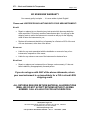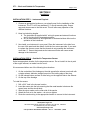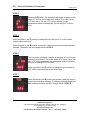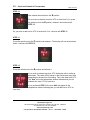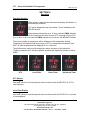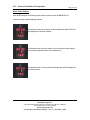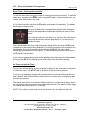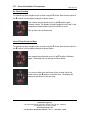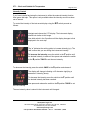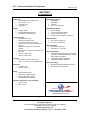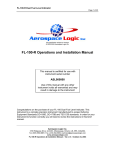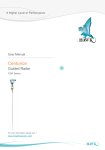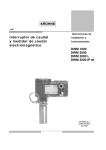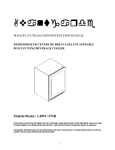Download CT1 - Operations and Installation Manual
Transcript
CT1 – Clock and Outside Air Temperature Page 1 of 21 All specification subject to change © 2005 Aerospace Logic Inc. CT1 - Operations and Installation Manual This manual is certified for use with instrument serial number ASL000000 Use of this manual with any other instrument voids all warranties and may result in damage to the instrument This manual applies to both CT1-F and CT1-C instruments. For CT1-F use this manual as published. For CT1-C instruments all references to ºF refer to ºC. Where necessary values are provided in both units for accuracy. Aerospace Logic Inc. 180 James Street South, Suite 205, Hamilton, ON, L8P 4V1, CANADA Tel 416-628-0725 | Fax 416-352-5854 www.aerospacelogic.com CT1 Operations & Installation Manual – Ver. 1.1 – November 1, 2005 CT1 – Clock and Outside Air Temperature Page 2 of 21 THIS PAGE INTENTIONALLY LEFT BLANK Aerospace Logic Inc. 180 James Street South, Suite 205, Hamilton, ON, L8P 4V1, CANADA Tel 416-628-0725 | Fax 416-352-5854 www.aerospacelogic.com CT1 Operations & Installation Manual – Ver. 1.1 – November 1, 2005 CT1 – Clock and Outside Air Temperature Page 3 of 21 SECTION 1 Introduction READING THIS MAUNAL IS THE FASTEST WAY TO INSTALL AND START USING YOUR NEW INSTRUMENT! This manual has been prepared in a logical sequence to facilitate the simplest and most efficient method to install and start using your instrument. By following the instructions on the following pages you can be assured of a successful install within the times specified. Installation times will vary depending on aircraft type and the current state of the aircraft. It will generally take a little longer to install the instrument if this is the only task being performed vs. in conjunction with other maintenance and / or repairs. The general time estimate for the installation of this instrument, by licensed maintenance personnel is one hour. Technical support for any aspects of this instrument is available 24 hours a day 7 days a week on our online support forum located at: www.aerospacelogic.com/forum/ Telephone support is available, Monday through Friday from 9:00 a.m. to 5:00 p.m. Eastern Standard Time at: 416-628-0725 Aerospace Logic Inc. 180 James Street South, Suite 205, Hamilton, ON, L8P 4V1, CANADA Tel 416-628-0725 | Fax 416-352-5854 www.aerospacelogic.com CT1 Operations & Installation Manual – Ver. 1.1 – November 1, 2005 CT1 – Clock and Outside Air Temperature Page 4 of 21 NO NONSENSE WARRANTY Our warranty policy is simple …. It is even written in plain English! Please read it BEFORE DOING ANYTHING WITH YOUR NEW INSTRUMENT! We will: • Repair or replace (at our discretion) any instrument which becomes defective within a period of 12 (twelve) months of manufacture date. You will pay for the shipping costs to return the instrument to us and we will pay for the shipping costs to return the instrument to you; • Replace all instruments that fail out of warranty for a flat rate of 50% of the cost of a new instrument, at the time of the failure. We are not: • Liable for any costs associated with the installation or removal of any of our instruments, irrespective of the cause; • Liable for any misuse or non-use of the instrument in whatever form. We will not: • Repair or replace your instrument free of charge, under warranty, if it has not been installed by an appropriately licensed person. If you do not agree with ANY of the above statements, return your new instrument to us immediately for a FULL refund LESS shipping costs. ALL RETURNS REQUIRE RETURN MATERIAL AUHORIZATIONS (RMA). WE DO NOT ACCEPT RETURNS WITHOUT AN RMA NUMBER. CALL 416-628-0725 FOR AUTHORIZATION. Aerospace Logic Inc. 180 James Street South, Suite 205, Hamilton, ON, L8P 4V1, CANADA Tel 416-628-0725 | Fax 416-352-5854 www.aerospacelogic.com CT1 Operations & Installation Manual – Ver. 1.1 – November 1, 2005 CT1 – Clock and Outside Air Temperature Page 5 of 21 SECTION 2 Installation INSTALLATION STEP 1 – Instrument Physical 1. Choose an appropriate location on your aircraft panel for the installation of the instrument. The CT1 will fit any standard 2 ¼” aircraft mounting hole. Ensure easy and clear access to the instrument. This will allow easy operation of the different functions. 2. Keep in mind wiring lengths. a. The instrument is supplied with 4’ wiring for power and external functions and 9’ of wiring for the temperature sender. b. Any of these wires may be lengthened or shortened without effect on the operation of the instrument. 3. Now install your instrument in your panel. Place the instrument in the hole from the rear of the panel and then attach it with the four screws provided. If you need to replace the screws, ensure that the threads do not penetrate the instrument more than ½”. Screws that penetrate the instrument further will cause severe damage to the instrument. INSTALLATION STEP 2 – Outside Air Temperature Sensor Select an appropriate location for the temperature sensor. Do not install it in the air path of the engine exhaust, no matter how far from it. We recommend either one of the following three locations: 1. On the underside of the fuselage on the side opposite the exhaust on aircraft with a single exhaust, behind a straight line point of the trailing edge of the wing. 2. On the inboard bottom surface of either wing; on the opposite side to the exhaust 3. On the top of the fuselage To install the sensor: 1. Drill a 5/16” hole in the chosen location 2. Insert the sensor into the hole ensuring that the metal washer is between the sensor base and the aircraft body 3. Slide the nylon washer on the outer side of the sender 4. Attach the lock nut to the sender – do not over tighten 5. Route the sender wiring to the appropriate location to connect to the instrument. Aerospace Logic Inc. 180 James Street South, Suite 205, Hamilton, ON, L8P 4V1, CANADA Tel 416-628-0725 | Fax 416-352-5854 www.aerospacelogic.com CT1 Operations & Installation Manual – Ver. 1.1 – November 1, 2005 CT1 – Clock and Outside Air Temperature Page 6 of 21 INSTALLATION STEP 3 The CT1 is an electronic device. It has been designed to withstand normal static charges both during installation and operation, installing it in the following sequence will reduce the possibility of damage. Ensure power to the aircraft is turned off before continuing. Now connect the primary wiring as follows: 1. Connect the BLACK wire from the instrument to an appropriate ground point. 2. Connect the RED wire to the switched supply point (i.e master switched bus or similar). The instrument is internally fused for protection. However it should still be connected through an appropriate circuit breaker to allow it to be disabled should this be required for any reason. 3. Connect the YELLOW wire to a permanent supply point (14v or 28v). This line must have supply at all times. Some possible connection points are: before the master switch, supply line to the oil pressure switch that powers the hobbs meter or direct battery connection. 4. If you wish to control the intensity of the instrument display using either the panel rheostat or an external potentiometer connect EITHER the BLUE (28V) or the WHITE (14V) wire to the variable output of this device. If you prefer to use the internal intensity control then connection of either these wires is not required. 5. The instrument provides an external annunciator control output. This output is capable of sinking a DC load of 150mA. An inductive load (such as a relay) may be connected to this output without any further protective components (back EMF protection is included in the instrument). Exceeding a 150mA sink current will permanently damage your instrument. The supply voltage of your annunciator device may not exceed the supply voltage of your aircraft DC system. Connect the ORANGE wire to your external device if this is required. Finally, connect the sender wires (the BLACK, RED and YELLOW twisted wire bundle) to the sender in the following order: 1. BLACK 2. RED 3. YELLOW Your instrument is now ready for operation. Turn on the power to the instrument and confirm that the display is enabled. If the display does not turn on, check the wiring as above and confirm that power is supplied to the instrument. If the instrument does turn on proceed with the initial setup on the next page. Aerospace Logic Inc. 180 James Street South, Suite 205, Hamilton, ON, L8P 4V1, CANADA Tel 416-628-0725 | Fax 416-352-5854 www.aerospacelogic.com CT1 Operations & Installation Manual – Ver. 1.1 – November 1, 2005 CT1 – Clock and Outside Air Temperature Page 7 of 21 SECTION 3 Setup Instrument setup is required when the time is to be reset or any parameters are to be changed. STEP 1 If this is the first time you are using the instrument or power has been removed from the aircraft, such as replacing the battery, the instrument will automatically enter the setup menu. The display will be as shown to the left and then automatically advance to STEP 2. In all other cases, to enter the Setup mode turn off the power to the instrument. Next press and hold the switch in the F position and turn on the power. Release the F switch when you see the display on the instrument as shown here. NOTE: the number following the “v” symbol is the software version and may differ depending on the revision of your instrument. STEP 2 The instrument will display the “Set-” message after the F switch is released; indicating the setup menu has been successfully invoked. Press the switch to the F position again and then release it. The display will then change to that shown in STEP 3. STEP 3 To set the primary instrument time and UTC time move and hold the switch in the S position until the instrument resembles that in STEP 4. If you do not wish to set UTC but want to select another parameter move the switch to the F position and release it. When the switch is released the display will resemble that of STEP 9. Continue at that point. Aerospace Logic Inc. 180 James Street South, Suite 205, Hamilton, ON, L8P 4V1, CANADA Tel 416-628-0725 | Fax 416-352-5854 www.aerospacelogic.com CT1 Operations & Installation Manual – Ver. 1.1 – November 1, 2005 CT1 – Clock and Outside Air Temperature Page 8 of 21 STEP 4 Release the S switch. The instrument will display a number in the range of 0 to 23 in the left most time window. This is the current UTC hour value. The text “UTC” will be displayed in the temperature window indicating that you are setting UTC at this time. STEP 5 Move the switch to the F position to change the hour value for UTC until the hours matches the correct time. Move the switch to the S position and release it when the correct hour value has been selected. The display will now change to that of STEP 6. STEP 6 The instrument will display a number in the range of 0 to 59 in the right most time window. This is the current UTC minute value. The text “UTC” will be displayed in the temperature window indicating that you are setting UTC at this time. Move the switch to the F position to change the minute value for UTC until the minutes matches the correct time. STEP 7 Move the switch to the S position and release it when the correct minute value has been selected. The display will briefly display the Set- message as shown and then change to that of STEP 8. Aerospace Logic Inc. 180 James Street South, Suite 205, Hamilton, ON, L8P 4V1, CANADA Tel 416-628-0725 | Fax 416-352-5854 www.aerospacelogic.com CT1 Operations & Installation Manual – Ver. 1.1 – November 1, 2005 CT1 – Clock and Outside Air Temperature Page 9 of 21 STEP 8 The instrument display will now resemble one of the following displays: ← 12h if the instrument was set in 12 hour mode 24h if the instrument was set in 24 hour mode → Press and release the F switch to toggle between 12 and 24 hour modes. Setting the time display mode effects both UTC and local time. Choose the time mode that you wish to set and press the switch to the S position. The display will confirm the time mode setting by displaying the Set- message as shown. When the switch is released the display will change to that of STEP 9. STEP 9 The “d Lt” menu allows the setting of the “delta local time” or local time offset from UTC. This value must be set in order for the instrument to display the correct local time. If you do not wish to set the time offset at this point then press the switch to the F position and release it. The display will now resemble that of STEP 14. If you do want to set the time offset then press and hold the switch in the S position until the display resembles that of STEP 10. Aerospace Logic Inc. 180 James Street South, Suite 205, Hamilton, ON, L8P 4V1, CANADA Tel 416-628-0725 | Fax 416-352-5854 www.aerospacelogic.com CT1 Operations & Installation Manual – Ver. 1.1 – November 1, 2005 CT1 – Clock and Outside Air Temperature Page 10 of 21 STEP 10 Now release the switch from the S position. Do you have to subtract time from UTC for local time? If so, press the switch once to the S position, release it and continue with STEP 12. Do you have to add time to UTC for local time? If so, continue with STEP 11. STEP 11 Press the switch once to the F position and release it. The display will now be as shown below. Continue with STEP 12. STEP 12 Press the switch once to the S position and release it. If you need to subtract time from UTC the display will be similar to that shown. The value (05:00) shown in the time window may differ depending on the previous time setting. This is the offset from UTC. The “Sub” text in the temperature window indicates that you will subtract time from UTC for local time. If you performed STEP 11 the text “Add” will appear in the temperature window indicating that you will add time to UTC for local time. Aerospace Logic Inc. 180 James Street South, Suite 205, Hamilton, ON, L8P 4V1, CANADA Tel 416-628-0725 | Fax 416-352-5854 www.aerospacelogic.com CT1 Operations & Installation Manual – Ver. 1.1 – November 1, 2005 CT1 – Clock and Outside Air Temperature Page 11 of 21 Now move the switch to the F position to select the appropriate amount of time to add or subtract from UTC for local time. The time will increment in 30 minute values over the range of 00:00 to 23:30 hours. Once the correct amount of time has been selected press and hold the switch in the S position until the display resembles that of STEP 13. STEP 13 The local time offset has now been saved. Release the switch to move to the next setup function as in STEP 14. STEP 14 The “Int” menu allows the setting of the intensity control source. If you do not wish to set the intensity source at this point then press the switch to the F position and release it. The display will now resemble that of STEP 18. If you do want to set the intensity source then press and hold the switch in the S position until the display resembles that of STEP 15. STEP 15 Press and hold the switch in the S position until the display resembles one of the options in STEP 16. Aerospace Logic Inc. 180 James Street South, Suite 205, Hamilton, ON, L8P 4V1, CANADA Tel 416-628-0725 | Fax 416-352-5854 www.aerospacelogic.com CT1 Operations & Installation Manual – Ver. 1.1 – November 1, 2005 CT1 – Clock and Outside Air Temperature Page 12 of 21 STEP 16 Release the switch. The instrument display will resemble of the following two displays; depending on the prior setting retained in the instrument. ← Internal intensity control is selected External intensity control is selected→ Toggle the switch to the F position to change the intensity source selection. If you intend to control the intensity of the instrument using the S/F switch then select the Internal option. For control using an external source, such as the panel rheostat or and external potentiometer, select the External option. When you have selected the appropriate option press and hold the switch in the S position such that the display resembles that of STEP 17. STEP 17 Now release the switch. The display will display the “Set” message indicating that the intensity source selection has been saved. The display will now resemble that of STEP 18. Aerospace Logic Inc. 180 James Street South, Suite 205, Hamilton, ON, L8P 4V1, CANADA Tel 416-628-0725 | Fax 416-352-5854 www.aerospacelogic.com CT1 Operations & Installation Manual – Ver. 1.1 – November 1, 2005 CT1 – Clock and Outside Air Temperature Page 13 of 21 STEP 18 At this point all setup options have been completed. If you need to set some options again simply press the switch to the F position and release it. Continue with STEP 3. If you have completed all the setup options that you require press and hold the switch in the S position until the display resembles that of STEP 19. STEP 19 Release the switch once the display is as shown. All setup options have now been completed and the instrument is ready for use. It will restart is the normal operations mode. Now review Section 4 – Operation. Aerospace Logic Inc. 180 James Street South, Suite 205, Hamilton, ON, L8P 4V1, CANADA Tel 416-628-0725 | Fax 416-352-5854 www.aerospacelogic.com CT1 Operations & Installation Manual – Ver. 1.1 – November 1, 2005 CT1 – Clock and Outside Air Temperature Page 14 of 21 SECTION 4 Operation Function Selection When power is applied to the instrument the display will default to a similar display as shown. UTC will be displayed in the time window. This is indicated by the UT LED being lit. If the instrument has been set in 12 hour mode the PM/Hr indicator will be lit whenever the time (for both UTC and local time) is 12:00 p.m. or later. In 24 hour mode the PM/Hr indicator is not active in the UT and LT modes. The current outside air temperature will be displayed in the temperature window. Temperature will displayed with an accuracy of 0.5º for temperatures between 0º and 99.5º. All other temperatures are displayed to a 1º resolution. The switch can be used to scroll through the various functions of the instrument. Toggling it between the F (function) position and back will display the options as shown below: UTC Local Time Down Timer Up/Interval Timer UTC Display Use the F switch to scroll through the various functions until the UT LED is lit. UTC is now displayed. Local Time Display Use the F switch to scroll through the various functions until the LT LED is lit. Local time is now displayed. Aerospace Logic Inc. 180 James Street South, Suite 205, Hamilton, ON, L8P 4V1, CANADA Tel 416-628-0725 | Fax 416-352-5854 www.aerospacelogic.com CT1 Operations & Installation Manual – Ver. 1.1 – November 1, 2005 CT1 – Clock and Outside Air Temperature Page 15 of 21 Down Timer Display Use the F switch to scroll through the various functions until the DN LED is lit. There are three possible display options: If the down timer has not been set and started the value 00:00 will be displayed in the time window. If the down timer has been set but is not running the time window will contain the preset value of the down timer. If the down timer is running the decreasing time will be displayed in the time window. Aerospace Logic Inc. 180 James Street South, Suite 205, Hamilton, ON, L8P 4V1, CANADA Tel 416-628-0725 | Fax 416-352-5854 www.aerospacelogic.com CT1 Operations & Installation Manual – Ver. 1.1 – November 1, 2005 CT1 – Clock and Outside Air Temperature Page 16 of 21 Down Timer Setting The down timer must be preset to the desired value before it will run. The maximum allowable down timer value is 99 minutes 59 seconds. To preset the down timer use the F switch to select the DN function. Now hold the switch in the S position until the display changes as shown below. Release the switch. Move the switch to the F position the select the number of minutes for the down timer. If the timer has not been run since last being set it will retain the last preset value. When the correct value is displayed move the switch to the S position and release it. The display will now change to allow the setting of the seconds portion of the timer. Move the switch to the F position to select the number of seconds for the down timer. If the timer has not been run since last being set it will retain the last preset value. When the correct value is displayed move the switch to the S position and release it. The display will now display the “Set” message indicating that the down timer has been preset. The preset value of the down timer will be retained irrespective of other functions that are selected. Each time you return to the DN function the preset value will be displayed until the timer is either started or ended the down run. The value may be reset at any time. If it is reset while to down timer is running the timer will stop the current cycle and wait for a start command. Aerospace Logic Inc. 180 James Street South, Suite 205, Hamilton, ON, L8P 4V1, CANADA Tel 416-628-0725 | Fax 416-352-5854 www.aerospacelogic.com CT1 Operations & Installation Manual – Ver. 1.1 – November 1, 2005 CT1 – Clock and Outside Air Temperature Page 17 of 21 Down Timer – Running and Operation To start the down timer it must be preset as outlined in the previous section. To start the down timer, navigate to the DN function using the F switch. Confirm that the timer you require is the time preset in the timer. If it is correct press the switch to the S position and release it immediately. The display will change as shown below. As soon as the switch is released the message “run” will appear briefly in the temperature window and the timer will start to count down. You have two options at this point: You can leave the instrument in this mode and monitor the time progression or you can move to another function. Five seconds before the down timer expires the display will be forced to the DN mode irrespective of the function being displayed. The last five seconds of the countdown will be displayed. As soon as the down timer expires with DN LED will start to flash, indicating that the down timer has expired. To clear the alarm press the switch once to the F position and release it. If you have an external annunciator device attached to the instrument it will be enabled as long as the DN LED is flashing as part of the down timer expiration warning. Up Timer and Interval Timer The up timer will start timing as soon as power is applied to the instrument or whenever it is manually reset. The UP LED will be lit whenever this counter is selected. It will count up displaying minutes and seconds until 59 minutes and 59 seconds have been reached. After this the PM/Hr indicator will be lit and the timer will display up time as hours and minutes. The interval timer works in conjunction with the up timer. It will provide an alarm output for 5 seconds at each occurrence of the defined time interval. This alarm will also trigger the external annunciator device, if connected. NOTE: The up timer is reset each time a new interval value is loaded into the timer. Aerospace Logic Inc. 180 James Street South, Suite 205, Hamilton, ON, L8P 4V1, CANADA Tel 416-628-0725 | Fax 416-352-5854 www.aerospacelogic.com CT1 Operations & Installation Manual – Ver. 1.1 – November 1, 2005 CT1 – Clock and Outside Air Temperature Page 18 of 21 Up Timer Resetting To reset the up timer navigate to the up timer using the F switch. Now hold the switch in the S position until the display changes as shown below. Now release the switch and move it to the S position again. Release it again. The display will briefly display the text “run” in the temperature window and the up timer will start to count. The up timer has now been reset. Interval Timer Preset and Start To reset the up timer navigate to the up timer using the F switch. Now hold the switch in the S position until the display changes as shown below. Now release the switch and move it to the F position. Release it again. The display will now change as shown below. You are now able to set the interval of the up timer. Move the switch once to the S position to load the timer. The display will change to that shown in the next step. Aerospace Logic Inc. 180 James Street South, Suite 205, Hamilton, ON, L8P 4V1, CANADA Tel 416-628-0725 | Fax 416-352-5854 www.aerospacelogic.com CT1 Operations & Installation Manual – Ver. 1.1 – November 1, 2005 CT1 – Clock and Outside Air Temperature Page 19 of 21 Move the switch to the F position the change the minutes portion of the interval timer. The range is 1 to 99 minutes. Once the correct value is displayed move the switch once to the S position and release it. This display will change to allow seconds selection. Move the switch to the F position the change the seconds portion of the interval timer. The range is 0 to 59 seconds. Once the correct value is displayed move the switch once to the S position and release it. The display will briefly display the “run” message in the temperature window and the up timer will start counting. At each occurrence of the interval the UP LED will flash for 5 seconds, irrespective of the function that is being used on the instrument. After the 5 second period normal operation will continue. Aerospace Logic Inc. 180 James Street South, Suite 205, Hamilton, ON, L8P 4V1, CANADA Tel 416-628-0725 | Fax 416-352-5854 www.aerospacelogic.com CT1 Operations & Installation Manual – Ver. 1.1 – November 1, 2005 CT1 – Clock and Outside Air Temperature Page 20 of 21 Intensity Control If you have installed and setup the instrument to utilize the external intensity function then ignore this topic. This option is only available when the intensity source has been set to internal. To control the intensity of the instrument display using the S/F switch proceed as follows: Navigate and choose the UTC display. The instrument display should look similar to this image Now hold switch in the S position until the display changes to that displayed in the next step. The “u” indicates the setting option to increase intensity (up). The “Int” confirm that you are setting the instrument intensity. To increase the intensity move the switch to the F position until the desired intensity is reached. Now press and release the switch to the S position TWICE to set the new intensity. To decrease the intensity press the switch ONCE to the S position and release it. The display will change indicating a “d” character signifying a decrease in intensity (down). To decrease the intensity move the switch to the F position until the desired intensity has been reached. Now press and release the switch to the S position TWICE to set the new intensity. The new intensity value is stored in the instrument until changed. Aerospace Logic Inc. 180 James Street South, Suite 205, Hamilton, ON, L8P 4V1, CANADA Tel 416-628-0725 | Fax 416-352-5854 www.aerospacelogic.com CT1 Operations & Installation Manual – Ver. 1.1 – November 1, 2005 CT1 – Clock and Outside Air Temperature Page 21 of 21 SECTION 5 CT1 Specifications Dimensions • Fits standard 2.25” mounting hole • 2.45” X 2.45” X 1.6” • 2” viewing area • Weight: 8oz Certifications Pending • DO-160(D) • DO-178(B) • TSO C43 • STC for ~700 aircraft Display • Sunlight visible • InGaAIPGaN LED technology • 100,000 hours operating life Programmable Options • All time settings • 12 or 24 hour clock selection • Local time offset from UTC • Intensity source – internal or external Operating Ranges • 12/24 hour UTC clock • 12/24 hour local time clock • +/- 23:30 hour local to UTC offset • Down timer: 99 minutes 59 seconds to 1 second • Flight timer: 1 second to 18 hours 12 minutes • Interval timer: 1 minute to 99 minutes, 59 seconds • -58ºF to + 302ºF OAT • -50ºC to +150ºC OAT Accuracy • Clock within 2 minutes per month • OAT +/- 1% (Per TSO C43 requirement) Operating Voltage • 6V-40V DC continuous • 40V-60V for < 5 seconds Power Consumption • ~30nA (not operating). When not in use the instrument uses the aircraft battery to retain date and time information. • 275mA Max (daytime operation) • 50mA Min (nighttime operation) Sensor Technology • Monolithic solid state temperature sensor • Quartz crystal clock oscillator Resolution • 0 to 99.5º : 0.5º • All other ranges : 1º Safety • • • • Available Models • CT1-F for ºF operations • CT1-C for ºC operations Up timer interval alarm Down timer completion alarm External alarm driver output External processor watchdog Operating Temperature ( Per DO-160(D) ) • -15ºC to +55ºC • 5ºF to 131ºF All specifications subject to change. © 2005 Aerospace Logic Inc. Aerospace Logic Inc. 180 James Street South, Suite 205, Hamilton, ON, L8P 4V1, CANADA Tel 416-628-0725 | Fax 416-352-5854 www.aerospacelogic.com CT1 Operations & Installation Manual – Ver. 1.1 – November 1, 2005