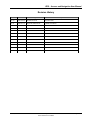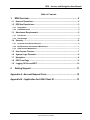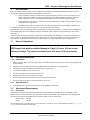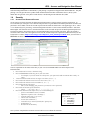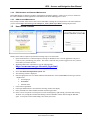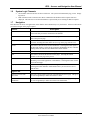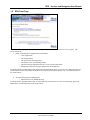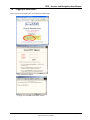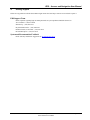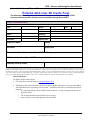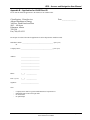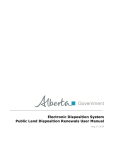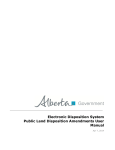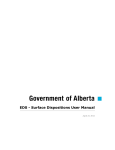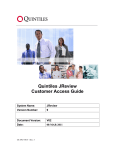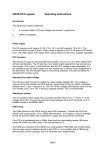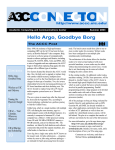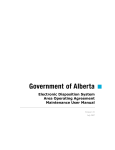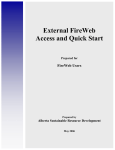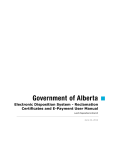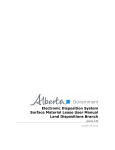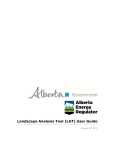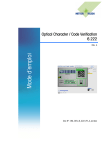Download EDS Access and Navigation User Manual
Transcript
Electronic Disposition System Access and Navigation User Manual November 22, 2013 EDS – Access and Navigation User Manual Revision History Version Date Author/Organization Description V1.00 2007-04-24 Pauline Peterson Document draft V1.01 2007-07-19 Krystian Staniszewski Updated screenshots. Nov 22, 2013 EDS Access and Navigation User Manual © 2013 Government of Alberta Page 2 of 13 EDS – Access and Navigation User Manual DISCLAIMER In this disclaimer provision: “Crown” means Her Majesty the Queen in right of the Province of Alberta; “Minister” means the Minister responsible of the Alberta Sustainable Resource Development; “Their employees” means and includes each, any and every officer, employee, servant and agent of either or both of the Crown and the Minister and without limiting the generality of the foregoing, and includes employees of the Crown and the Minister employed in Alberta Sustainable Resource Development. “EDS” means the Electronic Disposition System and all programs, hardware, documentation, functions and services forming a part thereof or associate therewith. The Crown, the Minister and their employees and the contractors and technical advisors of the aforesaid: (a) Make no warranty or representation, whether expressed or implied, to any person with respect to this material or documentation of EDS or as to the service, performance, quality, merchantability or fitness of any part of the aforesaid for any purpose; and (b) Shall not be liable for any action, damages or claims, whether occasioned by negligence or otherwise, that any person, user, Subscriber or any employees of the aforesaid may hereafter have, allege or become entitled to (including but not limited to any claim of third-party contribution of indemnity, any economic or moral loss, or direct, immediate, special, indirect or consequential damages which do, may, or are alleged to arise as a result of: (i) The use of this material or documentation or EDS or any service connection therewith; or (ii) Any error or omissions in data or any loss or partial loss of data or incomplete retrieval of information, even if any or all of the Crown, the Minister or their employees were advised of the possibility of such risk, action, claims or damages, including damages sustained or actions brought by third parties and claims made against the Subscriber by third parties. The entire risk of loss relating to or associated with the quality and performance of EDS and any product and results thereof shall be assumed by the Subscriber and by any other user of EDS. Nov 22, 2013 EDS Access and Navigation User Manual © 2013 Government of Alberta Page 3 of 13 EDS – Access and Navigation User Manual Table of Contents 1. EDS Overview .................................................................................... 5 1.1 Hours of Operations ........................................................................................... 5 1.2 EDS Use Restrictions: ........................................................................................ 5 1.2.1 Dispositions ............................................................................................................................... 5 1.2.2 AOA Maintenance ...................................................................................................................... 5 1.3 Attachment Requirements ................................................................................. 5 1.3.1 Documents ................................................................................................................................. 5 1.3.2 Plan Package ............................................................................................................................. 6 1.4 Security ............................................................................................................... 6 1.4.1 Accounts and Password Process ............................................................................................ 6 1.4.2 EDS Username and Password Maintenance .......................................................................... 7 1.4.3 GOA Account Maintenance ...................................................................................................... 7 1.5 User Access Process ......................................................................................... 7 1.6 System Login Timeouts ..................................................................................... 8 1.7 Navigation ........................................................................................................... 8 1.8 EDS Front Page .................................................................................................. 9 1.9 Logging Off SecureXNET ................................................................................. 10 2. Getting Support ............................................................................... 11 Appendix A –Account Request Form .................................................... 12 Appendix B – Application for LSAS Client ID ....................................... 13 Nov 22, 2013 EDS Access and Navigation User Manual © 2013 Government of Alberta Page 4 of 13 EDS – Access and Navigation User Manual 1. EDS Overview EDS is an online service that allows clients to submit specified applications/amendments and documents for surface dispositions to SRD electronically. Presently EDS has 3 subsystems: Surface Dispositions allows for submission of specified purpose codes for License of Occupation (LOC), Mineral Surface Lease (MSL), Pipeline Agreement (PLA), Pipeline Installation Lease (PIL), Easement (EZE), Vegetation Control (VCE) and Rural Electrification Association (REA) disposition types. Surface Material Lease allows for submission of Surface Material Lease (SML) and associated License of Occupation (LOC) dispositions. AOA Maintenance allows for submission of Area Operating Agreement (AOA) Monthly Status Reports. For details about each of the subsystems please review the individual User Manual. EDS will allow clients to submit applications and amendments during extended hours. It will also provide validation of selected data fields at the client workstation thereby assisting the client to minimize the opportunity for errors on the submission. Applications that are accepted by EDS for uploading to Land Standing Automated System (LSAS) will be assigned an activity number by EDS and emailed back to the client along with a copy of the application. The opportunity that will be provided by this automated system will ensure that clients are provided with efficient and consistent service. 1.1 Hours of Operations EDS Support help desk is available Monday to Friday 8:15 am to 4:30 pm except statutory holidays. The system is available from 6:30 am to 10:00 pm everyday. 1.2 EDS Use Restrictions: 1.2.1 Dispositions EDS is limited to MSL, LOC, PLA, PIL, EZE, VCE, SML and REA disposition types for processing applications and amendments. Applications or amendments processed using EDS at this time must have only one applicant. The maximum number of different dispositions types on a plan is two. Confirmation Number can only be used once. One selected purpose for each disposition type only. Multiple plans for an activity will not be accepted. Clients and stakeholders involved must be active and registered in LSAS Successful submission does not denote approval by the Crown 1.2.2 1.3 AOA Maintenance AOA Maintenance is limited to the submission of the Monthly Status Report Attachment Requirements 1.3.1 Documents All documents submitted to the department other than the plan submission package and the AOA Monthly Status Report must be in a Microsoft Word (.doc) or portable document format (PDF). Documents that require imaging must be scanned to the following standard and converted into a PDF format for submission. Black & white 300 dpi Colour 150 dpi The file naming must not contain spaces or more than one dot (period). Use of special characters such as *, -, (, ), @, %, $, or % are not allowed in the file name. Nov 22, 2013 EDS Access and Navigation User Manual © 2013 Government of Alberta Page 5 of 13 EDS – Access and Navigation User Manual 1.3.2 Plan Package Other than filing administrative amendments, a plan package is required for all applications and amendments. The plan package is an encrypted file that is produced and downloaded from the Plan Confirmation Service (PCS) system. Within this encrypted file is the plan in a PDF format, CAD drawing and an attribution file, XML. 1.4 Security 1.4.1 Accounts and Password Process Clients require an LSAS Client ID; the application and instructions to acquire an ID is located in Appendix B. To access the EDS you will require a GoA account and password to log into SRD SecureXNET portal and a username and password to access EDS. Fill out the account request form and email the filled form to [email protected]. Allow 7 to 10 business days for processing. Each staff using EDS must have a GoA account and EDS username. Staff from EDS Support will contact the user to confirm information on the form and will provide an EDS login ID and password. The form will then be forwarded to the GoA Account Maintenance staff for further processing. Once the account is created an email will be sent to the applicant to activate the account and provide a password. Within the email you will be directed to a website, https://extern.wln.gov.ab.ca/help/User_Name_Maint.asp?a=RGE, where you will select to Activate EXTERN ADS User Name. You are responsible for the status and security of your own GoA EXTERN ADS User Name and password. Password Rules: Passwords must be at least 7 characters long; Passwords must not include any part of your user name o for example, if your user name was "Kelly.Doe",your password could not contain either "Kelly" or "Doe"; Passwords must include at least one Upper case letter (A, B, C, ...); Passwords must include at least one lower case letter (a, b, c, ...); Passwords must include at least one number (1, 2, 3, ...); Passwords must NOT be reused o that is, when changing your password, you must use a new password; Passwords can include special characters; o That is, ` ~ ! @ # $ % ^ & * ( ) _ + - = { } | [ ] : " ; ' ? , . Passwords should NOT be simple ones, so, avoid such things as: o spouse's and children's names, or initials, Some examples of valid o alphabetic sequences (like "Abcdefg1"), passwords are. o repeated strings (like "111111aA"), o colours (like "Green001"), 1. P1nk4D0g2 o seasons (like "Winter01"), 2. Tr1An2gle{ o consecutive keys on the keyboard (like "Qwerty12"), 3. Pi44nkd2og o month names, or 4. 93ro2boT$ o Words from the dictionary. Once you have completed the activation an email will be sent to confirm the activation. Nov 22, 2013 EDS Access and Navigation User Manual © 2013 Government of Alberta Page 6 of 13 EDS – Access and Navigation User Manual 1.4.2 EDS Username and Password Maintenance Inform EDS Support of changes to staffing, email addresses and phone numbers. If there are any errors or omission to the contact information on the application or amendment form contact EDS Support to correct. 1.4.3 GOA Account Maintenance Every 90 days an email will be sent to each GoA account holder to change the account password. The email will direct you to a website https://extern.wln.gov.ab.ca/help/User_Name_Maint.asp?a=RGE to change the password. 1.5 User Access Process Industry clients will be required to perform the following steps to access the EDS: 1. Open a Web Browser (i.e. Internet Explorer, Netscape or Mozilla Firefox). The web application will place a cookie in your system during your session. The cookie is removed once you have logged out or once you have closed down you internet browser. 2. Within the address bar of the browser, type the following URL: https://securexnet.env.gov.ab.ca/eds_login.html 3. 4. 5. 6. The following SRD SecureXNET window is displayed: Select “the Electronic Dispositions System” link The following window is displayed Enter the appropriate GoA User Name and Password information. Select GoA Client Account Type from the dropdown list. GoA Employee GoA Client External Client 7. Click on the Login button. 8. If the login authentication is successful, the following window will display: 9. Enter your EDS User Name and Password then click the login button. 10. In the event of a keystroke error, this process can be started again by right clicking your mouse and selecting ‘Refresh’ or by closing this window and returning to the SecureXNET window and selecting the EDS link again. To end your session of EDS simply close down you browser Nov 22, 2013 EDS Access and Navigation User Manual © 2013 Government of Alberta Page 7 of 13 EDS – Access and Navigation User Manual 1.6 System Login Timeouts 1.7 SecureXNET will time out after one hour of idle time. The system will automatically log you out. Simply log back in. EDS will timeout after 5 minutes once data is committed to the database and no response has been displayed. This time out occurs when the database is queried and you are waiting for EDS to respond. Navigation EDS functions like most web applications, other than the Enter and Back keys on your browser. Please use the buttons provided to navigate to the pages required. Buttons Description Submit This button is located on the bottom of the review page. When the button is selected the data provided is committed to the database. Back This button is located on the bottom of most pages. The button is selected to go back to the previous page. Correct This button is available when the system detects that there is an error in the data provided. Selecting the button allow the uses to go to the page with the error. Browse This button is used to browse for the attachments. Selecting this button opens a file-browsing window. Select the file required by highlighting the file, or double clicking on the file and select the OPEN button on the window. Cancel This button is used to return to the main page. Next This button is located at the bottom of most pages. Selecting this button forwards to the next page in the process. Finish This button is located on the successful submission page (the last button in submitting a successful application or amendment). Selecting this button returns you to the main page. Display & Print Form This button enables you to print or save the application or amendment form. Selecting this button launches Adobe Reader where you can select to save or print the files. Hyper Link Click here to correct the above form This Link is located under each form in the Submission Review page. This gives the user an opportunity to make corrections to a form. Click here to correct attachments This Link is located under each form in the Submission Review page. This gives the user an opportunity to make corrections to the attachments. Nov 22, 2013 EDS Access and Navigation User Manual © 2013 Government of Alberta Page 8 of 13 EDS – Access and Navigation User Manual 1.8 EDS Front Page After successfully signing on, Industry Clients will be presented with a menu that offers two service options. The service options are: Public Land Disposition Applications & Amendments o Create applications o Amend dispositions o Amend two associated dispositions o Amend One of two associated dispositions o Amend an existing disposition and create a new associated disposition o Plan package submission for paper applications and amendments For further details regarding Public Lands Applications and Amendments please review Electronic Disposition System Surface Material Lease User Manual and Electronic Disposition System Surface Dispositions User Manual posted on the Lands website Area Operating Agreement Maintenance o Submission for AOA Monthly Reports For further details regarding Public Lands Area Operating Agreements please review the Area Operating Agreement Maintenance User Manual posted on the Lands website Nov 22, 2013 EDS Access and Navigation User Manual © 2013 Government of Alberta Page 9 of 13 EDS – Access and Navigation User Manual 1.8 Logging off SecureXNET Select Sign Off SecureXNET URL on the SRD SecureXNET page Click on the Submit button or simply close the SRD SecureXNET window Nov 22, 2013 EDS Access and Navigation User Manual © 2013 Government of Alberta Page 10 of 13 EDS – Access and Navigation User Manual 2. Getting Support If there are any problems with the SecureXNET login contact the GoA help at 780-427-4357 and select option 1. EDS Support Team Phone enquiries regarding login accounts/passwords or system problems should be directed to: Alex Crosland – (780) 415-4609 Sharon Yap – (780) 422-2518 Krystian Staniszewski – (780) 644-1862 Pauline Peterson, Team Lead – (780) 415-4612 Division Reception – (780) 427-3570 System and Documentation Feedback Please send any feedback or suggestions to [email protected] Nov 22, 2013 EDS Access and Navigation User Manual © 2013 Government of Alberta Page 11 of 13 EDS – Access and Navigation User Manual Appendix A –Account Request Form External GOA User ID Create Form The following information is required for each external client that will require a GoA account to access specific extranet services available through SecureXNET. CLIENT INFORMATION First Name: Title: Company: Floor: Initial: Phone: Branch: Section: Building: Address: City: Province: Postal Code: Last Name: ( ) Supervisor Name: Phone ( ) Start Date: Expiry Date: Fax: ( ) Provide Client Email Address (for GOA or EXTERN ID only requests): Additional Information: (SecureXNET service required) Company Client ID (LSAS) The personal information collected on this form is collected in accordance with S. 33(c) of the Freedom of Information and Protection of Privacy (FOIP) Act, RSA 2000, Chapter F-25. Your personal information is used to create a user-ID for your use while accessing GOA extranet services through SecureXNET, or other reasonably related administrative purposes. Your personal information will not be used for other purposes without your consent unless required or authorized by law. If you have any questions about the collection, use or disclosure of your personal information please contact Mike Michaud, Section Head, 2nd floor, 9915 - 108 Street, Edmonton, Alberta T5K 2G8, Phone (780) 422-0020. Instructions/Notes: For EDS or PCS account requests Fill in the above form and email to [email protected] EDS Support will contact the above person at the phone number indicated to verify the email address and information before requesting a GOA account. An EDS account will be provided to the client at that time. It is important that the Client’s middle initial be entered, as it may be required in the case of duplicate names. The account should be created within five to ten days. Once account is created, the applicant will be notified. Nov 22, 2013 EDS Access and Navigation User Manual © 2013 Government of Alberta Page 12 of 13 EDS – Access and Navigation User Manual Appendix B – Application for LSAS Client ID Fax or mail the filled out application to the address or fax number below. Client Registry, Client Services Alberta Department of Energy 3rd Floor, North Petroleum Plaza 9945 – 108 Street Edmonton, Alberta T5K 2G6 Fax (780) 422-9522 Date:________________ Re: Request for LSAS Client ID for application of surface dispositions on Public Lands. Individual’s Name: __________________________________________ (please print) or Company Name: ___________________________________________ (please print) Address: _________________________ _________________________ _________________________ _________________________ _________________________ Phone: (____) ______________ FAX: (optional) (____) ______________ Signature: ________________________ Note: - Company name must be registered under Business Corporation Act Individuals name must be the legal name No trade names No partnerships Nov 22, 2013 EDS Access and Navigation User Manual © 2013 Government of Alberta Page 13 of 13