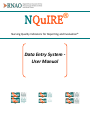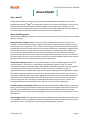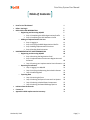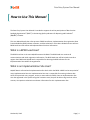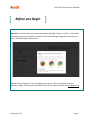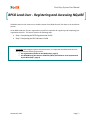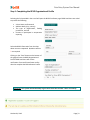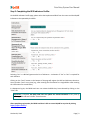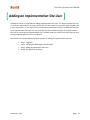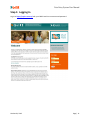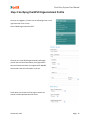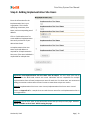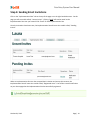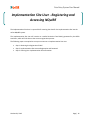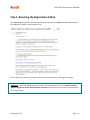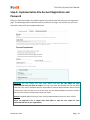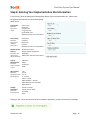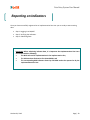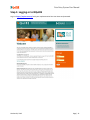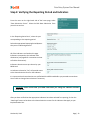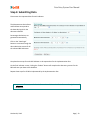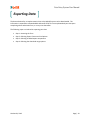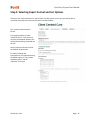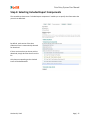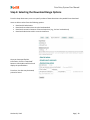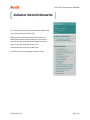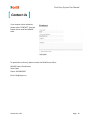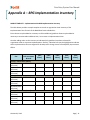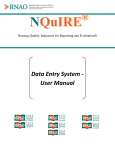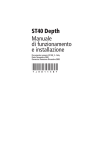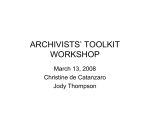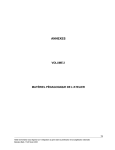Download Data Entry System - User Manual
Transcript
NQuIRE ® Nursing Quality Indicators for Reporting and Evaluation® Data Entry System User Manual NQuIRE Data Entry System User Manual About NQuIRE What is NQuIRE? Nursing Quality Indicators for Reporting and Evaluation® (NQuIRE®) was designed for Best Practice ® ® Spotlight Organizations (BPSO ) to systematically monitor the progress and evaluate the outcomes of implementing the RNAO Best Practice Guidelines (BPGs) in their organizations. NQuIRE is the first international quality improvement initiative of its kind, and involves development and measurement of structural, process and outcome indicators related to each of the RNAO BPGs. Why Is NQuIRE Important? The utilization of NQuIRE will provide a number of benefits for patients, nurses, organizations and health systems, including: Nursing-Sensitive Indicators: NQuIRE will result in BPSO-validated and endorsed nursing-sensitive indicators. These will include existing nursing-sensitive process and outcome clinical indicators such as those for pain, falls, and pressure ulcers; as well as new nursing-sensitive process and clinical outcome indicators derived from the wide range of clinical conditions addressed in RNAO BPGs. NQuIRE will also include existing and new nursing-sensitive structural indicators. In collaboration with the BPSOs and other researchers, RNAO expects to advance the understanding of the interrelationships between structural factors and clinical processes that influence patient/client/resident outcomes. Our collective work will enable nursing to actively contribute to the safety and quality agendas and promote evidencebased policy decisions at the organizational and health system levels. Comparative Reporting: NQuIRE will enable data comparisons within the BPSO program for specific clinical populations, health sectors, organizations, and geographic regions, as well as promote meaningful data sharing and benchmarking. With NQuIRE data, BPSOs can monitor their own progress in improving structural and clinical processes, quality of nursing care, and patient as well as organizational outcomes. NQuIRE will provide internal reports enabling participating BPSOs to compare their indicator performance data with that of other units/programs/services/teams within their own organization. BPSOs that wish to share their aggregate data will be part of the cross-BPSO comparative results analysis with other like BPSOs at the local, national and/or international levels that have also chosen to share their data. They will be provided with performance reports of local, national, and international BPSO percentile distributions for indicators of interest in like organizations. Evidence-Based Decision Making: NQuIRE data will inform where and how RNAO’s BPGs are enhancing nursing practice and patient outcomes, as well as organizational and health system performance. Such data will guide the RNAO BPG Program and facilitate evidence-based decision making to promote effective utilization of nursing resources and highlight practical areas for further investments in nursing best practices. Research Opportunities: Through formal authorization, researchers will be provided with opportunities to use NQuIRE to test nursing-sensitive indicators, develop/refine reliable and valid measurement tools, and identify trends in nursing practice, patient/organizational/system outcomes. October 01, 2012 Page | 2 NQuIRE Data Entry System User Manual Table of Contents • • • • • • • How To Use This Manual Before You Begin BPSO LEAD USER INFORMATION o Registering and Accessing NQuIRE Step 1: Completing the BPSO Organizational Profile Step 2: Completing the BPG Indicators Profile o Adding an Implementation Site User Step 1: Logging In Step 2: Verifying the BPSO Organizational Profile Step 3: Adding Implementation Site Users Step 4: Sending Email Invitations IMPLEMENTATION SITE USER INFORMATION o Registering and Accessing NQuIRE Step 1: Receiving the Registration Email Step 2: Implementation Site Account Registration and Password Step 3: Entering your Implementation Site Information o Reporting on Indicators Step 1: Logging in to NQuIRE Step 2: Verifying the Reporting Period and Indicators Step 3: Submitting Data o Exporting Data Step 1: Accessing the form Step 2: Selecting the Export Format and List Options Step 3: Selecting Included Export Components Step 4: Selecting the Download Range Options Indicator Data Dictionaries Contact Us Appendix A: BPG Implementation Inventory October 01, 2012 4 5 6 7 8 9 10 11 12 13 14 15 16 17 18 19 20 21 22 23 24 25 26 27 28 29 30 31 Page | 3 NQuIRE Data Entry System User Manual How to Use This Manual The Data Entry System User Manual is intended to support the online participation of Best Practice Spotlight Organizations® (BPSO®) in the Nursing Quality Indicators for Reporting and Evaluation® (NQuIRE®) initiative. This User Manual details the online process of BPSO enrollment, Implementation Site registration, Best Practice Guideline (BPG) indicator selection, and data submission. It has been divided into two sections: BPSO Lead User Information and Implementation Site User Information. What is a BPSO Lead User? The BPSO Lead User is the main NQuIRE contact with RNAO. The BPSO Lead User receives all communications and initial registration information. The BPSO Lead User will be invited via email to register their BPSO with NQuIRE and is responsible for selecting the BPG indicators for the Implementation Sites within the organization. What is an Implementation Site User? NQuIRE data is collected at the Implementation Site level within the BPSO. A BPSO can be comprised of many Implementation Sites. An Implementation Site User is responsible for entering indicator data online for a particular unit, program, service, or team within the BPSO. Once an Implementation Site User has registered in the system using their invitation email, they will be able to log into their online account, view previous submissions and enter information for their Implementation Site. October 01, 2012 Page | 4 NQuIRE Data Entry System User Manual Before you Begin Important: The online data entry system works best in Google Chrome or Firefox. If you access the website with Internet Explorer, you will receive the following warning with instructions on how to download these free browsers: While you will still be able to access the data entry system in Internet Explorer, you may experience delays. Please contact the NQuIRE Team if you require assistance at [email protected] October 01, 2012 Page | 5 NQuIRE Data Entry System User Manual BPSO Lead User Information October 01, 2012 Page | 6 NQuIRE Data Entry System User Manual BPSO Lead User - Registering and Accessing NQuIRE The BPSO Lead User will receive an e-mailed invitation from RNAO that will link them to the enrollment process. As the BPSO Lead User for your organization you will be responsible for registering and completing your organizational profile. This section outlines the following steps: • • Step 1: Completing the BPSO Organizational Profile Step 2: Completing the BPG Indicators Profile Important: Before beginning the enrollment process, it is important that BPSO Lead Users are able to provide the following information: the organizational profile for the BPSO (Step 1, page 8) the RNAO Nursing Best Practice Guidelines (BPGs) and indicators to be implemented by the BPSO (Step 2, page 9) October 01, 2012 Page | 7 NQuIRE Data Entry System User Manual Step 1: Completing the BPSO Organizational Profile Selecting the link provided in the e-mail will open the BPSO Enrollment page. BPSO Lead Users are asked to provide the following: • • • • A User Name and Password Address details (city, country) The type of Organization, funding jurisdiction, and size Consent to participate in comparative reporting Select the BPSO information from the drop down menus as requested. Questions with an * are required. Clicking on the “Save” button on the bottom of the page will save the BPSO Organizational Profile. BPSO Lead Users will receive notification of successful enrollment and be asked to complete the BPG Indicators Profile. Important: The system will automatically log-out Users from the site after 1 hour of inactivity. October 01, 2012 Page | 8 NQuIRE Data Entry System User Manual Step 2: Completing the BPG Indicators Profile: On the BPG Indicators Profile page, please select the implemented BPGs from the menu and the NQuIRE indicators to be reported by the BPSO. Selecting “Yes” to a BPG will generate the list of indicators. A selection of “Yes” or “No” is required for each indicator. Clicking on the “Save” button on the bottom of the page will register the BPG and indicator selections. You may select “Save” at any time (e.g., after entering the information for a single BPG or after entering the information for several BPGs). In subsequent log-ins, the BPSO Lead User can review the BPGs they have selected by clicking on the “View” tab. Important: if required, the BPSO Lead User can update the saved information at any time by selecting “BPG Indicators Profile” from the menu. After completing registration, the BPSO Lead User is able to access NQuIRE at any time by visiting https://nquire.rnao.ca/. October 01, 2012 Page | 9 NQuIRE Data Entry System User Manual Adding an Implementation Site User The BPSO Lead User is responsible for adding Implementation Site Users. The Implementation Site User is the person responsible for entering indicator data into the system for a particular Implementation Site in your organization. In your BPSO, you may have the same individual acting as the BPSO Lead User and as an Implementation Site User. You may also have the same individual acting as the Implementation Site User for more than one Implementation Site. The BPSO Lead User is able to use these steps to enter as many Implementation Site Users as required. This section of the manual details the following steps for adding an Implementation Site User: • • • • Step 1: Logging In Step 2: Verifying the BPSO Organizational Profile Step 3: Adding Implementation Site Users Step 4: Sending Email Invitations October 01, 2012 Page | 10 NQuIRE Data Entry System User Manual Step 1: Logging In Log In to https://nquire.rnao.ca/ with your BPSO Lead User username and password. October 01, 2012 Page | 11 NQuIRE Data Entry System User Manual Step 2: Verifying the BPSO Organizational Profile Once you are logged in, you will see the following menu on the right-hand side of the screen. Select “BPSO Organizational Profile”. Once you are in the BPSO Organizational Profile page, you will see the information about your Organization that you had entered when you registered for NQuIRE. Please ensure that this information is correct. Scroll down to the bottom of this page to access the section to add Implementation Site Users. October 01, 2012 Page | 12 NQuIRE Data Entry System User Manual Step 3: Adding Implementation Site Users Enter the information for the Implementation Site in your organization. This includes specifying a Site Name, User Name, and a corresponding email address. Click on “Add another item” to create additional Implementation Sites until you have all of your desired sites listed. An Implementation Site User Name and email address is required for all Implementation Sites, even if the same individual is responsible for multiple sites. Important: Each Implementation Site User Name must be unique. This user name must also be different from the BPSO Lead account user name. Individuals who are responsible for multiple Implementation Sites will need a unique user name for each site. For these cases, we recommend adding consecutive numbers after the user’s name to create these unique user names. Example: Implementation Site 1 user name: Laura1; Implementation Site 2 user name: Laura2 Please see Appendix A for a sample chart to track the user names for each Implementation Site in your organization. Important: You can click “Save” at any point and it will not take you away from the page. However, please remember to click “Save” before leaving the page. October 01, 2012 Page | 13 NQuIRE Data Entry System User Manual Step 4: Sending Email Invitations Click on the “Implementation Sites” tab at the top of the page or on the right-hand side menu. On this page you will see a table called, “Unsent Invites”. Clicking “Send” will send an email to the Implementation Site User you created. Click “Send” for each Implementation Site. Once the invitations have been sent, the Implementation Site will move into a table called, “Pending Invites”. When an Implementation Site User has accepted their invitation and set up their account, the Implementation Site will move into a table called, “Registered Users”. You will also receive notification on your home page that the Implementation Site has successfully registered. October 01, 2012 Page | 14 NQuIRE Data Entry System User Manual Implementation Site User Information October 01, 2012 Page | 15 NQuIRE Data Entry System User Manual Implementation Site User - Registering and Accessing NQuIRE The Implementation Site User is responsible for entering the data for the Implementation Site into the online NQuIRE system. The Implementation Site User will receive an e-mailed invitation from RNAO, generated by the BPSO Lead User, which will link them to the account registration process. The following steps are required to set up an account as an Implementation Site User: • • • Step 1: Receiving the Registration E-Mail Step 2: Implementation Site Account Registration and Password Step 3: Entering Your Implementation Site Information October 01, 2012 Page | 16 NQuIRE Data Entry System User Manual Step 1: Receiving the Registration E-Mail The Implementation Site User will automatically receive an email from RNAO once the BPSO Lead User has added and invited the Implementation Site. Click on the link provided in the email to continue to the Implementation Site registration page. Important: If you are the BPSO Lead User as well as an Implementation Site User, please ensure that you have logged out of your BPSO Lead User account before clicking on the link in the Implementation Site invitation email. October 01, 2012 Page | 17 NQuIRE Data Entry System User Manual Step 2: Implementation Site Account Registration and Password Clicking on the link provided in the Implementation Site invitation email will take you to the registration page. Your BPSO organization information will be pre-filled on this page. You will enter the rest of the information required for your Implementation Site. Important: You may change your user name. Please note that the User Name for each Implementation Site User must be unique. This user name must also be different from the BPSO Lead User’s user name. Individuals who are responsible for multiple Implementation Sites will need a unique user name for each site. For these cases, we recommend adding consecutive numbers after the user’s name to create these unique user names. Example: Implementation Site 1 user name: Laura1; Implementation Site 2 user name: Laura2 Please see Appendix A for a sample chart with which to track the user names for each Implementation Site in your organization. October 01, 2012 Page | 18 NQuIRE Data Entry System User Manual Step 3: Entering Your Implementation Site Information In this section, please provide general demographic details of your Implementation Site. Please make the appropriate selection from the following dropdown menus: Type of Care: (Select the appropriate sector) Care Setting: (Select the predominant setting for patient care) Method of Care Delivery: (Select the main health service delivery modality) Type of Patient/Client: (Select the primary recipient of care) Primary Care Acute Care Complex Care Long-Term Care Home Health Care Mixed (more than one of the above) Out-Patient In-Patient Residential In-Home Mixed (more than one of the above) Direct (face-to-face) Remote (virtual consultation, telehealth) Mixed (more than one of the above) Individual Family Community Public Age of Client: (Select the appropriate client age categories) Funding Jurisdiction: (Select the funding source) > 65 18 - 65 13 – 17 2 – 11 Years Infant < 2 Years Mixed Pediatric < 18 Years Mixed Adult 18 Years and Older Mixed General Private, For-Profit Private, Not-For-Profit Charitable Other Clicking on the “Create new account” button completes registration, and you will receive this message: October 01, 2012 Page | 19 NQuIRE Data Entry System User Manual Reporting on Indicators Once you have successfully registered as an Implementation Site User you are ready to start entering data. • • • Step 1: Logging in to NQuIRE Step 2: Verifying the Indicators Step 3: Submitting Data Important: Before submitting indicator data, it is important that Implementation Site Users are familiar with the following: • The BPGs selected for implementation in the Implementation Site; • The indicator data dictionaries for selected BPGs; and • The corresponding BPG indicators chosen by the BPSO Lead to be reported on by the Implementation Site User. October 01, 2012 Page | 20 NQuIRE Data Entry System User Manual Step 1: Logging-in to NQuIRE Log-in to https://nquire.rnao.ca/ with your Implementation Site User Name and password. October 01, 2012 Page | 21 NQuIRE Data Entry System User Manual Step 2: Verifying the Reporting Period and Indicators From the menu on the right-hand side of the home page, select “Data Submission Forms”. Select the BPG Data Submission Form you wish to work on. In the “Reporting Period Year”, select the year corresponding to the reporting period. Select the appropriate Reporting Period Quarter that you are submitting data for. All of the indicators are listed on this page. Indicators correspond to the indicator data dictionaries (see page29 for instructions on how to find the dictionaries). Indicators selections were pre-chosen by your BPSO Lead. An indicator selected as “Yes” will provide access to the data submission form for that indicator. It is important that these selections are verified with the BPSO Lead before you proceed to enter data. You are able to change these selections if necessary. Important: Please consult with your BPSO Lead before you change the indicator selections from the list. After you have verified that the appropriate indicators have been selected for reporting, click on the “Next Page” button to be taken to the data submission screens for the indicators that apply to your Implementation Site. October 01, 2012 Page | 22 NQuIRE Data Entry System User Manual Step 3: Submitting Data Please enter the requested data for each indicator. The Measurement Period Start and End Date correspond to the dates during which the data was collected. Percentage calculations are generated automatically. Click on the “Next Page” button to continue through the data submission screens for all the selected BPG indicators. Complete these steps for each BPG indicator to be reported on for the Implementation Site. On the final indicator screen, clicking the “Submit” button will complete the data entry process for the BPG and save your data to the database. Repeat these steps for all BPGs implemented by the Implementation Site. Important: Please consult the indicator data dictionaries for indicator descriptions and definitions. October 01, 2012 Page | 23 NQuIRE Data Entry System User Manual Exporting Data The data submitted by an Implementation Site to the NQuIRE system can be downloaded. The information is exported as a downloadable Microsoft Excel file. You may download your data upon completing a data submission form, or at any time thereafter. The following steps are involved in exporting your data: • • • • Step 1: Accessing the form Step 2: Selecting Export Format and List Options Step 3: Selecting included export components Step 4: Selecting the download range options October 01, 2012 Page | 24 NQuIRE Data Entry System User Manual Step 1: Accessing the Form Upon completing a Data Submission Form, you will be able to download and save the information in a spreadsheet format. This download can be performed at any time. To download your data, log-in to NQuIRE using your Implementation Site user name and password. Select “Data Submission Forms” from the right-hand side menu. Select from the BPG list the completed Data Submission Form that you would like to download. Once you have selected the form that you would like to download, click on the “Export Submissions” tab. October 01, 2012 Page | 25 NQuIRE Data Entry System User Manual Step 2: Selecting Export Format and List Options Clicking on the “Export Submissions” tab will open the data export screen. Here you will be able to customize the format and content of the data to be downloaded. First, select the desired export format. If using Microsoft Excel, select “Microsoft Excel”. If you are using any other spreadsheet software, we recommend selecting “Delimited text format”. Second, select the format in which the data will be presented. For ease of reading and interpretation, we recommend using the default option of “Full, humanreadable options” and the “Separate” list format. October 01, 2012 Page | 26 NQuIRE Data Entry System User Manual Step 3: Selecting Included Export Components The second drop down menu “Included export components” enables you to specify the information that you wish to download. By default, each section of the data submission form is automatically selected for download. If there are items that you do not wish to download, simply de-select them from this list. Only data corresponding to the checked items will be downloaded. October 01, 2012 Page | 27 NQuIRE Data Entry System User Manual Step 4: Selecting the Download Range Options From this drop-down menu, users can specify number of data submissions they would like to download. Users are able to select from the following options: • Download all submissions • Download new submissions since the last download • Download a numerical amount of latest submissions (e.g., the last 3 submissions) • Download submissions within a certain timeframe Once you have specified this information, click the “Download” button to launch Microsoft Excel and display the specified data. From here, the data may be viewed, printed or saved. October 01, 2012 Page | 28 NQuIRE Data Entry System User Manual Indicator Data Dictionaries The indicator data dictionaries are accessible to BPSO Lead Users and Implementation Site Users. BPSO Lead Users and Implementation Site Users may download the indicator data dictionaries at any time by selecting the appropriate file from the Data Dictionaries Menu on the right-hand side of the screen. The data dictionary will open in pdf format. Data dictionaries may be viewed, printed or saved. October 01, 2012 Page | 29 NQuIRE Data Entry System User Manual Contact Us If you require online assistance, please select “CONTACT” from the header tab to email the NQuIRE team. To speak with us directly, please contact the RNAO home office: NQuIRE Project Coordinator: Laura Sykes Phone: 416.408.5625 Email: [email protected] October 01, 2012 Page | 30 NQuIRE Data Entry System User Manual Appendix A – BPG Implementation Inventory SAMPLE TEMPLATE – Implementation Site BPG Implementation Inventory The table below provides a sample template to record an organization-level inventory of the Implementation Sites for each of the RNAO Best Practice Guidelines. Extra columns may be added as necessary to reflect additional guidelines. Rows may be added as necessary to accommodate additional site / area names or Implementation Sites. Consider adding colour to the inventory to indicate which guidelines have been selected for organization-wide or corporate implementation. Similarly, individual cells may be highlighted to indicate which Implementation Sites are targeted for broad practice change versus focused quality improvement efforts. Implementation Site Implementation Site User Name & Email Facility / Clinical Area: [Name] [Implementation Site name] [Implementation Site name] [Implementation Site name] Facility / Clinical Area: [Name] [Implementation Site name] [Implementation Site name] [Implementation Site name] Facility / Clinical Area: [Name] [Implementation Site name] [Implementation Site name] [Implementation Site name] October 01, 2012 [BPG Name] [BPG Name] [BPG Name] [BPG Name] [BPG Name] Page | 31