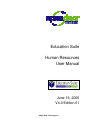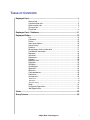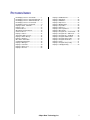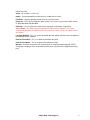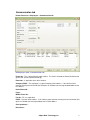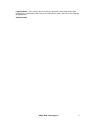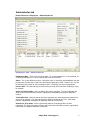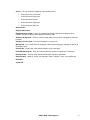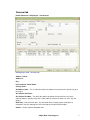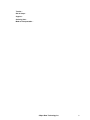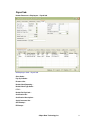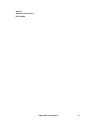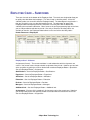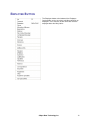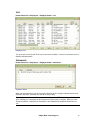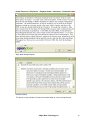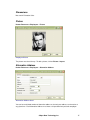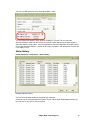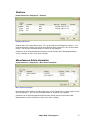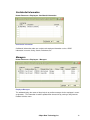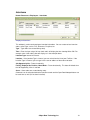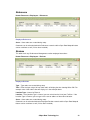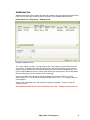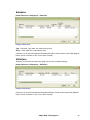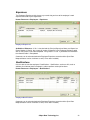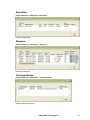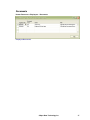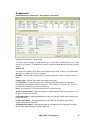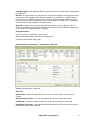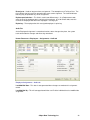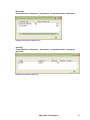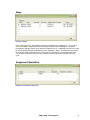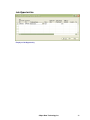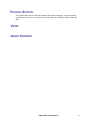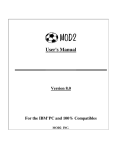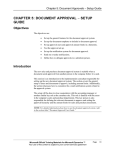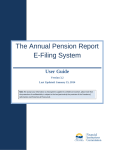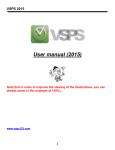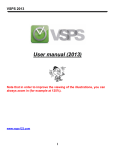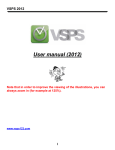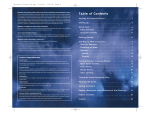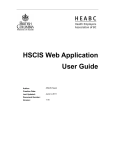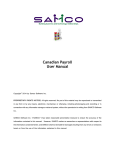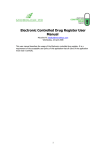Download Education Suite Human Resources User Manual
Transcript
Education Suite Human Resources User Manual June 19, 2006 V4.0 Edition 01 ©Open Door Technology Inc. TABLE OF CONTENTS Employee Card ................................................................................................... 1 General tab......................................................................................... 1 Communication tab............................................................................. 3 Administration tab ............................................................................... 5 Personal tab ....................................................................................... 7 Payroll tab........................................................................................... 9 Employee Card – Subforms............................................................................. 11 Employee Button .............................................................................................. 12 List.....................................................................................................13 Comments .........................................................................................13 Picture ...............................................................................................15 Alternative Address............................................................................15 Name History.....................................................................................16 Relatives............................................................................................17 Miscellaneous Article Information ......................................................17 Confidential Information .....................................................................18 Managers...........................................................................................18 Interviews ..........................................................................................19 References ........................................................................................20 Reviews .............................................................................................20 Additional Info....................................................................................21 Education...........................................................................................22 Affiliations ..........................................................................................22 Qualifications .....................................................................................23 Specialties .........................................................................................24 Absences...........................................................................................24 Correspondences ..............................................................................24 Documents ........................................................................................25 Assignments ......................................................................................26 Dimensions ................................................................................................................29 Speciality....................................................................................................................29 Revision History .........................................................................................................30 Steps .................................................................................................31 Assignment Specialties......................................................................31 Job Opportunities...............................................................................32 Views ................................................................................................................. 33 Query Screens .................................................................................................. 33 ©Open Door Technology Inc. i PICTURES INDEX HR Employee Card – General tab ...............1 HR Employee Card – Communication tab ...3 HR Employee Card – Administration tab .....5 HR Employee Card – Personal tab..............7 HR Employee Card – Payroll tab .................9 Employee Card - Subforms........................11 Employee List ............................................13 Comment Sheet.........................................13 Open Door Notepad Import........................14 Comment Sheet.........................................14 Employee Picture.......................................15 Alternative Address Card ...........................15 Employee Name History ............................16 Employee Relatives ...................................17 Misc Article Information..............................17 Confidential Information .............................18 Employee Managers ..................................18 Employee Interviews..................................19 Employee References................................20 Employee Reviews ....................................20 Employee Additional Info ...........................21 Employee Education..................................22 Employee Affiliations..................................22 Employee Experience................................23 Employee Qualifications ............................23 Employee Specialties.................................24 Employee Absences ..................................24 Employee Correspondence .......................24 Employee Documents................................25 Employee Assignments – General tab.......26 Employee Assignments – Other tab ..........27 Employee Assignments – Audit tab ...........28 Employee Assignment Dimensions ...........29 Employee Assignment Specialty................29 Employee Assignment Histories ................30 Employee Steps.........................................31 Employee Assignment Specialty................31 Employee Job Opportunity.........................32 ©Open Door Technology Inc. ii EMPLOYEE CARD Human Resources > Employees – General tab HR Employee Card – General tab The employee card contains information that is shared between Human Resources and Payroll and any changes made to this information are done in real time. It is important that each department make their changes in a timely manner, as the other department is depending on the accuracy of the information. For example: When an assignment ends and an end date is not entered, the employee will continue to be paid for this assignment. General tab No – When this field is set up to be automatically filled, tab off the field to populate it with the next available number in the series. If the field is set for manual entry, enter the desired ID. This ID number must be unique. Job Title – This is an optional field for information purposes. First Name – Current first name. Last Name – Current last name. Middle Name / Initial – Type the middle name in the first field and the system will put the initial ©Open Door Technology Inc. 1 into the next field. Suffix – For example: Jr, PhD, CA. Initials – System-populated, based on the first, middle and last initials. Full Name – System-populated, based on the first and last names. Phone No – This if for the employee’s work number. Be sure to use consistent number format, ie, (999) 999-9999, 999-999-9999. Extension – This the extension number for the employee’s work phone, if applicable. Search Name – This defines how you would like to search for the employee. The system automatically populates this field based on the last and first names, but you can edit this field as you choose. Last Date Modified – This is a system-generated date that updates whenever the information on the employee card is modified. Preferred First Name – This is an optional information-only field. Preferred Last Name – This is an optional information-only field. Blocked – Placing a checkmark in this field prevents this employee from being paid. NOTE: Changing the employee status under administration does not prevent the employee from being paid. ©Open Door Technology Inc. 2 Communication tab Human Resources > Employees – Communication tab HR Employee Card – Communication tab Phone No – This is the employee’s work number. This field is linked to the Phone No field on the general tab, and will update accordingly. Extension – If applicable at this office number Company E-Mail – The employee’s assigned company email address. If this field has been entered, selecting the icon beside the field opens an Outlook new message window addressed to this address. Home Phone No – Pager – Mobile Phone No – Fax No – Fill in as applicable. E-Mail – Personal email address. If this field has been entered, selecting the icon beside the field opens an Outlook new message window to this E-Mail address. Correspondence – Documents – ©Open Door Technology Inc. 3 Language Code – Once chosen it will ensure that any documents sent through choosing the function menu at the bottom of the screen and create communication, will be sent in the language designated here. Salutation Code – ©Open Door Technology Inc. 4 Administration tab Human Resources > Employees – Administration tab HR Employee Card – Administration tab Employment Date – Enter in the first day of work. For a new employee, this is the start date, for a returning employee, this is the first day worked since their last ROE. Status – The system defaults to active. Having the status as inactive or terminated does not stop payroll processing but status needs to be terminated to generate an ROE. However, this is used to determine your number of active employees which is limited by your licensing agreement. Inactive Date – The date that they became inactive possibly due to mat leave, disability or injury, for example. Cause of Inactivity Code – Select a code for the inactive employee. This field, along with the Status and Inactive Date fields, provides supplemental information for employees defined as inactive. Termination Date – Enter the date on which the employee was terminated, due to retirement or dismissal, for example. This field, along with the Status and Grounds for Term. Code fields, provides supplemental information for employees defined as terminated. Grounds for Term. Code – Select a termination code for the employee who has been terminated. This field, along with the Status and Termination Date fields, provides supplemental information for employees defined as terminated. ©Open Door Technology Inc. 5 Scores – You can evaluate employees in the following areas: • Overall Score for Qualification • Overall Score for References • Overall Score for Reviews • Overall Score for Experience • Overall Score for Addt. Info Overall Score – Original Date of Hire – Emplymt/Contract Code – Select the employment contract code for the employee, which indicates the type of contract the employee is working under. Statistics Group Code – Select a statistics group code to assign to the employee for statistical purposes. Salespers./Purch. Code – Used if the employee is a purchaser. Manager No – In this field select the employee number of the employee’s manager or person to whom they report. Union Code – Choose the union code that applies to this employee. Union Membership No – Enter the union membership number assigned to this employee. HR Class Code – Used to assign default Qualification and Other Information. Overall Scores – optional, ‘Scores’ are entered in Setup, example 1-Poor, 2- Acceptable etc. HR Status – Vendor No – ©Open Door Technology Inc. 6 Personal tab Human Resources > Employees – Personal tab HR Employee Card – Personal tab Address / Unit # – Address 2 – City – Province/State / Postal Code – Country Code – Alt Address Code – This is a table that stores the address of a place that this person may also be living at. Alt. Address Start Date – Alt. Address End Date – The ability to establish what dates that they will be living at this alternate address, possibly they have a cabin and they live there in months of June, July and August. Birth Date – enter their birth date. This birth date field is used by payroll calculations to recognize if they are underage for CPP or overage and should not be charged. Gender – Choose from the drop down box. ©Open Door Technology Inc. 7 Teacher – Out of Scope – Support – Seniority Start – Mode of Transportation – ©Open Door Technology Inc. 8 Payroll tab Human Resources > Employees – Payroll tab HR Employee Card – Payroll tab Class Code – Pay Cycle Code – Resource No – Default Work Reporting – Default Work Type Code – F.T.E. – Default Facility Code – Certification No – Certification Description – Social Insurance No – CPP Exempt – EI Exempt – ©Open Door Technology Inc. 9 Salaried – Override Insurable Hours – RPP or DPSP – ©Open Door Technology Inc. 10 EMPLOYEE CARD – SUBFORMS There are nine tabs at the bottom of the Employee Card. These tabs are designed to allow you to quickly view data about that employee. This data is kept in subsidiary tables. All the HR subsidiary tables are accessible from the Employee button. The advantage of using the tabs is that you can quickly scan any data displayed on the tab. The advantages of gong to the Employee button and opening the form is that there are usually more lines of data on the subsidiary form and more information. Often, because of special programming logic on the form, you are not permitted to edit data on the tab. Also, only a few of the subsidiary tables are available on the tabs, the Employee Button allows access to all of the subsidiary tables. Human Resources > Employees Employee Card - Subforms Assignments(Current) – The current work date is used to determine which assignments are current. You cannot create, change or delete assignments from this tab. However you can look at the specialties by placing a cursor on the desired record and Employee Button > Specialties. See also Employee Button > Assignments Qualifications – See also Employee Button > Qualifications. Experience – See also Employee Button > Experience. Affiliations – See also Employee Button > Affiliations. Education – See also Employee Button > Education. Reviews – See also Employee Button > Reviews. Managers – See also Employee Button > Managers. Additional Info – See also Employee Button > Additional Info. Assignments – Displays all this employee’s Assignments not just the current ones. Note that you cannot readily access the Specialty records associated with the selected line on this tab. See also Employee Button > Assignments. ©Open Door Technology Inc. 11 EMPLOYEE BUTTON The Employee button at the bottom of the Employee Card provides access to various subsidiary tables for an employee. In this manual, we will cover each of these employee data subsidiary tables. ©Open Door Technology Inc. 12 List Human Resources > Employees – Employee button – List Employee List This pulls up the same list that F5 or the List Icon on the Toolbar. Use the list to find and select a different employee profile. Comments Human Resources > Employees – Employee button – Comments Comment Sheet When you add comments here, the icon on the General tab will change to indicate that there are comments attached. Comment lines are 80 characters long. Tip: If you go to the Comments Button and click on Import, the ODT Notepad Import function will open, allowing you to disregard the 80 character limit when typing or copying. When you close the Import function, it will place the information in the Notepad onto multiple comment lines for you. ©Open Door Technology Inc. 13 Human Resources > Employees – Employee button – Comments – Comments button Open Door Notepad Import Comment Sheet This feature is only available if installed on the workstation or server running Navision. ©Open Door Technology Inc. 14 Dimensions Not used in Education Suite. Picture Human Resources > Employees – Picture Employee Picture The picture must be a bit map. To add a picture, click on Picture > Import. Alternative Address Human Resources > Employees – Alternative Address Alternative Address Card You can have unlimited number of alternative addresses, but only one address can be active at any given time. Each Alternative Address must have a unique code for a particular employee. ©Open Door Technology Inc. 15 You can also add comments to the Alternative Address Card. To set an Alternative Address active go to the employee’s Personal Tab and select the Alternative Address code from the list that you already created and specify the date range the alternative address will be active. Any Correspondence sent to the employee during those dates will use the Alternative Address. Outside of this range, the address indicated on the Personal tab is the address used. Name History Human Resources > Employees – Name History Employee Name History You can have unlimited number of records for any employee. Comments can also be attached to the Names records and the Open Door Notepad feature can be used here as well (if it has been installed). ©Open Door Technology Inc. 16 Relatives Human Resources > Employees – Relatives Employee Relatives Relative codes are created during setup. This can be used to track Emergency Contacts. If it is used for emergency contacts, be sure to create the Emergency contact first, so it will be listed at the top. You can have unlimited number of records for any employee. Comments can also be attached to the Relatives records and the Open Door Notepad feature can be used here as well (if it has been installed). Miscellaneous Article Information Human Resources > Employees – Misc Article Information Misc Article Information Miscellaneous Article codes are used to track items such as laptops, keys, security codes that are given to employees. You can have unlimited number of records for any employee. Comments can also be attached to the Miscellaneous Article records and the Open Door Notepad feature can be used here as well (if it has been installed). ©Open Door Technology Inc. 17 Confidential Information Human Resources > Employees –Confidential Information Confidential Information Confidential Information codes are used to track employee information such as: RRSP information, Insurance, Salary, Stocks, Retirement, etc. Managers Human Resources > Employees – Managers Employee Managers This window displays the names of the principals or position managers for the employee’s current assignments. This information should be updated from time to time by running a utility from the Periodic Activities menu. ©Open Door Technology Inc. 18 Interviews Human Resources > Employees – Interviews Employee Interviews This window is used to track employee interview information. You can create various interview codes, called Type, such as First, Grievance, Discipline, etc. Type – Type codes are created during setup. Time – Enter the time using a 24 hour clock and it will display the time showing AM or PM. For example: enter 1345 and the time will display as in the example above Location Type: Internal or External. Location – If the Location Type is Internal, you can select from the list of your Facilities. If the Location Type is External, you can type in the name or address of the external location. Job Opportunity No – Future functionality Facility, Employer No, Position, Hours/Week – Future functionality. This data will default from the Job Opportunity if one is selected Score – Score codes are created during setup. Comments can also be attached to the Interview records and the Open Door Notepad feature can be used here as well (if it has been installed). ©Open Door Technology Inc. 19 References Human Resources > Employees – References Employee References Score – Score codes are created during setup. Comments can also be attached to the References records and the Open Door Notepad feature can be used here as well (if it has been installed). Reviews This table tracks any Performance Management or other employee interactions. Human Resources > Employees – Reviews Employee Reviews Type – Type codes are created during setup. Time – Enter the time using a 24 hour clock and it will display the time showing AM or PM. For example: enter 1345 and the time will display as in the example above Location Type – Internal or External. Location – If the Location Type is Internal, you can select from the list of your Facilities. If the Location Type is External, you can type in the name or address of the external location. Score – Score codes are created during setup. Comments can also be attached to the Employee Reviews records and the Open Door Notepad feature can be used here as well (if it has been installed). ©Open Door Technology Inc. 20 Additional Info Additional Info allows you to capture data about an employee that your organization would like to track, but may not fit with any of the records and fields in the standard employee profile. Human Resources > Employees – Additional Info Employee Additional Info The screen displays two parts. The top displays all the field captions and the field contents for each record. The bottom also shows the field captions and the field contents, but only for the selected record. When entering a new record, once you have filled in the Additional Info, Class Code, and the Additional Info Class Detail, move off the record and back on, to have the bottom of the form display the correct captions for this record type. You can also add several default records for employees by entering an HR Class on the Administration Tab. This will add all the default records for this class. This is typically done for new employees. There is also a method to mass add records for a group of employees. See the section on Periodic Activities. Need additional information on the functionality of this form. Examples of possible uses. ©Open Door Technology Inc. 21 Education Human Resources > Employees – Education Employee Education Type – Education Type codes are created during setup. Score – Score codes are created during setup. Comments can also be attached to the Employee Education records and the Open Door Notepad feature can be used here as well (if it has been installed). Affiliations Affiliations are volunteer or professional groups to which this employee belongs. Human Resources > Employees – Affiliations Employee Affiliations Comments can also be attached to the Employee Affiliation records and the Open Door Notepad feature can be used here as well (if it has been installed). ©Open Door Technology Inc. 22 Experience The Employee Experience table shows any records that you have of the employee’s work experience outside of your organization. Human Resources > Employees – Experience Employee Experience Available as Reference – If this is checked and the Principal/Supervisor Name and Supervisor Phone Number is filled in, the system will create a Reference in the Employee Reference table with as many fields as possible completed. Verify that this is true. If you delete the information the reference table is not updated. Comments can also be attached to the Employee Experience records and the Open Door Notepad feature can be used here as well (if it has been installed). Qualifications Use this table to view the employee’s Qualifications. Qualifications are those skills, traits or attributes that indicate that the employee is able to perform certain job functions. Human Resources > Employees – Qualifications Employee Qualifications Comments can also be attached to the Employee Experience records and the Open Door Notepad feature can be used here as well (if it has been installed). ©Open Door Technology Inc. 23 Specialties Human Resources > Employees –Specialties Employee Specialties Absences Human Resources > Employees – Absences Employee Absences Correspondences Human Resources > Employees – Correspondences Employee Correspondence ©Open Door Technology Inc. 24 Documents Human Resources > Employees – Documents Employee Documents ©Open Door Technology Inc. 25 Assignments Human Resources > Employees – Assignments – General tab Employee Assignments – General tab This form is split in two parts. The top half lists all existing records of the employees past, current and future assignments. The bottom half shows the field information about the currently selected record. General tab The General tab contains all the fields critical to processing payroll, as well as a field indicating if Specialty sub records exist for this assignment. End Date – The end date is date when the assignment will finish. If that is not known, leave it blank. Position Type – Position Type codes are created during setup. F.T. Equivalent – Full time equivalent is the amount that describes what the assignment is equivalent to when comparing it to full time hours. 1.0 is full time, .5 is half time etc. FTE must be completed in order for the system to initiate pay. Hours – By entering the FTE for the position it will calculate the hours. Cause of Absence Code – When an employee is taking long term leave of this position a cause of absence code must be chosen. Facility Description – Auto populated with the name of the facility chosen when completing the facility code field. Position Description – Auto populated with the description of the position chosen when completing the position code field. Assignment Description – Auto populated with the description of the assignment description chosen when completing the assignment code field. ©Open Door Technology Inc. 26 Level Description – Auto populated with the description of the level chosen when completing the level code field Blocked – Used only when the assignment was created and assigned to an employee but never started because the employee didn’t show or changed his or her mind etc. It might be kept for the sake of history. Blocked should never be used to intermittently not pay someone for other reasons because when the assignment resumes and the block is removed, there is no history to show that anything had changed for this period of time. Specialty – Indicates if there are Specialty Subsidiary records for this assignment. You can access the Subsidiary table either by clicking on the drill down next to the Number of Specialty or by clicking on the Assignments Button > Specialty. Assignment Status – Initial entry creates a record where status = open What are the different colors and what are the meanings? Assignment code dictates the g/l code Human Resources > Employees – Assignments – Other tab Employee Assignments – Other tab Other Tab Start Reason – Choose the code that best describes the reason that this assignment was initiated. Start Reason Description – This will auto populate with the start reason code chosen. End Reason – Choose the code that represents the reason for ending this assignment. End Reason Description – Auto populated with the description of the end reason chosen when completing the end reason code field. ©Open Door Technology Inc. 27 Reassign to – Used on long term leave assignments. The two options are Facility or Post. The first indicates that they must be returned to the exact same assignment. The second indicates that they may be posted to any similar assignment. Replacement Job share – This field is used in two different ways. As a Replacement code, enter the ID of the employee who is replacing this employee. As a Job Share code, enter the name of the employee with whom this employee is sharing a job. Replacing – The employee that this reassigned employee is replacing. Audit Tab As the Employee Assignment is created and various status changes take place, the system tracks who made the changes and when they were done. Human Resources > Employees – Assignments – Audit tab Employee Assignments – Audit tab Last Modified Date – This date is auto generated when changes are made to this assignment record. Last Modified By – This will auto populate with the user ID of the individual that last modified the assignment. ©Open Door Technology Inc. 28 Dimensions Human Resources > Employees – Assignments – Assignments button – Dimensions Employee Assignment Dimensions Speciality Human Resources > Employees – Assignments – Assignments button – Assignment Specialties Employee Assignment Specialty ©Open Door Technology Inc. 29 Revision History Tracks each change in the Assignment fields for the currently selected Assignment. Human Resources > Employees – Assignments – Assignments button – Revision History Employee Assignment Histories Employee Replacing & Replacement Example: Mary Pickford is going on Maternity Leave. Bette Davis will replace Mary as a Library Tech while she is gone. Step 1: Go to Mary’s assignment and end her current assignment as of her last day of work. You may enter an End Reason Code to indicate that she is going on Mat Leave. Step 2: Mary needs a new assignment to put her on Mat leave. Give her the same position at the same facility but the F.T.E. will be 0. The effective date will be the first day of her Mat leave and the end date will be the estimated return date. The absence reason will be Mat Leave. Depending on policy, contractual and/or legislative obligations, you may be required to return her to the same position at the same facility or you may simply be required to find her a similar posting. You can use the Reassign To field to indicate one of these alternatives. The Start Reason code for this line should indicate that she is going on Mat Leave. Enter Bette’s ID in the Replacement Job Share field. If desired you can also enter an End Reason code of Return to Work. Step 3: Mary’s record is complete but now Bette needs to be put on assignment. In Bette’s assignment record we will give her an assignment with the position, facility and F.T.E. information that Mary had. You can use a Start Reason to indicate that they’ve accepted this temporary position. In the replacing field choose Mary’s ID since this assignments was given to Bette as a replacement for Mary. You can enter the appropriate End Date and End Reason codes as desired. ©Open Door Technology Inc. 30 Steps Employee Steps Enter a grid step (class) and experience for each position that the employee has. The system uses the Employer, Step, Experience and Position to determine the employee’s rate of pay, based on the grid rates tables set up from the Employer card. It is important that you have a step for each Employer-Position combination that this employee is doing. The Effective Date should be on or before the first day of the Pay Cycle in which it is effective. For a new employee, be sure to enter an Effective Date that is on or before the Start Date of the employee’s first pay cycle. Assignment Specialties Employee Assignment Specialty ©Open Door Technology Inc. 31 Job Opportunities Employee Job Opportunity ©Open Door Technology Inc. 32 PAYROLL BUTTON The Payroll button accesses different subsidiary tables for this employee. They are generally used by the payroll staff. In this manual, we will not cover these subsidiary tables of employee data. VIEWS QUERY SCREENS ©Open Door Technology Inc. 33