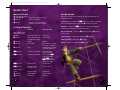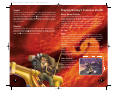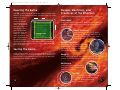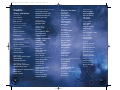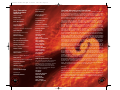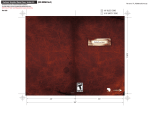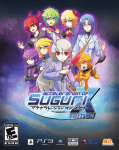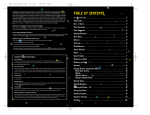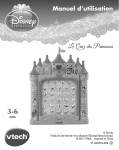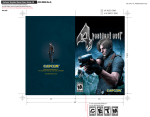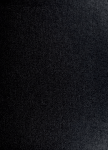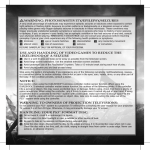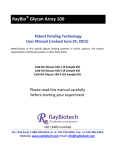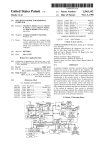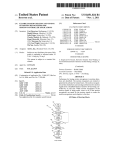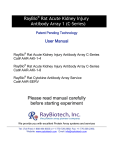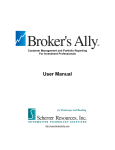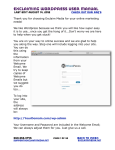Download Table of Contents
Transcript
Treasure Planet PS2.qxd 8/12/04 1:46 PM Page 2 WARNING: READ BEFORE USING YOUR PLAYSTATION®2 COMPUTER ENTERTAINMENT SYSTEM. A very small percentage of individuals may experience epileptic seizures when exposed to certain light patterns or flashing lights. Exposure to certain patterns or backgrounds on a television screen or while playing video games, including games played on the PlayStation 2 console, may trigger an epileptic seizure in these individuals. Certain conditions may induce previously undetected epileptic symptoms even in persons who have no history of prior seizures or epilepsy. If you, or anyone in your family, has an epileptic condition, consult your physician prior to playing. If you experience any of the following symptoms while playing a video game — dizziness, altered vision, eye or muscle twitches, loss of awareness, disorientation, any involuntary movement, or convulsions — IMMEDIATELY discontinue use and consult your physician before resuming play. WARNING TO OWNERS OF PROJECTION TELEVISIONS: Do not connect your PlayStation 2 console to a projection TV without first consulting the user manual for your projection TV, unless it is of the LCD type. Otherwise, it may permanently damage your TV screen. USE OF UNAUTHORIZED PRODUCT: The use of software or peripherals not authorized by Sony Computer Entertainment America may damage your console and/or invalidate your warranty. Only official or licensed peripherals should be used in the controller ports or MEMORY CARD slots. Table of Contents Journey to Treasure Planet . . . . . . . . . . . . . . . . . . . . 2 Setting Up . . . . . . . . . . . . . . . . . . . . . . . . . . . . . . . . 3 Quick Start . . . . . . . . . . . . . . . . . . . . . . . . . . . . . . . 4 Menu Controls . . . . . . . . . . . . . . . . . . . . . . . . . . . . 4 In-Game Controls . . . . . . . . . . . . . . . . . . . . . . . . . 4 Getting Started . . . . . . . . . . . . . . . . . . . . . . . . . . . . 6 HANDLING YOUR PLAYSTATION 2 FORMAT DISC: • This disc is intended for use only with PlayStation 2 consoles with the NTSC U/C designation. • Do not bend it, crush it or submerge it in liquids. • Do not leave it in direct sunlight or near a radiator or other source of heat. • Be sure to take an occasional rest break during extended play. • Keep this compact disc clean. Always hold the disc by the edges and keep it in its protective case when not in use. Clean the disc with a lint-free, soft, dry cloth, wiping in straight lines from center to outer edge. Never use solvents or abrasive cleaners. The Map to Flint’s Treasure . . . . . . . . . . . . . . . . . . . . 6 Look for Beacons . . . . . . . . . . . . . . . . . . . . . . . . . . 7 Choosing an Area . . . . . . . . . . . . . . . . . . . . . . . . . 7 Options . . . . . . . . . . . . . . . . . . . . . . . . . . . . . . . . . 7 Sound . . . . . . . . . . . . . . . . . . . . . . . . . . . . . . . . 8 Customer Support Information Internet Support To access information about Disney Interactive console games on the World Wide Web, point your browser to www.disney.go.com/consolesupport. You may also email a Disney Interactive Customer Support representative at [email protected]. Game Hints and Tips Game hints and tips are available on the Disney Interactive Customer Support Web Site. To access Game Hints and Tips on the World Wide Web, point your browser to www.disney.go.com/consolesupport. If you do not have Internet access, please contact us with your request at the address below. When writing please include your name, address and day time phone number. Mailing Address If you wish to write to us, our address is: Disney Interactive Customer Support, 500 South Buena Vista Street, Burbank, CA 91521-8139. Telephone Support You may contact Disney Interactive Customer Support at (866) 252-8108. Our Customer Support staff for the US and Canada is available Monday through Friday from 7:30 a.m. to 5:30 p.m. (Pacific Time). TTY/TDD Users Please contact us by telephone through your local relay service. Customer Support staff for TTY/TDD users is available Monday through Friday from 7:30 a.m. to 5:30 p.m. (Pacific Time). Our toll free number is (866) 252-8108. Replacing a Defective or Damaged Compact Disc If you have purchased a defective compact disc that is cracked, chipped, scratched or broken, we will replace it at no charge within 90 days from the date of purchase with receipt. Please note that there will be a $10.00 fee to replace a user-damaged disc. Please call the number listed under Telephone Support for additional assistance. Display . . . . . . . . . . . . . . . . . . . . . . . . . . . . . . . 8 Playing Disney’s Treasure Planet . . . . . . . . . . . . . . . 9 Main Game Screens . . . . . . . . . . . . . . . . . . . . . . . . 9 Jim’s Moves . . . . . . . . . . . . . . . . . . . . . . . . . . . . . 9 Morph Moves . . . . . . . . . . . . . . . . . . . . . . . . . . . . 10 Solar Surfing . . . . . . . . . . . . . . . . . . . . . . . . . . . . 11 Treasures Found Along the Way . . . . . . . . . . . . . . . . 12 Pausing the Game . . . . . . . . . . . . . . . . . . . . . . . . . 14 Saving the Game . . . . . . . . . . . . . . . . . . . . . . . . . . 14 People, Machines, and Creatures of the Etherium . . . 15 Fellow Travelers . . . . . . . . . . . . . . . . . . . . . . . . . . . 16 Credits. . . . . . . . . . . . . . . . . . . . . . . . . . . . . . . . . . 18 Treasure Planet PS2.qxd 8/12/04 1:46 PM Page 4 Journey to Treasure Planet! Setting Up Get ready to set sail on a treasure hunt of a lifetime in Disney’s Treasure Planet. The rebellious young Jim Hawkins has discovered a map that will lead him to Captain Flint’s treasure, hidden on Treasure Planet rumored to hold the “loot of a thousand worlds.” With the guidance of his mentor, Dr. Doppler, Jim and his trusted friend Morph, a cool little alien mimic with the ability to assume the shapes of different things, set off on a fantastic, intergalactic journey aboard the dazzling RLS Legacy galleon. Set up your PlayStation®2 computer entertainment system according to the instructions in its Instruction Manual. Insert the Disney’s Treasure Planet disc and close the disc cover. Press the Power button and turn the system ON. Do not insert or remove peripherals or Memory Cards once the power is turned ON. To save game settings and results or to continue play on previously saved games, insert a Memory Card (8MB)(for PlayStation®2) into MEMORY CARD Slot 1 before starting play. Solar surf, race, and battle your way through the galaxy. Out maneuver technologically advanced robots roaming amongst ancient mechanical engines in search of Flint’s infamous treasure — Mutiny, betrayal, supernovas, black holes and ferocious space storms… great danger lies ahead but the treasure Jim searches for will be greater than he had ever imagined. Take a moment to become familiar with the controls, then hit Start and begin the long Journey to Treasure Planet. MEMORY CARD slot 2< RESET< button< MEMORY CARD slot 1< Top USB connector< Bottom USB connector< S400 i.Link connector< OPEN< button< controller port 2< controller port 1< R2 button< R1 button L2 button< L1 button ç Ω ≈ √ Directional< buttons Left analog stick< (L3 button when pushed down) SELECT button< < ANALOG mode button 2 disc< tray< button button button button Right analog stick< < (R3 button when < pushed down)< START button 3 Treasure Planet PS2.qxd 8/12/04 1:46 PM Page 6 Quick Start Menu Controls Morph Moves Directional Buttons µ, ≤, ∫, ñ Highlight Menu Options ≈ button Select / Confirm ç button Return to the Previous Screen with No Changes Morph can give Jim a variety of special abilities by changing form. Cyborg Arms — Press the å button to pick up objects (such as barrels) and press the √ button to throw. Jetpack — Press the å button to fire the Jetpack’s engines and hold for maximum power. In-Game Controls Normal Solar Surfing Direction Accelerate Speedy Boots — Press and hold the ≈ button. √ button ç button Direction and aim Jump (Double tap for Double Jump) Punch Free Look Glider — Press and hold the ≈ button. Ω button Kick å button Crouch and Sneak ∂ button Crouch and Sneak ß button ƒ button Cycle H.U.D. Camera Snap Center View Brake Spin (After a Jump, while in mid-air) Grab (After a Jump, while in mid-air) Drop Sail and grind objects Jump (Tap ∂ again to Grab) (Tap ∂ and å together for inverted spin) Cycle H.U.D. Cycle H.U.D. Left Analog Stick and Directional Buttons ≈ button Right Analog Stick ÷ button ≥ button 4 Look Around Pause Menu Not Used Morph Hammer — Tap the ≈ button and the √ button to activate. Helping Hand — Press the ≈ button. Not Used Pause Menu Not Used 5 Treasure Planet PS2.qxd 8/12/04 1:46 PM Page 8 Getting Started The Title Screen After the game has loaded, press ÷ to open the Map. You will be asked to select a previously saved game or select a new file on your MEMORY CARD (8MB) (for PlayStation®2). The game will automatically save your progress as you play. If you’d like to change sound levels or other game settings or view the Gallery, select “Options”, detailed below. Load Failed Screen This screen appears if you don’t have a Memory Card (8MB) (for PlayStation®2) inserted into MEMORY CARD Slot 1, or if you the Memory Card inserted has no saved game. Press the ≈ button to continue to the Main Menu. The Map to Flint’s Treasure In order to make it to Treasure Planet, first, you’ll need to find the ancient navigational beacons left behind by the forefathers, hidden throughout the etherium. You’ll need to find all the beacons and portals on Montressor to open the way to the spaceport Crescentia. After you’ve found Crescentia’s beacons, you’ll move on to the RLS Legacy to find beacons throughout interstellar space, and so on, all the way to The Centroid of the Mechanism. 6 Looking for Beacons You can travel to any planet or region of space — once enough beacons have been found. This means you can go back to a region to look for treasure or other items you may have overlooked the first time. Montressor is open when you start the game, but other regions of space are unreachable until you find the appropriate beacons. On the Map to Treasure Planet, press the Directional Buttons µ or ≤ to highlight a region to explore. Choosing an Area to Explore Once you’ve selected a region, use the Directional Buttons ∫ or ñ to choose the area to explore and press the ≈ button to select it. The icons on the left indicate whether you explore on foot or aboard the solar surfer. To leave an area, find and enter the portal. Portals don’t become active until you have activated enough beacons. If you get stuck, you can choose <Quit game> from the Pause Menu to return to the Title screen to leave the game. Options Select <Options> to change game settings including sound and display. This is where you’ll find the theatrical trailer from the film, production artwork, music from the movie, and more. You can also set many of the game options at any time during the game by pressing ÷ and opening the Pause Menu. 7 Treasure Planet PS2.qxd 8/12/04 1:46 PM Page 10 Sound Choose Mono or Stereo sound, and make volume adjustments for music, effects, and speech. Use the Directional Buttons to make adjustments, press the ≈ button to toggle through your selections and press the ç button to return to the Main Menu. If you have Dolby 5.1, movie clips will be played in that format. Display Change the position of the screen on your television by using the Directional Buttons to adjust it. When you are finished, press the ≈ button to confirm your adjustment, and the ç button to close the menu. Playing Disney’s Treasure Planet Main Game Screen You will search the galaxy for Flint’s Treasure in two different ways, requiring you to develop different skills. First, explore each region on foot — battling pirates and robots, making use of Morph’s abilities to overcome obstacles, and figuring out how to reach the next beacon. Second, race on the Solar Surfer along perilous courses filled with cliffs and ledges and other obstacles. On Foot Health Health is represented by the three segments of a circle around Jim’s portrait. Contact with dangerous objects and enemy attacks will sap your health. When all three segments are gone, it’s game over. Finding bits and sometimes entire segments (of Health) will restore lost health. Beacons Identifies how many Beacons have been activated thus far. Tasks You’ll need to collect or even smash multiple objects in order to activate many of the Beacons. Find out how many more you need! Solar Surfing When surfing the solar system, the screen looks similar to when going through the game on foot. 8 9 Treasure Planet PS2.qxd 8/12/04 1:46 PM Page 12 Morph Moves Jetpack Morph is a protoplasmic “shapeshifter,” and he does more than flit around your shoulders and clown around. He can give you a variety of special abilities by changing form — into a Jetpack, for example, or a pair of super-speed boots. In fact, without Morph’s help,you wouldn’t be able to find the beacons and open the way to Treasure Planet. Morph transforms into a Jetpack and attaches himself to your back. The Jetpack may be a little tricky to steer, but the rush is great! Especially useful when you need to reach high ledges or get up in the air for a birds eye view of what lies ahead. Step onto a Morph Pad and he’ll change into the shape most helpful, given the situation. Morph Moves may be powerful but they don’t last forever. Once Morph swings into action, act quickly before the effect wears off. Keep an eye on the hourglass in the lower left hand corner of the screen to see how much time you have. Glider Fly long distances and cross wide chasms. While aloft, look for ‘thermals’ — columns of rising air — to gain altitude and reach the very highest ledges. Speedy Boots These super-charged, Speedy Boots allow you to run at incredible speed. Cyborg Arms The Cyborg Arms will give you incredible strength to smash open previously unbreakable objects and charge through some walls and locked doors. Solar Surfing Helping Hand During races against the clock, keep your eyes open for shafts of sunlight. Passing through them will power up the Solar Surfer and give you a burst of speed. Some switches and levers are too tough for you to throw, even with the help of Cyborg Arms. Morph’s answer is to change shape into Dr. Doppler’s hand, allowing you to use it where other tools may not work. Find a switch and use Morph’s helping hand to activate. 10 In order to reach Drubloons or to win trick challenges, catch some galactic air, perform a number of tricks and navigate through stretches of landscape filled with obstacles and hazards. 11 Treasure Planet PS2.qxd 8/12/04 1:46 PM Page 14 Treasures Found Along the Way Beacons may be the key to opening portals and clearing the path to Treasure Planet, but there are plenty of other things to collect. Some will help on your adventure, and others are necessary in order to activate beacons — including Drubloons, Green Energy, and both types of health. Portals The forefathers left behind a complicated system of beacons and portals to enhance their navigation across the etherium. Dr. Doppler has figured out their use, but unfortunately, not their precise locations. Once you’ve collected enough beacons, you’ll be able to pass through a portal and return to the Main Menu, ready for more exploration. Gold Drubloons There are tons of these lying about, which is good, because many Beacons require that you collect them. Green Energy Some Beacons only need a power source to become active, and these are it. If you lose a life while collecting Green Energy, you’ll lose all the Energy you’ve grabbed and you’ll have to start from scratch. Complete Health Segment Your health meter is divided into three segments — 3 Large segments and 30 smaller segments. Finding these will replace an entire missing segment. Beacons In order to continue the journey, a certain number of Beacons must be activated in each region they explore. The forefathers were a wily bunch, and activating the beacons is not as simple as merely finding them — perform certain tasks, such as collecting Drubloons, or pulling off difficult tricks on your surfer. 12 13 Treasure Planet PS2.qxd 8/12/04 1:46 PM Page 16 Pausing the Game Press ÷ to pause the game. The screen shows you how many beacons you’ve already activated, and what tasks you need to do to activate more. Choose <Continue Game> to keep playing, or <Quit > to return to the Title screen. If you choose <Quit>, you will be asked if you are sure you want to — select <Yes> to confirm, or <No> to go back to the game. Choose <Options> to open the In Game Options Menu (where you can adjust game volume, among other things). Press ÷ again to resume play. Saving the Game If you forget to Save, there is an Auto Save. Once you pass through a portal, or activate a beacon, your progress is saved to the current Memory Card slot. You can also save manually from the Pause Menu. People, Machines, and Creatures of the Etherium Take a look at the eclectic list of interesting characters: Electrobot These small robots common on Montressor shouldn’t pose much of a challenge, though if they get close enough, they’ll explode. Robot Workers Also common on Montressor, Robot Workers can be tough, especially if you take a whack or two from their giant wrenches. Robot Constable Jim’s had a few run-ins with the law on Montressor, so when you see them on patrol, it’s best to use a little stealth and sneak away from them. Noggin This is the first of many, many pirates you will meet on the journey to Treasure Planet. Watch out for his club swipe! Meltdown Watch out for Meltdown pirates — they can hit from a distance with their energy cannons. Tortilla 14 Not only can these pirates strike with their swords, they can block attacks if too close. Better tackle them from a distance. 15 Treasure Planet PS2.qxd 8/12/04 1:47 PM Page 18 Fellow Travelers Captain Amelia He may be eccentric, but the journey to Treasure Planet would not be possible if Dr. Doppler hadn’t discovered the secret of the ancient Beacons and Portals. Captain Amelia is the no-nonsense, exotically beautiful commander of the solar galleon, RLS Legacy. She takes no guff from young Jim Hawkins and quickly consigns the troublemaker to Silver’s galley for safekeeping. She once served in the Interstellar Navy, and carries herself with a matter-of-fact militaristic air belying her warmth, caring, and humor. John Silver Bio-engineered Navigator (B.E.N.) Not everybody you meet are determined to stop you. In fact, several will help you claim the treasure in any way they can. To hear what they have to say, approach them and press the Ω button. And if you’ve heard it before, press the ≈ button to end the conversation and continue on your way. Dr. Doppler Silver is half man, half machine (get a look at his arm!) with a lot of experience as a crewmember on inter-planetary spaceships. He takes a keen interest in Jim and Morph when they meet and takes it upon himself to help Jim become an experienced spacer as they journey together to Treasure Planet. But is he all that he seems? 16 As the pirate Flint’s navigator, the robot B.E.N. was privy to the deepest secrets of Flint’s Treasure… if only he could remember them! Flint’s last act of treachery was to remove B.E.N.’s memory chips and maroon him alone on Treasure Planet. More than a century of lonely existence has taken its toll on the rest of his wiring, now B.E.N. is a scatterbrained chatterbox. He tries desperately to help Jim, but try as he might, B.E.N. can’t put his finger on Flint’s last secret… the way off Treasure Planet once and for all. 17 Treasure Planet PS2.qxd 8/12/04 Credits Disney Interactive Produced by: 1:47 PM Page 20 QA Operations and Support Team Bizarre Creations Additional Art Emil Haghnazarian, Replication Team Lead Programmers Matt Cavanagh David McDonald Steve H. Heaney Lee Carter Jeff Powell Chris Takami Vahe Stambultshayan, Replication Team Senior Producer Localized by: Fritz Bronner Kirsten Chidley Philippe Juton Vice President Product Development, Console Dan Winters Concept Art Ken Christiansen Director of Marketing Bob Picunko Associate Marketing Manager Nicole Bradford Manager, Quality Assurance David Arnspiger Supervisor, Quality Assurance Luigi Pardo QA Project Lead Michael O’Brien QA Test Team Peter Filice, Senior Tester Gerald Wada Jonathan Martinez QA Technology Team Scott Torroll, Supervisor, QA Technology Team Jaime Serrano, Windows Team Mario Donis Caesar Infante 18 Paul Malin Jason Denton Jon Cutter Stephen Penson Nick Bygraves Keith Pickford Poul Olsen Special Thanks Angela Lepito Roy Conli Térence Mosca-Toba Carole Degoulet Stéphan Gonizzi Disney Character Voices Staff Susan Ryan Renee Johnson Ned Lott Ben Hoppe Randy Coppinger Susie Lum Rick Dempsey Bryan Monroe Level Designers Jeff Lewis Phil Nightingale Chris Davie Paul Hesketh Stuart Jackson Level Art Mike McTigue Boz Briers Jonathan Reilly Eddie Draper Glen Griffiths Special Thanks Allan Speed Gary Hall Stephen Gaffney Andy Elliott Music Ian Livingston — MTS Sound Design Nick Wiswell Nick Bygraves Producer Anthony Brennan Executive Producer Brian Woodhouse Animators Business Manager Simon Pickard Alan Mullins Gabor Soos Michelle Langton Featuring the Voice Talents of: Production Support and Testing Business Director Dee Bradley Baker Gregg Berger Corey Burton Dane Davis Joseph Gordon-Levitt Brian Murray David Hyde Pierce Martin Short Emma Thompson Michael Wincott Glyn Williams Chris Pickford Kev Reilly Sam Hall Graeme Woodhouse Peter Hartley Sarah Chudley Technical Director Walter Lynsdale Managing Director Martyn Chudley © Disney Additional Programming Phil Snape Mark Craig 19 Treasure Planet PS2.qxd 8/12/04 1:47 PM Page 22 Sony Computer Entertainment America QA Core Manager Limited Warranty and Disclaimer Sam Bradley Senior Producer Eric Ippolito PUBLISHER WARRANTS THE RECORDING MEDIUM ON WHICH THE SOFTWARE IS RECORDED TO BE FREE FROM DEFECTS IN MATERIALS AND WORKMANSHIP UNDER NORMAL USE FOR A PERIOD OF NINETY (90) DAYS FROM THE DATE OF PURCHASE AS EVIDENCED BY A COPY OF THE SALES RECEIPT OR PACKING SLIP. PUBLISHER’S ENTIRE LIABILITY AND YOUR EXCLUSIVE REMEDY WILL BE REPLACEMENT OF THE DEFECTIVE RECORDING MEDIUM(S) OR REFUND OF THE PURCHASE PRICE (AT PUBLISHER’S ELECTION) UPON RETURN OF THE SOFTWARE TO PUBLISHER WITH A COPY OF YOUR PROOF OF PURCHASE. PUBLISHER WILL HAVE NO RESPONSIBILITY TO REPLACE A RECORDING MEDIUM DAMAGED BY ACCIDENT, ABUSE OR MISAPPLICATION. ANY IMPLIED WARRANTIES AND/OR CONDITIONS ON THE RECORDING MEDIUM, INCLUDING THE IMPLIED WARRANTIES AND/OR CONDITIONS OF MERCHANTABILITY AND FITNESS FOR A PARTICULAR PURPOSE, ARE LIMITED IN DURATION TO NINETY (90) DAYS FROM THE DATE OF PURCHASE OR DELIVERY. THIS WARRANTY GIVES YOU SPECIFIC LEGAL RIGHTS, AND YOU MAY ALSO HAVE OTHER RIGHTS WHICH VARY FROM JURISDICTION TO JURISDICTION. YOU EXPRESSLY ACKNOWLEDGE AND AGREE THAT USE OF THE SOFTWARE IS AT YOUR SOLE RISK. THE SOFTWARE AND RELATED DOCUMENTATION ARE PROVIDED “AS IS” AND WITHOUT WARRANTIES AND/OR CONDITIONS OF ANY KIND EITHER EXPRESS OR IMPLIED. PUBLISHER EXPRESSLY DISCLAIMS ALL WARRANTIES AND/OR CONDITIONS, EXPRESS OR IMPLIED, WITH RESPECT TO THE SOFTWARE AND RELATED DOCUMENTATION, INCLUDING, BUT NOT LIMITED TO, THE IMPLIED WARRANTIES AND/OR CONDITIONS OF MERCHANTABILITY AND FITNESS FOR A PARTICULAR PURPOSE. PUBLISHER DOES NOT WARRANT THAT THE FUNCTIONS CONTAINED IN THE SOFTWARE WILL BE UNINTERRUPTED OR ERROR-FREE, OR THAT DEFECTS IN THE SOFTWARE WILL BE CORRECTED. FURTHERMORE, PUBLISHER DOES NOT WARRANT OR MAKE ANY REPRESENTATIONS REGARDING THE USE OR THE RESULTS OF THE USE OF THE SOFTWARE AND RELATED DOCUMENTATION IN TERMS OF THEIR CORRECTNESS, ACCURACY, RELIABILITY, OR OTHERWISE. THE LIMITATIONS OF LIABILITIES DESCRIBED IN THIS SECTION ALSO APPLY TO THE THIRD PARTY SUPPLIERS OF MATERIALS USED IN THE SOFTWARE. NO ORAL OR WRITTEN INFORMATION OR ADVICE BY PUBLISHER OR AN AUTHORIZED REPRESENTATIVE OF PUBLISHER SHALL CREATE WARRANTIES AND/OR CONDITIONS OR IN ANY WAY INCREASE THE SCOPE OF THIS LIMITED WARRANTY. YOU (AND NOT PUBLISHER) ASSUME THE ENTIRE COST OF ALL NECESSARY SERVICING, REPAIR OR CORRECTION. SOME JURISDICTIONS DO NOT ALLOW THE EXCLUSION OF IMPLIED WARRANTIES, SO THE ABOVE EXCLUSION MAY NOT APPLY TO YOU. UNDER NO CIRCUMSTANCES, INCLUDING NEGLIGENCE, SHALL PUBLISHER BE LIABLE FOR ANY INDIRECT, INCIDENTAL, SPECIAL OR CONSEQUENTIAL DAMAGES THAT RESULT FROM THE USE OF, OR THE INABILITY TO USE, THE SOFTWARE OR RELATED DOCUMENTATION, EVEN IF PUBLISHER OR AN AUTHORIZED REPRESENTATIVE OF PUBLISHER HAS BEEN ADVISED OF THE POSSIBILITY OF SUCH DAMAGES. SOME JURISDICTIONS DO NOT ALLOW THE LIMITATION OR EXCLUSION OF LIABILITY OR INCIDENTAL OR CONSEQUENTIAL DAMAGES, SO THE ABOVE LIMITATION OR EXCLUSION MAY NOT APPLY TO YOU. IN NO EVENT SHALL PUBLISHER'S TOTAL LIABILITY TO YOU FOR ALL DAMAGES, LOSSES, AND CAUSES OF ACTION (WHETHER IN CONTRACT, TORT (INCLUDING NEGLIGENCE) OR OTHERWISE) EXCEED THE AMOUNT PAID BY YOU FOR THE SOFTWARE. Grady Hunt Associate Producer Sam Thompson Assistant Producer Greg Phillips Director of Product Development Connie Booth Vice President of Product Development Shuhei Yoshida Director of Marketing Ami Matsumura-Blaire Marketing Specialist Shelley Ashitomi Senior Marketing Assistant Chuck Lacson Creative Services Manager Quinn Pham Project Coordinator Technical Coordinator Ara Demirjian Lead Analyst Edward J. Toomey Assistant Lead Analysts Stanley Peters Joel Sigua Analysts Anthony Amos Joe Chan Will Cline Ramon Concepcion Matt Consoli Matt Dahlgren Dan Kingdon Steven Kuroki Chester Lee Michael Madfes Marlan Smith Alex Vaughan Jon Vosovic Scott Weir Director of Public Relations Molly Smith Senior Public Relations Manager Charlotte Panther PR Specialist Heather Crosby QA Director Michael Blackledge QA Manager Ritchard Markelz 20 Package Design CMB Design Partners, Inc. We would like to thank each individual at Sony Computer Entertainment America for their contributions, support and dedication to the success of Disney’s Treasure Planet with special recognition to the Executive management team including: Kaz Hirai Jim Bass Masayuki Chatani Andrew House Steve Ross Riley Russell Jack Tretton Marilyn Weyant © Disney Licensed for play on the PlayStation 2 computer entertainment system with the NTSC U/C designation only. “PlayStation” and the “PS” Family logo are registered trademarks of Sony Computer Entertainment Inc. The ratings icon is a trademark of the Interactive Digital Software Association. Manufactured and printed in the U.S.A. THIS SOFTWARE IS COMPATIBLE WITH PLAYSTATION 2 CONSOLES WITH THE NTSC U/C DESIGNATION U.S. AND FOREIGN PATENTS PENDING. 21