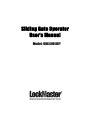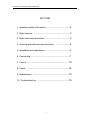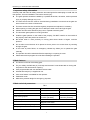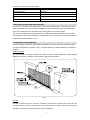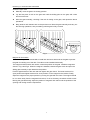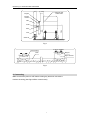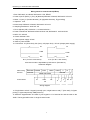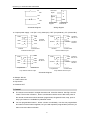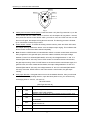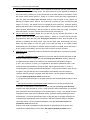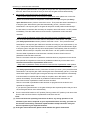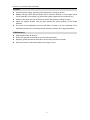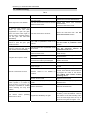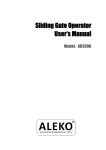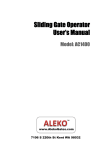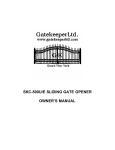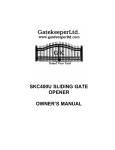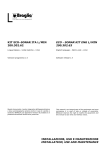Download Sliding Gate Operator User's Manual
Transcript
Sliding Gate Operator User’s Manual Model: DKC400(U)Y DKC400 (U) Y SLIDING GATE OPERATOR OUTLINE 1. Important safety information…………………………3 2. Main features ………………………………………3 3. Main technical parameters …………………………3 4. Working principle and main structure ………………4 5. Installation and adjustment …………………………4 6. Connecting …………………………………………7 7. Control ……………………………………………10 8. Check ……………………………………………15 9. Maintenance ………………………………………15 10. Troubleshooting …………………………………16 2 DKC400 (U) Y SLIDING GATE OPERATOR 1. Important safety information Carefully read and follow all safety precaution and warnings before attempting to install and use this operator, incorrect installation can lead to severe injury. z The gate operator should be installed by a qualified technician; otherwise, serious personal injury or property damage may occur. z The auto-reverse function must be checked during installation to ensure that the gate can auto-reverse in the event of obstruction. z This auto-reverse function should be regularly inspected and adjusted, if necessary. z When opening or closing the gate, do not attempt to walk or drive through the gate. z Children should not be allowed to play near or operate automatic gates. z The automatic gate operator must be grounded. z Install the gate operator on the inside of the property, DO NOT install it on the outside of the property where the public has access to it. z Be careful when in close proximity to moving parts where hands or fingers could be pinched. z Do not allow control devices to be placed so that a person can access them by reaching through the gate. z In the event of power failure, an emergency release key allows you to operate the gate manually. z The operator should be switched off before repairing it or opening its cover. z Please erase and reprogram the code after installing the operator. 2. Main features z The device is used to drive sliding gate. z For your safety, the DKC400 (U) Y will stop and reverse if it was obstructed on closing and stop when it was obstructed on opening. z User programmable and user erasable remote codes. z Infrared terminal (N.C) is supplied to use. z Auto-close feature is available for this operator. z Pedestrian mode. z Manual key release design for emergency purposes. 3. Main technical parameters Tab.1 Model Power supply DKC400Y DKC400UY AC 220V, 50Hz AC110V, 60Hz Motor speed 1400 r/min 1680 r/min 14m/min (24 teeth) 11m/min (19 teeth) 14N·m 17 m/min (24 teeth) 13m/min (19 teeth) Gate moving speed Output torque Limit switch Remote control operating range Magnetic limit switch 30m Frequency 433.92mHz 3 DKC400 (U) Y SLIDING GATE OPERATOR Remote control mode Single-button Auto-close time 0-44 sec. Working time 90 sec. Noise ≤62 dB Environmental temperature -10 ºC~+55 ºC 4. Working principle and main structure The device is composed of a single-phase motor, worm and worm gear. The main shaft of the motor rotates the worm with the clutch engaged, the worm rotates the worm gear and output gear, which pushes the rack attached to the sliding gate, thus moving the gate. The device is installed with a thermal protector, the thermal protector will switch off the motor automatically in case of the temperature is higher than 120°C and switch on the motor when the temperature is lower than 85°C±5°C. 5. Installation and adjustment The DKC400(U)Y rack-driven gate operator operates by forcing a drive rack past a drive gear. The entire configuration is shown in Fig.1. The gate operator must be installed on the inside of the gate. Gate preparation Be sure the gate is properly installed and slides smoothly before installing the DKC400(U)Y sliding gate operator. The gate must be plumb, level, and move freely. Fig.1 Conduit In order to protect the wires, use PVC conduit for control wires, conduit must be set into the concrete when it is poured. Wires within the conduit shall be located or protected so that no damage can result from contact with any rough or sharp part. 4 DKC400 (U) Y SLIDING GATE OPERATOR Concrete pad The base unit of the gate operator requires a concrete pad in order to maintain proper stability. The concrete pad should be approximately 300mm x 200mm x 200mm deep in order to provide for adequate operation. Anchors You can use the anchors, bolts, washers and nuts that are provided with the operator. These anchors must be set into the concrete when it is poured, or you can use wedge anchors. Operator In locations where ground freeze is possible, mount the gate operator on installation pad as shown in Fig.2. Check the operator and make sure it is lined up with the gate. Gate operator ﹡If you have installed an external button switch, you must use two conduits: one for main power wire, another one for low voltage wire (button switch). Gear Nut Spring washer Plain washer Nut Anchor Installation pad Bolt Conduit Wires Fig.2 Installing the rack (see Fig.3) Weld the steel rack z Manually move the gate to its closing position. z Place the three threaded pawls (in the same package with rack) on the rack element. z Lay the first piece of rack on the gear and weld the first threaded pawl on the gate. z Move the gate manually, checking if the rack is resting on the gear, and weld the second and third pawls. z Bring another rack element near to the previous one. Move the gate manually and weld the three pawls as the first rack, thus proceeding until the gate is fully covered. z When the rack has been installed, to ensure it meshes correctly with the gear. z The space between rack and gear is about 1mm. 5 DKC400 (U) Y SLIDING GATE OPERATOR Screw the nylon rack z Manually move the gate to its closing position. z Lay the first piece of rack on the gear and mark the drilling point on the gate, drill a hole and screw the bolt. z Move the gate manually, checking if the rack is resting on the gear, and repeat the above operations. z Bring another rack element near to the previous one. Move the gate manually and carry out the securing operations, thus proceeding until the gate is fully covered. Fig.3 Magnets for limit switch To ensure safety, it is recommended to install limit devices at both ends of the gate to prevent the gate from sliding out of the rails. The rails must be installed horizontally. The magnet and limit switch are used to control the position of the gate. Install the magnet as shown in Fig.4 and Fig.5. When the magnet is installed, release the gear clutch and push the sliding gate manually to pre-determine the position. Fit the magnet bracket to the rack and then tighten the gear clutch. The lower bracket is for open position and higher bracket is for close position. Fix the magnet to the bracket. Finally adjust the magnet to the proper position by moving the gate with the motor. The magnet should be 10~15mm away from the magnetic limit switch, if it is too far away, the switch will fail to work. Moving the gate electrically, adjust the position of magnetic limit switch until the positions of the opening and closing meet the requirement. 6 DKC400 (U) Y SLIDING GATE OPERATOR 10-15mm Magnetic limit switch inside Magnet Magnet bracket Gate Pawl 122mm Rack Gear Guide rail Fig.4 It can be adjusted Lower bracket Magnet Rack Higher bracket Fig.5 6. Connecting Make sure that the power is OFF before making any electrical connections. Perform the wiring (See Fig.6 KZB13 control board) 7 DKC400 (U) Y SLIDING GATE OPERATOR Fig.6 KZB13 Control Board Scheme 8 DKC400 (U) Y SLIDING GATE OPERATOR Wiring notes for control board (KZB13) 1.Fuse: DKC400Y: 5A, Ø5x20; DKC400UY: 10A, Ø5x20 2. Power Input: E (Earth), L (Live), N (Neutral) DKC400Y: AC220V; DKC400UY: AC110V 3. Motor: U (com), V (Positive direction), W (Opposite direction), E (grounding) 4. Capacitor: 14uF 5. Alarm lamp: DKC400Y: AC220V; DKC400UY: AC110V 6. Sampling transformer: 220V/12V 1W 7. Force Adjustor (VR): Clockwise +, Counterclockwise – 8. Power Transformer: DKC400Y 220V/12VX12V 7W; DKC400UY: 110V/12VX12V 9. MCU: PIC 16C57C 10. Power indicator: LED 11. Output power supply: AC24V 12. Memory Card: 93C66 13. Limit switch: CL (Close limit), CO (Com), OP (Open limit),DC12V (Output power supply) CL CL COM COM OP OP N.O. (For N.O. limit switch) N.C. (For N.C. limit switch) Limit switch mode is adjustable by DIP-switch. (See table 2) Schematic diagram Motor wiring terminal Control board RELEASE CLOSED SWITCH OPEN COM COM/U COM X6 OP W MOTOR REED SWITCHES CL V W V U C E C Wiring diagram 14. Single-button switch / Keypad (normally open, single-button mode): T (Not used), G (Open priority), K (Open/stop/close), GND(Common) To install the keypad attach one lead of your keypad to ‘K’ of terminal X7 and the other to the ‘GND’. The keypad will function in single channel mode. 9 DKC400 (U) Y SLIDING GATE OPERATOR G NO com Not used T Open G Signal K Com GND Button switch keypad Control board terminal X7 K NO com Schematic diagram Wiring diagram 15. Output power supply: +12V (DC +12V), COM (CO),DET (Loop detector), I.R. (Infrared N.C) COM COM I.R GND COM +12V +12V Infrared Terminal X8, No.15 AC24V Terminal X5,No.11 AC24V Control board Infrared Control board Infrared with AC input COM COM Out DET GND COM +12V +12V Loop detector Out I.R Terminal X8, No.15 Infrared with DC input COM COM COM Out COM Out DET Terminal X8, No.15 AC24V Terminal X5,No.11 AC24V Control board Loop detector Loop detector with DC input Terminal X8, No.15 Control board Loop detector with AC input Schematic diagram 16. Beeper: DC12V 17. Learn button: AN 18. Dip-switch 19. Antenna: ANT 7. Control z The remote control works in a single channel mode. It has four buttons. See Fig.7 remote control. The function of button 1, button 2, and button3 are the same. With each press of the remote control button which has been programmed, the gate will close, stop, open or stop cycle. Button 4 is available for pedestrian mode. z You can program/learn button 1, button 2, button 3 individually. You also can program/learn two buttons or three buttons together, but you need repeat the program/learn process if you want to use more than one button. 10 DKC400 (U) Y SLIDING GATE OPERATOR Button 1 Button 3 Button 2 Button 4 Fig.7 z Adding extra remote controls (learn): Press the button ‘AN’ (See Fig.6 terminal 17) on the control board, then the ‘LED2’ will be on and turn off, the beeper will ring about 1 second, then press the remote control button which you want to use, the ‘LED2’ will turn on and then turn off again, the beeper will ring about 2 seconds. The learning process is finished. Up to 100 remote controls may be used. z Erase remote controls: To erase all existing remote controls, press and hold ‘AN’ button, the beeper will ring, release the button once the beeper stops ringing. This indicates that all the remote controls have been erased completely. z Note: Press the ‘OPEN’ button of external button switch or remote control button which has been programmed, the gate will open, the motor rotates clockwise, the output voltage between ‘D’ and ‘D’ is AC220V/(DKC400UY: AC110V), the voltage between ‘U’ and ‘V’ is AC220V/(DKC400UY: AC110V). Press ‘STOP’ button or the same remote control button, the gate stops running. Press ‘CLOSE’ button or the same remote control button again, the gate will close, the motor rotates anticlockwise, the output voltage between ‘D’ and ‘D’ is AC220V/(DKC400UY: AC110V), the voltage between ‘U’ and ‘W’ is AC220V/(DKC400UY: AC110V). Press the ‘STOP’ button or the same remote control button, the gate stops running. z Verify open direction: If the gate does not move in the desired direction, then you will need to reverse the motor operating direction, open the black plastic cover, you can do this by exchanging wires ‘V’ and ‘W’, ‘OP’ and ‘CL’. Tab.2 DIP-switch (See Fig.6 terminal 18) Position 1 DIP-switch Function ON Programming / In this position the control board is in programming OFF condition, NOT USE condition. Normal / In this position the control board can be normally used. ON Auto-close function and auto-close function of pedestrian mode are available. 2 3 OFF Both Auto-close function and auto-close function of pedestrian ON mode are shut off. Limit switch mode is NC. OFF Limit switch mode is NO. 11 DKC400 (U) Y SLIDING GATE OPERATOR z Set auto-close function (This feature can be selected to make the gate stay open for some seconds before it automatically closes. The auto-close time can be adjusted to between 0 and 44 seconds.): please turn on the first and the second DIP-switch to ON position. Press the remote control button (button 1, button 2 or button 3) that has been programmed to open the gate (see Verify open direction section). Stop the gate at any position by pressing the same button, wait for some seconds according to your requirements (the range is 1~44 sec.), this period of time is regarded as ‘auto-close time’. Close the gate by pressing the same button. Press the button again to stop the gate or the gate will stop at its closed position automatically if the limit switch is reached. After this setup is complete, return DIP-switch 1 to OFF. Thus the auto-close function has been set. z Cancel auto-close function: please turn on the first and the second DIP-switch to ON position. Press the remote control button (button 1, button 2 or button 3) that has been programmed to open the gate (see Verify open direction section). Stop the gate at any position by pressing the same button, wait until the gate close automatically (45 sec.). Press the same button to stop the gate or the gate will stop at its closed position automatically if the limit switch is reached. After this setup is complete, return DIP-switch 1 to OFF position immediately. Thus the auto-close function has been canceled. z Pedestrian mode: Pedestrian mode can be used to open gate about 1.5 meters for people pass through. ﹡Set width of pedestrian mode: please turn on the first and the second DIP-switch to ON position. Press button 4 to open the gate (see Verify open direction section), Wait until the gate travels the distance according to your requirements (the distance range is 0.3m~1.5m or wait for 3~10 sec.), it is regarded as ‘the width of pedestrian mode’. Then press the same button/button 4 to stop the gate, wait for some seconds (1~ 44 sec.). Close the gate by pressing the same button/button 4. Press the same button again to stop the gate or the gate will stop at its closed position automatically if the limit switch is reached. After this setup is complete, return DIP-switch 1 to OFF position immediately. Thus the width of pedestrian mode has been set. If you open the gate with button 4, the gate will stop at the expected position that you have set. ﹡Set auto-close function of pedestrian mode: please turn on the first and the second DIP-switch to ON position. Press button 4 to open the gate (see Verify open direction section), wait some seconds (3~10 sec.). Then press the same button/button 4 to stop the gate, wait some seconds according to your requirements (1~44 sec.), this period of time is regarded as ‘auto-close time of pedestrian mode’. Close the gate by pressing the same button/button 4. Press the same button again to stop the gate or the gate will stop at its closed position automatically if the limit switch is reached. After this setup is complete, return DIP-switch 1 to OFF position immediately. Thus the auto-close function of pedestrian mode has been set. Note: the new width of pedestrian mode has been re-programmed in the device and replaced the original width you have set in Set width of pedestrian mode section. 12 DKC400 (U) Y SLIDING GATE OPERATOR If you open the gate with button 4, the gate will stop at the new expected position that you have set, after some seconds as what you have set, the gate will close automatically. z Cancel width / auto-close function of pedestrian mode ﹡Cancel both width and auto-close function of pedestrian mode: please turn on the first and the second DIP-switch to ON position. Press button 4 to open the gate (see Verify open direction section). Wait for more than 15 sec.. Then press the same button/button 4 to stop the gate. Wait until the gate close automatically (45 sec.). Press the same button/button 4 to stop the gate or the gate will stop at its closed position automatically if the limit switch is reached. After this setup is complete, return DIP-switch 1 to OFF position immediately. Thus the width and auto-close function of pedestrian mode have been canceled. ﹡Cancel width of pedestrian mode, keep auto-close function of pedestrian mode: please turn on the first and the second DIP-switch to ON position. Press button 4 to open the gate (see Verify open direction section). Wait for more than 15 sec.. Then press the same button/button 4 to stop the gate. Wait some seconds according to your requirements (1~44 sec.). Then press the same button/button 4 to close the gate, press the same button again to stop the gate or the gate will stop at its closed position automatically if the limit switch is reached. After this setup is complete, return DIP-switch 1 to OFF position immediately. Thus the width of pedestrian mode has been canceled, the auto-close function of pedestrian mode has been reserved. Note: the new auto-close time of pedestrian mode has been re-programmed in the device and replaced the original auto-close time of pedestrian mode that you have been set in Set auto-close function of pedestrian mode section. ﹡Keep width of pedestrian mode, cancel auto-close function of pedestrian mode: please turn on the first and the second DIP-switch to ON position. Press button 4 to open the gate (see Verify open direction section). Wait some seconds (3~10 sec.), then press the same button/button 4 to stop the gate. Wait until the gate close automatically (45 sec.). Press the same button again to stop the gate or the gate will stop at its closed position automatically if the limit switch is reached. After this setup is complete, return DIP-switch 1 to OFF position immediately. Thus the width of pedestrian mode has been reserved, the auto-close function of pedestrian mode has been canceled. Note: the new width of pedestrian mode has been re-programmed in the device and replaced the original width. If you open the gate with button 4, the gate will stop at the expected position that you have set, but the gate will not close automatically. z Turn the second DIP-switch to OFF position (Factory preset: OFF position), both auto close function and auto-close function of pedestrian mode were shut off. Note: (1) You must follow the operating instruction as above, any wrong operation is not allowed. If your device responds to your requested function correctly, you have set the function successfully, otherwise repeat the above setup instruction until your device responds to your expected function. (2) If the gate cannot be moved, please check whether the gate is obstructed. 13 DKC400 (U) Y SLIDING GATE OPERATOR z Adjustment of the auto-reverse function: rotate the ‘VR’ knob (See Fig.6 terminal 7) with a screwdriver, the resistance may be increased (or decreased) by rotating clockwise (or counterclockwise). If you turn the variable resistor clockwise it will increase sensitivity. If you turn the variable resistor counterclockwise, it will decrease sensitivity. Note: if the gate fails to reverse in the event of obstruction, then the opening force or closing force should be checked for conformity with requirements and adjusted accordingly. The gate will reverse if obstructed when closing, and will stop if jammed when opening. z Please exchange two wires ‘V’ and ‘W’ if the auto-reverse direction is wrong. Exchange wires ‘OP’ and ‘CL’ if the limit direction is wrong. Activities Covered in this section z Remote control (Single-button mode): With each press of the button, the gate will close, stop, open or stop cycle. z Single-button/keypad (not supply): with each press of the button, the gate will close, stop, open or stop cycle. z Auto-reverse function: After adjusting the opening force and closing force, the gate will reverse and go open if obstructed when closing, and will stop if jammed when opening. z Auto-close function: This feature can be selected to make the gate stay open for some seconds before it automatically closes. The auto-close time can be adjusted to between 0 and 44 seconds. z Pedestrian mode: This feature can be used to open gate about 1.5 meters for people pass through. z Safe guard (Infrared photocell): If infrared beam is interrupted during closing, the gate will reverse and go open immediately. This feature will not function if the gate is in fully opened and closed positions or during opening. z Open priority: The gate will return to open if press ‘OPEN’ button of external button switch during closing. z Loop detector: If loop detector detects vehicles during closing, the gate will reopen immediately and stay open until the vehicles move out of the loop. After vehicles move out of the loop, the gate will continue to close. If loop detector detects vehicles when the gate stops, the gate will remain stop until vehicles move out of the loop. After vehicles move out of the loop, the gate will close. The gate will keep opening if loop detector detects vehicles during opening. After vehicles pass through the loop, the bar will close. z Limit switch: The switch is used to accurately stop the gate in the opened and closed positions. If the gate stops at opened position when the limit switch is reached, the gate will not move if you press ‘OPEN’ button. If the gate stops at closed position when the limit switch is reached, the gate will not move if you press ‘CLOSE’ button. 14 DKC400 (U) Y SLIDING GATE OPERATOR 8. Check z Check the power supply, grounding and wiring before running the device. z Release the gear clutch with the release key to determine whether or not the gate can be moved manually. If everything is in good working order, tighten the clutch with the key. z Switch on the power and run the device to ensure that the gate is sliding smoothly. z Adjust the magnet position until the gate opened and closed properly at the limited positions. z The motor is only designed to work for less than 5 minutes. If is runs continually for an extended period of time, a thermal protector will stop it because of the high temperature. 9. Maintenance z Keep operator clean at all times. z Ensure the operator is well earthed, and correctly terminated. z Regularly grease the wheels and axles to ensure the gate moves smoothly. z Ensure the power is switched off before removing the cover. 15 DKC400 (U) Y SLIDING GATE OPERATOR 10. Troubleshooting Tab.3 Trouble Possible causes Solutions The wire connector terminal block becomes loose. Check wire connector terminal block. The limit switch wire connector terminal block becomes loose. Check limit switch wire connector terminal block. Check the limit switch mode. By pressing button 1(button 2 or button 3) which has been programmed to open the gate, press the same button again to stop the gate in required position, but the gate will auto-close immediately. The auto-close time is too short. Reset the auto-close time. See Set auto-close function section. When you use button 4 of remote control to open the gate, gate travels too short. The width of pedestrian mode is too narrow. Reset the width of pedestrian mode. See Set width of pedestrian mode section. When you use button 4 of remote control to open the gate, but the gate will auto-close immediately. The auto-close time of pedestrian mode is too short. Reset the auto-close time of pedestrian. See Set auto-close function of pedestrian mode section. The limit switch wire connector terminal block becomes loose. Connecting wires or terminal blocks are too loose. The electric component on the control board such as Q6 may be damaged. Check the limit switch mode (see table 2 DIP-switch). Check the connecting wires and terminal blocks. Replace the electric component Q6 or replace the board. Power switch is OFF Make sure power switch is ON. The indicator light of remote control does not light. Check the batteries on your remote control Remote control is not suitable for receiver. After making sure the codes are correct, erase remote controls and then re-program the codes in the device. See Adding extra remote controls (learning) section. Broken receive board Replace receive board. The Force Adj. (VR) is adjusted too small. Check the Force Adj. (VR). Adjust VR to increase force. Gate is obstructed. Remove the obstruction. Motor only runs in one direction. The gate will not open or close. Remote control does not work When you open the gate by using button 1(button 2 or button 3) which has been programmed, gate will stop in mid-travel or reverse before reaching the fully limit position. Link a new antenna (1~1.2m BVR The remote control distance is too short. operating 0.75mm2) to the old antenna. Then fix Signals are shielded by the gate. the antenna on the wall vertically, make sure the total height from the top of antenna to the ground is approx. 1.5m. 16