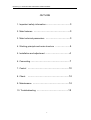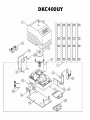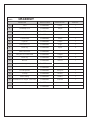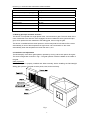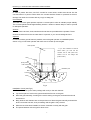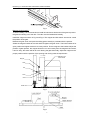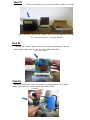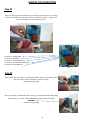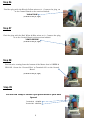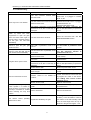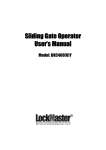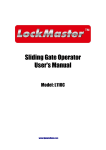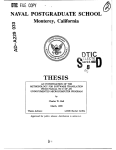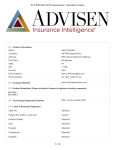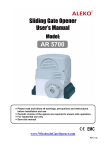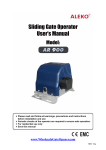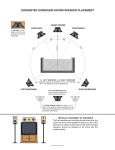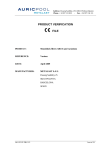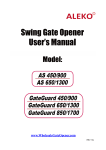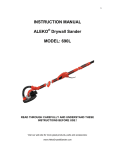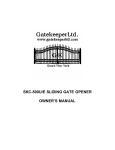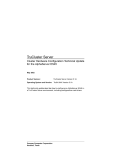Download Sliding Gate Operator User`s Manual
Transcript
Sliding Gate Operator User's Manual Lockmaster DKC400UY Lockmaster DKC400U Aleko AR1400 www.Openers4less.com [email protected] 352.241.8259 DKC400 (U) Y SLIDING GATE OPERATOR USER’S MANUAL OUTLINE 1. Important safety information…………………………3 2. Main features ………………………………………3 3. Main technical parameters …………………………3 4. Working principle and main structure ………………4 5. Installation and adjustment …………………………4 6. Connecting …………………………………………7 7. Control ……………………………………………10 8. Check ……………………………………………14 9. Maintenance ………………………………………14 10. Troubleshooting …………………………………15 2 DKC400UY MODEL: DKC400UY COMPONENT DESCRIPTION COMPONENT MANUFACTURER MFR’S PART NO. QUANTITY 1 Cover LockMaster tr3cov1 1 2 Set Phillips screw LockMaster tr3sps2 1 3 ½ h.p. Motor LockMaster tr3mot3 1 4 Limit magnets LockMaster tr3lm4 2 5 Control board LockMaster tr3c/b5 1 6 Capacitor LockMaster tr3cap6 1 7 Gear racks 2.3 ft. LockMaster tr3gr7 5 8 Plastic clip LockMaster tr3pc8 4 9 Base plate for receiver/ limit switch sensor LockMaster tr3bp9 1 10 Base plate for control board LockMaster tr3bp10 1 11 Plastic clip LockMaster tr3pc11 4 12 Receiver LockMaster tr3rec12 1 13 Large bracket for magnet (open limit) LockMaster tr3lbol13 1 14 Limit switch sensor LockMaster tr3ls14 1 15 19 tooth Sprocket LockMaster tr319spr15 1 16 C-Clamp LockMaster tr3ccl16 1 17 Motor housing LockMaster tr3mh17 1 18 Small bracket for magnet (close limit) LockMaster tr3sbcl18 1 19 Mounting base LockMaster tr3mb19 1 20 Manual release keys LockMaster tr3keys20 2 Residential Sliding Gate Operator Tools you will need During assembly and installation of your opener, the instructions will call for the use of various tools shown below. Other tools may be required as needed for the installation of the concrete pad and electrical connection. Table 3 Required Tools for Installation Screwdriver File Wire Strippers Tape Measure Wrenches Wire Cutter Electric Drill Multimeter Pliers Adjustable Wrench Level Allen Wrenches Socket Wrench DKC400 (U) Y SLIDING GATE OPERATOR USER’S MANUAL 1. Important safety information Carefully read and follow all safety precaution and warnings before attempting to install and use this operator, incorrect installation can lead to severe injury. The gate operator should be installed by a qualified technician; otherwise, serious personal injury or property damage may occur. The auto-reverse function must be checked during installation to ensure that the gate can auto-reverse in the event of obstruction. This auto-reverse function should be regularly inspected and adjusted, if necessary. When opening or closing the gate, do not attempt to walk or drive through the gate. Children should not be allowed to play near or operate automatic gates. The automatic gate operator must be grounded. Install the gate operator on the inside of the property, DO NOT install it on the outside of the property where the public has access to it. Be careful when in close proximity to moving parts where hands or fingers could be pinched. Do not allow control devices to be placed so that a person can access them by reaching through the gate. In the event of power failure, an emergency release key allows you to operate the gate manually. The operator should be switched off before repairing it or opening its cover. Please erase and reprogram the code after installing the operator. 2. Main features The device is used to drive sliding gate. For your safety, the DKC400 (U) Y will stop and reverse if it was obstructed on closing and stop when it was obstructed on opening. Supports up to 100 remote controls. User programmable and user erasable remote codes. Infrared terminal (N.C) is supplied to use. Auto-close feature is available for this operator. Pedestrian mode. Manual key release design for emergency purposes. 3. Main technical parameters Type DKC400Y DKC400UY Power supply: AC 220V, 50Hz AC110V, 60Hz Motor speed 1400 r/min 1680 r/min 14m/min (24 teeth) 17 m/min (24 teeth) 11m/min (19 teeth) 13m/min (19 teeth) Gate moving speed Output torque 14N·m 3 DKC400 (U) Y SLIDING GATE OPERATOR USER’S MANUAL Limit switch Magnetic limit switch Remote control operating range 30m Frequency 433.92mHz Remote control mode Single-button Auto-close time 0-44 sec. Working time 90 sec. Noise ≤62dB Environmental temperature -10ºC~+55ºC 4. Working principle and main structure The device is composed of a single-phase motor, worm and worm gear. The main shaft of the motor rotates the worm with the clutch engaged, the worm rotates the worm gear and output gear, which pushes the rack attached to the sliding gate, thus moving the gate. The device is installed with a thermal protector, the thermal protector will switch off the motor automatically in case of the temperature is higher than 120°C and switch on the motor automatically when the temperature is lower than 85°C±5°C. 5. Installation and adjustment The DKC400(U)Y rack-driven gate operator operates by forcing a drive rack past a drive gear. The entire configuration is shown in Fig.1. The gate operator must be installed on the inside of the gate. Gate preparation Be sure the gate is properly installed and slides smoothly before installing the DKC400(U)Y sliding gate operator. The gate must be plumb, level, and move freely. Fig.1 4 DKC400 (U) Y SLIDING GATE OPERATOR USER’S MANUAL Conduit In order to protect the wires, use PVC conduit for control wires, conduit must be set into the concrete when it is poured. Wires within the conduit shall be located or protected so that no damage can result from contact with any rough or sharp part. Concrete pad The base unit of the gate operator requires a concrete pad in order to maintain proper stability. The concrete pad should be approximately 300mm x 200mm x 200mm deep in order to provide for adequate operation. Anchors You can use the anchors, bolts, washers and nuts that are provided with the operator. These anchors must be set into the concrete when it is poured, or you can use wedge anchors. Operator In locations where ground freeze is possible, mount the gate operator on installation pad as shown in Fig.2. Check the operator and make sure it is lined up with the gate. Gate operator ﹡ If you have installed an external button switch, you must use two conduits: one for main power wire, another one for low voltage wire (button switch). Gear Nut Spring washer Plain washer Nut Anchor Installation pad Bolt Conduit Wires Fig.2 Installation of rack (see Fig.3) Fix the three nuts (in the same package with rack) on the rack element. Lay the first piece of rack on the gear and weld the first nut on the gate. Move the gate manually, checking if the rack is resting on the gear, and weld the second and third nut. Bring another rack element near to the previous one. Move the gate manually and weld the three nuts as the first rack, thus proceeding until the gate is fully covered. When the rack has been installed, to ensure it meshes correctly with the gear. The space between rack and gear is about 1mm. 5 DKC400 (U) Y SLIDING GATE OPERATOR USER’S MANUAL Fig.3 Magnets for limit switch To ensure safety, it is recommended to install limit devices at both ends of the gate to prevent the gate from sliding out of the rails. The rails must be installed horizontally. Install the magnet as shown in Fig.4 and Fig.5. The magnet and limit switch are used to control the position of the gate. Release the gear clutch and push the sliding gate manually to pre-determine the position. Solder the magnet bracket to the rack and then tighten the gear clutch. The lower bracket is for open position and higher bracket is for close position. Fix the magnet to the bracket. Adjust the position of gate operator, the magnet should be 10~15mm away from the magnetic limit switch, if too far away, the switch will fail to work. Moving the gate electrically, adjust the magnet to the proper position until the position of the opening and closing meet the requirement. 10-15mm Magnetic limit switch inside Magnet Gate Nut 122mm Rack Gear Guide rail Fig.4 Fig.5 6 Step #1 Unscrew the Blue Cover from the Motor and set it aside. Open the small white box & make sure that the contents include: (1) - Receiver and (1) - Control Board Step #2 Install the Control Board onto the Motor by mounting it on the small white clips that are on the large Mounting Plate. (as shown below) Step #3 Install the Receiver onto the Motor by mounting it on the small white clips that are on the small Mounting Plate. (as shown below) 7 MAKING THE CONNECTION Step #4 Now you will begin the installation by screwing the wires that are coming from the small Receiver Board onto the Terminals (see Pic 1, right) from the Control Board, in the following order: Terminal 10 - GREEN WIRE Terminal 11 - RED WIRE Terminal 12 - YELLOW WIRE (any) Terminal 13 - YELLOW & BLUE WIRE (any ) Terminal 14 - BLUE WIRE (any) Pic 1 Step #5 Next, take the set of wires coming from the motor and connect the red and black wires anywhere onto the plug. (as shown on the pic, right) Once you have connected those wires, you will then take that plug and connect it to the Control Board on the section labeled: "MOTOR" (as shown on the pic, right) 8 Step #6 Find the plug with the Blue & Yellow wires on it. Connect the plug on to the Control Board on the section labeled: "CAPACITOR" (as shown on the pic, right) Step #7 Find the plug with the Red, White & Blue wires on it. Connect the plug on to the Control Board on the section labeled: "LIMIT SWITCH" (as shown on the pic, right) Step #8 Find the wire coming from the bottom of the Motor that is GREEN & YELLOW. Screw the "Ground Wire" to Terminal #22 on the Control Board (as shown on the pic, right) Step #9 You are now ready to connect you power wires to your Gate Opener! Terminal #1 - POWER Terminal #2 - NEUTRAL 9 AC SLIDE GATE CONTROLLER FEATURE SELECTOR 10 When using auto close features l one dip di switch it h should h ld be b only ON. The other two dip switch should be in the OFF position for the auto close feature to work correctly. Limit Switch Type ON: Normally Close OFF: Normally Open Auto Close Feature 12.5 Seconds DIP 1 DI P 2 DI P 3 25 Seconds DI P 4 45 Seconds Direction of Gate ON: Gate Opening to the left OFF: Gate Opening to the Right DI P 5 DI P 6 NOT USED Receiver Channel One (not used at this time) Channel Two (not used at this time) DI P 7 DI P 8 Transmitter/Remote Control (shown in Figure 9) 1. 2. 3. 4. 5. 6. 7. 8. Yellow Button Channel Blue Button Channel Indicator Light Yellow Button Channel – exposed DIP Switch Battery Blue Button Channel – exposed Back side cover Figure 9 Receiver 1. Channel 1 DIP Switch (yellow button on remote control transmitter) 2. Channel 2 Dip Switch (Secondary, Multi-Code compatible, blue button on remote control transmitter) Figure 10 The red and black wires are 24 volt power input. The two yellow are the channel 1, the two white are channel 2, and the black wire is the antenna wire Figure 10 Setting the Transmitter DIP Switches: There are a total of eight (8) transmitter DIP switches. Each one can be placed in three (3) different positions (+, 0, -). DO NOT set all of the switches to the same position, for example: all +, all 0 or all -. Once the DIP switches have been set to a personal code, replace and close the cover. 11 Residential Sliding Gate Operator Optional Equipment Installation Procedures O O O O Green Brown Red Black O O Blue Brown O O O O Black White O O Grey Grey Black Black DKC400 (U) Y SLIDING GATE OPERATOR USER’S MANUAL 10. Troubleshooting Trouble Possible causes The wire connector terminal block becomes loose. Motor only runs in one direction. The limit switch wire connector terminal block becomes loose. The electric component on the control board such as Q2, Q91 or Q92 may be damaged. By pressing button 1(button 2 or button 3) which has been programmed to open the gate, press the same button again to stop the gate in required position, but the gate will auto-close immediately. When you use button 4 of remote control to open the gate, gate travels too short. When you use button 4 of remote control to open the gate, but the gate will auto-close immediately. The gate will not open or close. Remote control does not work When you open the gate by using button 1(button 2 or button 3) which has been programmed, gate will stop in mid-travel or reverse before reaching the fully limit position. The auto-close time is too short. Solutions Check wire connector terminal block make sure it is plugged in terminal block 10, X8. Check limit switch wire connector terminal block make sure it is plugged in terminal block 9, X9. Check the limit switch mode. Replace the electric component Q2, Q91 or Q92 (BTA16/600) or replace the board. Reset the auto-close time. See Set auto-close function section. The limit switch wire connector terminal block becomes loose. Connecting wires or terminal blocks are too loose. The electric component on the control board such as Q2, Q91 or Q92 may be damaged. Reset the width of pedestrian mode. See Set width of pedestrian mode section. Reset the auto-close time of pedestrian. See Set auto-close function of pedestrian mode section. Check the limit switch mode (see table 1 DIP-switch). Check the connecting wires and terminal blocks. Replace the electric component Q2, Q91 or Q92 (BTA16/600) or replace the board. Power switch is OFF Make sure power switch is ON. The indicator light of remote control does not light. Check the batteries on your remote control After making sure the codes are correct, erase remote controls and then re-program the codes in the device. See Adding extra remote controls (learning) section. The width of pedestrian mode is too narrow. The auto-close time of pedestrian mode is too short. Remote control is not suitable for receiver. Broken receive board Replace receive board. The Force Adj. (VR1) is adjusted too small. Check the Force Adj. (VR1). Adjust VR1 to increase force. Gate is obstructed. Remove the obstruction. Link a new antenna (1~1.2m BVR The remote control distance is too short. operating 0.75mm2) to the old antenna. Then fix Signals are shielded by the gate. the antenna on the wall vertically, make sure the total height from the top of antenna to the ground is approx. 1.5m. 15 [email protected] www.Openers4Less.com ©2005-2009 LockMaster All Rights Reserved