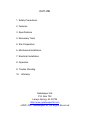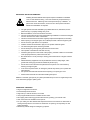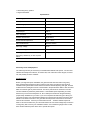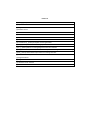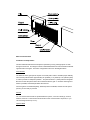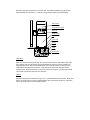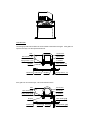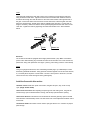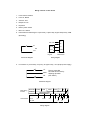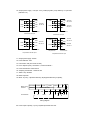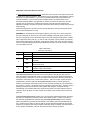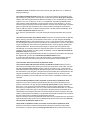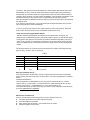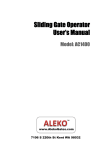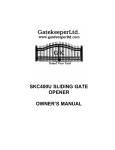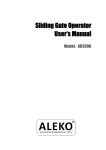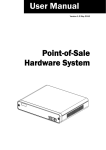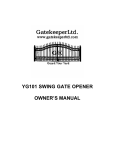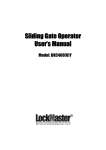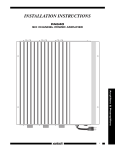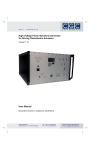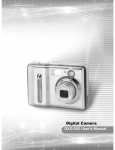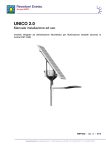Download skc-500u/e sliding gate opener owner`s manual
Transcript
SKC-500U/E SLIDING GATE OPENER OWNER’S MANUAL OUTLINE 1. Safety Precautions 2. Features 3. Specifications 4. Necessary Tools 5. Site Preparation 6. Mechanical Installation 7. Electrical Installation 8. Operation 9. Trouble Shooting 10. Warranty Gatekeeper Ltd. P.O. Box 752 Laceys Spring, AL 35754 http://www.gatekeeperltd.com © 2005-2007 GatekeeperLtd All Rights Reserved IMPORTANT SAFTEY INFORMATION Installing the SKC-500U/E Gate Opener requires installation of standard 110V or 240V electrical wiring. This work should only be performed by a trained technician. Miswiring could cause personal injury or DEATH. To prevent the risk of electrocution, be sure to turn off all power to the SKC 500U/E until installation is complete. • • • • • • • • • • • • • • • • • The gate opener should be installed by a qualified technician; otherwise, serious personal injury or property damage may occur. Before installation, the clutch should be unlocked. The auto-reverse function mus t be checked during installation to ensure that the gate can auto -reverse in the event of obstruction. This auto-reverse function should be regularly inspected and adjusted, if necessary. When opening or closing the gate, do not attempt to walk or drive through the gate. Do not touch the gate while it is in operation. Children should not be allowed to play near or operate automatic gates. The automatic gate opener must be grounded. Do not attempt to go through the gate while it is still in motion. This operator is intended for vehicular use only. Install the gate opener on the inside of the property, DO NOT install it on the outside of the property where the public has access to it. Be careful when in close proximity to moving parts where hands or fingers could be pinched. Additional safety equipment such as photoelectric sensors, safety edges, roller guards and warning signs must be installed to prevent injury. Do not allow control devices to be placed so that a person can access them by reaching through the gate. In the event of power failure, an emergency release key allows you to operate the gate manually. The opener should be switched off before repairing it or opening its cover. Please erase and reset the code after installing the opener. Class I: A vehicular gate opener (or system) intended solely for use in a single family home, or an associated garage or parking area. ADDITIONAL FEATURES • Keypad / single button interface. • Infrared safety beam interface. • Supports up to 100 RF remotes, 2 included. • User programmable and user erasable remote codes. • RF hopping code technology prevents thieves from guessing your remote code. • Auto -close feature is available for this opener. • For your safety, the SKC-500U/E will stop and reverse if is encounters an obstruction on closing and stop when it encounters an obstruction on opening, as required by UL-325 safety standards. • Manual key release design for emergency purposes. • Self-locking at any position. • Single Phase Motor Specifications Power supply 500U AC110V, 60Hz / 500E AC 240V, 50Hz Motor speed 500U 1470 r/min / 500E1400 r/min Gate moving speed 10m/min Required electrical circuit 10A Output torque 14N.m Auto close time 0 - 44 sec. Remote control mode Single Button Environmental temperature -10°C - +55°C Main unit dimension 263 ×240×153mm MCU logic voltage DC5V Relay coil voltage DC12V Net weight 21 Kg Emergency release key in case of p ower failure Necessary Tools and Equipment The following tools may be necessary to install the SKC -500U/E Gate opener. You will need standard and Philips screw drivers, an electric drill, wire cutters and a wire stripper, a socket set, and possibly access to a welder. Site Preparation Before you begin the opener installation, the gate should be mounted and moving freely, there should be little resistance in the movement of the gate. The gate and post must be suitable for being automated. Check that the structure is sufficiently strong and rigid, and that its dimensions and weights conform to those listed in the specifications table of this document. Make sure that the gate is plumb and level. The fence posts must be mounted in concrete. The SKC -500U/E is powered by 240V/50Hz or 110V/60HzAC power depending on model , therefore if you have not already done so; wire a waterproof outlet near the gate following proper safety standards for your area. If you are not experienced with this type of wiring or if your area requires it, hire a professional electrician to perform this as well as wire in the SKC500U/E in the electrical section. It is a good idea and required in some areas to use a GFCI outlet or GFCI breaker. Consult your local electrical code. The SKC -500U/E requires at least a 10A service. Make sure your electrician takes into account the voltage drop involve d in running many feet of wire to your installation location. If an insufficient gauge of wire is used, there will be insufficient power at the site to operate the opener. Parts List (1) Sliding gate operator (1) Operator Base (1) Magnetic limit switch (2) Remote control (2) Master Links (2) 10 ft. Chain (2) Chain Bolts (2) Chain Brackets (4) “U” Bolts for 2_ (51mm) for square & round gate frame (4) 2 ¾_ (70mm) #48 Bolts for mounting operator to the base and washers (4) 2 ½_ (64mm) Bolts for mounting Magnet brackets and washers (4) 3 ¾_Anchor bolts, Anchors, Washers and Nuts (In the same bag with Manual release key) (4) 5/8_ (15mm) Socket Head Cap screws for mounting chain box (2) Manual release key (2) Magnet brackets (2) Magnets 2 (1) 1m BVR 0.7mm antenna (1) Owner’s manual Mechanical Installation Installation and Adjustment The SKC -500U/E Chain-driven Gate Opener operates by forcing a straight piece of chain through its chain box. This length of chain is extended between two chain brackets located at opposite ends of the gate. The entire configuration is shown in the diagram above . Concrete Pad The base unit of the gate opener requires a concrete pad in order to maintain proper stability. The concrete pad should be approximately 24” (600mm) x 12” (300mm) x 18” (460mm) deep in order to provide for adequate operation. The pad should be 3” (70mm) above finish grade. Be sure to locate the pad so that it will not interfere with the gate. In locations where ground freeze is possible, extend the pad below the frost line. Once the gate is mounted adequately, electrical power is available, and the concrete pad is poured, you are ready to proceed. Anchors You can use the anchors that are provided with the opener, 3 ¾ anchor bolts (4), anchors, washers, and nuts. These anchors must be set into the concrete when it is poured, or you can use wedge anchors (1/4” x 4”). Operator Base Mount the gate opener base to the concrete pad. The distance between the gate and the base should be no more than 2 ½ “ (64mm). Verify that the opener is leveled properly. Gate operator Socket head cap screw Chain box Operator base Nut Anchor bolt Anchor Conduit Cable Concrete pad Chain Box Make sure the ends of the guide chain are out of the chain holes on both sides of the chain box. Remove the cover and insert the manual release key and turn counter-clockwise to disengage the clutch. Remove the elastic band from the shaft and line up the key on the shaft with the sprocket at the chain box. Insert the sprocket from the chain box into the operator shaft. Place the operator on top of the base and use (4) 5/8 “ (15mm) socket head cap screws to mount the chain box in to the base. Opener Mount the gate opener to the base using (4) 2 ¾ “ (70mm) #48 bolts and washers. Make sure there is no more than 1/8” (2mm) of space between the cover and the chain box. Check the opener and make sure it is lined up with the gate. Chain Brackets Use the appropriate bolts to attach the chain bracket to the frame of the gate. If the gate is of square frame style, use the square bolts shown. Gate Square frame Plain washer (¦ 6 µ) Square bolt Spring washer (¦ 6 µ) "L" bracket Nut (M6) Master link Plain washer (¦ 8 µ) Chain bolt Nut (M8) Spring washer (¦ 8 µ) If the gate is of round frame style, use the round bolts shown. Round frame Gate Plain washer (§ 6 ¶) Round bolt Spring washer (§ 6 ¶) "L" bracket Nut (M6) Master link Plain washer (§ 8 ¶) Chain bolt Nut (M8) Spring washer (§ 8 ¶) Chain Close the gate and attach a chain bolt to the pi ece of chain that comes with the chain box using enclosure master links. Tighten the chain bolt to the bracket with washers and nuts. Pull the chain through the chain wheel box to the other chain bracket at the opposite end of the gate. Connect the other end of the chain and the chain bolt, and then tighten the chain bolt to the chain bracket. Thread up the chain by adjusting the chain bolt. Cut the chain to length if necessary. Make sure that the chain is perfectly aligned with the chain holes on the chain box. Tighten the chain by tightening the chain bolts at either end. See illustration below. Chain bolt Chain Master link Electrical The control box should be equipped with a single -phase breaker (10A). Make sure that the power is OFF before making any electrical connections. Remove the cover of the control box, perform the wiring and replace the cover again. (See Fig.3 and wiring notes for control board) Power Using 18-3 gauge electrical wire, wire a standard grounded plug to your Gatekeep er control board using standard electricians wiring practices. Wire the opposite end of this cable to the E, N, L contacts (block 20) of the control board. Connect L to the power or brown line, N to the neutral or blue line, and E to the ground line (yellow/green) Activities Covered in this section ? Remote control: With each press of the button, the gate will open, stop, close or stop cycle. (Single -button mode) ? Auto-reverse function: After adjusting the opening force and closing force, the gate will reverse and go open if obstructed when closing, and will stop if jammed when opening. ? Auto-close function: This feature can be selected to make the gate stay open for several seconds before it automatically closes. The auto-close time can be adjusted to between 0 and 44 seconds. ? Pedestrian mode: This feature can be used to open gate about 0.3~1.5 meters for people pass through. ? Safe guard (Infrared photocell): If infrared beam is broken during closing, the gate will reverse and go open immediately. This feature will not function if the gate is in fully opened and closed positions or during opening. ? Loop detector: If loop detector detects vehicles during closing, the gate will stop immediately and remain stopped until the vehicles pass through the loop. After vehicles pass through the loop, the gate will continue to close. If loop detector detects vehicles when the gate stops, the gate will remain stop until vehicles pass through the loop. After vehicles pass through the loop, the gate will close. The gate will keep opening if loop detector d etects vehicles during opening. After vehicles pass through the loop, the gate will close. ? Limit switch: The switch is used to accurately stop the gate in the open and closed positions. If the gate stops at opened position when the limit switch is reached, the gate will not move if it receives open signals. If the gate stops at closed position when the limit switch is reached, the gate will not move if it receives close signals. Fig.3 control board scheme Wiring notes for control board 1. Power switch: ON/OFF 2. Fuse: 5 A, Ø5x20 3. Antenna: ANT 4. Beeper: DC12V 5. Dip-switch 6. Memory Card: 93C66 7. MCU: PIC 16C57C 8. External button switch/Keypad: T (Not used), G (Not used), K (Open/stop/close), COM (Grounding) T Not used G K Signal K Com COM Button switch keypad Control board terminal X10 NO com Schematic diagram 9. Wiring diagram Limit switch: CL (Close limit), CO (Com), OP (Open limit) , +12V (Output power supply) CL COM OP Factory preset: NO NC mode can be used by adjusting dip-switch. (See Table1) Schematic diagram Motor wiring terminal Control board RELEASE CLOSED SWITCH +12V COM OPEN COM/U COM OP V U C Not used Wiring diagram W MOTOR REED SWITCHES CL V W C E 10. Output power supply: +12V (DC +12V), COM (CO), DET (Loop detector), I.R. (Infrared photocell N.C) COM COM I.R GND COM +12V +12V Infrared COM COM Out Terminal X8, No.10 Out I.R AC24V Terminal X5,No.11 AC24V Control board Infrared Infrared with DC input Out DET GND COM +12V +12V Loop detector Control board Infrared with AC input COM COM Terminal X8, No.10 COM COM Terminal X8, No.10 Control board Out DET AC24V Terminal X5,No.11 AC24V Loop detector Loop detector with DC input Terminal X8, No.10 Control board Loop detector with AC input 11. Output power supply: AC24V 12. Power Indicator: LED 13. Learn button: AN (For remote control) 14. Force Adjustor (VR1): Clockwise +, Counterclockwise – 15. Power Transformer: 240V/12Vx2 16. Sampling Transformer: 110V/8.8V 4W 17. Alarm Lamp: AC240V 18. Motor Capacitor 19. Motor: U (com), V (Positive direction), W (Opposite direction), E (Earth), Motor wiring terminal Control board RELEASE CLOSED SWITCH COM OPEN COM/U COM OP W MOTOR REED SWITCHES CL V V U C Wiring diagram 20. Power Input: E (Earth), L (Live), N (Neutral) AC240V AC110V W C E Magnets for Limit Switch Install the magnet and magnetic limit switch as shown in figure below . The magnet and limit switch are used to control the position of the gate. When the magnet is installed, release the gear clutch and push the sliding gate manually to pre-determine the position. Fit the magnet bracket to the gate and then tighten the gear clutch. The shorter bracket is for open position and longer bracket is for close position. Finally adjust the magnet to the proper position by moving the gate with the motor. The magnet should be .39 - .59 “away from the magnetic limit switch. If it is too far away, the switch will fail to work. The distance between the magnet and the operator should be @ ½” (12mm) with the operator cover on. Adjust the position of the magnetic limit switch until the positions of the opening and closing meet the requirement. Important Note: Please note the two magnet brackets (fixed plate) are different: one is higher and another is lower. Verify and if necessary exchange the two brackets position. Also if necessary exchange the limit switch wires CL (close) and OP (open). Another common problem is there are two reed switches inside the magnetic limit switch: one is upper and another is lower. The magnet position can be installed in the middle so it inducts both reed switches. Solution: adjust the magnet upper or lower. 10-15mm Magnet Magnetic limit switch inside Gate operator Plain washer Spring washer 214.5mm Magnet bracket Nut Bolt Nut Gate ? Check the power supply, grounding and wiring before running the device. ? Release the disengagement mechanism with the release key to determine whether or not the gate can be moved manually. If everything is in good working order, tighten the clutch with the key. ? Switch the power on and run the device to ensure that the gate is sliding smoothly. ? Adjust the magnet position until the gate opened and closed properly at the limited positions. ? The motor is only designed to work for less than 5 minutes. If is runs continually for an extended period of time, a thermal protector will stop it because of the high temperature . Tuning and operation RF Remote Fig.2 Remote control Button 1 Button 4 l l l l l l Button 2 Button 3 To add extra remote controls (Learning): Press the button ‘ AN’ (See control board scheme No.13) on the control board, then the beeper will ring about 1 second, then press the remote control button which you want to use, the beeper will ring about 2 seconds, with the beeper ringing each time the indicator LED2 will flash. The learning process is finished. Up to 100 remote controls may be used. To erase all existing remote controls, press and hold ‘ AN’ button about 14 sec until the beeper stops ringing. This indicates that all the remote controls have been erased completely. The remote control works in a single channel mode. It has four buttons. See Fig.E-2. The function of button 1, button 2, and button3 are the same. With each press of the remote control button which has been programmed, the gate will close, stop, open or stop cycle. Button 1, button 2 and button 3 are used to open or close the gate. Button 4 is available to set pedestrian mode. Note: if you canceled the pedestrian mode, the function of button 4 is same as the other three buttons.** Warning: Notify the users that the gate is never to be operated unless it is in full view. Additional RF Remote controls can be obtained through your dealer. To find a dealer in North American, go to www.gatekeeperltd.com/dealers **Requires multi-channel mode, not available on all models. Verify open direction: If the gate does not move in the desired direction, then you will need to reverse the motor operating direction. You can do this by exchanging wires ‘ V’ and ‘W’, ‘OP’ and ‘CL’ , then insert the wire connector terminal block. Obstruction Sensor The Obstruction Sensor continuously monitors the gate movement for any obstructions. If any obstructions are detec ted when the gate is closing, the gate will stop and reverse back to the open position. If any obstructions are detected when opening, the gate will stop. The factory setting is set at MAXIMUM sensitivity. You may need to increase or decrease depending on the weight and the condition of your gate. Adjustment of the Auto-Reverse Function ? Tuning the auto -reverse safety function : rotate the ‘Force Adj. VR1’ knob (See control board scheme No.14) with a screwdriver. The resistance may be increased or decreased by rotating clockwise or counterclockwise. If you turn the overload variable resistors clockwise it will increase sensitivity. If you turn the overload variable resistors counterclockwise, it will decrease sensitivity. NOTE: if the gate fails to reverse in the event of obstruction, then the opening force or closing force should be checked for conformity with requirements and adjusted accordingly. The gate will reverse if obstructed when closing, and will stop if jammed when opening. Please exchange wires V and W if the auto-reverse direction is wrong. Exchange wires OP and CL if the limit direction is wrong. WARNING: Do not attempt to tune the gate by placing your hand, arm or other body part in the path of the gate, as serious injury could result. Damage to the gate opener motors may also occur by placing a heavy immovable object in the path during the testing phase. Instead, place a light object in the path (e.g., a chair or trash can) which can be pushed out of the way without causing damage to gate motors, if the setting is still too high. Note: This auto reverse function should be regularly inspected and adjusted if necessary. Once the tuning is complete you may replace the cover. Table 1 Dip-switch (See Fig.3 terminal 5) Position Dip Switch 1 ON OFF Limit switch mode is NC. Limit switch mode is NO. ON Auto-close function and auto-close function of pedestrian mode are available. OFF Both Auto-close function and auto-close function of pedestrian mode are shut off. ON Programming / In this position the control board is in programming condition, NOT USE condition. OFF Normal / In this position the control board can be normally used. 2 3 Functi on ? Set auto-close function (This feature can be selected to make the gate stay open for some time before it automatically closes. The auto-close time can be adjusted to between 0 and 44 seconds.): please turn on the second and the third dip-switch (See Fig.3 terminal 5) to ON position. Press the remote control button (button 1, button 2 or button 3) tha t has been programmed to open the gate (see Verify open direction section). Stop the gate at any position by pressing the same button, wait for some seconds according to your requirements (the range is 1~44 sec.), this period of time is regarded as ‘auto -close time’. Close the gate by pressing the same button. Press the button again to stop the gate or the gate will stop automatically at its closed position if the magnetic limit switch is reached. After this setup is complete, return dip-switch 3 to OFF pos ition immediately. Thus the auto-close function has been set. ? Cancel auto-close function: Please turn on the second and the third dip-switch (see Fig.3 terminal 5) to ON position. Press the remote control button (button 1, button 2 or button 3) that has been programmed to open the gate (see Verify open direction section). Stop the gate at any position by pressing the same button, wait until the gate close automatically (45 sec.). Press the same button to stop the gate or the gate will stop automatically at its closed position if the magnetic limit switch is reached. After this setup is complete, return dip-switch 3 to OFF position immediately. Thus the auto-close function has been canceled. ? Pedestrian mode : Pedestrian mode can be used to open gate about 0.3~1.5 meters for people pass through. ? Set width of pedestrian mode : Please turn on the second and the third dip-switch (See Fig.3 terminal 5) to ON position. Press button 4 to open the gate (see Verify open direction section), Wait until the gate travels the distance according to your requirements (the distance range is 0.3m~1.5m or wait for 3~10 sec.), it is regarded as ‘ the width of pedestrian mode’ . Then press the same button/button 4 to stop the gate, wait for some seconds (1~ 44 sec.). Close the gate by pressing the same button /button 4 . Press the same button again to stop the gate or the gate will stop automatically at its closed position if the magnetic limit switch is reached. After this setup is complete, return dip-switch 3 to OFF position immediately. Thus the width of pedestrian mode has been set. If you open the gate with button 4 , the gate will stop at the expected position that you have set. ? Set auto-close function of pe destrian mode: Please turn on the second and the third dipswitch (See Fig.3 terminal 5) to ON position. Press button 4 to open the gate (see Verify open direction section) , wait some seconds (3~10 sec.). Then press the same button/button 4 to stop the gate, wait some seconds according to your requirements (1~44 sec.), this period of time is regarded as ‘auto-close time of pedestrian mode’. Close the gate by pressing the same button/button 4. Press the same button again to stop the gate or the gate will sto p automatically at its closed position if the magnetic limit switch is reached. After this setup is complete, return dip-switch 3 to OFF position immediately. Thus the auto-close function of pedestrian mode has been set. Note: the new width of pedestrian mode has been re-programmed in the device and replaced the original width you have set in Set width of pedestrian mode section. If you open the gate with button 4, t he gate will stop at the new expected position that you have set, after some seconds as what you have set, the gate will close automatically. ? Cancel width / auto -close function of pedestrian mode ? Cancel both width and auto-close function of pedestrian mode: Please turn on the second and the third dip-switch (See Fig.3 terminal 5) to ON position. Press button 4 to open the gate (see Verify open direction section). Wait for more than 15 sec.. Then press the same button/button 4 to stop the gate. Wait until the gate close automatically (45 sec.). Press the same button to s top the gate or the gate will stop automatically at its closed position if the magnetic limit switch is reached. After this setup is complete, return dip-switch 3 to OFF position immediately. Thus the width and auto-close function of pedestrian mode have been canceled. ? Cancel width of pedestrian mode, keep auto-close function of pedestrian mode: Please turn on the second and the third dip-switch (See control board terminal 5) to ON position. Press button 4 to open the gate (see Verify open direction section). Wait for more than 15 sec.. Then press the same button/button 4 to stop the gate. Wait some seconds according to your requirements (1~44 sec.). Then press the same button/button 4 to close the gate, press the same button again to stop the gate or the gate will stop automatically at its closed position if the magnetic limit switch is reached . After this setup is complete, return dipswitch 3 to OFF position immediately. Thus the width of pedestrian mode has been canceled, the auto-close function of pedestrian mode has been reserved. Note: the new auto-close time of pedestrian mode has been re-programmed in the device and replaced the original auto-close time of pedestrian mode that you have been set in Set autoclose function of pedestrian mode section. ? Keep width of pedestrian mode, cancel auto-close function of pedestrian mode: Please turn on the second and the third dip-switch (See Fig.3 terminal 5) to ON position. Press button 4 to open the gate (see Verify open direction section). Wait some seconds (3~10 sec.), then press the same button/button 4 to stop the gate. Wait until the gate close automatically (45 sec.). Press the same button again to stop the gate or the gate will stop automatically at its closed position if the magnetic limit switch is reached. After this setup is complete, return dip-switch 3 to OFF position immediately. Thus the width of pedestrian mode has been reserved, the auto -close function of pedestrian mode has been canceled. Note: the new width of pedestrian mode has been re -programmed in th e device and replaced the original width. If you open the gate with button 4 , the gate will stop at the expected position that you have set, but the gate will not close automatically. ? Turn on the second dip-switch to OFF position (Factory preset: OFF position), both auto close function and auto-close function of pedestrian mode were shut off. Install the External Keypad/ Button Switch The SKC-500U/E is equipped with an interface for an external switch or keypad. The interface type is a NO (Normally Open) momentary switch to ground. To activate the opener, the keypad or other device must short the ground and K terminal momentarily. This type of switch is very common. To install attach one lead of your keypad to the K terminal and the other to the GND terminal. The keypad will function in single channel mode just like the RF remote. The terminal ‘GND’ is the common terminal, the terminal ‘K’ is used to open/stop/close the gate circularly, ‘G’ and ‘T’ are no connection. Table 2 No. Terminal 1 2 3 4 +12V COM I.R. COM 5 K 6 G/T Remark Output +12V 100mA Ground, I.R. COM Infrared N.C. External keypad/button switch: COM External keypad/button switch: Open/Stop/Close No connection Safe guard (Infrared device) If the infrared beam is broken during closing, the gates will reverse and open immediately. During opening, the beeper will ring. The control box is not factory equipped with an infrared device. Install the infrared device Connect signal wire of infrared device to ‘ IR’ (see Fig.E -3 terminal X8 , No.10), connect common wire (i.e. ‘power supply –‘) of infrared device to ‘COM’ (terminal X8, No.10), and connect ‘ power supply +’ of infrared device to ‘ +12V’ (terminal X8, No.10). The infrared device can be obtained through your dealer. To find a dealer in North American, go to www.gatekeeperltd.com/dealers Maintenance and Electrical Every six months check the following items for proper operation of the unit l Check the chain lubricant an d add 1# grease regularly. l Lubricate shafts and sprockets. l Keep opener clean at all times. Check inside cover for insects. l Check and tighten anchors bolts. Table 3 Troubleshooting Trouble Motor only runs in one direction. By pressing button 1(button 2 or button 3) which has been programmed to open the gate, press the same button again to stop the gate in required position, but the gate will auto-close immediately. When you use button 4 of remote control to open the gate, gate travels too short. When you use button 4 of remote control to open the gate, but the gate will auto-close immediately. The gate will not open or close. Remote control does not work When you open the gate by using button 1(button 2 or button 3) which has been programmed, gate will stop in mid-travel or reverse before reaching the fully limit position. Possible causes Solutions The wire connector terminal block becomes loose. Check wire connector terminal block make sure it is plugged in terminal block 10 (X8). The limit switch wire connector terminal block becomes loose. Check limit switch wire connector terminal block make sure it is plugged in terminal block 9 (X9). Check the limit switch mode. The electric component on the control board such as Q2, Q91 or Q92 may be damaged. Replace the electric component Q 2, Q91 or Q92 (BTA16/600) or replace the board. The auto-close time is too short. Reset the auto-close time. See Set autoclose function section. The width of pedestrian mode is too narrow. Reset the width of pedestrian mode. See Set width of pedestrian mode section. The auto-close time of pedestrian mode is too short. Reset the auto-close time of pedestrian. See Set auto-close function of pedestrian mode section. The limit switch wire connector terminal block becomes loose. Check the limit switch mode (see table 1 Dipswitch). Connecting wires or terminal blocks are too loose. Check the connecting wires and terminal blocks. The electric component on the control board such as Q2, Q91 or Q92 may be damaged. Replace the electric component Q 2, Q91 or Q92 (BTA16/600) or replace the board. Power switch is OFF Make sure power switch is ON. The indicator light of remote control does not light. Check the batteries on your remote control. Remote control is not suitable for receiver. After making sure the codes are correct, erase remote controls and then re -program the codes in the device. See Adding extra remote controls (learning) section. Broken receive board Replace receive board. The Force Adj. (VR1) is adjusted too Check the Force Adj. (VR1). Adjust VR1 to small. increase force. Gate is obstructed. Remove the obstruction. Link a new antenna (1~1.2m BVR 0.75mm2 The remote control operating distance is too see parts list) to the old antenna. Then fix the Signals are shielded by the gate. short. antenna on the wall vertically, make sure the total height from the top of antenna to the ground is approx. 1.5m. The gate opens, but stops and will not return . 1. Please note the two magnet brackets (fixed plate) are different: one is higher and another is lower. Please try to exchange the two brackets position. 2. Please try to exchange the limit switch wires CL (close) and OP (open). 3. There are two reed switches inside the magnetic limit switch: one is upper and another is lower. Maybe the magnet position was installed in the middle so it inducts both reed switches. Solution: adjust the magnet upper or lower Gatekeeper Ltd. Limited Warranty Gatekeeper Ltd. Warrants the SKC-500U/E Sliding Gate Opener to be free of defects in materials and workmanship for a period of 1 year from the date of purchase subject to certain limitations. This warranty shall not apply in the following circumstances, misuse, vandalism, accident, neglect, unauthorized repair or modification, acts of God (lightning, flood, insect damage etc.), power surge, corrosive environments, incorrect installation or application, damage to mechanism due to wrong type of gate, incorrect weight, gate not operating freely or not on level ground etc. The warranty set forth here shall be entirely exclusive and no other warranty, either written or oral is expressed or implied, Gatekeeper Ltd specifically disclaims any and all implied warranties of merchantability or fitness for a particular purpose. It is the pu rchaser’s sole and exclusive responsibility to determine whether or not the equipment will be suitable for a particular purpose. In no event shall Gatekeeper Ltd be held liable for direct, indirect, incidental, special, or consequential damages r loss of profits whether based on contract, tort, or any other legal theory during the course of the warranty or at any time thereafter. The installer, purchaser and /or end user do agree to assume all responsibility for all liability in use of this product, releasing Gatekeeper Ltd of all liability. For service under this warranty, please contact your dealer. All parts, accessories, service and support for Gatekeeper products is supplied through our network of dealers. Dealer information can be obtained at www.gatekeeperltd.com/dealers Gatekeeper Ltd. P.O.Box 752 Laceys Spring, AL 35754 [email protected] For updated versions of the manual see: http://www.gatekeeperltd.com For Additional Remotes, Infrared Photo Cells or Parts please contact your dealer. To locate a dealer, please visit us at: www.gatekeeperltd.com/dealers © 2005-2007 GatekeeperLtd All Rights Reserved