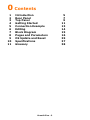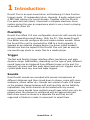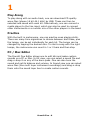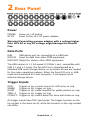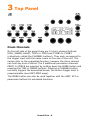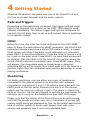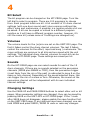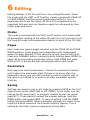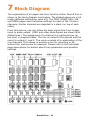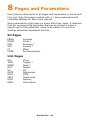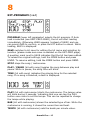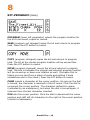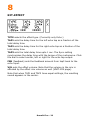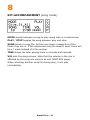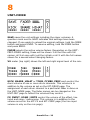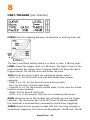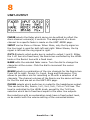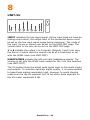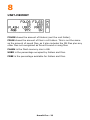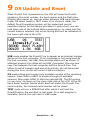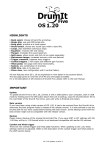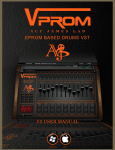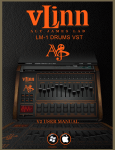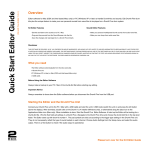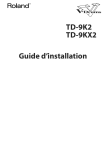Download DrumIt User Manual 1.1x r3.rtf
Transcript
DrumIt Five User Manual OS version 1.1x Manual revision 3 2box and DrumIt Five are trademarks of 2box AB Sweden 0 Contents 1 2 3 4 5 6 7 8 9 10 11 Introduction Rear Panel Top Panel Getting Started Connection Example Editing Block Diagram Pages and Parameters OS Update and Reset Specifications Glossary DrumIt Five - 3 5 7 9 11 13 14 15 16 35 37 38 0 Precautions Please make sure the supplied power adapter has the right mains voltage for your area. Do not open it or try to modify it. If another adapter is used, make sure it has 18 VAC at 500 mA (9 VA) ouput. It is intended for indoors use only, avoid humid conditions. The DrumIt Five unit has only a low voltage power input, so no dangerous conditions can arise from its use. However, please use common sense using it. Don't spill fluids over the unit, don't use it under extreme hot (> 40 C) or cold (< 0 C) conditions, keep the bottom and back free for air ventilation and don't use excessive force while handling the unit. In short, be careful just as one would be with other electronic equipment. DrumIt Five - 4 1 Introduction DrumIt Five is an open sound drum unit featuring 10 dual function trigger inputs, 15 independent drum channels, 8 audio outputs and 4 GB Flash memory for sound storage. Together with the DrumIt Five pads and rack stand, it becomes a complete electronic drum system giving the user an experience which is very close to playing an acoustic drum kit. Flexibility DrumIt Five offers 100 user configurable drum kits with sounds from an ever expanding sound library. With the PC / Mac based DrumIt Five Editor one can configure kits and create custom sounds. When the DrumIt Five unit is connected by USB to a host computer it appears as an external storage device (no driver install needed). Sounds can then be copied to the DrumIt Five unit just as easy as one would copy photo or music files to a media player. Trigger The fast and flexible trigger interface offers low latency and wide dynamic range. Additionally, depending on the type of pad, different sound types can be triggered from different zones on the pad. For example, all snare and tom pads have head and rim triggers and all cymbal pads have cup, bow and edge triggers. Sounds Most DrumIt sounds are recorded with several microphones at different distances and then mixed down to stereo, some with room ambience, others rather dry. Sounds can consist of upto 128 layers so the gradual change between soft and hard hits can be faithfully reproduced. Any drum channel can be loaded with any sound, however, some sounds have multiple sound types which can only be played when the channel is configured with an appropriate pad. Each drum sound is stored in a separate file and they are all organized in folders to make it convenient to select them. DrumIt Five - 5 1 Play Along To play along with an audio track, one can download CD quality wave files (stereo 16 bit 44.1 kHz) by USB. These can then be selected and saved with each kit. Alternatively, one can connect a media player to the line input, which can also be used to connect other instruments or a monitor mix of the other players in the band. Practice With the built in metronome, one can practice ones playing skills. There are many time signatures to choose between and these, plus the tempo, can be set individually for each kit. The tempo can be changed by tapping the desired rate. To start a song with the right tempo, the metronome can count in 1 or 2 bars and then stop. PC / Mac Editor The DrumIt Five Editor allows one to edit kits and make custom sounds on a PC or Mac. In Kit view, one can select a sound file and drag-n-drop it on any of the drum pads. One can also tune the sound and set its balance and volume. In Sound view one can select wave files (like multi layer instrument recordings) and drag-n-drop them onto the sound layer box to create custom sounds. DrumIt Five - 6 2 Rear Panel Power POWER AC IN Power on / off button. Input for the 18 V AC power adapter. Warning! Connecting a power adapter with a voltage higher than 18 V AC or any DC voltage might damage the DrumIt Five. Data Ports USB USB device port for connecting to a USB host. MIDI IN Input for data from other MIDI equipment. MIDI OUT Output for data to other MIDI equipment. The USB version is 1.1 full-speed (12 Mbits / sec), compatible with USB 1.1 and 2.0 hosts. The DrumIt Five is implemented as a standard USB mass storage device, so no device drivers are needed for the major operating systems. When the DrumIt Five is in USB mode and connected to a host computer, it will appear as an external storage device. Trigger Inputs KICK SNARE HIHAT TOM1-4 CYMB1-3 Trigger Trigger Trigger Trigger Trigger on on on on on tip, tip, tip, tip, tip, current source for LED array on ring. trigger on ring. sense amplifier for pedal position on ring. trigger on ring. switch detect for zone and choke on ring. All trigger inputs have TRS input jacks. The trigger function on the tip contact is the same for all, while the function on the ring contact can differ. DrumIt Five - 7 2 Please note that any pad can be connected to any trigger input jack. The function on the ring contact of the pad might not work as expected, but no damage will be done. The SNARE and TOM inputs can be used to connect 5 additional triggers for a total of 15 independent trigger inputs. Use a split cable (Y cable) with a stereo TRS jack on one end to the trigger input, and 2 mono TS jacks on the other end to 2 separate pads. Some pads may loose some of their functionality when connected this way. For example, the rim on a snare or tom pad will become inactive and position detect plus choke on a cymbal pad will be disabled. Audio Inputs and Outputs LINE IN OUT1-6 PHONES Stereo line level input for media players or instruments. Mono line level outputs with the ring contact to ground. Stereo headphones output (32 to 600 Ohm). The LINE IN can be set to accept mono or stereo signals (see UNITOUT page). In mono mode only the tip signal is used for both left and right, in stereo mode the tip is left and the ring is right. The OUT1-6 outputs have the ring contact to ground. So if a balanced TRS to XLR cable would be used, the XLR negative signal is correctly grounded. The PHONES output is independent of the other outputs. It can be used as 2 additional line level outputs for a total of 8 audio outputs. Use a split cable (Y cable) to obtain a separate left and right signal. Please note that the maximum signal level is two times (6 dB) higher than the line outputs. If the 7+8! bus with fixed level is selected for the headphones output (see UNIT-OUT page), the nominal signal level is matched to the OUT1-6 levels to accomodate an easy connection of all 8 outputs to an external mixer. DrumIt Five - 8 3 Top Panel Drum Channels On the left side of the panel there are 10 drum channel buttons: KICK, SNARE, HIHAT, TOM1 to TOM4 and CYMB1 to CYMB3 (collectively called the CHANNEL buttons). They each correspond to the trigger input with the same name on the rear of the unit. The names refer to the suggested function, however the drum channel can hold any kind of sound. The 5 additional percussion channels PERC1 to PERC5 are selected by holding down the MORE button and pressing the TOM or SNARE buttons. Pressing a CHANNEL button normally triggers the associated sound, the button trigger level is programmable (see UNIT-PREF page). The MORE button can also be used together with the UNIT, KIT or parameter buttons for extended functions. DrumIt Five - 9 3 Parameter Display The main area, with the UNIT and KIT mode buttons to the left, can show 6 parameters, 3 below the parameter buttons and 3 above the parameter dials. Each parameter has a name with the associated value below. For some parameters the value might appear elsewhere, this is easily seen by context, for example the kit name appears separately on the 2nd line of the LCD. Some parameters below the buttons do not have an associated value, they are most often used to activate a function, for example STOP and PLAY. The page area, with the PAGE-UP and PAGE-DOWN buttons to the right, shows the current page name vertically. Since the size is restricted to 4 characters, some page names are abbreviated. Miscellaneous On the top-left there is a USB-MIDI indicator. On the top-right there is a LEVEL knob controlling the volume to the headphones output and optionally the line outputs 1 and 2. DrumIt Five - 10 4 Getting Started After the introduction and panel overview of the DrumIt Five unit, it's time to connect the pads and the audio outputs. Pads and Triggers Depending on the pads being connected, the trigger settings might have to be changed, this is done on the UNIT-TRIG page for each channel individually. The factory trigger settings are configured for use with DrumIt pads. How to set up and connect these is explained in a separate manual. HiHat Before first use, the hihat has to be calibrated on the UNIT-PREF page. If there is a dash below the HIHAT parameter, the hihat is not connected (please make sure a stereo TRS cable is used). A closed hihat symbol will blink if the hihat is not calibrated yet, otherwise press HIHAT to start the calibration. Close the hihat or loosen it and let it rest on the hihat puck. Press HIHAT. An open hihat symbol will be blinking. Opn the hihat or fix the hihat at the position where the sound should just reach completely open. Press HIHAT again. Done will appear if an acceptable open to closed range is detected, otherwise NoChg will be shown. One might want to fix the hihat at a position higher than the calibrated open position depending on ones playing preferences. Monitoring For audio monitoring, one can either use a pair of headphones connected to the phones output or an amplifier with speakers connected to line outputs 1 and 2. The volume level is set with the LEVEL knob on the top panel. Normally the mix is on the phones output and the remix on outputs 1 and 2. The remix is usually the same as the mix, but can be changed to exclude the metronome for example, so it is only on the headphones (see UNIT-OUT page). Please note that the output of the DrumIt Five can be quite strong and that the sounds are often very rich in transients. A normal HiFi system might easily get damaged by this. So be careful about what kind of monitor system is being used. Always start with a low volume and gradually turn it up to a comfortable level. DrumIt Five - 11 4 Kit Select The kit program can be changed on the KIT-PROG page. Turn the left dial to select a program. There are 100 programs to choose from. Each program holds one kit. A kit consists of 15 drum channel settings (with one drum sound each) plus common settings like effect, song and metronome. A program is a location where a kit can be saved. A kit can be copied or moved to a different program location so it will have a different program number, however, it's still the same kit (unless some of it settings are changed too). Volumes The volume levels for the (re)mix are set on the UNIT-MIX page. The first 6 faders control the drum channel volumes. The last 3 faders control the volumes for the effect, input and song / metronome. The mixer settings are common to all kits and are saved with the unit settings. The individual drum channel volumes for each kit can be set on the KIT-DRUM page. These settings are saved per kit. Sounds On the KIT-DRUM page one can select sounds for each of the 15 drum channels. If there are no sounds selected on the percussion channels (MORE plus SNARE or TOM), then the percussion trigger (most likely from the rim of the pad) is redirected to zone 8 on the snare or tom channel. Depending on the sound selected there, this can trigger the rim of a snare or tom. Otherwise, the sound on the percussion channel will be independent with its own individual channel settings. Changing Settings Use the PAGE-UP and PAGE-DOWN buttons to select other unit or kit pages. When parameter settings are changed, they can be saved by pressing SAVE on the UNIT-MIX or KIT-PROG page. If the ? mark after SAVE does not disappear, please enable the save function first on the UNIT-PREF page. If any settings have been changed, one can hold MORE and press UNDO / REDO to undo or redo any changes. DrumIt Five - 12 5 Connection Example The following picture shows one possible way of connecting the DrumIt Five to other equipment. Of course many other configurations are possible. Some of the inputs or outputs can be reconfigured to match other types of connection (see the UNIT-TRIG and UNIT-OUT pages). SNARE and TOM1 to TOM4 can be split to connect 2 pads to each input for a total of 15 independent triggers. LINE IN can be set to accept mono or stereo signals. OUT1 and OUT2 can source the Remix or the 1+2 bus. PHONES can source the Mix, Remix, 1+2, 3+4, 5+6, or 7+8 bus. To allow 8 separate outputs to be connected to an external mixer or recorder, the headphones output can be used as 2 additional line outputs. First assign each drum channel to a specific bus on the UNIT-NODE page. Then go to the UNIT-OUT page and set the OUT1.2 parameter to 1+2! and the the PHONS parameter to 7+8!. In this case, the mixer settings on the UNIT-MIX page are not relevant anymore, since the mix is disconnected from the output. DrumIt Five - 13 6 Editing Editing settings in the DrumIt Five is very straightforward. Select the mode with the UNIT or KIT button, choose a page with PAGE-UP or PAGE-DOWN, and then press a parameter button or turn a parameter dial to set the value. All DrumIt Five parameters are organized this way and can therefore easily be referenced by their mode, page and name. Modes The mode is selected with the UNIT or KIT button. Unit mode holds all parameters relating to the whole DrumIt Five unit (common to all kits) and kit mode holds parameters specific to each of the 100 kits. Pages Each mode has several pages selected with the PAGE-UP and PAGEDOWN buttons. Some pages hold parameters with independent values for each channel, in this case the current channel will be lit. Press any CHANNEL button (optionally while holding down MORE) to show the corresponding parameter values. Hold MORE and press UNIT or KIT to access the last visited page within each mode. Parameters Each page can hold 6 parameters, 3 below the parameter buttons and 3 above the parameter dials. If there is an arrow after the parameter name, one can click the dial to select a specific part of the value to be edited or to perform another parameter specific function. Saving Settings are saved in unit or kit mode by pressing SAVE on the first page of each mode (UNIT-MIX or KIT-PROG). In kit mode, one can change the kit name and / or program location as well (to cancel press KIT). If one wants to reload the original settings, hold the MORE button and press UNDO. To resume editing, hold the MORE button and press REDO. When parameter settings are saved, there might be a short silence of the sounds currently playing. This is caused by the Flash memory being busy writing data. DrumIt Five - 14 7 Block Diagram The organization of all pages and their function within DrumIt Five is shown in the block diagram here below. The shaded pages are in kit mode (different settings for each kit). The TRIG, DRUM, ENV, VOL and NODE pages have individual settings for each of the 15 drum channels. Similar channels are depicted in a stack (on top of each other). From this picture, one can follow the basic signal flow from trigger input to audio output. (MIDI and other data signals are shown with dotted lines.) The assignment of a channel to a particular bus (or bus pair) is programmable. The mix is routed to the phones and the remix to outputs 1 and 2. The remix consists of a combination of the mix channels. This allows to provide a mix for recording or PA without the metronome for example. Please refer to the individual page descriptions for details about their parameters and possible settings. DrumIt Five - 15 8 Pages and Parameters Here follows a description of all pages and parameters in the DrumIt Five unit. Note that pages marked with a * have parameters with individual settings for each drum channel. Some parameters might have an arrow after their name. It indicates that the corresponding parameter dial can be clicked to select a specific part of the parameter value to be edited or to perform another parameter dependent function. Kit Pages PROG DRUM ENV VOL FX COMP Program Drum * Envelope * Volume * Effect Accompaniment Unit Pages MIX TRIG NODE OUT VU METR MIDI PREF MEM INFO Mixer Trigger * Node * Output VU Metronome MIDI Preferences Memory Information DrumIt Five - 16 8 KIT-PROGRAM (load) PROGRAM (lower left parameter) selects the kit program. If Auto load is selected (see UNIT-PREF-LOAD), the kit will start loading immediately. Otherwise LOAD appears (instead of SAVE) and one can press LOAD to confirm, or press the KIT button to cancel. While loading, BUSY is displayed. SAVE switches to kit save for editing the kit name and selecting its location (please make sure save is enabled on the UNT-PREF page). A question mark next to SAVE indicates that the kit has been edited. To reload the original settings, hold the MORE button and press UNDO. To resume editing, hold the MORE button and press REDO. STOP stops the song / metronome. PLAY / PAUSE (kit with song) toggles the song between play and pause. While in pause, the song time will blink. TIME (kit with song) indicates the playing time for the selected song. If no song is selected, a dash is displayed. PLAY (kit with metronome) starts the metronome. The tempo value will blink during 2 seconds, indicating that one can tap the PLAY button once more to set the tempo. This can be repeated to change the tempo while playing. BAR (kit with metronome) shows the selected type of bar. While the metronome is running, it shows the current bar and beat. TEMPO (kit with metronome) sets the beats per minute value. DrumIt Five - 17 8 KIT-PROGRAM (save) PROGRAM (lower left parameter) selects the program location for the kit to be saved, copied or moved. SAVE (program not changed) saves the kit and returns to program load. Press the KIT button to cancel. COPY (program changed) copies the kit and returns to program load. The kit at the chosen program location will be overwritten. Press the KIT button to cancel. MOVE (program changed) moves the kit and returns to program load. The kits in between the original and selected program location will be moved up or down one location as well. (Compare this to taking out one card from a stack of cards and putting it back somewhere else in the stack.) Press the KIT button to cancel. CHAR inserts a character at the cursor position. As soon as the dial is turned, the character is inserted in the kit name. Click the dial to increment the cursor position. The character defaults to space (indicated by an underscore), but when the dial is turned again, it resumes from the last character inserted. POS sets the cursor position. Click the dial to decrement the cursor position and shift left all characters to the right of the cursor position (similar to backspace). DrumIt Five - 18 8 KIT-DRUM (per channel) DRUM selects the drum sound to be triggered on this channel. The folder name is shown on the 1st line and the file name on the 2nd line. The numbers below the DRUM parameter indicate the ordinal number of the folder and file. Click the dial to select between folder and file browsing. If the referenced sound file doesn't exist, there will be no folder name and there will be a ? mark instead of a file number. TUNE adjusts the pitch of the sound. The lowest pitch is -12 half notes (one octave down), the highest pitch is dependent on the sound encoding, upto 4 half notes is common. Click the dial to switch between tuning in 100 cent (half note) or 10 cent steps. VOL sets the drum volume. This volume is duplicated on the KITVOL page. Note that the volume in the mix is affected by the drum mix volume as well (UNIT-MIX page). The parameter buttons can trigger upto 3 different types of sound from the selected drum. For example when a snare or tom is loaded one can trigger the head and rim sounds, for a cymbal the cup, bow and edge sounds. DrumIt Five - 19 8 KIT-ENVELOPE (per channel) VOICE can be Poly or Mono. In the latter case, only one voice will play the drum sound. This is specifically useful for synthetic kind of drum sounds. LAYER has 3 settings. - Fixed, a certain trigger level will always start the same layer which best matches the trigger level amplitude. - Variable, a certain trigger level will start a semi-random layer as long as it is close to the trigger level amplitude. This allows for a very natural response. - Top, any trigger level will start the top most layer. In all 3 cases, the resulting layer amplitude will be as the trigger amplitude. ATTACK sets the attack time (default 0 sec). HOLD sets the hold time (default 0 sec). DECAY sets the decay time (default infinite). Turn to the left to set shorter times. With the hold and decay parameters one can create gated sounds. Set HOLD to the desired length and DECAY quite short. DrumIt Five - 20 8 KIT-VOLUME (per channel) FX sets the effect send volume. This is taken after the main volume (so called post-fader). BAL sets the balance for stereo sounds. VOL sets the drum volume. This volume is duplicated on the KITDRUM page. Note that the volume in the mix is affected by the drum mix volume as well (UNIT-MIX page). DrumIt Five - 21 8 KIT-EFFECT TYPE selects the effect type. (Currently only Echo.) TAP1 sets the delay time for the left echo tap as a fraction of the total delay time. TAP2 sets the delay time for the right echo tap as a fraction of the total delay time. TAP3 sets the total delay time upto 1 sec. The Sync setting synchronizes the delay time with the tempo of the metronome. Click the dial to select center, left or right for the echo tap output. FBK (feedback) sets the feedback amount from tap3 back to the echo input. VOL sets the effect volume. Note that the volume in the mix is affected by the effect mix volume as well (UNIT-MIX page). Note that when TAP1 and TAP2 have equal settings, the resulting sound appears in the center. DrumIt Five - 22 8 KIT-ACCOMPANIMENT (song mode) MODE selects between a song to play along with or a metronome. PLAY / STOP toggles the song between play and stop. SONG selects a song file. All files are shown irrespective of the folder they are in. If the referenced song file doesn't exist, there will be a ? mark instead of a file number. TIME shows the total playing time in minutes and seconds. VOL sets the song volume. Note that the volume in the mix is affected by the song mix volume as well (UNIT-MIX page). When selecting another song file during play, it will play immediately. DrumIt Five - 23 8 KIT-ACCOMPANIMENT (metronome mode) MODE selects between a song to play along with or a metronome. The metronome sound is common for all kits and can be selected on the UNIT-METR page. BARS sets the amount of bars to be played. Either + (continuously), 1 or 2 bars. PLAY / STOP starts resp. stops the metronome. BAR sets the time signature. Bars from 2/4 to 7/4 and 3/8 to 12/8 can be chosen. The odd bars 5/8 and 7/8 have several formats. TEMPO sets the beats per minute value. The length of one beat is indicated by a note value. VOL sets the metronome volume. Note that the volume in the mix is affected by the metronome mix volume as well (UNIT-MIX page). DrumIt Five - 24 8 UNIT-MIXER SAVE saves the unit settings including the mixer volumes. A question mark next to SAVE indicates that settings have been changed. If one wants to reload the original settings, hold the MORE button and press UNDO. To resume editing, hold the MORE button and press REDO. FADER selects the active volume faders. Depending on the UNITPREF-MIXER setting, these will be shown 3 at the time with full names, all 9 at once with just the initials or all 9 with the full names shown for a second when changing faders. VU meter (top right) shows the left and right signal level of the mix. KICK, SNARE, HIHAT or TOMS, CYMBS, PERC each control the drum volume of one or more drum channels. This volume is in addition to the volume as set on the KIT-DRUM page. The assignment of each drum channel to a particular fader is done on the UNIT-NODE page. The fader names can be changed on the UNIT-OUT page to reflect the volumes they control. FX, INPUT, SONG / METR control the volume of the effect, line input and song / metronome. This volume is in addition to the volume as set on the KIT-FX and KIT-COMP page (the line input volume is only on the mix page). DrumIt Five - 25 8 UNIT-TRIGGER (per channel) CURVE sets the mapping between stroke force in and trig level out. The Max1 and Max2 setting result in a fixed -6 resp. 0 dB trig level. LEVEL shows the trigger level in 6 dB steps. The digit in front of the level indicates the trigger zone. Pressing LEVEL will show the last 4 trigger events. On top the level and below the zone. TYPE should be set to match the connected trigger source. - Kick1 or 2, for the DrumIt kick pad with faster resp. slower response. - Pad8, 10 or 12, for the DrumIt snare and tom pads. - Rim, for the rims of the DrumIt pads. - Cymb12 or 14, for the DrumIt cymbal pads. In this case the choke function is also enabled. - HiHat, for the DrumIt hihat pad. - AcTr1, 2 or 3, for acoustic trig mics on increasing size drums. GAIN should be set so the hardest hit just lights up the top trigger indicator. The maximum gain is 24 dB. From 12 dB and upwards, the threshold is automatically increased to avoid stray triggering. THRES should be low enough to pass soft hits, but high enough to avoid stray triggering. The value can be between -48 dB and -18 dB. DrumIt Five - 26 8 UNIT-NODE (per channel) PEDAL (hihat channel only) selects the MIDI continuous controller for the hihat pedal. CC1 represents the modulation wheel and CC4 the foot pedal. FADER selects the fader which controls the volume in the mix. CHAN selects the MIDI channel on which to receive and transmit note on and off messages. The last selection is the common MIDI channel (see UNIT-MIDI) indicated with an exclamation mark. NOTE selects the MIDI note for the note on and off messages. If the associated trigger type has more than one zone (like cup, bow and edge), the additional zones are mapped onto consecutive higher notes. Click the dial to switch between note name and note number. MIDI note 0 corresponds to C-1 and note 60 to C4. The picture above shows the factory NOTE settings (Px are the percussion channels selected with MORE plus TOMx or SNARE). This configuration allows all drum channels to be played from a standard MIDI keyboard with the modulation wheel as the hihat pedal. If recording on a sequencer, one can set the drum channels on individual MIDI channels so they end up on separate tracks. BUS selects the bus for direct out. This can be any bus (pair) from 1 to 8. Note that the drum volume, as set on the KIT-DRUM page, affects the direct out level, but the drum mix volume does not. DrumIt Five - 27 8 UNIT-OUTPUT FADER selects the fader which name can be edited to reflect the drum channel volume(s) it controls. The assignment of a drum channel to a specific fader is made on the UNIT-NODE page. INPUT can be Mono or Stereo. When Mono, only the tip signal on the line input is used for both left and right. When Stereo, the tip signal is left and the ring signal is right. OUT1.2 selects which audio bus is routed to output 1 and 2. Either the 1+2! bus at a fixed level, the Remix bus controlled by the LEVEL knob or the Remix! bus with a fixed level. NAME edits the selected fader name. Turn the dial to change the character at the cursor. Click the dial to increment the cursor position. REMIX selects a combination of the mix channels for the Remix bus. From left to right: Drums, Fx, Input, Song and Metronome. This allows to provide a mix for recording or PA with a selection of all channels. The channel volumes of the Remix are the same as those for the Mix and are set on the UNIT-MIX page. PHONS selects which audio bus is routed to the headphones output. This can be the Mix, Remix, 1+2, 3+4, 5+6, 7+8 or 7+8! bus. The level is controlled by the LEVEL knob, except for the 7+8! bus selection which has a fixed level equal to the other line outputs. Bus selections with an exclamation mark have a fixed output level, so be careful with the volume setting of the connected device. DrumIt Five - 28 8 UNIT-VU INPUT indicates the line input signal. As the input does not have an analog level control, the output level of the connected device must be set so the line input signal keeps below maximum. The mode of the input (mono or stereo) can be set on the UNIT-OUT page. The volume level in the mix can be set on the UNIT-MIX page. 1 to 6 indicate the output 1 to 6 signals. Outputs 1 and 2 can carry the Remix in which case the volume can be at a fixed level or set with the LEVEL knob (see UNIT-OUT). HEADPHONES indicate the left and right headphone signals. The volume is set with the LEVEL knob except for the 7+8! bus selection (see UNIT-OUT). The VU meters show the actual peak signal level on the audio inputs and outputs. To maintain optimum signal quality, it is recommended to keep these signals reasonably high, however, to avoid clipping make sure the top VU segment isn't lit too often. Each segment on the VU meter represents 6 dB. DrumIt Five - 29 8 UNIT-METRONOME DRUM selects the sound which is played by the metronome (see KIT-COMP). The folder name is shown on the 1st line and the file name on the 2nd line. The numbers below the DRUM parameter indicate the ordinal number of the folder and file. Click the dial to select between folder and file browsing. If the referenced sound file doesn't exist, there will be no folder name and there will be a ? mark instead of a file number. TUNE adjusts the pitch of the sound. The lowest pitch is -12 half notes (one octave down), the highest pitch is dependent on the sound encoding, upto 4 half notes is common. Click the dial to switch between tuning in 100 cent (half note) or 10 cent steps. DECAY sets the decay time (default infinite). Turn to the left to set shorter times. This is useful to make sounds more suitable as metronome click. The parameter buttons can trigger upto 3 different types of sound from the selected drum. For example when a snare or tom is loaded one can trigger the head and rim sounds, for a cymbal the cup, bow and edge sounds. DrumIt Five - 30 8 UNIT-MIDI PRCHG (program change) can be On or Off. This is valid for both receive and transmit. LOCAL can be On or Off. When Off it disables the triggers to the internal sounds to avoid double triggering when an external sequencer echos note on / off data. CHAN is the common MIDI channel on which to receive and transmit program changes and note triggers. Each drum channel can have a different MIDI channel for note triggers (see UNIT-NODE). DrumIt Five - 31 8 UNIT-PREFERENCES LOAD selects the options for loading a kit program. When Automatic, the kit will start loading immediately. When Pending, one has to confirm kit loading on the KIT-PROG page. SAVE can be On or Off. This is valid in both unit and kit mode. HIHAT indicates the hihat position. A dash is shown if no hihat is connected. A closed hihat symbol will blink if the hihat is not calibrated yet, otherwise press HIHAT to start calibration. Close the hihat and press HIHAT. An open hihat symbol will blink. Open the hihat to the position where the sound should just reach completely open and press HIHAT once more. If the calibration is ok, Done will be displayed. Otherwise, NoChg appears indicating that no settings have been changed. This might be because the range between open and closed is too small. TRIG sets the top panel button trigger level in dB. The maximum is 0 dB and the minimum -48 dB. It can also be turned off. MIXER selects the way the active faders are shown on the UNIT-MIX page. Either 3x3 with full names, all 9 at once with just the initials or all 9! with the full names shown for a second when changing faders. INIT selects the unit or kit settings to be re-initialized. Click the dial to perform the initialization. If the unit or kit is changed, Done is shown, otherwise NoChg. The default is no selection to avoid accidental initialization. The init data is read from the DrumItInit.dkit file in the root folder. If one wants to make a personal init settings file, one can restart the DrumIt Five in USB mode, delete the original DrumItInit.dkit file, copy the current DrumIt.dkit file and rename it to DrumItInit.dkit. DrumIt Five - 32 8 UNIT-MEMORY FOLDS shows the amount of folders (excl the root folder). FILES shows the amount of files in all folders. This is not the same as the amount of sound files, as it also includes the OS files plus any other files not recognized as DrumIt sound or song files. FLASH is the Flash memory size in GB. USED is the percentage occupied by folders and files. FREE is the percentage available for folders and files. DrumIt Five - 33 8 UNIT-INFORMATION SERNR is the DrumIt Five serial number. BOOT is the version of the boot program. OS is the version of the operating system. DrumIt Five - 34 9 OS Update and Reset When DrumIt Five is powered on, the LCD will show the DrumIt signature, the serial number, the boot version and the Flash size. Directly after power up, one can select between USB mass storage mode, OS select mode or TEST mode. If no choice is made, the default DrumIt operating system will be loaded and normal operation begins. As the startup procedure is quite short, one can hold down one of the buttons before powering on, to make sure the correct mode is selected. Any errors during boot will be indicated on the lower right side of the LCD. USB mode enables the DrumIt Five to appear as an external storage device on the host computer. If not connected or not recoqnized by the host computer, the USB_Disconnected status will be shown. If attached properly the status will be USB_Connected. One can now copy files between the host computer and the DrumIt Five. The letters R and W indicate read and write activity, do not disconnect during this time, as this will result in data corruption. OS mode allows one to select any available version of the operating system. Press PREV or NEXT to browse through all available versions, then press LOAD to start the selected OS. The OS version (or any error) is shown on the lower right side of the LCD. If the OS has a serial number license which does not match the DrumIt Five serial number, the licensed serial number will be shown. TEST mode will run a SDRAM test after which it will load the DrumItTest.bin file and start in test mode. If no test program is available, DrumIt Five will start in USB mode. DrumIt Five - 35 9 OS Update To update the operating system, download the latest OS file from the 2box web site. Connect the DrumIt Five with an USB cable to the host computer and start in USB mode. Then copy the new DrumItXYZ.bin file (XYZ being the version number) to the DrumIt Five root folder and restart (power off, power on). If all went well, the new OS version number is shown on the lower right side of the LCD, otherwise an error message will appear. The boot program will automatically load the most recent version, but to save space, one can delete any previous versions. Reset To reset the system to factory default settings, there are two possibilities. Download the DrumIt.dkit file from the 2box web site. Connect the DrumIt Five with an USB cable to the host computer and start in USB mode. Open the DrumIt drive and make a copy of the original DrumIt.dkit. Then copy the new DrumIt.dkit file to the DrumIt Five root folder (choose overwrite if asked) and restart. Otherwise one can use the initialize function on the UNIT-PREF page. This will copy the unit or kit settings from the DrumItInit.dkit file to the DrumIt.dkit file. If the sound library on the DrumIt Five has been changed, some kits might be incomplete (silent drum channels). However, the original sound file name on the KIT-DRUM page is still shown, but without a folder name and with a question mark as the sound number. To make the kit complete again, please copy the sound file(s) back to the DrumIt Five. DrumIt Five - 36 10 Specifications 10 dual-function trigger inputs (1/4" TRS) 1 stereo audio line input (1/4" TRS) 6 mono audio line outputs (1/4" TS) 1 stereo headphones output (1/4" TRS) USB 1.1 full-speed device MIDI in and out 20 x 4 character LCD 18 push buttons 3 rotary dials 1 volume knob 4 GB Flash memory 18 V AC external power supply Unit dimensions incl. rubber feet and knobs (width x depth x height) 260 x 166 x 65 mm 10.2 x 6.5 x 2.6 inch 1.25 kg DrumIt Five - 37 11 Glossary dB VU AC DC LED LCD TS TRS XLR USB MIDI deciBell Volume Unit Alternating Current Direct Current Ligth Emitting Diode Liquid Crystal Display Tip Sleeve connector (tip: signal, sleeve: ground) Tip Ring Sleeve con. (tip: left/hot, ring: right/cold, slv: gnd) Balanced audio connector (1: ground, 2: hot, 3: cold) Universal Serial Bus Musical Instrument Digital Interface DrumIt Five - 38 www.2box.se DrumIt Five - 39