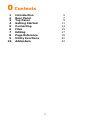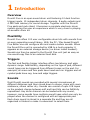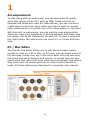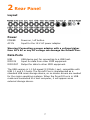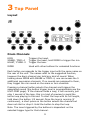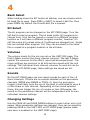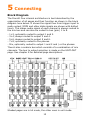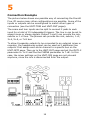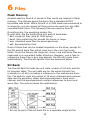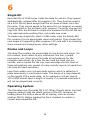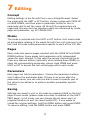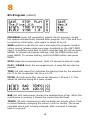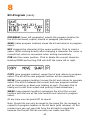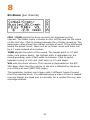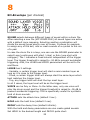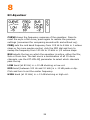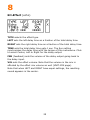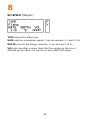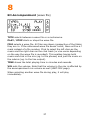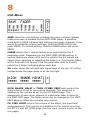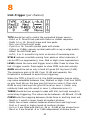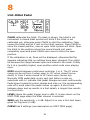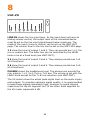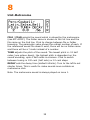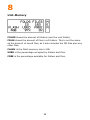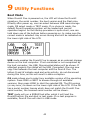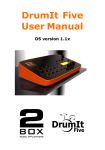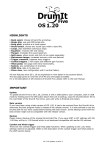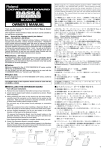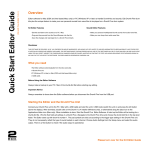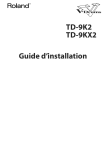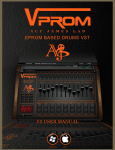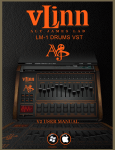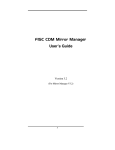Download DrumIt Five User Manual OS 1.24
Transcript
DrumIt Five User Manual OS version 1.24 www.2box.se Manual revision 1 2box and DrumIt Five are trademarks of 2box AB Sweden 0 Contents 1 2 3 4 5 6 7 8 9 10 Introduction Rear Panel Top Panel Getting Started Connecting Files Editing Page Reference Utility Functions Addendum 5 7 9 11 13 15 17 18 40 42 3 0 Precautions Please make sure the supplied power adapter has the right mains voltage for your area. Do not open it or try to modify it. If another adapter is used, make sure it has 18 VAC at 500 mA (9 VA) output. It is intended for indoors use only, avoid humid conditions. The DrumIt Five unit has only a low voltage power input, so no dangerous conditions can arise from its use. However, please use common sense using it. Don't spill fluids over the unit, don't use it under extreme hot (> 40 C) or cold (< 0 C) conditions, keep the bottom and back free for air ventilation and don't use excessive force while handling the unit. In short, be careful just as one would be with other electronic equipment. The internal Flash memory should not be reformatted. Doing so might prevent the system from functioning properly. Attention From the factory save is disabled. To be able to save any changes, enable save on the UNIT-PREF page. By default, the line input volume is 0 to prevent noise coming into the mix from the line input if nothing is connected. Raise the volume on the UNIT-MIX page when the line input is used. Before first use, the hihat must be calibrated. This is described in detail on the UNIT-HPED page. 4 1 Introduction Overview DrumIt Five is an open sound drum unit featuring 10 dual function trigger inputs, 15 independent drum channels, 8 audio outputs and 4 GB Flash memory for sound storage. Together with the DrumIt Five pads and rack stand, it becomes a complete electronic drum system giving the user an experience which is very close to playing an acoustic drum kit. Flexibility DrumIt Five offers 100 user configurable drum kits with sounds from an ever expanding sound library. With the PC / Mac based DrumIt Five Editor one can configure kits and create custom sounds. When the DrumIt Five unit is connected by USB to a host computer it appears as an external storage device (no driver install needed). Sounds can then be copied to the DrumIt Five unit just as easy as one would copy files to an external hard disk. Triggers The fast and flexible trigger interface offers low latency and wide dynamic range. Additionally, depending on the type of pad, different sound types can be triggered from different zones on the pad. For example, all snare and tom pads have head and rim triggers and all cymbal pads have cup, bow and edge triggers. Sounds Most DrumIt sounds are recorded with several microphones at different distances and then mixed down to stereo, some with room ambience, others rather dry. Sounds can consist of upto 128 layers so the gradual change between soft and hard hits can be faithfully reproduced. Any drum channel can be loaded with any sound, however, some sounds have multiple sound types which can only be played when the channel is configured with an appropriate pad. Each drum sound is stored in a separate file and they are all organized in folders to make it convenient to select them. 5 1 Accompaniment To play along with an audio track, one can download CD quality wave files (stereo 16 bit 44.1 kHz) by USB. These can then be selected and saved with each kit. Alternatively, one can connect a media player to the line input, which can also be used to connect other instruments or a monitor mix of the other players in the band. With the built in metronome, one can practice ones playing skills. There are many time signatures to choose between and these, plus the tempo, can be set individually for each kit. To start a song with the right tempo, the metronome can count in 1 or 2 bars and then stop. PC / Mac Editor The DrumIt Five Editor allows one to edit kits and make custom sounds or loops on a PC or Mac. In Kit view, one can select a sound file and drag-n-drop it on any of the drum pads. One can also tune the sound and set its balance and volume. In Sound view one can select wave files (like multi layer instrument recordings) and drag-ndrop them onto the sound layer box to create custom sounds or loops. All these features are described in a separate user manual. 6 2 Rear Panel Layout Power POWER AC IN Power on / off button. Input for the 18 V AC power adapter. Warning! Connecting a power adapter with a voltage higher than 18 V AC or any DC voltage can damage the DrumIt Five. Data Ports USB MIDI IN MIDI OUT USB device port for connecting to a USB host. Input for data from other MIDI equipment. Output for data to other MIDI equipment. The USB version is 1.1 full-speed (12 Mbits / sec), compatible with USB 1.1 and 2.0 hosts. The DrumIt Five is implemented as a standard USB mass storage device, so no device drivers are needed for the major operating systems. When the DrumIt Five is in USB mode and connected to a host computer, it will appear as an external storage device. 7 2 Trigger Inputs KICK SNARE HIHAT TOM1-4 CYMB1-3 Trigger Trigger Trigger Trigger Trigger on on on on on tip, tip, tip, tip, tip, current source for LED array on ring. trigger on ring. sense amplifier for pedal on ring. trigger on ring. switch detect for zone and choke on ring. All trigger inputs have TRS input jacks. The trigger function on the tip contact is the same for all, while the function on the ring contact can differ. Please note that any pad can be connected to any trigger input jack. The function on the ring contact of the pad might not work as expected, but no damage will be done. The SNARE and TOM inputs can be used to connect 5 additional triggers for a total of 15 independent trigger inputs. Use a split cable (Y cable) with a stereo TRS jack on one end to the trigger input, and 2 mono TS jacks on the other end to 2 separate pads. Some pads may loose some of their functionality when connected this way. For example, the rim on a snare or tom pad will become inactive and position detect plus choke on a cymbal pad will be disabled. Audio Inputs and Outputs LINE IN OUT1-6 PHONES Stereo line level input for media players or instruments. Mono line level outputs with the ring contact to ground. Stereo headphones output (32 to 600 Ohm). The LINE IN can be set to accept mono or stereo signals (see UNITOUT page). In mono mode only the tip signal is used for both left and right, in stereo mode the tip is left and the ring is right. The OUT1-6 outputs have the ring contact to ground. So for a balanced TRS to XLR cable, the XLR negative signal is grounded. The PHONES output is independent of the other outputs. It can be used as 2 additional line level outputs for a total of 8 audio outputs. Use a split cable (Y cable) to obtain a separate left and right signal. Please note that the maximum signal level is two times (6 dB) higher than the line outputs. If the 7+8! bus with fixed level is selected for the headphones output (see UNIT-OUT page), the nominal signal level is matched to the OUT1-6 levels to accomodate an easy connection of all 8 outputs to an external mixer. 8 3 Top Panel Layout Drum Channels KICK SNARE, TOM1-4 HIHAT, CYMB1-3 Triggers the head. Trigger the head, hold MORE to trigger the rim. Trigger the bow. MORE Used with other buttons for extended functions. Each button corresponds to the trigger input with the same name on the rear of the unit. The names refer to the suggested function, however the drum channel can hold any kind of sound. When holding down MORE with SNARE or TOM1-4, one can access the 5 additional percussion channels. If no sounds are assigned to them, they trigger the rim sound on the snare or tom channels. Pressing a channel button selects the channel and triggers the associated sound (the button trigger level is programmable see the UNIT-PREF page). If the channel holds a loop, it will normally just play 1 second of the loop, this is a kind of preview to avoid the entire loop playing to the end. To start the loop with its full length, hold down the button 1/2 second. Once the loop is running (if continuous), a short press on the button selects the channel but does not start or stop it. Hold the button to stop the loop. Note. The zone triggered by the buttons is dependent on the selected trigger type for that channel. 9 3 Mode / Page UNIT KIT Selects unit mode. Selects kit mode. PAGE UP PAGE DOWN Moves to the previous page. Moves to the next page. Unit mode and kit mode each have their own set of pages. The current page name is shown vertically on the right side of the LCD. Since the size is restricted to 4 characters, some page names are abbreviated. Parameters LCD Shows upto 6 parameters plus the page name. PAR1-3 PAR4-6 Buttons for parameters on the upper half of the LCD. Dials for parameters on the lower half of the LCD. Each parameter has a name with the associated value below. For some parameters an additional value may be shown, for example the kit name appears separately on the 2nd line of the LCD. Some parameters below the buttons do not have an associated value, they are most often used to activate a function, for example STOP and PLAY. Miscellaneous USB / MIDI LEVEL Indicates USB or MIDI activity. Sets the volume of the phones and outputs 1 and 2. 10 4 Getting Started Pads and Triggers Depending on the pads being connected, the trigger settings might have to be changed, this is done on the UNIT-TRIG page for each channel individually. The factory trigger settings are configured for use with DrumIt pads. How to set up and connect these is explained in a separate manual. HiHat Before first use, the hihat has to be calibrated on the UNIT-HPED page. If a dash is shown below CALIB, the hihat is not connected. A closed hihat symbol will blink if the hihat is not calibrated yet, otherwise press CALIB to start the calibration. Now loosen the hihat and let it rest on the hihat receiver. Press CALIB to store the closed position, now an open hihat symbol will blink. Open the hihat to the position where the sound should just reach completely open and press CALIB once more to store the open position. If the calibration is ok, Done will be displayed, otherwise NoChg appears indicating that no settings have been changed. This might be because the range between open and closed is too small. Finally fix the hihat at a (possibly higher) open position which suits ones playing style. Monitoring For audio monitoring, one can either use a pair of headphones (preferably low impedance type) connected to the phones output or an amplifier with speakers connected to line outputs 1 and 2. The volume level is set with the LEVEL knob on the top panel. Normally the mix is on the phones output and on outputs 1 and 2, this can be changed on the UNIT-OUT page. Please note that the output of the DrumIt Five can be quite strong and that the sounds are often very rich in transients. A normal HiFi system might easily get damaged by this. So be careful about what kind of monitor system is being used. Always start with a low volume and gradually turn it up to a comfortable level. 11 4 Bank Select When holding down the KIT button at startup, one can choose which kit bank file to open. Press PREV or NEXT to select a dkit file, then press OPEN. By default the DrumIt.dkit file is opened. Kit Select The kit program can be changed on the KIT-PROG page. Turn the left dial to select a program. The kit bank holds 100 programs to choose from. A kit can be copied or moved to a different program location so it will have a different program number, however, it's still the same kit (unless some of it settings are changed too). Single kits are located after program 100, they can be saved to the same file or copied to a program location in the kit bank. Volumes The volume levels for the mix are set on the UNIT-MIX page. The first 6 faders control the drum channel volumes. The last 3 faders control the volumes for the effect, input and accompaniment. The mixer settings are common to all kits and are saved with the unit settings. The individual drum channel volumes for each kit can be set on the KIT-DRUM page, these settings are saved per kit. Sounds On the KIT-DRUM page one can select sounds for each of the 15 drum channels. If there are no sounds selected on the percussion channels (MORE plus SNARE or TOM1-4), then the percussion trigger (most likely from the rim of the pad) is redirected to zone 8 on the snare or tom channel. Depending on the sound selected there, this can trigger the rim of a snare or tom. Otherwise, the sound on the percussion channel will be independent with its own individual channel settings. Changing Settings Use the PAGE UP and PAGE DOWN buttons to select other unit or kit pages. When parameter settings are changed, they can be saved by pressing SAVE on the UNIT-MIX or KIT-PROG page (please make sure save is enabled on the UNIT-PREF page). 12 5 Connecting Block Diagram The DrumIt Five internal architecture is best described by the organization of all pages and their function as shown in the block diagram here below. It shows the signal flow from trigger input to audio output (MIDI and other data signals are shown with dotted lines). The stereo audio signal of each channel is always routed to the mix bus and can also be routed to bus (pair) 1 to 8. - 1+2, optionally routed to output 1 and 2. 3+4, always routed to output 3 and 4. 5+6, always routed to output 5 and 6. 7+8, optionally routed to the phones. Mix, optionally routed to output 1 and 2 and / or the phones. There's also a submix bus which consists of a combination of mix channels. The bus to output selection is made on the UNIT-OUT page. See chapter 8 for detailed page descriptions. Shaded pages are in kit mode, the other ones in unit mode. 13 5 Connection Example The picture below shows one possible way of connecting the DrumIt Five. Of course many other configurations are possible. Some of the inputs or outputs can be reconfigured to match other types of connection (see the UNIT-TRIG and UNIT-OUT pages). The snare and tom inputs can be split to connect 2 pads to each input for a total of 15 independent triggers. The line in can be set to accept mono or stereo signals. Output 1 and 2 can provide the mix, submix or 1+2 bus. The phones can provide the mix, submix, 1+2, 3+4, 5+6, or 7+8 bus. To allow 8 separate outputs to be connected to an external mixer or recorder, the headphones output can be used as 2 additional line outputs. First assign each drum channel to a specific bus on the UNIT-INTF page. Then go to the UNIT-OUT page and set the OUT1.2 parameter to 1+2! and the the PHONS parameter to 7+8!. In this case, the mixer settings on the UNIT-MIX page are not relevant anymore, since the mix is disconnected from the output. 14 6 Files Flash Memory All data used by DrumIt is stored in files which are located in Flash memory. This storage space functions like a standard FAT32 formatted disk drive. When DrumIt is in USB mode and connected to a computer, one can access all files just as one would on any USB connected disk drive. The following files are used by DrumIt. DrumItxyz.bin, the operating system file. DrumIt.dkit, the file holding the unit and kit bank data. *.dkit, single kit files (size of 1536 bytes). *.dsnd, files containing the sounds for drums or loops. *.wav, standard wave files for accompaniment. *.pdf, documentation files. Most of these files can be located anywhere on the drive, except for the OS and kit bank files which must be in the root (top level) folder. From the factory the single kit, drum, loop and wave files are organized in a convenient folder structure. However, one is free to reorganize these files in any way desired, the OS will locate them automatically. The DrumIt specific files are explained below. Kit Bank The DrumIt.dkit file holds the unit data, a bank of 100 kits and the kit program table. The unit data are for the whole DrumIt Five (common to all kits) including a reference to the metronome drum file. The data for each kit consist of 15 drum channels and common data like the equaliser, effect and accompaniment. Each drum channel and the accompaniment contain references to drum and wave files. The picture shows the relationship. * Kit can be part of the kit bank file or a separate single kit file. 15 6 Single Kit Each dkit file of 1536 bytes, holds the data for one kit. They appear alphabetically ordered after kit program 100. They function exactly as a kit in the kit bank except that the kit name is taken from the file name. They can be saved to the same file (no rename) or copied to any program in the kit bank (with rename). Currently one can not copy kits from the kit bank to single kits because the DrumIt OS can only read and write existing files, not create new ones. To create new single kits, start in USB mode, copy the Empty.dkit file, rename it to an appropriate name and restart. Then choose the new single kit (appearing after program 100) and edit it by choosing drum sounds and changing any other settings. Drums and Loops The dsnd files contain the sound data for the drums and loops. (In this context, drum refers to any instrument like tom, cymbal, percussion, etc.) Each drum file holds all articulations for the complete instrument. So a tom file can hold the head and rim sounds, and a cymbal file the cup, bow and edge sounds. Each of these articulations can consist of many velocity layers (a typical tom can have 80 head velocities). Loop files contain only a single audio section which is edited so it plays seamlessly in continuous mode. The tempo of a loop depends on the length of the audio data, so for example a 4/4 bar loop at 120.0 BPM should have a length of exactly 2.0 seconds otherwise it will not be played back correctly. Operating System The DrumItxyz.bin file holds OS X.YZ. When DrumIt starts, the boot program always loads the latest version of the OS. However, by holding down the button above OS at startup, one can choose another OS file. Before loading the file is checked to contain a correct and compatible OS. 16 7 Editing Concept Editing settings in the DrumIt Five is very straightforward. Select the mode with the UNIT or KIT button, choose a page with PAGE UP or PAGE DOWN, and then press a parameter button or turn a parameter dial to set the value. All DrumIt Five parameters are organized this way and can therefore easily be referenced by mode, page and parameter, eg. KIT-DRUM-FILE. Modes The mode is selected with the UNIT or KIT button. Unit mode holds all parameters relating to the whole DrumIt Five unit (common to all kits) and kit mode holds parameters specific to each of the 100 kits. Pages Each mode has several pages selected with the PAGE UP and PAGE DOWN buttons. Some pages hold parameters with independent values for each channel, in this case the current channel will be lit. Press any channel button (optionally while holding down MORE) to show the corresponding parameter values. Hold MORE and press UNIT or KIT to access the last visited page within each mode. Parameters Each page can hold 6 parameters, 3 below the parameter buttons and 3 above the parameter dials. If there is an arrow after the parameter name, one can click the dial to select a specific part of the value to be edited or to perform another parameter specific function. Saving Settings are saved in unit or kit mode by pressing SAVE on the first page of each mode (please make sure save is enabled on the UNITPREF page). In kit mode, one can change the kit name and / or program location as well (to cancel press KIT). If one wants to reload the original settings, hold the MORE button and press UNDO. To resume editing, hold the MORE button and press REDO. 17 8 Page Reference Introduction This chapter contains a complete description of all pages and parameters in the DrumIt Five unit. Note that pages marked with a * have parameters with individual settings for each drum channel. Some parameters have an arrow after their name. It indicates that the corresponding parameter dial can be clicked to select a specific part of the parameter value to be edited or to perform another parameter dependent function. Kit Pages PROG DRUM ENV VOL EQ FX ACMP Program Drum * Envelope * Volume * Equaliser Effect Accompaniment Unit Pages MIX TRIG HPED INTF OUT VU METR MIDI PREF MEM INFO Mixer Trigger * HiHat Pedal Interface * Output VU Metronome MIDI Preferences Memory Information 18 8 Kit-Program (select) PROGRAM (lower left parameter) selects the kit program. Single kits appear alphabetically ordered after program 100. Click and turn to select by initial letter, click again to select kit by kit. SAVE enables to edit the kit name and select the program location before saving (please make sure save is enabled on the UNIT-PREF page). A question mark next to SAVE indicates that the kit has been edited. To reload the original settings, hold the MORE button and press UNDO. To resume editing, hold the MORE button and press REDO. STOP stops the accompaniment. Hold 1/2 second to stop all loops. PLAY / PAUSE starts the accompaniment. A wave file can also be paused. TIME (kit with wave file) indicates the playing time for the selected file. If no file is selected, the time is 0:00. PITCH (kit with wave file) can be set between 0.50 and 1.0. This allows to practice along at a lower speed. BAR (kit with metronome) shows the selected type of bar. While the metronome is running, it shows the current bar and beat. TEMPO (kit with metronome) sets the beats per minute value. Click to select between changing the value in units or tenths. The arrow indicates which part is being changed, after a second it changes back to a period. 19 8 Kit-Program (save) PROGRAM (lower left parameter) selects the program location for the kit to be saved, copied, moved or swapped (see below). SAVE (same program location) saves the kit and returns to program select. KEY changes the character at the cursor position. Click to insert a space. When clicking directly after changing a character the cursor is moved first, which is convenient when writing successively. CUR sets the cursor position. Click to delete the current character. Holding MORE and turning CUR will shift the name left or right. COPY (new program location) copies the kit and returns to program select. The kit at the new program location will be overwritten. MOVE (new program location) moves the kit and returns to program select. The kits in between the current and new program location will be moved up or down one location as well. (Compare this to taking out a card from a deck and putting it back elsewhere.) SWAP (new program location) exchanges the kit at the current location with the one at the new location and returns to program select. At any time one can press KIT to cancel. Note. Single kits can only be saved to the same file (no rename) or copied to a program location in the kit bank (with rename). At this moment one can not copy kits from the kit bank to single kits because the DrumIt OS can currently not create new files. 20 8 Kit-Drum (per channel) FILE / FOLD selects the drum sound to be triggered on this channel. The folder name is shown on the 1st line and the file name on the 2nd line. Click to change between file or folder browsing. The parameter value shows the ordinal number of each. If the referenced sound file doesn't exist, there will be no folder name and there will be a ? mark instead of a number. TUNE adjusts the pitch of the sound. The lowest pitch is -12 half notes (one octave down), the highest pitch is dependent on the sound encoding, upto 4 half notes is common. Click to switch between tuning in 100 cent (half note) or 10 cent steps. VOL sets the drum volume. This volume is duplicated on the KITVOL page. Note that the volume in the mix is affected by the drum mix volume as well (UNIT-MIX page). The parameter buttons can trigger upto 3 different types of sound from the selected drum. For example when a snare or tom is loaded one can trigger the head and rim sounds, for a cymbal the cup, bow and edge sounds. 21 8 Kit-Envelope (per channel) SOUND selects between different types of sound within a drum file. After selecting a new file (KIT-DRUM-FILE) all sound types are active with a default zone mapping. Selecting another combination will divide the sound types evenly over all zones. It allows for example to assign any of the bell, ride or crash sounds of a cymbal to the rim of a pad. In case the drum file is a loop, one can use the SOUND parameter to select Loop (continuous with start / stop) or Solo (one-shot with retrigger). The ! indicates a fixed volume independent of the trigger level. The trigger threshold is raised to -24 dB to prevent accidental triggering. Also, the LAYER and VOICE parameters will be set to Fix and Mono. LAYER has 3 settings. - Variable, a certain trigger level will start a semi-random layer as long as it is close to the trigger level. - Fixed, a certain trigger level will always start the same layer which best matches the trigger level. - Top, any trigger level will start the top most layer. In all 3 cases, the layer level will be as the trigger level. VOICE can be Poly or Mono. In the latter case, only one voice will play the drum sound and the trigger threshold is raised to -36 dB to prevent accidental triggering. This is specifically useful for synthetic kind of drum sounds. ATTACK sets the attack time (default 0 sec). HOLD sets the hold time (default 0 sec). DECAY sets the decay time (default infinite). With the hold and decay parameters one can create gated sounds. Set HOLD to the desired length and DECAY quite short. 22 8 Kit-Volume (per channel) EQ selects if the drum channel passes through the equaliser or not. It is only available when the KIT-EQ-BUS parameter is set to Drum. (Note: the channel direct out does not pass through the equaliser.) FX sets the effect send volume. This is taken after the main volume (so called post-fader). BAL sets the balance for stereo sounds. VOL sets the drum volume. This volume is duplicated on the KITDRUM page. Note that the volume in the mix is affected by the drum mix volume as well (UNIT-MIX page). 23 8 Kit-Equaliser CURVE shows the frequency response of the equaliser. Press to reset the eq to a flat curve, press again to restore the previous settings (convenient for comparing sounds with and without eq). FREQ sets the mid band frequency from 125 Hz to 8 kHz in 1 octave steps or for more precise control, click the MID dial and turn to sweep the frequency from 100 Hz to 10 kHz in 1/3 octave steps. BUS selects the bus on which the equaliser is active, either the Mix, Sub or Drum bus. The last one is a combination of all 15 drum channels, use the KIT-VOL-EQ parameter to select which channels pass the eq. LOW band (at 80 Hz) is +-12 dB shelving or low-cut. MID band (between 100 Hz and 10 kHz) is +-12 dB peak or dip. Click and turn to set the center frequency. HIGH band (at 12 kHz) is +-12 dB shelving or high-cut. 24 8 Kit-Effect (echo) TYPE selects the effect type. LEFT sets the left delay time as a fraction of the total delay time. RIGHT sets the right delay time as a fraction of the total delay time. TIME sets the total delay time upto 1 sec. The Syn setting synchronizes the delay time with the tempo of the metronome. Click to select Center, Left or Right for the delay output. FBK (feedback) sets the volume of the delay output going back to the delay input. VOL sets the effect volume. Note that the volume in the mix is affected by the effect mix volume as well (UNIT-MIX page). Note that when LEFT and RIGHT have equal settings, the resulting sound appears in the center. 25 8 Kit-Effect (flanger) TYPE selects the effect type. RATE sets the modulation speed, it can be between 0.1 and 10 Hz. DEPTH controls the flanger intensity, it can be from 0 to 10. VOL sets the effect volume. Note that the volume in the mix is affected by the effect mix volume as well (UNIT-MIX page). 26 8 Kit-Accompaniment (wave file) TYPE selects between a wave file or a metronome. PLAY / STOP starts or stops the wave file. FILE selects a wave file. All files are shown irrespective of the folder they are in. If the referenced wave file doesn't exist, there will be a ? mark instead of a file number. Click to select the left chan as the music and the right chan as the click track (or vice versa depending on the way the wave file is recorded). This enables having both music and click in the mix (eg. to the phones) and just the music on the submix (eg. to the line output). TIME shows the total playing time in minutes and seconds. VOL sets the volume. Note that the volume in the mix is affected by the accompaniment mix volume as well (UNIT-MIX page). When selecting another wave file during play, it will play immediately. 27 8 Kit-Accompaniment (metronome) TYPE selects between a wave file or a metronome. The metronome sound is common for all kits and can be selected on the UNIT-METR page. REP sets the repeat count. Either + (continuously), 1 or 2 bars. PLAY / STOP starts or stops the metronome. BAR sets the time signature. Bars from 1/4 to 7/4 and 3/8 to 12/8 can be chosen. The odd bars 5/8 and 7/8 have several formats. The 1/4 bar is convenient when a single accent is sufficient. TEMPO sets the beats per minute value. Click to select between changing the value in units or tenths. The arrow indicates which part is being changed, after a second it changes back to a period. VOL sets the volume. Note that the volume in the mix is affected by the accompaniment mix volume as well (UNIT-MIX page). 28 8 Unit-Mixer SAVE saves the unit settings including the mixer volumes (please make sure save is enabled on the UNIT-PREF page). A question mark next to SAVE indicates that settings have been changed. If one wants to reload the original settings, hold the MORE button and press UNDO. To resume editing, hold the MORE button and press REDO. FADER selects the 3 volume faders to be controlled by the 3 parameter dials. Depending on the UNIT-PREF-MIXER setting, 9 vertical faders are shown with just the initials (the full names are shown when selecting or adjusting the faders) or 3 horizontal faders at the time with full names. Click the parameter dials to directly select the 3 faders indicated above each dial. VU meter shows the left and right signal level of the mix. It's either located below the page name or at the top right. KICK, SNARE, HIHAT or TOMS, CYMBS, PERC each control the drum volume of one or more drum channels. This volume is in addition to the volume as set on the KIT-DRUM page. The assignment of each drum channel to a particular fader is done on the UNIT-INTF page. The fader names can be changed on the UNITPREF page to reflect the volumes they control. FX, LINE, ACMP control the volume of the effect, line input and accompaniment. This volume is in addition to the volume as set on the KIT-FX and KIT-ACMP page (the line input volume is only on the mix page). 29 8 Unit-Trigger (per channel) TYPE should be set to match the connected trigger source. - Kick1 or 2: DrumIt kick pad with faster or slower response. - Pad8, 10 or 12: DrumIt snare and tom pads. - Rim: rim of the DrumIt pads. - Cym12 or 14: DrumIt cymbal pads with choke. - CyCup or CyEdg: generic cymbal pads with a cup or edge switch. - HiHat: DrumIt hihat pad. - AcTr1, 2 or 3: acoustic trig mics on drums of increasing size. XTALK reduces crosstalk coming from pads on other channels, it can be Off (no suppression), Low, Med or High (max suppression). LEVEL shows the zone and trigger level in dBs. Press to show the last 4 trigger events. Press again to show MIDI note and velocity. GAIN should be set so only a hard hit gives full trig level (0 dB). The maximum gain is 24 dB. From 12 dB and upwards, the threshold is increased to avoid stray triggering. When the TYPE is Cym12 or 14, the GAIN parameter has an extra cup value selectable between Low, Medium or High. First turn GAIN so only hard hits on the bow give full level on zone 4. Then click GAIN so only hard cup hits give full level on zone 1. (Note: only relatively hard cup hits result in zone 1, otherwise zone 4.) THRES should be low enough to pass soft hits, but high enough to avoid stray triggering. The value can be between -48 dB and -12 dB. CURVE sets the mapping between stroke force in and trig level out. - Neg2 or 1 result in lower levels at medium strokes. - Norm has a linear relation between stroke force and trig level. - Pos1 or 2 result in higher levels at medium strokes. - Lin1 or 2 are tilted and start at -36 or -24 dB at low stroke force. - Max1 or 2 are fixed at -6 or 0 dB independent of stroke force. 30 8 Unit-HiHat Pedal CALIB calibrates the hihat. If a dash is shown, the hihat is not connected. A closed hihat symbol will blink if the hihat is not calibrated yet, otherwise press CALIB to start the calibration. Now loosen the hihat and let it rest on the hihat receiver. Press CALIB to store the closed position, now an open hihat symbol will blink. Open the hihat to the position where the sound should just reach completely open and press CALIB once more to store the open position. If the calibration is ok, Done will be displayed, otherwise NoChg appears indicating that no settings have been changed. This might be because the range between open and closed is too small. Finally fix it at a (possibly higher) open position which suits ones playing style. MIDI selects between continuous controller 1 or 4. The CC value range can be set from 0 when open to 127 when closed (arrow down) or from 0 when closed to 127 when open (arrow up). Normally MIDI pedal data is only sent just before a note on, selections with a ! indicate that pedal changes are sent continuously. Pedal down transmits control change and note on, the corresponding note off is send when the pedal moves up again. A short time between down and up results in a foot splash, a longer time results in a foot chick. LEVEL shows the pedal trigger level in dBs. It is also shown on the UNIT-TRIG page when the hihat channel is selected. SENS sets the sensitivity +-6 dB. Adjust it so only a firm foot down gives full trig level (0 dB). CURVE has 9 settings (see description on UNIT-TRIG page). 31 8 Unit-Interface (per channel) ZONES shows the amount of zones for each channel. It depends on the trigger type (see UNIT-TRIG) and corresponds to the amount of MIDI notes used. So if NOTE is E4 and ZONES is 4, the MIDI notes actually used are E4, F4, F#4 and G4. FADER selects the fader which controls the volume in the mix. CHAN selects the MIDI channel on which to receive and transmit note on and off messages. The last selection with ! is the common MIDI channel (see UNIT-MIDI). NOTE selects the MIDI note for the note on and off messages. If the associated trigger type has more than one zone (like cup, bow, edge and choke), the additional zones are mapped onto consecutive higher notes. Click to switch between note name and note number. MIDI note 0 corresponds to C-1 and note 60 to C4. The picture above shows the factory NOTE settings (Px are the percussion channels selected with MORE plus TOMx or SNARE). This configuration allows all drum channels to be played from a standard MIDI keyboard with the modulation wheel as the hihat pedal. If recording on a sequencer, one can set the drum channels on individual MIDI channels so they end up on separate tracks. BUS selects the bus for direct out. It can be any bus (pair) from 1 to 8 or off. Note that the drum volume, as set on the KIT-DRUM page, affects the direct out level, but the drum mix volume does not. 32 8 Unit-Output LINE can be Mono or Stereo. When mono, only the tip signal on the line input is used for both left and right. When stereo, the tip signal is left and the ring signal is right. VOL shows the volume of the LEVEL knob. SUB selects a combination of the mix channels for the submix bus. Turn to select a source and click to switch it in or out of the submix. There are 5 different sources. - Drums: kick, snare, hihat, toms, cymbals and percussion. - Fx: effect. - Line: line input. - Wave: accompaniment wave file. - Metr: accompaniment metronome. This allows for example to make a mix for recording or PA with just the drums and effect while still having all channels to the phones. The channel volumes of the submix are the same as those for the mix and are set on the UNIT-MIX page. OUT1.2 selects which audio bus is routed to output 1 and 2. Either the Mix, Mix!, Sub, Sub! or 1+2! bus. Mix and Sub are controlled by the LEVEL knob, the other ones are at a fixed level. PHONS selects which audio bus is routed to the headphones output. This can be the Mix, Sub, 1+2, 3+4, 5+6, 7+8 or 7+8! bus. The level is controlled by the LEVEL knob, except for the 7+8! bus selection which has a fixed level equal to the other line outputs. Bus selections with an exclamation mark have a fixed output level, so be careful with the volume setting of the connected device. 33 8 Unit-VU LINE IN shows the line input level. As the input does not have an analog volume control, the output level of the connected device must be set so the line input signal keeps below maximum. The mode of the input (mono or stereo) can be set on the UNIT-OUT page. The volume level in the mix can be set on the UNIT-MIX page. 1 2 show the level of output 1 and 2. They can provide bus 1+2, the mix or submix bus. The latter two can be controlled by the LEVEL knob or be at a fixed level (see UNIT-OUT). 3 4 show the level of output 3 and 4. They always provide bus 3+4 at a fixed level. 5 6 show the level of output 5 and 6. They always provide bus 5+6 at a fixed level. PHONES shows the headphones level. The phones can provide the mix, submix, 1+2, 3+4, 5+6 or 7+8 bus. The volume is set with the LEVEL knob except for the 7+8! bus selection (see UNIT-OUT). The VU meters show the actual peak signal level on the audio inputs and outputs. To maintain optimum signal quality, it is recommended to keep these signals reasonably high, however, to avoid clipping make sure the top VU segment isn't lit too often. Each segment on the VU meter represents 6 dB. 34 8 Unit-Metronome FILE / FOLD selects the sound which is played by the metronome (see KIT-ACMP). The folder name is shown on the 1st line and the file name on the 2nd line. Click to change between file or folder browsing. The parameter value shows the ordinal number of each. If the referenced sound file doesn't exist, there will be no folder name and there will be a ? mark instead of a number. TUNE adjusts the pitch of the sound. The lowest pitch is -12 half notes (one octave down), the highest pitch is dependent on the sound encoding, upto 4 half notes is common. Click to switch between tuning in 100 cent (half note) or 10 cent steps. DECAY sets the decay time (default infinite). Turn to the left to set shorter times. This is useful to make sounds more suitable as metronome click. Note. The metronome sound is always played on zone 1. 35 8 Unit-MIDI PRCHG (program change) can be On or Off. This is valid for both receive and transmit. LOCAL can be On or Off. When off it disables the triggers to the internal sounds to avoid double triggering when an external sequencer echos back note on / off data. THRU can be On or Off. It selects if MIDI in data is passed on to MIDI out. This allows a MIDI master to control the DrumIt Five plus additional MIDI instruments connected to DrumIt Five. (Note: sysex messages will be passed on empty.) CHAN is the common MIDI channel on which to receive and transmit program changes and note triggers. Each drum channel can have an individual MIDI channel for note triggers (see UNIT-INTF). 36 8 Unit-Preferences SAVE can be On or Off. This is valid in both unit and kit mode. VOL can be Bar showing the volume parameters with a bar graph or Num showing them with a numerical dB value as well. MIXER selects the way the faders are displayed on the UNIT-MIX page. Either 3 horizontal faders at the time with full names or 9 vertical faders with just the initials (the full names are shown when selecting or adjusting the faders). TRIG sets the top panel button trigger level in dB. The maximum is 0 dB and the minimum -48 dB. It can also be turned off. FAD selects the fader name to be edited, turn to choose between fader 1 to 6. Click to set the cursor at the first character and turn to change it. Click to increment the cursor position. The assignment of a drum channel to a specific fader is made on the UNIT-INTF page. INIT selects the unit or kit settings to be re-initialized. Either Unit, Kit1 to Kit100, Kit Program or All. Click to perform the initialization. If the unit or kit settings were different, Done is shown, otherwise NoChg. The default is no selection to avoid accidental initialization. The init data is read from the DrumItInit.dkit file in the root folder. If one wants to make a personal init settings file, one can copy the current DrumIt.dkit file and rename it to DrumItInit.dkit. 37 8 Unit-Memory FOLDS shows the amount of folders (excl the root folder). FILES shows the amount of files in all folders. This is not the same as the amount of sound files, as it also includes the OS files plus any other files. FLASH is the Flash memory size in GB. USED is the percentage occupied by folders and files. FREE is the percentage available for folders and files. 38 8 Unit-Information SERNR is the DrumIt Five serial number. BOOT is the version of the boot program. OS is the version of the operating system. 39 9 Utility Functions Boot Mode When DrumIt Five is powered on, the LCD will show the DrumIt signature, the serial number, the boot version and the Flash size. Directly after power up, one can select between USB mass storage mode, OS select mode or TEST mode. If no choice is made, the default DrumIt operating system will be loaded and normal operation begins. As the startup procedure is quite short, one can hold down one of the buttons before powering on, to make sure the correct mode is selected. Any errors during boot will be indicated on the lower right side of the LCD. USB mode enables the DrumIt Five to appear as an external storage device on the host computer. If not connected or not recoqnized by the host computer, the USB_Disconnected status will be shown. If attached properly the status will be USB_Connected. One can now copy files between the host computer and the DrumIt Five. The letters R and W indicate read and write activity, do not disconnect during this time, as this will result in data corruption. OS mode allows one to select any available version of the operating system. Press PREV or NEXT to browse through all available versions, then press LOAD to start the selected OS. The OS version (or any error) is shown on the lower right side of the LCD. If the OS has a serial number license which does not match the DrumIt Five serial number, the licensed serial number will be shown. TEST mode will run a SDRAM test after which it will load the DrumItTest.bin file and start in test mode. If no test program is available, DrumIt Five will start in USB mode. 40 9 OS Update To update the operating system, download the latest OS file from the 2box web site. Connect the DrumIt Five with an USB cable to the host computer and start in USB mode. Then copy the new DrumItxyz.bin file (xyz being the version number) to the DrumIt Five root folder and restart (power off, power on). If all went well, the new OS version number is shown on the lower right side of the LCD, otherwise an error message will appear. The boot program will automatically load the most recent version, but to save space, one can delete any previous versions. Please make a backup of the original DrumIt.dkit file. If you save UNIT or KIT settings with OS 1.20 they will be in 1.20 format which is not backward compatible with earlier OS versions. Reset To reset the system to factory default settings, there are two possibilities. Download the DrumIt.dkit file from the 2box web site. Connect the DrumIt Five with an USB cable to the host computer and start in USB mode. Open the DrumIt drive and make a copy of the original DrumIt.dkit. Then copy the new DrumIt.dkit file to the DrumIt Five root folder (choose overwrite if asked) and restart. Otherwise one can use the initialize function on the UNIT-PREF page. This will copy the unit or kit settings from the DrumItInit.dkit file to the DrumIt.dkit file. If the sound library on the DrumIt Five has been changed, some kits might be incomplete (silent drum channels). However, the original sound file name on the KIT-DRUM page is still shown, but without a folder name and with a question mark as the sound number. To make the kit complete again, please copy the missing sound file(s) back to the DrumIt Five. 41 10 Addendum Specifications 10 dual-function trigger inputs (1/4" TRS) 1 stereo audio line input (1/4" TRS) 6 mono audio line outputs (1/4" TS) 1 stereo headphones output (1/4" TRS) USB 1.1 full-speed device MIDI in and out 20 x 4 character LCD 18 push buttons 3 rotary dials 1 volume knob 4 GB Flash memory 18 V AC external power supply Unit dimensions incl. rubber feet and knobs (width x depth x height) 260 x 166 x 65 mm 10.2 x 6.5 x 2.6 inch 1.25 kg Glossary dB VU AC DC LED LCD TS TRS XLR USB MIDI deciBell Volume Unit Alternating Current Direct Current Ligth Emitting Diode Liquid Crystal Display Tip Sleeve connector (tip: signal, sleeve: ground) Tip Ring Sleeve con. (tip: left/hot, ring: right/cold, slv: gnd) Balanced audio connector (1: ground, 2: hot, 3: cold) Universal Serial Bus Musical Instrument Digital Interface 42