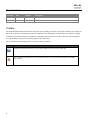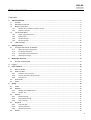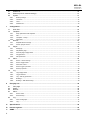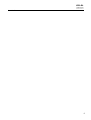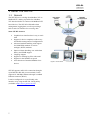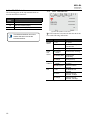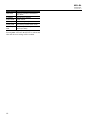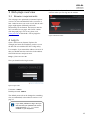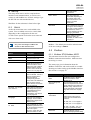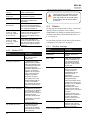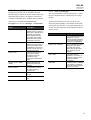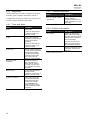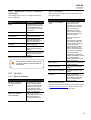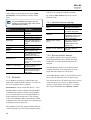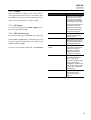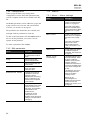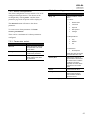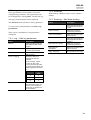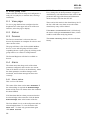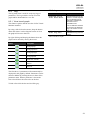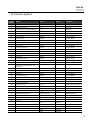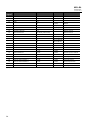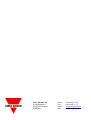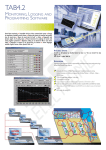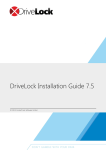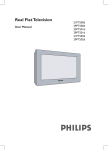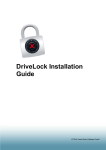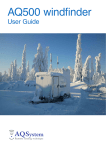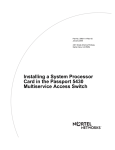Download User Manual SIU-DL DataLogger
Transcript
User Manual SIU-DL DataLogger Revision 3.30.1 SIU-DL DataLogger Revision 3.30.1 Revision List Revision Date 3.20.1 08-09-17 3.30.1 09-03-31 Chapter Description Match firmware release 3.20 All Match firmware release 3.30 Preface The data and illustrations found in this document are not binding. We reserve the right to modify our products in line with our policy of continuous product development. The information in this document is subject to change without notice and should not be considered a commitment by Carlo Gavazzi AB. Carlo Gavazzi AB assumes no responsibility for any errors that may appear in this document. The document uses following pictures to get the reader’s attention: Symbol Description Additional information for how to verify settings and how get the most out of SIU-DL Note! Important information to avoid configurations that can cause problems and therefore should be read carefully. 2 SIU-DL DataLogger Revision 3.30.1 Table of contents Contents 1 About the SIU-DL ...................................................................................................................................... 7 1.1 General ............................................................................................................................................... 7 1.2 Mounting on DIN rail ........................................................................................................................... 8 1.3 Bottom connectors .............................................................................................................................. 8 1.3.1 Modbus RTU or Modem interface, RS‐232 ............................................................................................... 8 1.3.2 Ethernet interface ..................................................................................................................................... 9 1.4 Top terminal block .............................................................................................................................. 9 1.4.1 Power supply connection .......................................................................................................................... 9 1.4.2 Digital inputs ............................................................................................................................................ 9 1.4.3 RS‐485 interface ....................................................................................................................................... 9 1.4.4 RS‐232 Interface ..................................................................................................................................... 10 1.5 LED Indicators .................................................................................................................................. 10 2 Getting started ........................................................................................................................................ 11 2.1 Configure the SIU-DL IP-address ..................................................................................................... 11 2.1.1 About the SIU‐DL Config utility ............................................................................................................... 11 2.1.2 Installation Procedure ............................................................................................................................ 11 2.1.3 Scanning for connected devices .............................................................................................................. 11 2.1.4 Changing IP settings ............................................................................................................................... 11 3 Web-page overview ................................................................................................................................ 13 3.1 Browser requirements....................................................................................................................... 13 4 Log in ....................................................................................................................................................... 13 5 User interface .......................................................................................................................................... 14 5.1 Menu overview .................................................................................................................................. 14 5.2 Where to start ................................................................................................................................... 14 5.2.1 Hardware and user setup ....................................................................................................................... 14 5.2.2 Present data and send logs/alarms ........................................................................................................ 14 5.2.3 Everyday use ........................................................................................................................................... 14 5.3 User levels ........................................................................................................................................ 14 5.4 About................................................................................................................................................. 14 6 Setup ........................................................................................................................................................ 15 6.1 Users................................................................................................................................................. 15 6.2 Modbus ............................................................................................................................................. 15 6.2.1 Modbus RTU/Modbus ASCII.................................................................................................................... 15 6.2.2 Modbus TCP ............................................................................................................................................ 16 6.3 Modem .............................................................................................................................................. 16 6.3.1 Modem settings ...................................................................................................................................... 16 6.3.2 Dial up/GPRS setting............................................................................................................................... 17 6.3.3 Dial‐in settings ........................................................................................................................................ 17 6.4 Regional ............................................................................................................................................ 18 6.4.1 Time and date ......................................................................................................................................... 18 6.4.2 Decimal separator .................................................................................................................................. 18 6.4.3 Module information ................................................................................................................................ 18 6.5 E-Mail ................................................................................................................................................ 19 3 SIU-DL DataLogger Revision 3.30.1 6.6 SNMP ................................................................................................................................................19 6.7 Webserver .........................................................................................................................................20 6.8 Ethernet (TCP/IP network settings) ..................................................................................................21 6.9 System ..............................................................................................................................................21 6.9.1 Backup settings ....................................................................................................................................... 21 6.9.2 Firmware ................................................................................................................................................. 21 6.9.3 Tools ........................................................................................................................................................ 22 6.9.4 NetBiter.net ............................................................................................................................................. 22 7 Configuration ..........................................................................................................................................23 7.1 Work flow ..........................................................................................................................................23 7.2 Template ...........................................................................................................................................23 7.2.1 Add, upload and edit template ............................................................................................................... 23 7.2.2 Edit .......................................................................................................................................................... 23 7.2.3 Template – Group.................................................................................................................................... 23 7.2.4 Parameter ............................................................................................................................................... 24 7.3 Devices .............................................................................................................................................24 7.3.1 Add/edit device settings .......................................................................................................................... 24 7.3.2 Device specific alarms ............................................................................................................................. 24 7.4 Pages ................................................................................................................................................25 7.4.1 Add page ................................................................................................................................................. 25 7.4.2 Edit/delete page ...................................................................................................................................... 25 7.4.3 General page configuration .................................................................................................................... 25 7.4.4 Configuration .......................................................................................................................................... 26 7.4.5 Edit parameter ........................................................................................................................................ 26 7.5 Alarm .................................................................................................................................................26 7.5.1 Alarm – Alarm settings ............................................................................................................................ 26 7.5.2 Alarm configuration ................................................................................................................................ 27 7.5.3 Parameter select ..................................................................................................................................... 27 7.5.4 Alarm trigger operation .......................................................................................................................... 27 7.5.5 Alarm properties ..................................................................................................................................... 28 7.6 Log ....................................................................................................................................................28 7.6.1 Log configuration .................................................................................................................................... 28 7.6.2 Log parameters ....................................................................................................................................... 29 7.6.3 Log – Edit log parameter ......................................................................................................................... 29 7.6.4 Bindings ................................................................................................................................................... 29 7.6.5 Bindings ‐ Add data binding .................................................................................................................... 29 8 Everyday use ...........................................................................................................................................30 8.1 View page .........................................................................................................................................30 8.2 Status ................................................................................................................................................30 8.3 Devices .............................................................................................................................................30 8.4 Alarm .................................................................................................................................................30 8.4.1 Alarm status ............................................................................................................................................ 30 8.4.2 Alarm history ........................................................................................................................................... 30 8.5 Log ....................................................................................................................................................31 8.5.1 View trend graph ..................................................................................................................................... 31 8.5.2 Log ........................................................................................................................................................... 31 A Specifications..........................................................................................................................................32 B Internal registers .....................................................................................................................................33 C SNMP ........................................................................................................................................................35 4 SIU-DL DataLogger Revision 3.30.1 D NetBiter.net ............................................................................................................................................. 36 5 SIU-DL DataLogger Revision 3.30.1 Warranty and support To obtain fast and simple support for your SIU-DL, please use our Internet support service at http://www.support-carlogavazzi.se. Here you will find the latest documentation, configuration utilities, drivers etc. You can also contact our support at [email protected]. Terminology Term Extract Description TCP/IP Transmission Control Protocol/ TCP (Transmission Control Protocol) is a set of rules used along with the Internet Protocol Internet Protocol (IP) to send data in the form of message units between computers over the Internet. HTTP Hyper Text Transfer Protocol HTTP is a set of rules for exchanging files (text, graphic images, sound, video, and other multimedia files) on the Web. DHCP Dynamic Host Configuration Protocol DHCP is a standard protocol that automates the process of configuring network hosts by allowing hosts to obtain IP addresses and configuration parameters Gateway A device that makes it possible to transfer data between networks of different kind, e.g. Modbus/RTU and Modbus/TCP. Template Describes a Modbus slave device, as a collection of groups and parameters. Device A Modbus slave unit that is connected to the SIU-DL. Parameter Modbus register configured in the SIU-DL. 6 SIU-DL DataLogger Revision 3.30.1 1 About the SIU-DL 1.1 General The SIU-DL acts as a bridge from Modbus TCP to Modbus RTU, making it possible for a Modbus TCP based controller to connect with Modbus RTU based devices. The SIU-DL will handle alarm management, logging data as well as providing a built in web user interface for accessing data. Some SIU-DL features: • • • • • • • • Graphical user interface that is easy to work with. Support for device templates to allow easy and flexible management of configurations. Advanced modem handling, with support for GSM/GPRS modems as well as analogue (PSTN) modems. Improved alarm handling, now with alarm history and SNMP support. Language support. Support for sending log-files with email. Support for the NetBiter.net portal. Auto detection of attached Modbus slave devices SIU-DL supports an RS-232 connection through a 9-pin DSUB or RS-485 (screw terminal). It also supports 10/100 Mbps Ethernet through a standard Ethernet connector (RJ-45). It can be configured via a user-friendly webinterface or by using the SIU-DL Config utility (available at http://www. gavazzi.se/siu). 7 Figure 1 Use of SIU-DL SIU-DL L DataLoggerr Revision 3.30.1 1 1..2 Mounting on n DIN ra ail A – Snap on 1.3 Botto om conn nectors B – Snap off 1 – Snap the SIIU-DL on to the DIN-rail (as desscribed on piicture A abovve). Figure 2 Connectors o on bottom view Pos sition Des scription 1 Serrial interface 9 9-pin DSUB RS S-232 2 Ethernet interface e, RJ-45 10/10 00 Mbps 1.3 3.1 Modbus RTU or Modem intterface, RS-232 R Thee 9-pin DSUB B, male connnector on thee SIU-DL con ntains an RS--232 interfacce. This port can be used to connect c to anny equipmentt with an RS S-232 inteerface. Pin P num mber Functtion 1 CD (C Carrier Detect) 2 Rx (Re eceive) 3 Tx (Transmit) 4 DTR (Data Termina al Ready) 5 GND 6 DSR (Data Set Rea ady) 7 RTS (Request To S Send) 8 CTS (C Clear To Send d) 9 RI (Rin ng Indicator) Table 1 Description n of 9 pin DSUB connector 8 SIU-D DL DataLog gger Revision 3.30.1 1.3.2 Eth hernet intterface 1.4.2 Dig gital inputts The Etherneet interface supports s 10/1100 Mbps, byy using a stanndard RJ-45 connector. c The digital inputs are opto-isolated and a are foundd at the top termiinal block with following g pin numberrs: 1.4 To op terminal block Pin number Description 20 Digital Input Common 21 Digital Input 1 + 22 Digital Input 2 + Table 3 Digital input i pins The voltage levels for the logic statess are: Logic state Figure e 3 Top screw te erminal At the top of o the SIU-DL L there is a screw s terminnal block that iss used for poower supply and a communicaation interfaces. 1.4.1 Pow wer supply connec ction The SIU-DL L can be pow wered by a 9--28V DC suppply (Power requuirement 2 W). W The SIU-DL L can be pow wered by a 9--28 VAC supply, and should be coonnected as shown in thee picture. High 10-24 V Low 0-2 V Table 4 Voltage e levels od digita al input signals The status off the inputs ccan be read as a Internal Registers. om an externaal The internal registers cann be read fro device if thee gateway funnctionality iss enabled. Seee section 6.2.22 on page 16 for more infformation. 1.4.3 RS--485 interface The followinng pins on thhe top termin nal block are used u for the RS-485 interface: Pin number F Figure 4 How to o connect AC po ower The followiing pins on thhe top terminnal block aree used for pow wer supply: Pin number Description n 23 Vin – (Ground connection n) 24 Vin + Table 2 Powerr supply pins Voltage leve el (DC) Description 13 RS-485 Line eB 14 RS-485 Line eA 15 Common Table 5 RS-485 5 interface pins A B S SIU‐DL A B Modbus device The RS-48 85 interface can c not be used at the e same time as the terminal block interface ed RS-232. Figure 5 Normal N wiring dia agram Modbus terminal A and B 9 SIU-DL DataLogger Revision 3.30.1 1.4.4 RS-232 Interface 1.5 LED Indicators The following pins on the top terminal block are used for the RS-232 interface: Pin number Description 15 Common 16 RS-232 Transmit (Ouput) 17 RS-232 Receive (Input) Table 6 RS-232 Interface pins Figure 6 LED position on front view The RS-232 interface can not be used at the same time as the RS-485 interface. The LED indicators are found on the SIU-DL front view with following indications: Name Colour Function Module Status z Off No power z Green Module is running in normal mode z Orange During boot-up Flashing Green Serial Packet, receiving z Flashing Red Serial Packet, transmitting z Orange During boot-up Flashing Green Ethernet Packet, receiving Flashing Red Ethernet Collision detected z Off No Ethernet Link detected z Green Ethernet network detected, 10 Mbps z Orange Ethernet network detected, 100 Mbps Serial Link Status Activity/ Collision Link Table 7 Description of LED indicators 10 SIU-DL DataLogger Revision 3.30.1 2 Getting started 2.1 Configure the SIU-DL IP-address 2.1.1 About the SIU-DL Config utility The SIU-DL utility is a PC-based configuration utility to set TCP/IP network settings in the SIU-DL. This utility has the ability to scan the Ethernet network for connected SIU-DL devices and let the user set IP-address, net mask, gateway, DNS and hostname for each unit. 2.1.2 Installation Procedure There are two methods to install the SIU-DL Config utility, either downloading it from the Carlo Gavazzi website or use the installation CD ROM. • Using the CD ROM: Run Setup-siudlconfig.exe and follow the onscreen instructions. • From website: Download the self-extracting installation package Setup-SIU-DLConfig.exe from http://www.gavazzi.se/siu and run it. 2.1.3 Scanning for connected devices When the SIU-DL Config utility is started, it will scan the Ethernet network for SIU-DL devices. All detected devices will be presented in a list in the main window. If you want to force a new scan for devices, you can press the Scan button. Column Description IP IP address of the SIU-DL SN Subnet mask GW Default gateway DHCP Dynamically assigned IP address On/Off Version Version of the application-software Type Product type MAC Ethernet MAC address of the SIU-DL Table 8 Description of SIU-DL Config utility window 2.1.4 Changing IP settings To change IP settings on a detected device, doubleclick on the device you want to configure in the list of devices. This will open up a dialog where you can enter the desired IP configuration. To obtain necessary information about IP address, subnet mask etc, please contact your network administrator. Default password for authentication of the new settings is admin and has to be entered to save changed made in SIU-DL Config utility. Figure 7 SIU-DL Config Utility: Scan devices First ensure that you have connected the SIU-DL devices you want to install to the same Ethernet network as the PC is connected to. Use standard Ethernet cables, straight-through, to connect SIUDL to a hub or switch, and a cross-over cable when connecting directly to a PC. The Wink button is used to identify a SIU-DL that is connected to the network. The Module status LED will start wink green/red. Figure 8 SIU-DL Config Utility: Change IP settings Do not select the DHCP unless you have a DHCP server available on the network. 11 SIU-DL DataLogger Revision 3.30.1 Setting Description Host Name Here you can enter a hostname of your device. IP Address The SIU-DL IP address. Subnet mask Mask network Gateway The default gateway in the network Primary DNS The primary Domain Name Server Secondary DNS The primary Secondary Name Server (if it exists) Table 9 SIU-DL Config Utility network setting window Pressing Set will cause the SIU-DL to reboot and after that the new settings will be enabled. 12 SIU-DL DataLogger Revision 3.30.1 3 Web-page overview The picture below shows the welcome screen which is shown when you first log into the module. 3.1 Browser requirements The web-pages are optimized for Internet Explorer version 6 or later and Mozilla Firefox version 2 or later. Other browsers can work as well, but the webpages might appear differently and some functionality can be limited. The browser must be JAVA enabled, to use pages with JAVA content (like the graph page). If it is not, please visit www.java.com to download a JAVA-plugin for your browser. Figure 10 Welcome screen 4 Log in Open a web browser (Internet Explorer for example) and enter the IP address you have set on the SIU-DL unit with the SIU-DL Config utility. For example, if you entered the address 10.10.10.35 then you should enter the text below in the address field of the browser and press enter. http://10.10.10.35 Now you should see the login screen: Figure 9 Login screen Username: admin Default password: admin. The default password can be changed to something else (recommended) as described in section 6.1 on page 15. If you have problems to log in and you are sure that your password is correct, make sure that Caps Lock is not enabled on your keyboard. 13 SIU-DL DataLogger Revision 3.30.1 5 User interface 5.3 User levels 5.1 Menu overview The menu items are accessible depending to the current user’s user level. The user level is set for each user that is setup for the SIU-DL. The menu items have a layout to help users get the most out of the SIU-DL. The main menu has two workflow directions, one for setting up the SIU-DL (from right to left), and one for using it as a SCADA interface (from left to right). When referring to a sub menu this document will use /, i.e. when referring to the sub menu Users, which is found under Setup, the following syntax will be used: Setup/Users. User level Menu items showing, typical use Read Status, Devices, Alarm, Log, About Used for users that needs to monitor data. Write Used for users that should be able to acknowledge alarms, clear logs, alarm history Admin 5.2.1 Hardware and user setup How to setup communication interfaces and users see section 6 on page 15. 5.2.2 Present data and send logs/alarms How to setup user interface for presenting data and configure alarms and logs see section 7 on page 23. 5.2.3 Everyday use How to monitor data, alarms and logs, see section 8 on page 30. 14 As for Write + Configuration Used for users that can alter the configuration; add and change templates, devices, pages, alarms, log and bindings. Depending on the user level the menu items will be different, see section 5.3 on page 14. 5.2 Where to start As for Read Super admin As for Admin + Setup Used for users that setup communication interfaces, such as Modbus, modem, Email server, SNMP, Ethernet and NetBiter.net. Can do backup and update firmware and install patches. Table 10 User level description 5.4 About This menu item shows a window with information about the firmware revision and MAC address for the SIU-DL. More detailed information can be found under Setup/Firmware see section 6.9 on page 21. SIU-DL DataLogger Revision 3.30.1 6 Setup The setup menu item is used to setup hardware interfaces and communications, as well as users, webserver and NetBiter.net. All basic settings to get the SIU-DL run with attached devices. can change parameters, and read on see parameters. User Level The menu items are accessible depending on the current user’s user level, see section 5.3 on page 14 for more information. Password User’s password. Only has to be given when adding a new user or when changing the password, which is done by checking the box Change password. Repeat Password When adding a user the password has to be repeated, as well as when changing it. Workflow for the sub menu is from left to right. 6.1 Users At this sub menu item users can be added to the system. Users available can receive e-mail, SMS depending on the configuration for the user. To Edit a users option click on the users name and click save when ready. Table 11 Users menu item description Only user level Super Admin has access to add and edit users. Modbus - The default password for authentication of the new settings is admin. 6.2 Modbus Option Description 6.2.1 Modbus RTU/Modbus ASCII User-ID The user’s login name Name Full name of the user E-mail E-mail address for the user This sub menu item lets the user configure the Modbus communication interface. Make sure that the wiring is correct. Mobile Mobile phone number. Is used to be able to send SMS to the user if SMS is enabled and the correct Alarm Class is set see section 7.5.5 on page 28. The status page gives information about the Modbus connection, and can be useful as a trouble shooting tool when setting up the Modbus interface. See section 8.2 on page 30. Alarm Class Receive log files via E-mail Language Show Device browser in menu When adding an alarm it is given an Alarm Class. If the user should get the alarm the alarm’s corresponding Alarm Class has to be marked. A user can have several alarm classes, see section 7.5.5 on page 28. If this option is enabled the user will get the log as an e-mail attachment if it is enabled at the log configuration, see section 7.6.1 on page 28. Option Description Transmission mode Set Modbus RTU or Modbus ASCII transmission mode [Default RTU]. Slave Response Timeout The time that the SIU-DL will wait for a response from a slave before Serial Timeout will occur [Default 1000]. Serial Timeout can be monitored at the Status page see section 8.2 on page 30. Physical interface Electrical interface that is used. Select the user interface language. There could be different languages set for different users. Every parameter in of the templates uploaded to SIUDL can be viewed using the main menu option Devices. If the user with user level admin or write Make sure that the wiring is correct and connected to the interface: RS-485, see 1.4.3 on page 9. RS-232, see 1.4.4 on page 10. RS-232 (D-Sub), see 1.3.1 on page 8. [Default RS-485] Baudrate Baudrate settings. Can be 300-115 200 bps. [Default 9600] 15 SIU-DL DataLogger Revision 3.30.1 Character Format Parity Parity settings; no, even or odd parity. [Default None] Character format Stop bit Number of stop bit, 1or 2 stop bit. [Default 1 stop bit] Extra delay between messages Time to delay between Modbus messages in milliseconds. [Default 0] Character delimiter Number of milliseconds between characters in a Modbus frame. Set to 0 to use Modbus standard 3.5 characters. [Default 0] Use function code 15 when writing single bits(coils) If this option is Enabled, all writes to coils will be done with function code 15. (Useful if slaves do not support function code 05). Use function code 16 when writing single registers If this option is Enabled, all writes to registers will be done with function code 16. (Useful if slaves do not support function code 06). Table 12 Description of Modbus RTU/Modbus ASCII settings 6.2.2 Modbus TCP Table 13 Description of Modbus TCP settings There cannot be two devices with the same Modbus address. If that is the case, the serial bus will not be able to communicate with all present slaves on the bus. 6.3 Modem On this page the modem setup is done. An external modem, which is optional, can be either a GSM/GPRS or an analogue modem (PSTN) that is attached to the RS-232 9-pin DSUB interface, see 1.3.1 on page 8. On the status page the current status of the modem is displayed, see section 8.2 on page 30. 6.3.1 Modem settings Option Description Modem type Type of modem Option Description Baudrate Port number The port to use for Modbus TCP communication. [Default 502] Baudrate used for the modem Pin code If SIM card has PIN code security activated the pin code should be entered here followed by clicking test pin code, to save the PIN code. Modem info A window with information about the connected modem will show. If GSM/GPRS it will give information about Manufacturer, IMEI-number, PIN status and signal strength. Gateway Registers If enabled the internal registers will be available at the slave address given in the Address-field. The internal registers are specified in appendix B on page 32 . Some of the registers can be used for pages, alarms and logs using the Internal Register as device. The queries sent to this Modbus address will not be sent to the Modbus RTU network, SIU-DL will respond to these queries by it. Server Idle Timeout There is information about the SIM code, which could be ready, if OK, or SIMPIN or SIMPUK when demanding user action. The PIN or PUK code is entered at Pin code when necessary. If enabled the idle timeout in seconds for the Modbus TCP connection can be set. If there is no response within this time the connection will be closed. The SIM card has to be registered on a network to be able to work which status can viewed on the line Network status. If disabled the connection will not timeout. [Default Enabled, 60] IP Authentication 16 If enabled this feature makes it possible to configure the IP address that is allowed to connect to the gate way. Test SMS Table 14 Modem settings If a GSM/GPRS modem is attached, enter a phone number to generate a test SMS to that number. SIU-DL DataLogger Revision 3.30.1 6.3.2 Dial up/GPRS setting Settings used for SIU-DL to communicate with Internet using a modem. Is used to send e-mail, logs and alarms where there is no Ethernet connection available. If NetBiter.net is enabled and no Ethernet connection is available the Connection trigger has to be set to Always connected. Option Description Connection trigger Defines how the SIU-DL should connect to Internet. When set to Alarm/Event it will make a connection when needed to send email, alarm, log or other information that requires an Internet connection. Host to ping Ping timer An address to a host, IP address or server name, to send a ping packet which will keep the connection to Internet. This is used as a keep alive message. Sets the interval for the keep-alive message. Should be as long as possible to avoid unnecessary GPRS data traffic. Access Point Name (APN) GPRS gateway that is given by the SIM card operator. Phone number Phone number to dial to the Internet Service Provider, ISP. User name User name assigned by the ISP. Password Password assigned by the ISP 6.3.3 Dial-in settings This section handles a dial in connection, i.e. when the user should be able to call the SIU-DL using a modem. A network connection has to be set up on a PC where the phone number is the number of the SIM card used in the SIU-DL. User name and password for the network connection should be those entered in this section. Option Description Local IP address The IP address assigned to the SIU-DL. This IP number should be entered in the web browser after a connection is established. Remote IP address The IP address that will be assigned to the calling computer, the remote client. Must be the same sub net as Local IP number. User name User name used to establish a connection. Is required on the PC when creating a network connection. Password Password used to establish a connection. Is required on the PC when creating a network connection. Table 16 Dail-in settings Table 15 Dial up/GPRS settings 17 SIU-DL DataLogger Revision 3.30.1 6.4 Regional 6.4.2 The Regional page contains configuration for time and date, generic module information and also configuration for how the log file list separator and decimal symbol should be represented. Option Description Decimal separator and log file value separator Sets the decimal separator and the separator character used for the csvlogfile. [Default Dot (.) and Comma(,)] 6.4.1 Time and date Option Description Date Current date. Stored to a clock that will be battery backup up for maximum a week. Time The time zone that is used. For time zones marked with * daylight saving will be used. Then time entered should be actual current time. The SIU-DL will change time automatically. Network time protocol Network time protocol, NTP, is a server from where data can be read and used to set time and date. Requires an Internet connection. NTP server A server that support and can deliver NTP information. Could be an IP address or domain name Update interval Interval of how often the time and date should be synchronized with data from the server. When using GSM/GPRS the amount of data for every synchronization should be considered. Table 17 Time and date 18 Table 18 Decimal separator 6.4.3 Module information Option Description Site name A name for this SIU-DL that is used when sending test SMS and test e-mail to identify which module that sent the message. Current time. Enter the actual time. Daylight saving and time zone are set separately. Stored to a clock that will be battery backup up for maximum a week. Time zone Decimal separator The site name is shown left to the log out button in the user interface header. More information Table 19 Module information Notes for this SIU-DL. This information will be shown here only. SIU-DL DataLogger Revision 3.30.1 6.5 E-Mail 6.6 SNMP Option Description SMTP server Server that is used for sending e-mail. Could be entered as IP address or domain name. Port number SMTP Authentication This is an SMTP server setting, and should be given by the Internet Service Provider, ISP. The port number is set to 25 by default for custom server. When using NetBiter.net services it is set to 2525. [default 25] If the server requires a login the type of method it set here. [default disabled] User name User name for the SMTP server Password Password for the SMTP server Sender This is what will be shown in the FROM field of a the mail sent from the SIU-DL. Reply path The reply e-mail address Send test E-mail This feature is used to test the SMTP settings. Enter an e-mail address and click send. A test mail will be sent to the address. Some e-mail servers may consider this test mail as ‘junk’. More information about sending SNMP trap functionality see appendix C on page 35. Option Description SNMP manager IP address or name of the SNMP manager which should receive SNMP traps. Port Port number that the SNMP manager will listen to (to detect SNMP traps). Table 21 SNMP settings If domain name is used make sure that the DNS setting for the Ethernet connection is correct. Table 20 E-mail settings 19 SIU-DL DataLogger Revision 3.30.1 6.7 Webserver The webserver settings refer to the internal webserver of the SIU-DL. Option Description Extra webserver port To connect to the Extra webserver port the URL should have a colon : followed by the new port number, i.e. http://10.10.10.30:8080 where 10.10.10.30 is the IP number or DNS address to the SIU-DL and :8080 the new port. Compression on web pages This feature is only used for the extra webserver port. When set to enable the SIUDL check if the browser support compressed pages, and if that is the case it will send compressed pages. This feature will increase the workload of the SIU-DL, why it is not enabled as default. There is an option to disable compression and the pages will be sent as normal web pages, which always is the case for the standard web server port 80. If it is set to force web pages will always send compressed regardless the support of the web browser. The information that a webbrowser supports compressed data could sometimes be removed when passing some firewall or proxy servers. This is true for the default setting for port 80 in Microsoft ISA servers. To ensure that compressed web pages are sent anyway the option force should be set. Most web-browsers support compressed data. 20 Auto update value and status This feature is only used for the extra webserver port. To limit the amount of data transferred and increase speed when using low bandwith, i.e. modem connection, the data and values could be set to be updated by clicking the refresh button only. This button will show at the upper right corner of the user interface. Figure 11 Refresh button Automatic logout time Defines the time for how long a user can be inactive before the user is logged out due to session time out. Table 22 Webserver settings If domain name is used make sure that the DNS setting for the Ethernet connection is correct. The webserver always listen to port 80. When using modem connection, compression on web pages will always be enabled and Auto update will always be disabled to improve response time, and the refresh button has to be clicked to update values and status. SIU-DL DataLogger Revision 3.30.1 6.8 Ethernet (TCP/IP network settings) The settings are the same as configured with SIUDL Config utility Option Description DHCP If enabled the SIU-DL will be assigned an IP address from the DHCP server on the net if there is one. See note below. Host name A host name for the SIUDL. IP Address IP address for SIU-DL. Subnet mask A subnet mask, which should be identical to the subnet of the network. Gateway Network gateway Primary DNS Domain name server to be able to access servers by domain Secondary DNS Domain name server to be able to access servers by domain 6.9.2 Firmware This information is helpful when contacting Carlo Gavazzi Support. Option Description Select an update file This is used to update firmware, files with extension nbu, or install patch, files with extension nbp, for the SIU-DL. Make sure to make a backup before starting to update the firmware, see section on page 21. Latest firmware can be found at http://www.gavazzi.se/siu. When clicking update the SIU-DL will start updating. Sometimes the web browser will not be able to display web pages. Just wait for some minutes and try to view the page again. The communication configuration for Ethernet, modem and NetBiter.net will not be affected which makes it possible to update firmware remotely. Table 23 Ethernet (TCP/ netowork) settings Do not select the DHCP option unless you have a DHCP server available on the network. 6.9 System MAC address MAC address of the SIU-DL Ethernet interface. Kernel version Kernel version used in the SIU-DL. Application version Application version of the SIU-DL. Patches If there are patches installed in the system they will be displayed here with version and information about the patch. 6.9.1 Backup settings Option Description Backup Settings To Local Hard Drive All configurations except Ethernet settings will be backed up. A file with the extensions nbb, short for SIU-DL Backup, will be created that can be saved on the local hard drive. Restore module from backup A file of nbb, SIU-DL Backup file, can be used to restore the setup and configuration for the SIUDL. Table 25 Firmware software The latest firmware and kernel version can be found at http://www.gavazzi.se/siu. There is a link to this page at the bottom of the user interface. Table 24 Backup 21 SIU-DL DataLogger Revision 3.30.1 6.9.3 Tools Option 6.9.4 NetBiter.net Description Get all log files Put all log files and system information in a tararcvhive. Restart module By clicking the reboot button the module will restart. Reset To Factory Default Setting By clicking this button the SIU-DL will remove all settings and configurations and has to be setup and configured as a brand new SIU-DL. Table 26 System tools SIU-DL with patches installed should be set to factory default using SIU-DL Update to upload firmware. NetBiter.net is a solution for remote management of NetBiter based devices as e.g. SIU-DL. The SIUDL is preconfigured to be able to use these services. More information about the NetBiter.net remote management service can be found at http://www.netbiter.net . Option Description NetBiter.net service Enables the NetBiter.net remote management services. Device ID This SIU-DL device ID Activation code Code to activate the SIUDL as valid device at NetBiter.net. The code entered by default. Send Alarms Enable alarms to be sent to NetBiter.net. Send log files Enable log files to be sent to NetBiter.net. Table 27 NetBiter.net settings When NetBiter.net is enabled the SMTP server will automatically be set to NetBiter.net with correct user name and password. The NetBiter.net services uses port 5222 for communication to the server. 22 SIU-DL DataLogger Revision 3.30.1 7 Configuration 7.2.1 Add, upload and edit template The configuration menu item is used to configure the SIU-DL to display data and log data as well as send alarm messages. To administrate templates there are some buttons for this in the user interface. Before any data can be read from a Modbus device and be used for presenting, alarms and logs the communication interface has to be setup, see section 0 on page 15. Button Description Edit Edit template Restore Used the over write a template with a template file that is uploaded. Backup To download a template file that could be locally stored and uploaded to restore or add a template. Delete Remove a template from the SIU-DL. Upload template Upload a template file and add it as a new device template. Add template Adds a new empty template that has to be configured, which is done by clicking Edit after the template has been assigned a name. 7.1 Work flow Every Modbus device must have a Template. Every Modbus device has to be configured as a Device with a Modbus address. The device has to be assigned to a template. When a Modbus device has been configured it can be used for data presentation, alarms and logs. 7.2 Template A template describes what registers can be used and what type the register is. It also contains information about how presentation should be shown such as scaling, enumeration and read/write access for the user interface. There are ready to use templates for some of the Carlo Gavazzi products in SIU-DL and on http://www.gavazzi.se/siu. Table 28 Template add, upload and edit 7.2.2 Edit A template is structured into groups of parameter to gain simplicity when building pages, adding alarms and logs. A parameter is a Modbus register with information about presentation, type etc. Several parameters can be grouped into one group. A template can be renamed using the button rename at the same row as the current template name. 7.2.3 Template – Group To add a new group click add group. There has to be at least one group in a template. The group can be renamed by clicking rename, and erased by clicking delete. 23 SIU-DL DataLogger Revision 3.30.1 7.2.4 Parameter When adding a new parameter by clicking Add parameter an Edit parameter window will be open. For more detailed information click the question mark at upper right corner of the Edit parameter window. Option Description Name The name of the parameter assigned. If not the devices will be added and the user has to be assigned a template manually. By clicking add device the device can be manually setup. 7.3.1 Add/edit device settings Option Description Name The name of the device. Template The template that should be used for this device. Modbus/TCP server IP address The IP address for the Modbus/TCP server. If it is a Modbus/RTU device It should be left blank. Modbus/TCP server port The port to connect to the Modbus/TCP server. Modbus default is 502. Type Modbus register type Address Modbus register address Datatype Type of the data read. If it is signed, byte length and order. Scaling Scale the register value Offset Offset the register value Mask Mask a register value Presentation The register value can be shown as read only, read/write and write only. 7.3.2 Device specific alarms Enumeration Values can be enumerated, i.e 0=off;1=on, to show values as text. If a template supports device specific alarms, preconfigured alarms can be added. The alarm condition is set in the template and cannot be changed. Number of decimals Number of decimals that should be shown. Valid range Use to prevent user from writing a value outside a valid range. Table 29 Parameter settings 7.3 Devices Every Modbus slave that is connected has to be added with a unique Modbus address. Every device has to be assigned a device template. Autodetect can be used to add devices. Every Modbus address will be scanned with the Modbus communication interface settings. Every Modbus device connected has to have a unique address set before starting the auto detection. The scanning will scan one Modbus address after another, which could take some time to perform. The scanning will be displayed in the progress bar. The templates in SIU-DL support identification for Carlo Gavazzi devices, the correct template will be 24 [Default 502] Modbus slave address The unique Modbus Address. Table 30 Add/edit device settings The set button is used to set all alarms for the complete alarm list or an alarm group. The set a single alarm the check box can be used. The clear button is used to clear all alarms for the device specific alarm list or for an alarm group. The drop down box to set alarm class can be used to set the same class for a group, or different alarm class for a single alarm, see section 7.5.5 on page 28 for more information about Alarm class. SIU-DL DataLogger Revision 3.30.1 7.4 Pages 7.4.3 Pages is used to show data for a user, and works as a user interface from where a user can interact with the Modbus slave devices connected to the SIU-DL. Option Description Picture A picture can be uploaded that will be shown at the top of the user interface. Limitations for the picture file are stated on the page. General page configuration There can be a maximum of 30 pages added. 7.4.1 Add page Press upload to upload a picture, and clear to delete it from the system. To create a new page click the add page button, type in a name and click ok. 7.4.2 Edit/delete page Use of files will decrease the space for log files. Page name A name for the page. Could be used to describe the page contents. Overview name The overview name will be displayed as sub menu in the user interface and can be viewed by all users Advanced overview name The advanced overview name will be displayed as sub menu in the user interface for user with admin user level see section 5.3 on page 14. Set as start page If set a start page, this will be the first page shown when a user log in. To edit an exiting page click edit in the page list. If the start page button is clicked the page will be the first page presented when a user log in. Click clear start page. To remove a page from the SIU-DL, click delete. To remove a page as start page go to the page configuration overview and click clear start page or click start page for another page. Save settings To store the settings made in this section save settings has to be clicked. Table 31 General page configuration 25 SIU-DL DataLogger Revision 3.30.1 7.5 Alarm 7.4.4 Configuration When a page has been set up with general configuration it can be filled with parameters that exist in a template for the devices added to the SIUDL. 7.5.1 Alarm – Alarm settings Option Description SMS Alarm Enable SMS alarm if a modem is configured, see section 6.3 on page 16. 20 Modbus parameters can be added for a page, and a page can have one overview and one advanced overview, see section 7.4 on page 25. Users with correct alarm class and a mobile phone number will receive a SMS, see section 6.1 on page 15. The parameters are divided into two columns, left and right, with 10 parameters in each one. Email Alarm To add or edit a parameter click the edit button at the row for the parameter, see section 7.4.5 for options for the parameter. Users with correct alarm class and an e-mail address will receive an e-mail, see section 6.1 on page 15. To delete a parameter click clear. 7.4.5 Edit parameter Option Description Device Select the device that has the parameter that will be shown. Group Select the group that contains the parameter. Parameter Select the parameter that will be shown. Description This is the text that will be shown next to the parameter value. Presentation format Template format can be overridden to show the parameter value in Hexadecimal or Binary format. If Default it will use the format configured in the template. Presentation scaling The Modbus register value will be divided by this value before it is shown on the web pages, and multiplied before written to the Modbus device. It is better to use the scaling option in the template, which will include scaling for use with alarms and logging. Table 32 Edit parameter 26 Enable e-mail alarm if an SMTP server is configured, see section 6.5 on page 18. SNMP Alarm Enable SNMP trap alarms if a SNMP manager is configured, see section 6.6 on page 19. Manual alarm acknowledge If disabled all alarms have to be acknowledge. When an alarm condition is fulfilled it sends an alarm message. After the condition has been back to normal and is fulfilled again a new alarm message will be sent. If enabled the user has to acknowledge the alarm before a new alarm message is sent. Alarms can be acknowledged from NetBiter.net user interface if these services are enabled, see section 6.9.4 on page 22. Table 33 Alarm settings SIU-DL DataLogger Revision 3.30.1 7.5.2 Alarm configuration 7.5.4 Alarm trigger operation The alarm configuration section contains a list of all configured alarm parameters. The alarms can be reconfigured by clicking edit and the alarm parameter page with all options will be displayed. Option Description Trig on The trig condition, can be set to: For values: The delete button will remove the alarm parameter. To create a new alarm parameter click add alarm parameter. There can be a maximum of 64 alarm parameters configured. • Greater than • Less than • Equal to • Not equal to • Change For Bit operations: • Any 7.5.3 Parameter select • Neither Option Description • All Device Select the device that has the parameter to be used for the alarm Group Parameter For the device: • Select the group that contains the parameter. Select the parameter that will be used for the alarm be presented No response Where the value is number of consecutive time outs. Value/Bit Table 34 Alarm parameter select Select if the value or bit representation field should be used to enter condition If scaling is set in the template, the value will be compared to the scaled value. Value Enter a decimal value Bit presentation Use the checkbox to mark what bit that should be used. Marked checkbox represent a bit=1. Table 35 Alarm trigger operation 27 SIU-DL DataLogger Revision 3.30.1 7.5.5 Alarm properties 7.6 Log Option Description Alarm Class The alarm class is used to sort which alarm to send to which user. The user can have one or more alarm class configured. The log can have 64 log parameters configured and will save samples to a csv-file. This file can be viewed in the built in trend graph page or downloaded to be analyzed, in e.g. Microsoft Excel or OpenOffice Calc. If an alarm will be trigged an alarm message will be sent to all user that has the alarm class configured. Severity The alarm’s severity. Used to describe how critical the alarm is. For SNMP there is a severity class called Clear, which will be sent for an alarm that enters normal alarm condition. Description Text that is displayed in the alarm list view and alarm history, and is sent to the SNMP manager. Subject The subject for alarm message sent by e-mail and/or SMS. Message The message body of the alarm message sent by email and/or SMS. The message length is limited to 70 characters for a SMS, why it could be a good practice to keep it to that length. How to view and download the csv-file, see section 8.5 on page 3130. 7.6.1 Log configuration Option Description Estimated log time Gives estimation about the time before the log file is full. This is a estimation, and will depend on the configuration, i.e. number of pages and parameters configured. The number and size of pictures for the pages will also affect the log file size. If the log interval is set to a predefined time, this will show as the estimated log time. Log interval Defines the time interval for between the samples that is saved to the log file. Log type The log could be circular, which will fill the log with data. When full it can be sent. A new file will be created and the old one is deleted. Maximum send log interval This will set the time when a log should be sent. Table 36 Alarm properties If a time period is selected the log will be sent with this interval, e.g. at the same minute for every hour when At least every hour is chosen. The minute is different for each SIU-DL to spread load of Ethernet traffic and server load. Send log files as E-mail attachment Table 37 Log configuration 28 If a Send log interval is specified the log file is sent as an e-mail attachment to user that has configured this option, see section 6.1 on page 15. SIU-DL DataLogger Revision 3.30.1 7.6.2 Log parameters The Log parameter section contains a list of all configured log parameters. The log parameter can be reconfigured by clicking edit and the Edit log entry page with all options will be displayed. The delete button will remove the log parameter. 7.6.4 Bindings With bindings a Modbus register can be copied to another. 7.6.5 Bindings - Add data binding Option Description Source Device Select the device that has the parameter that will be copied. To create a new alarm parameter click add log parameter. Source Group There can be a maximum of 64 log parameters configured. Select the group that contains the parameter. Source Parameter Select the parameter that will be copied. 7.6.3 Log – Edit log parameter Destination Device Select the device that has the parameter that will be copied to. Destination Group Select the group that contains the parameter. Destination Parameter Select the parameter that will be copied to. Copy interval The interval for each copy Option Description Device Select the device that has the parameter that will be logged. Group Select the group that contains the parameter. Parameter Select the parameter that will be logged. Delta logging Stores the difference between the two last samples. Table 39 Add bindings As an example; a pulse counter is used. This counter increase the value for each received pulse. For delta logging this will result in: Description Counter Logged value 5 5 20 15 32 12 Description that is used on the trend graph page, see section 8.5.1 on page 31 and in the csv-file that can be downloaded. Table 38 Edit log parameter 29 SIU-DL DataLogger Revision 3.30.1 8 Everyday use 8.4.2 Alarm history When a SIU-DL has been setup and configured it is ready for everyday use, to monitor data, send logs and alarms. Every change for an alarm parameter is logged in Alarm history, with information of the value for the parameter that trigged the alarm and information about messages sent from the SIU-DL. 8.1 View page To view a page that has been configured use the dropdown box at the upper left corner of the user interface, select the page to display. 8.2 Status 8.3 Devices The Devices menu item is a browser that can browse all parameter in a template for a device and show current values. The page will show a list of all available Modbus devices. A tree with all groups will show when expanding the tree. Open a group by clicking on the group name to see values for each parameter. The Internal Registers will also be available to browse. 8.4 Alarm The alarm menu item keeps track of the alarm parameter configured, and is used to see current state of all alarms as well as an alarm history, where the alarm parameter condition changes can be monitored, and if alarm message has been sent correctly. 8.4.1 Alarm status This is a list of all alarms. The status of the alarm can be Ok or Present. If the acknowledge is required the Acknowledge button will be active for alarms where the condition has been fulfilled. If all the alarm that have been present and need to be acknowledge at the same time click the button Acknowledge all at the bottom of the list. The lists default view is to show all present and not acknowledged alarms. To view all alarms click Show all. To show only present alarm again click Show active. 30 There can be 100 entries in the alarm history list. If the list is full and a new alarm occurs the oldest alarm history entry will be deleted. If the Show occurrence button is clicked only the entries with type Occurred will show, which could be useful when analyzing alarms. The Clear History button will clear all alarm history. SIU-DL DataLogger Revision 3.30.1 8.5 Log 8.5.2 Log The log menu item is used for analyzing logged parameters. The log could be viewed in a trend graph and be downloaded as a csv-file. Option Description Download Log To Local Hard Drive Download the log from the SIU-DL to a local computer as a csv-file that can be analyzed in software like Microsoft Excel or OpenOffice Calc. 8.5.1 View trend graph This feature requires that the user has JAVA Virtual Machine installed. By using a left click on the mouse, keep the button down and release it at the diagonal corner of a box the graph will zoom to that size. By right clicking and keeping the button down the graph can be moved by moving the mouse. Button The csv delimiter character can be set in the Regional page, see section 6.4.2 on page 18. Clear Log File Will delete the log from the SIU-DL. Table 41 Handle csv log file Description Scroll graph up Scroll graph down Scroll graph right Scroll graph left Reset view, view all Zoom in Zoom out Table 40 Trend graph user interface The first three (3) parameters will automatically be displayed in the graph by default. Parameters can be shown or hidden by clicking the box in front of the parameter name. When a parameter is shown the line color will have the same color as the box. To hide a line click the box and it will be grey. 31 SIU-DL DataLogger Revision 3.30.1 A Specifications Ethernet connection 10Base-T or 100Base-TX (IEEE 802.3) RJ45 connector Serial interface RS-232 with full modem control (RTS,CTS,DCD,DTR,DSR,RI) 300-115.200bps 9-pin DSUB connector RS-485 300-115.200bps screw connector Power Supply Plastic housing: 9-28 VAC (2W) 9-28 VDC (2W) Temperature range Operating : Storage : -40 - 85 °C -40 - 85 °C Humidity range 5-93% RH, non-condensing Cover material for plastic housing LEXAN 940, self-extinguishing acc. to UL94-V0 Mounting option Plastic housing: DIN rail (EN 50022) CE certification According to EN 61000-6-2:2005 and EN 61000-6-4:2001 32 Figure 12 SIU-DL with plastic housing SIU-DL DataLogger Revision 3.30.1 B Internal registers Holding register Name Values Options Comment 1 Digital input 1 status 0 or 1 Read only 2 Digital input 2 status 0 or 1 Read only 3 Number Active Connections MB/TCP 0-10 Read only 4 Number Active Internal Connections 0-10 Read only Serial Status (Modbus/TCP) 5 Valid responses 0-65535 Can be cleared 6 Serial timeouts 0-65535 Can be cleared 7 CRC errors 0-65535 Can be cleared 8 Input Buffer overruns 0-65535 Can be cleared 9 Frame errors 0-65535 Can be cleared 10 Exception responses 0-65535 Can be cleared Serial Status (Buffered messages) 11 Valid responses 0-65535 Can be cleared 12 Serial timeouts 0-65535 Can be cleared 13 CRC errors 0-65535 Can be cleared 14 Input Buffer overruns 0-65535 Can be cleared 15 Frame errors 0-65535 Can be cleared 16 Exception responses 0-65535 Can be cleared Serial Status (Internal requests and Webpages) 17 Valid responses 0-65535 Can be cleared 18 Serial timeouts 0-65535 Can be cleared 19 CRC errors 0-65535 Can be cleared 20 Input Buffer overruns 0-65535 Can be cleared 21 Frame errors 0-65535 Can be cleared 22 Exception responses 0-65535 Can be cleared Default port number is 502 Configuration Registers 23 Modbus/TCP Port 1-65535 24 Gateway Modbus address (-1)-255 25 26 Modbus/TCP idle timeout -1 Disabled 0 - 255 Enabled 0-65535 (seconds) Default Default 60 seconds 0 Disabled 1 - 65525 Enabled 2400 2400 bps. 4800 4800 bps. Baudrate 9600 9600 bps. 19200 19200 bps. 38400 38400 bps. Default value 33 SIU-DL DataLogger Revision 3.30.1 Holding register 27 Name Parity Values Options 57600 57600 bps. 115200 115200 bps. Comment 0-2 0 No parity 1 Even parity 2 Odd parity Default 28 Number of Stop bits 1-2 Default 1 stop bit 29 Slave timeout time 25-65535 (milliseconds) Default 1000 ms. 30 Physical interface 0-2 0 EIA-485 (RJ12) 1 EIA-232 (DSUB) 2 EIA-232 (RJ12) Default Authentication 31 34 Valid IP address 1 0-255 First byte of IP address 0 Disabled 1-255 Enabled IP address auth disabled 32 Valid IP address 2 0-255 Enabled Second byte of IP address 33 Valid IP address 3 0-255 Enabled Third byte of IP address 34 Valid IP address 4 0-255 Enabled Fourth byte of IP address 35 Mask for Valid IP address 1 0-255 Enabled First byte of mask 36 Mask for Valid IP address 2 0-255 Enabled Second byte of mask 37 Mask for Valid IP address 3 0-255 Enabled Third byte of mask 38 Mask for Valid IP address 4 0-255 Enabled Fourth byte of mask SIU-DL DataLogger Revision 3.30.1 C SNMP If SNMP Alarms is enabled, see section 7.5.1 page 26, all alarms will be sent as SNMP traps to the host specified on the SNMP page, see section 6.6 on page 19. The OID is sent in the following format in numbers: .1.3.6.1.4.1.23312.1.1.2 [IP address][event] .1.3.6.1.4.1.23312.1.1.[trap_id][trap_data] where. 23312 is Intellicom enterprise ID 1.1 is products SIU-DL and where event: 1 = Alarm set 2 = Alarm cleared A trap id is divided into five messages with following trap data: #1 Alarm ID #2 Alarm descriptions #3 Class ID (1-10) #4 Class description #5 Alarm severity, where 0 = indeterminate 1 = critical 2 = major 3 = minor 4 = warning 5 = cleared See the pictures for example of SNMP trap sent an alarm to warning of high temperature from a SIU-DL. To try out the SNMP functionality the software Trap Receiver could be used. This program can be found at http://www.trapreceiver.com. Please, check the license for the software. It could be used to examine a trap sent to a PC to better understand the SNMP functionality of the SIU-DL. 35 SIU-DL DataLogger Revision 3.30.1 D NetBiter.net The web site www.NetBiter.net collects and stores data from remote equipment. Through the central server an authorized user can access the information at any time and from any location. The SIU-DL devices connect to the central server to submit critical equipment data, such as logged parameter data and alarms. At the server an authorized user can view and manage this information. The only tool the user needs is a standard web browser. The use of one central location for all remote equipment simplifies the work for anyone dealing with remote installations. The NetBiter.net service provides the following functions: • Administrate and maintain users, projects, remote field units and data. • Storage of log files produced and sent by the SIU-DL field units. • View logged data as trend graphs. • Management of active alarms and alarm history (alarm notifications updates automatically on the server). • View the physical location of remote equipment on a map. • Etc NetBiter.net features Trending Store data log files at NetBiter.net and view trend graphs of selected parameter data. Analyze trends to detect early warning of malfunctioning equipment. To be proactive to problems saves time and money immediately as travels to sites can be dramatically reduced. 36 SIU-DL DataLogger Revision 3.30.1 Positioning View the location of remote equipment on a map. Easy and improved planning of service routes saves time for any service organization. When an alarm occurs in equipment, that unit in the map will automatically be marked in red color. Management of users, projects… One central place for management of users, remote equipment and critical information. Store important blue prints, pictures, templates and more. Getting Started To get started with NetBiter.net you need to have a SIU-DL with NetBiter.net activation code, which is found in the package. Setup the SIU-DL device as it is described in section 6.9.4 on page 22. For more information about this service, please go to www.netbiter.net/about. To use the NetBiter.net service you will need an activation code. If you don’t have the activation code, please go to www.netbiter.net/activation 37 Carlo Gavazzi AB V:a Kyrkogatan 1 SE-652 21 Karlstad SWEDEN Phone Fax email web +46 54 85 11 25 +46 54 85 11 77 [email protected] www.carlogavazzi.se