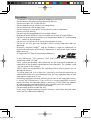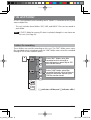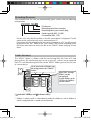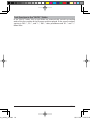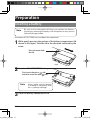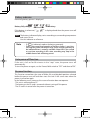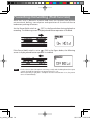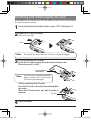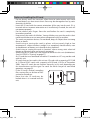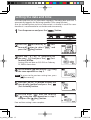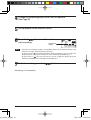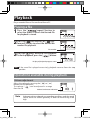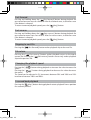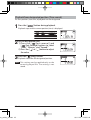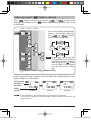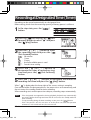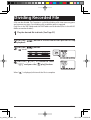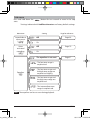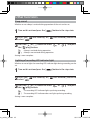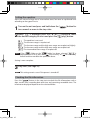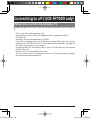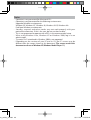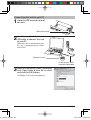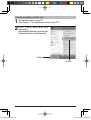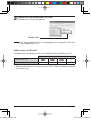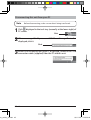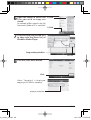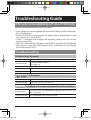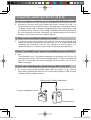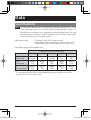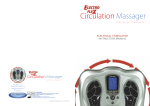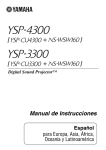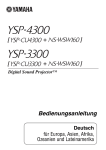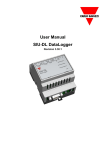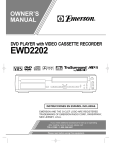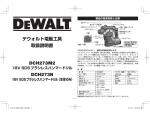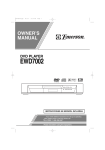Download Sanyo ICR-FP600D dictaphone
Transcript
INSTRUCTION MANUAL
ICR-FP600D
ICR-FP700D
Digital Voice Recorder
GB
D
F
E
KETAGPKPFF
English
Deutsch
Français
Español
ENGLISH
Please read this manual before use.
Keep the manual in a safe place for future reference.
FOR EU USERS
The symbol mark and recycling systems described below apply to
EU countries and do not apply to countries in other areas of the
world.
Your SANYO product is designed and manufactured with high quality materials
and components which can be recycled and/or reused.
The symbol mark means that electrical and electronic equipment, batteries and
accumulators, at their end-of-life, should be disposed of separately from your
household waste.
Note:
If a chemical symbol is printed beneath the symbol mark, this chemical symbol
means that the battery or accumulator contains a heavy metal at a certain
concentration. This will be indicated as follows: Hg: mercury, Cd: cadmium, Pb:
lead
In the European Union there are separate collection systems for used electrical
and electronic equipment, batteries and accumulators.
Please, dispose of them correctly at your local community waste collection/
recycling centre.
Please, help us to conserve the environment we live in!
FOR CANADIAN USERS
This class B digital apparatus complies with
Canadian ICES-003.
SANYO FISHER Sales (Europe) GmbH
Stahlgruberring 4, D-81829 München, Germany
SANYO Electric Co., Ltd.
1-1, Sanyo-cho, Daito City, Osaka 574-8534, Japan
GB-1
KETAGPKPFF
CAUTION
- It is forbidden to copy this manual, whole or in part, without prior written
permission.
- All images and illustrations given in this manual are for explanation
purposes and may differ slightly from that of the actual product. Also, actual
specifications are subject to change without prior notice and therefore may
differ from the contents of this manual.
Sanyo cannot be held responsible for damage caused by improper use or
modifications to the device, or data that is lost or destroyed.
GB-2
gap]vkjcb]cl,glbb0
.6,//,0618018/1NK
Precautions
-
-
The apparatus shall not be exposed to dripping or splashing.
Do not remove the battery during operating the unit.
Do not insert pins, etc., inside the unit.
Do not drop the unit or subject it to strong shocks.
Do not throw into a fire or apply heat.
Do not immerse in water or use in humid areas such as a bathroom.
Do not use while driving.
Do not listen for long periods of time at high volume.
Keep out of reach of infants. Store in an area out of reach of small children.
Do not use where there are extremes of temperature (below 5℃ or exceeding
35℃ ). Store in a dry cool place.
Do not use in the presence of strong electromagnetic waves.
Do not let the unit get near locations where strong magnetic fields are
produced.
Microsoft, Windows Media TM, and the Windows® Logo are trademarks or
registered trademarks of Microsoft Corporation in theUnited States and/or
other countries.
SD logo and SDHC logo are registered trademarks.
- In this document, "SD TM Memory Card" and "SDHC TM Memory Card" are
collectively called "SD Card."
- Other system and product names generally are the registered trademarks or
trademarks of the respective development manufacturers. The symbols TM and
® are not shown in this manual.
- SANYO takes no responsibility for recording failure due to power cuts or
damage to the unit.
- To avoid potential risk of data loss caused by accidental operation or
malfunction of the unit, we recommend that you save a backup copy of your
recorded messages on a PC, etc..
- Recording copyright material without permission of the copyright owners
is usually an infringement. If you wish to re-record copyright material,
permission from the copyright owner is necessary. SANYO does not approve
of, and cannot be held responsible for, any unlawful use of this machine.
- Never handle batteries with wet or moist hands.
- Do not modify or disassemble the unit.
- In this event of getting battery liquid in the eyes, wash them out with clean
water and see a doctor immediately.
GB-3
gap]vkjcb]cl,glbb1
.6,//,0618018/1NK
Contents
Introduction ....................................... 5
Accessories......................................................... 5
Controls ............................................................... 6
Main unit ..................................................................6
LCD display .............................................................7
File and folder ................................................... 8
Folders for recording..........................................8
Recording file names..........................................9
Folder for music ....................................................9
Sort function in the "MUSIC" folder .......... 10
Preparation ....................................... 11
Inserting a battery ........................................ 11
Turning the power on and off.................. 12
Turning the power on ..................................... 12
Turning the power off ..................................... 12
Battery indicator ............................................... 13
Auto power off function ................................ 13
Resume function ............................................... 13
Preventing mishandling
(Hold function) .............................................. 14
Inserting and removing the SD card .... 15
Notes on handling the SD card ................... 16
Setting the date and time ......................... 17
Recording .......................................... 18
Recording with microphone .................... 18
Using an external microphone ............... 19
VAS (Voice activated system)................... 19
Setting the voice sensing level (VAS Value) .. 20
Recording from external sources...........20
Playback .............................................22
Playing a file.....................................................22
Operations available during playback ....22
Volume adjustment ......................................... 22
Fast forward......................................................... 23
Fast reverse .......................................................... 23
Skipping to next file......................................... 23
File return ............................................................. 23
Changing the playback speed .................... 23
5-second back playback ................................ 23
Repeat playback ................................................ 24
Repeat between two points in current
playback file (A-B repeat) .............................. 24
Playback from designated position
(Time search)....................................................... 25
Folder skip
(only if "MUSIC " folder is selected) ........... 26
Recording at Designated Time
(Timer).................................................29
Dividing Recorded File.................30
File division and file naming after
division .............................................................. 31
Menu....................................................32
Method of operation
(example of sound quality setting).......32
List of menus ...................................................33
Main menu ........................................................... 33
Sub menu ............................................................. 34
Other functions..............................................35
Beep sound .......................................................... 35
Lighting of recording LED indicator light .... 35
Automatically dividing a file at a silent
pause (line input only) .................................... 36
Setting the equalizer ....................................... 37
Checking the file information ..................... 37
Connecting to a PC
(ICR-FP700D only) ..........................38
What you can do by using a PC ...............38
Computer system requirements ............39
Notes ...................................................................... 40
How to connect to / disconnect from
your PC ............................................................... 41
Notes on connection....................................... 41
Connecting this unit to your PC ................. 42
Displaying folders in this unit...................... 43
Disconnecting this unit from your PC ..... 45
Copying a file from this unit to your PC... 46
Copying files to CD-R/RW.......................... 47
Troubleshooting Guide................49
If this unit is not recognized by a PC:
(ICR-FP700D only) .........................................49
Troubleshooting ............................................49
Frequently asked questions (Q & A) ...... 51
Cleaning the cabinet ...................................52
Data ......................................................53
Specifications..................................................53
Erasing ................................................27
GB-4
gap]vkjcb]cl,glbb2
.6,//,0618018/1NK
Introduction
Accessories
[ICR-FP700D]
USB connection cable
1
AAA/LR03/HP16
alkaline battery
1
Instruction Manual
(This book)
1
[ICR-FP600D]
Instruction Manual
(This book)
1
GB-5
gap]vkjcb]cl,glbb3
.6,//,0618018/2NK
Controls
Main unit
Stereo headphones socket
[Front]
Recording LED
(See Page 35)
Built-in microphones
(ICR-FP700D only)
Folder/
(repeat) button
Stop button
Record button
(play) button
(fast-reverse)
button
Volume button (
)
External input (microphone/
line) socket
Built-in microphones
(ICR-FP700D : stereo)
Built-in microphone
(ICR-FP600D : mono)
Power/Hold switch
LCD display
Scene select (microphone
sensitivity) switch
Volume button (
Menu button
(fast-forward)
button
Erase button
Speaker
)
Playback speed (-/+) buttons
[Back]
SD card slot
Microphone/Line
input switch
Battery
compartment lid
USB terminal cover
(ICR-FP700D only)
USB terminal (ICR-FP700D only)
GB-6
gap]vkjcb]cl,glbb4
.6,//,0618018/2NK
LCD display
1)
5)
2)
3)
6)
4)
7)
8)
9)
10)
1) Folder name (storage location of
recorded voice) (See Page 8)
: Storage location of
microphone recorded
voice files
: Storage location of voice
files recorded using
other equipment
: Storage location of files
transferred from PC
2) Battery indicator
: Battery low
:
:
: Battery fully charged
3) Information display
Displays the file number of the
recorded voice file, etc.
4) Recording quality display
(See Page 32)
: High quality mode
(192 kbps, stereo)
5) Playback display(
(See Page 22)
)
6) Repeat playback display
(See Page 24)
Lit : Repeats the song
currently playing
Blink : Repeats playback of all
files in a folder
: Repeats playback
between two preset
points in a file
7)Recording display(
(See Page 18)
)
8) Level meter
Displays recording state
remaining capacity of SD card,
current playback position, volume
setting, etc.
9) Information display
Displays time, etc.
10) Main menu setting items
(See Page 33)
: Standard quality mode
(64 kbps, stereo)
: Long-play mode
(32 kbps, mono)
GB-7
gap]vkjcb]cl,glbb5
.6,//,0618018/3NK
File and folder
A "File" is an individual voice recording and a "Folder" is a location to classify and
store multiple files.
- This unit includes three folders: MIC, LINE, and MUSIC. Files can be stored in
each folder.
Note
A "DATA" folder for storing PC data is included, though it is not shown on
this unit. (See Page 38)
Folders for recording
These folders are used for recording on this unit. The "MIC" folder stores voice
files recorded with a microphone and the "LINE" folder stores voice files recorded
through a line-in from external source.
001
SD card
002
(MIC)
In the "MIC" folder, voice files
recorded on this unit with a
microphone are stored. Up to 199
files can be stored.
199
001
002
(LINE)
In the "LINE" folder, voice files
recorded through a line-in from an
external source are stored. Up to
199 files can be stored.
199
(MUSIC)
DATA
(
indicates a folder, and
indicates a file.)
GB-8
gap]vkjcb]cl,glbb6
.6,//,0618018/3NK
Recording file names
Files recorded with this unit, are automatically given a name with the following
configuration.
File format
Recording time (hour, minute)
Recording date (year, month, day)
Folder type (M: MIC, L: LINE)
File number (001 - 199)
- On this unit, only the file number in the file name above is displayed. The file
name can be seen when this unit is connected to a PC.
- If the name of a file recorded with this unit is changed on a PC, the file cannot
be played in the "MIC" folder or the "LINE" folder. Give a name according to the
file name rules above or move the file to the "MUSIC" folder and play it from
there.
Folder for music
The "MUSIC" folder is a folder used for transferring MP3 files from a PC and
playing them. By transferring your music to your PC, such as songs imported
from CD s and transferring these files to the "MUSIC" folder, you can use this unit
as a music player.
Up to two levels of folders can
be recognized in the "MUSIC"
folder.
SD card
First level
Artist01
Album01
Artist02
Album02
Artist03
Album03
DATA
(
Second level
indicates a folder, and
001
002
003
Up to 500* storage
folders can be
recognized.
In each folder, up to
199 files (or folders)
can be stored.
004
199
indicates a file.)
* Folders in which no file is stored directly under the folder, as well as folders in
which no playable file is stored are not counted.
GB-9
gap]vkjcb]cl,glbb7
.6,//,0618018/3NK
Sort function in the "MUSIC" folder
In the "MUSIC" folder, files in each folder are automatically sorted in ascending
order of the first number of the file name and then played. In the case of numbers
starting in "001...", "01...", and "1...", "001..." takes precedence and "01..." and "1..."
follow after.
GB-10
gap]vkjcb]cl,glbb/.
.6,//,0618018/3NK
Preparation
Inserting a battery
Note
Be sure to turn the power off when you replace the battery.
Inserting or removing the battery with the power on may cause a
failure or damage to data.
Illustrations of ICR-FP700D are used below for explanation.
1
While gently pressing the portion of the battery compartment lid
shown in the figure, slide the lid in the direction indicated by the
arrow.
Press here and slide
the lid.
Back
2
Insert an AAA/LR03/HP16 battery.
First insert the minus
side
side.
and then insert the plus
Note
3
Always make sure the battery
is inserted in conformity with
the +/- polarity markings.
Close the battery compartment lid.
GB-11
gap]vkjcb]cl,glbb//
.6,//,0618018/3NK
Turning the power on and off
Turning the power on
Set the Power/Hold switch on the side of the
unit to the "ON" position.
When the power is turned on, the screen initializes in the following order.
Version display
Starting
Operation screen
* The screens above are examples.
The operation screen that was last displayed when the power was turned off, will
be displayed. (Resume function)
Note
- If you turn the power on with the "
" folder selected, "CREATE" may be
displayed on start-up depending on the number of files.
" is displayed when the power is turned
- If no SD card is inserted in this unit, "
on and this unit cannot be operated. Be sure to insert an SD card.
Turning the power off
Set the Power/Hold switch on the side of this
unit to the "OFF" position.
The following screen is displayed and the power turns
off.
GB-12
gap]vkjcb]cl,glbb/0
.6,//,0618018/4NK
Battery indicator
Remaining battery power is displayed.
>
>
Battery fully charged
If the battery is exhausted, "
automatically.
Note
>
Low battery
" is displayed and then the power turns off
The battery indicator display varies according to surrounding temperature
and status of use.
Use this indicator as reference.
Note
- If
is indicated, replace the battery promptly.
- Even if the remaining quantity of battery power is very low,
turning the power off and on may cause a larger quantity to
be indicated than is actually available. Note that if you record
or use timer recording in this state, recording may stop in the
middle due to lack of battery power.
Auto power off function
If the unit is left on for 30 minutes in the stop state, the power turns off
automatically.
To turn the power on again, set the Power/Hold switch to OFF and then to ON .
Resume function
This function remembers the state of folder, file, and playback position selected
before the power turns off and then starts the unit in the same state when the
power is turned on again.
In the following cases, however, the resume function does not operate.
-This unit is connected to a PC.
-The battery or the SD card is removed without turning off the power.
-The SD card is inserted after the power is turned on.
GB-13
gap]vkjcb]cl,glbb/1
.6,//,0618018/4NK
Preventing mishandling (Hold function)
When this unit is placed in a pocket and used, this function can prevent
unintentional battery consumption and operation of the device due to
inadvertent pushing of buttons.
Set the Power/Hold switch to
(OFF) in the figure below during playback or
recording. The following screen is displayed and button operation is disabled.
If the Power/Hold switch is set to
(ON) in the figure below, the following
screen is displayed and button operation is enabled.
Note
- For the Scene select (microphone sensitivity) switch and the Microphone/Line input
switch, the hold function does not operate even if it is set.
- When recording or playback is complete and the hold function is on, the power
turns off automatically.
GB-14
gap]vkjcb]cl,glbb/2
.6,//,0618018/4NK
Inserting and removing the SD card
All recorded files are stored on the SD card. Before using this unit, ensure that the
SD card is correctly inserted.
1
2
Check that the Power/Hold switch is set to "OFF."(See Page 12)
Open the SD card slot cover.
Open the cover fully.
Cover
Note
3
Do not pull the cover too hard. The cover may be damaged.
<When inserting an SD card>
Insert the SD card straight in the direction shown in the
illustration until it clicks.
Pay attention to
orientation.
Note
If the SD card is incorrectly oriented
upon insertion, this unit and the
SD card may be damaged.
<When removing the SD card>
Push the SD card in the direction indicated by
the arrow.
When the SD card comes out, pull it gently to
remove.
SD card
4
Close the cover.
GB-15
gap]vkjcb]cl,glbb/3
.6,//,0618018/4NK
Notes on handling the SD card
- Do not directly touch the terminals, allow them to make contact with metal
or hard objects, or short-circuit them. Data may be damaged or lost by static
electricity or the like.
- Insert the SD card with the correct orientation all the way into the unit. If it is
inserted with an incorrect orientation or is insufficiently inserted, the unit will
not operate properly.
- Do not release your fingers from the card before the card is completely
inserted or removed.
- Keep out of the reach of children. Young children may put the card in their
mouth and choke or cause some other unexpected injury or accident.
- The cards are precision devices. Do not bend, drop, or subject them to strong
forces or shocks.
- Avoid using or storing the cards in places with extremely high or low
temperatures, subject to direct sunlight, in a completely closed vehicle, near
air conditioners or heaters, or in humid or dusty locations.
- Avoid using or storing the cards in locations where strong static electrical
charges or electrical noise can be easily generated.
- When using an SD card in this unit, be sure to format it in this unit (initialization).
(See ALL ERASE in "Erasing" on page 27.)
An SD card that was formatted in another IC recorder or a PC may not be used
with this unit.
- SD cards that can be used in this unit are SD cards with a capacity of 512 MB
to 2 GB and SDHC cards with a capacity of 4GB and 8 GB (as of December
2008). Some SD cards do not function correctly in this unit depending on
the manufacturer and the type. For cards for which Sanyo has confirmed
operation, see page 53.
- If the SD card is locked, recording
files, erasing files, or division of files
cannot be carried out.
- Note that the SD card may be
locked when it is inserted into this
unit.
Locked
Unlocked
GB-16
gap]vkjcb]cl,glbb/4
.6,//,0618018/4NK
Setting the date and time
If the date and time are set, information regarding "Recording date and time" is
automatically logged in the file being recorded (Time stamp function).
Also the recording date and time information is included in each file name
therefore it is recommended to set the date and time correctly.
1
Turn the power on and press the [
2
Press the [
(fast-reverse)] or[
forward)] button to select "
press the [ (play)] button.
3
Press the [
] or [
] button to set
the year (
) and press the [
(fastforward)] button.
] button.
(fast" and
Setting time and date to 5:03 P.M. on Feburary
25, 2009 is shown here.
4
Set the month ( ) and the day (
the same operation as step 3.
Note
) using
To return to the previous setting item, press
[
(fast-reverse)].
5
Press the [ ] or [ ] button to select the
time display method and press the [
(fast-forward)] button.
6
Set the hour (
) and the minute
(
) using the same operation as step 3
and press the [ (play)] button.
Date and time setting is now complete.
GB-17
gap]vkjcb]cl,glbb/5
.6,//,0618018/5NK
Recording
Two recording methods are provided: recording with a microphone and
recording from external sources.
Note During recording, you can monitor the recorded voice through
headphones. Press the [ ] or [ ] button to adjust the volume.
Recording with microphone
1
2
Turn the power on.(See Page 12)
Set the microphone sensitivity according to the recording
conditions.
Set the [
(microphone sensitivity)] switch located on the side
of this unit.
L :
M:
H:
3
Press the [
a:
b:
c :
Note
4
Low sensitivity. Use this setting when
recording by placing this unit near the
sound source like a microphone.
Intermediate sensitivity. Use this setting when recording conversation
of several persons around a table.
High sensitivity. Use this setting when recording in an open location
such as a conference room or a lecture hall.
] button to start recording.
Recording file number
Input level meter
Remaining recordable time
a
b
c
- If the [
] button is pressed again during recording, the
indication blinks
and recording pauses. If the button is pressed again, recording resumes. If the unit
is left for approximately 30 minutes after recording pauses, recording stops and the
unit turns off.
- Each time
(fast-forward) is pressed during recording, the indication of b toggles
between input level meter and remaining recordable time.
- Each time
(fast-reverse) is pressed during recording, the indication of c toggles
between remaining recordable time and elapsed recording time.
To stop recording, press the [
] button.
Recording is now complete.
GB-18
gap]vkjcb]cl,glbb/6
.6,//,0618018/6NK
Using an external microphone
To use an external microphone for recording, connect the microphone to
the external input socket and set the [Microphone/Line input] switch to the
[Microphone] position in advance.
External
microphone
VAS (Voice activated system)
VAS is a function that automatically starts recording when the unit senses a voice,
and causes recording to pause automatically putting the unit in the recording
standby state, when the voice becomes lower than a certain level.
1
Turn the power on and press and hold
down the [
] button for two seconds
or more in the stop state.
2
Press the [
(fast-reverse)] or [
(fastforward)] button to select "
".
Press the [ ] or [ ] button to select "
"
and press the [
(play)] button.
Setting is now complete.
3
Recording starts. (See Page 18)
When no voice is sensed, recording pauses. While recording
" and "
" blink.
pauses, "
When a voice is sensed, recording starts automatically.
GB-19
gap]vkjcb]cl,glbb/7
.6,//,0618018/6NK
Setting the voice sensing level (VAS value)
You can adjust the voice sensing level in five steps
(1-5) to accomodate the source volume level.
A larger value will increase the voice activation
sensitivity so recording will be triggered by lowerlevel audio. If the value is too small, this unit may not
detect voice. Set the microphone sensitivity (see page
18) in accordance with the source input level so that
the VAS function can work more effectively.
Procedure:
To adjust the voice sensing level, press the [
recording with the VAS function turned on.
Note
]/[
VAS value
] buttons while
- When recording begins with the VAS function on, recording will
occur for two seconds just after starting, regardless of whether
sound is detected or not.
- If the voice level is lower than a certain level for approximately
two seconds, recording pauses.
- Since low voices may not be recorded during the use of the VAS
function, to ensure recording in such situations, turn off the VAS
function.
Recording from external sources
This unit can record music, etc played on external equipment such as CD or MD
players, radio-cassette recorders, and component stereos.
1
2
3
Turn the power on. (See Page 12)
Set the [Microphone/Line input] switch to the "LINE" position.
Use a commercially available audio cable to connect the external
input socket of this unit with the audio output (headphone)
socket of the external source.
Use an audio cable (stereo mini plug,
3.5 , without resistor).
Audio output
(headphone)
socket
External input socket
GB-20
gap]vkjcb]cl,glbb0.
.6,//,0618018/7NK
4
Change the recording quality of this unit as required.
(See Page 32)
5
Start playback on the external source.
6
Press the [
start recording.
Note
7
] button of this unit to
Input level
meter
- Conduct test recording to adjust the playback volume of the external source. If the
volume is too high, sound distortion may occur.
- By pressing the [
(fast-forward)] button during recording, you can toggle the
display between the input level meter and the remaining recordable time.
- By pressing the [
(fast-reverse)] button, you can toggle the display between
remaining recordable time and elapsed recording time.
To finish recording, press the [
] button.
Recording is now complete.
GB-21
gap]vkjcb]cl,glbb0/
.6,//,0618018/7NK
Playback
Play a recorded file or a file transferred from a PC.
Playing a file
1
Press the [
(repeat)] button to
select the folder in which the desired file
for playback is stored.
2
Press the [
(fast-reverse)] or [
(fastforward)] button to select the desired file
number for playback.
File number
3
Press the [ (play)] button to start playback.
To finish playback, press the [
] button.
Display of playback progress status
Note
If the same file is played successively, playback resumes from the stop
position.
Operations available during playback
Volume adjustment
Adjust the volume by pressing the [
] or [
]
button with the power on.
) can be adjusted in a range
The volume (
from 0 to 20.
Volume level meter indication
Note
Adequate volume depends on recording conditions and the sound
source. Raise the volume gradually in order to avoid raising it too
high.
GB-22
gap]vkjcb]cl,glbb00
.6,//,06180180.NK
Fast forward
Pressing and holding down the [
(fast-forward)] button during playback for
one second or more starts fast forward. After fast forward starts, it continues even
if the button is released.
(play)] button.
To return to normal playback speed, press the [
Fast reverse
Pressing and holding down the [
(fast-reverse)] button during playback for
one second or more starts fast reverse. After fast reverse starts, it continues even
if the button is released.
(play)] button.
To return to normal playback speed, press the [
Skipping to next file
Pressing the [
(fast-forward)] button makes playback skip to the next file.
File return
Pressing the [
(fast-reverse)] button makes playback return to the top of
current file. Pressing the [
(fast-reverse)] button successively makes playback
skip to the previous file.
Changing the playback speed
Pressing the [
] button during playback to increase the value increases the
speed.
Pressing the [
] button during playback to decrease the value decreases
the speed.
The speed can be adjusted in 5% increments between 50% and 100% and 10%
increments between 100% and 200% .
5-second back playback
Pressing the [
(play)] button during playback restarts playback from a position
five seconds previous.
GB-23
gap]vkjcb]cl,glbb01
.6,//,06180180.NK
Repeat playback
One file can be played repeatedly or all files in a folder can be played repeatedly.
Press and hold down the [
(repeat)] button for two seconds or more
during stop or playback to toggle between repeat modes.
Lit
Blink
:Only the selected one file is played repeatedly.
:All files in the selected folder are played repeatedly. Setting over two
or more folders is not available.
No display :Normal playback. When playback of the last file finishes, the unit
stops.
Repeat between two points in current playback file (A-B repeat)
1
Press the [
(repeat)] button at the
start point of the part you want to repeat
during playback of the file.
"
2
"blinks.
Press the [
(repeat)] button again
at the end point of the part you want to
repeat.
If "
" is displayed, the setting is correct.
Playback is repeated between the two set points.
Note
- To cancel the setting, press the [
(repeat)] button again to clear "
".
] button is pressed to stop playback, or if fast forward or fast reverse is
- If the [
used, the setting is cancelled.
- If the interval between the two points is too short, A-B repeat cannot be set.
- If point A is set but point B is not set, the end of file is set as point B.
- An A-B repeat setting over two or more files is not available.
GB-24
gap]vkjcb]cl,glbb02
.6,//,06180180.NK
Playback from designated position (Time search)
The start position (start time) of playback can be designated.
1
Press the [
] button during playback.
Playback stops and the current position (time) is displayed.
2
Set the designated time.
(fast-reverse)] and
1) Press the [
[
(fast-forward) buttons to select
"Hour," "Minute," and "Second."
2) Press the [ ] or [ ] button to adjust
the value.
3
Press the [
(play)] button.
Playback starts from the designated position.
Note
This setting can be applied only to the
currently played file. The setting is not
stored.
GB-25
gap]vkjcb]cl,glbb03
.6,//,06180180/NK
Folder skip (only if "
" folder is selected)
If the "
" folder is selected, pressing the [
] or [
] button in the
stop state skips folders in the "
" folder sequentially and selects the first file
in each folder.
Level 1
A
Level 2
Level 3
In the case of folder configuration
shown in the left figure, pressing
the [
] or [
] button
skips in the following order.
01
02
03
B
01
A
02
D
01
E
02
C
03
04
(
indicates a folder, and
B
D
005
00
05
05
006
00
06
06
Note
Folders that contain no file
(such as folder E in the figure)
and folders that have three or
more levels in the " " folder
(such as folder C in the figure)
are not selected by folder
skip.
indicates a file.)
In the example of the figure above, each time folder skip is conducted, the screen
display changes as shown below.
Total number
of folders in
the folder
Folder
number
Note
Folder A
Folder B
Folder D
- Up to 500 folders in which playable files are stored can be recognized.
- If a music file is copied just under the "MUSIC" folder, the file can be played in the
folder "FOL-001".
GB-26
gap]vkjcb]cl,glbb04
.6,//,06180180/NK
Erasing
Erase unnecessary files.
Three methods of erasing are provided.
: Erases one selected file.
: Erases all files in a selected folder.
: Erases all data in the SD card (formatting).
-
Note
- The erased file is not recoverable. Carefully confirm whether or
not the file is needed before erasing.
- Before this operation, check that the remaining quantity of
battery power is sufficient.
- With file erasing, only files playable on this unit can be erased.
" is
If you try to erase a file with the read only attribute, "
displayed and the file cannot be erased. In this case, connect this
unit to a PC and erase it from the PC.
- With folder erasing, only folders in which files playable on this
unit are stored can be erased.
" is displayed, release the SD card lock.(See Page
- If "
18)
1
Press the [
(repeat)] button to select the desired folder to
erase or the folder that contains the desired file to erase.
2
Press the [
(fast-reverse)] or [
select the desired file to erase.
If the method of erasing is "
not required.
3
Press the [
" or "
(fast-forward)] button to
," this operation is
] button.
GB-27
gap]vkjcb]cl,glbb05
.6,//,061801800NK
4
Press the [
(fast-reverse)] or [
(fastforward)] button to select the method of
erasing and press the [ (play)] button.
Select one of "
", "
", and "
". In this operation, select erasing of
one file.
FOLDER
(Folder erasing)
Note
5
ALL ERASE
(Formatting)
Take care not to select
when erasing only one file.
or
Press the [
(fast-reverse)] or [
forward)] button to select "
press the [ (play)] button.
If "
" is displayed and then "
erasing is complete.
Note
by mistake
(fast" and
" is displayed,
Folder erasing erases files in a folder but cannot erase any folder.
Since empty folders in the MUSIC folder cannot be seen on this
unit, erase unnecessary folders when this unit is connected with a
PC.
GB-28
gap]vkjcb]cl,glbb06
.6,//,061801801NK
Recording at Designated Time (Timer)
Recording can be started automatically at a designated time.
Before setting, check that the remaining quantity of battery power is sufficient.
1
In the stop state, press the [
button.
2
Press the [
(fast-reverse)] or [
(fastforward)] button to select " " and press
the [
(play)] button.
3
Press the [
] or [
] button to select
the recording time and press the [
(fast-forward)] button.
:
:
:
:
:
]
30 minutes
1 hour
2 hours
Until all available space is used.
Cancels timer setting.
4
Press the [
] or [
] but ton to
designate the hour of recording start
time and press the [
(fast-forward)]
button.
5
Press the [
] or [
] button to designate the minute of
(play)] button.
recording start time and press the [
When "
" is displayed at the lower right of the screen, setting is complete.
One minute before the designated time, the power turns on automatically and
the unit enters the standby mode for timer recording.
When recording starts and the preset time elapses, recording stops automatically.
Note
- If the designated time approaches during playback, playback stops automatically
one minute before the designated time and this unit enters the standby mode for
timer recording.
- To stop recording during the timer recording session, press the [
] button.
- Even if the power is off, this unit turns on at the timer start time and operation
commences. At the timer end time, the unit turns off.
GB-29
gap]vkjcb]cl,glbb07
.6,//,061801801NK
Dividing Recorded File
A file can be divided. This function is useful for dividing a file into necessary parts
and unnecessary parts. For dividing a file, available space is required.
Only files in the MIC folder and the LINE folder can be divided.(Files in the MUSIC
folder cannot be divided.)
1
Play the desired file to divide.(See Page 22)
2
3
Press the [
playback.
] button at the desired division position to stop
Press the [
] button.
"
4
Press the [
] or [
] button to select
" and press the [
(play)] button.
"
When "
" blinks.
" is displayed, division of the file is complete.
GB-30
gap]vkjcb]cl,glbb1.
.6,//,061801802NK
File division and file naming after division
Example: File 001M_090101_1631.MP3 is divided.
Before division
002M_090225_1210.MP3
001M_090101_1631.MP3
File name is
automatically
changed.
File is divided.
After division
001M_090101_1631.MP3 002M_090101_1631.MP3
003M_090225_1210.MP3
If file 001M_090101_1631.MP3 is divided, file 002M_090101_1631.MP3 is created.
If a file of the same file number exists already in the folder, the file created at the
division takes precedence and the name of the former file is changed.
For example, if file 001M_090101_1631.MP3 is divided, 001M_090101_1631.MP3
and 002M_090101_1631.MP3 are created and 002M_090225_1210.MP3 that has
existed in the folder is changed to 003M_090225_1210.MP3.
- There is a small portion of overlap that occurs at the point where the two files
are divided.
The file overlap time and the recording time required for file division are
shown in the table below.
Recording mode
MP3
Note
Duplicated time
LP(32kbps)
Approx. 8 seconds
HQLP(64kbps)
HQ(192kbps)
Approx. 4 seconds
Approx. 1 second
Recording time of file
Approx. 16 seconds or
more
Approx. 8 seconds or more
Approx. 2 seconds or more
- When a file is divided, the division point may be displaced a little
in either direction from the designated position.
- A file cannot be divided in the following cases.
- Insufficient available space in the SD card.
- The number of files has reached the upper limit.
- Division at the beginning of the file is attempted.
- File in the "
" folder.
- The SD card is locked.
GB-31
gap]vkjcb]cl,glbb1/
.6,//,061801802NK
Menu
Method of operation (example of sound quality setting)
On the menu screen, the settings of this unit can be changed and various
functions of the unit can be used.
1
Turn on the unit and press the
[
] button in the stop state.
2
Press the [
(fast-reverse)] or [
(fastforward)] button to select the desired
menu item.
3
Press the [
] or [ ] button to select
the desired setting item.
4
Press the [
(play)] button.
Setting is now complete.
GB-32
gap]vkjcb]cl,glbb10
.6,//,061801802NK
List of menus
Main menu
Press the [
] button in the stop state.
*Settings indicated with boldface characters are factory default settings.
Menu item
Setting
: Selected file is divided.
Page for reference
Page 30
: Division of file is cancelled.
: High quality mode
(192 kbps, stereo)
Page 32
: Standard quality mode
(64 kbps, stereo)
: Long play mode
(32 kbps, mono)
: Beep off
Page 35
: Beep on
: Not lit
Page 35
: Lit
Note
Date and time setting.
Page 17
Timer recording setting.
Page 29
"DIV(Division)" can be operated only in the MIC folder or the LINE folder.
GB-33
gap]vkjcb]cl,glbb11
.6,//,061801803NK
Sub menu
Press and hold down the [
state.
] button for two seconds or more in the stop
*Settings indicated with boldface characters are factory default settings.
Menu item
Auto divide at
silent pause
(
)
Voice
activated
recording
(
)
Setting
: Off
Page for reference
Page 36
: On
: Off
Page 19
: On
: The equalizer is not used.
Page 37
: The low tone range is
emphasised.
Equalizer
)
(
: The low tone range and
thehigh tone range are
emphasised slightly.
: The low tone range and
the high tone range are
emphasised.
: The intermediate tone
range is emphasised.
Note
The equalizer can be set even during playback.
GB-34
gap]vkjcb]cl,glbb12
.6,//,061801804NK
Other functions
Beep sound
Whether or not a beep is emitted during operation of the unit can be set.
1
2
3
Turn on this unit and press the [
] button in the stop state.
Press the [
(fast-reverse)] or [
select "
".
(fast-forward)] button to
Press the [ ] or [ ] button to select "
(play)] button.
the [
" or "
" and press
:A beep is emitted during operation.
:A beep is not emitted during operation.
Setting is now complete.
Lighting of recording LED indicator light
Whether or not to light the recording LED indicator light during recording can be
set.
1
Turn on this unit and press the [
2
3
Press the [
select "
".
] button in the stop state.
(fast-reverse)] or [
Press the [ ] or [ ] button to select "
(play)] button.
the [
(fast-forward)] button to
" or "
" and press
:The recording LED indicator lights up during recording.
:The recording LED indicator does not light up during recording.
Setting is now complete.
GB-35
gap]vkjcb]cl,glbb13
.6,//,061801805NK
Automatically dividing a file at a silent pause (line input only)
When a recording is made with external equipment connected, if there is a silent
pause for two seconds or more in playback sound at the source, recording stops
automatically. When any sound is produced, recording restarts as another file.
1
2
Turn on this unit and press and hold down the [
two seconds or more in the stop state.
When "
" is displayed, press the [
" " and press the [ (play)] button.
"
Note
] or [
] button for
] button to select
" is displayed at the lower left of screen.
When the "
" folder has been selected, " " is displayed. In this case,
(fast-reverse)] or [
(fast-forward)] button and then
press the [
conduct the operation above.
Setting is now complete.
3
Start recording from an external source. (See Page 20)
During temporary stop due to a silent pause, "
Note
" blinks.
- If a silent pause continues more than 15 seconds, recording stops automatically.
- This setting remains even if the power is turned off.
GB-36
gap]vkjcb]cl,glbb14
.6,//,061801805NK
Setting the equalizer
Adjust the volume of high tone/ intermediate tone/ low tone to a preferred level
according to the type of music.
1
2
Turn on the unit and press and hold down the [
two seconds or more in the stop state.
When "
" is displayed, press the [
] or[
the desired category of music and press the [
] button for
] button to select
(play)] button.
:The equalizer is not used.
:The low tone range is emphasised.
:The low tone range and the high tone range are emphasised slightly.
:The low tone range and the high tone range are emphasised.
:The intermediate tone range is emphasised.
Note
If the "
" folder or the "
" folder has been selected, "
" is
displayed. In this case, press the [
(fast-reverse)] or [
(fast-forward)]
button and then conduct the operation above.
Setting is now complete.
3
Play a file. (See Page 22)
Note
This setting remains even if the power is turned off.
Checking the file information
Press the [
] button in the stop state to check the file information such as
date, current time, recording date and time, and remaining recordable time. The
information displayed depends on the selected folder.
GB-37
gap]vkjcb]cl,glbb15
.6,//,061801806NK
Connecting to a PC (ICR-FP700D only)
What you can do by using a PC
By connecting this unit to a PC, you can transfer files between this unit and the
PC.
- Files in this unit can be copied to a PC.
Recorded files on this unit can be copied to a PC and played on the PC.
(See Page 46)
- Voice files can then be copied to a CD-R/RW.
If your PC is equipped with a CD-R/RW drive, recorded files from this unit can
be copied to a CD-R/RW disk (CD in which data can be recorded). (See Page 48)
- This unit can be used as a music player.
By copying MP3 files created on your PC from CD or the like, you can listen to
music on this unit.
- Data in your PC can be copied to this unit.
This unit can be used as a relay point, namely as PC data temporary storage,
for transferring data to another PC.
GB-38
gap]vkjcb]cl,glbb16
.6,//,061801806NK
Computer system requirements
This unit can be connected to a PC that satisfies the following requirements.
Supported PCs
Windows preinstalled PC
Supported OS
Windows Vista
Windows XP
Windows 2000 Professional (After SP3)
USB port
One required for connection
Other
Speakers or headphones required
Sound playback function required
* The system environment as of January 2009 is listed above.
Use any of the following Windows Media Player versions compatible with your
OS.
Windows Media Player11
Windows Vista/Windows XP
Windows Media Player10
Windows XP
Windows Media Player9
Windows 2000 Professional (SP3 or later)
* For Windows Media Player versions other than those listed above, operation is
not guaranteed.
* Obtain the latest Windows Media Player through the URL shown below.
http://www.microsoft.com/windows/windowsmedia/
GB-39
gap]vkjcb]cl,glbb17
.6,//,061801806NK
Notes
- Operation is not guaranteed for Macintosh PCs.
- Operation is not guaranteed for the following environments.
Upgraded Windows environments
Windows 95, Windows NT, Windows 98, Windows 98 SE, Windows Me
Dual-boot Windows environments
- Standby, suspend, and other modes may not work properly with your
particular environment. If this is the case, do not use those modes.
- This is not guaranteed to operate with all PCs in the recommended setup.
- When using Windows Vista, Windows XP or Windows 2000, log in as an
administrator.
- "Dynamic Disc" introduced in Windows 2000 is not supported.
- Depending on the versions of your PC and its OS, the PC screens may be
different from the screens shown in this document. (The screens used in this
document are those of Windows XP/Windows Media Player 11.)
GB-40
gap]vkjcb]cl,glbb2.
.6,//,061801806NK
How to connect to / disconnect from your PC
Notes on connection
- If a recorded file from this unit is copied to a PC and the file name is changed,
the file cannot be played after it is restored to the original folder (storage
location) of this unit. Assign a name according to the following "File name
rules" or move the file to the "MUSIC" folder and then play the file.
*
-
-
-
File name rules
- "MIC" folder : Three-digit number (001 - 199) + M + _ + Date + _ + Time
(hour, minute) + . + Extension
(Example: 001M_090101_0935.mp3)
- "LINE" folder : Three-digit number + L + _ + Date + _ + Time (hour, minute)
+ . + Extension
(Example: 001L_090101_0935.mp3)
The first three-digit number is automatically changed so that serial numbers
are given to files in a folder.
Format SD cards in this unit. If a card is formatted in a PC, recording may not
be function correctly.
For formatting a card in this unit, refer to page 28, "Erasing" and execute
"
".
If a bus power type USB hub or a USB cable other than the supplied cable is
used, operation is not guaranteed. Be sure to use the supplied dedicated USB
cable to connect the unit to a PC.
Even if no battery is inserted in this unit, data can be transferred between this
unit and a PC.
GB-41
gap]vkjcb]cl,glbb2/
.6,//,061801806NK
Connecting this unit to your PC
1
Open the USB terminal cover of
this unit.
USB terminal cover
2
Use the supplied dedicated
USB cable to connect this unit
to your PC.
When this unit is connected to your
PC, " " is displayed on the screen
of this unit.
USB terminal of PC
USB connection cable
(supplied, ICR-FP700D)
3
When the following screen is displayed,
click "Open folder to view file" to select
and click the [OK] button,
The folders in this unit are displayed.
GB-42
gap]vkjcb]cl,glbb20
.6,//,061801807NK
Displaying folders in this unit
1
2
Connect this unit to your PC.
(See Page 42, "Connecting this unit to your PC")
Cl i c k [St a r t] a n d t h e n [My
Computer].
Alternatively double-click the [My
Computer] icon on the Desktop.
1) Click.
2) Click.
GB-43
gap]vkjcb]cl,glbb21
.6,//,061801807NK
3
Double-click the [Removable Disk] icon.
The folders in this unit are displayed.
Double-click.
Note
If the "Removable Disk" icon is not displayed, refer to page 49, "If this unit
is not recognized by a PC."
Folder names in this unit
For folder names, the display on this unit is different from the display on a PC.
Displayed folder name
- (*)
Display on this unit
Display on PC
MIC
LINE
MUSIC
DATA
* Although data from a PC can be put in the "DATA" folder, this folder cannot be
seen on this unit.
GB-44
gap]vkjcb]cl,glbb22
.6,//,061801807NK
Disconnecting this unit from your PC
Note
1
Before disconnecting, make sure no data is being transferred.
Click
displayed in the task tray (normally at the lower right) of
PC screen.
Click.
2
When message "Safely remove USB Mass Storage Device" is
displayed, click it.
Click.
3
When the following message is displayed, remove the USB
connection cable (supplied) from the PC and this unit.
GB-45
gap]vkjcb]cl,glbb23
.6,//,061801807NK
Copying a file from this unit to your PC
1
2
Connect the unit to your PC and open the removable disk.
(See Pages 42, 43, 44)
Double-click the folder in
which the desired file to copy is
stored.
An example of copying a file from
the [MIC] folder is used here for
explanation.
Double-click.
3
Right-click the desired file to
copy and click [Copy] in the
displayed menu.
1) Right-click.
2) Click.
4
Open the folder in which you 2) Click.
wish to store the file.
An example of copying a file into the
[My Documents] folder in the PC is
used here for explanation.
1) Click.
5
In the folder window, click [Edit]
and then [Paste].
1) Click.
2) Click.
Note:
6
While copying a file, never remove the USB connection cable from
this unit or the PC.
Disconnect this unit from the PC. (See Page 45)
GB-46
gap]vkjcb]cl,glbb24
.6,//,061801807NK
Copying files to CD-R/RW
Copy files that have been copied from this unit to a PC and then on to CD-R/RW
using Windows Media Player.
Note
1
2
3
While copying files to CD-R/RW, do not conduct other operations on the
PC. Doing so may cause extraneous noise.
Copy the desired files to your PC. (See Page 46)
Click [Start], [All Programs], and then [Windows Media Player].
Windows Media Player starts.
Click [Burn].
Click.
4
Right-click [Burn] and click the
type of CD to create.
1) Right-click.
2) Click one of them.
5
Insert CD-RW or unused CD-R
into the CD-R/RW drive of the
PC.
Information of CD in PC
GB-47
gap]vkjcb]cl,glbb25
.6,//,06180181.NK
6
Open the folder in which the 2) Click.
f iles you wish to copy are
stored.
An example of files stored in the [My
Documents] folder of PC is used here.
1) Click.
7
Drag and drop the desired files
to copy into the [Burn list] of
Windows Media Player.
Drag and drop the files.
Burn list
8
Click the [Start Burn] button.
Click.
W h e n " C o mp l e t e " i s d i splay ed ,
copying to CD-R/RW is complete.
Display of "Complete"
GB-48
gap]vkjcb]cl,glbb26
.6,//,06180181.NK
Troubleshooting Guide
If this unit is not recognized by a PC: (ICR-FP700D only)
Follow the procedure below to check for problems.
- Check whether or not the supplied USB connection cable is used for connection.
- Close all applications.
- Remove all USB devices leaving only the regular mouse and keyboard. In this
state, connect this unit to the PC.
- If the PC is equipped with multiple USB terminals, connect this unit to each
terminal sequentially.
- If this unit is connected to a bus power type USB hub (peripheral for distributing
USB terminals), remove the USB hub from the PC and connect this unit directly
to a USB terminal of the PC.
Troubleshooting
Buttons do not respond.
Possible cause
The hold function is set.
Corrective action
Turn off the hold function.
(See Page 14)
Possible cause
The unit is still coonnected to the PC. (ICR-FP700D only)
Corrective action
Disconnect the unit from the PC. (See Page 45)
"
" is displayed.
Possible cause
The SD card is locked.
Corrective action
Unlock the SD card. (See Page 16)
"
" is displayed on the screen and playback cannot be conducted.
Possible cause
The file format is not compatible for playback on this unit or the
file is damaged.
Corrective action
Use a compatible file in the mp3 format.
GB-49
gap]vkjcb]cl,glbb27
.6,//,06180181.NK
A file in the "
" or "
" folder cannot be played.
Possible cause
The file name is wrong.
Corrective action
If the name of a recorded file from this unit is changed on a PC,
the file cannot be played after it is restored to the MIC or LINE
folder, but can be played if it is transferred into the MUSIC folder.
(See Page 9)
A file in the "
" folder cannot be played at all or cannot be played correctly.
Possible cause
The file format is not MP3.
Corrective action
Use an MP3 format file that can be played normally.
Possible cause
A copy-protected file cannot be played.
Corrective action
Use an MP3 format file that is not copy-protected.
A file cannot be divided.
Possible cause
Available memory space is insufficient or the unit has reached a
maximum number of files.
Corrective action
Erase unnecessary files. (See Page 27)
Possible cause
You tried to divide a file at the beginning.
Corrective action
Play the file until the desired position for division is reached.
"
" is displayed.
Possible cause
The SD card is not inserted correctly.
Corrective action
Turn off the Power/Hold switch of this unit and insert the SD card
again.
The recorded sound skips
Possible cause
The SD card was formatted not on this unit, but on a computer or
other device.
Corrective action
Format the SD card in this unit. (See Page 27)
GB-50
gap]vkjcb]cl,glbb3.
.6,//,06180181.NK
Frequently asked questions (Q & A)
Q: Can a manganese battery or a rechargeable battery be used?
A:
Manganese battery and nickel-cadmium battery cannot be used. It is
recommended to use an alkaline battery. Although our rechargeable battery
"eneloop" can be used, its duration is approximately 70% in comparison with
an alkaline battery. Also since the voltage is different, the battery indicator of
this unit may not be accurate. Alternately, an Oxyride battery can be used. Its
duration is almost the same as an alkaline battery.
Q: Why is noise included in playback sound?
A:
If you move the hand or fingers that hold this unit during recording, that
sound will also be recorded. Do not move the unit if at all possible during
recording. For recording with this unit placed in a breast pocket, it is
recommended to use a tie-pin type stereo microphone (sold separately).
Q:Does "recordable time" mean "recordable time for each file"?
A:
No.
The recordable time is the total recording time remaining until the the SD
card capacity becomes full, for that recording mode. If a file is recorded until
the time is exhausted, no further recording will be possible, even if file or
folder is changed.
Q: How can a recording be stored on tape, MD or the like?
A:
By using a commercially available audio cable (mini plug: 3.5
), you can
easily dub a recorded file from this unit to external equipment such as a tape
recorder or MD recorder to store it.
Commercially available audio cable
To stereo headphone socket
To microphone socket
External source
GB-51
gap]vkjcb]cl,glbb3/
.6,//,06180181.NK
Cleaning the cabinet
Clean the outside of the unit with a clean soft cloth. If the dirt is heavy, wipe it off
with a dry cloth.
Note:
Do not use benzene, thinner or alcohol because they will
deteriorate or discolour the unit.
Temperature rise
If this unit is used for a long time, the temperature of the main unit may rise but
this is not a failure.
GB-52
gap]vkjcb]cl,glbb30
.6,//,06180181/NK
Data
Specifications
Note
The following specifications (recording time, battery duration, etc.) show
values obtained with an SD memory card manufactured by Toshiba. The
recording time, playback time, and battery duration depend on the type
and manufacturer of battery and SD memory card. The time values below
are for reference and are not guaranteed.
Applicable media
:
SD memory card, SDHC memory card
Depending on the manufacturer and the type, the SD
memory card may not function correctly in this unit.
Recording mode and recordable time
Capacity of SD/SDHC memory card
Recording mode
512MB
1GB
2GB
4GB
8GB
HQ
stereo mode
Approx.
5h 30m
Approx.
11h
Approx.
22h 30m
Approx.
45h
Approx.
90h
HQLP
stereo mode
Approx.
17h
Approx.
33h
Approx.
68h
Approx.
136h
Approx.
272h
LP
monaural mode
Approx.
34h
Approx.
66h
Approx.
136h
Approx.
272h
Approx.
544h
* The recording time may be shorter depending on the manufacture and the
specifications of SD memory card.
GB-53
gap]vkjcb]cl,glbb31
.6,//,06180181/NK
Frequency response
Recording format
Playback format
Frequency response
(playback)
Sampling frequency
Bit rate
: 60 - 20,000 Hz (HQ stereo mode, 192 kbps)
60 - 7,500 Hz (HQLP stereo mode, 64 kbps)
60 - 6,500 Hz (LP monaural mode, 32 kbps)
: MP3
: MP3(MPEG1 LAYER3, MPEG2 LAYER3)
: 40 - 20,000 Hz
: 16 - 44.1 kHz
: 16 - 320 kbps
* Playback may not be conducted normally depending
on the file.
Terminal
: USB/stereo headphones 3.5 mini Stereo
microphone 3.5 mini
Operating temperature : +5 to +35
Output (headphones) : 10 mW + 10 mW
Power source
: DC1.5V ("AAA" battery x 1)
Battery duration
-Continuous recording time
HQ stereo mode
: Approximately 19 hours (alkaline battery)
HQLP stereo mode : Approximately 29 hours (alkaline battery)
LP monaural mode : Approximately 33 hours (alkaline battery)
* Recording environment: Recording LED: OFF; Recording monitor: No
- Continuous playback time (playback to headphones)
HQ stereo mode
: Approximately 18 hours (alkaline battery)
HQLP stereo mode : Approximately 27 hours (alkaline battery)
LP monaural mode : Approximately 29 hours (alkaline battery)
- Continuous playback time (playback to speakers)
HQ stereo mode
: Approximately 12 hours (alkaline battery)
HQLP stereo mode : Approximately 16 hours (alkaline battery)
LP monaural mode : Approximately 17 hours (alkaline battery)
* The continuous recording time and playback time vary with the type and
the manufacturer of the battery, storage condition, operating conditions,
operating temperature of the surrounding area, SD card, etc. The values
above are for reference and are not guaranteed.
* For batteries other than alkaline batteries, operation is not guaranteed.
Dimensions (W x H x D) : Approx. 36.6 x 96 x 13.3 mm
Weight
: ICR-FP600D : Approx. 49g (including battery)
ICR-FP700D : Approx. 50g (including battery)
Accessories
: [ICR-FP700D]
USB connection cable
1
AAA alkaline battery
1
Instruction Manual (this book) 1
[ICR-FP600D]
Instruction Manual (this book) 1
* Specifications are subject to change without notice.
GB-54
gap]vkjcb]cl,glbb32
.6,//,06180181/NK