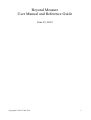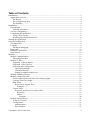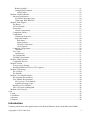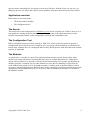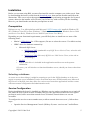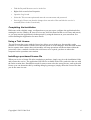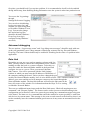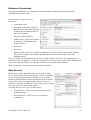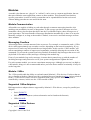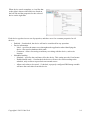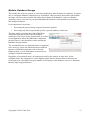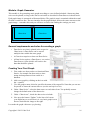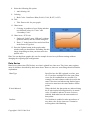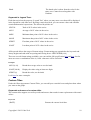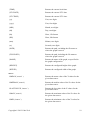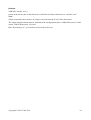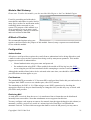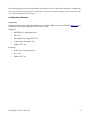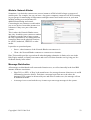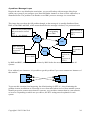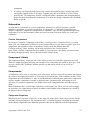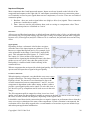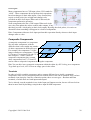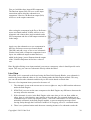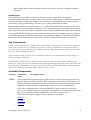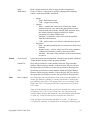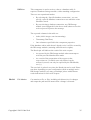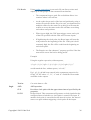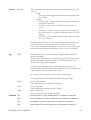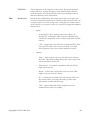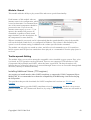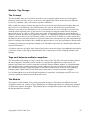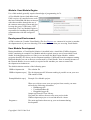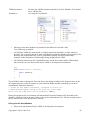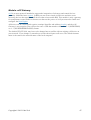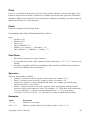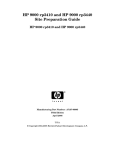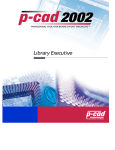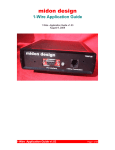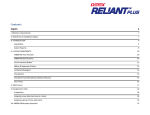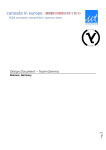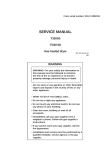Download Beyond Measure User Manual and Reference Guide
Transcript
Beyond Measure
User Manual and Reference Guide
June 23, 2012
Copyright © 2012 Code Zeal
1
Table of Contents
Introduction..........................................................................................................................................3
Application overview.......................................................................................................................4
The Kernel...................................................................................................................................4
The Configuration Tool...............................................................................................................4
The Modules...............................................................................................................................4
Installation............................................................................................................................................5
Prerequisites.....................................................................................................................................5
Selecting a database....................................................................................................................5
Service Configuration......................................................................................................................5
Completing the Installation..............................................................................................................6
Using a Trial License..................................................................................................................6
Installing a purchased license file...............................................................................................6
Starting the Application........................................................................................................................7
General Configuration..........................................................................................................................8
The Supervisor.................................................................................................................................8
Logging............................................................................................................................................8
Advanced debugging...................................................................................................................9
Data Link.........................................................................................................................................9
Database Connections....................................................................................................................10
Data Sources..................................................................................................................................10
Modules..............................................................................................................................................11
Module Communication................................................................................................................11
Messaging Overflow.................................................................................................................11
Module: 1-Wire..............................................................................................................................11
Supported 1-Wire Adapters.......................................................................................................11
Supported 1-Wire Devices........................................................................................................11
Operation and Configuration....................................................................................................12
Operational Settings.............................................................................................................12
Command Priority................................................................................................................13
Setting up adapters and devices............................................................................................13
Module: Database Storage.............................................................................................................15
Module: Graph Generator..............................................................................................................16
General requirements and rules for creating a graph................................................................16
Creating Your First Graph.........................................................................................................16
Data Series................................................................................................................................17
Keywords in Legend Texts...................................................................................................18
Examples..........................................................................................................................18
Custom Titles............................................................................................................................18
Keywords and macros in custom titles.................................................................................18
Keywords.........................................................................................................................18
Macros.............................................................................................................................19
Example:.....................................................................................................................20
Module: Mail Gateway..................................................................................................................21
A Word of Caution....................................................................................................................21
Configuration............................................................................................................................21
Authentication......................................................................................................................21
Port Numbers........................................................................................................................21
Copyright © 2012 Code Zeal
2
Retrieving Mail.....................................................................................................................21
Configuration Example........................................................................................................22
Google Mail.....................................................................................................................22
Module: Network Binder...............................................................................................................23
Message Distribution................................................................................................................23
A problem: Message Loops..................................................................................................24
Connecting With BM Tool...................................................................................................25
Module: Rule Engine.....................................................................................................................26
The Basics.................................................................................................................................26
A First Example........................................................................................................................26
Schematics................................................................................................................................27
Custom Components............................................................................................................27
Component Library...................................................................................................................27
Components..............................................................................................................................27
Component Properties..........................................................................................................27
Input and Outputs.................................................................................................................28
Pull States........................................................................................................................28
Signal Quality..................................................................................................................28
Circular Connections.......................................................................................................28
Clock Signals...................................................................................................................29
Composite Components............................................................................................................29
Terminals..............................................................................................................................29
Live View..................................................................................................................................30
Oscilloscope.........................................................................................................................31
Tag Components........................................................................................................................31
Available Components..............................................................................................................31
Module: SMS Gateway..................................................................................................................41
Compatible Devices..................................................................................................................41
Module: Sound...............................................................................................................................42
Text-to-speech Setting...............................................................................................................42
Installing Additional Voices (TTS engines)..............................................................................42
Module: Tag Storage......................................................................................................................43
The Concept..............................................................................................................................43
The Module...............................................................................................................................43
Module: User Module Engine........................................................................................................44
Development Environment.......................................................................................................44
User Module Development.......................................................................................................44
Life cycle of a User Module.................................................................................................45
Available Message Types.....................................................................................................46
Installing a User Module...........................................................................................................46
Take care when updating BM...................................................................................................46
Module: xAP Gateway...................................................................................................................47
Cron....................................................................................................................................................48
Fields..............................................................................................................................................48
Field Rules.....................................................................................................................................48
Operators........................................................................................................................................48
Examples........................................................................................................................................48
Introduction
Contrary to how most other applications work, Beyond Measure (hence forth abbreviated 'BM'),
Copyright © 2012 Code Zeal
3
does not come prepackaged in a way that it work out-of-the-box. Instead, it lets you, the user, set
things up the way you want, and it allows you to purchase only those parts that you want to utilize.
Application overview
BM consists of two main parts:
•
The kernel and its modules
•
The configuration tool
The Kernel
The kernel runs in the background as a Windows service and is normally not visible to the user. It is
responsible for starting the desired modules (modules are parts of the application that provides
specific functionality) based on the configuration read from the configuration file.
The Configuration Tool
BM is configured using a tool know simply as “BM Tool” which is the only means to prepare a
configuration for use by the kernel. Using this tool, you specify which module(s) to load when the
kernel starts, and how they are configured and how they should operate with each other and external
systems, if applicable.
The Modules
As stated above, a module is a part of the application that provides certain functionality. Some
modules are totally stand-alone, meaning that they have no external dependencies, while others
require other modules to be present to provide the full functionality. For example, the DB Storage
module (provides a common way for other modules to store data in a database) will perform no
work without being asked to do so by another module. A module such as the Rule Engine (which
executes a schema containing user defined rules) can be run totally stand-alone without any external
dependencies (depending on the rule set, of course). More information on modules is available in
the Modules section.
Copyright © 2012 Code Zeal
4
Installation
Before you can start using BM, you must first install it onto the computer you wish to run it. Start
by downloading the latest version from the download page, then start the installer and follow the
instructions. Take care to select the upgrade-option if you are performing an upgrade of a licensed
system, otherwise the installer will overwrite your license key with a trial key. Before installing
however, you should make sure that the prerequisites are met.
Prerequisites
BM runs on any 32 or 64bit platform with Microsoft .NET Framework 4 installed (Windows XP
SP3, Windows Vista SP1 or later, Windows 7, Windows Server 2003 SP2, Windows Server 2008
(not Server Core Role), Windows Server 2008 R2 (not Server Core Role) ).
Depending on your functional requirements, you will likely have to install one ore more of the
following items:
•
Maxim’s 1-Wire driver for 1-Wire support. (Be sure to select the correct 32 or 64bit version)
•
ODBC driver for database connectivity.
•
Microsoft SQL Server
•
SQL Server 2005 (section Microsoft SQL Server Native Client, select the x86
or x64 package)
•
SQL Server 2008 (Microsoft SQL Server 2008 Native Client, select x86 or
x64 package)
•
MySQL
•
SQLite (this driver is included in the application and does not need separate
installation.
Of course, you will also have a functional database server, should you choose other than
SQLite.
Selecting a database
As a user new to these things, it might be tempting to opt for the SQLite database as it does not
require a separate server installation, but be aware that most users of BM actually uses Microsoft
SQL Server or MySQL since they allow for easier access from other applications and also comes
with more mature configuration and administration tools.
Service Configuration
During installation the kernel is installed as a Windows service (unless you choose not to) and will
run under the local system account. Normally this gives the application sufficient access right to
perform its work, but be aware that network access is limited; network shares etc. are not
accessible.
To configure the service to run as another user (to allow network share access etc.), follow these
steps:
•
Open the Services Management Console (Winkey+R, enter “services.msc” and hit Enter.
Copyright © 2012 Code Zeal
5
•
Find the Beyond Measure service in the list.
•
Right-click on and select Properties.
•
Open the Log On tab
•
Select the This account option and enter the account name and password.
•
Press Apply. Please note that the changes does not take effect until the the service is
restarted (done via the General tab).
Completing the Installation
BM comes with a default, empty, configuration so you may opt to configure the application before
starting the service (Winkey+R, enter services.msc, hit Enter then find the service entry and start it)
or, you may start the application in desktop mode by using the shortcut on your start-menu. See
section Starting the Application for more details.
Using a Trial License
The trial license that comes with the license key allows you to load up to four modules, and a
runtime of a certain number of hours since the last reboot of of the computer. Note that each module
has its separate time counter, thus each modules will stop operations at different times within the
preset time. Once a module considers the trial license to be expired, you have to reboot the
computer before operations can continue.
Installing a purchased license file
When you receive a license file after completing a purchase, simply copy it to the installation folder
and (re)start the service. The application will look for available license files, and select the one with
the latest creation date. Should this search for some reason select the wrong license, such as the trial
license (you can determine this by enabling debug log messages) simply delete the license files that
you do not want it to use.
Copyright © 2012 Code Zeal
6
Starting the Application
As noted above, the kernel can run in two modes:
•
Desktop Mode
•
Service Mode
Running in desktop mode has the advantage that you can see the generated log information directly
from within the console window that appears. Regardless of which way you choose, whenever the
configuration file is changed, the kernel will reload it and restart all modules so they can refresh
their settings. Please note that you cannot run the service and in desktop mode at the same time –
only the first instance will be operational.
Copyright © 2012 Code Zeal
7
General Configuration
The configuration tool is, just as the
modules, divided into different parts, each
with its specific purpose. When first started,
it looks like the image to the right. The
configuration file read by the
kernel/modules is named
“BeyondMeasure.scb” and always resides in
the installation folder. In all likelihood, you
want to open that file before continuing
(File/Open menu).
As a new user, you'll
want to start by adding
the modules you want
use, do this through the
Settings/Add Module
menu. When added,
each module instance is
displayed on the left
side of the window.
Note that you can expand each item to access the settings that modules support. To configure the
specific instance, click the tool-icon.
A module can be added multiple times. Reasons for adding multiple instances of the same module
type may be that you want to store data in to multiple databases or run two 1-Wire networks in
parallel. Some modules makes sense to run in multiple instances while other do not. Care should be
taken not to to configure to modules to perform the same work as that usually leads to undesired
side effects.
The Supervisor
The supervisor is a part of the kernel that monitors all enabled modules and when they are deemed
to be non-functional for whatever reason, will attempt to restart the module in question. Each
module reports (aka. 'kicks') to the supervisor with a regular interval, and if it does not it is
considered to be non-functional. The most common reason for a module to be considered nonfunctional is when a module performs a long running operation, such as a database query that
results in a large data set. If you know this to happen, you may increase the kick-time for that
module. However, the default of three minutes is sufficient in nearly all cases so do not change this
without reason. The supervisor also has some configuration options you can change in the
Settings/Preferences/Supervisor tab.
Logging
Regardless of run mode (desktop or service), the application will produce log files in the Logsfolder beneath the installation folder. The log files are named after the current date, their respective
module name and instance number, or, in the case of the kernel, simply Kernel-<date>.log. These
files are UTF-8 encoded files, and as such you are recommended to use an editor capable of reading
UF8 encoding (most modern editors do). The application outputs a lot of information to the log files
by default (all four log levels are enabled: Info, Warning, Error & Debug) and the log files are the
Copyright © 2012 Code Zeal
8
first place you should look if you run into problem. It is recommended to let all levels be enabled
during initial setup, then disabling Debug information once the system is taken into production use.
You access the Log settings
through
Settings/Preferences/Logging.
You can select which debug
levels you want to log, and
whether you want to log them
to file and/or Windows Event
Log). You can also change
how and when log files
should be deleted (Windows
Event Log clean-up is
configured using Windows'
own tool).
Advanced debugging
The two options, “Log message count” and “Log debug trace messages” should be used with care
as they can potentially cause a huge amount of data being written to the log files and Windows
Event log. The latter of them should only be enabled if searching for the cause of a problem in the
application.
Data Link
Depending on your use case (such as running a schema with live
data), you may want to connect the configuration tool to a kernel
running at either the local or a remote computer. To do this you
must first enable the Network Binder module in the kernel and
configure it to act as a server. Then, open menu Link/Data
link/Connect. You will be presented with the Link Settings
window in which you must enter the IP address or DNS name of
the computer running the kernel. Unless you have changed the port
used by the Network Binder module, leave it at its default of 6001. Once satisfied with the server
address, press enter and the tool will attempt to connect to the kernel through the
Network Binder module. The data link indicator will reflect the link status in the
lower left corner of the window. For information about the Hops To Live-setting,
see Module: Network Binder.
There are two additional menu items under the Data Link menu; “Block all outgoing non-user
commands” and “Request Update”. The former can be used to prevent a schema running in the
configuration tool to interfere with a live system by preventing any command messages being sent
to the kernel. The latter one is a command that causes the modules to report (possibly re-read from
end devices) its current status. This message is also sent on each connect to the kernel so there is no
need to manually issue the command without good reason as it may cause an unwanted load on the
system.
Copyright © 2012 Code Zeal
9
Database Connections
Connections to databases are configured centrally using the Database Connections window
(Data/Database Connections).
Each connection requires a set of
parameters:
•
Connection name
•
Host/Path (in the case of SQLite
databases, you must enter the path
to where the file should reside on
the local computer)
•
Port (not used for SQLite)
•
ODBC Driver (if the driver cannot
be located, it is indicated in the
drop down box)
•
User name
•
Password
•
Database name (in the case of SQLite databases, you must enter the name of the database
file (so the full path to the database becomes the path entered in the Host-filed + the
database name) )
You can click the icon beside drop down box to test the current connection. The application will
attempt to create the database if it does not already exist. Of course, the creation of the database will
only work if the specified user account has sufficient access rights in the database.
These connections can later be used from various modules.
Data Sources
Data Sources (menu Data/Data Sources) are used to define
how to retrieve data from external sources, such as a database,
for use in for graph generation. Each data source requires a
database connection from where the data should be read and
information on how the data should be parsed. There are a
number of templates for different 1-Wire sensors, but you may
also write your own custom SQL queries.
Currently, there are two types of data sources:
•
Graph Sources – these are for use in Data Series in
graph generation.
•
Schema Sources – these are for use in schema
components.
Copyright © 2012 Code Zeal
10
Modules
A module (also known as a “plug-in” or “add-on”) can be seen as a separate application, but one
that runs within the same application context as other modules. This separation into functionspecific parts makes it easier to build a system that can be expanded based on the user's need
without adding parts that are not used from the start.
Module Communication
All modules are capable of talking to each other through a common messaging interface; this
enables great possibilities in terms of integration. To the average user these messages are of no
immediate concern, but for those that delve into the User Module Engine, these messages are of
great importance. The kernel handles all message distribution automatically so there is no need to
manually configure it; as long as the module is loaded, it can receive and send messages to/from
other modules.
Messaging Overflow
All messages takes a certain amount of time to process. For example, a command to read a 1-Wire
device takes approximately one second to execute, depending on the network complexity. If you
request it to be read every half second the receiving module, in this case the 1-Wire module, will
start accumulating a number of unprocessed commands, essentially delaying the execution of the
commands. To prevent the system from being flooded, all modules drop messages that are too old
(by default 30 seconds or older) and logs a warning in the module log.
If any of your modules logs such a message, it means that it cannot keep up with the number of
incoming messages and you need to revise your system configuration to lighten the load.
For each separate module, you can set a maximum message age. Although you can set it as high as
a full minute, doing so is not recommended unless you know that a module occasionally is busy for
such a long time.
Module: 1-Wire
The 1-Wire module adds the ability to read and control Maxim's 1-Wire devices. For those that are
not yet familiar with these, Maxim provides a technical but good introduction here. In less technical
terms, a 1-Wire device can be seen as a component with a very specific functionality that is
controlled by a master, in this case the 1-Wire module of BM.
Supported 1-Wire Adapters
BM supports those adapters that are supported by Maxim's 1-Wire drivers, except for parallel port
adapters.
•
Serial: DS9097U
•
DIY/Homebrew adapters (various schematics can be found on the Internet)
•
USB: DS9490R
Supported 1-Wire Devices
•
0x05 – DS2405
Copyright © 2012 Code Zeal
11
•
0x10 – DS18S20
•
0x12 – DS2406 (one and two channel versions), DS2407
•
0x1D – DS2423
•
0x1F – DS2409 (when acting as a 1-Wire network switch)
•
0x20 – DS2450
•
0x22 – DS1822
•
0x26 – DS2438 (also as humidity devices when paired with humidity sensors
HIH4000/4021)
•
0x28 – DS18B20
•
0x29 – DS2408
•
0x30 – DS2760/61/62
•
0x3A –DS2413
•
LCD devices: There are currently two supported LCD devices; Swart and Hobby-board.
Since neither of these devices have an official family code, they must be manually converted
from their actual device types from within the configuration, and their type and LCD-size
provided by the user.
Operation and Configuration
There are four states in which the module operates, and they are linked as shown in the following
figure.
Optional: Retry configure/search missing devices
Start-up
Configuration
Running
Terminate
Optional: Configuration failed
During the Start-up state, the 1-Wire network is scanned for present devices, including devices
behind 1-wire network hubs. This search has been verified to a depth of two cascaded hubs, but
should work at deeper depths too. When the search is complete, the module enters the
Configuration state in which it configures all devices according to the settings defined by the user.
Such settings are device specific and includes settings like alarm levels and value resolution. When
all devices have been configured, the Running state is entered in which the devices are read
according to the defined schedule and commands from external sources are processed.
Operational Settings
1-Wire networks are mostly stable, but it does happen that a device temporarily is unavailable for
various reasons, especially on larger networks with long wires. There are two options to handle
such situations.
•
Automatically search for missing devices every 15 minutes.
Copyright © 2012 Code Zeal
12
◦ With this option enabled, the module will enter a search-mode every 15 minutes when a
device is unavailable during start-up.
•
Instead of terminating when device configuration fails, retry every 15 minutes.
◦ With this option enabled, the module will resume normal operation even when the
configuration stage fails for a device during start-up.
Command Priority
Commands that are received from external sources, such as a component in a schematic, have
priority over the normal read schedule and as long as there are commands to process, the normal
read schedule is put on hold. In practical terms, this means that if too many commands are sent to
the module it will not be able to perform its normal procedure. A command does however not abort
a scheduled read already on progress when the command is received.
Setting up adapters and devices
Adding a 1-Wire network (adapter & devices) to
a configuration is done through the use of the
auto-search function. Simply press the button
labeled “Adapter scan”. When you do, the
application will search all available ports (Serial
and USB) for available adapters.
If a serial adapter is found, the application will
ask if it is of a DIY/Homebrew type in order to
handle it correctly
When the adapter search is complete, a question
asking if a search for adapters should be
performed is shown. Select Yes to search for all
connected devices on the found adapters.
Copyright © 2012 Code Zeal
13
When device search completes, a view like that
to the right is shown with all devices listed on
the left side and the properties for the selected
device on the right side.
Each device type has its own set of properties, and there are a few common properties for all
devices:
• Enabled – if unchecked, the device will not be considered for any operation.
• Device information
◦ Label – specifies the name to use throughout the application when identifying the
device. Also used as database table name.
◦ Comment – allows for storing an arbitrary text along with the device, such as its
location.
• Scheduled reading
◦ Schedule – specifies the read interval for the device. This setting uses the Cron format.
◦ Enabled timed reads – if unchecked, the device will never be read according to the
schedule, only on direct request from an external source.
◦ Allow read values to be stored – if checked, a properly configured DB Storage module
will store the read values from this device.
Copyright © 2012 Code Zeal
14
Module: Database Storage
This module has only one purpose; to store data gathered by other modules in a database. It requires
only a configured database connection to be operational. Once activated, the module will translate
messages sent from other modules into tables and columns in the database. Only one database
connection can be selected, but you may add additional instances of the module to store the data
into multiple databases.
It can operation in two modes:
•
Processing all general storage requests from other modules
•
Processing only those requests that specify a specific database connection.
The latter mode is used together with a DB Writer
component configured with a specific database
connection. The reason for the second mode is to allow
for configurations where the DB Reader component
decides where a value should be written and not the
Database Storage module.
The second mode has one limitation that it is important
to be aware of; it does not function between different
instances of BM linked together with a Network
Binder module, even if the database connections are
configured with the same name.
Regardless of operational mode, all connections used by the module are kept alive for the
configured time. By setting this to a time slightly longer than the shortest interval between two
write requests it is possible to keep the number of reconnects to the database server to a minimum,
thereby improving performance.
Copyright © 2012 Code Zeal
15
Module: Graph Generator
This module is for generating static graphs according to a user defined schedule. Almost any data
series can be plotted; as long as the data is retrievable as described in Data Sources it should work.
Each graph image is structured as illustrated below. The graph in turn is contained within the actual
file that is written to disc. The user interface for the graph module follows the same structure as the
graph image – remember this and you will have an easier time finding the settings you need.
Graph
Chart Area
Chart Area
General requirements and rules for creating a graph
•
Data Series are what is plotted in the respective
Chart Areas. A Data Series can be reused
multiple times within the same graph.
•
A Chart Area requires at least one Data Series.
•
A Data Series requires a Data Source, see section
Data Sources, from which it will retrieve the
data that should be plotted.
Creating Your First Graph
1. First, make sure that you have a functional Data
Source, for example one that retrieves time
stamp and temperatures from a table in a
database.
2. Add a new graph by clicking on the icon with
the +-symbol.
3. Give the graph a name, this also specifies the name of the output file. Note that you can use
'keywords' to insert the current time etc (see the tool tip for a list).
4. Under “Data Series”, select the data source to read values from. You probably want to
change the default name of the data series.
5. Under “Chart Areas”, check the data series to include.
6. Now press the button “Update” in the lower left corner
(you might have to scroll down). A very basic graph is now
shown, much like the image to the right.
Lets make the graph a bit more eye-pleasing.
Copyright © 2012 Code Zeal
16
8. Select the following file option:
1. Anti Aliasing: All
9. Coloring
1. Back Color: Cornflower Blue (R:100, G:149, B:247, A:255)
10. Title
1. Title: Enter a title for your graph.
11. Chart Areas
1. Coloring: A gradient of your liking and then
two different colors for “Color” and
“Secondary Color”
12. Chart Areas / X/Y Axis
1. Under tab “Label” enter “HH:mm” (without
quotation marks) into the format string box.
2. Enter “1” in the Interval box and select Hour
in the Interval Type box.
13. Press the Update button in the graph render
window and you should have something like this
image, depending on what your data and color
options were.
Hint: You can duplicate graphs, this can for example be used to try different settings without
changing the original graph configuration.
Data Series
Data Series (abbreviated 'DS' below) are what is plotted in a chart area. They have many options,
most of which are described by their name alone. However, there are some things that need further
explanation.
Chart Type
Specifies how the DS is plotted; as a line, area
etc. If you have multiple DS in the same Chart
Area, not all combinations are possible. For
example, bar and columns cannot be used in the
same Chart Area and when using Stacked types
each series must have the same number of data
points.
X-Axis/Indexed
When checked, the data points are indexed along
the X-axis instead of being placed by its actual
value. If enabled, and two or more series are
enabled, both must have the same number of
data points.
Gradient
If a Gradient is enabled, it takes precedence of
any other color for the same area. Cannot be
used together with Hatching.
Copyright © 2012 Code Zeal
17
Hatch
The hatch color is taken from the color for the
same area. Cannot be used together with
Gradient.
Keywords in Legend Texts
Each data series has the property “Legend Text” where you may enter a text that will be displayed
in the legend for each chart area. By using certain keywords, you can extract values and calculate
certain mathematical expressions. The allowed keywords are:
#TOTAL
Total of all Y values in the series.
#AVG
Average of all Y values in the series.
#MIN
Minimum data point of all Y values in the series.
#MAX
Maximum data point of all Y values in the series.
#FIRST
First data point of all Y values in the series.
#LAST
Last data point of all Y values in the series.
All keywords allows the usage of format strings. Format strings are appended to the keyword and
always begins and ends with an opening and closing brace: #KEYWORD{#.##}
There are several format strings available, you can read the full specification here and here, but for
most use cases a combination of the #, 0 and .-character will be sufficient.
Examples
#AVG{#.##}
Round the average value to two decimals
#LAST{00.00}
Display the value using at least two digits
#FIRST{#}
Round the value, no decimals
Look here for more examples.
Custom Titles
Under tab Chart Appearance/Custom Titles, you can add your own title boxes and place them where
you want on the graph.
Keywords and macros in custom titles
The custom titles supports several keywords and macros that results in auto-replacement with actual
values.
Keywords
{DATE}
Copyright © 2012 Code Zeal
Returns the current local date.
18
{TIME}
Returns the current local time.
{UTCDATE}
Returns the current UTC date
{UTCTIME}
Returns the current UTC time.
{yy}
Year, two digits
{yyyy}
Year, four digits
{MM}
Month, two digits
{dd}
Day, two digits
{hh}
Hour, 12h format
{HH}
Hour, 24h format
{mm}
Minute, two digits
{ss}
Seconds, two digits
{PATH}
Returns the path, excluding the file name to
where the graph is stored.
{FULLPATH}
Returns the path, including the file name to
where the graph is stored.
{NAME}
Returns the name of the graph, as specified in
the graph configuration.
{HEIGHT}
Returns the configured height of the graph.
{WIDTH}
Returns the configured width of the graph.
Macros
%MEAN( 'source' )
Returns the mean value of the Y-values for the
given data source.
%MEDIAN( 'source' )
Returns the median value of the Y-values for the
given data source.
%LASTVALUE( 'source' )
Returns the last value of the Y-values for the
given data source.
%MAX( 'source' )
Returns the maximum value of the Y-values for
the given data source.
%MIN( 'source' )
Returns the minimum value of the Y-values for
the given data source.
Copyright © 2012 Code Zeal
19
Example:
%MEAN( 'outside, west' )
results in the mean value of the data source which has its Name-element set to “outside, west”
Note:
Values returned by these macros are always retrieved from the Y-axis of the data source.
The single quotation marks must be included in the configuration, thus is %MACRO('source') valid
syntax, %MACRO(source) is invalid.
Hint: By inserting “\n”, you can force a line break in the text.
Copyright © 2012 Code Zeal
20
Module: Mail Gateway
Please note: To utilize this module, you also need the Rule Engine or the User Module Engine.
E-mail is great thing and with today's
smart phones and tablets it can be used in
many ways, such as for notification and/or
controlling units connected to your
system. The purpose of this module is to
act as a gateway to one or more e-mail
accounts, allowing e-mail to be both sent
and received from within BM.
A Word of Caution
We recommended against using your
regular e-mail account for the purpose of this module. Instead, setup a separate account dedicated
for use with this module.
Configuration
Authentication
All serious e-mail providers requires the e-mail client to authenticate before being allowed to send
e-mails in order to prevent their systems from being used by anonymous spammers. This module
supports two modes of authentication:
•
Normal authentication using user name and password.
•
Pre-authentication using POP3. When enabled, the module will first log in to the POP3
server using the provided account details before attempting to send an e-mail using SMTP.
Although the module allows both to be be activated at the same time, one should be sufficient. Ask
your ISP which one that applies to you.
Port Numbers
The standard SMTP port number is 25, but most ISP/e-mail providers blocks this port and tend to to
configure their SMTP servers to use another port, often 2525, instead.
The standard port for POP3 is 110. When using a secure POP3 connection (by checking the
appropriate check box) the port should usually be changed to 995, but this may vary so check with
your ISP/e-mail provider.
Retrieving Mail
As each mail is received from the server, it is transformed into a format that can be distributed
internally between modules. Note that attachments are not supported at this time.
You may configure each separate account to for manual (instead triggered though a rule schema) or
automatic, periodic, retrieval of e-mails in 1 minute intervals. Entering a 0 will disable the
automatic retrieval. To filter which messages that shall be retrieved and parsed, you may enter a
Copyright © 2012 Code Zeal
21
filter string that must be present anywhere in the subject of the e-mail (case insensitive comparison).
Note: If you choose not to delete the email after retrieval, the same messages will be read over and
over until you manually delete them.
Configuration Example
Google Mail
Google provides all the required information to configure BM to work with GMail on this page but
in short, the following settings have been seen to work:
Outgoing:
•
SMTP Server: smtp.gmail.com
•
Port: 587
•
Pre-authenticate using POP3: No
•
Login using credentials: Yes
•
Enable SSL: Yes
Incoming:
•
POP3 Server: pop.gmail.com
•
Port: 995
•
Enable SSL: Yes
Copyright © 2012 Code Zeal
22
Module: Network Binder
Sometimes, it is desired to connect two or more instances of BM to build a larger system out of
smaller parts. For example, lets say you have a low-power computer (connected via WiFi) running
in your garage for monitoring of temperatures and light control and a media server in your main
building running a second instance for
additional monitoring and control.
Connecting the two instances would enable
you to use devices from either instance in a
schema as if they were part of the same
system.
This is where the Network Binder comes
into play. It enables you to connect a number
of instances together into a larger system,
the only requirement is an existing network
connection between the physical locations;
be it WiFi, hardwired, GPRS/3G or other
media.
It provides to operational parts:
•
Server - other instances of the Network Binder can connect to it.
•
Client - the Network Binder connects to a remote server instance.
Hint: This module provides a great benefit when designing schematics in Sanity to be run in the
Rule Engine module, as Sanity can connect and receive live data from the server giving you live
feedback directly in the editor.
Message Distribution
All messages are distributed to all connected clients/servers, as well as internally in the local BM
instance with two restrictions:
•
Hops To Live (HTL). A 'Hop' is the transference of a message between client/server A and B
(illustrated as an arrow below). Each time a message hops from one to the other, the
messages' HTL-counter in decreased by one and when it reaches zero, the message will not
be distributed further.
•
A message is never sent back the way it came to prevent rouge messages in the system.
Copyright © 2012 Code Zeal
23
A problem: Message Loops
Despite the above two distribution restrictions, you can still end up with messages doing loops
within your system if you configure your Network Binder instances to form a circle connection, as
illustrated below. The problem is in that the server BM1 processes message A a second time.
This image does not show the full problem though, as the message A is actually distributed from
BM1 to both BM2 and BM3, which means that before the message is deleted, it is processed twice
End: A is received by BM1
and processed a second
time.
HTL: 0 – A is deleted
A is forwarded to
the originating
server BM1
BM3 receives A
and processes it.
HTL:1
BM1
BM3
Start: Message
A is created and
processed.
HTL:3
A is
forwared to
BM3
BM2
BM2
receives A,
A is sent to
and
server BM2
processes it.
HTL:2
by BM2 and BM3, and as many as three times by BM1 before the message is deleted from all
systems.
Even with only two instances, it is possible to get this problem if you cross-connect two instances of
this module:
Server
Server
Client
Client
To prevent this situation from happening, the default setting for HTL is 1, thus eliminating the
problem in most installations as a message is never forwarded when received from another system.
Should you need to connect more than two systems, you can either connect them in a star network,
or in series. Depending on which one you choose, the HTL-setting must be updated for each
system.
Copyright © 2012 Code Zeal
24
BM2
BM1
BM3
BM3
BM4
Star network. BM2, 3 & 4 requires HTL: 2, BM requires HTL:1
BM1
BM2
BM3
BM4
Series network. BM1 & 4 requires HTL: 3, BM2 & 3 requires HTL:2
Connecting With BM Tool
To which Network Binder instance should BM Tool connect, and what HTL setting should be used
in the above two scenarios?
Remember that the transfer to the tool adds one Hop. This gives the following answers:
•
Star network: Connect to BM1 and set HTL in Sanity to 2.
•
Series network: Connect to either BM2 or BM3. Set HTL in Sanity to 3.
Copyright © 2012 Code Zeal
25
Module: Rule Engine
In 1854, George Boole developed what is known as Boolean algebra. Today you take advantage of
his work almost without noticing it – any electronic device with a microprocessor (such as a
personal computer, smart-phone or calculator) uses Boolean algebra to perform its tasks. Now you
actively can take advantage of his work through the use of the Rule Engine module.
This module really embodies what BM stands for - flexibility and the user's own choice. It brings
together different worlds, such as 1-Wire, xAP and SMS into a single domain where the user can
make them interact in a way he or she wants.
It should be noted that, while some of the components included with this module functions without
external dependencies, many requires other modules to be activated and configured.
The Basics
This module do not perform any operations on its own, instead it loads a set of user-built schematics
that define the operations to be performed based on input from internal or external sources. Of
course, it is entirely possible to write a schematic that is fully self-sustained if the requirements are
such. Adding and removing schematics to load is done via the module configuration, as for any
other module.
The Play and Pause buttons sends a
message to a running instance of the
Rule Engine module (via Network
Binder) to unload or load the specified
schematics. This only works if it is
known to the module in the currently
running configuration. The Edit button
naturally opens the schematics in an
editor.
A First Example
Lets say that we have a 1-Wire network switch (DS2406) connected to a push button on the front
door, and when someone presses that button we want to have our computer say the phrase “There is
someone at the front door”.
A schematic that realizes this functionality can look what is illustrated in this image.
In short, it functions as follows:
1. The 1-Wire module reads the status from the device labeled 'FrontDoor'.
2. The Rule Engine receives the resulting status message and forwards it to the FrontDoor
Copyright © 2012 Code Zeal
26
component.
3. If activity was detected on the input of the switch, the output ActivityA will go high and a
clock pulse emitted on the CLK output. Together, they the are AND:ed (C1) into a clock
pulse for the TTS component, Sound1, which will send a command to the Sound module to
output the phase read from the component's Text input; the String component (D1) holds the
phrase to speak.
Schematics
As seen above, a schematic is a set of components connected via wires to perform a specific
function. A schematic is in itself a special type of component – a Composite Component, see
chapter Composite Components, but labeled as a 'schematic' since it is the topmost/encompassing
component. You use the schematics editor (accessed via menu Tools/Rule Editor) to create your
schematics.
Custom Components
By saving a Composite Component to the folder <installation dir>\ComponentLibrary, you can
make your own components available for reuse from the library. If you want to organize your own
components into separate sections in the library, simply create sub folders under the
ComponentLibrary folder, and they will be shown parallel to the Custom-section.
Note: When a custom component has been added or removed from a the library, you must reload
the library through the menu Library/Reload from the editor's menu.
Component Library
The component library, on the left side of the editor, is where all available components are held.
These are added using drag-and-drop into an editor. The components are sorted by their type, such
as Logic (AND, OR), Terminals, module-specific etc and can be mixed as you see fit in a
schematics.
Components
A component can be seen as a box that, given some input, performs a specific operation and outputs
the result on its output pin(s) and/or as a message to an external part, such as another module. Some
components are self-sustained, i.e. they are not dependent on external parts, while other components
requires another component or module to perform some operation before performing its own
operation. To rename a component, just double-click on the component name and enter the new
name.
Most components have a clock-input, and often a clock output, pin. These pins are used to trigger
an operation, or to signal that new data is available on the outputs of the component as a result of
the physical device being read.
Component Properties
When open, the Component Properties, on the right side of the editor, shows the properties for the
currently selected component. All components have a comment property (including the schematic
itself). Many components have additional properties that can be adjusted to fit the requirements.
Copyright © 2012 Code Zeal
27
Input and Outputs
Most components have both inputs and outputs. Inputs are always located on the left side of the
component and outputs on the right side. In- and outputs (commonly known as connection points –
see Terminals) are used to pass signals between two components, via a wire. There are two kinds of
connection points:
1. Boolean – these are used to signal either true (high) or false (low) signals. These connection
points are visualized as a square.
2. Data – these are used to pass arbitrary data, such as a string or a temperature value. These
connection points are visualized as a circle.
Pull States
All unconnected Boolean inputs have a default pull-state (default value) of false, as indicated with
red coloring. By pressing and holding shift and right-clicking on an input, the pull-state is toggled
between true (colored green) and false. When a wire is connected, the pull-state does not have any
effect.
Signal Quality
Depending on how a schematic is built, there are times
when the state of the input/outputs are unknown. This is
known as a signal having bad quality. For example, look
at the schematic in the image (a user-built 3-input AND
gate). This schematic has three inputs, I1, I2 and I3 and
one output, O1. Since neither of the inputs has a
connected wire (ignoring the default pull-state), they have
neither a true nor a false value, thus the quality is bad.
Bad quality is visualized with a black coloring of the
connected wires.
When a component has an input with a bad signal quality, the component will in most cases not
operate until all inputs has a signal with good quality.
Circular Connections
When designing a schematic, one should take care not to create
circular connections. The image illustrates a non-functional SRFlipFlop circuit. The reason it is not functional is due to the
circular connections between components C1 and C2. As each
component is dependent on the others output, neither is able to
provide a good signal quality on its output. To solve this issue, a
pull-down or pull-up component can be used as seen in the next
image.
The Pd-component pulls its output low when it receives a bad
quality on its input pin, thus making it possible to connect as desired. As can be seen in the image,
the wires are now colored red and green, depending on the logical value.
It should be noted that circular connections have a negative impact on performance due to that they
cause a recursive evaluation of the state of the components. If such a situation is encountered, the
evaluation will be forcefully stopped after a certain number of recursions to prevent infinite loops
and subsequent application malfunction.
Copyright © 2012 Code Zeal
28
Clock Signals
Many components have a CLK-input, where CLK stands for
“clock”. These components do not perform their operations
based on changes on their other inputs, if any. Instead, they
require a clock-pulse (low to high state change) to be
provided on their clock input. When such is detected, the
component perform its operation.
Some components also has a CLK-output. When such is the
case, they first update the values on their other outputs, if any,
then they provide a clock-pulse on their clock output. By using the clock pulses, it is easier to
determine when something will happen in a chain of components.
Hint: Components without a clock input perform their operation directly whenever their input
changes state or value.
Composite Components
A composite component is a component
like any other component, with the
difference that it can contain any number
of other components in different layers.
For example, the component C1 in the
image contains two components, C2 and
C3. In turn, C2 consists of C4 and C5. In
this example, C1 and C2 must be
composite components (they contain
other components) but C3, C4 and C5
can be either a composite component or a regular component.
Hint: You can dive into a composite component within the editor by ALT-clicking on a component.
To go back up a level, ALT-click on an empty space in the editor.
Terminals
In order to build a reusable component, and to connect different layers inside a composite
component, some sort of connection points are needed where wires can be attached. This is where
terminals come into play. Just like connection points, there are two types – Boolean and Data
terminals, of which there are both inputs and outputs.
You've already seen the terminals in use in the Input and Outputs section, but we will now look at
them in more detail by building a simple three-input NAND component.
Copyright © 2012 Code Zeal
29
First, we build the three-input AND component.
The Boolean inputs (B/I) will serve as the input
connections when using the schematic as a
component. Likewise, the Boolean output (B/O)
will serve as the output connection.
After saving the component in the Error: Reference
source not found (named 3AND), add it to a new
schematic and connect three input terminals and a
NOT-component and also a final output terminal as
in the image.
Again, save the schematic as a new component in
the Error: Reference source not found (named
3NAND), and add a copy of it to a new schematic.
You have now built a composite component in two
layers. An additional output terminal has been
added in the image, just to illustrate that the output
of the 3NAND component in fact has a value of
true.
Hint: By right-clicking on an input terminal, you can set a temporary value it should provide on its
output. This way, you can test a schematic directly within the editor.
Live View
When BM Tool is connected to the kernel using the Data Link/Network Binder, your schematic is
run directly from within the editor as if it was running under the Rule Engine module. This way,
you can edit and test the schematic and directly see the results based on actual data.
There are a few important items you need to be aware of:
1. The schematic is run as the current user so access rights etc. may be different than when run
under the Rule Engine.
2. If BM Tool is not run on the same computer as the Rule Engine any differences between the
two may affect the outcome.
3. If the schematic is active in the Rule Engine at the same time as it is run from within an
editor, there is a risk that they may interfere with each other. For example, double sets of
commands may be sent to an external system – one from each instance. To avoid this, either
unload the schematic in the Rule Engine module, or prevent outgoing messages from
leaving Sanity through the Link/Data Link/Block all outgoing non-user commands menu.
4. There is no synchronization made between a running instance of a schematics under the
Copyright © 2012 Code Zeal
30
Rule Engine and the same schematics opened in an editor – they are completely separate
instances.
Oscilloscope
The oscilloscope (accessible via Tools/Oscilloscope) can be a great aid in viewing and
troubleshooting a schematic. You add (right-click) a probe to either input or output connections and
whenever the value on that point changes, the oscilloscope will display the new value. A probe is
removed by pressing and holding CTRL and right-clicking on the input or output.
Boolean data is always presented as either 0 or 1, while a data point will be presented as its actual
value, but only if it is convertible to a numeric value. Values that are not convertible can be viewed
in the ‘Data’ tab, where all values are presented in text format, with the most recent value at the top.
It may appear the the oscilloscope do not update, but that is due to the fact that it does not unless a
new value is detected; this behavior allows for easier readings. A history of maximum two minutes
between the first and most current value will be viewable, values older than that are removed.
Tag Components
A Tag is a user-defined pair of a name and a certain value. Using a tag, you can abstract a physical
device into a logical one. For example, if you use a 1-Wire or xAP device to monitor the state of
your front door, you can distribute the resulting value as a Tag, thereby removing the need to know
how the value is read by the system.
Tags can also be used to create your own named “signals” for communication inside a single, or
between multiple schematics.
Note that tags of different types do not interact with each other. So you can have multiple tags
named “A” as long as they are of different types. Having multiple output tags of the same type with
the same name is strongly discouraged as it usually creates unwanted side effects. Having multiple
inputs of the same type and same name is however not an issue.
Available Components
Category Component
name
1-Wire
Description/Notes
These components represents a physical device on a 1-Wire network, and requires its
physical device to exist to function. Each component is named by its official name. To
pair the schematics component with the physical device, rename the component in the
schematic to match the label or ROM code of the device in your configuration.
All 1-Wire components have a pin named ReadCLK used to request a read of the
device. One example usage is to control the read schedule via a schema instead of from
the 1-Wire module's schedule configuration. All 1-Wire switches have a
WriteLatchCLK input to trigger a write-command to the latches.
DS1822
DS18B20
DS18S20
Copyright © 2012 Code Zeal
31
DS2405
DS2406-1
Single channel version of DS2406
DS2406-2
Dual channel version of DS2406
DS2408
DS2413
DS2423
DS2438
DS2438
Humidity
When you configureyour DS2438 as a humidity device, you can use
this component to use the humidity values in a schematic.
DS2450
DS2760/61/62
LCDHobbyboar
ds
Data
LCDSwart
Due to a limitation in the firmware of the device, it does not support
reading latch states on the outputs and thus does not support the
synchronization procedure used with with other switch-devices.
Compare
Compares the input values according to the specified operation. If
both values can be converted to a number then numerical comparison
is used, otherwise culture invariant string comparison used used.
Counter
Increases/decreases a counter in the direction and step specified for
each clock pulse. Emits a clock pulse after each change.
Data select
Selects between two input values based on the Select-value. Low,
selects value at input D1.
Math
Performs mathematical operations.
Shift
Shift register. Data is taken from input I1, to output O1, then O2 on
each clock pulse. Enable determines if the component is active.
Reset clears the outputs.
Can be chained to create shift registers holding more values.
String
Holds a single string as input to other components.
Strlen
Outputs the number of characters of the input string.
Text Format
Formats up to four strings/values into a single string at its output.
• The component has four inputs, D0 through D3. These are
known as argument 0, 1, 2 and 3 in the format string.
• The input “TryNumeric” is used to tell the component if it
should try to treat the input values as numerals instead of
plain strings.
• The Pad-inputs allows padding the result up to a fixed length
(PadLeft/Right) using a specified character (PadChar)
Transform
Transforms the input value according to the specified transformation
and decimal properties.
Copyright © 2012 Code Zeal
32
Value
Hold a single numerical value as input to other components.
XML Parser
Used to retrieve a value from a specific path/tag and/or attribute
within a well-formed XML data block.
•
•
•
Sound
Time
Inputs
◦ XML- XML data to read
◦ CLK – triggers the parsing
Outputs
◦ Value – contains the value retrieved from the found
element. In those cases where the path results in an an
element with sub elements, the full XML structure from
the current element is made available for further
processing in an other XML Parser.
◦ Attribute - contains the value retrieved from attribute
from the found element.
◦ CLK – pulses when a new block of data has been parsed.
Properties
◦ Path – the path (including the root element) to the desired
element.
◦ Instance count – used to select one of the many instances
of the desired element (sorted by document order)
◦ Attribute – the name of the attribute on the found element
to retrieve.
Clear Sound
Clears the current and all enqueued sounds for the module which the
Target Module Instance Name property matches.
Sound File
Plays the specified file on the module which the Target Module
Instance Name property matches. If provided, the file provided on
the input takes precedence over the one specified in the properties.
TTS
Speaks the specified text on the module which the Target Module
Instance Name property matches. If provided, the file provided on
the input takes precedence over the one specified in the properties.
Date Compare
Provided with start and end dates, in the form of month and day, its
Within-pin indicates whether or not the current date is withing the
provided two dates. The CLK output pulses on every change of the
Within-pin. The UTC input pin tells the component to use local or
UTC times.
If the provided month and day specifies an invalid date, such as 29:th
of February 2011 (2011 is not a leap year), the component will
silently reduce the day and month in 1-day decrements until the date
is valid. E.g. 29:th of February 2011 becomes the 28:th 2011.
If the end date is less than the start date (e.g. end = 1/1 and start =
1/12) then the end date is considered to be during the following year.
Copyright © 2012 Code Zeal
33
Delay
Delays the input signal with a configurable delay, including a
configurable random element. Whenever a positive flank on the
input clock is detected, a time interval is calculated and a countdown
is started. When the countdown reaches zero, the signal on the input
is read and output on the output signal pin and a clock pulse is
generated on the output clock. If the input signal is changed during a
countdown, the countdown interval is recalculated and a new
countdown is started.
The time interval is the product of the number of intervals and the
interval length +/- a percentage of the calculated interval, as
specified in the configuration of the component. For example, a 50%
randomness and an absolute time interval of 1 minute results in
actual intervals ranging from 30 seconds to 1 minute and 30 seconds.
Sun
Signals when the sun is up or down based on provided longitude,
latitude, UTC offset and Zenith.
Time
Provides either UTC or local time on its outputs.
Time Compare
Provided start and end times, itsWithin-pin indicates whether or not
the current time is within the provided time range. The CLK output
pulses on every change of theWithin-pin. The UTC input pin tells the
component to use local or UTC times.
If the end time is less than the start time (e.g. end = 01:00:00 and
start = 22:00:00) then the end time is considered to be on the
following day.
If a valid time is provided on the input pin Time, this time is used as
the base for calculations, otherwise the component defaults to the
system time.
Time Delay
Database DBReader
Copyright © 2012 Code Zeal
Adds or subtracts a random time interval from the date/time provided
on the BaseTime input, whenever a clock signal is received in the
input clock. The resulting date/time is provided on the Time output.
Using a special type of data source (see Data Sources), this
component reads the first row in the resulting data set and outputs
the values onto the O1 and O2 pins (if enabled in the source), and
then pulses the CLK out pin. If the operation succeeds, the Result pin
will be high during the clock pulse, otherwise low. Note that due to
the possibly memory- and time-consuming nature of the database
read operation, once a read request has been triggered by a positive
flank on the CLK input, no further read operations will be initiated
until the first one has completed.
34
DBWriter
This component is used to write a value to a database table. It
requires a Database Storage module, with a matching configuration.
There are two operational modes:
•
By selecting the “Specific database connection“, you can
specify a specific database connection to use when the value
should be stored.
•
By not selecting a database connection, any DB Storage
module (not configured for the above mode) that receives the
write request will process the message.
The expected columns in the table are:
•
index (64 bit integer, auto incrementing)
•
Timestamp (DateTime)
•
One column as specified in the component properties.
If the database and/or table doesn’t already exist, it will be created by
the DB storage module (assuming sufficient access rights).
The Result pin will indicate the result of the write request:
•
As reported by the DB Storage module when an attempt to
write the provided data has been made
•
As a result of the preparation of the request (value
conversions etc.), in which case only failures can be
reflected. (success can only be reported by the DB Module,
see (1) )
The out clock is pulsed every time the Result pin can be read. Please
note that, depending on your configuration (such as multiple active
DB Storage modules) you may get multiple pulses with different
result indications for each write request.
File I/O
File Monitor
Copyright © 2012 Code Zeal
Can monitor a file, or files, including sub directories, for changes
and output the path and file name when a change is detected.
35
File Reader
Using regular expressions it can read a file one line at a time and
output up to four groups of data extracted from that line.
•
The component keeps a track file on disk that allows it to
continue where it left off last.
•
As the reader keeps track of the last read position by using a
tracker file paired with the file to be read, you should not use
multiple readers for the same file as doing so will cause the
readers to access the same tracker file and thus overwriting
each others read positions.
•
When it goes high, the CLK input triggers a new read cycle
of the file specified with the Path and Filename inputs.
•
If high during the clock pulse, the Reset input will reset the
read position to the beginning of the file. If this pin is held
constantly high, the file will be read from the beginning on
each clock pulse.
•
The Require new line character” property specifies if the line
must end in a new line before being parsed.
Example
Using the regular expression, without quotes,
“(?<g1>.{1,})\:(?<g2>.{1,})\:(?<g3>.{1,})\:(?<g4>.{1,})\;”
would match the line, without quotes, “a:b:c:d;”
If g1, g2, g3, g4 had been entered in the component properties for
Group 1-4, the values “a”, “b”, “c” and “d” would have been made
available on the outputs.
Logic
TextOut
Can write data to a file.
AND
AND operation.
CLK
Provides a clock pulse with the approximate interval specified by the
properties.
D.CLK
Delayed clock. This component will generate a clock signal after the
configured interval whenever a clock pulse is sensed in its input. If
another clock pulse is sensed before the interval expires, the interval
starts over again without triggering a clock pulse on the output.
Copyright © 2012 Code Zeal
36
D.Out
Transfers the input value to to the output value with a delay specified
in the properties. Up to 50 changes are queued, after that the oldest
change event is removed.
NAND
Not AND operation.
NOR
Not OR operation.
NOT
NOT operation.
OR
OR operation.
Pass through
Used for testing schematics. Normally just passes the input value to
the output, but may be locked to high/low output using the context
menu.
Pd
Pull-down. This component is the opposite to the Pull-up.
Pu
Pull-up. This component give a true signal on its output whenever
the signal quality is bad on the input. Otherwise it will just give the
same signal as that on the input.
Shift
Shift register. Value is taken from input I1, to output O1, then O2 on
each clock pulse. Enable determines if the component is active.
Reset clears the outputs.
Can be chained to create shift registers holding more values.
T.P
Triggered Pulse. This component gives a pulse (false-true-false)
whenever the input signal changes.
XOR
Exclusive OR operation.
Mail
Mail
Gateway
Together with the Module: Mail Gateway, the Mail component adds
the ability to send and receive e-mail from any number of different
accounts. You need to set the account name to use in the component
properties, otherwise the Mail Gateway won’t be able to match the
send-request to an e-mail account.
You can send the same e-mail to multiple recipients by separating the
input string on the To-pin with ‘;’, e.g
“[email protected];[email protected]”. Each send attempt will result in
a clock signal on the ResultCLK pin, with the result indicated on the
Result pin.
If the Mail Gateway is configured for manual retrieval, use the
RequestCLK to initiate a retrieval of messages from the configured
account, otherwise set this pin to a pull-down state (indicated by red)
SMS
Modem
Gateway
Copyright © 2012 Code Zeal
In conjunction with Module: SMS Gateway the Modem component
provides the means to send and receive SMS messages and to act on
incoming call notifications.
37
System
Execute
This component can start an an arbitrary process/application (.exe,
.bat etc.)
• Inputs
◦ The input clock triggers the execution when going from
low to high.
• Outputs
◦ ExecuteCLK – pulses when the configured command is
successfully executed.
◦ ErrCLK – pulses when execution fails for whatever
reason.
◦ ExitValue – if Wait for exit is selected, the exit value of
the process will be available on this port when ExitCLK
pulses.
◦ ExitCLK – pulses when the process has exited and Wait
for exit is selected.
Note that, when Wait for exit is selected, a new process will not be
started until the previous one has exited. If Wait for exit is not
selected, the component will start a new process on each clock pulse,
which can lead to multiple running processes if care is not taken.
Tag
BT/I
Boolean Tag Input – acts as an input for tags from the current or
another schematic.
The property Tag Name (case insensitive) specifies the name of the
tag the component should listen for and should match the name
specified in a tag output component.
“Validity time” determines how old a value may be before it is
considered invalid. When passed, the default value is provided on the
output, and the Expired output pulses once.
Any change on the outputs is followed by a clock pulse.
See Tag Storage for information about the concept of Tags.
BT/O
Boolean Tag Output
The counterpart for the Boolean Tag Input.
ST/I
String Tag Input
Same as Boolean Tag Input, but for strings.
ST/O
String Tag Output
The counterpart for the String Tag Input
Terminal B/I
Boolean Input. Creates an input pin in a composite component.
B/O
Boolean Output. Creates an output pin in a composite component.
D/I
Data Input. Creates an input pin in a composite component.
D/O
Data Output. Creates an output pin in a composite component.
Copyright © 2012 Code Zeal
38
xAP
BSC stands for Basic Status and Control. Devices with the word
“mirror” in the name mirrors the state of a physical device (such as a
Netiom) and can also control it. The rest of the devices lives inside
the schematic, but are also visible on the xAP network. Read more
about xAP here.
BSC Level Input
Mirror
BSC Level
Output
BSC Level
Output Mirror
BSC State Input
Mirror
BSC State
Output
BSC State
Output Mirror
XAP Reader
This device is capable of reading any xAP schema and retrieving one
value for each output pin from a block/key pair. For example, take
the following xAP message.
xap-header
{
v=12
hop=1
uid=FF400100
class=Weather.Report
source=mi4.weather.1
}
Weather.Report
{
tempf=19.2
utc=21:59:52
tempc=-7.1
icon=Dry
date=20110214
}
By configuring the component with the addresses and uid, it is
possible to retrieve the values from the key/value pairs within the
Weather.Report block simply by entering the block and keys into the
component properties.
Copyright © 2012 Code Zeal
39
Web
XAP Writer
This component is the opposite of the reader. By specifying block
names and keys, an xAp message is built with the data retrieved
from the inputs. You can specify the same block multiple times to
add more than key to the same block.
Web Request
Based on the configuration, this component reads a web page and
uses the configured expression for a match in the retrieved value. An
example usage is to read a string from a web page for further action
in the schema, or to report a value to a web server using the standard
http protocol.
•
Inputs
◦ I1 through I5 can be used to replace the tokens ‘$1′
through ‘$5′ withing the URL property with data from
outside the component, such as values read from external
sources.
◦ CLK – triggers the retrieval of the configured URL. Only
one retrieval can be active at any one time, so a high
clock frequency does not result in multiple requests.
•
Outputs
◦ Value – If the request succeeds, the data retrieved from
the URL, after the matching against the value expression,
will be available on this pin.
◦ ValueFound – if a match is found then this pin will be
high, otherwise low.
◦ Result – reflects the result of the retrieval of the URL;
high for success, false for failure.
◦ D1 – contains the raw data retrieved from the URL or if
the retrieval fails, a message that may provide some
information on what when wrong.
◦ CLK – pulses when data on the outputs have been
updated and is ready for reading.
Copyright © 2012 Code Zeal
40
Module: SMS Gateway
With a compatible cellphone or modem, the SMS Gateway brings the world of SMS, caller id and
caller mode (voice/fax) into the schematics and User Modules.
It allows you to send and receive SMS messages, detect incoming calls, either with or without caller
id and perform actions based on these events.
Adding/removing devices is done though the context menu (right-click) in the Devices list on the
left hand side. Although the default settings works with most devices, there are some differences
that might require you to make some adjustments, especially regarding the message settings. You
will however always need to enter the COM-port number to which the device is connected. It can be
found in the properties for the device via Windows’ control panel.
You can set a maximum number of SMS messages to be sent for each device you add. When this
limit has been reached, no more messages will be sent during the current 24h-period or until the
module is restarted.
Compatible Devices
Any cellphone or modem that follows the GSM07.05 standard (ESTI, RE/SMG-040705PR5)
should be compatible, but some may still not be due to vendor-specific differences. The device must
also support communication via a serial port (either directly or via a Bluetooth or similar adapter).
The following devices have been known to work
•
Mobile Phones
◦ Sony Ericsson
▪ K700i
▪ P1i
•
Modems
◦ Multitech
▪ MTCBA-G-F1
•
Requires the use of the “SR” storage setting.
◦ Cinterion
▪ MC55i
Copyright © 2012 Code Zeal
41
Module: Sound
This module adds the ability to play sound files and text-to-speech functionality.
Each instance of this module takes an
instance name in its configuration, which
is used to determine if a command from
one of the sound components should be
processed or not. If you leave the
instance name empty, or set to “*” (no
quotes), the module will process all
commands, regardless of their actual
target instance (see the descriptions for
the components for more details).
When a command is processed, and it is determined that the sound should be played, the module
will use the default sound device, as configured in Windows. The volume is determined by the
system’s overall volume setting, in addition to the volume specified in the command.
The module can only play one sound at a time, and all received commands (up to 30 in total) are
held in a queue until all previous sounds have been played, or a command to clear the play queue is
received.
Text-to-speech Setting
The module allows you to select among the compatible voices installed on your system. If no voice
is selected, no TTS operation can be performed. There are two supported TTS-interfaces; COM
(Component Object Model) and SAPI5, where the latter is preferred. The drop down box will
indicate the type of interface the voice is accessed through. Some voices are accessible through both
interfaces, but may be named differently.
Installing Additional Voices (TTS engines)
Any engine you install must be either SAPI5-compliant, or support the COM (Component Object
Model) API. It is recommended to evaluate the compatibility with BM using a trial before buying
the full product.
Two providers that provide downloads for SAPI5-compliant trial versions are: IVONA and
Cepstral.
Acapela Group laims to provide SAPI5-compliant voices for personal use, but their voices are not
listed as such by the .NET framework. However, by using COM-API, these voices are still usable in
BM.
Copyright © 2012 Code Zeal
42
Module: Tag Storage
The Concept
The idea behind Tags are two-fold: to provide a way to separate physical devices from logical
functions and to provide a way to create your own 'signals' that can be shared between different
levels of a schematic, and even between separate schematics.
Why would you want to separate the physical device from the logical function? Imagine that you
have a device of an arbitrary type which monitors the state of your front door (open/closed).
Wherever you want to use this status you are not interested in how it is read (physically) but only
what the actual reported value is (the function). So instead of using the status directly from the
physical device (e.g. xAP or 1-Wire) when you create a Tag named 'front door' and read that tag
wherever needed. You have now gained two benefits: 1) replacing the physical device will be much
simpler (since it exists in just one instance) and 2) you can set it to a default to a value used before
the physical device has had a chance to report the actual value (during start-up) and a maximum age
before reverting to the default value, should the physical device ever stop reporting its default value.
Creating your own tags can greatly simplify your schematics since they are shared both within and
between schematics.
A Tag does not have an expiry time. Instead, they know when they where last updated/created and it
is up to the reader of the Tag to determine how old a value may be before using the default value
instead.
Tags sent between multiple computers
The last-update time stamp of a tag is set by the creator of the Tag. The time used is always that of
the local computer. Normally you do not have to consider the implications of this, but if you
transfer tags between to or more computers using the Network Binder module, it is important that
both computers have synchronized their clocks, otherwise the time calculations for the tags will
give unexpected results. A typical example of when this situation may occurs is when running a
schema within a Rule Editor in BM Tool when connected to a kernel on another computer.
It is recommended to set up all affected computers to synch their clock against an NTP-server to
avoid any problem related to unsynchronized clocks.
The Module
The purpose of this module is to provide persistent storage for Tags between different sessions
(computer restarts etc.) and to oversee distribution of existing tags whenever a third-party (module
or otherwise) requests an update. This module has no configuration options and works entirely in
the background once enabled.
Copyright © 2012 Code Zeal
43
Module: User Module Engine
Use of this module generally requires knowledge of programming in C#.
A User Module (hence forth abbreviated
UM) is a piece of compiled source code
that runs within BM and that can interact
with other modules through the use of
the common messaging system and also
leverage the power of the entire .NET
framework. The User Module Engine is
responsible for handling the loading and
communication with the configured
UMs.
Development Environment
A UM is written in C# under Visual Studio (The free Express or a commercial version) or another
development tool of your own choosing. This manual assumes that you are using Visual Studio.
User Module Development
During installation, a Visual Studio Solution is installed in the <install-dir>\UMDevelopment
folder, containing an example User Module and the required items to run it from within Visual
Studio for debugging purposes as if they were run inside the Rule Engine Module, with the
exception that they are run on your development machine (if different from the computer running
BM) and that they are run as the user account used by Visual Studio. Note: A running instance of
the Network Binder (in server mode) is required on the machine you want to connect the
development environment to.
The default solution consists of the following parts:
UMDevelopment.sln
The solution file
UMDevelopment.csproj The development tool/UM runner making it possible to run your own
UM outside of BM.
ExampleModule.csproj
Example User Module project.
When you wish to create your own project from scratch, you must
reference the following assemblies:
• BMMessage.dll
• UserModuleBase.dll
• PluggableLogger.dll
Output type must be Class Library.
You must also add a reference to the new project in the
UMDevelopment project so it can find the new classes.
Program.cs
The main application that sets up your environment during
development.
Copyright © 2012 Code Zeal
44
UMEnviroment.cs
Provides the API/Enviroment required by all User Modules. You should
never edit this file.
Example.cs
An example User Module.
•
Messages from other modules are handled in the different overloads of the
ProcessMessage() method.
•
All UM runs within the same thread, so lengthy operations should be avoided whenever
possible. Use a separate thread or other asynchronous method to handle such operations. Not
honoring this requirement may cause a performance penalty and increased memory
footprint, and eventually too old messages being dropped by the UME.
•
All UM must inherit from the UserModule class, and be decorated with the UM attribute,
otherwise they are not discoverable by the UME or development environment.
[UM]
public class Example : UserModule
{
public Example()
{
}
}
You will likely want to change the first code line in the Main() method of the Program-class of the
development project so that it connects to your Network Binder module (assuming you want to
communicate with other modules).
// Create the User Module environment, configured to connect to a
// Network Binder module running at the local host on port 6001
UMEnviroment ev = new UMEnviroment( "localhost", 6001 );
During development, the environment will automatically load and instance all UM found in the
'Modules'-folder located in the same folder as the project and solution files. The the example project
has its output folder set to that directory already.
Life cycle of a User Module
1. Discovered and instanced by the UME or development environment.
Copyright © 2012 Code Zeal
45
2. Start() is called.
3. Approximately every 100ms, a call to Tick() is made.
4. Incoming messages are passed to the UM through the ProcessMessage() overloads.
5. Repeat 3 - 4 until the application is terminated.
6. Stop() is called.
Available Message Types
All message types that can be sent or received lives within the BMMessage assembly, namespace
BeyondMeasure.Message and other namespaces beneath it. It should be noted that most of these
message types should not be sent from a UM as that can cause unwanted side effects so use care.
Installing a User Module
When you want to run the User Module from within the User Module Engine, follow these steps:
•
Compile the UM in either release or debug mode.
•
Place the resulting assembly (.dll file) in the 'UserModules' folder beneath the installation
folder.
When next (re)started, the User Module Engine loads and starts the added UM.
Take care when updating BM
Whenever you update BM, you should make sure that your user module are compatible with the
new version in terms of the messaging API. You should at least recompile all UM against the new
assemblies installed by the update.
Copyright © 2012 Code Zeal
46
Module: xAP Gateway
xAP is an open protocol intended to support the integration of telemetry and control devices
primarily within the home (quote). In BM you can create virtual xAP devices and also create
mirroring devices that represent xAP devices that exists outside BM. This module is only a gateway
for components created within a schema so to harvest the power of xAP you must also enable and
configure the Rule Engine.
All devices on an xAP network requires a unique identifier and address (details), and the xAP
Gateway is no exception. You will need to enter a UID that matches either the v1.2 (NNDDDDSS)
or v1.3 (NN.DDDDDDDD:SSSS) format.
The default UID, FF0100, may have to be changed not to conflict with an existing xAP device on
your network. If you change it, remember to set the sub-uid part to all zeros. The default instance
name is the same as the network name of the local computer.
Copyright © 2012 Code Zeal
47
Cron
Cron is a very flexible format used to specify a series of times when an event is to take place. This
format is mostly known from the Crontab service found in Unix/Linux (the equivalent of Windows'
Scheduler). BM uses an extended version of this format, adding the possibility to specify seconds in
addition to the other five time parameters.
Fields
Each cron-setting has the following fields
Second Minute Hour Day-Of-Month Month Day-Of-Week
where
•
•
•
•
•
•
Second is 0-59
Minute is 0-59
Hour is 0-23
Day-Of-Month is 0-31
Month is 1-12 (January = 1, December = 12)
Day-Of-Week is 1-7 (Monday = 1, Sunday = 7)
Field Rules
•
•
•
Each field is separated by a space-character
It is not allowed to insert a space-character inside a field value; “1 -2”, “1,2, 3” and so on are
invalid.
All fields, except Day-Of-Week are mandatory. If present, Day-Of-Week takes precedence
over Day-Of-Month, unless specified as '*'.
Operators
There are four operators available:
• Comma (',') operator is used to specify a list of values, for example “5,7,9”.
• Dash ('-') operator is used to specify a range of values, for example “2-8”.
• Asterisk ('*') operator is used to match all valid values. For example, an asterisk in the
minute field means “every minute”.
• Slash ('/') operator (known as the “step”-operator) can be used together with the asterisk
operator to skip a given number of values. For example, “*/2” in the hour field would mean
“every second hour”, or “all hours evenly dividable by two”. “*/2” is equivalent to
“0,2,4,6,8,10,12,14,16,18,20,22…58". Note that 0 is evenly dividable by any number.
Examples
Fields
Description
*****
Matches every second
0,30 * * * *
Matches seconds 0 and 30 every minute, same as */30 * * * * *
Copyright © 2012 Code Zeal
48
*/30 * * * *
Matches seconds 0 and 30 every minute, same as 0,30 * * * * *
* 15 * * *
Matches every second every 15:th minute past the hour.
0 */15 * * *
Matches four times every hour; second 0, minutes 0, 15, 30, 45
* * * 1-5 *
Matches every second of every hour during the 1st—5th of every month
15 * * 1-5 7,8
Matches the 15th second of every minute during the 1st—5th of months July
and August
10 40 13 * *
Matches 13:40:10 every day
0 0 0 * * 1-2
Matches midnight (00:00:00) of every Monday and Tuesday
******
Equivalent to * * * * *
Copyright © 2012 Code Zeal
49