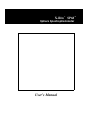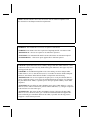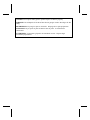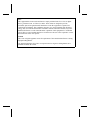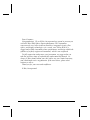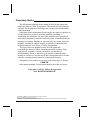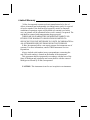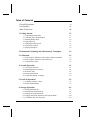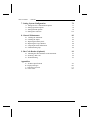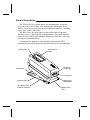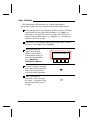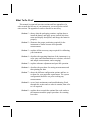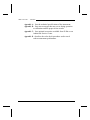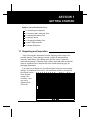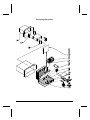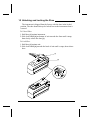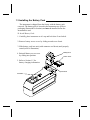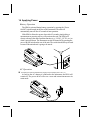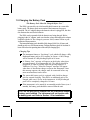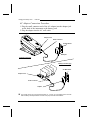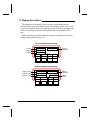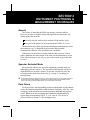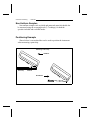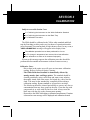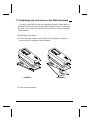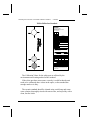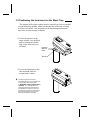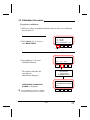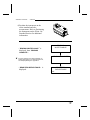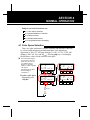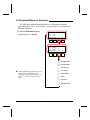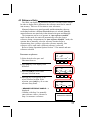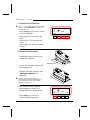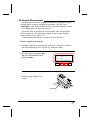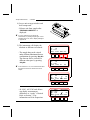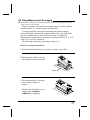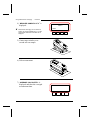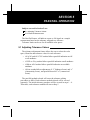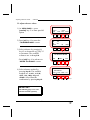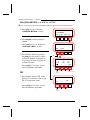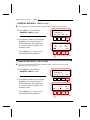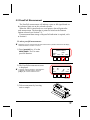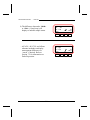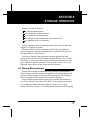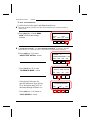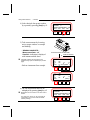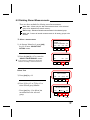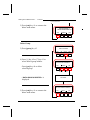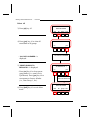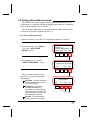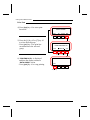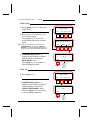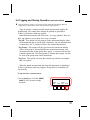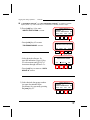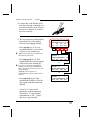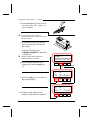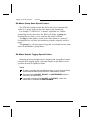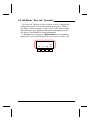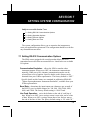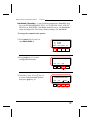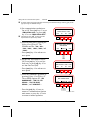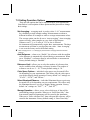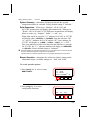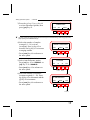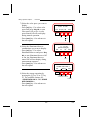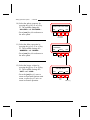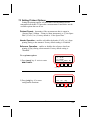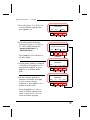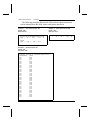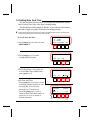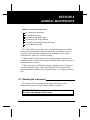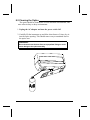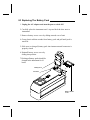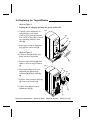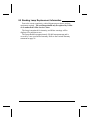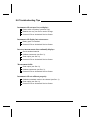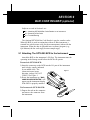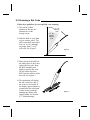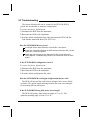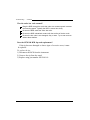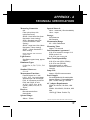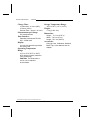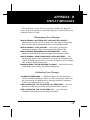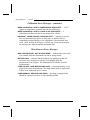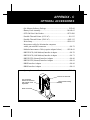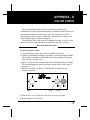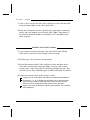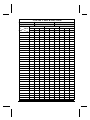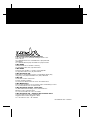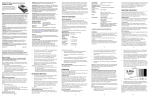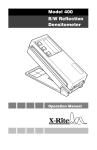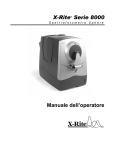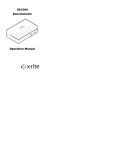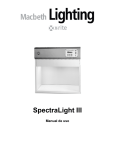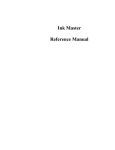Download User's Manual - X-Rite
Transcript
X-Rite SP68 ® Sphere Spectrophotometer User’s Manual NOTE: Shielded interface cables must be used in order to maintain compliance with the desired FCC and European emission requirements. WARNING: This instrument is not for use in explosive environment. WARNUNG: Das Gerät soll in einer explosiven Umgebung NICHT verwendet werden. ADVERTENCIA - NO use este aparato en los ambientes explosivos. ATTENTION: Cet instrument NE DOIT PAS être utilisé dans un environnent explosif. AVVERTIMENTO - NON usare questo apparecchio in ambienti esplosivi. CAUTION: Operational hazard exists if battery charger other than X-Rite SE30-61 (115V) or SE30-62 (230V) is used. Use only X-Rite battery pack MA58-05, other types may burst causing personal injury. VORSICHT: Es besteht Betriebsgefahr bei der Verwendung von einem Adapter außer X-Rite SE30-61 (115 U) oder SE30-62 (230 U). Verwenden Sie nur den X-Rite Akkupack MA58-05, mit anderen Akkus läuft die Gefahr von Explosion und Verletzung. ADVERTENCIA: No use otro cargador de las pilas que no sea la pieza X-Rite SE30-61 (115V) o SE30-62 (230V), por el riesgo de mal funcionamiento del equipo. Use solamente las pilas MA58-05 de X-Rite, es posible que los otros tipos puedan estallar y causar daños corporales. ATTENTION: Ne pas utiliser un autre adaptateur que la piéce X-Rite SE30-61 (115V) ou SE30-62 (230V). Utiliser seulement le pack de batteries MA58-05, il y a danger d’explosion et des blessures avec des autres types. AVVERTENZA: Non usare un altro caricabatterie che non è del pezzo X-Rite X-Rite SE30-61 (115V) o SE30-62 (230V), per il rischio di malfunzionamento dell’apparecchio. Usare solamente gli accumulatori MA58-05 di X-Rite, è possibile che altri tipi possano scoppiare e causare danno personale. CAUTION: Do not place battery pack in pocket. Dispose of batteries properly. VORSICHT: Der Akkupack soll nicht auf Ihrer Person getragen werden. Beseitigen Sie ihn richtig. ADVERTENCIA: No ponga las pilas en el bolsillo. Disponga de las pilas propiamente. ATTENTION: Ne pas porter le pack de batteries dans la poche. S’en débarrasser correctement. AVVERTENZA: Non mettere gli pacchi d’accumulatori in tasca. Disporre degli accumulatori propriamente. FCC This equipment has been tested and found to comply with the limits for a Class A digital device, pursuant to Part 15 of the FCC Rules. These limits are designed to provide reasonable protection against harmful interference when the equipment is operated in a commercial environment. This equipment generates, uses, and can radiate radio frequency energy and, if not installed and used in accordance with the instruction manual, may cause harmful interference to radio communications. Operation of this equipment in a residential area is likely to cause harmful interference in which case the user will be required to correct the interference at his own expense. Canada This Class A digital apparatus meets all requirements of the Canadian Interference-Causing Equipment Regulations. Cet appareil numérique de la classe A respecte toutes les exigences du Règlement sur le matériel brouilleur du Canada. Dear Customer: Congratulations! We at X-Rite, Incorporated are proud to present you with an X-Rite SP68 Sphere Spectrophotometer. This instrument represents the very latest in microcontrollers, integrated circuits, fiber optics, and display technologies. As a result, your X-Rite SP68 is a rugged and reliable instrument whose performance and design exhibit the qualities of a finely engineered instrument, which is not surpassed. To fully appreciate and protect your investment, we suggest that you take the necessary time to read and fully understand this manual. As always, X-Rite stands behind your unit with a one year limited warranty, and a dedicated service organization. If the need arises, please don’t hesitate to call us. Thank you for your trust and confidence. X-Rite, Incorporated i Proprietary Notice The information contained in this manual is derived from patent and proprietary data of X-Rite, Incorporated. This manual has been prepared expressly for the purpose of assisting in the use and general maintenance of this instrument. Publication of this information does not imply any rights to reproduce or use this manual for purposes other than installing, operating, or maintaining this instrument. No part of this manual may be reproduced, transcribed, transmitted, stored in a retrieval system, or translated into any language or computer language, in any form or by any means, electronic, magnetic, mechanical, optical, manual, or otherwise, without the prior written permission of an officer of X-Rite, Incorporated. These provisions are intended to state all of the rights and responsibilities between X-Rite, Incorporated and the customer. They supersede all warranties, expressed or implied, and whether of merchantability, fitness or otherwise. The remedies contained in this manual are exclusive. Customer and X-Rite, Incorporated waive all other remedies, including but not limited to consequential damages. This product is covered by one or more of the following U.S. Patents: 5,400,138 Other patents pending. Foreign patent numbers provided on request. Copyright © 1992 by X-Rite, Incorporated ‘‘ALL RIGHTS RESERVED’’ X-Rite® and QA-Master® are registered trademarks of X-Rite, Incorporated SP68 is a trademark of X-Rite, Incorporated Macintosh® is a registered trademark of Apple Computer, Inc. All other logos, product names, registered trademarks, and trademarks mentioned are the property of their respective holders. ii Limited Warranty X-Rite, Incorporated warrants each unit manufactured to be free of defects in material and workmanship (excluding battery pack) for a period of twelve months. If the fault has been caused by misuse or abnormal conditions of operation, repairs will be billed at a nominal cost. In this case, an estimate will be submitted before work is started, if requested. The unit shall be returned with transportation charges prepaid. THERE ARE NO WARRANTIES OF MERCHANTABILITY OR FITNESS. THIS WARRANTY OBLIGATION IS LIMITED TO SERVICING THE UNIT RETURNED TO X-RITE, INCORPORATED or AN AUTHORIZED SERVICE DEALER FOR THAT PURPOSE. X-Rite, Incorporated offers a rate repair program for instruments out of warranty. For more information, contact X-Rite Instrument Services Department. Always include serial number in any correspondence concerning the unit. The serial number is located on the bottom of the instrument. This agreement shall be interpreted in accordance with the laws of the State of Michigan and jurisdiction and venue shall lie with the courts of Michigan as selected by X-Rite, Incorporated. CAUTION: This instrument is not for use in explosive environments. iii Table of Contents General Description User Interface What To Do First! vi vii viii 1. Getting Started 1.1 1.2 1.3 1.4 1.5 1.6 1.7 1-1 Unpacking and Inspection Unlocking and Locking the Shoe Installing Battery Pack Applying Power Charging the Battery Pack Menu Page Selection Display Description 1-1 1-3 1-4 1-5 1-6 1-8 1-9 2. Instrument Positioning and Measurement Techniques 2-1 3. Calibration 3-1 3.1 Positioning the Instrument on the White Calibration Standard 3.2 Positioning the Instrument on the Black Trap 3.3 Calibration Procedure 4. Normal Operation 4.1 4.2 4.3 4.4 4.5 4-1 Color Space Selection Illuminant/Observer Selection Reference Entry Sample Measurement Using Measurement Averaging 5. Pass/Fail Operation 4-1 4-2 4-3 4-5 4-7 5-1 5.1 Adjusting Tolerance Values 5.2 Pass/Fail Measurement 5-1 5-7 6. Storage Operation 6.1 6.2 6.3 6.4 6.5 3-2 3-4 3-5 6-1 Storing Measurements Deleting Stored Measurement Printing Stored Measurements Tagging and Storing Operation (with optional BCR) QA-Master ‘‘Run Job’’ Operation iv 6-1 6-4 6-7 6-10 6-15 Table of Contents . . . continued 7. Setting System Configuration 7.1 7.2 7.3 7.4 7-1 Setting RS-232 Communication Options Setting Operation Options Setting Printout Options Setting Date and Time 8. General Maintenance 8.1 8.2 8.3 8.4 8.5 8.6 7-1 7-4 7-9 7-12 8-1 Cleaning the Instrument Cleaning the Optics Replacing the Battery Pack Replacing the Target Window Lamp Replacement Information Troubleshooting Tips 9. Bar Code Reader (Optional) 8-1 8-2 8-3 8-4 8-5 8-6 9-1 9.1 Attaching the SP78-200 BCR to the Instrument 9.2 Scanning a Bar Code 9.3 Troubleshooting 9-1 9-2 9-3 Appendices A - Technical Specifications B - Display Messages C - Optional Accessories D - Color Check A-1 B-1 C-1 D-1 v General Description The X-Rite SP68 is a portable sphere spectrophotometer designed to give fast, precise, and accurate color measurement information on any surface - smooth to textured on a number of different materials - including paper, paint, plastic, and textiles. The SP68 uses a dual beam optics system which ensures long-term stability, accuracy, and reliability of measurements. The pulsed tungsten lamp provides a reliable and consistent light source which has a very long life and prevents heat build-up. To determine the influence of the specular component, the SP68 automatically provides both specular-included and specular-excluded data. Operating Keys (4) 4 x 20 Character Display AC Adaptor / Charger Jack Target Window RS-232 Port Battery Power ON/OFF Button Instrument Shoe Serial Number Label (bottom of instrument) Battery Access Door vi User Interface This information will familiarize you with the typographical conventions, display function, and general terms used in this manual. In the text portion of this manual the SP68 key names are shown with brackets on both sides and in boldface (e.g., [cnfg], etc.). When this is not applicable, the key switch will be shown as a number with quotation marks (e.g., ‘‘Key #1’’, etc.). Switches are numbered from left-to-right. When a key is momentarily depressed, the word ‘‘press’’ will be used (e.g., Press [cal] or Press ‘‘Key #2’’). Information that will appear in the display window will be shown with quotation marks on each side and in boldface (e.g., ‘‘MEASURE REFERENCE SAMPLE’’). MEASURE REFERENCE SAMPLE Key#1 Key#2 Key#3 A ‘‘hand’’ indicates important notes and possible operations that need to be performed before the normal operation. ☛ When a procedure is continued on the next page, an ‘‘arrow’’ will appear in the bottom right hand corner of the page. ➩ vii Key#4 What To Do First! This manual is organized into nine sections and four appendixes. In order to make the best use of your instrument, you are urged to read all nine sections. The appendixes can be referred to as necessary. Section 1 - shows what the packaging contains; explains how to install the battery and apply power; unlock/lock shoe; menu and display description; and charge the batteries properly. Section 2 - illustrates the proper positioning required for the instrument to obtain accurate and repeatable measurements. Section 3 - explains all the necessary steps required for calibrating your instrument. Section 4 - describes the operating functions of the instrument (e.g., color space and illuminant/observer selection, reference and sample measurements, and averaging). Section 5 - explains tolerance adjustment and pass/fail operation. Section 6 - describes the procedure for storing measurements and then printing the data. Section 7 - shows the different configuration options and how to set them for your particular requirements. The system configuration should be set prior to taking any measurements. Section 8 - covers basic maintenance and troubleshooting. Read through this section and see what it contains, then refer to it as required. Section 9 - explains how to attach the optional bar code reader to the instrument and the proper procedure for scanning bar codes. viii What To Do First . . . continued Appendix A - lists the technical specifications of the instrument. Appendix B - lists error messages that may occur during operation or calibration and the proper action to take. Appendix C - lists optional accessories available from X-Rite or an Authorized Service Center. Appendix D - describes the color check procedure used to track color measurement performance. ix SECTION 1 GETTING STARTED Subjects covered in Section 1 are: 1.1 Unpacking and Inspection 1.2 Unlocking and Locking the Shoe 1.3 Installing the Battery Pack 1.4 Applying Power 1.5 Charging the Battery Pack 1.6 Menu Page Selection 1.7 Display Description 1.1 Unpacking and Inspection After removing the instrument from the shipping carton, inspect for possible damage. If any damage is noted, contact the transportation company immediately. Do nothing more until the carrier’s agent has inspected the damage. If damage is not evident, check and make sure that all items are included (refer to the parts list below and the following page for packaging illustration). Your unit was packaged in a specially designed carton to assure against damage. If reshipment is necessary, the instrument should be packaged in the original carton. If the original carton is not available, a new one can be obtained from X-Rite Inc. 1-1 Packaging Illustration 1-2 1.2 Unlocking and Locking the Shoe The instrument is shipped from the factory with the shoe in the locked position. The shoe should always be locked next to the instrument when it is stored. To Unlock Shoe: 1. Hold shoe [1] against instrument. 2. Slide lock button [2] on bottom of unit towards the front until it stops, then slowly release the shoe [1]. To Lock Shoe: 1. Hold shoe [1] against unit. 2. Slide lock button [2] towards the back of unit until is stops, then release shoe. [1] [2] 1-3 1.3 Installing the Battery Pack The instrument is shipped from the factory with the battery pack removed. The battery pack is located in the instrument case (refer to packaging illustration for location) and must be installed before the instrument is used. To Install Battery Pack: 1. Carefully place instrument on it’s top and lock shoe if not locked. 2. Remove battery access cover by sliding towards rear of unit. 3. Slide battery pack into unit (with connector end down) until properly seated (refer to illustration). Battery Pack 4. Reinstall battery access cover by sliding into position. Access Cover 5. Refer to Section 1.5 for battery charging information. Connector Lock Shoe 1-4 1.4 Applying Power Battery Operation The SP68 is activated during battery operation by pressing the ‘‘Power On/Off’’ switch located on the rear of the instrument. The unit will automatically turn off after 45 seconds of non-operation. If the SP68 is allowed to power down after 45 seconds, simply taking a measurement or pressing any key will reactivate the unit. The SP68 will always wakeup in the same operation function (e.g., L*a*b*, L*C*h°, etc.) as when it powered down. The instrument can also be turned off by pressing the power On/Off switch on the rear of the unit. The switch should always be used to turn off the unit when it is going to be stored. AC Operation ☛ The battery pack must be installed before plugging in the AC adaptor (refer to Sec. 1.3). As long as the AC adaptor is connected to the instrument, the SP68 will remain on. The power on/off will act as a reset and return instrument to its main mode. 1-5 1.5 Charging the Battery Pack ‘‘The Battery Pack Must Be Charged Before Use!’’ The SP68 is powered by six nickel-metal hydride batteries in a removable battery pack. The battery pack must remain in the instrument for proper operation. The AC adaptor charges the batteries when it is plugged in, but does not eliminate the need for the batteries. The SP68 can be operated while the batteries are being charged. Before plugging in the AC adaptor, make sure that the voltage indicated on the adaptor complies with the AC line voltage in your area. If not, contact X-Rite or your Authorized Representative. The instrument battery pack should be fully charged (100%) in 16 hours and should provide over 500 measurements. Charging the battery pack for less than 16 hours will reduce the operating time of the unit (see charging tips). Charging Tips The instrument features a ‘‘fast charge’’ cycle which will charge a fully discharged battery pack to 50% capacity in 4 hours. A 100% charge will be restored to a fully discharged pack in 16 hours. A ‘‘Battery Low’’ message will appear on the display when there are approximately 50 measurements left. The charger should be plugged in as soon as possible when the message appears. A ‘‘Batteries Very Low - Must Be Charged’’ message will appear when there is insufficient charge to operate the instrument. Once this message appears, the charger must be connected before any more measurements can be taken. The removable battery pack is equipped with a built-in charger jack for external charging. This allows an additional pack to be charged while one is in use in the instrument. A fully discharged pack will be completely charged in 16 hours. If the instrument is to be stored for an extended period of time (over 6 months), the battery pack should be removed from the unit. NOTE: Do not plug the AC adaptor into the instrument without a battery pack installed. The instrument will not function with the battery pack out. Refer to Section 1.3 for installation. 1-6 ➩ Charging the Battery Pack. . . continued AC Adaptor Connection Procedure 1. Plug the small connector end of the AC adaptor into the adaptor jack on the back of the instrument or the battery pack. 2. Plug the adaptor into the AC wall outlet. Adaptor Jack Small Connector AC Wall Outlet Adaptor Instrument Charging Battery Pack Charging AC Wall Outlet Adaptor Jack Small Connector Adaptor ☛ The unit will not lose any of the preset information (i.e., cal, refs, etc.) if the battery pack is removed. Refer to Battery Pack Replacement in Section 8 for proper removal and installation. 1-7 1.6 Menu Page Selection The main menu is contained in two pages. To advance through the page menus, continually press Key #1. norm (normal) - this key will always return the display to the main screen (L*a*b*, L*C*h°, etc.). L* 95.66 INCLUDED C* 8.64 hº 273.79 menu L*C*hº D6510 dif Key#1 Key#2 Key#3 Key#4 pass/fail - this key is used to access pass/fail operation and tolerance editing. MENU PAGE 1 store - storage mode allows measurement data to be stored, printed and deleted from selected groups. This function can also be used with X-Rite’s QA-Master® software program. pg2 norm Key#1 Key#2 pass store fail Key#3 Key#4 MENU PAGE 2 cal (calibration) - the cal key accesses the calibration function where white calibration and zero reflectance measurements are performed. exit cal cnfg Key#1 Key#2 Key#3 cnfg (configuration) - operation options, printing formats, and communication parameters are set under this function. 1-8 Key#4 1.7 Display Description The characters in the display above each key switch dictate which function will be selected or which action will take place when a key switch is pressed. Normally, upper-case lettering is used for display messages, and lower-case lettering is used for menu options that are selectable by the user. Sphere geometry (specular included or specular excluded) is selected in the Operation Options, Section 7.2. Absolute Measurement Display L* Value a* Value b* Value L* 97.90 INCLUDED a* -2.24 b* -7.14 menu L*a*b* D6510 dif Key#1 Key#2 Key#3 Sphere Geometry Key#4 Difference Measurement Display Delta L* Value Delta a* Value Delta b* Value L* +.68 EXCLUDED a* -.49 E 1.53 b* +1.28 menu L*a*b* D6510 ref01 Key#1 Key#2 1-9 Key#3 Key#4 Sphere Geometry Delta E Value SECTION 2 INSTRUMENT POSITIONING & MEASUREMENT TECHNIQUES General The variety of items that the SP68 can measure is almost endless. However, in order to obtain accurate and repeatable measurements, the bottom of the shoe must be: Parallel with the surface to be measured if the surface is flat. Tangent to the surface to be measured if the surface is curved. The reason for this is that any movement during measurement can cause the reading to vary. To obtain the most accurate and repeatable measurements, there are a few guidelines you can follow. If the item to be measured is smaller than the shoe, you may want to make a platform (the same height of the item) for the instrument to sit on. If the item to measure is curved, you may want to make a jig for the item to rest in. Specular Excluded Mode Measurements taken in the specular component excluded mode are inherently geometry sensitive. The specular excluded mode will detect slight differences in surface texture. If specular excluded is used, the averaging mode should also be used (e.g., average 3-5 readings per measurement). ☛ The inherent sensitivity to surface geometry (i.e.; pits, scratches, textures, etc.) is greatly enhanced in the small area view model (SP68S), and will result in increased measurement variability. For this reason, use of the specular excluded mode is not recommended for this model. Dark Colors For best accuracy and repeatability when measuring dark or high chroma colors, the instrument should be calibrated more frequently. Also, the ‘‘auto averaging’’ mode should be used when measuring dark and high chroma colors. When set to auto averaging, the instrument will automatically require three measurements if an X, Y, or Z value of 2.5% or less is detected. Refer to Section 7.2 for averaging setup. 2-1 Instrument Positioning . . . continued Non-Uniform Samples Non-uniform samples such as plaids and patterned materials should also be measured using the averaging mode (3-5 readings), for both the specular included and excluded modes. Positioning Example Shown below is one method that can be used to position the instrument when measuring a paint chip. Measuring a Paint Chip CORRECT Paint Chip Platform INCORRECT 2-2 SECTION 3 CALIBRATION Subjects covered in Section 3 are: 3.1 Positioning the Instrument on the White Calibration Standard 3.2 Positioning the Instrument on the Black Trap 3.3 Calibration Procedure The SP68 should be calibrated to the X-Rite white standard and black trap the first thing each day and every four hours of operation thereafter (more frequently if measuring dark or high chroma colors). In any event, a "NEED CALIBRATION" message will appear in the display when: The calibration procedure has not been performed for 4 hours. A 5°C change in temperature has occurred since last calibration. Zero reflectance or white cal is measured improperly. Whenever this message appears the calibration procedure should be performed before another measurement is taken to ensure accuracy. Calibration Notes: - Dirt or dust in the optics area will cause an inaccurate calibration reading. Refer to Section 8 Optics Cleaning. - The White Reflection Standard is dramatically affected by smudge marks, dust, and finger prints. The standard should be cleaned periodically using a mild soap and warm water solution, thoroughly rinsed with warm water, and wiped dry with a lint free cloth. You must let the standard dry completely before taking a calibration reading. Return standard to its protective envelope. - The black trap should be cleaned periodically to remove any dust or contamination that may have gotten in the tube. Clean the trap with compressed air or wipe with dry lint free cloth. Always store the black trap with the cap on the measurement opening. - Do not move the SP68 while taking a calibration measurement. If motion is detected an error message will be displayed and calibration aborted. 3-1 3.1 Positioning the Instrument on the White Standard You must set the SP68 on the white standard so that the rubber pads on the bottom of the shoe reside on the standard, and the target is centered on the circle. If you do not, the unit will rock and cause an erroneous reading of the standard. Positioning Procedure: 1) Center the target window on the White circle, making sure that the rubber pads are completely on the standard. CORRECT! INCORRECT! 2) Take the measurement. 3-2 Positioning the Instrument on the White Calibration Standard . . . continued X-Rite Reflection Standard X-Rite Reflection Standard P/N SP68-62 Serial No. AXXXXXP-XXXXX Date XX/XX/XX WAVE [nm] REFL [%] 390 400 410 420 430 440 450 460 480 500 520 540 560 580 600 620 640 660 680 700 710 56.48 75.42 82.04 86.10 87.20 87.14 87.56 87.97 88.49 88.95 89.13 89.02 88.78 88.34 87.80 87.32 86.98 86.55 86.10 85.62 85.18 CALIBRATION CHECK D65/10 (WHITE) L* a* b* Instrument Model No. Instrument Serial No. COLOR CHECK Refer to section in operation manual appendix for procedure to obtain reference values. DATE: TEMP: ILLUM/OBS: APERT: REFERENCES VALUES STEP L* a* b* 1 (White) 2 (Blue) 3 (Brown) Notes: IMPORTANT! The standard is dramatically affected by smudge marks and dust; and must be kept clean. The Calibration Values for the white spot are affected by the environment and cleaning method of the standard. If the white spot does not measure correctly, it could be that the unit needs to be calibrated; there is dust in the optics; or the standard has smudge marks or is dirty. The ceramic standard should be cleaned using a mild soap and warm water solution, thoroughly rinsed with warm water, and wiped dry with a clean, lint free cloth. 3-3 3.2 Positioning the Instrument on the Black Trap The aperture in the target window must be centered (as close as possible) over the black trap opening. Make sure that the base of the trap is setting on a flat, level surface. Any movement of the trap during measurement may cause an error message to display. 1) Center the aperture in the target window over the black trap by holding the outside edge of the shoe with your left hand. Hold Here With Left Hand Aperture 2) Lower the instrument to the shoe and hold until the measurement is taken. ☛ The black trap should be cleaned periodically with clean, dry compressed air. Or, wiped clean with a lint free cloth. A ‘‘WARNING! LARGE CHANGE CHECK FOR DUST’’ error message will occur during zero reflectance measurement if dust is detected in the trap or optics, or if the instrument experiences normal drift. If the message appears, clean optics and black trap and measure zero again. 3-4 3.3 Calibration Procedure To perform a calibration: 1) Make sure white cal standard and black trap are clean (see calibration notes Section 3). L* C* h menu 2) Press [menu] key #1 twice to enter MENU PAGE 2. 94.10 INCLUDED 21.88 193.97 L*C*h D6510 dif Key#1 Key#2 Key#3 Key#4 Press Twice MENU PAGE 2 3) Press [cal] key #2 to enter calibration function. exit Key#1 cal cnfg Key#2 Key#3 Key#4 CALIBRATION X-RITE SP68 VERS. XXXX COPYRIGHT 1993 - The software datecode and copyright are momentarily displayed. READ WHITE CALIBRATION PLAQUE - ‘‘READ WHITE CALIBRATION PLAQUE’’ is displayed. ☛ exit Key#1 Key#2 Key#3 Key#4 Pressing [exit] key #1 will abort the calibration procedure and calibration will not be updated. 3-5 ➩ Calibration Procedure . . . continued 4) Position the instrument on the white standard and take measurement. Refer to Positioning the Instrument on the White Cal Standard Section for additional information. READING WHITE PLAQUE - ‘‘READING WHITE PLAQUE ’’ is displayed, then ‘‘READING COMPLETE.’’ ☛ READING COMPLETE If an error message occurs during calibration, try reading plaque again. If error message still occurs, refer to Display Messages in Appendix B. - ‘‘READ ZERO REFLECTANCE ’’ is displayed. READ ZERO REFLECTANCE exit 3-6 ➩ Calibration Procedure . . . continued ☛ The black trap should be cleaned periodically with clean, dry compressed air. Or, wiped clean with a lint free cloth. A ‘‘WARNING! LARGE CHANGE CHECK FOR DUST’’ error message will occur during zero reflectance measurement if dust is detected in the trap or optics, or if the instrument experiences normal drift. If this message appears, clean optics and black trap and measure zero again. 5) Place the instrument over the black trap. Refer to Positioning the Instrument on the Black Trap Section. 6) Lower the instrument to the target window to take measurement. - ‘‘READING ZERO REFLECTANCE ’’, ‘‘ZERO REFLECTANCE CALIBRATION UPDATED ’’, and ‘‘WHITE CALIBRATION UPDATED ’’ is displayed. ☛ If an error message occurs during the zero reflectance measurement, clean optics and/or black trap and try reading again. If error message still occurs, refer to Display Messages in Appendix B. If ‘‘PLEASE WAIT XX (1-30) SECONDS’’ is displayed during calibration, continue to hold in down position until calibration reading is over. This will only occur if the calibration procedure is performed within 30 seconds of a previous measurement. 3-7 READING ZERO REFLECTANCE ZERO REFLECTANCE CALIBRATION UPDATED WHITE CALIBRATION UPDATED SECTION 4 NORMAL OPERATION Subjects covered in Section 4 are: 4.1 Color Space Selection 4.2 Illuminant/Observer Selection 4.3 Reference Entry 4.4 Sample Measurement 4.5 Using Measurement Averaging 4.1 Color Space Selection There are eight colorimetric systems (absolute and difference) that can be selected when displaying measurement data. Each momentary depression of ‘‘Key #2’’ will page through: L*a*b*, L*C*h°, XYZ, Lab (Hunter), Wht, Yel, Yxy and ∆ECMC). Pressing [dif] key #4 will display the difference values for the selected color space. ☛ The instrument is shipped from the factory with XYZ, Hunter Lab, Wht, Yel and Yxy disabled. Refer to Section 7.2, Operation Options to enable or disable color spaces. Yellowness will only allow illuminant/observer combination C2. To select a color space: - Repeatedly press ‘‘Key #2.’’ L* 95.73 INCLUDED a* -.60 b* +1.26 menu L*a*b* D65 10 dif Key#1 Key#2 L* 95.73 C* 1.40 h 115.47 menu L*C*h Key#1 Key#2 Key#3 INCLUDED D65 10 dif Key#3 XYZ Lab (Hunter) Wht Yel Yxy Ecmc 4-1 Key#4 Key#4 L* -.09 INCLUDED a* -.27 b* +.60 E .66 menu L*a*b* D65 10 ref01 Key#1 Key#2 Key#3 Key#4 L* -.09 INCLUDED C* -.09 H* +.01 E .66 menu L*C*H* D65 10 ref01 Key#1 Key#2 Key#3 Key#4 4.2 Illuminant/Observer Selection The SP68 has eighteen illuminant/observer combinations available. Any combination can be selected after a measurement to view data under different conditions. To select an illuminant/observer: - Repeatedly press ‘‘Key #3.’’ L* 97.98 INCLUDED a* -.77 b* -7.24 menu L*a*b* C 2 dif Key#1 Key#2 Key#3 Key#4 L* 98.34 INCLUDED a* -2.83 b* -6.42 menu L*a*b* C 10 dif Key#1 Key#2 Key#3 D65 2 D65 10 D50 2 Key#4 (Daylight 6500k) (Daylight 5000k) D50 10 A2 (Incandescent) A 10 ☛ All illuminant/observer combinations may not display. Certain combinations may be turned off in Operation Options, Section 7.2. D6510, A10, and F210 are preset on at the factory. F2 2 F2 10 (Cool White) F7 2 (Broad Band) F7 10 F112 (TL84) F1110 F12 2 (Ultralume) F12 10 D75 2 D75 4-2 10 (Daylight 7500k) 4.3 Reference Entry The SP68 can display the difference between a reference and a sample. In order to display these differences the reference must first be entered into memory. There are 50 locations to store references. Measured references are stored spectrally and the tristimulus values are recalculated each time a different illuminant/observer is selected. Manually entered references are stored only in the selected color space and illum/obs. The instrument can be set to operate in ‘‘auto reference enabled ’’ mode. In this mode, the unit will automatically select the closest reference during a measurement. In ‘‘auto reference disabled ’’ mode, the operator has to manually select the reference location before a measurement. Once you have selected a reference manually, that reference will be used until a different reference is selected. Refer to Setting Operation Options Section 7.2 for manual and auto reference selection. L* 95.73 INCLUDED a* -.60 b* +1.26 menu L*a*b* D6510 dif To measure a reference: 1) Select desired color space and illuminant/observer. Key#1 2) Press [dif] key #4 to display color difference. 3) Press the [ref#] key #4 to enter reference selection menu. - ‘‘MEASURE REFERENCE SAMPLE ’’ is displayed. - Continue with Step 5 to manually enter reference values. Advance to Step 6 to measure a reference. 4-3 Key#3 Key#4 L* -.09 INCLUDED a* -.27 E .66 b* +.60 menu L*a*b* D6510 ref01 Key#1 4) Press [↓] key #2 or [↑] key #3 to select reference location. After selection, press [edit] key #4 to enter reference entry menu. Key#2 Key#2 Key#3 Key#4 L* 95.82 REFERENCE a* -.33 b* +.66 exit ref01 edit Key#1 Key#2 Decrement Key#3 Key#4 Increment MEASURE REFERENCE SAMPLE ➩ Reference Entry . . . continued 5) Manual Entered Reference ☛ The ‘‘+’’, ‘‘-’’, and ‘‘next’’ key descriptions will not display if ‘‘AUTO REFERENCE’’ is turned ‘‘on’’ in modes (Sec. 7.2). L* 95.82 REFERENCE a* -.33 b* +.66 ref01 _ exit next + - Press [next] key #4 to move cursor to desired attribute. - Press [+] key #2 to increase the value. - Press [-] key #3 to decrease the value. - After values are entered, advance to Step 7. Key#1 Key#2 Key#3 Increase Decrease Key#4 Move Cursor 6) Reference Measurement - Position the target window over reference to measure. Reference - Lower unit to target window and hold compressed. - Release unit from reference after ‘‘READING COMPLETE ’’ is displayed. ☛ If an error message occurs during the measurement, try reading reference again. If error message still occurs, refer to Display Messages in Appendix B. 7) The reference data is entered, and instrument is ready for a sample difference measurement. L* 95.76 REFERENCE a* -.52 b* +1.15 ref01 _ exit next + - Press [exit] key #1 twice to return to normal operation. Key#1 Press Twice 4-4 Key#2 Key#3 Key#4 4.4 Sample Measurement Measurement data can be displayed as absolute or difference for the selected sphere geometry (included or excluded). The SP68 uses ‘‘INCLUDED’’ as the factory default. Refer to Operation Options, Section 7.2 to change sphere geometry if required. When the SP68 is interfaced to a serial printer, data will print after each measurement. The data that is printed is based on the Printout Options selected (see Section 7.3). If measurement data storage is required, refer to Section 6. To take a sample measurement: 1) If taking a difference measurement, make sure a reference is entered into the instrument (refer to Section 4.3 Reference Entry). 2) Select color space by pressing ‘‘Key #2.’’ Select illuminant/observer by pressing ‘‘Key #3.’’ L* 95.75 INCLUDED a* -.53 b* +1.16 menu L*a*b* D6510 dif Key#1 Key#2 Key#3 Key#4 3) Position target window over sample. Sample 4-5 ➩ Sample Measurement . . . continued 4) Lower unit to target window and hold compressed. - Release unit from sample after ‘‘READING COMPLETE ’’ is displayed. ☛ If an error message occurs during the measurement, try reading sample again. If error message still occurs, refer to Display Messages in Appendix B. 5) The instrument will display the absolute or difference measured. - The sample data can be viewed under different illuminant/observer combinations by pressing ‘‘Key #3.’’ The data can also be viewed in a different color space by pressing ‘‘Key #2.’’ ☛ If auto reference is ‘‘on’’, the instrument will select the reference that is the closest match to the sample. INCLUDED L* 95.74 a* -.52 b* +1.14 menu L*a*b* D6510 dif Key#1 Key#1 Key#1 4-6 Key#3 Key#4 INCLUDED L* 95.76 a* -.18 b* +1.00 dif menu L*a*b* A10 L* a* b* menu - ∆L*a*b*, ∆L*C*h* and ∆Ecmc can display measurement differences as ‘‘words’’ if desired. Refer to Section 7.2 for information on Delta Expression. Key#2 Key#2 Key#3 Key#4 -.02 INCLUDED .00 E .02 -.01 L*a*b* D6510 ref01 Key#2 Key#3 Key#4 INCLUDED L* darker a* >>grn E .02 b* >>yel menu L*a*b* D6510 ref01 Key#1 Key#2 Key#3 Key#4 4.5 Using Measurement Averaging ☛ Measurement Averaging must be activated in Operation Options before averaging can take place. Refer to Section 7.2 for procedure. When averaging is activated, the averaging sequence will be required for all functions (i.e., normal, storage, and pass/fail). Averaging should be used when measuring non-uniform samples, textured materials, and any dark or high chroma color, especially when specular excluded mode is used. When set to auto averaging, the instrument will automatically require three measurements if an X, Y, or Z value of 2.5% or less is detected. The following example has an average setting of ‘‘2.’’ To take an average measurement: 1) Select measurement function (i.e, normal, storage, or pass/fail). 2) Position target window over the first sample area to be measured. Sample 3) Take measurement by lowering unit to target window on sample. - Release unit off of first area on sample when ‘‘READING COMPLETE’’ is displayed. 4-7 ➩ Using Measurement Averaging . . . continued 4) ‘‘MEASURE SAMPLE 2 OF 2 ’’ is displayed. ☛ MEASURE SAMPLE 2 OF 2 reset Measurement averaging can be aborted at anytime by pressing [reset] key #1. The last measurement taken will be the data that is displayed. Key#1 Key#2 Key#3 Key#4 5) Center target window over second area on sample. 6) Take measurement. 7) ‘‘AVERAGE CALCULATED ’’ is displayed and then the averaged measurement data. AVERAGE CALCULATED Key#1 4-8 Key#2 Key#3 Key#4 SECTION 5 PASS/FAIL OPERATION Subjects covered in Section 5 are: 5.1 Adjusting Tolerance Values 5.2 Pass/Fail Measurement The Pass/Fail feature will indicate a pass or fail signal on a sample measurement based on the tolerance assigned to a reference. Tolerance limits can be set for all available color spaces. 5.1 Adjusting Tolerance Values The tolerance adjustment feature allows the user to select the color space, illum/obs and tolerance values for each reference. -- ∆L*a*b* and ∆L*C*H* method allows pass/fail indication on ∆Ε or all attributes. -- ∆XYZ or ∆Yxy method allows pass/fail indication on all attributes. -- ∆Wht or ∆Yel method allows pass/fail indication on available attributes. -- ∆ECMC method allows adjustment of ‘‘l’’ (lightness factor) and ‘‘c’’ (chromaticity factor), and pass/fail based on ‘‘cf’’ (commercial factor). The pass/fail method selected will cause the tolerance editing procedures to differ. Each tolerance method selected will be covered separately. The initial tolerance procedure will be covered in steps 1 - 4. Thereafter, each tolerance method will start at Step 5. 5-1 Adjusting Tolerance Values . . . continued To adjust tolerance values: 1) At ‘‘MENU PAGE 1’’, press [pass/fail] key #3 to enter pass/fail option. MENU PAGE 1 menu pg2 norm Key#1 2) Press [tol] key #4 to enter the ‘‘TOLERANCE MODE’’ screen. Key#2 L -.02 a .00 b -.01 menu 3) Select reference by pressing [↓] key #2 to decrement or [↑] key #3 to increment. The available references are: 1 through 50. - Press [edit] key #4 to advance to ‘‘DEFINE TOLERANCE ’’ screen. Key#1 pass fail store Key#3 Key#4 PASS tol Key#2 Key#3 ref01 Key#4 TOLERANCE MODE exit Key#1 ref01 Key#2 Key#3 edit Key#4 Decrement Increment 4) Select tolerance method by pressing Key #2. The available methods are: ∆L*a*b*, ∆L*C*H*, ∆XYZ, ∆Yel, ∆Wht, ∆Yxy and ∆ECMC. Select illum/obs combination by pressing Key #3. DEFINE TOLERANCE FOR REF01 exit L*a*b* D65 10 tol Key#1 Key#2 Key#3 Key#4 To Step 5 Color Space Illum/obs IMPORTANT! The following pages cover each tolerance method separately. 5-2 ➩ Adjusting Tolerance Values . . . continued PASS/FAIL METHOD = ∆L*a*b* or ∆L*C*H* ☛ The ∆L*a*b* and ∆L*C*H* tolerance limit editing is similar and will be covered in the same procedure. 5) Press [tol] key #4 to advance ‘‘PASS/FAIL METHOD ’’ screen. DEFINE TOLERANCE FOR REF01 exit L*a*b* D65 10 tol Key#1 6) Press Key #2 to select Pass/Fail method. - Press [exit] key #1 to advance to ‘‘PASS FAIL LIMITS’’ screen. Key#2 Key#3 Key#4 PASS/FAIL METHOD exit Key#1 7) Set tolerance limits by pressing the [next] key #4 to move cursor to desired attribute. Press [+] key #2 to increase value or [--] key #3 to decrease value. - Press [exit] key #1 twice to save and exit tolerance procedure. L*a*b* Key#2 Key#3 Key#4 L*a*b* E OR PASS/FAIL LIMITS = L* a* b* 1.00 1.00 1.00 _ exit + next Key#1 Key#2 Key#3 Key#4 Press Increase Decrease Twice To Exit OR 7) Set tolerance limit for ∆E. Press [+] key #2 to increase value or [--] key #3 to decrease value. - Press [exit] key #1 twice to save and exit tolerance procedure. PASS/FAIL LIMITS = exit Key#1 + Key#2 1.00 _ Key#3 Press Increase Decrease Twice To Exit 5-3 Move Cursor Key#4 Adjusting Tolerance Values . . . continued PASS/FAIL METHOD = ∆XYZ or ∆Yxy ☛ The ∆XYZ and ∆Yxy tolerance limit editing is similar and will be covered in the same procedure. 5) Press [tol] key #4 to advance ‘‘PASS/FAIL LIMITS’’ screen. DEFINE TOLERANCE FOR REF01 6) Set tolerance limits by pressing the [next] key #4 to move cursor to desired attribute. Press [+] key #2 to increase value or [--] key #3 to decrease value. - Press [exit] key #1 twice to save and exit tolerance procedure. exit XYZ Key#1 Key#2 D6510 tol Key#3 Key#4 PASS/FAIL LIMITS = X Y Z 1.00 1.00 1.00 _ exit + next Key#1 Key#2 Key#3 Key#4 Press Increase Decrease Twice To Exit Move Cursor PASS/FAIL METHOD = ∆Yel or ∆Wht ☛ The ∆Yel and ∆Wht tolerance limit editing is similar and will be covered in the same procedure. Whiteness only has one field to edit. 5) Press [tol] key #4 to advance ‘‘PASS/FAIL LIMITS’’ screen. DEFINE TOLERANCE FOR REF01 6) Set tolerance limits by pressing the [next] key #4 to move cursor to desired attribute. Press [+] key #2 to increase value or [--] key #3 to decrease value. - Press [exit] key #1 twice to save and exit tolerance procedure. exit Yel C2 tol Key#1 Key#2 Key#3 Key#4 PASS/FAIL LIMITS = 1.00 exit Key#1 + Key#2 _ 1.00 next Key#3 Press Increase Decrease Twice To Exit 5-4 Key#4 Move Cursor Adjusting Tolerance Values . . . continued PASS/FAIL METHOD = ∆ECMC DEFINE TOLERANCE FOR REF01 5) Press [tol] key #4 to advance to ‘‘PASS/FAIL LIMITS’’ screen. exit Key#1 6) Set tolerance values by pressing the [next] key #4 to move cursor to desired ‘‘cf’’, ‘‘l’’, & ‘‘c’’ attribute. Press [+] key #2 to increase value or [--] key #3 to decrease value. Ecmc D65 10 tol Key#2 Key#3 Key#4 PASS/FAIL LIMITS = l c cf 1.00 1.00 1.00 _ exit + next Key#1 - Press [exit] key #1 twice to save and exit tolerance procedure. Key#2 Key#3 Press Increase Decrease Twice To Exit 5-5 Key#4 Move Cursor 5.2 Pass/Fail Measurement The Pass/Fail measurement will indicate a pass or fail signal based on the tolerance limits set on the selected reference. When the SP68 is interfaced to a serial printer, data will print after each measurement. The data that is printed is based on the Printout Options selected (see Section 7.3). If measurement data storage with pass/fail indication is required, refer to Section 6. To take a pass/fail measurement: ☛ References must be measured and tolerances edited before a pass/fail measurement will display usable data. Refer to Sections 4.3 and 5.1. 1) Press [pass/fail] key #3 at the MENU PAGE 1 level to enter pass/fail function. MENU PAGE 1 menu pg2 norm Key#1 Key#2 pass fail store Key#3 Key#4 Press 2) The Pass/Fail measurement screen is displayed. ☛ A reference must be selected if ‘‘Auto Reference’’ is disabled in Operation Options. Press the [ref#] key #4 to access reference menu. L* -.02 a* .00 b* -.01 menu Key#1 Key#2 PASS E tol Key#3 .02 ref01 Key#4 Select For Manual Ref 3) Take measurement by lowering unit to sample. 5-6 ➩ Pass/Fail Measurement . . . continued 4) The difference data and a ‘‘PASS’’ or ‘‘FAIL’’ (1 long beep) will display to indicate sample status. L* -.05 a* -.04 b* +.08 menu Key#1 - ∆L*a*b*, ∆L*C*h* and ∆Ecmc tolerance methods can display measurement differences as ‘‘words’’ if desired. Refer to Section 7.2 for information on Delta Expression. Key#2 L* darker a* >>grn b* >>yel menu Key#1 5-7 Key#2 PASS E tol Key#3 .10 ref01 Key#4 PASS E tol Key#3 .10 ref01 Key#4 SECTION 6 STORAGE OPERATION Subjects covered in Section 6: 6.1 Storing Measurements 6.2 Deleting Stored Measurements 6.3 Printing Stored Measurements 6.4 Tagging and Storing Operation (with optional BCR) 6.5 QA-Master ‘‘Run Job’’ Operation Storage operation allows measurement data to be stored, deleted and output to a computer or printer. When the SP68 is used in conjunction with X-Rite’s QA-Master® software program, stored measurement data is ‘‘uploaded’’ directly into the application for visual analysis. Data that is displayed during storage operation depends on what storage method is selected in Operation Options (Section 7.2). If ‘‘Store Data Only’’ is selected, the data displayed will be based on the last color space selected in normal operation. If ‘‘Store with Pass/Fail’’ is set, the displayed data is based on the closest pass/fail reference. 6.1 Storing Measurements Storage allows sample measurements to be assigned to group numbers. Once in storage mode, the operator can randomly select group numbers and measure as many samples as desired in the selected group. The instrument allows a maximum of 999 samples to be stored in 20 groups. Stored sample measurements can also have scanned tags attached by use of the ‘‘optional’’ bar code reader (BCR). Group names are assigned by scanning tags. Individual measurements can have up to 6 tags attached. Refer to Section 6.1 for additional information on BCR tagging. 6-1 ➩ Storing Measurements . . . continued To store a measurement: 1) Select desired color space and illuminant/observer. ☛ Stored data will display in the last color space and illuminant/observer combination selected in normal function. 2) Press [store] key #4 at the MENU PAGE 1 level to enter storage function. MENU PAGE 1 menu pg2 norm Key#1 Key#2 pass fail store Key#3 Key#4 Press ☛ If ‘‘STORE WITH PASS/FAIL’’ and ‘‘AUTO REFERENCE DISABLED’’ are selected in Operation Options (Section 7.2), continue with Step 3. If Auto Reference is Enabled, advance to Step 4. 3) Press [edit] key #4 to enter ‘‘SELECT EDIT OPTION ’’ screen. DATA GROUP 1 STORED: 0 STORES REMAINING: 999 menu view next edit Key#1 - Press [ref #] key #2 to enter ‘‘TOLERANCE MODE’’ screen. Key#2 Key#3 Key#4 SELECT EDIT OPTION exit ref01 del Key#1 Key#2 Key#3 print Key#4 Sec. 6.2 Sec. 6.3 - Select desired reference for pass/fail indication. Press [↓] key #2 to decrement and [↑] key #3 increment through reference #’s. TOLERANCE MODE exit Key#1 - Press [exit] key #1 to return to ‘‘DATA GROUP #’’ screen. Press 6-2 ref01 Key#2 Key#3 edit Key#4 Decrement Increment Storing Measurements . . . continued 4) Select desired data group number by repeatedly pressing [next] key #3. DATA GROUP 1 STORED: 0 STORES REMAINING: 999 menu view next edit Key#1 Key#2 Key#3 Key#4 Press 5) Take measurement by lowering unit to target window on sample and holding. - ‘‘READING COMPLETE ’’, ‘‘Measurement Data’’ and ‘‘Pass/Fail’’ indication is displayed with instrument held down. ☛ "Pass/Fail" indication will only display if the pass/fail storage option is activated (see previous page). - Release instrument from sample. 6) The last measurement data can be redisplayed by pressing [view] key #2. ☛ Measurements can be taken in the view mode if desired. The ‘‘data group name’’ can be customized by ‘‘downloading’’ group names with QA-Master software package. DATA DISPLAYED WITH UNIT HELD DOWN STORE WITH PASS/FAIL OR L* +.09 INCLUDED C* -.02 E .11 H* -.06 exit ( L*C*H*) (D65 10 ) Key#1 Key#2 L* C* H* exit -.06 -.03 -.04 E Key#1 Key#2 Key#3 Key#4 PASS .11 (ref01) Key#4 DATA GROUP 1 STORED: 1 STORES REMAINING: 998 menu view next edit Key#1 6-3 Key#3 Key#2 Key#3 Key#4 6.2 Deleting Stored Measurements There are three methods for deleting stored measurements. Delete Last - Allows only the last measurement taken in the selected group to be deleted from stored memory. Delete Group - Deletes all stored measurements in the selected group. Delete All - Causes all stored measurements in all twenty groups to be deleted. To delete a measurement: 1) At Storage Menu level, press [edit] key #4 to enter ‘‘SELECT EDIT OPTION’’ menu. DATA GROUP 1 STORED: 5 STORES REMAINING: 994 menu view next edit Key#1 Key#2 Key#3 Key#4 SELECT EDIT OPTION 2) Press the [del] key #3 to enter the ‘‘SELECT DELETE MODE ’’ menu. ☛ If auto reference is disabled key #2 will allow selection and editing of reference tolerances. exit Key#1 Key#2 del print Key#3 Key#4 Press Delete Last SELECT DELETE MODE 3) Press [last] key #4. 4) Press [↓] key #2 or [↑] key #3 to select desired group number. - Press [yes] key #4 to delete last measurement in the selected group. exit all group last Key#1 Key#2 Key#3 Key#4 DATA GROUP 1 DELETE READING 5? exit Key#1 yes select Key#2 Decrease Key#3 Key#4 Increase continued 6-4 ➩ Deleting Stored Measurements . . . continued To Select Delete Mode 5) Press [exit] key #1 to return to the delete mode menu. DATA GROUP 1 DELETE READING 4? exit Key#1 yes select Key#2 Key#3 Key#4 Delete Group SELECT DELETE MODE 3) Press [group] key #3. 4) Press [↓] key #2 or [↑] key #3 to select desired group number. exit all group last Key#1 Key#2 Key#3 Key#4 DATA GROUP 1 DELETE WHOLE GROUP? exit - Press [yes] key #4 to delete selected group. Key#1 select Key#2 Decrease yes Key#3 Key#4 Increase DATA GROUP 1 DELETED - ‘‘DATA GROUP # DELETED ’’ is displayed. DATA GROUP 1 DELETE WHOLE GROUP? 5) Press [exit] key #1 to return to the delete mode menu. exit Key#1 6-5 select Key#2 Key#3 yes Key#4 Deleting Stored Measurements . . . continued Delete All SELECT DELETE MODE 3) Press [all] key #2. exit Key#1 4) Press [yes] key #4 to clear all stored data in all groups. all Key#2 group last Key#3 Key#4 DELETE EVERYTHING? no yes Key#1 Key#2 Key#3 Key#4 - ‘‘ALL DATA CLEARED ’’ is displayed. ALL DATA CLEARED 5) ‘‘RESET GROUPS TO DEFAULTS?’’ is displayed. RESET GROUPS TO DEFAULTS ? no - Press [no] key #1 to keep preset group names (i.e., names set in QA-Master). Press [yes] key #4 to reset names to factory defaults (i.e., Data Group 1, etc.). Key#1 yes Key#2 Key#3 Key#4 ALL GROUPS SET TO DEFAULTS SELECT DELETE MODE 6) Press [exit] key #1 to exit delete mode. exit all Key#1 Key#2 Press 6-6 group last Key#3 Key#4 6.3 Printing Stored Measurements The SP68 has the ability to output stored measurement data directly to a serial printer or a computer. The format that data gets printed in is controlled by the Printout Options select in Section 7.3. The measurement data that is printed depends on what Storage Option is selected in Operation Options (Section 7.2). To print stored measurements: 1) Refer to Section 7 to set RS-232 and Printout Options, if required. 2) In storage mode, press [edit] key #4 to enter ‘‘SELECT EDIT OPTION’’ screen. DATA GROUP 1 STORED: 6 STORES REMAINING: 993 menu view next edit Key#1 3) Press [print] key #3 to enter ‘‘SELECT PRINT MODE ’’ screen. Key#2 Key#3 Key#4 SELECT EDIT OPTION exit Key#1 There are three modes of print that can be accessed during stored data printout. Print Last - will print the data of the last measurement taken in the selected group. Print Group - will print all measurements that are currently in the selected group. The group printout function will also printout the "Group #" for each group that has data. del Key#2 print Key#3 Key#4 SELECT PRINT MODE exit Key#1 all Key#2 See Print All group last Key#3 See Print Group Key#4 See Print Last Print All - all measurements that are stored will be printed. 6-7 ➩ Printing Stored Measurements Print Last 4) Press [last] key #4 to enter print last mode. SELECT PRINT MODE 5) Press the [↓] key #2 or [↑] key #3 to select desired group. - Press [yes] key #4 to print last measurement in the selected group. exit all Key#1 Key#2 group last Key#3 Key#4 DATA GROUP 1 PRINT READING 6? exit yes select Key#1 Key#2 Key#3 Key#4 Decrement Increment 6) ‘‘PRINTING DATA’’ is displayed and then the display returns to ‘‘DATA GROUP’’ menu. - Press [quit] key #1 to stop printing. PRINTING DATA quit Key#1 Stop Printing 6-8 Key#2 Key#3 Key#4 Printing Stored Measurements . . . continued Print Group 4) Press [group] key #3 to enter print group mode. 5) Press [↓] key #2 or [↑] key #3 to select desired group. - Press [yes] key #4 to print all measurement data in the selected group. ☛ If [↑] key #3 is depressed one more time after ‘‘DATA GROUP 20’’ is displayed, ‘‘PRINT ALL GROUPS ?’’ will display. Selecting this option will printout all groups with existing measurement data. SELECT PRINT MODE exit all group last Key#1 Key#2 Key#3 Key#4 DATA GROUP 1 PRINT WHOLE GROUP ? exit yes select Key#1 Key#2 Key#3 Key#4 Decrement Increment 6) ‘‘PRINTING DATA # OF # ’’ is displayed until all data is printed, then the display will return to DATA GROUP menu. - Press [quit] key #1 at anytime to abort printing operation. PRINTING DATA 1 OF 6 quit Key#1 2 3 4 5 6 Stop Printing OF OF OF OF OF 6 6 6 6 6 Print All SELECT PRINT MODE 4) Press [all] key #2. 5) ‘‘PRINTING DATA # OF # ’’ is displayed until all data is printed, then the display will return to ‘‘SELECT PRINT MODE ’’ menu. - Press the [quit] key #1 at anytime to abort printing operation. exit all group last Key#1 Key#2 Key#3 Key#4 PRINTING DATA 1 OF 6 quit Key#1 Stop Printing 6-9 2 3 4 5 6 OF OF OF OF OF 6 6 6 6 6 6.4 Tagging and Storing Operation ☛ (with optional BCR) Tags are entered by scanning. If you intend to use the optional Bar Code Reader (BCR), we suggest that you read Section 9 before continuing with this tagging operation. Tags are used as a method to label stored measurement samples for identification. The sample data can then be printed or uploaded to X-Rite’s QA-Master® with tags applied. Individual measurements can have from 1 to 6 tags attached. There are three tag options to select from once a tag is scanned. Tag All - This option will only appear on the instruments display when no measurement data is stored in the instrument. Any measurement that is taken after ‘‘all’’ is selected will have the scanned tag attached. Tag Group - This option will only appear on the instruments display when a new group is selected that has no stored measurements. Any measurement taken in that group after ‘‘group’’ is selected will have the scanned tag attached. The first tag that is scanned under group will also be used as the group name on the instrument. Tag Next - This option will store the scanned tag with the next sample that is measured. When the stored measurement data from the instrument is uploaded to X-Rite’s QA-Master software program, all tags that were attached will also transfer. To tag and store a measurement: 1) Press [store] key #4 at the ‘‘MENU PAGE 1’’ level to enter storage function. MENU PAGE 1 menu pg2 norm Key#1 Key#2 pass fail store Key#3 Key#4 Press 6-10 ➩ Tagging and Storing Operation . . . continued ☛ If ‘‘STORE WITH PASS/FAIL’’ and ‘‘AUTO REFERENCE DISABLED’’ are selected in Operation Options (Section 7.2), continue with Step 2. If Auto Reference is Enabled, advance to Step 3. 2) Press [edit] key #4 to enter ‘‘SELECT EDIT OPTION ’’ screen. DATA GROUP 1 STORED: 0 STORES REMAINING: 999 menu view next edit Key#1 - Press [ref #] key #2 to enter ‘‘TOLERANCE MODE’’ screen. Key#2 Key#3 Key#4 SELECT EDIT OPTION exit ref01 del Key#1 Key#2 Key#3 print Key#4 Sec. 6.2 Sec. 6.3 - Select desired reference for pass/fail indication. Press [↓] key #2 to decrement and [↑] key #4 increment through reference #’s. TOLERANCE MODE exit Key#1 - Press [exit] key to return to ‘‘DATA GROUP #’’ screen. 3) Select desired data group number (or name downloaded from QA-Master) by repeatedly pressing the [next] key #3. Press ref01 Key#2 Key#3 edit Key#4 Decrement Increment DATA GROUP 1 STORED: 0 STORES REMAINING: 999 menu view next edit Key#1 Key#2 Key#3 Key#4 Press 6-11 ➩ Tagging and Storing Operation . . . continued 4) Connect Bar Code Reader to I/O port if not already connected, and scan the desired bar code. Refer to Section 9 to attach or if scan did not work correctly. 5) The bar code name should appear on the first line of the display. - Select desired tagging method. - Press [tag all] key #2 if every measurement that is to be stored will receive the scanned tag. ☛ ‘‘tag all’’ will not appear if any measurements have previously been stored. - Press [tag group] key #3 if all measurements in the selected group will have the same scanned tag. ☛ If a group is not named and ‘‘tag group’’ is selected, the scanned tag name will take the place of the data group # on the first line of the instrument display. ‘‘tag group’’ will not appear if any measurements have previously been stored in the group. - Press [tag next] key #4 if the measurement to follow will be the only sample with the scanned tag attached. WHITE SAMPLE BARCODE DATA IS FOR: tag tag tag exit all group next Key#1 Key#2 Key#3 Key#4 DATA GROUP 1 STORED: 0 STORES REMAINING: 999 menu view next edit OR WHITE SAMPLE STORED: 0 STORES REMAINING: 999 menu view next edit OR DATA GROUP 1 STORED: 0 STORES REMAINING: 999 menu view next edit - A total of ‘‘6’’ tags can be attached to each measurement. The total of ‘‘6’’ tags includes combinations of ‘‘all’’, ‘‘group’’, and ‘‘next’’ tag selections. 6-12 ➩ Tagging and Storing Operation . . . continued 6) Scan additional bar codes if more are required for ‘‘all’’, ‘‘group’’, or ‘‘next’’ samples. ☛ If no tag method is selected before a measurement is taken, the instrument assumes a ‘‘next tag’’ selection. 7) Take measurement by lowering the unit to the target window on the sample. - Lift unit off sample after ‘‘READING COMPLETE ’’ indication is displayed. ☛ ‘‘Pass/Fail’’ indication will only display if the pass/fail storage option is activated 8) The measurement data can be displayed by pressing [view] key #2. BLUE SAMPLE STORED: 1 STORES REMAINING: 998 menu view next edit Key#1 Key#2 Key#3 Key#4 STORE WITH PASS/FAIL OR L* +.09 INCLUDED C* -.02 E .11 H* -.06 exit ( L*C*H*) (D65 10 ) 9) Press the [exit] key #1 to return to the storage display. 10) Continue with additional tag storage measurements if required. 6-13 Key#1 Key#2 Key#3 L* C* H* exit -.06 -.03 -.04 E Key#1 Key#2 Key#3 Key#4 PASS .11 (ref01) Key#4 Tagging and Storing Operation . . . continued QA-Master Group Name Special Feature The SP68 has a unique feature that allows the user to automatically switch to a ‘‘group’’ that uses the same name as the scanned tag. For example, if ‘‘GROUP #5’’ is named ‘‘Light Blue #6’’ and the scanned tag has the same name, the SP68 will display a [group] key. Pressing this key allows you to switch to that group if desired. The [tag] key that displays works in the same manner as ‘‘next tag.’’ Pressing this key will store the scanned tag with the originally selected group. The [group] key will only appear if tags that are scanned have the same names as downloaded ‘‘group names.’’ QA-Master Sample Tagging Special Feature Remotely measured samples can be assigned with Accept/Reject status using the BCR tagging option. Uploaded samples in QA-Master can be given the desired Accept/Reject status. Notes: To assign a sample with Accept/Reject status, a tag must be scanned with the desired status name before the measurement is taken. The sample status ACCEPT, REJECT, or UNDETERMINED must be scanned in as capital letters. If a sample is assigned both‘‘ACCEPT’’ and ‘‘REJECT’’ status, the sample will be uploaded as‘‘UNDETERMINED.’’ 6-14 6.5 QA-Master ‘‘Run Job’’ Operation The ‘‘Run Job’’ function is used to activate a series of tagging and storing operations that can be programmed in the unit by X-Rite’s QA-Master software package. A typical ‘‘job’’ would allow multiple information tags to be applied to each stored measurement. See the QA-Master Users Manual for further information. A [run job] key will appear on ‘‘MENU PAGE 2’’ of the instrument display once a job is downloaded. This key is used to activate a job. MENU PAGE 2 exit Key#1 cal Key#2 cnfg Key#3 6-15 run job Key#4 SECTION 7 SETTING SYSTEM CONFIGURATION Subjects covered in Section 7 are: 7.1 Setting RS-232 Communication Options 7.2 Setting Operation Options 7.3 Setting Printout Options 7.4 Setting Date and Time The system configuration allows you to customize the instrument to meet your application requirements. The configuration should be set before any measurements are taken. 7.1 Setting RS-232 Communication Options The SP68 comes equipped with a serial port that allows data to be transmitted/received to/from an external device. Listed below are available I/O options. Communication Emulation - allows the SP68 to emulate other instrument outputs. When set to OFF, the instrument communicates normally. When set to ON, alternate communication modes can be selected from a list of options. Specific details on this feature can be obtained from your X-Rite representative. The factory default is ‘‘OFF.’’ Specific details on this feature are contained in publication SP68-602: "Sphere Spectrophotometer Instrument Emulation", available from your X-Rite representative. Baud Rate - determines the input/output rate (characters per second) of the RS-232 port. Available outputs are: 300, 600, 1200, 2400, 4800, 9600, and 19200. The factory default setting is ‘‘9600’’ baud. Line Feed Operation - varies the delimiter at the end of each line of data. When set to OFF, just a carriage return is sent at the end of a line of data. When set to ON, a carriage return then a line feed are sent at the end of the line of data. The factory default setting is ‘‘LF with CR.’’ 7-1 ➩ Setting RS-232 Communication Options . . . continued Handshake Operation - is used for data transmission. Handshake may be set to NO HANDSHAKE, PIN 5 is CTS SIGNAL, Pin 5 is BUSY SIGNAL, or XON/XOFF. Handshake should be set to ‘‘No Handshake’’ when not being used. The factory default setting is No Handshake. To change the communication options: 1) Press [menu] key #1 twice to enter MENU PAGE 2. L* C* h menu 94.10 INCLUDED 21.88 193.97 L*C*h D6510 dif Key#1 Key#2 Key#3 Key#4 Press Twice 2) Press [cnfg] key #3 to enter configuration functions. MENU PAGE 2 exit Key#1 cal cnfg Key#2 Key#3 Key#4 Press 3) Press the [↓] key #3 or [↑] key #4 to select Communication Options, then press [yes] key #2. 7-2 CHANGE OPTIONS FOR: COMMUNICATIONS ? exit yes Key#1 Key#2 Key#3 Press Press or Press select Key#4 ➩ Setting RS-232 Communication Options . . . continued ☛ On certain options the [↓] key #2 will page down through the available settings, while the [↑] key #3 will page up through the available settings. 4) Set communication emulation to On or Off. Press [on] key #2 to set ‘‘EMULATION =ON’’, or press [off] key #3 to set ‘‘EMULATION =OFF.’’ ☛ If emulation is set to ‘‘ON’’, contact your X-Rite representative for specific setup details. COMMUNICATION EMULATION = OFF exit Key#1 on Key#2 off next Key#3 Key#4 ON 5) Select the baud rate by pressing the [↓] key #2 or [↑] key #3. The available rates are: ‘‘300’’, ‘‘600’’, ‘‘1200’’, ‘‘2400’’, ‘‘4800’’, ‘‘9600’’, and OFF I/0 PORT BAUD RATE = 9600 BAUD exit next select ‘‘19200.’’ - Press [next] key #4 to advance to next option. 6) Set the line feed option to On or Off. Press [on] key #2 to set line feed (on), or press [off] key #3 to set ‘‘no’’ line feed (off). - Press [next] key #4 to advance to next option. 7) Select the handshake operation by pressing [↓] key #2 or [↑] key #3. The available options are: ‘‘NO HANDSHAKE’’, ‘‘PIN 5 IS CTS SIGNAL’’, ‘‘PIN 5 IS BUSY SIGNAL’’, and ‘‘XON/XOFF.’’ Key#1 Key#4 AUTOMATIC LINE FEED WITH EACH <CR> = ON exit Key#1 on Key#2 ON off next Key#3 Key#4 OFF HANDSHAKE OPTIONS = NO HANDSHAKE Key#1 7-3 Key#3 300 600 1200 2400 4800 9600 19200 exit - Press the [exit] key #1 once to return to Communication Options main menu, or press key #1 twice to return to normal operation. Key#2 next select Key#2 Key#3 Key#4 No XON/XOFF Pin 5 BUSY Pin 5 CTS To Emulation Mode 7.2 Setting Operation Options There are nine options that can be adjusted to meet your requirements. Listed below is a description of these options and the procedure to change their settings. Set Averaging - averaging mode is used to select ‘‘1-16’’ measurements for calculating a single sample reading. Measurements are taken at different locations on a sample to achieve average measurement values. The average option can also be set to ‘‘auto averaging.’’ Auto averaging ensures accuracy when samples are very dark or high chroma. Whenever an X, Y, or Z value of 2.5% or less is detected the instrument will automatically require three measurements. The three measurements will then be averaged into one value. ‘‘Auto Averaging’’ is set on at the factory and is the default setting. ☛ When averaging is set to ‘‘1’’, no averaging is performed and no averaging measurements will be displayed. Auto Reference - when set to ‘‘Enable’’, the reference with the smallest color difference is automatically selected during a measurement. When set to ‘‘Disabled’’, a reference must be selected before a measurement. Factory default setting is ‘‘Enabled.’’ Reference Limit - allows you to select the number of references that can be available when selecting a reference location. The number of references can be set ‘‘1 - 50.’’ Factory default setting is ‘‘24.’’ Color Space Options - individual color spaces may be turned Off or On depending on your requirements. This allows only the color spaces you need to display during operation. Factory default ‘‘on’’ settings are: ‘‘L*a*b*’’, ‘‘LC*h°’’, and ‘‘∆Ecmc.’’ Select Illuminant/Observer - individual illuminant/observer pairs may be turned Off or On depending on your requirements. This allows only the illuminant/observers you use to display during operation. Factory default ‘‘on’’ settings are: ‘‘D6510’’, ‘‘A10’’, and ‘‘F210.’’ Storage Operation - allows you to select which type of data will be stored during storage operation. When set to ‘‘Store Data Only’’, data from normal sample measurements will be stored in the instrument. When set to ‘‘Store with Pass/Fail’’, data with pass/fail reference will be stored in the instrument. Factory default setting is ‘‘Store Data Only.’’ 7-4 Setting Operation Options . . . continued Sphere Geometry - determines if displayed data has the specular component included or excluded. Factory default setting is "Included.’’ Delta Expression - When set to ‘‘Numbers’’, all ∆L*a*b* and ∆L*C*H* measurement will display deltas numerically. When set to ‘‘Words’’, all L*a*b* and L*C*H* difference measurement will display deltas as words (e.g., ‘‘brighter’’, ‘‘duller’’, ‘‘>>red’’, etc.). When delta words are used, the ‘‘L*’’ attribute for L*a*b* or L*C*H* will display either ‘‘LIGHTER’’ or ‘‘DARKER’’ from the reference. The ‘‘a*’’ and ‘‘b*’’ attributes for L*a*b* and the ‘‘H*’’ (hue) attribute for L*C*H* will display as ‘‘>>RED’’, ‘‘>>GRN’’, ‘‘>>BLU’’, or ‘‘>>YEL.’’ This is an indication of what color direction the difference is towards. For L*C*H*, the ‘‘C*’’ (chroma) attribute will display as ‘‘BRIGHTER’’ or ‘‘DULLER.’’ Factory default setting is ‘‘Numbers.’’ ☛ No words will display for an attribute that is less than ‘‘1/7’’ of the Delta E value. A value less then this amount is considered insignificant compared to the total difference. If the delta value for any attribute is greater than 10.00, the display will change to numeric values. Beeper Operation - determines the volume level that is output on the instruments beeper. Available settings are: ‘‘Soft’’ and ‘‘Loud.’’ To set the operation options: 1) Press [menu] key #1 twice to enter MENU PAGE 2. L* C* h menu 94.10 INCLUDED 21.88 193.97 L*C*h D6510 dif Key#1 Key#2 Key#3 Key#4 Press Twice 2) Press [cnfg] key #3 to enter configuration functions. MENU PAGE 2 exit Key#1 cal cnfg Key#2 Key#3 Key#4 Press 7-5 ➩ Setting Operation Options . . . continued 3) Press the [↓] key #3 or [↑] key #4 to select Operation Options, then press [yes] key #2. CHANGE OPTIONS FOR: OPERATION? exit yes Key#1 Key#2 Press ☛ select Key#3 Key#4 Press or Press On certain options the [↓] key #2 will page down through the available settings, while the [↑] key #3 will page up through the available settings. 4) Select the number of samples averaged (1 - 16) or Auto Averaging. Press [↓] key #2 to decrease and [↑] key #3 to increase averaging number - Press [next] key #4 to advance to the next option. 5) Select Auto Reference option. Press [on] key #2 to ‘‘ENABLE’’ or [off] key #3 to ‘‘DISABLE.’’ - Press [next] key #4 to advance to the next option. 6) Select the number of reference locations required (1 - 50). Press the [↓] key #2 to decrement and the [↑] key #3 to increment. - Press [next] key #4 to advance to the next option. AVERAGING MODE = 1 SAMPLE AVERAGED exit Key#1 select Key#2 Key#3 next Key#4 1 - 16, Auto Average AUTO REFERENCE = ENABLED exit on off next Key#1 Key#2 Key#3 Key#4 Enable Disable REFERENCE LIMIT = 50 REFERENCES exit Key#1 select Key#2 Key#3 next Key#4 1 - 50 Continued 7-6 ➩ Setting Operation Options . . . continued 7) Select the color space you want to display. - Press [sel] key #3 to select color space and press ‘‘Key #2’’ to turn color space Off or On. A color space turned Off will not display during normal operation. COLOR SPACE OPTIONS L*a*b* IS ON exit off (on) sel Key#1 off on - Press [next] key #4 to advance to the next option. 8) Select the illuminant/observer combinations you want to display. - Press [sel] key #3 to select illuminant/observer and press ‘‘Key #2’’ to turn illuminant/observer Off or On. An illuminant/observer turned Off will not display during measurement sequence. - Press [next] key #4 to advance to the next option. Key#3 Key#4 L*a*b* Ecmc ILL/OBS OPTIONS = C 2 IS ON (filtered daylight) exit on off next Key#1 Key#2 Key#3 Key#4 C2 off on D75 10 STORED OPERATION = STORE DATA ONLY exit 9) Select the storage operation by pressing the [↓] key #2 or [↑] key #3. The available settings are: ‘‘STORE DATA ONLY’’ and ‘‘STORE Key#2 next Key#1 select Key#2 Key#3 next Key#4 STORE DATA ONLY STORE WITH PASS/FAIL Continued WITH PASS/FAIL.’’ - Press [next] key #4 to advance to the next option. 7-7 ➩ Setting Operation Options . . . continued 10) Select the sphere geometry by pressing the [↓] key #2 or [↑] key #3. The available settings are: ‘‘INCLUDED’’ and ‘‘EXCLUDED.’’ SPHERE GEOMETRY = SPECULAR INCLUDED exit - Press [next] key #4 to advance to the next option. Key#1 select Key#2 Key#3 next Key#4 INCLUDED EXCLUDED 11) Select the delta expression by pressing the [↓] key #2 or [↑] key #3. The available settings are: ‘‘NUMBERS’’ and ‘‘WORDS.’’ - Press [next] key #4 to advance to the next option. DELTA EXPRESSION = NUMBERS exit Key#1 select Key#2 Key#3 next Key#4 NUMBERS WORDS 12) Select the beeper volume by pressing the [↓] key #2 or [↑] key #3. The available settings are: ‘‘SOFT’’ and ‘‘LOUD.’’ - Press the [exit] key #1 once to return to Operation Options main menu, or press key #1 twice to return to normal operation. 7-8 BEEPER OPERATION VOLUME SOFT exit Key#1 select Key#2 Key#3 next Key#4 SOFT LOUD To Averaging 7.3 Setting Printout Options Setting the printout options will determine what information will be transmitted out the RS-232 port after a measurement. Listed below are the available options that can be set. Printout Format - determines if the measurement data is output in ‘‘Spectral Data’’ (400nm - 700nm in 10nm increments), or ‘‘Color Space Data’’ (L*a*b*, etc.). Factory default is ‘‘Color Space Data.’’ Header Operation - enables or disables the header (L*a*b*, etc.) from printing during a data transmit. Factory default setting is ‘‘Disabled.’’ Reference Operation - enables or disables the reference data from printing (if any) during a data transmit. Factory default setting is ‘‘Disabled.’’ To set printout options: 1) Press [menu] key #1 twice to enter L* C* h menu 94.10 INCLUDED 21.88 193.97 L*C*h D6510 dif MENU PAGE 2. Key#1 Key#2 Key#3 Key#4 Press Twice MENU PAGE 2 2) Press [cnfg] key #3 to enter configuration functions. exit Key#1 cal cnfg Key#2 Key#3 Key#4 Press 7-9 ➩ Setting Printout Options . . . continued 3) Press the [↓] key #3 or [↑] key #4 to select Printout Options, then press [yes] key #2. CHANGE OPTIONS FOR: PRINTOUT? exit yes Key#1 Key#2 Press 4) Select the printout format by pressing the [↓] key #2 or [↑] key #3. The available settings are: ‘‘COLOR SPACE DATA ’’ or select Key#3 Key#4 Press or Press PRINTOUT FORMAT = COLOR SPACE DATA exit select next ‘‘SPECTRAL DATA.’’ Key#1 - Press [next] key #4 to advance to the next option. Key#2 Key#3 Key#4 SPECTRAL COLOR SPACE HEADER PRINTOUT = DISABLED 5) Set the header printout to Enabled or Disabled. Press [on] key #2 to print header (enabled), or press [off] key #3 to disable header print. 6) Set the reference printout to Enabled or Disabled. Press [on] key #2 to print reference (enabled), or press [off] key #3 to disable reference print. exit on off next Key#1 Key#2 Key#3 Key#4 ENABLED DISABLED REFERENCE PRINTOUT = DISABLED exit on off Key#1 Key#2 Key#3 ENABLED next Key#4 DISABLED - Press the [exit] key #1 once to return to Printout Options main menu, or press key #1 twice to return to normal operation. 7-10 ➩ Setting Printout Options . . . continued The following examples illustrate the different data output formats that can be obtained from the SP68 with a serial printer interfaced. Example 1 - Color Space Format ‘‘ON’’ Header "ON" Reference‘‘ON’’ Example 2 - Color Space Format ‘‘ON’’ Header ‘‘OFF’’ Reference ‘‘OFF’’ L d(L*C*h) D65_10 INCLUDED 13:09:56 12-10-93 SP68 L -.18 C L 70.76 C +.04 h .00 E .18 REF 01 SP68 4.83 h 79.12 Example 3 - Spectral Format ‘‘ON’’ Header ‘‘ON’’ Reference ‘‘OFF’’ SPECTRAL DATA WAVELENGTH 400 410 420 430 440 450 460 470 480 490 500 510 520 530 540 550 560 570 580 590 600 610 620 630 640 650 660 670 680 690 700 D65_10 VALUE 60.81 47.25 38.77 36.51 37.05 37.09 37.39 37.49 37.71 38.28 39.02 40.73 41.26 41.73 42.38 43.02 43.58 43.92 43.81 43.40 42.56 41.84 41.61 42.17 43.87 46.87 51.89 57.57 62.64 67.52 67.89 INCLUDED 13:09:56 12-10-93 7-11 -.18 C +.04 h .00 E .18 7.4 Setting Date And Time The date and time function allows you to adjust the instruments internal clock. Eastern Time Zone is the factory default setting. The date and time will be printed (if ‘‘Header’’ is On) with each measurement when data is output to a printer. Refer below for setting procedure. ☛ If data is downloaded to the instrument from X-Rite’s QA-Master software program, the instrument’s clock will automatically be set to the computer’s time and date. To set the date and time: 1) Press [menu] key #1 twice to enter MENU PAGE 2. L* C* h menu 94.10 INCLUDED 21.88 193.97 L*C*h D6510 dif Key#1 Key#2 Key#3 Key#4 Press Twice MENU PAGE 2 2) Press [cnfg] key #3 to enter configuration functions. exit Key#1 cal cnfg Key#2 Key#3 Key#4 Press 3) Press the [↓] key #3 or [↑] key #4 to select Date/Time Option, then press [yes] key #2. 4) Set Date and Time. - Press [next] key #4 to move cursor to desired position on date or time. - Press [+] key #2 to increase. - Press [-] key #3 to decrease. - Press the [exit] key #1 once to return to Date/Time main menu, or press key #1 twice to return to normal operation. 7-12 SET DATE/TIME ? exit yes Key#1 Key#2 Press DATE 12/10/93 exit Key#1 Cursor + Key#2 select Key#3 Press or Key#4 Press TIME 10:52:04 _ Key#3 Increase Decrease next Key#4 Moves Cursor SECTION 8 GENERAL MAINTENANCE Subjects covered in Section 8 are: 8.1 Cleaning the Instrument 8.2 Cleaning the Optics 8.3 Replacing the Battery Pack 8.4 Replacing the Target Window 8.5 Reading Lamp Replacement Information 8.6 Troubleshooting Tips The X-Rite SP68 is covered by a one year limited warranty (excluding battery pack) and should be referred to the factory or authorized service center for repair within the warranty period. Attempts to make repairs within this time frame may void the warranty. X-Rite provides a factory repair service to their customers. Because of the complexity of the circuitry all circuit repairs should be referred to the factory or an authorized service center. X-Rite will repair any SP68 past warranty. Shipping costs to the factory or to an authorized service center shall be paid by the customer and the instrument shall be submitted in its original carton, as a complete unaltered unit. 8.1 Cleaning the Instrument The exterior of the instrument may be wiped clean with a cloth dampened with water or a mild cleaner whenever required. CAUTION: DO NOT use any ketone solvents to clean the unit. This will cause damage to the cover. 8-1 8.2 Cleaning the Optics The optics should be cleaned once a week in normal environments, and more often in dirty or dusty environments. 1. Unplug the AC adaptor and turn the power switch Off. 2. Carefully lift the instrument up and blow short bursts of clean, dry air into the optics opening. This should remove any accumulated dust in the optics area. WARNING: Do not invert air cans that use freon as a propellant. Doing so could cause damage to the optics assembly. 8-2 8.3 Replacing The Battery Pack 1. Unplug the AC adaptor and turn the power switch Off. 2. Carefully place the instrument on it’s top and lock the shoe next to instrument. 3. Remove battery access cover by sliding towards rear of unit. 4. Grasp plastic tab that extends from battery pack and pull until pack is removed. 5. Slide new (or charged) battery pack into instrument until connector is properly seated. 6. Reinstall battery access cover by sliding into position. 7. Discharged battery packs should be charged in the instrument for 16 hours. Battery Pack Connector Battery Access Cover 8-3 8.4 Replacing the Target Window Refer to Figure 1 1. Unplug the AC adaptor and turn the power switch Off. 2. Carefully place instrument on end and remove old target window [1] by pushing outward from inside of shoe [2]. Clean off any remaining adhesive from shoe [2]. Fig 1 [4] [3] [2] 3. Insert target window alignment plug [3] into sensor nose [4]. Refer to Figure 2 4. Compress shoe [2] all the way down and lock in position. 5. Remove paper backing [5] from adhesive on new target window [1]. [1] Fig 2 [2] 6. Place target window hole over alignment plug [3] and align crosshairs [6] squarely with shoe [2]. [3] [5] [6] 7. Remove clear protective backing [7] from target window [1]. 8. Unlock shoe [2] and remove alignment plug [3]. [7] [1] Replacement Target Windows: SP68-21-04 (Small) 8-4 SP68-21-08 (Standard) SP68-21-14 (Large) 8.5 Reading Lamp Replacement Information Due to the circuit complexity, critical alignment procedures, and test equipment required - The read lamp should only be replaced by X-Rite or an authorized X-Rite Service Center. The lamp is monitored for intensity, and failure warnings will be displayed if a problem occurs. The lamp should last approximately 500,000 measurements and is covered by a one year limited warranty. Refer to the Limited Warranty statement on page iii. 8-5 8.6 Troubleshooting Tips Instrument will not turn On (on display): Power switch off (battery operation only). Batteries are very low and in need of charge. Contact X-Rite or Authorized Service Center. Instrument will display but not measure: Battery pack not installed. Contact X-Rite or Authorized Service Center. Incorrect measurement data continually displays: Check standard material. Calibrate instrument (see Sec. 3). Clean optics (see Sec. 8). Contact X-Rite or Authorized Service Center. Measurement drifts: Clean optics (see Sec. 8). Calibrate instrument (see Sec. 3). Contact X-Rite or Authorized Service Center. Instrument will not calibrate properly: Calibration standard needs to be cleaned (see Sec. 3). Clean optics (see Sec. 8). Contact X-Rite or Authorized Service Center. 8-6 SECTION 9 BAR CODE READER (optional) Subjects covered in Section 9 are: 9.1 Attaching SP78-200 Bar Code Reader to an Instrument 9.2 Scanning a Bar Code 9.3 Troubleshooting The Optional SP78-200 Bar Code Reader is used to scan bar codes. When the BCR is used in conjunction with an X-Rite instrument, a scanned bar code becomes a tag for the measurement(s) taken with the instrument. When the data is uploaded into a software program (e.g., QA-Master®) the bar code tag(s) become sample tag(s). 9.1 Attaching The SP78-200 BCR to the Instrument Attach the BCR to the instrument’s I/O Port. The instrument must be operating in the Storage mode before the BCR will operate. To attach the SP78-200 BCR: 1) Insert the connector on the BCR into the I/O port of the instrument until it locks, usually indicated by an audible click. The Figure 1 connector inserts in one direction, (tab up) DO NOT FORCE. See Figure 1. 2) Power the instrument up, "BAR CODE READER DETECTED" will appear on the instrument display if the BCR is properly attached. To disconnect the SP78-200 BCR: 1) Depress the tab on the connector and remove the connector from the instrument. 9-1 9.2 Scanning a Bar Code Follow these guidelines for successful bar code scanning. 1) Turn on the X-Rite instrument. Be sure the instrument is in the Storage mode. (5° - 45°) Operating Angle (10° - 30°) Optimum Operating Angle 2) Hold the BCR in your hand as you would a pencil. The BCR works best when tilted from 10° to 30°, although any angle from 5° to 45° will work. See Figure 2. Figure 2 3) Place the tip of the BCR on the white space to the left or right of the bar code. Drag the BCR smoothly and lightly across the bar code. Do not lift the tip of the BCR from the surface of the bar code. See Figure 3. 4) The instrument will display the title of the bar code if the scan was successful. If the display appears blank try scanning the bar code again. If after several scanning attempts the display still appears blank, see Section 9.3, Troubleshooting. Figure 3 9-2 9.3 Troubleshooting The factory default mode can be restored if the SP78-200 BCR is placed into an unusable or unknown configuration. To restore the factory default mode: 1) Disconnect the BCR from the instrument. 2) Reconnect the BCR to the instrument. 3) Scan the default configuration bar codes shown on the SP78-200 Bar Code Reader instruction sheet (P/N SP78-510). Does the SP78-200 BCR have power? A red light will be visible at the tip of the BCR if it has power. Check the connection between the BCR and the instrument. Be sure the connector is correctly inserted. Check the power supply for the instrument. Refer to the instrument User’s Manual, Troubleshooting section if the instrument does not have power. Is the SP78-200 BCR configuration correct? To restore the factory default mode: 1) Disconnect the BCR from the instrument. 2) Reconnect the BCR to the instrument. 3) Scan the default configuration bar codes. Does the SP78-200 BCR wavelength of light match the bar code? The BCR will not read bar codes that are designed to be secure (black on black.) The optical signal returning from the bar code is not adequate for measuring the bars and spaces. Is the SP78-200 BCR being held at the correct angle? The BCR will operate when held at an angle of 5° to 45°. The optimum operating angle is from 10° to 30°. 9-3 Troubleshooting . . . continued Was the entire bar code scanned? Drag the BCR through the entire bar code at a constant speed. Increase the scanning speed. Typically the BCR is moved too slowly. Be sure the BCR scans the entire bar code. Be sure the BCR maintained contact with the surface of the bar code. Be sure the bar code is not damaged, dirty or worn. Try to scan an area without these defects. Does the SP78-200 BCR tip need replacement? If the tip becomes damaged or shows signs of excessive wear, it must be replaced. To replace the tip: 1) Disconnect the BCR from the instrument. 2) Unscrew the tip from the wand. 3) Replace using part number SE124-01-01. 9-4 APPENDIX - A TECHNICAL SPECIFICATIONS Measuring Geometries: d/8° Fiber optic pick-up with multi-sensor array SP68S - Small Area View (6mm illumination / 4mm viewing) SP68 - Standard Area View (11mm illumination / 8mm viewing) SP68L - Large Area View (18mm illumination / 16mm viewing) SP68T - (18mm illumination / 8mm viewing) Spectral Interval: 20nm - measured (15nm bandwidth) 10nm - output Storage: 50 References 999 Samples Measurement Range: 0% - 200% Reflectance Measuring Time: Approx. 2.5 seconds Inter-instrument Agreement:* 0.20 ∆E*ab based on average of 12 BCRA series II tile 0.40 ∆E*ab max on any tile NOTE: Illumination area is minimum specimen size. Light Source: Gas-filled tungsten lamp, approx. 3000°K Short Term Repeatability: 0.05 ∆E*ab max (SP68, SP68L) 0.10 ∆E*ab max (SP68S) 20 measurements on white calibration reference at 5 second intervals. Illuminant Types: C, D65, D50, A, F2, F7, F11, F12 & D75 Standard Observers: 2° & 10° Lamp Life: Approx. 500,000 measurements Measurement Functions: Pass/Fail based on: L*a*b*, L*C*h°, XYZ, Yxy, Lab (Hunter), Whiteness per CIE and ASTM E313, & Yellowness per ASTM E313 and D1925, ∆L*a*b*, ∆L*C*H*, ∆XYZ, ∆Yxy, ∆Lab (Hunter), ∆Wht, ∆Yel, ∆E*, & ∆Ecmc Power Supply: Six rechargeable AA Ni-metal hydride batteries included - Removablebattery pack 7.2VDC rated @ 1100mAh AC Adaptor Requirements: SP68: 90-130VAC, 50-60Hz, 18W Max SP68X: 180-260VAC, 50-60Hz, 20W Max 12VDC @ 700ma: Positive Tip Receiver: Blue-enhanced silicon photodiodes Spectral Range: 400nm - 700nm * Specular component included with similar measurement area. A-1 ➩ Technical Specifications . . . continued Charge Time: Storage Temperature Range: In Instrument - 4 hours (50%), 16 hours (100%) External Pack - Approx. 16 hours Measurements per charge: 500 measurements -20°C to 50°C (-4°F to 122°F) Weight: 1.4 kg (3 lbs. 2oz.) Dimensions: Height - 11.6 cm (4.56 in) Width - 7.62 cm (3.0 in) Length - 22.5 cm (8.85 in) Data Interface: Patented bi-directional RS-232, 300 - 19200 baud Display: Accessories: Carrying Case, Calibration Standard, Black Trap, Users Manual and AC Adaptor 4-row by 20 character supertwist dot matrix LCD Operating Temperature Range: 10°C to 40°C (50°F to 104°F) 85% relative humidity maximum (non-condensing) CAUTION: This instrument is not for use in explosive environments. Specifications and design subject to change without notice. A-2 APPENDIX - B DISPLAY MESSAGES The most likely reasons for error messages to display are described below. If an error message is consistently displayed, contact X-Rite or an Authorized Service Center. Measurement Error Messages ‘‘INVALID READING - BATTERIES VERY LOW, MUST BE CHARGED ’’ - indicates batteries are too low to operate the unit. Plug in charger and wait 5 minutes before attempting to take accurate measurements. ‘‘INVALID READING - LIGHT LEAKAGE ’’ - stray light is getting into measurement aperture. Make sure measurement surface is flat. ‘‘INVALID READING - MAXIMUM REFLECTANCE EXCEEDED ’’ - surface measured is greater than the maximum range of the instrument (200%). ‘‘INVALID READING - RESET DURING READ, CHECK BATTERIES ’’ - this message may appear if the instrument is stored for an extended period of time. Recharge the batteries for 16 hours. If batteries are not charged after 16 hours, replace battery pack. ‘‘INVALID READING - SWITCH RELEASED TOO SOON ’’ - read switch was not closed during entire reading. Try taking reading again. Calibration Error Messages ‘‘CALIBRATION ERROR #### ’’ - calibration requires that the instrument remains motionless during the white cal. If the error persists and is not due to movement, the number that is displayed should be reported to X-Rite or an authorized service center. ‘‘NEED CALIBRATION - DUE TO ABORTED CAL, READ WHITE ’’ - the user aborted the calibration procedure during measurement sequence. ‘‘NEED CALIBRATION - DUE TO BAD ZERO CAL ’’ - zero reflectance calibration measurement was not properly updated. B-1 ➩ Display Messages . . . continued Calibration Error Messages - continued ‘‘NEED CALIBRATION - DUE TO TEMPERATURE, READ WHITE ’’ - a 10°C change in temperature occurred since the last calibration. ‘‘NEED CALIBRATION - DUE TO 4 HOUR FLAG, READ WHITE ’’ - a calibration procedure has not been performed for 4 hours. ‘‘WARNING! - LARGE CHANGE, CHECK FOR DUST ’’ - indicates excessive dust was detected in the optics or black trap, or internal drift of components occurred during a zero calibration. If this message does occur, check for dust in the optics or black trap. If not dust is present, the message may indicate normal instrument drift. Miscellaneous Error Messages ‘‘BAD CODE RECEIVED - NOT IN STORE MODE ’’ - Indicates that a bar code was scanned when the instrument was not in storage mode. ‘‘BATTERY LOW’’ - indicates that the batteries are getting low and will soon need to be charged. It will only be displayed while the measurement is in progress. The instrument will still take accurate measurements. ‘‘LAMP FAILURE - LAMP MUST BE REPLACED ’’ - the lamp intensity is too weak for accurate measurements. The lamp should only be replaced by X-Rite or an authorized service center. ‘‘LAMP WARNING - REPLACE LAMP SOON ’’ - the lamp is marginal and should be replaced as soon as is conveniently possible. B-2 APPENDIX - C OPTIONAL ACCESSORIES - QA-Master® Software Package .................................................. 1255-00 - Battery Pack Assembly.............................................................MA58-05 - SP78-200 Bar Code Reader......................................................SP78-200 - Portable Thermal Printer (115VAC) .......................................... 418-113 - Portable Thermal Printer (230VAC) ........................................418X-113 - Wrist Strap ................................................................................SP68-112 - Interconnect cable for Macintosh® computers with 8 pin mini-DIN connector .................................................... 418-79 - Modular Interconnect Cable (requires adaptor below) ............SE108-69 - DB25P DCE (Null Modem) Interface Adaptor ........................... 418-70 - DB25S DCE (Null Modem) Interface Adaptor .......................... 418-71 - DB25P DTE (Normal) Interface Adaptor ................................... 418-80 - DB25S DTE (Normal) Interface Adaptor ................................... 418-81 - DB9P Interface Adaptor .............................................................. 418-90 - DB9S Interface Adaptor .............................................................. 418-91 - Spectrophotometer Stand............................................................SP68-80 Item to be measured. The unit quickly attaches to the fixture with a thumb screw adjustment. Spring loaded holding clamp. Holds unit closed. C-1 APPENDIX - D COLOR CHECK The color check procedure will help you track instrument color performance to assure measurement accuracy. Initially, the three patches on the standard should be measured once a day for a period of 10 days to determine the reference values. Thereafter, a periodic check (once a week depending on usage) is all that is required. Located on the back of the reference standard envelope is a color check label. The reference data should be recorded there for quick reference. Reference Data Procedure To obtain reference values: 1) Clean instrument optics and reference standard if necessary. 2) Calibrate instrument according to procedure in operation manual. Note: The reference standard is dramatically affected by smudge marks and dust; and must be kept clean. 3) Select L*a*b* absolute function and desired illuminant/observer. Note: The selected illum/obs must be the same whenever the color check is performed. 4) Measure the White (1), Blue (2), and Brown (3) patches on the reference standard. White Blue Brown 5) Record the L*a*b* values for each color on a piece of paper. 6) Repeat steps 1-5 for 10 days. D-1 ➩ Color Check . . . continued 7) After 10 days average the white, blue, and brown values and enter data in the designated place on the color check label. 8) Enter date, illuminant, observer, aperture size, temperature, instrument model, and serial number on color check label. Note: Temperature of the reference standard should be maintained (±2°C) throughout color check sequence. Periodic Color Check Procedure 1) Copy reference data located on the color check label to the shaded areas on the color check record located on the next page. 2) Perform steps 1-4 in reference data procedure. 3) Record the measured white, blue, and brown values and date on the color check record on the next page. Note: You may want to make several copies of the color check record before entering any data. This will allow you to have additional pages available when they are needed. 4) Compare measured values to the reference values. If values are off, clean optics and reference standard and remeasure. Consistent L*, a*, or b* differences exceeding .30 (or obvious trends away from the reference data) may require the unit to be serviced. Contact X-Rite or authorized service center if this is the case. Always verify color performance with the same aperture size, illum/obs, and temperature. D-2 COLOR CHECK RECORD Date: Temperature: Reference Values Date L* Illuminant: Aperture Size: White a* b* Observer: Model-S/N: L* D-3 Blue a* b* L* Brown a* b* X-Rite, Incorporated----World Headquarters 3100 44th Street, S.W. • Grandville, Michigan 49418• U.S.A. www.x-rite.com Tel: 1-888-826-3042 • Fax: 1-888-826-3043 or (616) 534-0067 International Tel: 1-888-826-3039 or (616) 534-7663• Fax: (616) 534-0723 X-Rite GmbH Stollwerckstraße 32 • 51149 Köln • Germany Tel: (49) 2203-91450 • Fax: (49) 2203-914519 X-Rite GmbH Sochorova 705 • CZ-682 • 11 Vyskov • Czech Republic Tel: (42) 0507-328197 • Fax: (42) 0507-328138 X-Rite Asia Pacific Ltd. Room 808-10 • Kornhill Metro Tower • 1 Kornhill Road • Quarry Bay Hong Kong • Tel: (852) 2-568-6283 • Fax: (852) 2-885-8610 X-Rite Ltd. The Acumen Centre • First Avenue Poynton, Cheshire • England Tel: 9-011-44-0-1625-871100• Fax: 9-011-44-0-1625-871444 X-Rite Méditerranée Parc du moulin de Massy • 35, rue du Saule Trapu • 91300 Massy • France Tel: 33-1-69.53.66.20 • Fax: 33-1-69.53.00.52 X-Rite Asia Pacific Limited - Japan Office 7F, IMAS Hamamatsu-cho Bldg.• 2-10-4, Hamamatsu-cho Minato-ku, Tokyo • 105-0013 Japan Tel: +81-3-5777-5488 • Fax: +81-3-5777-5489 X-Rite Asia Pacific Ltd. - Singapore Representative Office 14 Science Park Drive • #02-04 The Maxwell Singapore Science Park • Singapore 118226 Tel: + 65 7788-773 • Fax: + 65 7788-645 P/N SP68-500 Rev. T-6/20/01