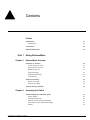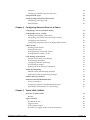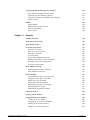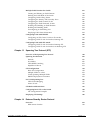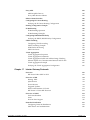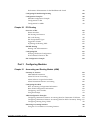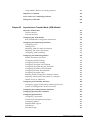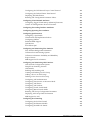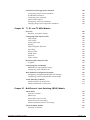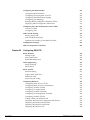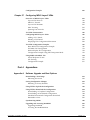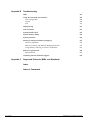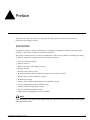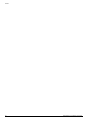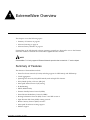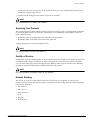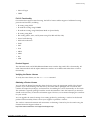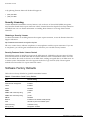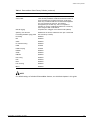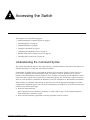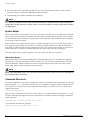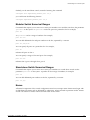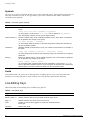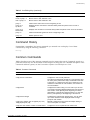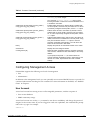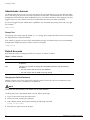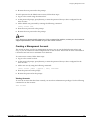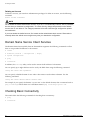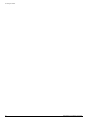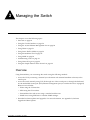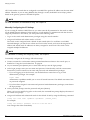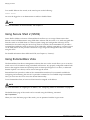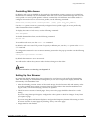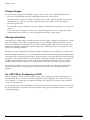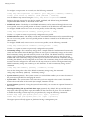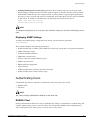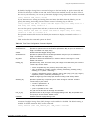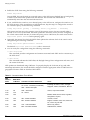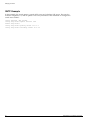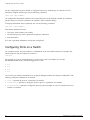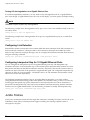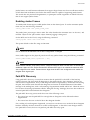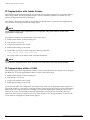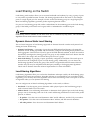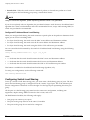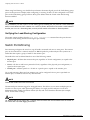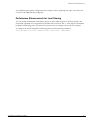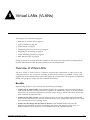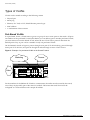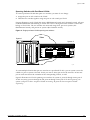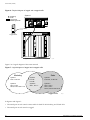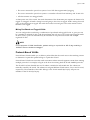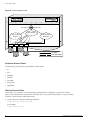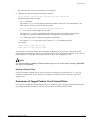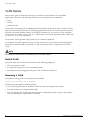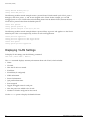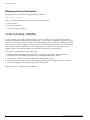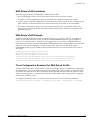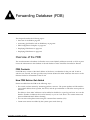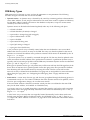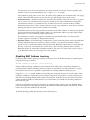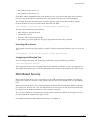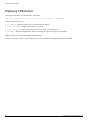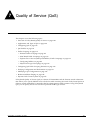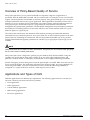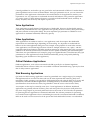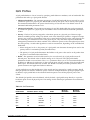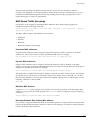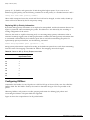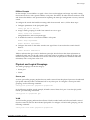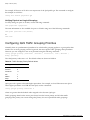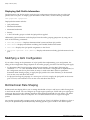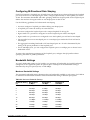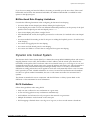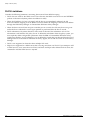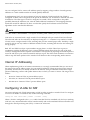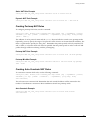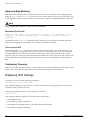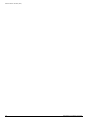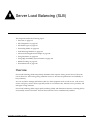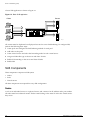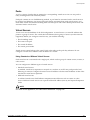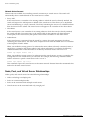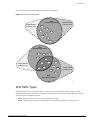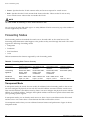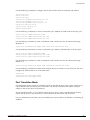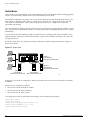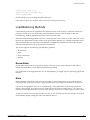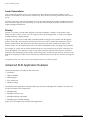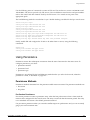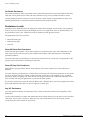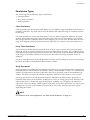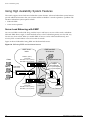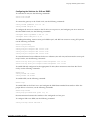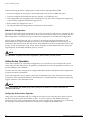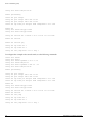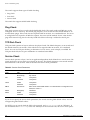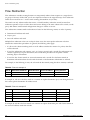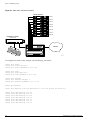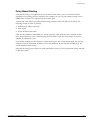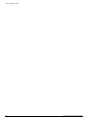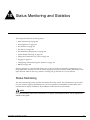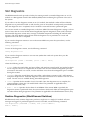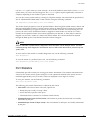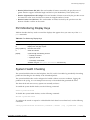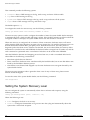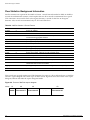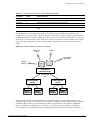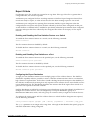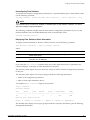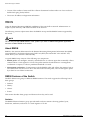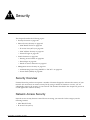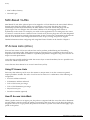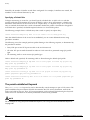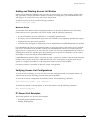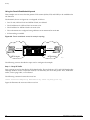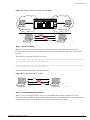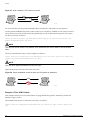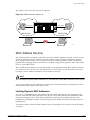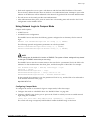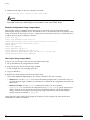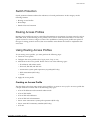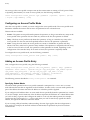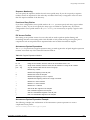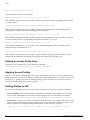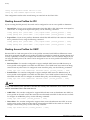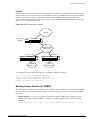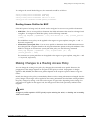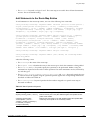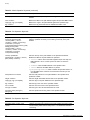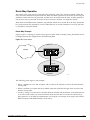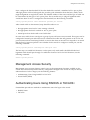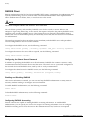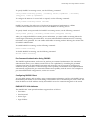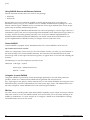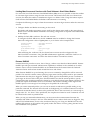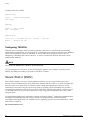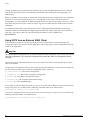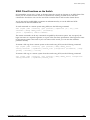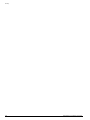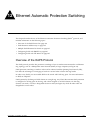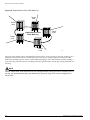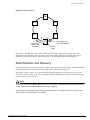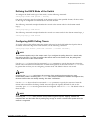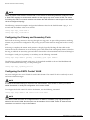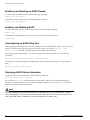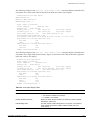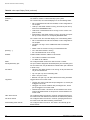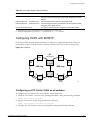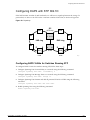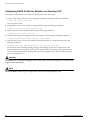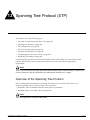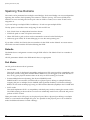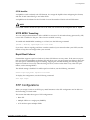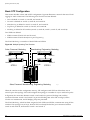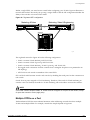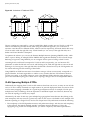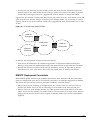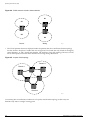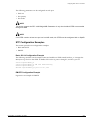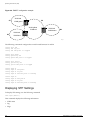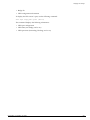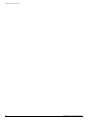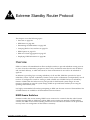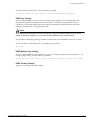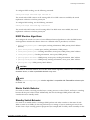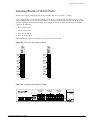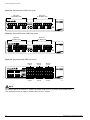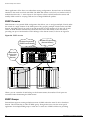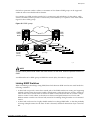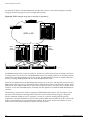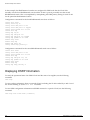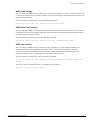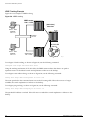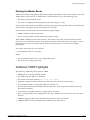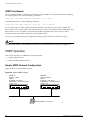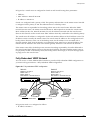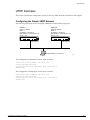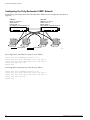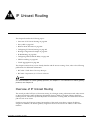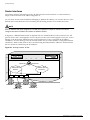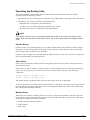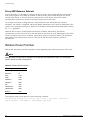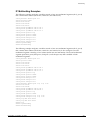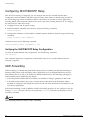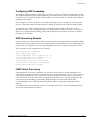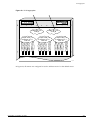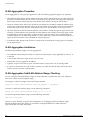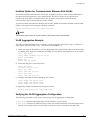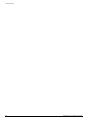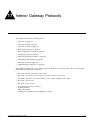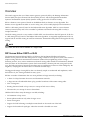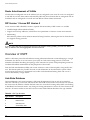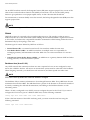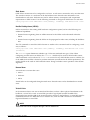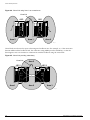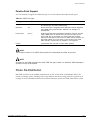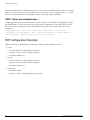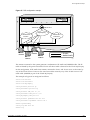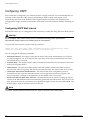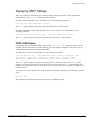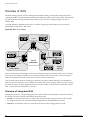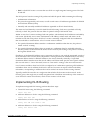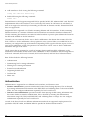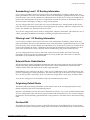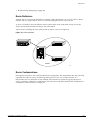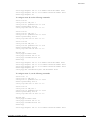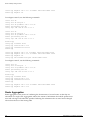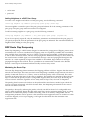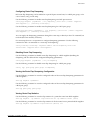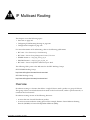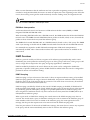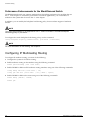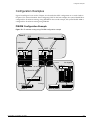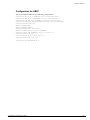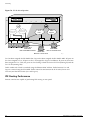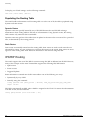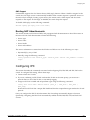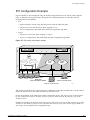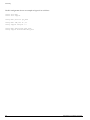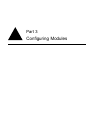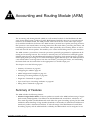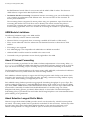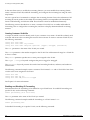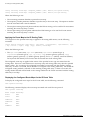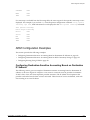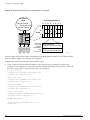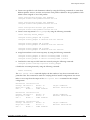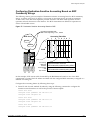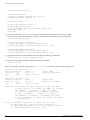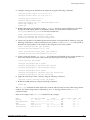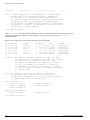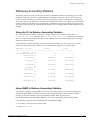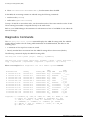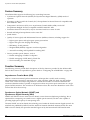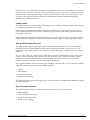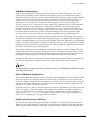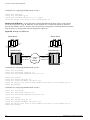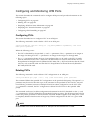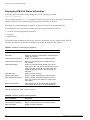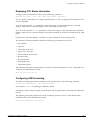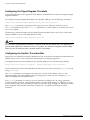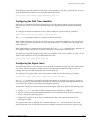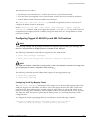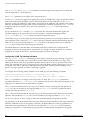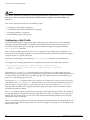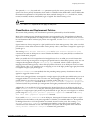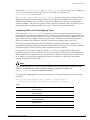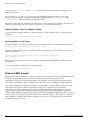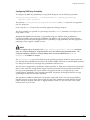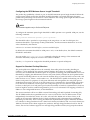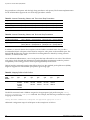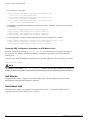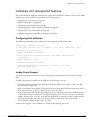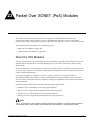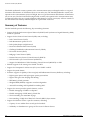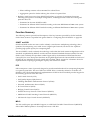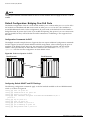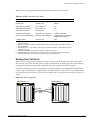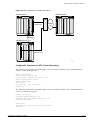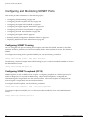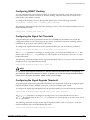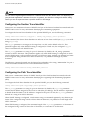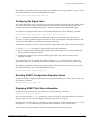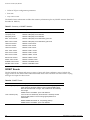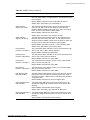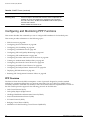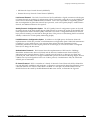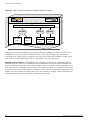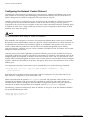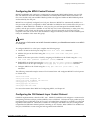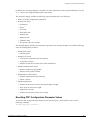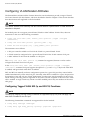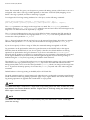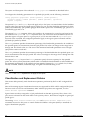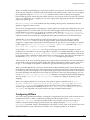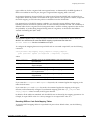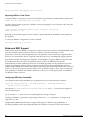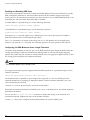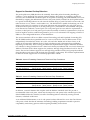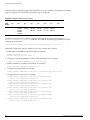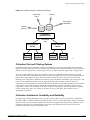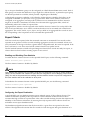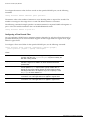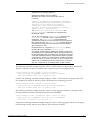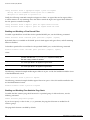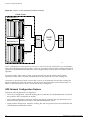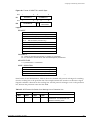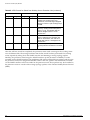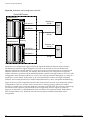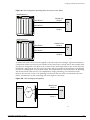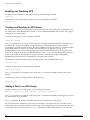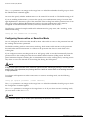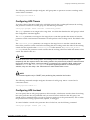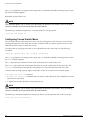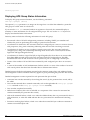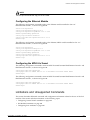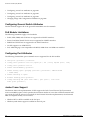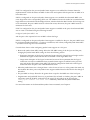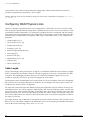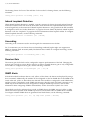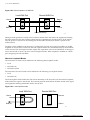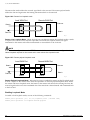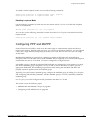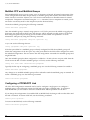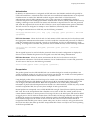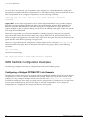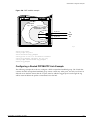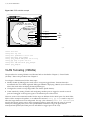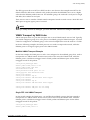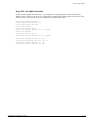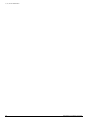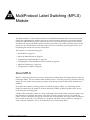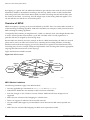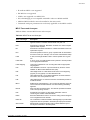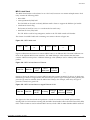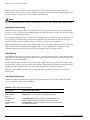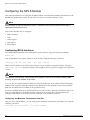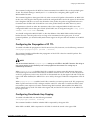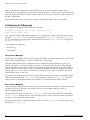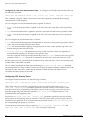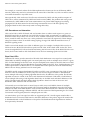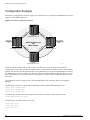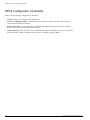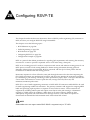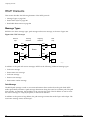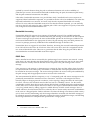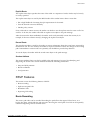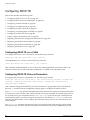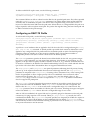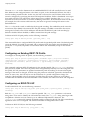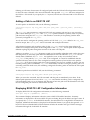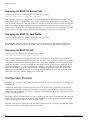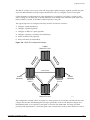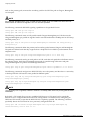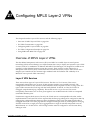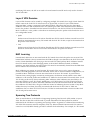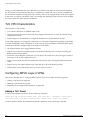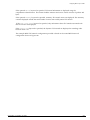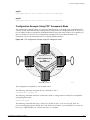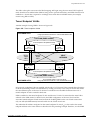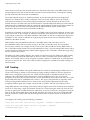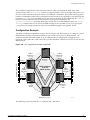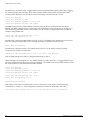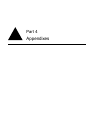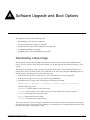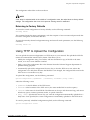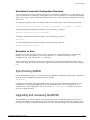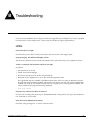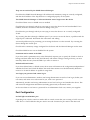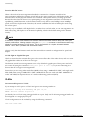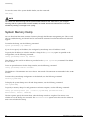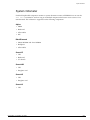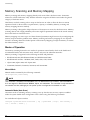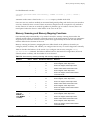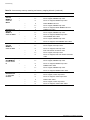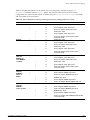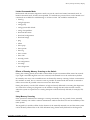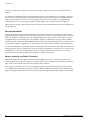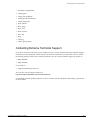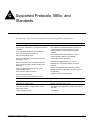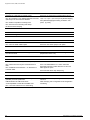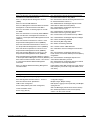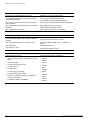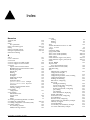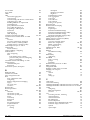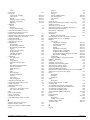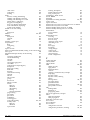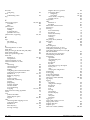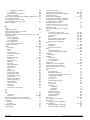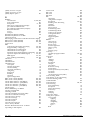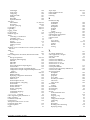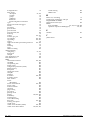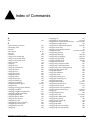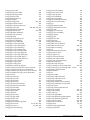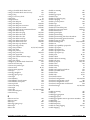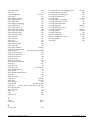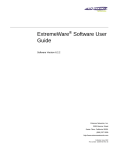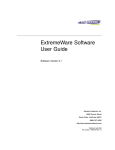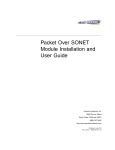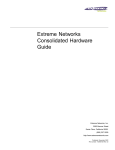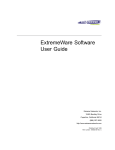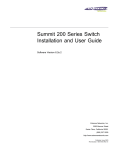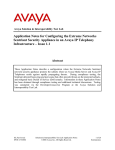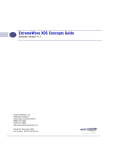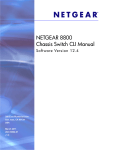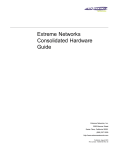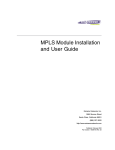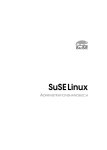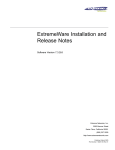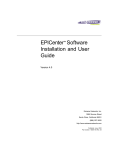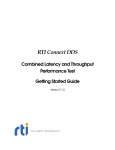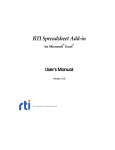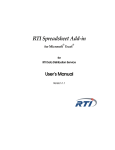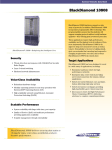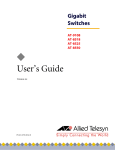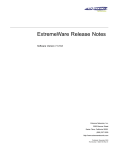Download ExtremeWare 7.0 Software User Guide
Transcript
ExtremeWare™ Software User
Guide
Software Version 7.0.0
Extreme Networks, Inc.
3585 Monroe Street
Santa Clara, California 95051
(888) 257-3000
http://www.extremenetworks.com
Published: November 2002
Part number: 100049-00 Rev. 07
©2002 Extreme Networks, Inc. All rights reserved. Extreme Networks and BlackDiamond are registered trademarks of
Extreme Networks, Inc. in the United States and certain other jurisdictions. ExtremeWare, ExtremeWare Vista,
ExtremeWorks, ExtremeAssist, ExtremeAssist1, ExtremeAssist2, PartnerAssist, Extreme Standby Router Protocol, ESRP,
SmartTraps, Alpine, Summit, Summit1, Summit4, Summit4/FX, Summit7i, Summit24, Summit48, Summit Virtual
Chassis, SummitLink, SummitGbX, SummitRPS and the Extreme Networks logo are trademarks of Extreme Networks,
Inc., which may be registered or pending registration in certain jurisdictions. The Extreme Turbodrive logo is a service
mark of Extreme Networks, which may be registered or pending registration in certain jurisdictions. Specifications are
subject to change without notice.
NetWare and Novell are registered trademarks of Novell, Inc. Merit is a registered trademark of Merit Network, Inc.
Solaris is a trademark of Sun Microsystems, Inc. F5, BIG/ip, and 3DNS are registered trademarks of F5 Networks, Inc.
see/IT is a trademark of F5 Networks, Inc.
“Data Fellows”, the triangle symbol, and Data Fellows product names and symbols/logos are
trademarks of Data Fellows.
F-Secure SSH is a registered trademark of Data Fellows.
All other registered trademarks, trademarks and service marks are property of their respective owners.
Authors: Richard Small, Valerie Swisher, Julie Laccabue, Mark Smith, Hugh Bussell
Editors: Richard Small, Julie Laccabue, Amy Guzules
Production: Julie Laccabue
2
Contents
Preface
Introduction
Terminology
23
24
Conventions
24
Related Publications
24
Part 1
Using ExtremeWare
Chapter 1
ExtremeWare Overview
Chapter 2
Summary of Features
Virtual LANs (VLANs)
Spanning Tree Protocol
Quality of Service
Unicast Routing
IP Multicast Routing
Load Sharing
29
30
31
31
31
32
32
Software Licensing
Router Licensing
Security Licensing
32
32
34
Software Factory Defaults
34
Accessing the Switch
Understanding the Command Syntax
Syntax Helper
Command Shortcuts
Modular Switch Numerical Ranges
Stand-alone Switch Numerical Ranges
Names
ExtremeWare 7.0.0 Software User Guide
37
38
38
39
39
39
3
Symbols
Limits
Chapter 3
4 - Contents
40
40
Line-Editing Keys
40
Command History
41
Common Commands
41
Configuring Management Access
User Account
Administrator Account
Default Accounts
Creating a Management Account
43
43
44
44
45
Domain Name Service Client Services
46
Checking Basic Connectivity
Ping
Traceroute
46
47
47
Managing the Switch
Overview
49
Using the Console Interface
50
Using the 10/100 Ethernet Management Port
50
Using Telnet
Connecting to Another Host Using Telnet
Configuring Switch IP Parameters
Disconnecting a Telnet Session
Controlling Telnet Access
51
51
51
53
53
Using Secure Shell 2 (SSH2)
54
Using ExtremeWare Vista
Controlling Web Access
Setting Up Your Browser
Accessing ExtremeWare Vista
Navigating ExtremeWare Vista
Saving Changes
Filtering Information
Do a GET When Configuring a VLAN
Sending Screen Output to Extreme Networks
54
55
55
56
56
58
58
58
59
Using SNMP
Accessing Switch Agents
Supported MIBs
Configuring SNMP Settings
Displaying SNMP Settings
59
59
59
59
61
Authenticating Users
RADIUS Client
61
61
ExtremeWare 7.0.0 Software User Guide
TACACS+
Configuring RADIUS Client and TACACS+
Chapter 4
Chapter 5
62
62
Using Network Login
62
Using the Simple Network Time Protocol
Configuring and Using SNTP
SNTP Example
62
62
66
Configuring Slots and Ports on a Switch
Configuring a Slot on a Modular Switch
67
Configuring Ports on a Switch
Enabling and Disabling Switch Ports
Configuring Switch Port Speed and Duplex Setting
Configuring Link Detection
Configuring Interpacket Gap for 10 Gigabit Ethernet Ports
68
69
69
70
70
Jumbo Frames
Enabling Jumbo Frames
Path MTU Discovery
IP Fragmentation with Jumbo Frames
IP Fragmentation within a VLAN
70
71
71
72
72
Load Sharing on the Switch
Dynamic Versus Static Load Sharing
Load-Sharing Algorithms
Configuring Switch Load Sharing
Load-Sharing Examples
Verifying the Load-Sharing Configuration
73
73
73
74
75
76
Switch Port-Mirroring
Modular Switch Port-Mirroring Example
Stand-alone Switch Port-Mirroring Example
76
77
77
Extreme Discovery Protocol
77
Software-Controlled Redundant Port
Theory of Operation
Configuring Software-Controlled Redundant Port
Performance Enhancements for Load Sharing
78
79
80
81
Virtual LANs (VLANs)
Overview of Virtual LANs
Benefits
83
83
Types of VLANs
Port-Based VLANs
Tagged VLANs
Protocol-Based VLANs
Precedence of Tagged Packets Over Protocol Filters
84
84
86
89
91
ExtremeWare 7.0.0 Software User Guide
Contents - 5
Chapter 6
Chapter 7
6 - Contents
VLAN Names
Default VLAN
Renaming a VLAN
92
92
92
Configuring VLANs on the Switch
VLAN Configuration Examples
93
93
Displaying VLAN Settings
Displaying VLAN Statistics
Displaying VLAN Statistics Per Port
Displaying Protocol Information
94
95
95
96
VLAN Tunneling (VMANs)
96
MAC-Based VLANs
MAC-Based VLAN Guidelines
MAC-Based VLAN Limitations
MAC-Based VLAN Example
Timed Configuration Download for MAC-Based VLANs
98
98
99
99
99
Forwarding Database (FDB)
Overview of the FDB
FDB Contents
How FDB Entries Get Added
FDB Entry Types
Disabling MAC Address Learning
101
101
101
102
103
Associating QoS Profiles with an FDB Entry
104
FDB Configuration Examples
104
MAC-Based Security
105
Displaying FDB Entries
106
Quality of Service (QoS)
Overview of Policy-Based Quality of Service
108
Applications and Types of QoS
Voice Applications
Video Applications
Critical Database Applications
Web Browsing Applications
File Server Applications
108
109
109
109
109
110
Configuring QoS
110
QoS Profiles
111
Traffic Groupings
IP-Based Traffic Groupings
MAC-Based Traffic Groupings
Explicit Class of Service (802.1p and DiffServ) Traffic Groupings
112
112
113
114
ExtremeWare 7.0.0 Software User Guide
Configuring DiffServ
Physical and Logical Groupings
Chapter 8
Chapter 9
116
119
Configuring QoS Traffic Grouping Priorities
Verifying and Resetting QoS Traffic Grouping Priorities
120
121
Verifying Configuration and Performance
QoS Monitor
Displaying QoS Profile Information
121
121
122
Modifying a QoS Configuration
122
Bi-Directional Rate Shaping
Configuring Bi-Directional Rate Shaping
Bandwidth Settings
Bi-Directional Rate Shaping Limitations
122
123
123
125
Dynamic Link Context System
DLCS Guidelines
DLCS Limitations
125
125
126
Network Address Translation (NAT)
Overview
127
Internet IP Addressing
128
Configuring VLANs for NAT
NAT Modes
128
129
Configuring NAT
130
Creating NAT Rules
Creating Static and Dynamic NAT Rules
Creating Portmap NAT Rules
Creating Auto-Constrain NAT Rules
Advanced Rule Matching
Configuring Time-outs
130
130
131
131
132
132
Displaying NAT Settings
132
Disabling NAT
133
Server Load Balancing (SLB)
Overview
135
SLB Components
Nodes
Pools
Virtual Servers
Node, Pool, and Virtual Server Relationships
136
136
137
137
138
SLB Traffic Types
139
Forwarding Modes
140
ExtremeWare 7.0.0 Software User Guide
Contents - 7
Chapter 10
8 - Contents
Transparent Mode
Translation Mode
Port Translation Mode
GoGo Mode
140
142
143
144
Load-Balancing Methods
Round-Robin
Ratio
Least Connections
Priority
145
145
145
146
146
Advanced SLB Application Example
146
Using Persistence
Persistence Methods
Persistence Levels
Persistence Types
149
149
150
151
Using High Availability System Features
Server Load Balancing with ESRP
Active-Active Operation
152
152
154
Health Checking
Ping-Check
TCP-Port-Check
Service-Check
3DNS Health Checking
Maintenance Mode
Health Checking in GoGo Mode
157
158
158
158
159
159
159
Flow Redirection
Web Cache Redirection
Policy-Based Routing
160
161
163
Status Monitoring and Statistics
Status Monitoring
165
Slot Diagnostics
Runtime Diagnostics (BlackDiamond Switches)
166
166
Port Statistics
167
Port Errors
168
Port Monitoring Display Keys
169
System Health Checking
169
Setting the System Recovery Level
170
Logging
Local Logging
Remote Logging
Logging Configuration Changes
171
172
172
173
ExtremeWare 7.0.0 Software User Guide
Chapter 11
Configuring and Monitoring Flow Statistics
Flow Statistics Background Information
Collection Port and Filtering Options
Collection Architecture Scalability and Reliability
Export Criteria
173
174
176
176
177
RMON
About RMON
RMON Features of the Switch
Configuring RMON
Event Actions
182
182
182
183
184
Security
Security Overview
185
Network Access Security
185
MAC-Based VLANs
186
IP Access Lists (ACLs)
Using IP Access Lists
How IP Access Lists Work
Precedence Numbers
IP Access Rules
The permit-established Keyword
Adding and Deleting Access List Entries
Verifying Access List Configurations
IP Access List Examples
186
186
186
187
187
188
189
189
189
MAC Address Security
Limiting Dynamic MAC Addresses
MAC Address Lock Down
193
193
195
Network Login
Using Network Login in Campus Mode
Using Network Login in ISP Mode
DHCP Server on the Switch
Displaying DHCP Information
Displaying Network Login Settings
Disabling Network Login
Additional Configuration Details
196
197
200
200
201
201
201
201
Switch Protection
203
Routing Access Profiles
203
Using Routing Access Profiles
Creating an Access Profile
Configuring an Access Profile Mode
Adding an Access Profile Entry
Deleting an Access Profile Entry
203
203
204
204
206
ExtremeWare 7.0.0 Software User Guide
Contents - 9
Applying Access Profiles
Routing Profiles for RIP
Routing Access Profiles for IPX
Routing Access Profiles for OSPF
Routing Access Profiles for DVMRP
Routing Access Profiles for PIM
Routing Access Profiles for BGP
Part 2
Chapter 12
10 - Contents
206
206
208
208
209
210
211
Making Changes to a Routing Access Policy
Removing a Routing Access Policy
211
212
Route Maps
212
Using Route Maps
Creating a Route Map
Add Entries to the Route Map
Add Statements to the Route Map Entries
Route Map Operation
Changes to Route Maps
Route Maps in BGP
212
212
212
213
215
216
216
Denial of Service Protection
Configuring Denial of Service Protection
Enabling Denial of Service Protection
Disabling Denial of Service Protection
Displaying Denial of Service Settings
How to Deploy DoS Protection
217
217
218
218
218
218
Management Access Security
219
Authenticating Users Using RADIUS or TACACS+
RADIUS Client
Configuring TACACS+
219
220
226
Secure Shell 2 (SSH2)
Enabling SSH2 for Inbound Switch Access
Using SCP2 from an External SSH2 Client
SSH2 Client Functions on the Switch
226
227
228
229
Using Switching and Routing Protocols
Ethernet Automatic Protection Switching
Overview of the EAPS Protocol
233
Fault Detection and Recovery
Polling
Trap Message Sent by a Transit Node
Restoration Operations
235
236
236
237
ExtremeWare 7.0.0 Software User Guide
Chapter 13
Chapter 14
Multiple EAPS Domains Per Switch
Creating and Deleting an EAPS Domain
Defining the EAPS Mode of the Switch
Configuring EAPS Polling Timers
Configuring the Primary and Secondary Ports
Configuring the EAPS Control VLAN
Configuring the EAPS Protected VLANs
Enabling and Disabling an EAPS Domain
Enabling and Disabling EAPS
Unconfiguring an EAPS Ring Port
Displaying EAPS Status Information
237
238
239
239
240
240
241
242
242
242
242
Configuring EAPS with EMISTP
Configuring an STP Carrier VLAN on all switches
Configuring EAPS VLANs for Switches Running STP
245
245
246
Configuring EAPS with STP 802.1D
Configuring EAPS VLANs for Switches Running STP
Configuring EAPS VLANs for Switches not Running STP
247
247
248
Spanning Tree Protocol (STP)
Overview of the Spanning Tree Protocol
249
Spanning Tree Domains
Defaults
Port Modes
STPD BPDU Tunneling
Rapid Root Failover
250
250
250
251
251
STP Configurations
Basic STP Configuration
Multiple STPDs on a Port
VLAN Spanning Multiple STPDs
EMISTP Deployment Constraints
251
252
253
254
255
Per-VLAN Spanning Tree
STPD VLAN Mapping
Native VLAN
257
257
257
STP Rules and Restrictions
257
Configuring Basic STP on the Switch
STP Configuration Examples
258
259
Displaying STP Settings
260
Extreme Standby Router Protocol
Overview
ESRP-Aware Switches
ExtremeWare 7.0.0 Software User Guide
263
263
Contents - 11
Chapter 15
Chapter 16
ESRP Basics
264
Determining the ESRP Master
ESRP Tracking
ESRP Election Algorithms
Master Switch Behavior
Standby Switch Behavior
Electing the Master Switch
Failover Time
265
265
269
269
269
270
270
Grouping Blocks of 10/100 Ports
271
ESRP Options
ESRP Host Attach
ESRP Domains
ESRP Groups
Linking ESRP Switches
Configuring ESRP and Multinetting
ESRP and Spanning Tree
ESRP Port Restart
273
273
274
274
275
276
276
276
ESRP and VLAN Aggregation
ESRP Examples
277
277
Displaying ESRP Information
280
Virtual Router Redundancy Protocol
Overview
281
Determining the VRRP Master
VRRP Tracking
Electing the Master Router
282
282
285
Additional VRRP Highlights
VRRP Port Restart
285
286
VRRP Operation
Simple VRRP Network Configuration
Fully-Redundant VRRP Network
286
286
287
VRRP Configuration Parameters
288
VRRP Examples
Configuring the Simple VRRP Network
Configuring the Fully-Redundant VRRP Network
289
289
290
IP Unicast Routing
Overview of IP Unicast Routing
Router Interfaces
Populating the Routing Table
Subnet-Directed Broadcast Forwarding
12 - Contents
291
292
293
294
ExtremeWare 7.0.0 Software User Guide
Chapter 17
Proxy ARP
ARP-Incapable Devices
Proxy ARP Between Subnets
295
295
296
Relative Route Priorities
296
Configuring IP Unicast Routing
Verifying the IP Unicast Routing Configuration
297
297
Routing Configuration Example
297
IP Multinetting
IP Multinetting Operation
IP Multinetting Examples
299
300
301
Configuring DHCP/BOOTP Relay
Verifying the DHCP/BOOTP Relay Configuration
302
302
UDP-Forwarding
Configuring UDP-Forwarding
UDP-Forwarding Example
ICMP Packet Processing
UDP Echo Server
302
303
303
303
304
VLAN Aggregation
VLAN Aggregation Properties
VLAN Aggregation Limitations
VLAN Aggregation SubVLAN Address Range Checking
Isolation Option for Communication Between Sub-VLANs
VLAN Aggregation Example
Verifying the VLAN Aggregation Configuration
304
306
306
306
307
307
307
Interior Gateway Protocols
Overview
RIP Versus Either OSPF or IS-IS
310
310
Overview of RIP
Routing Table
Split Horizon
Poison Reverse
Triggered Updates
Route Advertisement of VLANs
RIP Version 1 Versus RIP Version 2
311
311
311
311
311
312
312
Overview of OSPF
Link-State Database
Areas
Point-to-Point Support
312
312
314
317
Route Re-Distribution
Configuring Route Re-Distribution
OSPF Timers and Authentication
317
318
320
ExtremeWare 7.0.0 Software User Guide
Contents - 13
Chapter 18
Chapter 19
RIP Configuration Example
320
Configuring OSPF
Configuring OSPF Wait Interval
322
322
OSPF Configuration Example
Configuration for ABR1
Configuration for IR1
323
324
324
Displaying OSPF Settings
OSPF LSDB Display
325
325
Overview of IS-IS
Overview of Integrated IS-IS
326
326
Implementing IS-IS Routing
Authentication
Summarizing Level 1 IP Routing Information
Filtering Level 1 IP Routing Information
External Route Redistribution
Originating Default Route
Overload Bit
Metric Size
Default Routes to Nearest Level 1/2 Switch for Level 1 Only Switches
327
328
329
329
329
329
329
330
330
Exterior Gateway Routing Protocols
Overview
333
BGP Attributes
334
BGP Communities
334
BGP Features
Route Reflectors
Route Confederations
Route Aggregation
IGP Synchronization
Using the Loopback Interface
BGP Peer Groups
BGP Route Flap Dampening
BGP Route Selection
Stripping Out Private AS Numbers from Route Updates
334
335
335
338
339
339
339
340
343
343
Route Re-Distribution
Configuring Route Re-Distribution
343
344
IP Multicast Routing
Overview
DVMRP Overview
PIM Overview
IGMP Overview
14 - Contents
345
346
346
347
ExtremeWare 7.0.0 Software User Guide
Performance Enhancements for the BlackDiamond Switch
Chapter 20
Part 3
Chapter 21
348
Configuring IP Multicasting Routing
348
Configuration Examples
PIM-DM Configuration Example
Configuration for IR1
Configuration for ABR1
349
349
350
351
IPX Routing
Overview of IPX
Router Interfaces
IPX Routing Performance
IPX Load Sharing
IPX Encapsulation Types
Tagged IPX VLANs
Populating the Routing Table
353
353
354
355
355
355
356
IPX/RIP Routing
Routing SAP Advertisements
356
357
Configuring IPX
Verifying IPX Router Configuration
Protocol-Based VLANs for IPX
357
358
358
IPX Configuration Example
359
Configuring Modules
Accounting and Routing Module (ARM)
Summary of Features
ARM Module Limitations
About IP Unicast Forwarding
About Selective Longest Prefix Match
About Destination-Sensitive Accounting
363
364
364
364
366
Configuring the ARM
Basic Accounting Configuration Information
Basic SLPM Configuration Information
Configuring Access Profiles
Using Route Maps
367
367
369
371
371
ARM Configuration Examples
Configuring Destination-Sensitive Accounting Based on Destination IP Subnets
Configuring Destination-Sensitive Accounting Based on BGP Community Strings
Configuring Routing Using SLPM
373
373
377
379
Retrieving Accounting Statistics
Using the CLI to Retrieve Accounting Statistics
383
383
ExtremeWare 7.0.0 Software User Guide
Contents - 15
Using SNMP to Retrieve Accounting Statistics
383
Diagnostics Commands
384
Layer 2 and Layer 3 Switching Attributes
385
Debug Trace Commands
385
386
Chapter 22
16 - Contents
Asynchronous Transfer Mode (ATM) Module
About the ATM Module
Feature Summary
Function Summary
387
388
388
Configuring the ATM Module
Basic ATM Module Configuration Information
390
390
Configuring and Monitoring ATM Ports
Configuring PVCs
Deleting PVCs
Displaying ATM Port Status Information
Displaying PVC Status Information
Configuring ATM Scrambling
395
395
395
396
397
397
Configuring and Monitoring SONET
SONET Parameters and Values
Configuring SONET Framing
Configuring SONET Clocking
Configuring the Signal Fail Threshold
Configuring the Signal Degrade Threshold
Configuring the Section Trace Identifier
Configuring the Path Trace Identifier
Configuring the Signal Label
Resetting SONET Configuration Parameter Values
Displaying SONET Status Information on ATM ports
SONET Events on ATM Ports
398
398
399
399
399
400
400
401
401
402
402
403
Configuring VLAN-Related Attributes
Configuring Tagged VLAN 802.1p and 802.1Q Functions
Generic VLAN Registration Protocol Functions
404
405
407
Configuring Forwarding Database Attributes
407
Configuring Spanning Tree Attributes
407
Configuring QoS Functions
Configuring a QoS Profile
Classification and Replacement Policies
Configuring DiffServ
Enhanced RED Support
QoS Monitor
Intra-Subnet QoS
407
408
409
410
412
418
418
ExtremeWare 7.0.0 Software User Guide
Limitations and Unsupported Features
Configuring Port Attributes
Jumbo Frame Support
Configuring IGMP Attributes
Configuring Layer 2 and 3 Switching Attributes
Configuring Access List Attributes
Changing Image and Configuration Attributes
Chapter 23
419
419
419
420
420
420
420
Packet Over SONET (PoS) Modules
About the PoS Modules
Summary of Features
Function Summary
Service Provider Features
421
422
423
424
Configuring the PoS Module
426
Basic PoS Module Configuration Information
Default PoS Module Configurations
PoS Port Configuration and Default VLAN Assignments
Default Configuration: Bridging Over PoS Ports
Routing Over PoS Ports
Automatic Protection Switching
427
427
427
428
429
431
Configuring and Monitoring SONET Ports
Configuring SONET Framing
Configuring SONET Loopback (OC12)
Configuring SONET Clocking
Configuring the Signal Fail Threshold
Configuring the Signal Degrade Threshold
Configuring the Section Trace Identifier
Configuring the Path Trace Identifier
Configuring the Signal Label
Resetting SONET Configuration Parameter Values
Displaying SONET Port Status Information
SONET Events
434
434
434
435
435
435
436
436
437
437
437
438
Configuring and Monitoring PPP Functions
PPP Overview
Creating a PPP User Account
Configuring the PoS Checksum
Configuring PoS Scrambling
Configuring Link Maintenance
Configuring PPP Link Quality Monitoring
Configuring PPP Authentication
Configuring the Name and Password for the Port
Creating an Authentication Database Entry
Configuring the Network Control Protocol
Configuring the MPLS Control Protocol
440
440
444
444
444
445
445
446
446
447
448
449
ExtremeWare 7.0.0 Software User Guide
Contents - 17
18 - Contents
Configuring the OSI Network Layer Control Protocol
Configuring the Delayed-Down-Time Interval
Displaying PPP Information
Resetting PPP Configuration Parameter Values
449
450
450
451
Configuring VLAN-Related Attributes
Configuring Tagged VLAN 802.1p and 802.1Q Functions
Generic VLAN Registration Protocol Functions
452
452
455
Configuring Forwarding Database Attributes
455
Configuring Spanning Tree Attributes
455
Configuring QoS Functions
Configuring a QoS Profile
Classification and Replacement Policies
Configuring DiffServ
Enhanced RED Support
QoS Monitor
Intra-Subnet QoS
455
455
456
457
460
466
466
Configuring and Monitoring Flow Statistics
Flow Statistics Background Information
Collection Port and Filtering Options
Collection Architecture Scalability and Reliability
Export Criteria
MIB Support for Flow Statistics
466
467
469
469
470
476
Configuring and Monitoring APS Functions
APS Network Configuration Options
Sample Line-Switching Scenario
APS Benefits
Enabling and Disabling APS
Creating and Deleting an APS Group
Adding a Port to an APS Group
Deleting a Port from an APS Group
Configuring APS Authentication
Configuring Nonrevertive or Revertive Mode
Configuring APS Timers
Configuring APS Lockout
Configuring Forced Switch Mode
Configuring Manual Switch Mode
Resetting APS Group Configuration Parameters
Displaying APS Group Status Information
MIB Support for APS
476
478
480
483
486
486
486
487
487
488
489
489
490
491
491
492
493
Configuring Port Tunneling
Configuring the PoS Port Tunnel
Configuring the Ethernet Module
Configuring the MPLS tls-Tunnel
493
494
495
495
ExtremeWare 7.0.0 Software User Guide
Limitations and Unsupported Commands
Configuring General Switch Attributes
PoS Module Limitations
Configuring Port Attributes
Jumbo Frame Support
Configuring Access List Attributes
Changing Image and Configuration Attributes
Chapter 24
Chapter 25
495
496
496
496
496
498
498
T1, E1, and T3 WAN Modules
Overview
Red, Blue, and Yellow Alarms
499
499
Configuring WAN Physical Links
Cable Length
Clock Source
Facility Data Link
Framing
Inband Loopback Detection
Linecoding
Receiver Gain
SNMP Alerts
Timeslots
Yellow Alarms
500
500
501
501
501
502
502
502
502
503
503
Monitoring WAN Physical Links
Loopback
503
503
Configuring PPP and MLPPP
Multilink PPP and Multilink Groups
Configuring a PPP/MLPPP Link
507
508
508
WAN Multilink Configuration Examples
Configuring a Bridged PPP/MLPPP Link Example
Configuring a Routed PPP/MLPPP Link Example
510
510
511
VLAN Tunneling (VMANs)
VMAN Transport by WAN Links
VMAN Termination at WAN ports
512
513
514
MultiProtocol Label Switching (MPLS) Module
About MPLS
Overview of MPLS
MPLS Layer
About MPLS Layer-2 VPNs
About IP Unicast Forwarding
About Destination-Sensitive Accounting
517
518
522
525
526
526
About the MPLS Module
Summary of Features
527
527
ExtremeWare 7.0.0 Software User Guide
Contents - 19
Chapter 26
20 - Contents
Configuring the MPLS Module
Configuring MPLS Interfaces
Configuring the Propagation of IP TTL
Configuring Penultimate Hop Popping
Configuring QoS Mappings
Resetting MPLS Configuration Parameter Values
Displaying MPLS Configuration Information
528
528
529
529
530
531
531
Configuring the Label Distribution Protocol (LDP)
Overview of LDP
Configuring LDP
533
534
534
MPLS and IP Routing
Routing Using LSPs
LSPs and IBGP Next Hops
Optimized Forwarding of Non-MPLS IP Traffic
538
538
541
541
Configuration Example
542
MPLS Configuration Constraints
544
Configuring RSVP-TE
RSVP Elements
Message Types
Reservation Styles
Bandwidth Reservation
546
546
548
548
Traffic Engineering
RSVP Tunneling
RSVP Objects
550
550
550
RSVP Features
Route Recording
Explicit Route Path LSPs
Redundant LSPs
Improving LSP Scaling
551
551
552
552
553
Configuring RSVP-TE
Configuring RSVP-TE on a VLAN
Configuring RSVP-TE Protocol Parameters
Configuring an RSVP-TE Path
Configuring an Explicit Route
Configuring an RSVP-TE Profile
Configuring an Existing RSVP-TE Profile
Configuring an RSVP-TE LSP
Adding a Path to an RSVP-TE LSP
Displaying RSVP-TE LSP Configuration Information
Displaying the RSVP-TE Routed Path
Displaying the RSVP-TE Path Profile
Displaying the RSVP-TE LSP
554
554
554
555
556
557
558
558
559
559
560
560
560
ExtremeWare 7.0.0 Software User Guide
Configuration Example
Chapter 27
Part 4
Appendix A
560
Configuring MPLS Layer-2 VPNs
Overview of MPLS Layer-2 VPNs
Layer-2 VPN Services
MPLS VC Tunnels
Layer-2 VPN Domains
MAC Learning
Spanning Tree Protocols
563
563
564
565
565
565
TLS VPN Characteristics
566
Configuring MPLS Layer-2 VPNs
Adding a TLS Tunnel
Deleting a TLS Tunnel
Displaying TLS Configuration Information
566
566
568
568
TLS VPN Configuration Examples
Basic MPLS TLS Configuration Example
Full Mesh TLS Configuration
Hub and Spoke TLS Configuration
Configuration Example Using PPP Transparent Mode
570
570
571
572
573
Using ESRP with MPLS TLS
Tunnel Endpoint VLANs
LSP Tracking
Configuration Example
574
575
576
577
Appendixes
Software Upgrade and Boot Options
Downloading a New Image
Rebooting the Switch
581
582
Saving Configuration Changes
Returning to Factory Defaults
582
583
Using TFTP to Upload the Configuration
583
Using TFTP to Download the Configuration
Downloading a Complete Configuration
Downloading an Incremental Configuration
Scheduled Incremental Configuration Download
Remember to Save
584
584
584
585
585
Synchronizing MSMs
585
Upgrading and Accessing BootROM
Upgrading BootROM
Accessing the BootROM Menu
585
586
586
ExtremeWare 7.0.0 Software User Guide
Contents - 21
Appendix B
Appendix C
Troubleshooting
LEDs
587
Using the Command-Line Interface
Port Configuration
VLANs
STP
588
589
590
591
Debug Tracing
592
TOP Command
593
System Health Check
593
System Memory Dump
594
System Odometer
595
Memory Scanning and Memory Mapping
Modes of Operation
Memory Scanning and Memory Mapping Functions
Using Memory Scanning to Screen I/O Modules
596
596
597
603
Reboot Loop Protection
Minimal Mode
604
604
Contacting Extreme Technical Support
605
Supported Protocols, MIBs, and Standards
Index
Index of Commands
22 - Contents
ExtremeWare 7.0.0 Software User Guide
Preface
This preface provides an overview of this guide, describes guide conventions, and lists other
publications that might be useful.
Introduction
This guide provides the required information to configure ExtremeWare® software running on either
modular or stand-alone switches from Extreme Networks.
This guide is intended for use by network administrators who are responsible for installing and setting
up network equipment. It assumes a basic working knowledge of:
• Local area networks (LANs)
• Ethernet concepts
• Ethernet switching and bridging concepts
• Routing concepts
• Internet Protocol (IP) concepts
• Routing Information Protocol (RIP) and Open Shortest Path First (OSPF).
• Border Gateway Protocol (BGP-4) concepts
• IP Multicast concepts
• Distance Vector Multicast Routing Protocol (DVMRP) concepts
• Protocol Independent Multicast (PIM) concepts
• Internet Packet Exchange (IPX) concepts
• Server Load Balancing (SLB) concepts
• Simple Network Management Protocol (SNMP)
NOTE
If the information in the release notes shipped with your switch differs from the information in this guide,
follow the release notes.
ExtremeWare 7.0.0 Software User Guide
23
Preface
Terminology
When features, functionality, or operation is specific to a modular or stand-alone switch family, the
family name is used. Explanations about features and operations that are the same across all product
families simply refer to the product as the “switch.”
When “configure” and “unconfigure” commands are discussed, those commands are truncated to
“config” and “unconfig” in the text.
Conventions
Table 1 and Table 2 list conventions that are used throughout this guide.
Table 1: Notice Icons
Icon
Notice Type
Alerts you to...
Note
Important features or instructions.
Caution
Risk of personal injury, system damage, or loss of data.
Warning
Risk of severe personal injury.
Table 2: Text Conventions
Convention
Description
Screen displays
This typeface indicates command syntax, or represents information as it appears on the
screen.
The words “enter”
and “type”
When you see the word “enter” in this guide, you must type something, and then press
the Return or Enter key. Do not press the Return or Enter key when an instruction
simply says “type.”
[Key] names
Key names are written with brackets, such as [Return] or [Esc].
If you must press two or more keys simultaneously, the key names are linked with a
plus sign (+). Example:
Press [Ctrl]+[Alt]+[Del].
Words in italicized type
Italics emphasize a point or denote new terms at the place where they are defined in
the text.
Related Publications
The publications related to this one are:
• ExtremeWare release notes
• ExtremeWare Software Command Reference Guide
• ExtremeWare 7.0.0 Software Quick Reference Guide
24
ExtremeWare 7.0.0 Software User Guide
Related Publications
• Extreme Networks Consolidated Hardware Guide
Documentation for Extreme Networks products is available on the World Wide Web at the following
location:
http://www.extremenetworks.com/
ExtremeWare 7.0.0 Software User Guide
25
Preface
26
ExtremeWare 7.0.0 Software User Guide
Part 1
Using ExtremeWare
1
ExtremeWare Overview
This chapter covers the following topics:
• Summary of Features on page 29
• Software Licensing on page 32
• Software Factory Defaults on page 34
ExtremeWare is the full-featured software operating system that is designed to run on the Extreme
Networks families of modular and stand-alone Gigabit Ethernet switches.
NOTE
ExtremeWare 7.0.0 only supports Extreme Networks products that contain the “i” series chipset.
Summary of Features
The features of ExtremeWare include:
• Virtual local area networks (VLANs) including support for IEEE 802.1Q and IEEE 802.1p
• VLAN aggregation
• Spanning Tree Protocol (STP) (IEEE 802.1D) with multiple STP domains
• Policy-Based Quality of Service (PB-QoS)
• Wire-speed Internet Protocol (IP) routing
• IP Multinetting
• DHCP/BOOTP Relay
• Extreme Standby Router Protocol (ESRP)
• Virtual Router Redundancy Protocol (VRRP)
• Routing Information Protocol (RIP) version 1 and RIP version 2
• Open Shortest Path First (OSPF) routing protocol
• Border Gateway Protocol (BGP) version 4
• Wire-speed IP multicast routing support
• Diffserv support
ExtremeWare 7.0.0 Software User Guide
29
ExtremeWare Overview
• Access-policy support for routing protocols
• Access list support for packet filtering
• IGMP snooping to control IP multicast traffic
• Distance Vector Multicast Routing Protocol (DVMRP)
• Protocol Independent Multicast-Dense Mode (PIM-DM)
• Protocol Independent Multicast-Sparse Mode (PIM-SM)
• Wire-speed IPX, IPX/RIP, and IPX/SAP support
• Server Load Balancing (SLB) support
• Load sharing on multiple ports, across all blades (modular switches only)
• RADIUS client and per-command authentication support
• TACACS+ support
• Console command line interface (CLI) connection
• Telnet CLI connection
• SSH2 connection
• ExtremeWare Vista Web-based management interface
• Simple Network Management Protocol (SNMP) support
• Remote Monitoring (RMON)
• System Monitoring (SMON)
• Traffic mirroring
• NetLogin support
• Accounting and Routing Module (ARM) support
• Asynchronous Transfer Mode Module (ATM) support
• Packet over SONET (PoS) Module support
• WAN Module support
• MultiProtocol Label Switching (MPLS) support
• Destination-Sensitive Accounting (DSA) support
NOTE
For more information on Extreme Networks switch components (the BlackDiamond 6800 family, the
Alpine 3800 family, or the Summit™ switch family), see the Extreme Networks Consolidated Hardware
Guide.
Virtual LANs (VLANs)
ExtremeWare has a VLAN feature that enables you to construct your broadcast domains without being
restricted by physical connections. A VLAN is a group of location- and topology-independent devices
that communicate as if they were on the same physical local area network (LAN).
Implementing VLANs on your network has the following three advantages:
• VLANs help to control broadcast traffic. If a device in VLAN Marketing transmits a broadcast frame,
only VLAN Marketing devices receive the frame.
30
ExtremeWare 7.0.0 Software User Guide
Summary of Features
• VLANs provide extra security. Devices in VLAN Marketing can only communicate with devices on
VLAN Sales using routing services.
• VLANs ease the change and movement of devices on networks.
NOTE
For more information on VLANs, see Chapter 5.
Spanning Tree Protocol
The switch supports the IEEE 802.1D Spanning Tree Protocol (STP), which is a bridge-based mechanism
for providing fault tolerance on networks. STP enables you to implement parallel paths for network
traffic, and ensure that:
• Redundant paths are disabled when the main paths are operational.
• Redundant paths are enabled if the main traffic paths fail.
A single spanning tree can span multiple VLANs.
NOTE
For more information on STP, see Chapter 13.
Quality of Service
ExtremeWare has Policy-Based Quality of Service (QoS) features that enable you to specify service levels
for different traffic groups. By default, all traffic is assigned the normal QoS policy profile. If needed,
you can create other QoS policies and apply them to different traffic types so that they have different
guaranteed minimum bandwidth, maximum bandwidth, and priority.
NOTE
For more information on Quality of Service, see Chapter 7.
Unicast Routing
The switch can route IP or IPX traffic between the VLANs that are configured as virtual router
interfaces. Both dynamic and static IP routes are maintained in the routing table. The following routing
protocols are supported:
• RIP version 1
• RIP version 2
• OSPF version 2
• IS-IS
• IPX/RIP
• BGP version 4
ExtremeWare 7.0.0 Software User Guide
31
ExtremeWare Overview
NOTE
For more information on IP unicast routing, see Chapter 16. For more information on IPX/RIP, see
Chapter 20.
IP Multicast Routing
The switch can use IP multicasting to allow a single IP host to transmit a packet to a group of IP hosts.
ExtremeWare supports multicast routes that are learned by way of the Distance Vector Multicast
Routing Protocol (DVMRP) or the Protocol Independent Multicast (dense mode or sparse mode).
NOTE
For more information on IP multicast routing, see Chapter 19.
Load Sharing
Load sharing allows you to increase bandwidth and resiliency by using a group of ports to carry traffic
in parallel between systems. The load sharing algorithm allows the switch to use multiple ports as a
single logical port. For example, VLANs see the load-sharing group as a single virtual port. The
algorithm also guarantees packet sequencing between clients.
NOTE
For information on load sharing, see Chapter 4.
Software Licensing
Some Extreme Networks products have capabilities that are enabled by using a license key. Keys are
typically unique to the switch, and are not transferable. Keys are stored in NVRAM and, once entered,
persist through reboots, software upgrades, and reconfigurations. The following sections describe the
features that are associated with license keys.
Router Licensing
Some switches support software licensing for different levels of router functionality. In ExtremeWare
version 6.0 and above, routing protocol support is separated into two sets: Basic and Full L3. Basic is a
subset of Full L3.
Basic Functionality
Basic functionality requires no license key. All Extreme switches have Basic layer 3 functionality, without
the requirement of a license key. Basic functionality includes all switching functions, and also includes
all available layer 3 QoS, access list, and ESRP functions. Layer 3 routing functions include support for:
• IP routing using RIP version 1 and/or RIP version 2
• IP routing between directly attached VLANs
• IP routing using static routes
32
ExtremeWare 7.0.0 Software User Guide
Software Licensing
• Network Login
• VRRP
Full L3 Functionality
On switches that support router licensing, the Full L3 license enables support of additional routing
protocols and functions, including:
• IP routing using OSPF
• IP multicast routing using DVMRP
• IP multicast routing using PIM (Dense Mode or Sparse Mode)
• IP routing using BGP
• IPX routing (direct, static, and dynamic using IPX/RIP and IPX/SAP)
• Server load balancing
• Web cache redirection
• EAPS
• NAT
• IS-IS
• MPLS
• ARM
• PoS
• ATM
Product Support
The Summit1i switch and all BlackDiamond 6800 series switches ship with Full L3 functionality. All
other Summit models and the Alpine 3800 series switches are available with either Basic or Full L3
functionality.
Verifying the Router License
To verify the router license, use the show switch command.
Obtaining a Router License
You can order the desired functionality from the factory, using the appropriate model of the desired
product. If you order licensing from the factory, the switch arrives packaged with a certificate that
contains the unique license key(s), and instructions for enabling the correct functionality on the switch.
The certificate is typically packaged with the switch documentation. Once the license key is entered, it
should not be necessary to enter the information again. However, we recommend keeping the certificate
for your records.
You can upgrade the router licensing of an existing product by purchasing a voucher for the desired
product and functionality. Please contact your supplier to purchase a voucher.
The voucher contains information and instructions on obtaining a license key for the switch using the
Extreme Networks Support website at:
http://www.extremenetworks.com/support/techsupport.asp
ExtremeWare 7.0.0 Software User Guide
33
ExtremeWare Overview
or by phoning Extreme Networks Technical Support at:
• (800) 998-2408
• (408) 579-2826
Security Licensing
Certain additional ExtremeWare security features, such as the use of Secure Shell (SSH2) encryption,
may be under United States export restriction control. Extreme Networks ships these security features in
a disabled state. You can obtain information on enabling these features at no charge from Extreme
Networks.
Obtaining a Security License
To obtain information on enabling features that require export restriction, access the Extreme Networks
Support website at:
http://www.extremenetworks.com/go/security.htm
Fill out a contact form to indicate compliance or noncompliance with the export restrictions. If you are
in compliance, you will be given information that will allow you to enable security features.
Security Features Under License Control
ExtremeWare version 6.0 and above supports the SSH2 protocol. SSH2 allows the encryption of Telnet
session data between an SSH2 client and an Extreme Networks switch. ExtremeWare version 6.2.1 and
later also enables the switch to function as an SSH2 client, sending encrypted data to an SSH2 server on
a remote system. ExtremeWare 6.2.1 also supports the Secure Copy Protocol (SCP). The encryption
methods used are under U.S. export restriction control.
Software Factory Defaults
Table 3 shows factory defaults for global ExtremeWare features.
Table 3: ExtremeWare Global Factory Defaults
Item
Default Setting
Serial or Telnet user account
admin with no password and user with no password
Web network management
Enabled
Telnet
Enabled
SSH2
Disabled
SNMP
Enabled
SNMP read community string
public
SNMP write community string
private
RMON
Disabled
BOOTP
Enabled on the default VLAN (default)
QoS
All traffic is part of the default queue
QoS monitoring
Automatic roving
802.1p priority
Recognition enabled
34
ExtremeWare 7.0.0 Software User Guide
Software Factory Defaults
Table 3: ExtremeWare Global Factory Defaults (continued)
Item
Default Setting
802.3x flow control
Enabled on Gigabit Ethernet ports
Virtual LANs
Three VLANs predefined. VLAN named default contains all
ports and belongs to the STPD named s0. VLAN mgmt
exists only on switches that have an Ethernet management
port, and contains only that port. The Ethernet
management port is DTE only, and is not capable of
switching or routing. VLAN MacVLanDiscover is used only
when using the MAC VLAN feature.
802.1Q tagging
All packets are untagged on the default VLAN (default).
Spanning Tree Protocol
Disabled for the switch; enabled for each port in the STPD.
Forwarding database aging period
300 seconds (5 minutes)
IP Routing
Disabled
RIP
Disabled
OSPF
Disabled
IP multicast routing
Disabled
IGMP
Enabled
IGMP snooping
Enabled
DVMRP
Disabled
GVRP
Disabled
PIM-DM
Disabled
IPX routing
Disabled
NTP
Disabled
DNS
Disabled
Port mirroring
Disabled
MPLS
Disabled
NOTE
For default settings of individual ExtremeWare features, see individual chapters in this guide.
ExtremeWare 7.0.0 Software User Guide
35
ExtremeWare Overview
36
ExtremeWare 7.0.0 Software User Guide
2
Accessing the Switch
This chapter covers the following topics:
• Understanding the Command Syntax on page 37
• Line-Editing Keys on page 40
• Command History on page 41
• Common Commands on page 41
• Configuring Management Access on page 43
• Domain Name Service Client Services on page 46
• Checking Basic Connectivity on page 46
Understanding the Command Syntax
This section describes the steps to take when entering a command. Refer to the sections that follow for
detailed information on using the command line interface.
ExtremeWare command syntax is described in detail in the ExtremeWare Software Command Reference
Guide. Some commands are also described in this user guide, in order to describe how to use the
features of the ExtremeWare software. However, only a subset of commands are described here, and in
some cases only a subset of the options that a command supports. The ExtremeWare Software Command
Reference Guide should be considered the definitive source for information on ExtremeWare commands.
When entering a command at the prompt, ensure that you have the appropriate privilege level. Most
configuration commands require you to have the administrator privilege level. To use the command line
interface (CLI), follow these steps:
1 Enter the command name.
If the command does not include a parameter or values, skip to step 3. If the command requires
more information, continue to step 2.
2 If the command includes a parameter, enter the parameter name and values.
ExtremeWare 7.0.0 Software User Guide
37
Accessing the Switch
3 The value part of the command specifies how you want the parameter to be set. Values include
numerics, strings, or addresses, depending on the parameter.
4 After entering the complete command, press [Return].
NOTE
If an asterisk (*) appears in front of the command-line prompt, it indicates that you have outstanding
configuration changes that have not been saved. For more information on saving configuration changes,
see Appendix A.
Syntax Helper
The CLI has a built-in syntax helper. If you are unsure of the complete syntax for a particular command,
enter as much of the command as possible and press [Tab]. The syntax helper provides a list of options
for the remainder of the command, and places the cursor at the end of the command you have entered
so far, ready for the next option.
If the command is one where the next option is a named component, such as a VLAN, access profile, or
route map, the syntax helper will also list any currently configured names that might be used as the
next option. In situations where this list might be very long, the syntax helper will list only one line of
names, followed by an ellipses to indicate that there are more names than can be displayed.
The syntax helper also provides assistance if you have entered an incorrect command.
Abbreviated Syntax
Abbreviated syntax is the shortest unambiguous allowable abbreviation of a command or parameter.
Typically, this is the first three letters of the command. If you do not enter enough letters to allow the
switch to determine which command you mean, the syntax helper will provide a list of the options
based on the portion of the command you have entered.
NOTE
When using abbreviated syntax, you must enter enough characters to make the command unambiguous
and distinguishable to the switch.
Command Shortcuts
All named components of the switch configuration must have a unique name. Components are typically
named using the create command. When you enter a command to configure a named component, you
do not need to use the keyword of the component. For example, to create a VLAN, you must enter a
unique VLAN name:
create vlan engineering
Once you have created the VLAN with a unique name, you can then eliminate the keyword vlan from
all other commands that require the name to be entered. For example, instead of entering the modular
switch command
configure vlan engineering delete port 1:3,4:6
you could enter the following shortcut:
configure engineering delete port 1:3,4:6
38
ExtremeWare 7.0.0 Software User Guide
Understanding the Command Syntax
Similarly, on the stand-alone switch, instead of entering the command
configure vlan engineering delete port 1-3,6
you could enter the following shortcut:
configure engineering delete port 1-3,6
Modular Switch Numerical Ranges
Commands that require you to enter one or more port numbers on a modular switch use the parameter
<portlist> in the syntax. A <portlist> can be one port on a particular slot. For example,
port 3:1
A <portlist> can be a range of numbers. For example,
port 3:1-3:3
You can add additional slot and port numbers to the list, separated by a comma:
port 3:1,4:8,6:10
You can specify all ports on a particular slot. For example,
port 3:*
indicates all ports on slot 3.
You can specify a range of slots and ports. For example,
port 2:3-4:5
indicates slot 2, port 3 through slot 4, port 5.
Stand-alone Switch Numerical Ranges
Commands that require you to enter one or more port numbers on a stand-alone switch use the
parameter <portlist> in the syntax. A portlist can be a range of numbers, for example:
port 1-3
You can add additional port numbers to the list, separated by a comma:
port 1-3,6,8
Names
All named components of the switch configuration must have a unique name. Names must begin with
an alphabetical character and are delimited by whitespace, unless enclosed in quotation marks. Names
are not case-sensitive. Names cannot be tokens used on the switch.
ExtremeWare 7.0.0 Software User Guide
39
Accessing the Switch
Symbols
You may see a variety of symbols shown as part of the command syntax. These symbols explain how to
enter the command, and you do not type them as part of the command itself. Table 4 summarizes
command syntax symbols.
Table 4: Command Syntax Symbols
Symbol
Description
angle brackets < >
Enclose a variable or value. You must specify the variable or value. For example, in the
syntax
config vlan <vlan name> ipaddress <ip_address>
you must supply a VLAN name for <vlan name> and an address for <ip_address>
when entering the command. Do not type the angle brackets.
square brackets [ ]
Enclose a required value or list of required arguments. One or more values or arguments
can be specified. For example, in the syntax
use image [primary | secondary]
you must specify either the primary or secondary image when entering the command. Do
not type the square brackets.
vertical bar |
Separates mutually exclusive items in a list, one of which must be entered. For example, in
the syntax
config snmp community [read-only | read-write] <string>
you must specify either the read or write community string in the command. Do not type the
vertical bar.
braces { }
Enclose an optional value or a list of optional arguments. One or more values or arguments
can be specified. For example, in the syntax
reboot {<date> <time> | cancel}
you can specify either a particular date and time combination, or the keyword cancel to
cancel a previously scheduled reboot. If you do not specify an argument, the command will
prompt, asking if you want to reboot the switch now. Do not type the braces.
Limits
The command line can process up to 200 characters, including spaces. If you enter more than 200
characters, the switch generates a stack overflow error and processes the first 200 characters.
Line-Editing Keys
Table 5 describes the line-editing keys available using the CLI.
Table 5: Line-Editing Keys
Key(s)
Description
Backspace
Deletes character to left of cursor and shifts remainder of line to left.
Delete or [Ctrl] + D
Deletes character under cursor and shifts remainder of line to left.
[Ctrl] + K
Deletes characters from under cursor to end of line.
Insert
Toggles on and off. When toggled on, inserts text and shifts previous
text to right.
Left Arrow
Moves cursor to left.
40
ExtremeWare 7.0.0 Software User Guide
Command History
Table 5: Line-Editing Keys (continued)
Key(s)
Description
Right Arrow
Moves cursor to right.
Home or [Ctrl] + A
Moves cursor to first character in line.
End or [Ctrl] + E
Moves cursor to last character in line.
[Ctrl] + L
Clears screen and movers cursor to beginning of line.
[Ctrl] + P or
Up Arrow
Displays previous command in command history buffer and places cursor at end of
command.
[Ctrl] + N or
Down Arrow
Displays next command in command history buffer and places cursor at end of command.
[Ctrl] + U
Clears all characters typed from cursor to beginning of line.
[Ctrl] + W
Deletes previous word.
Command History
ExtremeWare “remembers” the last 49 commands you entered. You can display a list of these
commands by using the following command:
history
Common Commands
Table 6 describes some of the common commands used to manage the switch. Commands specific to a
particular feature may also be described in other chapters of this guide. For a detailed description of the
commands and their options, see the ExtremeWare Software Command Reference Guide.
Table 6: Common Commands
Command
Description
clear session <number>
Terminates a Telnet session from the switch.
config account <username>
Configures a user account password.
The switch will interactively prompt for a new password, and
for reentry of the password to verify it. Passwords must have
a minimum of 1 character and can have a maximum of 32
characters. Passwords are case-sensitive; user names are
not case sensitive.
config banner
Configures the banner string. You can enter up to 24 rows
of 79-column text that is displayed before the login prompt of
each session. Press [Return] at the beginning of a line to
terminate the command and apply the banner. To clear the
banner, press [Return] at the beginning of the first line.
config banner netlogin
Configures the network login banner string. You can enter
up to 1024 characters to be displayed before the login
prompt of each session.
config ports <portlist> auto off {speed [10 | 100 |
1000]} duplex [half | full]
Manually configures the port speed and duplex setting of
one or more ports on a switch.
config slot <slot number> module <module name>
Configures a slot for a particular I/O module card.
ExtremeWare 7.0.0 Software User Guide
41
Accessing the Switch
Table 6: Common Commands (continued)
Command
Description
config ssh2 key {pregenerated}
Generates the SSH2 host key.
config sys-recovery-level [none | [critical | all]
[shutdown | reboot | msm-failover]]
Configures a recovery option for instances where an
exception occurs in ExtremeWare. The msm-failover
option is available on BlackDiamond® switches only. If
msm-failover is specified, a software exception triggers a
slave MSM failover to master.
config time <date> <time>
Configures the system date and time. The format is as
follows:
mm/dd/yyyy hh:mm:ss
The time uses a 24-hour clock format. You cannot set the
year past 2036.
config timezone <gmt_offset> {autodst | noautodst}
Configures the time zone information to the configured offset
from GMT time. The format of gmt_offset is +/- minutes
from GMT time. The autodst and noautodst options
enable and disable automatic Daylight Saving Time change
based on the North American standard.
Additional options are described in the ExtremeWare
Software Command Reference Guide.
config vlan <vlan name> ipaddress <ip_address>
{<mask>}
Configures an IP address and subnet mask for a VLAN.
create account [admin | user] <username>
{<password>}
Creates a user account. This command is available to
admin-level users and to users with RADIUS command
authorization. The username is between 1 and 32
characters, the password is between 0 and 32 characters.
create vlan <vlan name>
Creates a VLAN.
delete account <username>
Deletes a user account.
delete vlan <vlan name>
Deletes a VLAN.
disable bootp vlan [<vlan name> | all]
Disables BOOTP for one or more VLANs.
disable cli-config-logging
Disables logging of CLI commands to the Syslog.
disable clipaging
Disables pausing of the screen display when a show
command output reaches the end of the page.
disable idletimeouts
Disables the timer that disconnects all sessions. Once
disabled, console sessions remain open until the switch is
rebooted or you logoff. Telnet sessions remain open until
you close the Telnet client.
disable ports [<portlist> | all]
Disables a port on the switch.
disable ssh2
Disables SSH2 Telnet access to the switch.
disable telnet
Disables Telnet access to the switch.
disable web
Disables web access to the switch.
enable bootp vlan [<vlan name> | all]
Enables BOOTP for one or more VLANs.
enable cli-config-logging
Enables the logging of CLI configuration commands to the
Syslog for auditing purposes. The default setting is enabled.
enable clipaging
Enables pausing of the screen display when show command
output reaches the end of the page. The default setting is
enabled.
enable idletimeouts
Enables a timer that disconnects all sessions (both Telnet
and console) after 20 minutes of inactivity. The default
setting is disabled.
42
ExtremeWare 7.0.0 Software User Guide
Configuring Management Access
Table 6: Common Commands (continued)
Command
Description
enable license fullL3 <license_key>
Enables a particular software feature license. Specify
<license_key> as an integer.
The command unconfig switch all does not clear
licensing information. This license cannot be disabled once it
is enabled on the switch.
enable ssh2 {access-profile [<access_profile> |
none]} {port <tcp_port_number>}
Enables SSH2 sessions. By default, SSH2 is enabled with
no access profile, and uses TCP port number 22. To cancel
a previously configured access-profile, use the none option.
enable telnet {access-profile [<access_profile> |
none]} {port <tcp_port_number>}
Enables Telnet access to the switch. By default, Telnet is
enabled with no access profile, and uses TCP port number
23. To cancel a previously configured access-profile, use the
none option.
enable web {access-profile [<access_profile> |
none]} {port <tcp_port_number>}
Enables ExtremeWare Vista™ web access to the switch. By
default, web access is enabled with no access profile, using
TCP port number 80. Use the none option to cancel a
previously configured access-profile. You must reboot the
switch for this command to take effect.
history
Displays the previous 49 commands entered on the switch.
show banner
Displays the user-configured banner.
unconfig switch {all}
Resets all switch parameters (with the exception of defined
user accounts, and date and time information) to the factory
defaults.
If you specify the keyword all, the switch erases the
currently selected configuration image in flash memory and
reboots. As a result, all parameters are reset to default
settings.
Configuring Management Access
ExtremeWare supports the following two levels of management:
• User
• Administrator
In addition to the management levels, you can optionally use an external RADIUS server to provide CLI
command authorization checking for each command. For more information on RADIUS, see “RADIUS
Client” in Chapter 3.
User Account
A user-level account has viewing access to all manageable parameters, with the exception of:
• User account database.
• SNMP community strings.
A user-level account can use the ping command to test device reachability, and change the password
assigned to the account name. If you have logged on with user capabilities, the command-line prompt
ends with a (>) sign. For example:
Summit1:2>
ExtremeWare 7.0.0 Software User Guide
43
Accessing the Switch
Administrator Account
An administrator-level account can view and change all switch parameters. It can also add and delete
users, and change the password associated with any account name. The administrator can disconnect a
management session that has been established by way of a Telnet connection. If this happens, the user
logged on by way of the Telnet connection is notified that the session has been terminated.
If you have logged on with administrator capabilities, the command-line prompt ends with a (#) sign.
For example:
Summit1:18#
Prompt Text
The prompt text is taken from the SNMP sysname setting. The number that follows the colon indicates
the sequential line/command number.
If an asterisk (*) appears in front of the command-line prompt, it indicates that you have outstanding
configuration changes that have not been saved. For example:
*Summit1:19#
Default Accounts
By default, the switch is configured with two accounts, as shown in Table 7.
Table 7: Default Accounts
Account Name
Access Level
admin
This user can access and change all manageable parameters. The admin account cannot
be deleted.
user
This user can view (but not change) all manageable parameters, with the following
exceptions:
•
This user cannot view the user account database.
•
This user cannot view the SNMP community strings.
Changing the Default Password
Default accounts do not have passwords assigned to them. Passwords can have a minimum of zero
characters and can have a maximum of 32 characters.
NOTE
Passwords are case-sensitive; user names are not case-sensitive.
To add a password to the default admin account, follow these steps:
1 Log in to the switch using the name admin.
2 At the password prompt, press [Return].
3 Add a default admin password by entering the following command:
config account admin
4 Enter the new password at the prompt.
44
ExtremeWare 7.0.0 Software User Guide
Configuring Management Access
5 Re-enter the new password at the prompt.
To add a password to the default user account, follow these steps:
1 Log in to the switch using the name admin.
2 At the password prompt, press [Return], or enter the password that you have configured for the
admin account.
3 Add a default user password by entering the following command:
config account user
4 Enter the new password at the prompt.
5 Re-enter the new password at the prompt.
NOTE
If you forget your password while logged out of the command line interface, contact your local technical
support representative, who will advise on your next course of action.
Creating a Management Account
The switch can have a total of 16 management accounts. You can use the default names (admin and
user), or you can create new names and passwords for the accounts. Passwords can have a minimum of
0 characters and can have a maximum of 32 characters.
To create a new account, follow these steps:
1 Log in to the switch as admin.
2 At the password prompt, press [Return], or enter the password that you have configured for the
admin account.
3 Add a new user by using the following command:
create account [admin | pppuser | user] <username>
4 Enter the password at the prompt.
5 Re-enter the password at the prompt.
Viewing Accounts
To view the accounts that have been created, you must have administrator privileges. Use the following
command to see the accounts:
show accounts
ExtremeWare 7.0.0 Software User Guide
45
Accessing the Switch
Deleting an Account
To delete a account, you must have administrator privileges. To delete an account, use the following
command:
delete account <username>
NOTE
Do not delete the default administrator account. If you do, it is automatically restored, with no password,
the next time you download a configuration. To ensure security, change the password on the default
account, but do not delete it. The changed password will remain intact through configuration uploads
and downloads.
If you must delete the default account, first create another administrator-level account. Remember to
manually delete the default account again every time you download a configuration.
Domain Name Service Client Services
The Domain Name Service (DNS) client in ExtremeWare augments the following commands to allow
them to accept either IP addresses or host names:
• telnet
• download [bootrom | configuration | image]
• upload configuration
• ping
• traceroute
In addition, the nslookup utility can be used to return the IP address of a hostname.
You can specify up to eight DNS servers for use by the DNS client using the following command:
config dns-client add <ipaddress>
You can specify a default domain for use when a host name is used without a domain. Use the
following command:
config dns-client default-domain <domain name>
For example, if you specify the domain “xyz-inc.com” as the default domain, then a command such as
ping accounting1 will be taken as if it had been entered ping accounting1.xyz-inc.com.
Checking Basic Connectivity
The switch offers the following commands for checking basic connectivity:
• ping
• traceroute
46
ExtremeWare 7.0.0 Software User Guide
Checking Basic Connectivity
Ping
The ping command enables you to send Internet Control Message Protocol (ICMP) echo messages to a
remote IP device. The ping command is available for both the user and administrator privilege level.
The ping command syntax is:
ping {udp} {continuous} {size <start_size> {- <end_size>}} [<ip_address> | <hostname>]
{from <src_address> | with record-route | from <src_ipaddress> with record-route}
Options for the ping command are described in Table 8.
Table 8: Ping Command Parameters
Parameter
Description
udp
Specifies that UDP messages should be sent instead of ICMP echo messages.
When specified, from and with record-route options are not supported.
continuous
Specifies ICMP echo messages to be sent continuously. This option can be
interrupted by pressing any key.
size
Specifies the size of the ICMP request. If both the start_size and end_size are
specified, transmits ICMP requests using 1 byte increments, per packet. If no
end_size is specified, packets of start_size are sent.
<ipaddress>
Specifies the IP address of the host.
<hostname>
Specifies the name of the host. To use the hostname, you must first configure DNS.
from
Uses the specified source address in the ICMP packet. If not specified, the address
of the transmitting interface is used.
with record-route
Decodes the list of recorded routes and displays them when the ICMP echo reply is
received.
If a ping request fails, the switch continues to send ping messages until interrupted. Press any key to
interrupt a ping request. The statistics are tabulated after the ping is interrupted.
Traceroute
The traceroute command enables you to trace the routed path between the switch and a destination
endstation. The traceroute command syntax is:
traceroute [<ip_address> | <hostname>] {from <src_ipaddress>} {ttl <TTL>} {port
<port>}
where:
• ip_address is the IP address of the destination endstation.
• hostname is the hostname of the destination endstation. To use the hostname, you must first
configure DNS.
• from uses the specified source address in the ICMP packet. If not specified, the address of the
transmitting interface is used.
• ttl configures the switch to trace the hops until the time-to-live has been exceeded for the switch.
• port uses the specified UDP port number.
ExtremeWare 7.0.0 Software User Guide
47
Accessing the Switch
48
ExtremeWare 7.0.0 Software User Guide
3
Managing the Switch
This chapter covers the following topics:
• Overview on page 49
• Using the Console Interface on page 50
• Using the 10/100 Ethernet Management Port on page 50
• Using Telnet on page 51
• Using Secure Shell 2 (SSH2) on page 54
• Using ExtremeWare Vista on page 54
• Using SNMP on page 59
• Authenticating Users on page 61
• Using Network Login on page 62
• Using the Simple Network Time Protocol on page 62
Overview
Using ExtremeWare, you can manage the switch using the following methods:
• Access the CLI by connecting a terminal (or workstation with terminal-emulation software) to the
console port.
• Access the switch remotely using TCP/IP through one of the switch ports or through the dedicated
10/100 unshielded twisted pair (UTP) Ethernet management port (on switches that are so equipped).
Remote access includes:
— Telnet using the CLI interface.
— SSH2 using the CLI interface.
— ExtremeWare Vista web access using a standard web browser.
— SNMP access using EPICenter or another SNMP manager.
• Download software updates and upgrades. For more information, see Appendix B, Software
Upgrade and Boot Options.
ExtremeWare 7.0.0 Software User Guide
49
Managing the Switch
The switch supports up to the following number of concurrent user sessions:
• One console session
— Two console sessions are available on a modular switch that has two management modules
installed.
• Eight Telnet sessions
• Eight SSH2 sessions
• One web session
Using the Console Interface
The CLI built into the switch is accessible by way of the 9-pin, RS-232 port labeled console, located on
the back of the stand-alone switch, or on the front of the modular switch management module.
NOTE
For more information on the console port pinouts, see the hardware installation guide that shipped with
your switch.
After the connection has been established, you will see the switch prompt and you can log in.
Using the 10/100 Ethernet Management Port
Some Extreme switch models provide a dedicated 10/100 Ethernet management port. This port
provides dedicated remote access to the switch using TCP/IP. It supports the following management
methods:
• Telnet using the CLI interface
• ExtremeWare Vista web access using a standard web browser
• SNMP access using EPICenter or another SNMP manager
The management port is a DTE port, and is not capable of supporting switching or routing functions.
The TCP/IP configuration for the management port is done using the same syntax as used for VLAN
configuration. The VLAN mgmt comes preconfigured with only the 10/100 UTP management port as a
member.
You can configure the IP address, subnet mask, and default router for the VLAN mgmt, using the
following commands:
config vlan mgmt ipaddress <ip_address>/<subnet_mask>
config iproute add default <gateway>
50
ExtremeWare 7.0.0 Software User Guide
Using Telnet
Using Telnet
Any workstation with a Telnet facility should be able to communicate with the switch over a TCP/IP
network.
Up to eight active Telnet sessions can access the switch concurrently. If idletimeouts are enabled, the
Telnet connection will time out after 20 minutes of inactivity. If a connection to a Telnet session is lost
inadvertently, the switch terminates the session within two hours.
Before you can start a Telnet session, you must set up the IP parameters described in “Configuring
Switch IP Parameters” later in this chapter. Telnet is enabled by default.
To open the Telnet session, you must specify the IP address of the device that you want to manage.
Check the user manual supplied with the Telnet facility if you are unsure of how to do this.
After the connection is established, you will see the switch prompt and you may log in.
Connecting to Another Host Using Telnet
You can Telnet from the current CLI session to another host using the following command:
telnet [<ipaddress> | <hostname>] {<port_number>}
If the TCP port number is not specified, the Telnet session defaults to port 23. Only VT100 emulation is
supported.
Configuring Switch IP Parameters
To manage the switch by way of a Telnet connection or by using an SNMP Network Manager, you must
first configure the switch IP parameters.
Using a BOOTP Server
If you are using IP and you have a Bootstrap Protocol (BOOTP) server set up correctly on your network,
you must provide the following information to the BOOTP server:
• Switch Media Access Control (MAC) address, found on the rear label of the switch
• IP address
• Subnet address mask (optional)
After this is done, the IP address and subnet mask for the switch will be downloaded automatically.
You can then start managing the switch using this addressing information without further
configuration.
You can enable BOOTP on a per-VLAN basis by using the following command:
enable bootp vlan [<vlan name> | all]
By default, BOOTP is enabled on the default VLAN.
If you configure the switch to use BOOTP, the switch IP address is not retained through a power cycle,
even if the configuration has been saved. To retain the IP address through a power cycle, you must
configure the IP address of the VLAN using the command-line interface, Telnet, or web interface.
ExtremeWare 7.0.0 Software User Guide
51
Managing the Switch
All VLANs within a switch that are configured to use BOOTP to get their IP address use the same MAC
address. Therefore, if you are using BOOTP relay through a router, the BOOTP server relays packets
based on the gateway portion of the BOOTP packet.
NOTE
For more information on DHCP/BOOTP relay, see Chapter 16.
Manually Configuring the IP Settings
If you are using IP without a BOOTP server, you must enter the IP parameters for the switch in order
for the SNMP Network Manager, Telnet software, or web interface to communicate with the device. To
assign IP parameters to the switch, you must perform the following tasks:
• Log in to the switch with administrator privileges using the console interface.
• Assign an IP address and subnet mask to a VLAN.
The switch comes configured with a default VLAN named default. To use Telnet or an SNMP
Network Manager, you must have at least one VLAN on the switch, and it must be assigned an IP
address and subnet mask. IP addresses are always assigned to each VLAN. The switch can be
assigned multiple IP addresses.
NOTE
For information on creating and configuring VLANs, see Chapter 5.
To manually configure the IP settings, follow these steps:
1 Connect a terminal or workstation running terminal-emulation software to the console port, as
detailed in “Using the Console Interface” on page 50.
2 At your terminal, press [Return] one or more times until you see the login prompt.
3 At the login prompt, enter your user name and password. Note that they are both case-sensitive.
Ensure that you have entered a user name and password with administrator privileges.
— If you are logging in for the first time, use the default user name admin to log in with
administrator privileges. For example:
login: admin
Administrator capabilities enable you to access all switch functions. The default user names have
no passwords assigned.
— If you have been assigned a user name and password with administrator privileges, enter them at
the login prompt.
4 At the password prompt, enter the password and press [Return].
When you have successfully logged in to the switch, the command-line prompt displays the name of
the switch in its prompt.
5 Assign an IP address and subnetwork mask for the default VLAN by using the following command:
config vlan <vlan name> ipaddress <ipaddress> {<subnet_mask>}
For example:
config vlan default ipaddress 123.45.67.8 255.255.255.0
Your changes take effect immediately.
52
ExtremeWare 7.0.0 Software User Guide
Using Telnet
NOTE
As a general rule, when configuring any IP addresses for the switch, you can express a subnet
mask by using dotted decimal notation, or by using classless inter-domain routing notation (CIDR).
CIDR uses a forward slash plus the number of bits in the subnet mask. Using CIDR notation, the
command identical to the one above would be:
config vlan default ipaddress 123.45.67.8 / 24
6 Configure the default route for the switch using the following command:
config iproute add default <gateway> {<metric>}
For example:
config iproute add default 123.45.67.1
7 Save your configuration changes so that they will be in effect after the next switch reboot, by typing:
save
8 When you are finished using the facility, log out of the switch by typing:
logout or quit
Disconnecting a Telnet Session
An administrator-level account can disconnect a Telnet management session. If this happens, the user
logged in by way of the Telnet connection is notified that the session has been terminated.
To terminate a Telnet session, follow these steps:
1 Log in to the switch with administrator privileges.
2 Determine the session number of the session you want to terminate by using the following
command:
show session
3 Terminate the session by using the following command:
clear session <session_number>
Controlling Telnet Access
By default, Telnet services are enabled on the switch. Telnet access can be restricted by the use of an
access profile. An access profile permits or denies a named list of IP addresses and subnet masks. To
configure Telnet to use an access profile, use the following command:
enable telnet {access-profile [<access_profile> | none]} {port <tcp_port_number>}
Use the none option to remove a previously configured access profile.
To display the status of Telnet, use the following command:
show management
You can choose to disable Telnet by using the following command:
disable telnet
ExtremeWare 7.0.0 Software User Guide
53
Managing the Switch
To re-enable Telnet on the switch, at the console port use the following:
enable telnet
You must be logged in as an administrator to enable or disable Telnet.
NOTE
For more information on Access Profiles, see Chapter 11.
Using Secure Shell 2 (SSH2)
Secure Shell 2 (SSH2) is a feature of ExtremeWare that allows you to encrypt Telnet session data
between a network administrator using SSH2 client software and the switch, or to send encrypted data
from the switch to an SSH2 client on a remote system. Image and configuration files may also be
transferred to the switch using the Secure Copy Protocol 2 (SCP2). The ExtremeWare CLI provides a
command that enable the switch to function as an SSH2 client, sending commands to a remote system
via an SSH2 session. It also provides commands to copy image and configuration files to the switch
using the SCP2.
For detailed information about SSH2 and SCP2, see Chapter 11, “Security”.
Using ExtremeWare Vista
The ExtremeWare Vista device-management software that runs on the switch allows you to access the
switch over a TCP/IP network using a standard web browser. Any properly configured standard web
browser that supports frames and JavaScript (such as Netscape Navigator 3.0 or above, or Microsoft
Internet Explorer 3.0 or above) can be used to manage the switch.
ExtremeWare Vista provides a subset of the command-line interface (CLI) commands available for
configuring and monitoring the switch. If a particular command is not available using ExtremeWare
Vista, you must use the CLI to access the desired functionality.
To use ExtremeWare Vista, at least one VLAN must be assigned an IP address.
NOTE
For more information on assigning an IP address, see “Configuring Switch IP Parameters” on page 51.
The default home page of the switch can be accessed using the following command:
http://<ipaddress>
When you access the home page of the switch, you are presented with the Logon screen.
54
ExtremeWare 7.0.0 Software User Guide
Using ExtremeWare Vista
Controlling Web Access
By default, web access is disabled on the switch (for ExtremeWare versions previous to 6.2.2 build 18,
the default was enabled). Use of ExtremeWare Vista web access can be restricted through the use of an
access profile. An access profile permits or denies a named list of IP addresses and subnet masks. To
configure Vista web access to use an access profile, use the following command:
enable web {access-profile <access-profile> | none} {port <tcp_port_number>}
Use the none option to remove a previously configured access profile. Apply an access profile only
when ExtremeWare Vista is enabled.
To display the status of web access, use the following command:
show management
To disable ExtremeWare Vista, use the following command:
disable web
To re-enable web access, use the enable web command.
By default, web access uses TCP port 80. To specify a different port, use the port option in the enable
web command.
To configure the timeout for user to enter username/password in the pop-up window use the following
command:
config web login-timeout <seconds>
By default this timeout is set to 30 seconds.
You will need to reboot the system in order for these changes to take effect.
NOTE
For more information on rebooting, see Appendix A.
Setting Up Your Browser
In general, the default settings that come configured on your browser work well with ExtremeWare
Vista. The following are recommended settings that you can use to improve the display features and
functionality of ExtremeWare Vista:
• After downloading a newer version of the switch image, clear the browser disk and memory cache
to see the updated menu screens. You must clear the cache while at the main ExtremeWare Vista
Logon screen, so that all underlying .GIF files are updated.
• Check for newer versions of stored pages. Every visit to the page should be selected as a cache
setting.
If you are using Netscape Navigator, configure the cache option to check for changes “Every Time”
you request a page.
If you are using Microsoft Internet Explorer, configure the Temporary Internet Files setting to check
for newer versions of stored pages by selecting “Every visit to the page.”
• Images must be auto-loaded.
ExtremeWare 7.0.0 Software User Guide
55
Managing the Switch
• Use a high-resolution monitor to maximize the amount of information displayed in the content
frame. The recommended resolution is 1024 x 768 pixels. You can also use 800 x 600 pixels.
• Turn off one or more of the browser toolbars to maximize the viewing space of the ExtremeWare
Vista content screen.
• If you will be using ExtremeWare Vista to send an email to the Extreme Networks Technical Support
department, configure the email settings in your browser.
• Configure the browser to use the following recommended fonts:
— Proportional font—Times New Roman
— Fixed-width font—Courier New
Accessing ExtremeWare Vista
To access the default home page of the switch, enter the following URL in your browser:
http://<ip_address>
When you access the home page of the system, you are presented with the Login screen. Enter your
user name and password in the appropriate fields, and click OK.
If you have entered the name and password of an administrator-level account, you have access to all
ExtremeWare Vista pages. If you have used a user-level account name and password, you only have
access to the Statistics and Support information.
If multiple people access the same switch using ExtremeWare Vista, you might see the following error
message:
Web:server busy
To correct this situation, log out of the switch and log in again.
Navigating ExtremeWare Vista
After logging in to the switch, the ExtremeWare Vista home page is displayed.
ExtremeWare Vista divides the browser screen into the following sections:
• Task frame
• Content frame
• Standalone buttons
Task Frame
The task frame has two sections: menu buttons and submenu links. The four task menu buttons are:
• Configuration
• Statistics
• Support
• Logout
56
ExtremeWare 7.0.0 Software User Guide
Using ExtremeWare Vista
Below the task buttons are options. Options are specific to the task button that you select. When you
select an option, the information displayed in the content frame changes. However, when you select a
new task button, the content frame does not change until you select a new option.
NOTE
Submitting a configuration page with no change will result in an asterisk (*) appearing at the CLI
prompt, even though actual configuration values have not changed.
Content Frame
The content frame contains the main body of information in ExtremeWare Vista. For example, if you
select an option from the Configuration task button, enter configuration parameters in the content
frame. If you select the Statistics task button, statistics are displayed in the content frame.
Browser Controls. Browser controls include drop-down list boxes, check boxes, and multiselect list
boxes. A multiselect list box has a scrollbar on the right side of the box. Using a multiselect list box, you
can select a single item, all items, a set of contiguous items, or multiple noncontiguous items. Table 9
describes how to make selections from a multiselect list box.
Table 9: Multiselect List Box Key Definitions
Selection Type
Key Sequence
Single item
Click the item using the mouse.
All items
Click the first item, and drag to the last item.
Contiguous items
Click the first desired item, and drag to the last desired item.
Selected noncontiguous items
Hold down [Ctrl], click the first desired item, click the next desired item, and
so on.
Status Messages
Status messages are displayed at the top of the content frame. The four types of status messages are:
• Information—Displays information that is useful to know prior to, or as a result of, changing
configuration options.
• Warning—Displays warnings about the switch configuration.
• Error—Displays errors caused by incorrectly configured settings.
• Success—Displays informational messages after you click Submit. The message displayed reads,
“Request was submitted successfully.”
Standalone Buttons
At the bottom of some of the content frames is a section that contains standalone buttons. Standalone
buttons are used to perform tasks that are not associated with a particular configuration option. An
example of this is the Reboot Switch button.
ExtremeWare 7.0.0 Software User Guide
57
Managing the Switch
Saving Changes
You can save your changes to nonvolatile storage in either of two ways using ExtremeWare Vista:
• Select Save Configuration from the Configuration task button, Switch option.
This field contains a drop-down list box that allows you to select either the primary or secondary
configuration area. After you select the configuration area, click Submit to save the changes.
• Click the Logout button.
If you attempt to log out without saving your changes, ExtremeWare Vista prompts you to save your
changes.
If you select Yes, the changes are saved to the selected configuration area. To change the selected
configuration area, you must go to the Configuration task button, Switch option.
Filtering Information
Some pages have a Filter button. The Filter button is used to display a subset of information on a given
page. For example, on the OSPF configuration page, you can configure authentication based on the
VLAN, area identifier, or virtual link. Once you select a filtering option and click the Filter button, the
form that provides the configuration options displays the available interfaces in the drop-down menu,
based on your filtering selection.
Similarly, in certain Configuration and Statistics pages, information is shown based on a particular slot.
Because modular switches allow you to preconfigure modules without having them physically available
in the chassis, the configuration pages offer a drop-down menu to select any module card that has been
configured on the system, whether or not the module is physically available. By default, information for
the first configured module that is found in the chassis is displayed on the page. You can configure
available slots and ports by filtering on a selected module from the Sort by Slot drop-down menu.
On the Statistics pages, you can only view information for cards that are configured and physically
inserted into the chassis. On these pages, the Sort by Slot drop-down menu displays only these
modules.
Do a GET When Configuring a VLAN
When configuring a VLAN using ExtremeWare Vista, prior to editing the VLAN configuration, you
must first click the get button to ensure that subsequent edits are applied to the correct VLAN. If you
do not click the get button and you submit the changes, the changes will be made to the VLAN that
was previously displayed.
If you configure a VLAN and then delete it, the default VLAN is shown in the VLAN name window, but
the VLAN information contained in the lower portion of the page is not updated. Click the get button
to update the display.
58
ExtremeWare 7.0.0 Software User Guide
Using SNMP
Sending Screen Output to Extreme Networks
If Extreme Networks requests that you email the output of a particular ExtremeWare Vista screen,
follow these steps:
1 Click on the content frame of the screen that you must send.
2 From Netscape Navigator, select Save Frame As from the File menu, and enter a name for the file.
From Microsoft Internet Explorer 3.0, select Save As File from the File menu, and enter a name for
the file.
From Microsoft Internet Explorer 4.0, right-click in the content frame, select View Source, and save
the HTML text by copying it and pasting it into a text editor.
3 Attach the file to the email message that you are sending to Extreme Networks.
Using SNMP
Any Network Manager running the Simple Network Management Protocol (SNMP) can manage the
switch, provided the Management Information Base (MIB) is installed correctly on the management
station. Each Network Manager provides its own user interface to the management facilities.
The following sections describe how to get started if you want to use an SNMP manager. It assumes
you are already familiar with SNMP management. If not, refer to the following publication:
The Simple Book
by Marshall T. Rose
ISBN 0-13-8121611-9
Published by Prentice Hall.
Accessing Switch Agents
To have access to the SNMP agent residing in the switch, at least one VLAN must have an IP address
assigned to it.
By default, SNMP access and SNMP traps are enabled. SNMP access and SNMP traps can be disabled
and enabled independently—you can disable SNMP access but still allow SNMP traps to be sent, or
vice versa.
Supported MIBs
In addition to private MIBs, the switch supports the standard MIBs listed in Appendix C.
Configuring SNMP Settings
The following SNMP parameters can be configured on the switch:
• Authorized trap receivers—An authorized trap receiver can be one or more network management
stations on your network. The switch sends SNMP traps to all trap receivers. You can have a
maximum of 16 trap receivers configured for each switch, and you can specify a community string
and UDP port for individually for each trap receiver. All community strings must also be added to
the switch using the config snmp add community command.
ExtremeWare 7.0.0 Software User Guide
59
Managing the Switch
To configure a trap receiver on a switch, use the following command:
config snmp add trapreceiver <ip address> {port <udp_port>} community <community
string> {from <source ip address>} {mode [enhanced | standard]}
You can delete a trap receiver using the config snmp delete trapreceiver command.
Entries in the trap receiver list can also be created, modified, and deleted using the RMON2
trapDestTable MIB variable, as described in RFC 2021.
• SNMP read access—The ability to read SNMP information can be restricted through the use of an
access profile. An access profile permits or denies a named list of IP addresses and subnet masks.
To configure SNMP read access to use an access profile, use the following command:
config snmp access-profile readonly [<access_profile> | none]
Use the none option to remove a previously configured access profile.
• SNMP read/write access—The ability to read and write SNMP information can be restricted through
the use of an access profile. An access profile permits or denies a named list of IP addresses and
subnet masks.
To configure SNMP read/write access to use an access profile, use the following command:
config snmp access-profile readwrite [<access_profile> | none]
Use the none option to remove a previously configured access-profile.
• Community strings—The community strings allow a simple method of authentication between the
switch and the remote Network Manager. There are two types of community strings on the switch.
Read community strings provide read-only access to the switch. The default read-only community
string is public. Read-write community strings provide read and write access to the switch. The
default read-write community string is private. Up to 16 read and 16 read-write community strings,
including the defaults, can be configured on the switch. The community string for all authorized trap
receivers must be configured on the switch for the trap receiver to receive switch-generated traps.
SNMP community strings can contain up to 127 characters. To add a community string, use the
command:
config snmp add community [readonly | readwrite] <string>
You can also change the value of the default community strings using the command:
config snmp community [readonly | readwrite] <string>
• System contact (optional)—The system contact is a text field that enables you to enter the name of
the person(s) responsible for managing the switch.
• System name—The system name is the name that you have assigned to this switch. The default
name is the model name of the switch (for example, Summit1 switch).
• System location (optional)—Using the system location field, you can enter an optional location for
this switch.
• Enabling/disabling link up and link down traps (optional)—By default, link up and link down
traps (also called port-up-down traps) are enabled on the switch for all ports. You can disable or
re-enable the sending of these traps on a per port basis, by using the following commands:
disable snmp traps port-up-down ports [all | mgmt | <portlist>]
enable snmp traps port-up-down ports [all | mgmt | <portlist>]
The mgmt option will only appear on platforms having a management port.
60
ExtremeWare 7.0.0 Software User Guide
Authenticating Users
• Enabling/disabling MAC-security traps (optional)—MAC-security traps are sent on ports when
limit-learning is configured and a new MAC address appears on the port after the port has already
learned MAC addresses up to the configured limit. At such instants, a log message is generated in
the syslog, a trap is sent out and the port is blackholed. By default, MAC-security traps are disabled
on the switch. To enable or re-disable them, the following commands must be used:
enable snmp traps mac-security
disable snmp traps mac-security
NOTE
To configure learning limits on a set of ports, the command config ports <portlist> limit-learning can be
used.
Displaying SNMP Settings
To display the SNMP settings configured on the switch, use the following command:
show management
This command displays the following information:
• Enable/disable state for Telnet, SSH2, SNMP, and web access, along with access profile information
• SNMP community strings
• Authorized SNMP station list
• SNMP MAC-security traps
• Link up/ link down traps enabled on ports
• SNMP trap receiver list
• RMON polling configuration
• Login statistics
• Enable/disable status of link up and link down traps
• Enable/disable status of MAC-security traps.
Authenticating Users
ExtremeWare provides two methods to authenticate users who login to the switch:
• RADIUS client
• TACACS+
NOTE
You cannot configure RADIUS and TACACS+ at the same time.
RADIUS Client
Remote Authentication Dial In User Service (RADIUS, RFC 2138) is a mechanism for authenticating and
centrally administrating access to network nodes. The ExtremeWare RADIUS client implementation
allows authentication for Telnet, Vista, or console access to the switch.
ExtremeWare 7.0.0 Software User Guide
61
Managing the Switch
TACACS+
Terminal Access Controller Access Control System Plus (TACACS+) is a mechanism for providing
authentication, authorization, and accounting on a centralized server, similar in function to the RADIUS
client. The ExtremeWare version of TACACS+ is used to authenticate prospective users who are
attempting to administer the switch. TACACS+ is used to communicate between the switch and an
authentication database.
Configuring RADIUS Client and TACACS+
For detailed information about configuring a RADIUS client or TACACS+, see Chapter 11.
Using Network Login
Network login is a feature designed to control the admission of user packets into a network by giving
addresses only to users that have been properly authenticated. Network login is controlled by an
administrator on a per port, per VLAN basis and uses an integration of DHCP, user authentication over
the web interface, and, sometimes, a RADIUS server to provide a user database or specific configuration
details.
When network login is enabled on a port in a VLAN, that port will not forward any packets until
authentication takes place.
For detailed information about using Network login, see Chapter 11.
Using the Simple Network Time Protocol
ExtremeWare supports the client portion of the Simple Network Time Protocol (SNTP) Version 3 based
on RFC1769. SNTP can be used by the switch to update and synchronize its internal clock from a
Network Time Protocol (NTP) server. When enabled, the switch sends out a periodic query to the
indicated NTP server, or the switch listens to broadcast NTP updates. In addition, the switch supports
the configured setting for Greenwich Mean time (GMT) offset and the use of Daylight Saving Time.
These features have been tested for year 2000 compliance.
Configuring and Using SNTP
To use SNTP, follow these steps:
1 Identify the host(s) that are configured as NTP server(s). Additionally, identify the preferred method
for obtaining NTP updates. The options are for the NTP server to send out broadcasts, or for
switches using NTP to query the NTP server(s) directly. A combination of both methods is possible.
You must identify the method that should be used for the switch being configured.
2 Configure the Greenwich Mean Time (GMT) offset and Daylight Saving Time preference. The
command syntax to configure GMT offset and usage of Daylight Saving Time is as follows:
config timezone {name <std_timezone_ID>} <GMT_offset>
{autodst {name <dst_timezone_ID>} {<dst_offset>}
{begins [every <floatingday> | on <absoluteday>] {at <time_of_day>}
{ends [every <floatingday> | on <absoluteday>] {at <time_of_day>}}}
62
ExtremeWare 7.0.0 Software User Guide
Using the Simple Network Time Protocol
By default, Daylight Saving Time is assumed to begin on the first Sunday in April at 2:00 AM, and
end the last Sunday in October at 2:00 AM, and be offset from standard time by one hour. If this is
the case in your timezone, you can set up automatic daylight savings adjustment with the command:
config timezone <GMT_offset> autodst
If your timezone uses starting and ending dates and times that differ from the default, you can
specify the starting and ending date and time in terms of a floating day, as follows:
config timezone name MET 60 autodst name MDT begins every last sunday march at 1
ends every last sunday october at 1
You can also specify a specific date and time, as shown in the following command.
config timezone name NZST 720 autodst name NZDT 60 begins every first sunday
october at 2 ends on 3/16/2002 at 2
The optional timezone IDs are used to identify the timezone in display commands such as show
switch.
Table 10 describes the command options in detail:
Table 10: Time Zone Configuration Command Options
GMT_offset
Specifies a Greenwich Mean Time (GMT) offset, in + or - minutes.
std-timezone-ID
Specifies an optional name for this timezone specification. May be up to six characters in
length. The default is an empty string.
autodst
Enables automatic Daylight Savings Time.
dst-timezone-ID
Specifies an optional name for this DST specification. May be up to six characters in
length. The default is an empty string.
dst_offset
Specifies an offset from standard time, in minutes. Value is in the range of 1 to 60.
Default is 60 minutes.
floating_day
Specifies the day, week, and month of the year to begin or end DST each year. Format is:
<week><day><month> where:
•
<week> is specified as [ first | second | third | fourth | last ] or 1-5
•
<day> is specified as [ sunday | monday | tuesday | wednesday | thursday | friday |
saturday ] or 1-7 (where 1 is Sunday)
•
<month> is specified as [ january | february | march | april | may | june | july | august |
september | october | november | december] or 1-12
Default for beginning is first sunday april; default for ending is last sunday october.
absolute_day
Specifies a specific day of a specific year on which to begin or end DST. Format is:
<month>/<day>/<year> where:
•
<month> is specified as 1-12
•
<day> is specified as 1-31
•
<year> is specified as 1970 - 2035
The year must be the same for the begin and end dates.
time_of_day
Specifies the time of day to begin or end Daylight Savings Time. May be specified as an
hour (0-23) or as hour:minutes. Default is 2:00.
noautodst
Disables automatic Daylight Savings Time.
Automatic Daylight Savings Time (DST) changes can be enabled or disabled. The default setting is
enabled. To disable automatic DST, use the command:
config timezone {name <std_timezone_ID>} <GMT_offset> noautodst
ExtremeWare 7.0.0 Software User Guide
63
Managing the Switch
3 Enable the SNTP client using the following command:
enable sntp-client
Once enabled, the switch sends out a periodic query to the NTP servers defined later (if configured)
or listens to broadcast NTP updates from the network. The network time information is
automatically saved into the on-board real-time clock.
4 If you would like this switch to use a directed query to the NTP server, configure the switch to use
the NTP server(s). If the switch listens to NTP broadcasts, skip this step. To configure the switch to
use a directed query, use the following command:
config sntp-client [primary | secondary] server [<ip_address> | <hostname>]
NTP queries are first sent to the primary server. If the primary server does not respond within 1
second, or if it is not synchronized, the switch queries the secondary server (if one is configured). If
the switch cannot obtain the time, it restarts the query process. Otherwise, the switch waits for the
sntp-client update interval before querying again.
5 Optionally, the interval for which the SNTP client updates the real-time clock of the switch can be
changed using the following command:
config sntp-client update-interval <seconds>
The default sntp-client update-interval value is 64 seconds.
6 You can verify the configuration using the following commands:
— show sntp-client
This command provides configuration and statistics associated with SNTP and its connectivity to
the NTP server.
— show switch
This command indicates the GMT offset, the Daylight Savings Time configuration and status, and
the current local time.
NTP updates are distributed using GMT time. To properly display the local time in logs and other
timestamp information, the switch should be configured with the appropriate offset to GMT based on
geographical location. Table 11 describes GMT offsets.
Table 11: Greenwich Mean Time Offsets
GMT
Offset in
Hours
GMT Offset
in Minutes Common Time Zone References
+0:00
+0
GMT - Greenwich Mean
UT or UTC - Universal (Coordinated)
Cities
London, England; Dublin, Ireland;
Edinburgh, Scotland; Lisbon, Portugal;
Reykjavik, Iceland; Casablanca, Morocco
WET - Western European
-1:00
-60
WAT - West Africa
-2:00
-120
AT - Azores
-3:00
-180
-4:00
-240
AST - Atlantic Standard
Caracas; La Paz
-5:00
-300
EST - Eastern Standard
Bogota, Columbia; Lima, Peru; New York,
NY, Trevor City, MI USA
-6:00
-360
CST - Central Standard
Mexico City, Mexico
-7:00
-420
MST - Mountain Standard
Saskatchewan, Canada
64
Azores, Cape Verde Islands
Brasilia, Brazil; Buenos Aires, Argentina;
Georgetown, Guyana;
ExtremeWare 7.0.0 Software User Guide
Using the Simple Network Time Protocol
Table 11: Greenwich Mean Time Offsets (continued)
GMT
Offset in
Hours
GMT Offset
in Minutes Common Time Zone References
-8:00
-480
PST - Pacific Standard
-9:00
-540
YST - Yukon Standard
-10:00
-600
AHST - Alaska-Hawaii Standard
Cities
Los Angeles, CA, Cupertino, CA, Seattle,
WA USA
CAT - Central Alaska
HST - Hawaii Standard
-11:00
-660
NT - Nome
-12:00
-720
IDLW - International Date Line West
+1:00
+60
CET - Central European
FWT - French Winter
MET - Middle European
MEWT - Middle European Winter
Paris, France; Berlin, Germany;
Amsterdam, The Netherlands; Brussels,
Belgium; Vienna, Austria; Madrid, Spain;
Rome, Italy; Bern, Switzerland; Stockholm,
Sweden; Oslo, Norway
SWT - Swedish Winter
+2:00
+120
EET - Eastern European, Russia Zone 1
Athens, Greece; Helsinki, Finland;
Istanbul, Turkey; Jerusalem, Israel;
Harare, Zimbabwe
+3:00
+180
BT - Baghdad, Russia Zone 2
Kuwait; Nairobi, Kenya; Riyadh, Saudi
Arabia; Moscow, Russia; Tehran, Iran
+4:00
+240
ZP4 - Russia Zone 3
Abu Dhabi, UAE; Muscat; Tblisi;
Volgograd; Kabul
+5:00
+300
ZP5 - Russia Zone 4
+5:30
+330
IST – India Standard Time
+6:00
+360
ZP6 - Russia Zone 5
+7:00
+420
WAST - West Australian Standard
+8:00
+480
CCT - China Coast, Russia Zone 7
+9:00
+540
JST - Japan Standard, Russia Zone 8
+10:00
+600
EAST - East Australian Standard
New Delhi, Pune, Allahabad, India
GST - Guam Standard
Russia Zone 9
+11:00
+660
+12:00
+720
IDLE - International Date Line East
NZST - New Zealand Standard
Wellington, New Zealand; Fiji, Marshall
Islands
NZT - New Zealand
ExtremeWare 7.0.0 Software User Guide
65
Managing the Switch
SNTP Example
In this example, the switch queries a specific NTP server and a backup NTP server. The switch is
located in Cupertino, CA, and an update occurs every 20 minutes. The commands to configure the
switch are as follows:
config
config
enable
config
config
66
timezone -480 autodst
sntp-client update interval 1200
sntp-client
sntp-client primary server 10.0.1.1
sntp-client secondary server 10.0.1.2
ExtremeWare 7.0.0 Software User Guide
4
Configuring Slots and Ports on a Switch
This chapter covers the following topics:
• Configuring a Slot on a Modular Switch on page 67
• Configuring Ports on a Switch on page 68
• Jumbo Frames on page 70
• Load Sharing on the Switch on page 73
• Switch Port-Mirroring on page 76
• Extreme Discovery Protocol on page 77
• Software-Controlled Redundant Port on page 78
• Performance Enhancements for Load Sharing on page 81
Configuring a Slot on a Modular Switch
If a slot has not been configured for a particular type of module, then any type of module is accepted in
that slot, and a default port and VLAN configuration is automatically generated.
Once any port on the module is configured (for example, a VLAN association, a VLAN tag
configuration, or port parameters), all the port information and the module type for that slot must be
saved to non-volatile storage. Otherwise, if the modular switch is rebooted or the module is removed
from the slot, the port, VLAN, and module configuration information is not saved.
NOTE
For information on saving the configuration, see Appendix A.
You can configure the modular switch with the type of I/O module that is installed in each slot. To do
this , use the following command:
config slot <slot number> module
You can also preconfigure the slot before inserting the module. This allows you to begin configuring the
module and ports before installing the module in the chassis.
If a slot is configured for one type of module, and a different type of module is inserted, the inserted
module is put into a mismatch state, and is not brought online. To use the new module type in a slot,
ExtremeWare 7.0.0 Software User Guide
67
Configuring Slots and Ports on a Switch
the slot configuration must be cleared or configured for the new module type. To clear the slot of a
previously assigned module type, use the following command:
clear slot <slot number>
All configuration information related to the slot and the ports on the module is erased. If a module is
present when you issue this command, the module is reset to default settings.
To display information about a particular slot, use the following command:
show slot {<slot number>}
Information displayed includes:
• Card type, serial number, part number.
• Current state (power down, operational, diagnostic, mismatch).
• Port information.
If no slot is specified, information for all slots is displayed.
Configuring Ports on a Switch
On a modular switch, the port number is a combination of the slot number and the port number. The
nomenclature for the port number is as follows:
slot:port
For example, if a G4X I/O module (having a total of four ports) is installed in slot 2 of the
BlackDiamond 6808 chassis, the following ports are valid:
• 2:1
• 2:2
• 2:3
• 2:4
You can also use wildcard combinations (*) to specify multiple modular slot and port combinations. The
following wildcard combinations are allowed:
• slot:*—Specifies all ports on a particular I/O module.
• slot:x-slot:y—Specifies a contiguous series of ports on a particular I/O module.
• slota:x-slotb:y—Specifies a contiguous series of ports that begin on one I/O module and end on
another I/O module.
68
ExtremeWare 7.0.0 Software User Guide
Configuring Ports on a Switch
Enabling and Disabling Switch Ports
By default, all ports are enabled. To enable or disable one or more ports on a modular switch, use the
following command:
[enable | disable] ports [all | mgmt | <portlist>]
To enable or disable one or more ports on a stand-alone switch, use the following command:
[enable | disable] ports [ all | <portlist>]
For example, to disable slot 7, ports 3, 5, and 12 through 15 on a modular switch, use the following
command:
disable ports 7:3,7:5,7:12-7:15
For example, to disable ports 3, 5, and 12 through 15 on a stand-alone switch, use the following
command:
disable ports 3,5,12-15
Even though a port is disabled, the link remains enabled for diagnostic purposes.
Configuring Switch Port Speed and Duplex Setting
By default, the switch is configured to use autonegotiation to determine the port speed and duplex
setting for each port. You can manually configure the duplex setting and the speed of 10/100 Mbps
ports, and you can manually configure the duplex setting of Gigabit Ethernet ports.
10BASE-T and 100BASE-TX ports can connect to either 10BASE-T or 100BASE-T networks. By default,
the ports autonegotiate port speed. You can also configure each port for a particular speed (either 10
Mbps or 100 Mbps).
Gigabit Ethernet ports are statically set to 1 Gbps, and their speed cannot be modified.
All ports on a stand-alone switch can be configured for half-duplex or full-duplex operation. By default,
the ports autonegotiate the duplex setting.
To configure port speed and duplex setting, use the following command:
config ports <portlist> auto off {speed [10 | 100 | 1000 | 10000]} duplex [half |
full]
To configure the system to autonegotiate, use the following command:
config ports <portlist> auto on
Flow control is fully supported only on Gigabit Ethernet ports. Gigabit ports both advertise support and
respond to pause frames. 10/100 Mbps Ethernet ports also respond to pause frames, but do not
advertise support. Neither 10/100 Mbps or Gigabit Ethernet ports initiate pause frames.
Flow Control is enabled or disabled as part of autonegotiation. If autonegotiation is set to off, flow
control is disabled. When autonegotiation is turned on, flow control is enabled.
ExtremeWare 7.0.0 Software User Guide
69
Configuring Slots and Ports on a Switch
Turning Off Autonegotiation for a Gigabit Ethernet Port
In certain interoperability situations, you may need to turn autonegotiation off on a Gigabit Ethernet
port. Even though a Gigabit Ethernet port runs only at full duplex, you must specify the duplex setting.
NOTE
1000BASE-TX ports support only autonegotiation.
The following example turns autonegotiation off for port 1 on a G4X or G6X module located in slot 1 of
a modular switch:
config ports 1:1 auto off duplex full
The following example turns autonegotiation off for port 4 (a Gigabit Ethernet port) on a stand-alone
switch:
config ports 4 auto off duplex full
Configuring Link Detection
ExtremeWare contains an interrupt service routine (ISR) that sends interrupts when links transition. If a
link continuously transitions, causing the ISR to send continuous interrupts, the middle layer filter
filters out the continuous interrupt messages. You can configure the interaction between these functions
using the following command:
config port <portlist> link-detection-level <link detection level>
Configuring Interpacket Gap for 10 Gigabit Ethernet Ports
You can configure the Interpacket Gap for 10 Gigabit Ethernet ports only. The Interpacket Gap,
sometimes referred to as the Interframe Gap, is the transmit packet byte-time delay between successive
data packets mandated by the IEEE for Ethernet networks. Byte-time is the amount of time it takes to
transmit one byte on the link at the specified or negotiated link speed. The configured Interpacket Gap
value has no effect on received packets. The default value is 12. The minimum and maximum values
allowed are 12 and 1023, respectively.
The standard compliant Interpacket Gap for 10 Gigabit Ethernet interfaces is 12. Some vendors'
10 Gigabit Ethernet interfaces drop packets when packets are transmitted using a value of 12. Thus, by
increasing the Interpacket Gap, packet transmission is slowed and packet loss can be minimized or
prevented. The Interpacket Gap value need not be modified when interconnecting Extreme Networks
switches over 10 Gigabit Ethernet links. Use the following command to modify the Interpacket Gap:
config port <slot:port> interpacket-gap <byte_time>
Jumbo Frames
Jumbo frames are Ethernet frames that are larger than 1522 bytes, including four bytes used for the cyclic
redundancy check (CRC). Extreme products support switching and routing of jumbo frames at
wire-speed on all ports.
70
ExtremeWare 7.0.0 Software User Guide
Jumbo Frames
Jumbo frames are used between endstations that support larger frame sizes for more efficient transfers
of bulk data. Both endstations involved in the transfer must be capable of supporting jumbo frames.
The switch does not perform IP fragmentation, or participate in MTU negotiation on behalf of devices
that do not support jumbo frames.
Enabling Jumbo Frames
To enable jumbo frame support, enable jumbo-frame on the desired ports. To set the maximum jumbo
frame size, use the following command:
config jumbo-frame size <jumbo_frame_size>
The jumbo_frame_mtu range is 1523 to 9216. The value describes the maximum size “on the wire,” and
includes 4 bytes of CRC plus another 4 bytes if 802.1Q tagging is being used.
Set the MTU size for the VLAN, using the following command:
config ip-mtu <size> vlan <vlan name>
The ip-mtu default is 1500. The range is 1500-9194.
NOTE
PoS or ATM must be rebooted if the IP-MTU configuration is changed.
Next, enable support on the physical ports that will carry jumbo frames using the following command:
enable jumbo-frame ports [<portlist> | all]
NOTE
Some network interface cards (NICs) have a configured maximum MTU size that does not include the
additional 4 bytes of CRC. Ensure that the NIC maximum MTU size is at or below the maximum MTU
size configured on the switch. Frames that are larger than the MTU size configured on the switch are
dropped at the ingress port.
Path MTU Discovery
Using path MTU discovery, a source host assumes that the path MTU is the MTU of the first hop
(which is known). The host sends all datagrams on that path with the “don’t fragment” (DF) bit set,
which restricts fragmentation. If any of the datagrams must be fragmented by an Extreme switch along
the path, the Extreme switch discards the datagrams and returns an ICMP Destination Unreachable
message to the sending host, with a code meaning "fragmentation needed and DF set". When the source
host receives the message (sometimes called a "Datagram Too Big" message), the source host reduces its
assumed path MTU and retransmits the datagrams.
The path MTU discovery process ends when one of the following is true:
• The source host sets the path MTU low enough that its datagrams can be delivered without
fragmentation.
• The source host does not set the DF bit in the datagram headers.
If it is willing to have datagrams fragmented, a source host can choose not to set the DF bit in datagram
headers. Normally, the host continues to set DF in all datagrams, so that if the route changes and the
new path MTU is lower, the host can perform path MTU discovery again.
ExtremeWare 7.0.0 Software User Guide
71
Configuring Slots and Ports on a Switch
IP Fragmentation with Jumbo Frames
ExtremeWare supports the fragmenting of IP packets. If an IP packet originates in a local network that
allows large packets and those packets traverse a network that limits packets to a smaller size, the
packets are fragmented instead of discarded.
This feature is designed to be used in conjunction with jumbo frames. Frames that are fragmented are
not processed at wire-speed within the switch fabric.
NOTE
Jumbo frame-to-jumbo frame fragmentation is not supported. Only jumbo frame-to-normal frame
fragmentation is supported.
To configure VLANs for IP fragmentation, follow these steps:
1 Enable jumbo frames on the incoming port.
2 Add the port to a VLAN.
3 Assign an IP address to the VLAN.
4 Enable ipforwarding on the VLAN.
5 Set the MTU size for the VLAN, using the following command:
config ip-mtu <size> vlan <vlan name>
The ip-mtu value can be 1500 or 9194, with 1500 the default.
NOTE
To set the MTU size greater than 1500, all ports in the VLAN must have jumbo frames enabled.
IP Fragmentation within a VLAN
ExtremeWare supports IP fragmentation within a VLAN. This feature does not require you to configure
the MTU size. To use IP fragmentation within a VLAN, follow these steps:
1 Enable jumbo frames on the incoming port.
2 Add the port to a VLAN.
3 Assign an IP address to the VLAN.
4 Enable ipforwarding on the VLAN.
If you leave the MTU size configured to the default value, when you enable jumbo frame support on a
port on the VLAN you will receive a warning that the ip-mtu size for the VLAN is not set at maximum
jumbo frame size. You can ignore this warning if you want IP fragmentation within the VLAN, only.
However, if you do not use jumbo frames, IP fragmentation can only be used for traffic that stays
within the same VLAN. For traffic that is set to other VLANs, to use IP fragmentation, all ports in the
VLAN must be configured for jumbo frame support.
72
ExtremeWare 7.0.0 Software User Guide
Load Sharing on the Switch
Load Sharing on the Switch
Load sharing with switches allows you to increase bandwidth and resiliency by using a group of ports
to carry traffic in parallel between switches. The sharing algorithm allows the switch to use multiple
ports as a single logical port. For example, VLANs see the load-sharing group as a single logical port.
Most load-sharing algorithms guarantee packet sequencing between clients.
If a port in a load-sharing group fails, traffic is redistributed to the remaining ports in the load-sharing
group. If the failed port becomes active again, traffic is redistributed to include that port.
NOTE
Load sharing must be enabled on both ends of the link or a network loop may result. The load-sharing
algorithms do not need to be the same on both ends.
Dynamic Versus Static Load Sharing
The two broad categories of load sharing supported on Extreme Network switches are dynamic load
sharing and static load sharing:
• Dynamic load sharing—A grouping of ports that use IEEE 802.3ad load sharing to dynamically
determine if load sharing is possible, and automatically configure load sharing when possible. Uses
Link Aggregation Control Protocol (LACP), part of the IEEE 802.3ad standard, to allow the switch to
dynamically reconfigure the sharing groups. The group is only enabled when LACP detects that the
other side is also using LACP, and wants these ports to be in a group.
• Static load sharing—A grouping of ports specifically configured to load share. The switch ports at
each end must be configured as part of a load-sharing group. Additionally, you can choose the
load-sharing algorithm used by the group. This feature is supported between Extreme Networks
switches only, but may be compatible with third-party trunking or link-aggregation algorithms.
Check with an Extreme Networks technical representative for more information.
Load-Sharing Algorithms
Load-sharing algorithms allow you to select the distribution technique used by the load-sharing group
to determine the output port selection. Algorithm selection is not intended for use in predictive traffic
engineering. You can only choose the algorithm used in static load sharing. There is no option to choose
an algorithm when you use dynamic load sharing.
You can configure one of three load-sharing algorithms on the switch, as follows:
• Port-based—Uses the ingress port to determine which physical port in the load-sharing group is
used to forward traffic out of the switch.
• Address-based—Uses addressing information to determine which physical port in the load-sharing
group to use for forwarding traffic out of the switch. Addressing information is based on the packet
protocol, as follows:
— IP packets—Uses the source and destination MAC and IP addresses, and the TCP port number.
— IPX packets—Uses the source and destination MAC address, and IPX network identifiers.
— All other packets—Uses the source and destination MAC address.
ExtremeWare 7.0.0 Software User Guide
73
Configuring Slots and Ports on a Switch
• Round-robin—When the switch receives a stream of packets, it forwards one packet out of each
physical port in the load-sharing group using a round-robin scheme.
NOTE
Using the round-robin algorithm, packet sequencing between clients is not guaranteed.
If you do not explicitly select an algorithm, the port-based scheme is used. However, the address-based
algorithm has a more even distribution and is the recommended choice, except when running MPLS, in
which case port-based is recommended.
Configured IP Address-Based Load Sharing
When you configure load sharing, the switch examines a specific place in the packet to determine which
egress port to use for forwarding traffic:
• For layer 2 load sharing, the switch uses the MAC source address and destination address.
• For layer 3 load sharing, the switch uses the IP source address and destination address.
• For layer 4 load sharing, the switch using the UDP or TCP well-known port number.
You can control the field examined by the switch for IP address-based load sharing, using the following
command:
config sharing address-based <l2 | l2_l3 | l2_l3_l4>
where:
• l2—Indicates that the switch should examine the MAC source and destination address.
• l3—Indicates that the switch should examine the IP source and destination address.
• l4—Indicates that the switch should examine the UDP or TCP well-known port number.
This feature is available for the address-based load-sharing algorithm, only.
To verify your configuration, use the following command:
show sharing address-based
Configuring Switch Load Sharing
To set up a switch to load share among ports, you must create a load-sharing group of ports. The first
port in the load-sharing group is configured to be the “master” logical port. This is the reference port
used in configuration commands. It can be thought of as the logical port representing the entire port
group.
All the ports in a load sharing group must have the same exact configuration, including auto
negotiation, duplex setting, ESRP host attach or don’t-count, and so on.
On BlackDiamond modules, the following rules apply:
• One group can contain up to 8 ports.
• The ports in the group must be on the same I/O module.
• The ports in the group do not need to be contiguous.
74
ExtremeWare 7.0.0 Software User Guide
Load Sharing on the Switch
To define a load-sharing group, you assign a group of ports to a single, logical port number. To enable
or disable a load-sharing group, use the following commands:
enable sharing <port> grouping <portlist> {dynamic | algorithm {port-based |
address-based | round-robin}}
disable sharing <port>
Loopback Detection
Each port may enable loop detection. This optional feature detects that a port has been looped back to
the local system. If a loopback is detected, the port is disabled. Note that loopbacks may exist between
different ports. The feature will disable any port that both has the feature enabled, and receives an
LACP message that was sent from the local system.
To enable or disable loopback detection, use the following commands:
enable lbdetect port <portlist> [retry-timeout<seconds>]
disable lbdetect port <portlist>
Load-Sharing Examples
This section provides examples of how to define load-sharing on modular and stand-alone switches.
Load Sharing on a Modular Switch
The following example defines a load-sharing group on slot 3 that contains ports 9 through 12, and uses
the first port in the group as the master logical port 9:
enable sharing 3:9 grouping 3:9-3:12
In this example, logical port 3:9 represents physical ports 3:9 through 3:12.
When using load sharing, you should always reference the master logical port of the load-sharing group
(port 3:9 in the previous example) when configuring or viewing VLANs. VLANs configured to use
other ports in the load-sharing group will have those ports deleted from the VLAN when load sharing
becomes enabled.
NOTE
Do not disable a port that is part of a load-sharing group. Disabling the port prevents it from forwarding
traffic, but still allows the link to initialize. As a result, a partner switch does not receive a valid indication
that the port is not in a forwarding state, and the partner switch will continue to forward packets.
Load Sharing on a Stand-Alone Switch
The following example defines a load-sharing group that contains ports 9 through 12, and uses the first
port in the group as the master logical port 9:
enable sharing 9 grouping 9-12
In this example, logical port 9 represents physical ports 9 through 12.
ExtremeWare 7.0.0 Software User Guide
75
Configuring Slots and Ports on a Switch
When using load sharing, you should always reference the master logical port of the load-sharing group
(port 9 in the previous example) when configuring or viewing VLANs. VLANs configured to use other
ports in the load-sharing group will have those ports deleted from the VLAN when load sharing
becomes enabled.
NOTE
Do not disable a port that is part of a load-sharing group. Disabling the port prevents it from forwarding
traffic, but still allows the link to initialize. As a result, a partner switch does not receive a valid indication
that the port is not in a forwarding state, and the partner switch will continue to forward packets.
Verifying the Load-Sharing Configuration
The screen output resulting from the show ports configuration command lists the ports that are
involved in load sharing and the master logical port identity.
Switch Port-Mirroring
Port-mirroring configures the switch to copy all traffic associated with one or more ports. The monitor
port can be connected to a network analyzer or RMON probe for packet analysis. The system uses a
traffic filter that copies a group of traffic to the monitor port.
The traffic filter can be defined based on one of the following criteria:
• Physical port—All data that traverses the port, regardless of VLAN configuration, is copied to the
monitor port.
• VLAN—All data to and from a particular VLAN, regardless of the physical port configuration, is
copied to the monitor port.
• Virtual port—All data specific to a VLAN on a specific port is copied to the monitor port.
Up to eight mirroring filters and one monitor port can be configured. Once a port is specified as a
monitor port, it cannot be used for any other function.
NOTE
Frames that contain errors are not mirrored.
The mirrored port transmits tagged or untagged frames. This allows you to mirror multiple ports or
VLANs to a mirror port, while preserving the ability of a single protocol analyzer to track and
differentiate traffic within a broadcast domain (VLAN) and across broadcast domains (for example,
across VLANs when routing).
NOTE
On switches that do not support the “i” chipset, mirrored frames that are transmitted from the switch do
not contain 802.1Q VLAN tagging information.
76
ExtremeWare 7.0.0 Software User Guide
Extreme Discovery Protocol
Modular Switch Port-Mirroring Example
The following example selects slot 7, port 3 as the mirror port, and sends all traffic coming into or out of
a modular switch on slot 7, port 1 to the mirror port:
config mirroring add port 7:1
enable mirroring to port 7:3
The following example sends all traffic coming into or out of the system on slot 8, port 1 and the VLAN
default to the mirror port:
enable mirroring to port 8:4
config mirroring add port 8:1 vlan default
Stand-alone Switch Port-Mirroring Example
The following example selects port 3 as the mirror port and sends all traffic coming into or out of the
switch on port 1 to the mirror port:
enable mirroring to port 3
config mirroring add port 1
The following example sends all traffic coming into or out of the switch on port 1 and the VLAN default
to the mirror port:
config mirroring add port 1 vlan default
Extreme Discovery Protocol
The Extreme Discovery Protocol (EDP) is used to gather information about neighbor Extreme Networks
switches. EDP is used to by the switches to exchange topology information. EDP is also used by the
Extreme Standby Router Protocol (ESRP), described in Chapter 14. Information communicated using
EDP includes:
• Switch MAC address (switch ID).
• Switch software version information.
• Switch IP address.
• Switch VLAN-IP information.
• Switch port number.
EDP is enabled on all ports by default.
To disable EDP on one or more ports, use the following command:
disable edp ports <portlist>
To enable EDP on specified ports, use the following command:
enable edp ports <portlist>
To view EDP port information on the switch, use the following command:
show edp
ExtremeWare 7.0.0 Software User Guide
77
Configuring Slots and Ports on a Switch
Software-Controlled Redundant Port
Using software-controlled redundant port you can back up a specified Ethernet port with a redundant,
dedicated Ethernet port. If the active port fails, the backup port establishes a link and takes over for the
failed port.
A load-shared group of Ethernet ports can be backed up with a set of load-shared redundant Ethernet
ports. If a link in the active load-shared group fails, the entire group fails over to the redundant group.
Typical configurations of software-controlled redundant ports include dual-homing from a single switch
to two different switches (shown in Figure 1) and redundant links between two switches (shown in
Figure 2).
Figure 1: Dual-homed redundant link
1
2
3
4
9
10
11
12
5
13
7
8
15
16
1
2
3
4
5
6
7
8
9
10
11
12
13
14
15
16
17
18
19
20
22
23
25
26
27
28
21
29
30
Primary
1
6
14
2
3
1
24
31
32
Backup
4
A
B
5
6
7
8
17
4
20
5
21
EW_076
78
ExtremeWare 7.0.0 Software User Guide
Software-Controlled Redundant Port
Figure 2: Redundant link between two switches
1
2
3
4
5
6
7
8
9
10
11
12
13
14
15
16
17
18
19
20
22
23
25
26
27
28
Primary
1
2
3
1
21
29
30
24
31
32
Backup
4
A
B
5
6
7
8
17
4
20
5
21
EW_075
Only one side of the link needs to be configured as redundant, since the redundant port link is held in
standby state on both sides of the link.
Theory of Operation
A software-controlled redundant port is configured to backup a specified primary port. The redundant
port tracks the link state of the associated primary port, and if the link on the primary port fails, the
redundant port establishes a link and becomes active. You must manually configure the primary and
redundant ports identically in terms of VLANs, QoS settings, access lists, and so on.
While the redundant port is inactive, the link between the primary port and the redundant port is held
down by forcing an auto-negotiation error. Because of this, auto-negotiation must be enabled on both
the primary and redundant port.
When the redundant port is activated, the primary port is ready to accept a link. After a link is
established on the primary port, any link present on the redundant port is taken down.
Smart Redundancy and Software Redundant Port
The primary port will only take over for an active redundant port if the smart redundancy feature is
enabled, which is the default setting. When smart redundancy is enabled, the primary port (or primary
group of load-shared ports) becomes the “preferred” path, provided that the primary port link is active
(or in the case of load sharing, the number of active links in the primary group is greater than or equal
to the number of links active on the redundant group).
If smart redundancy is disabled, the active path remains the first path to establish a link (or in the case
of load sharing, the first group to establish the highest number of active links). For example, if the
primary port is active and fails, the redundant port takes over. If the primary is then reconnected and
smart redundancy is disabled, the active path remains on the redundant port. If smart redundancy is
enabled, the active path switches back to the primary (original) port.
ExtremeWare 7.0.0 Software User Guide
79
Configuring Slots and Ports on a Switch
Software Redundant Port and Load Sharing
A load-shared group of ports can be backed up with a redundant group of ports. Each port in the
primary group is configured with a unique redundant port. The redundant ports must be grouped
together as a separate load-shared group (independent from the primary load-shared group).
If the primary group is active and one or more links in that group fail, each port in the group fails over
to its redundant port in the backup group, provided that enough links can be established on the
redundant ports to be greater than the number of active links remaining in the primary group.
If one link in the redundant group of load shared ports fails, and the corresponding primary port is
down, there will be no fail-back to the primary group of load shared ports.
It is possible for the primary group of load shared ports to be up when the number of active primary
ports is less than that of the redundant group of load shared ports. For example, assume ports 4, 5, and
6 are configured as a redundant group of load shared ports for the primary group of load shared ports
1, 2, and 3. If primary port 1 fails, the primary group of load shared ports will fail-over to redundant
group of load shared ports with ports 4, 5, and 6 up. Then, if primary port 2 fails, the redundant group
of load shared ports (ports 4, 5, and 6) will remain up. However, if redundant port 6 fails, the
redundant group of load shared ports will fail-back to the primary group of load shared ports because
the corresponding primary port (port 3) for redundant port 6 is still up.
Limitations
The following lists the limitations of the software redundant port feature:
• Software redundant port only cover failures where both the TX and RX paths fail. If a single strand
of a fiber is pulled, the software redundant port cannot correctly recover from the failure.
• Auto-negotiation must be enabled on the primary and redundant ports (except for 10 Gigabit
Ethernet ports, which do not support auto-negotiation).
• You cannot configure hardware redundant ports (such as ports 49 and 50 on a Summit48i) as
software controlled redundant ports.
• You must configure the software redundant port. VLANs, QoS, access control lists, and so on must
be configured separately on both the primary and redundant ports.
• Only one side of the link should be configured as redundant. For example if ports 1 and 2 are
connected between switches A and B, only switch A should be configured with redundant ports.
• The port speeds of software controlled redundant ports must be identical.
• You can configure only one redundant port for each primary port.
Configuring Software-Controlled Redundant Port
To configure a software-controlled redundant port, use the following command:
config ports <portlist> redundant <portlist>
The first specified port is the primary port. The second specified port is the redundant port. For
load-shared groups, this command must be entered for each port in the group. If a redundant port is
not specified for a port in a load-shared group, it will not fail over, which could then result in a split
group.
To unconfigure the port, use the following command:
unconfig ports <portlist> redundant
80
ExtremeWare 7.0.0 Software User Guide
Software-Controlled Redundant Port
Any additional port-specific configuration (for example, VLANs, Spanning Tree, QoS, access lists, and
so on) must be independently configured.
Performance Enhancements for Load Sharing
You can modify the backplane load-sharing policy for more robust support of multicast streams. The
round-robin algorithm is not supported on modules that do not have the “i” series chipset. The default
backplane load-sharing policy is port-based. You must save for changes to be saved across reboots.
To configure the switch backplane load-sharing policy, use the following command:
config backplane-ls-policy <address-based | port-based | round-robin>
ExtremeWare 7.0.0 Software User Guide
81
Configuring Slots and Ports on a Switch
82
ExtremeWare 7.0.0 Software User Guide
5
Virtual LANs (VLANs)
This chapter covers the following topics:
• Overview of Virtual LANs on page 83
• Types of VLANs on page 84
• VLAN Names on page 92
• Configuring VLANs on the Switch on page 93
• Displaying VLAN Settings on page 94
• VLAN Tunneling (VMANs) on page 96
• MAC-Based VLANs on page 98
Setting up Virtual Local Area Networks (VLANs) on the switch eases many time-consuming tasks of
network administration while increasing efficiency in network operations.
Overview of Virtual LANs
The term “VLAN” is used to refer to a collection of devices that communicate as if they were on the
same physical LAN. Any set of ports (including all ports on the switch) is considered a VLAN. LAN
segments are not restricted by the hardware that physically connects them. The segments are defined by
flexible user groups you create with the command line interface.
Benefits
Implementing VLANs on your networks has the following advantages:
• VLANs help to control traffic—With traditional networks, congestion can be caused by broadcast
traffic that is directed to all network devices, regardless of whether they require it. VLANs increase
the efficiency of your network because each VLAN can be set up to contain only those devices that
must communicate with each other.
• VLANs provide extra security—Devices within each VLAN can only communicate with member
devices in the same VLAN. If a device in VLAN Marketing must communicate with devices in VLAN
Sales, the traffic must cross a routing device.
• VLANs ease the change and movement of devices—With traditional networks, network
administrators spend much of their time dealing with moves and changes. If users move to a
different subnetwork, the addresses of each endstation must be updated manually.
ExtremeWare 7.0.0 Software User Guide
83
Virtual LANs (VLANs)
Types of VLANs
VLANs can be created according to the following criteria:
• Physical port
• 802.1Q tag
• Ethernet, LLC SAP, or LLC/SNAP Ethernet protocol type
• MAC address
• A combination of these criteria
Port-Based VLANs
In a port-based VLAN, a VLAN name is given to a group of one or more ports on the switch. All ports
are members of the port-based VLAN default. Before you can add any port to another port-based VLAN,
you must remove it from the default VLAN, unless the new VLAN uses a protocol other than the
default protocol any. A port can be a member of only one port-based VLAN.
On the Summit7i switch in Figure 3, ports 9 through 14 are part of VLAN Marketing; ports 25 through
29 are part of VLAN Sales; and ports 21 through 24 and 30 through 32 are in VLAN Finance.
Figure 3: Example of a port-based VLAN on the Summit7i switch
Finance
Marketing
Sales
1
2
3
4
5
6
7
8
9
10
11
12
13
14
15
16
17
18
19
20
22
23
25
26
27
28
21
29
30
24
31
32
EW_027
For the members of the different IP VLANs to communicate, the traffic must be routed by the switch,
even if they are physically part of the same I/O module. This means that each VLAN must be
configured as a router interface with a unique IP address.
84
ExtremeWare 7.0.0 Software User Guide
Types of VLANs
Spanning Switches with Port-Based VLANs
To create a port-based VLAN that spans two switches, you must do two things:
1 Assign the port on each switch to the VLAN.
2 Cable the two switches together using one port on each switch per VLAN.
Figure 4 illustrates a single VLAN that spans a BlackDiamond switch and a Summit7i switch. All ports
on the BlackDiamond switch belong to VLAN Sales. Ports 1 through 29 on the Summit 7i switch also
belong to VLAN Sales. The two switches are connected using slot 8, port 4 on system 1 (the
BlackDiamond switch), and port 29 on system 2 (the Summit7i switch).
Figure 4: Single port-based VLAN spanning two switches
Sales
System 1
1
2
3
4
A
B
5
6
7
System 2
8
1
2
3
4
5
6
7
8
9
10
11
12
13
14
15
16
17
18
19
20
21
22
23
24
1
25
26
27
28
29
30
31
32
2
3
4
EW_028
To create multiple VLANs that span two switches in a port-based VLAN, a port on system 1 must be
cabled to a port on system 2 for each VLAN you want to have span across the switches. At least one
port on each switch must be a member of the corresponding VLANs, as well.
Figure 5 illustrates two VLANs spanning two switches. On system 2, ports 25 through 29 are part of
VLAN Accounting; ports 21 through 24 and ports 30 through 32 are part of VLAN Engineering. On
system 1, all port on slot 1 are part of VLAN Accounting; all ports on slot 8 are part of VLAN
Engineering.
ExtremeWare 7.0.0 Software User Guide
85
Virtual LANs (VLANs)
Figure 5: Two port-based VLANs spanning two switches
System 1
1
2
3
4
A
B
5
6
7
8
50015
1
1
2
2
3
3
4
4
5
5
6
6
Engineering
Accounting
System 2
1
2
3
4
5
6
7
8
9
10
11
12
13
14
15
16
17
18
19
20
21
22
23
25
26
27
28
29
30
24
31
32
EW_030
VLAN Accounting spans system 1 and system 2 by way of a connection between system 2, port 29 and
system 1, slot 1, port 6. VLAN Engineering spans system 1 and system 2 by way of a connection between
system 2, port 32, and system 1, slot 8, port 6.
Using this configuration, you can create multiple VLANs that span multiple switches, in a
daisy-chained fashion. Each switch must have a dedicated port for each VLAN. Each dedicated port
must be connected to a port that is a member of its VLAN on the next switch.
Tagged VLANs
Tagging is a process that inserts a marker (called a tag) into the Ethernet frame. The tag contains the
identification number of a specific VLAN, called the VLANid.
NOTE
The use of 802.1Q tagged packets may lead to the appearance of packets slightly bigger than the
current IEEE 802.3/Ethernet maximum of 1,518 bytes. This may affect packet error counters in other
devices, and may also lead to connectivity problems if non-802.1Q bridges or routers are placed in the
path.
86
ExtremeWare 7.0.0 Software User Guide
Types of VLANs
Uses of Tagged VLANs
Tagging is most commonly used to create VLANs that span switches. The switch-to-switch connections
are typically called trunks. Using tags, multiple VLANs can span multiple switches using one or more
trunks. In a port-based VLAN, each VLAN requires its own pair of trunk ports, as shown in Figure 5.
Using tags, multiple VLANs can span two switches with a single trunk.
Another benefit of tagged VLANs is the ability to have a port be a member of multiple VLANs. This is
particularly useful if you have a device (such as a server) that must belong to multiple VLANs. The
device must have a NIC that supports 802.1Q tagging.
A single port can be a member of only one port-based VLAN. All additional VLAN membership for the
port must be accompanied by tags. In addition to configuring the VLAN tag for the port, the server
must have a Network Interface Card (NIC) that supports 802.1Q tagging.
Assigning a VLAN Tag
Each VLAN may be assigned an 802.1Q VLAN tag. As ports are added to a VLAN with an 802.1Q tag
defined, you decide whether each port will use tagging for that VLAN. The default mode of the switch
is to have all ports assigned to the VLAN named default with an 802.1Q VLAN tag (VLANid) of 1
assigned.
Not all ports in the VLAN must be tagged. As traffic from a port is forwarded out of the switch, the
switch determines (in real time) if each destination port should use tagged or untagged packet formats
for that VLAN. The switch adds and strips tags, as required, by the port configuration for that VLAN.
NOTE
Packets arriving tagged with a VLANid that is not configured on a port will be discarded.
Figure 6 illustrates the physical view of a network that uses tagged and untagged traffic.
ExtremeWare 7.0.0 Software User Guide
87
Virtual LANs (VLANs)
Figure 6: Physical diagram of tagged and untagged traffic
System 1
M = Marketing
S = Sales
= Tagged port
Marketing & Sales
M
S
S
802.1Q
Tagged server
1
2
3
4
A
B
5
6
7
8
50015
M
M
1
M
S
2
S
3
S
S
4
System 2
EW_029
Figure 7 is a logical diagram of the same network.
Figure 7: Logical diagram of tagged and untagged traffic
Marketing
Sales
System 1
Ports 1-4 & 9-12
System 1
Port 25 *
Port 29 *
System 1
Ports 5-8, 13-16 & 32
System 2
Slot 1, Port 2
Slot 2, Ports 1-8 & 17-24
System 2
Slot 1, Port 1 *
System 2
Slot 1, Port 3
Slot 1, Port 4
Slot 2, Ports 9-16 & 25-32
*Tagged Ports
EW_025
In Figure 6 and Figure 7:
• The trunk port on each switch carries traffic for both VLAN Marketing and VLAN Sales.
• The trunk port on each switch is tagged.
88
ExtremeWare 7.0.0 Software User Guide
Types of VLANs
• The server connected to port 25 on system 1 has a NIC that supports 802.1Q tagging.
• The server connected to port 25 on system 1 is a member of both VLAN Marketing and VLAN Sales.
• All other stations use untagged traffic.
As data passes out of the switch, the switch determines if the destination port requires the frames to be
tagged or untagged. All traffic coming from and going to the server is tagged. Traffic coming from and
going to the trunk ports is tagged. The traffic that comes from and goes to the other stations on this
network is not tagged.
Mixing Port-Based and Tagged VLANs
You can configure the switch using a combination of port-based and tagged VLANs. A given port can
be a member of multiple VLANs, with the stipulation that only one of its VLANs uses untagged traffic.
In other words, a port can simultaneously be a member of one port-based VLAN and multiple
tag-based VLANs.
NOTE
For the purposes of VLAN classification, packets arriving on a port with an 802.1Q tag containing a
VLANid of zero are treated as untagged.
Protocol-Based VLANs
Protocol-based VLANs enable you to define a packet filter that the switch uses as the matching criteria
to determine if a particular packet belongs to a particular VLAN.
Protocol-based VLANs are most often used in situations where network segments contain hosts running
multiple protocols. For example, in Figure 8, the hosts are running both the IP and NetBIOS protocols.
The IP traffic has been divided into two IP subnets, 192.207.35.0 and 192.207.36.0. The subnets are
internally routed by the switch. The subnets are assigned different VLAN names, Finance and Personnel,
respectively. The remainder of the traffic belongs to the VLAN named MyCompany. All ports are
members of the VLAN MyCompany.
ExtremeWare 7.0.0 Software User Guide
89
Virtual LANs (VLANs)
Figure 8: Protocol-based VLANs
1
2
3
4
A
192.207.35.1
B
5
6
7
8
192.207.36.1
My Company
192.207.35.0
Finance
1
2
192.207.36.0
Personnel
3
4
= IP traffic
= All other traffic
BD_007
Predefined Protocol Filters
The following protocol filters are predefined on the switch:
• IP
• IPX
• NetBIOS
• DECNet
• IPX_8022
• IPX_SNAP
• AppleTalk
Defining Protocol Filters
If necessary, you can define a customized protocol filter based on EtherType, Logical Link Control
(LLC), and/or Subnetwork Access Protocol (SNAP). Up to six protocols may be part of a protocol filter.
To define a protocol filter, follow these steps:
1 Create a protocol using the following command:
create protocol <protocol_name>
For example:
create protocol fred
90
ExtremeWare 7.0.0 Software User Guide
Types of VLANs
The protocol name can have a maximum of 32 characters.
2 Configure the protocol using the following command:
config protocol <protocol_name> add <protocol_type> <hex_value>
Supported protocol types include:
— etype—EtherType.
The values for etype are four-digit hexadecimal numbers taken from a list maintained by the
IEEE. This list can be found at the following URL:
http://standards.ieee.org/regauth/ethertype/index.html
— llc—LLC Service Advertising Protocol (SAP).
The values for llc are four-digit hexadecimal numbers that are created by concatenating a
two-digit LLC Destination SAP (DSAP) and a two-digit LLC Source SAP (SSAP).
— snap—Ethertype inside an IEEE SNAP packet encapsulation.
The values for snap are the same as the values for etype, described previously.
For example:
config protocol fred add llc feff
config protocol fred add snap 9999
A maximum of 15 protocol filters, each containing a maximum of six protocols, can be defined. On
products that use the Inferno chip set, all 15 protocol filters can be active and configured for use. On all
other platforms, no more than seven protocols can be active and configured for use.
NOTE
For more information on SNAP for Ethernet protocol types, see TR 11802-5:1997 (ISO/IEC) [ANSI/IEEE
std. 802.1H, 1997 Edition].
Deleting a Protocol Filter
If a protocol filter is deleted from a VLAN, the VLAN is assigned a protocol filter of none. You can
continue to configure the VLAN. However, no traffic is forwarded to the VLAN until a protocol is
assigned to it.
Precedence of Tagged Packets Over Protocol Filters
If a VLAN is configured to accept tagged packets on a particular port, incoming packets that match the
tag configuration take precedence over any protocol filters associated with the VLAN.
ExtremeWare 7.0.0 Software User Guide
91
Virtual LANs (VLANs)
VLAN Names
Each VLAN is given a name that can be up to 32 characters. VLAN names can use standard
alphanumeric characters. The following characters are not permitted in a VLAN name:
• Space
• Comma
• Quotation mark
VLAN names must begin with an alphabetical letter. Quotation marks can be used to enclose a VLAN
name that includes special characters, including single quotation marks or commas. Spaces may not be
included, even within quotation marks. For example, the names test, test1, and test_15 are acceptable
VLAN names. The names “test&5” and “joe’s” may be used if enclosed in quotation marks. Names such
as “5test” or “test 5” are not permitted.
VLAN names can be specified using the tab key for command completion.
VLAN names are locally significant. That is, VLAN names used on one switch are only meaningful to
that switch. If another switch is connected to it, the VLAN names have no significance to the other
switch.
NOTE
You should use VLAN names consistently across your entire network.
Default VLAN
The switch ships with one default VLAN that has the following properties:
• The VLAN name is default.
• It contains all the ports on a new or initialized switch.
• The default VLAN is untagged on all ports. It has an internal VLANid of 1.
Renaming a VLAN
To rename an existing VLAN, use the following command:
config vlan <old_name> name <new_name>
The following rules apply to renaming VLANs:
• Once you change the name of the default VLAN, it cannot be changed back to default.
• You cannot create a new VLAN named default.
• You cannot change the VLAN name MacVlanDiscover. Although the switch accepts a name change,
once it is rebooted, the original name is recreated.
92
ExtremeWare 7.0.0 Software User Guide
Configuring VLANs on the Switch
Configuring VLANs on the Switch
This section describes the commands associated with setting up VLANs on the switch. Configuring a
VLAN involves the following steps:
1 Create and name the VLAN.
2 Assign an IP address and mask (if applicable) to the VLAN, if needed.
NOTE
Each IP address and mask assigned to a VLAN must represent a unique IP subnet. You cannot
configure the same IP subnet on different VLANs.
NOTE
If you plan to use this VLAN as a control VLAN for an EAPS domain, do NOT assign an IP address to
the VLAN.
3 Assign a VLANid, if any ports in this VLAN will use a tag.
4 Assign one or more ports to the VLAN.
As you add each port to the VLAN, decide if the port will use an 802.1Q tag.
VLAN Configuration Examples
The following modular switch example creates a port-based VLAN named accounting, assigns the IP
address 132.15.121.1, and assigns slot 2, ports 1, 2, 3, and 6, and slot 4, ports 1 and 2 to it:
create
config
config
config
vlan accounting
accounting ipaddress 132.15.121.1
default delete port 2:1-2:3,2:6,4:1,4:2
accounting add port 2:1-2:3,2:6,4:1,4:2
NOTE
Because VLAN names are unique, you do not need to enter the keyword vlan after you have created
the unique VLAN name. You can use the VLAN name alone.
The following stand-alone switch example creates a tag-based VLAN named video. It assigns the
VLANid 1000. Ports 4 through 8 are added as tagged ports to the VLAN.
create vlan video
config video tag 1000
config video add port 4-8 tagged
The following stand-alone switch example creates a VLAN named sales, with the VLANid 120. The
VLAN uses both tagged and untagged ports. Ports 1 through 3 are tagged, and ports 4 and 7 are
untagged. Note that when not explicitly specified, ports are added as untagged.
create vlan sales
config sales tag 120
config sales add port 1-3 tagged
ExtremeWare 7.0.0 Software User Guide
93
Virtual LANs (VLANs)
config default delete port 4,7
config sales add port 4,7
The following modular switch example creates a protocol-based VLAN named ipsales. Slot 5, ports 6
through 8, and slot 6, ports 1, 3, and 4-6 are assigned to the VLAN. In this example, you can add
untagged ports to a new VLAN without first deleting them from the default VLAN, because the new
VLAN uses a protocol other than the default protocol.
create vlan ipsales
config ipsales protocol ip
config ipsales add port 5:6-5:8,6:1,6:3-6:6
The following modular switch example defines a protocol filter, myprotocol and applies it to the VLAN
named myvlan. This is an example only, and has no real-world application.
create
config
config
create
config
protocol myprotocol
protocol myprotocol add etype 0xf0f0
protocol myprotocol add etype 0xffff
vlan myvlan
myvlan protocol myprotocol
Displaying VLAN Settings
To display VLAN settings, use the following command:
show vlan {<vlan name> | detail}
The show command displays summary information about each VLAN, which includes:
• Name.
• VLANid.
• How the VLAN was created.
• IP address.
• IPX address (if configured).
• STPD information.
• Protocol information.
• QoS profile information.
• Ports assigned.
• Tagged/untagged status for each port.
• How the ports were added to the VLAN.
• Number of VLANs configured on the switch.
Use the detail option to display the detailed format.
94
ExtremeWare 7.0.0 Software User Guide
Displaying VLAN Settings
Displaying VLAN Statistics
To display VLAN statistics, use the following command:
show vlan stats vlan <vlan name> ... <vlan name>
The information displayed includes:
• Transmitted and received unicast packets.
• Transmitted and received multicast packets.
• Transmitted and received broadcast packets.
• Transmitted and received bytes.
You can display statistics for multiple VLANs by entering the name of each VLAN on the command
line.
Displaying VLAN Statistics Per Port
In addition to displaying VLAN statistics on a per-VLAN basis, you can display VLAN statistics on a
per-port basis, using the following command:
config ports <portlist> monitor vlan <vlan name>
You can monitor up to four VLANs on the same port by issuing the command four times. For example,
if you want to monitor VLAN dog1, dog2, dog3, and dog4 on port 1, use the following command
configuration:
config
config
config
config
ports
ports
ports
ports
1:*
1:*
1:*
1:*
monitor
monitor
monitor
monitor
vlan
vlan
vlan
vlan
dog1
dog2
dog3
dog4
After you configure the port, you can use this command to display information for the configured port:
show ports <portlist> vlan statistics
After you have configured per-port monitoring, every time you issue the show ports command, the
latest statistics are displayed directly from the hardware in real-time. This information is not logged.
To remove the port mask, use the following command:
unconfig ports <portlist> monitor vlan <vlan name>
You must issue the unconfig command for each VLAN you have configured for the port. For example:
unconfig
unconfig
unconfig
unconfig
ports
ports
ports
ports
ExtremeWare 7.0.0 Software User Guide
1:*
1:*
1:*
1:*
monitor
monitor
monitor
monitor
vlan
vlan
vlan
vlan
dog1
dog2
dog3
dog4
95
Virtual LANs (VLANs)
Displaying Protocol Information
To display protocol information, use the following command:
show protocol {<protocol>}
This show command displays protocol information, which includes:
• Protocol name.
• List of protocol fields.
• VLANs that use the protocol.
VLAN Tunneling (VMANs)
You can “tunnel” any number of 802.1Q and/or Cisco ISL VLANs into a single VLAN that can be
switched through an Extreme Ethernet infrastructure. A given tunnel is completely isolated from other
tunnels or VLANs. This feature is useful in building transparent private networks (VMANs) that need
point-to-point or point-to-multipoint connectivity across an Ethernet infrastructure. The VLAN tagging
methods used within the VMAN tunnel are transparent to the tunnel. For the MAN provider, the
tagging numbers and methods used by the customer are transparent to the provider.
To configure a VMAN tunnel, follow these steps:
1 Modify the 802.1Q Ethertype the switch uses to recognize tagged frames. Extreme Networks
recommends the use of IEEE registered ethertype 0x88a8 for deploying vMANs.
2 Configure the switch to accept larger MTU size frames (jumbo frames).
3 Create tunnels by creating VLANs and configuring member ports as tagged on switch-to-switch
ports and untagged on the ingress/egress ports of the tunnel.
Figure 9 illustrates a configuration with VMANs.
96
ExtremeWare 7.0.0 Software User Guide
VLAN Tunneling (VMANs)
Figure 9: VMAN example
Tunnel #1
ingress/egress
Tunnel #1
ingress/egress
Ports 1-4
Ports 1-4
1:1
31
32
1:2
vMAN core
31
Ports 5-8
31
32
32
Ports 5-8
Tunnel #2
ingress/egress
Tunnel #2
ingress/egress
Ports 1-4
Tunnel #1
ingress/egress
Ports 5-8
Tunnel #2
ingress/egress
EW_059
Two tunnels are depicted that have ingress/egress ports on each Summit7i switch.
The configuration for the Summit7i switches shown in Figure 9 is:
config
enable
config
create
config
config
config
create
config
config
create
dot1q ethertype 88a8
jumbo-frame ports 31,32
jumbo-frame size 1530
vlan Tunnel1
vlan Tunnel1 tag 50
vlan Tunnel1 add port 1-4 untag
vlan Tunnel1 add port 31,32 tagged
vlan Tunnel2
vlan Tunnel2 tag 60
vlan Tunnel2 add port 5-8 untag
vlan Tunnel2 add port 31,32 tagged
On the BlackDiamond switch, the configuration is:
config
enable
config
create
config
config
create
config
config
dot1q ethertype 88a8
jumbo-frame ports all
jumbo-frame size 1530
vlan tunnel1
vlan tunnel1 tag 50
vlan tunnel1 add port 1:1-1:2 tagged
vlan tunnel2
vlan tunnel2 tag 60
vlan tunnel2 add port 1:1-1:2 tagged
Specific to this configuration, a layer 1 or layer 2 redundancy method would also be employed, such as
Spanning Tree or other methods ExtremeWare offers.
ExtremeWare 7.0.0 Software User Guide
97
Virtual LANs (VLANs)
MAC-Based VLANs
MAC-Based VLANs allow physical ports to be mapped to a VLAN based on the source MAC address
learned in the FDB. This feature allows you to designate a set of ports that have their VLAN
membership dynamically determined by the MAC address of the end station that plugs into the
physical port. You can configure the source MAC address-to-VLAN mapping either offline or
dynamically on the switch. For example, you could use this application for a roaming user who wants
to connect to a network from a conference room. In each room, the user plugs into one of the designated
ports on the switch and is mapped to the appropriate VLAN. Connectivity is maintained to the network
with all of the benefits of the configured VLAN in terms of QoS, routing, and protocol support.
MAC-Based VLAN Guidelines
When using the MAC-to-VLAN mapping, consider the following guidelines:
• A port can only accept connections from an endstation/host and should not be connected to a
layer-2 repeater device. Connecting to a layer-2 repeater device can cause certain addresses to not be
mapped to their respective VLAN if they are not correctly configured in the MAC-VLAN
configuration database. If a repeater device is connected to a MAC-Based VLAN port, and the
configured MAC-to-VLAN mapped station enters on the repeater, any endstation that is attached to
the repeater can be mapped to that VLAN while the configured endstation is active in that VLAN.
Upon removal of the configured MAC-to-VLAN endstation, all other endstations lose connectivity.
• Groups are used as a security measure to allow a MAC address to enter into a VLAN only when the
group mapping matches the port mapping.
As an example, the following configuration allows MAC 00:00:00:00:00:aa to enter into the VLAN
only on ports 10 and 11 because of membership in group 100:
* Summit48:50 # show mac
Port
Vlan
10
MacVlanDiscover
11
MacVlanDiscover
12
MacVlanDiscover
13
MacVlanDiscover
14
MacVlanDiscover
Total Entries in Database:2
Mac
Vlan
00:00:00:00:00:aa
sales
00:00:00:00:00:01
sales
2 matching entries
Group
100
100
any
any
any
State
Discover
Discover
Discover
Discover
Discover
Group
100
any
• The group “any” is equivalent to the group “0”. Ports that are configured as “any” allow any MAC
address to be assigned to a VLAN, regardless of group association.
• Partial configurations of the MAC to VLAN database can be downloaded to the switch using the
timed download configuration feature.
98
ExtremeWare 7.0.0 Software User Guide
MAC-Based VLANs
MAC-Based VLAN Limitations
The following list contains the limitations of MAC-based VLANs:
• Ports participating in MAC VLANs must first be removed from any static VLANs.
• The MAC- to-VLAN mapping can only be associated with VLANs that exist on the switch.
• A MAC address cannot be configured to associate with more than 1 VLAN. If this is attempted, the
MAC address is associated with the most recent VLAN entry in the MAC-to-VLAN database.
• The feature is intended to support one client per physical port. Once a client MAC address has
successfully registered, the VLAN association remains until the port connection is dropped or the
FDB entry ages out.
MAC-Based VLAN Example
In this following example, three VLANs are created: engineering, marketing, and sales. A single MAC
address is associated with each VLAN. The MAC address 00:00:00:00:00:02 has a group number of
“any” or “0” associated with it, allowing it to be plugged into any port that is in MacVlanDiscover
mode (ports 10-15 in this case). The MAC address 00:00:00:00:00:01 has a group number of 10 associated
with it, and can only be assigned to a VLAN if inserted into ports 16 or 17. The MAC address
00:00:00:00:00:03 has a group number of 200 associated with it and can only be inserted into ports 18
through 20.
enable
enable
enable
config
config
config
mac-vlan
mac-vlan
mac-vlan
mac-vlan
mac-vlan
mac-vlan
mac-group any ports 10-15
mac-group 10 ports 16-17
mac-group 200 ports 18-20
add mac-address 00:00:00:00:00:01 mac-group 10 engineering
add mac-address 00:00:00:00:00:02 mac-group any marketing
add mac-address 00:00:00:00:00:03 mac-group 200 sales
Timed Configuration Download for MAC-Based VLANs
To allow centralized control of MAC-based VLANs over multiple switches, a timed TFTP configuration
download allows you to download incremental configuration files from a primary or secondary server
at specified time intervals. The timed downloads are configurable in 24 hour intervals. When a switch
reboots, the configuration is automatically downloaded immediately after booting, per the configured
primary and secondary servers.
To configure the primary and/or secondary server and file name, use the following command:
config download server [primary | secondary] [<host_name> | <ip_address>] <filename>
ExtremeWare 7.0.0 Software User Guide
99
Virtual LANs (VLANs)
To enable timed interval downloads, use the following command:
download configuration every <hour:minute>
To display timed download information, use the following command:
show switch
Example
In relation to MAC-based VLANs, the downloaded file is an ASCII file that consists of CLI commands
used to configure the most recent MAC-to-VLAN database. This feature is different from the normal
download configuration command in that it allows incremental configuration without the automatic
rebooting of the switch.
The following example shows an incremental configuration file for MAC-based VLAN information that
updates the database and saves changes:
config
config
config
.
.
config
config
save
100
mac-vlan add mac-address 00:00:00:00:00:01 mac-group any engineering
mac-vlan add mac-address 00:00:00:00:ab:02 mac-group any engineering
mac-vlan add mac-address 00:00:00:00:cd:04 mac-group any sales
mac-vlan add mac-address 00:00:00:00:ab:50 mac-group any sales
mac-vlan add mac-address 00:00:00:00:cd:60 mac-group any sales
ExtremeWare 7.0.0 Software User Guide
6
Forwarding Database (FDB)
This chapter describes the following topics:
• Overview of the FDB on page 101
• Associating QoS Profiles with an FDB Entry on page 104
• FDB Configuration Examples on page 104
• Displaying FDB Entries on page 106
• Displaying FDB Entries on page 106
Overview of the FDB
The switch maintains a database of all media access control (MAC) addresses received on all of its ports.
It uses the information in this database to decide whether a frame should be forwarded or filtered.
FDB Contents
Each FDB entry consists of the MAC address of the device, an identifier for the port and VLAN on
which it was received, and the age of the entry. Frames destined for MAC addresses that are not in the
FDB are flooded to all members of the VLAN.
How FDB Entries Get Added
Entries are added into the FDB in the following ways:
• The switch can learn entries by examining packets it receives. The system updates its FDB with the
source MAC address from a packet, the VLAN, and the port identifier on which the source packet is
received.
The ability to learn MAC addresses can be enabled or disabled on a port-by-port basis. You can also
limit the number of addresses that can be learned, or you can “lock down” the current entries and
prevent additional MAC address learning.
• You can enter and update entries using the command line interface (CLI).
• Certain static entries are added by the system upon switch boot up.
ExtremeWare 7.0.0 Software User Guide
101
Forwarding Database (FDB)
FDB Entry Types
FDB entries may be dynamic or static, and may be permanent or non-permanent. The following
describes the types of entries that can exist in the FDB:
• Dynamic entries—A dynamic entry is learned by the switch by examining packets to determine the
source MAC address, VLAN, and port information. The switch then creates or updates an FDB entry
for that MAC address. Initially, all entries in the database are dynamic, except for certain entries
created by the switch at boot up.
Dynamic entries are flushed and relearned (updated) when any of the following take place:
— A VLAN is deleted.
— A VLAN identifier (VLANid) is changed.
— A port mode is changed (tagged/untagged).
— A port is deleted from a VLAN.
— A port is disabled.
— A port enters blocking state.
— A port QoS setting is changed.
— A port goes down (link down).
A non-permanent dynamic entry is initially created when the switch identifies a new source MAC
address that does not yet have an entry in the FDB. The entry may then be updated as the switch
continues to encounter the address in the packets it examines. These entries are identified by the “d”
flag in show fdb output.
A permanent dynamic entry is created by command through the CLI, but may then be updated as the
switch encounters the MAC address in the packets that it examines. A permanent dynamic entry is
typically used to associate QoS profiles with the FDB entry. Permanent dynamic entries are identified
by the “p” and “d” flags in show fdb output.
Both types of dynamic entries age—a dynamic entry will be removed from the FDB (aged-out) if the
device does not transmit for a specified period of time (the aging time). This prevents the database
from becoming full with obsolete entries by ensuring that when a device is removed from the
network, its entry is deleted from the database. The aging time is configurable. For more information
about setting the aging time, see “Configuring the FDB Aging Time” on page 105 later in this
chapter.
• Static entries—A static entry does not age, and does not get updated through the learning process. It
is maintained exactly as it was created. Conditions that cause dynamic entries to be updated, such as
VLAN or port configuration changes, do not affect static entries.
If the same MAC address is detected on another virtual port that is not defined in the static FDB
entry for the MAC address, it is handled as a blackhole entry.
A permanent static entry is created through the command line interface, and can be used to associate
QoS profiles with a non-aging FDB entry. Permanent static entries are identified by the “s” and “p”
flags in show fdb output.
A locked static entry is an entry that was originally learned dynamically, but has been made static
(locked) using the MAC address lock-down feature. It is identified by the “s” and “l” flags in show
fdb output. See “MAC Address Lock Down” on page 195 for more information about MAC address
lock-down.
102
ExtremeWare 7.0.0 Software User Guide
Overview of the FDB
Non-permanent static entries are created by the switch software for various reasons, typically upon
switch boot up. They are identified by the “s” flag in show fdb output.
If the FDB entry aging time is set to zero, all entries in the database are considered static, non-aging
entries. This means that they do not age, but they are still deleted if the switch is reset.
• Permanent entries—Permanent entries are retained in the database if the switch is reset or a power
off/on cycle occurs. Permanent entries must be created by the system administrator through the
command line interface. A permanent entry can either be a unicast or multicast MAC address.
Permanent entries may be static, meaning they do not age or get updated, or they may be dynamic,
meaning that they do age and can be updated via learning.
Permanent entries can have QoS profiles associated with the MAC address. A different QoS profiles
may be associated with the MAC address when it is a destination address (an egress QoS profile)
than when it is a source address (ingress QoS profile).
The stand-alone switches can support a maximum of 64 permanent entries, and the modular
switches support a maximum of 254 permanent entries.
• Blackhole entries—A blackhole entry configures the switch to discard packets with a specified MAC
address. Blackhole entries are useful as a security measure or in special circumstances where a
specific source or destination address must be discarded. Blackhole entries may be created through
the CLI, or they may be created by the switch when a port’s learning limit has been exceeded.
Blackhole entries are treated like permanent entries in the event of a switch reset or power off/on
cycle. Blackhole entries are never aged out of the database.
Disabling MAC Address Learning
By default, MAC address learning is enabled on all ports. You can disable learning on specified ports
using the following command:
disable learning {flood-list} ports <portlist>
If MAC address learning is disabled, only broadcast traffic, EDP traffic, and packets destined to a
permanent MAC address matching that port number, are forwarded. Use this command in a secure
environment where access is granted via permanent forwarding databases (FDBs) per port.
Using the flood-list option disables port learning and configures the ports to act like a hub. When
flooding is enabled on a particular port, all frames and packets are passed on to other member ports
that also have flooding enabled. This includes all broadcast, multicast, known and unknown unicast
packets (including EPD). To make effective use of this feature you should have flooding enabled on
more than one port.
Learning and flooding are mutually exclusive. To enable flooding, learning must be disabled. When
ports are configured for flooding, the FDB will be flushed for the entire system, which means all the
entries in the dynamic FDB must be relearned.
To disable flooding, enable port learning on the affected ports.
ExtremeWare 7.0.0 Software User Guide
103
Forwarding Database (FDB)
Associating QoS Profiles with an FDB Entry
You can associate QoS profiles with a MAC address (and VLAN) of a device by creating a permanent
FDB entry and specifying QoS profiles for ingress or egress, or both. The permanent FDB entry can be
either dynamic (it is learned and can be aged out) or static.
To associate a QoS profile with a dynamic FDB entry, use the following command:
create fdbentry [<mac_address> | any-mac] vlan <vlan name> dynamic
[qosprofile <qosprofile> {ingress-qosprofile <iqosprofile>} |
ingress-qosprofile <qosprofile> {qosprofile <qosprofile>}]
This command associates QoS profiles with packets received from or destined for the specified MAC
address, while still allowing the FDB entry to be dynamically learned. If you specify only the ingress
QoS profile, the egress QoS profile defaults to none, and vice-versa. If both profiles are specified, the
source MAC address of an ingress packet and the destination MAC address of an egress packet are
examined for QoS profile assignment.
The FDB entry is not actually created until the MAC address is encountered as the source MAC address
in a packet. Thus, initially the entry may not appear in the show fdb output. Once the entry has been
learned, it is created as a permanent dynamic entry, designated by “dpm” in the flags field of the show
fdb output.
You can use the show fdb permanent command to display permanent FDB entries, including their QoS
profile associations.
To associate a QoS profile with a permanent FDB entry, use the following command:
create fdbentry <mac_address> vlan <vlan name> ports [<portlist | all]
{qosprofile <qosprofile>} {ingress-qosprofile <iqosprofile>}
This entry will not be aged out, and no learning will occur. If the same MAC address is encountered
through a virtual port not specified in the portlist, it will be handled as a blackhole entry.
Using the any-mac keyword, you can enable traffic from a QoS VLAN to have higher priority than
802.1p traffic. Normally, an 802.1p packet has a higher priority over the VLAN classification. In order to
use this feature, you must create a wildcard permanent FDB entry named any-mac and apply the QoS
profile to the individual MAC entry.
NOTE
For more information on QoS profiles, see Chapter 7.
FDB Configuration Examples
The following example adds a permanent static entry to the FDB:
create fdbentry 00:E0:2B:12:34:56 vlan marketing port 3:4
The permanent entry has the following characteristics:
• MAC address is 00:E0:2B:12:34:56.
• VLAN name is marketing.
104
ExtremeWare 7.0.0 Software User Guide
MAC-Based Security
• Slot number for this device is 3.
• Port number for this device is 4.
If the MAC address 00:E0:2B:12:34:56 is encountered on any port/VLAN other than VLAN marketing,
port 3:4, it will be handled as a blackhole entry, and packets from that source will be dropped.
This example associates the QoS profile qp2 with a dynamic entry for the device at MAC address
00:A0:23:12:34:56 on VLAN net34 that will be learned by the FDB:
create fdbentry 00:A0:23:12:34:56 vlan net34 dynamic qosprofile qp2
This entry has the following characteristics:
• MAC address is 00:A0:23:12:34:56.
• VLAN name is net34.
• The entry will be learned dynamically.
• QoS profile qp2 will be applied as an egress QoS profile when the entry is learned.
Overriding 802.1p Priority
This example associates the QoS profile qp5 with the wildcard permanent FDB entry any-mac on VLAN
v110:
create fdbentry any-mac vlan v110 dynamic ingress-qosprofile qp5
Configuring the FDB Aging Time
You can configure the again time for dynamic FDB entries using the following command:
config fdb agingtime <seconds>
If the aging time is set to zero, all aging entries in the database are defined as static, nonaging entries.
This means they will not age out, but non-permanent static entries can be deleted if the switch is reset.
MAC-Based Security
MAC-based security allows you to control the way the FDB is learned and populated. By managing
entries in the FDB, you can block, assign priority (queues), and control packet flows on a per-address
basis.
MAC-based security allows you to limit the number of dynamically-learned MAC addresses allowed
per virtual port. You can also “lock” the FDB entries for a virtual port, so that the current entries will
not change, and no additional addresses can be learned on the port.
You can also prioritize or stop packet flows based on the source MAC address of the ingress VLAN or
the destination MAC address of the egress VLAN.
For detailed information about MAC-based security, see Chapter 11.
ExtremeWare 7.0.0 Software User Guide
105
Forwarding Database (FDB)
Displaying FDB Entries
To display FDB entries, use the following command:
show fdb {<mac_address> | vlan <vlan name> | ports <portlist> | permanent}
where the following is true:
• mac_address—Displays the entry for a particular MAC address.
• vlan <vlan name>—Displays the entries for a VLAN.
• ports <portlist>—Displays the entries for a set of ports or slots and ports.
• permanent—Displays all permanent entries, including the ingress and egress QoS profiles.
With no options, the command displays all FDB entries.
See the ExtremeWare Software Command Reference Guide for details of the commands related to the FDB.
106
ExtremeWare 7.0.0 Software User Guide
7
Quality of Service (QoS)
This chapter covers the following topics:
• Overview of Policy-Based Quality of Service on page 108
• Applications and Types of QoS on page 108
• Configuring QoS on page 110
• QoS Profiles on page 111
• Traffic Groupings on page 112
— IP-Based Traffic Groupings on page 112
— MAC-Based Traffic Groupings on page 113
— Explicit Class of Service (802.1p and DiffServ) Traffic Groupings on page 114
— Configuring DiffServ on page 116
— Physical and Logical Groupings on page 119
• Configuring QoS Traffic Grouping Priorities on page 120
• Verifying Configuration and Performance on page 121
• Modifying a QoS Configuration on page 122
• Bi-Directional Rate Shaping on page 122
• Dynamic Link Context System on page 125
Policy-based Quality of Service (QoS) is a feature of ExtremeWare and the Extreme switch architecture
that allows you to specify different service levels for traffic traversing the switch. Policy-based QoS is an
effective control mechanism for networks that have heterogeneous traffic patterns. Using Policy-based
QoS, you can specify the service level that a particular traffic type receives.
ExtremeWare 7.0.0 Software User Guide
107
Quality of Service (QoS)
Overview of Policy-Based Quality of Service
Policy-based QoS allows you to protect bandwidth for important categories of applications or
specifically limit the bandwidth associated with less critical traffic. For example, if voice–over-IP traffic
requires a reserved amount of bandwidth to function properly, using policy-based QoS, you can reserve
sufficient bandwidth critical to this type of application. Other applications deemed less critical can be
limited so as to not consume excessive bandwidth. The switch contains separate hardware queues on
every physical port. Each hardware queue is programmed by ExtremeWare with bandwidth
management and prioritization parameters. The bandwidth management and prioritization parameters
that modify the forwarding behavior of the switch affect how the switch transmits traffic for a given
hardware queue on a physical port.
The switch tracks and enforces the minimum and maximum percentage of bandwidth utilization
transmitted on every hardware queue for every port. When two or more hardware queues on the same
physical port are contending for transmission, the switch prioritizes bandwidth use so long as their
respective bandwidth management parameters are satisfied. Up to eight physical queues per port are
available.
NOTE
Policy-based QoS has no impact on switch performance. Using even the most complex traffic groupings
has no cost in terms of switch performance.
Policy-based QoS can be configured to perform per-port Random Early Detection (RED). Using this
capability, the switch detects when traffic is filling up in any of the eight hardware queues, and
performs a random discard on subsequent packets, based on the configured RED drop-probability.
Instead of dropping sessions during times when the queue depth is exceeded, RED causes the switch to
lower session throughput. The destination node detects the dropped packet, and, using standard TCP
windowing mechanisms, slows the transmission from the source node. RED drop-probability is
configured on a system-wide basis, and has a valid range from 0% to 100%.
Applications and Types of QoS
Different applications have different QoS requirements. The following applications are ones that you
will most commonly encounter and need to prioritize:
• Voice applications
• Video applications
• Critical database applications
• Web browsing applications
• File server applications
108
ExtremeWare 7.0.0 Software User Guide
Applications and Types of QoS
General guidelines for each traffic type are given below and summarized in Table 12. Consider them as
general guidelines and not strict recommendations. Once QoS parameters are set, you can monitor the
performance of the application to determine if the actual behavior of the applications matches your
expectations. It is very important to understand the needs and behavior of the particular applications
you wish to protect or limit. Behavioral aspects to consider include bandwidth needs, sensitivity to
latency and jitter, and sensitivity and impact of packet loss.
Voice Applications
Voice applications typically demand small amounts of bandwidth. However, the bandwidth must be
constant and predictable because voice applications are typically sensitive to latency (inter-packet delay)
and jitter (variation in inter-packet delay). The most important QoS parameter to establish for voice
applications is minimum bandwidth, followed by priority.
Video Applications
Video applications are similar in needs to voice applications, with the exception that bandwidth
requirements are somewhat larger, depending on the encoding. It is important to understand the
behavior of the video application being used. For example, in the playback of stored video streams,
some applications can transmit large amounts of data for multiple streams in one “spike,” with the
expectation that the end-stations will buffer significant amounts of video-stream data. This can present a
problem to the network infrastructure, because it must be capable of buffering the transmitted spikes
where there are speed differences (for example, going from Gigabit Ethernet to Fast Ethernet). Key QoS
parameters for video applications include minimum bandwidth, priority, and possibly buffering
(depending upon the behavior of the application).
Critical Database Applications
Database applications, such as those associated with ERP, typically do not demand significant
bandwidth and are tolerant of delay. You can establish a minimum bandwidth using a priority less than
that of delay-sensitive applications.
Web Browsing Applications
QoS needs for Web browsing applications cannot be generalized into a single category. For example,
ERP applications that use a browser front-end may be more important than retrieving daily news
information. Traffic groupings can typically be distinguished from each other by their server source and
destinations. Most browser-based applications are distinguished by the dataflow being asymmetric
(small dataflows from the browser client, large dataflows from the server to the browser client).
An exception to this may be created by some Java™ -based applications. In addition, Web-based
applications are generally tolerant of latency, jitter, and some packet loss, however small packet-loss
may have a large impact on perceived performance due to the nature of TCP. The relevant parameter
for protecting browser applications is minimum bandwidth. The relevant parameter for preventing
non-critical browser applications from overwhelming the network is maximum bandwidth. In addition,
RED can be used to reduce session loss if the queue that floods Web traffic becomes over-subscribed.
ExtremeWare 7.0.0 Software User Guide
109
Quality of Service (QoS)
File Server Applications
With some dependencies on the network operating system, file serving typically poses the greatest
demand on bandwidth, although file server applications are very tolerant of latency, jitter, and some
packet loss, depending on the network operating system and the use of TCP or UDP.
NOTE
Full-duplex links should be used when deploying policy-based QoS. Half-duplex operation on links can
make delivery of guaranteed minimum bandwidth impossible.
Table 12 summarizes QoS guidelines for the different types of network traffic.
Table 12: Traffic Type and QoS Guidelines
Traffic Type
Key QoS Parameters
Voice
Minimum bandwidth, priority
Video
Minimum bandwidth, priority, buffering (varies)
Database
Minimum bandwidth
Web browsing
Minimum bandwidth for critical applications, maximum bandwidth for non-critical
applications, RED
File server
Minimum bandwidth
Configuring QoS
To configure QoS, you define how your switch responds to different categories of traffic by creating and
configuring QoS profiles. You then group traffic into categories (according to application, as previously
discussed) and assign each category to a QoS profile. Configuring QoS is a three-step process:
1 Configure the QoS profile.
QoS profile—A class of service that is defined through minimum and maximum bandwidth
parameters, configuration of buffering and RED, and prioritization settings. The bandwidth and
level of service that a particular type of traffic or traffic grouping receives is determined by assigning
it to a QoS profile.
2 Create traffic groupings.
Traffic grouping—A classification or traffic type that has one or more attributes in common. These
can range from a physical port to a VLAN to IP layer 4 port information. You assign traffic
groupings to QoS profiles to modify switch forwarding behavior. Traffic groupings transmitting out
the same port that are assigned to a particular QoS profile share the assigned bandwidth and
prioritization characteristics, and hence share the class of service.
3 Monitor the performance of the application with the QoS monitor to determine whether the policies
are meeting the desired results.
The next sections describe each of these QoS components in detail.
110
ExtremeWare 7.0.0 Software User Guide
QoS Profiles
QoS Profiles
A QoS profile defines a class of service by specifying traffic behavior attributes, such as bandwidth. The
parameters that make up a QoS profile include:
• Minimum bandwidth—The minimum percentage of total link bandwidth that is reserved for use by
a hardware queue on a physical port. Bandwidth unused by the queue can be used by other queues.
The minimum bandwidth for all queues should add up to less than 90%. The default value on all
minimum bandwidth parameters is 0%.
• Maximum bandwidth—The maximum percentage of total link bandwidth that can be transmitted
by a hardware queue on a physical port. The default value on all maximum bandwidth parameters
is 100%.
• Priority—The level of priority assigned to a hardware queue on a physical port. There are eight
different available priority settings. By default, each of the default QoS profiles is assigned a unique
priority. You would use prioritization when two or more hardware queues on the same physical port
are contending for transmission on the same physical port, only after their respective bandwidth
management parameters have been satisfied. If two hardware queues on the same physical port have
the same priority, a round-robin algorithm is used for transmission, depending on the available link
bandwidth.
— When configured to do so, the priority of a QoS profile can determine the 802.1p bits used in the
priority field of a transmitted packet (described later).
— The priority of a QoS profile determines the DiffServ code point value used in an IP packet when
the packet is transmitted (described later).
• Buffer—This parameter reserves buffer memory for use exclusively by a QoS profile across all
affected ports. The default value for buffer settings is 0%. The sum of all QoS profile buffer
parameters should not exceed 100%. The maxbuf parameter allows you to set a maximum buffer size
(in Kbytes or Mbytes) for each queue, so that a single queue will not consume all of the un-allocated
buffer space. The default buffer size is 256K. You should not modify the buffer parameter unless
specific situations and application behavior indicate.
A QoS profile does not alter the behavior of the switch until it is assigned to a traffic grouping. Recall
that QoS profiles are linked to hardware queues. There are multiple hardware queues per physical port.
By default, a QoS profile links to the identical hardware queue across all the physical ports of the
switch.
The default QoS profiles cannot be deleted. Also by default, a QoS profile maps directly to a specific
hardware queue across all physical ports. The settings for the default QoS parameters are summarized
in Table 13.
Table 13: QoS Parameters
Profile Name
Hardware Queue Priority
Buffer
Minimum
Bandwidth
Maximum
Bandwidth
Qp1
Q0
Low
0
0%
100%
Qp2
Q1
Lowhi
0
0%
100%
Qp3
Q2
Normal
0
0%
100%
Qp4
Q3
Normalhi
0
0%
100%
Qp5
Q4
Medium
0
0%
100%
Qp6
Q5
Mediumhi
0
0%
100%
ExtremeWare 7.0.0 Software User Guide
111
Quality of Service (QoS)
Table 13: QoS Parameters (continued)
Qp7
Q6
High
0
0%
100%
Qp8
Q7
Highhi
0
0%
100%
Traffic Groupings
Once a QoS profile is modified for bandwidth and priority, you assign traffic a grouping to the profile.
A traffic grouping is a classification of traffic that has one or more attributes in common. Traffic is
typically grouped based on the applications discussed starting on page 108.
Traffic groupings are separated into the following categories for discussion:
• IP-based information, such as IP source/destination and TCP/UDP port information
• Destination MAC (MAC QoS groupings)
• Explicit packet class of service information, such as 802.1p or DiffServ (IP TOS)
• Physical/logical configuration (physical source port or VLAN association)
In the event that a given packet matches two or more grouping criteria, there is a predetermined
precedence for which traffic grouping will apply. In general, the more specific traffic grouping takes
precedence. By default, all traffic groupings are placed in the QoS profile Qp1. The supported traffic
groupings are listed in Table 14. The groupings are listed in order of precedence (highest to lowest). The
four types of traffic groupings are described in detail on the following pages.
Table 14: Traffic Groupings by Precedence
IP Information (Access Lists) Groupings
•
Access list precedence determined by user configuration
Destination Address MAC-Based Groupings
•
Permanent
•
Dynamic
•
Blackhole
•
Broadcast/unknown rate limiting
Explicit Packet Class of Service Groupings
•
DiffServ (IP TOS)
•
802.1P
Physical/Logical Groupings
•
VLAN
•
Source port
IP-Based Traffic Groupings
IP-based traffic groupings are based on any combination of the following items:
• IP source or destination address
• TCP/UDP or other layer 4 protocol
• TCP/UDP port information
112
ExtremeWare 7.0.0 Software User Guide
Traffic Groupings
IP-based traffic groupings are defined using access lists. Access lists are discussed in detail in
Chapter 11. By supplying a named QoS profile at the end of the access list command syntax, you can
prescribe the bandwidth management and priority handling for that traffic grouping. This level of
packet filtering has no impact on performance.
MAC-Based Traffic Groupings
QoS profiles can be assigned to destination MAC addresses. MAC-based traffic groupings are
configured using the following command:
create fdbentry <mac_address> vlan <vlan name> [blackhole | port <portlist> | dynamic]
qosprofile <qosprofile>
The MAC address options, defined below, are as follows:
• Permanent
• Dynamic
• Blackhole
• Broadcast/unknown rate limiting
Permanent MAC addresses
Permanent MAC addresses can be assigned a QoS profile whenever traffic is destined to the MAC
address. This can be done when you create a permanent FDB entry. For example:
create fdbentry 00:11:22:33:44:55 vlan default port 4:1 qosprofile qp2
Dynamic MAC Addresses
Dynamic MAC addresses can be assigned a QoS profile whenever traffic is destined to the MAC
address. For any port on which the specified MAC address is learned in the specified VLAN, the port is
assigned the specified QoS profile. For example:
create fdbentry 00:11:22:33:44:55 vlan default dynamic qosprofile qp3
The QoS profile is assigned when the MAC address is learned. If a client's location moves, the assigned
QoS profile moves with the device. If the MAC address entry already exists in the FDB, you can clear
the forwarding database so that the QoS profile can be applied when the entry is added again. Use the
following command to clear the FDB:
clear fdb
Blackhole MAC Address
Using the blackhole option configures the switch to not forward any packets to the destination MAC
address on any ports for the VLAN specified. The blackhole option is configured using the following
command:
create fdbentry 00:11:22:33:44:55 vlan default blackhole
Broadcast/Unknown Rate Limiting MAC Address
It is possible to assign broadcast and unknown destination packets to a QoS profile that has the desired
priority and bandwidth parameters. Broadcast/unknown rate limiting is an extension of the QoS feature
used for destination MAC addresses.
ExtremeWare 7.0.0 Software User Guide
113
Quality of Service (QoS)
For example, if you want to limit broadcast and unknown traffic on the VLAN default to the bandwidth
and priority defined in QoS profile qp3, the command is:
create fdbentry ff:ff:ff:ff:ff:ff vlan default dynamic qp3
NOTE
P multicast traffic is subject to broadcast and unknown rate limiting only when IGMP snooping is
disabled.
Verifying MAC-Based QoS Settings
To verify any of the MAC-based QoS settings, use either the command
show fdb permanent
or the command
show qosprofile <qosprofile>
Explicit Class of Service (802.1p and DiffServ) Traffic Groupings
This category of traffic groupings describes what is sometimes referred to as explicit packet marking, and
refers to information contained within a packet intended to explicitly determine a class of service. That
information includes:
• IP DiffServ code points, formerly known as IP TOS bits
• Prioritization bits used in IEEE 802.1p packets
An advantage of explicit packet marking is that the class of service information can be carried
throughout the network infrastructure, without repeating what can be complex traffic grouping policies
at each switch location. Another advantage is that end stations can perform their own packet marking
on an application-specific basis. Extreme switch products have the capability of observing and
manipulating packet marking information with no performance penalty.
The documented capabilities for 802.1p priority markings or DiffServ capabilities (if supported) are not
impacted by the switching or routing configuration of the switch. For example, 802.1p information can
be preserved across a routed switch boundary and DiffServ code points can be observed or overwritten
across a layer 2 switch boundary.
Configuring 802.1p Priority
Extreme switches support the standard 802.1p priority bits that are part of a tagged Ethernet packet.
The 802.1p bits can be used to prioritize the packet, and assign it to a particular QoS profile.
When a packet arrives at the switch, the switch examines the 802.1p priority field maps it to a specific
hardware queue when subsequently transmitting the packet. The 802.1p priority field is located directly
following the 802.1Q type field, and preceding the 802.1Q VLAN ID, as shown in Figure 10.
114
ExtremeWare 7.0.0 Software User Guide
Traffic Groupings
Figure 10: Ethernet packet encapsulation
802.1Q
type
802.1p
priority
802.1Q
VLAN ID
8100
Destination
address
Source
address
IP packet
CRC
EW_024
Observing 802.1p Information
When ingress traffic that contains 802.1p prioritization information is detected by the switch, the traffic
is mapped to various hardware queues on the egress port of the switch. Eight hardware queues are
supported. The transmitting hardware queue determines the bandwidth management and priority
characteristics used when transmitting packets.
To control the mapping of 802.1p prioritization values to hardware queues, 802.1p prioritization values
can be mapped to a QoS profile. The default mapping of each 802.1p priority value to QoS profile is
shown in Table 15.
Table 15: 802.1p Priority Value-to-QoS Profile Default Mapping
Priority Value
QoS Profile
0
Qp1
1
Qp2
2
Qp3
3
Qp4
4
Qp5
5
Qp6
6
Qp7
7
Qp8
Changing the Default 802.1p Mapping
By default, a QoS profile is mapped to a hardware queue, and each QoS profile has configurable
bandwidth parameters and priority. In this way, an 802.1p priority value seen on ingress can be mapped
to a particular QoS profile and with specific bandwidth management and priority behavior.
To change the default mappings of QoS profiles to 802.1p priority values, use the following command:
config dot1p type <dot1p_priority> qosprofile <qosprofile>
Configuring 802.1p Priority For Slow Path Traffic
Some traffic can originate on the switch, for example Ping or Telnet packets. This traffic comes from the
switch CPU and is referred to as slow path traffic. This traffic is internally tagged with an 802.1p
ExtremeWare 7.0.0 Software User Guide
115
Quality of Service (QoS)
priority of 7, by default, and egresses the VLAN through the highest queue. If you want to set a
different tag (and priority) use the following command to set the priority to a number between 0 and 7:
config vlan <vlan name> priority <number>
Other traffic transported across the switch and VLAN will not be changed, in other words, the 802.1p
values will not be affected by the VLAN priority setting.
Replacing 802.1p Priority Information
By default, 802.1p priority information is not replaced or manipulated, and the information observed on
ingress is preserved when transmitting the packet. This behavior is not affected by the switching or
routing configuration of the switch.
However, the switch is capable of inserting and/or overwriting 802.1p priority information when it
transmits an 802.1Q tagged frame. If 802.1p replacement is enabled, the 802.1p priority information that
is transmitted is determined by the hardware queue that is used when transmitting the packet. To
replace 802.1p priority information, use the following command:
enable dot1p replacement ports [<portlist> | all]
802.1p priority information is replaced according to the hardware queue that is used when transmitting
from the switch. The mapping is described in Table 16. This mapping cannot be changed.
Table 16: Queue to 802.1p Priority Replacement Value
Hardware Queue
802.1p Priority
Replacement Value
Q0
0
Q1
1
Q2
2
Q3
3
Q4
4
Q5
5
Q6
6
Q7
7
Configuring DiffServ
Contained in the header of every IP packet is a field for IP Type of Service (TOS), now also called the
DiffServ field. The TOS field is used by the switch to determine the type of service provided to the
packet.
Observing DiffServ code points as a traffic grouping mechanism for defining QoS policies and
overwriting the Diffserv code point fields are supported.
Figure 11 shows the encapsulation of an IP packet header.
116
ExtremeWare 7.0.0 Software User Guide
Traffic Groupings
Figure 11: IP packet header encapsulation
0
1
2
3
4
5
6
7
DiffServ code point
0
bits
Version
31
IHL
Type-of-service
Identification
Time-to-live
Total length
Flags
Protocol
Fragment offset
Header checksum
Source address
Destination address
Options (+ padding)
Data (variable)
EW_023
Observing DiffServ Information
When a packet arrives at the switch on an ingress port, the switch examines the first six of eight TOS
bits, called the code point. The switch can assign the QoS profile used to subsequently transmit the
packet based on the code point. The QoS profile controls a hardware queue used when transmitting the
packet out of the switch, and determines the forwarding characteristics of a particular code point.
Viewing DiffServ information can be enabled or disabled; by default it is disabled. To view DiffServ
information, use the following command:
enable diffserv examination ports [<portlist> | all]
Changing DiffServ Code point assignments in the Q0S Profile
Because the code point uses six bits, it has 64 possible values (26 = 64). Be default, the values are
grouped and assigned to the default QoS profiles listed in Table 17.
Table 17: Default Code Point-to-QoS Profile Mapping
Code Point
QoS Profile
0-7
Qp1
8-15
Qp2
16-23
Qp3
24-31
Qp4
32-39
Qp5
40-47
Qp6
48-55
Qp7
56-63
Qp8
ExtremeWare 7.0.0 Software User Guide
117
Quality of Service (QoS)
You can change the QoS profile assignment for all 64 code points using the following command:
config diffserv examination code-point <code_point> qosprofile <qosprofile> ports
[<portlist> | all]
Once assigned, the rest of the switches in the network prioritize the packet using the characteristics
specified by the QoS profile.
Replacing DiffServ Code Points
The switch can be configured to change the DiffServ code point in the packet prior to the packet being
transmitted by the switch. This is done with no impact on switch performance.
The DiffServ code point value used in overwriting a packet is determined by the 802.1p priority value.
The 802.1p priority value is, in turn, determined by the hardware queue used when transmitting a
packet, as described in “Replacing 802.1p Priority Information” on page 116.
It is not necessary to receive or transmit 802.1Q tagged frames, only to understand that the egress
hardware queue, which also determines the 802.1p priority value, can also be configured to determine
the DiffServ code point value if you want to replace the DiffServ code points.
To replace DiffServ code points you must enable both 802.1p replacement and DiffServ replacement
using the following commands:
enable dot1p replacement ports [<portlist> | all]
enable diffserv replacement ports [<portlist> | all]
The default 802.1p priority value to code point mapping is described in Table 18.
Table 18: Default 802.1p Priority Value-to-Code Point Mapping
802.1p Priority
Hardware Queue value
Code Point
Q0
0
0
Q1
1
8
Q2
2
16
Q3
3
24
Q4
4
32
Q5
5
40
Q6
6
48
Q7
7
56
You then change the 802.1p priority to DiffServ code point mapping to any code point value using the
following command:
config diffserv replacement priority <vpri> code_point <code_point> ports [<portlist>
| all]
By doing so, the hardware queue used to transmit a packet determines the DiffServ value replaced in
the IP packet.
To verify the DiffServ configuration, use the following command:
show ports <portlist> info {detail}
118
ExtremeWare 7.0.0 Software User Guide
Traffic Groupings
DiffServ Example
In this example, we use DiffServ to signal a class of service throughput and assign any traffic coming
from network 10.1.2.x with a specific DiffServ code point. This allows all other network switches to send
and observe the Diffserv code point instead of repeating the same QoS configuration on every network
switch.
To configure the switch that handles incoming traffic from network 10.1.2.x, follow these steps:
1 Configure parameters of the QoS profile QP3:
config qp3 min 10 max 100
2 Assign a traffic grouping for traffic from network 10.1.2.x to qp3:
create access-list TenOneTwo
config TenOneTwo 10.1.2.0/24 permit qp3
3 To enable the switch to overwrite the DiffServ code point:
enable dot1p replacement
enable diffserv replacement
4 Configure the switch so that other switches can signal class of service that this switch should
observe:
enable diffserv examination
Table 13 indicates that qp3 is tied to hardware queue Q2. We also know that when replacement is
enabled all traffic sent out Q2 will contain code point value 16 (according to Table 18). If this is the
desired code point to use, all traffic from 10.1.2.x will be sent out QP3 (at 10% minimum and 100%
maximum) with a code point value of 16.
Physical and Logical Groupings
Two traffic groupings exist in this category:
• Source port
• VLAN
Source port
A source port traffic grouping implies that any traffic sourced from this physical port uses the indicated
QoS profile when the traffic is transmitted out to any other port. To configure a source port traffic
grouping, use the following command:
config ports <portlist> qosprofile <qosprofile>
In the following modular switch example, all traffic sourced from slot 5 port 7 uses the QoS profile
named qp3 when being transmitted.
config ports 5:7 qosprofile qp3
VLAN
A VLAN traffic grouping indicates that all intra-VLAN switched traffic and all routed traffic sourced
from the named VLAN uses the indicated QoS profile. To configure a VLAN traffic grouping, use the
following command:
config vlan <vlan name> qosprofile <qosprofile>
ExtremeWare 7.0.0 Software User Guide
119
Quality of Service (QoS)
For example, all devices on VLAN servnet require use of the QoS profile qp4. The command to configure
this example is as follows:
config vlan servnet qosprofile qp4
Verifying Physical and Logical Groupings
To verify settings on ports or VLANs, use the following command:
show qosprofile <qosprofile>
The same information is also available for ports or VLANs using one of the following commands:
show ports <portlist> info {detail}
or
show vlan
Configuring QoS Traffic Grouping Priorities
Normally, there is a predetermined precedence for which traffic grouping applies to a given packet that
matches two or more grouping criteria. In general, the more specific traffic grouping takes precedence.
However, you can configure a new set of priorities using the following command:
config qostype priority [source-mac | dest-mac | access-list | vlan | diffserv |
dot1p] <priority>
The valid priority values are 0 - 15. The default values are shown in Table 19.
Table 19: Traffic Grouping Priority Default Values
QoS Type
Default Value
source-mac
7
dest-mac
8
access-list
11
vlan
1
diffserv
3
dot1p
2
QoS types with a greater value take higher precedence. For example, to force FDB source-mac QoS to
take a higher precedence over FDB dest-mac QoS, use the commands:
config qostype priority source-mac 9
where 9 is greater than the default value assigned to the dest-mac QoS type.
Traffic groupings based on the source port always have the lowest priority, and all other traffic
groupings take priority. You cannot change the priority for source port-based traffic groupings.
120
ExtremeWare 7.0.0 Software User Guide
Verifying Configuration and Performance
Verifying and Resetting QoS Traffic Grouping Priorities
To verify QoS traffic grouping priority settings, use the command:
show qostype priority
To reset priority settings to their default values, use the command:
unconfig qostype priority
Verifying Configuration and Performance
Once you have created QoS policies that manage the traffic through the switch, you can use the QoS
monitor to determine whether the application performance meets your expectations.
QoS Monitor
The QOS monitor is a utility that monitors the hardware queues associated with any port(s). The QOS
monitor keeps track of the number of frames and the frames per second that a specific queue is
responsible for transmitting on a physical port. Two options are available: a real-time display, and a
separate option for retrieving information in the background and writing it to the log.
Real-Time Performance Monitoring
The real-time display scrolls through the given portlist to provide statistics. You can choose screens for
packet count and packets per second. The specific port being monitored is indicated by an asterisk (*)
appearing after the port number in the display.
The view real-time switch per-port performance, use the following command:
show ports {<portlist>} qosmonitor
QoS monitor sampling is configured as follows:
• The port is monitored for 20 seconds before the switch moves on to the next port in the list.
• A port is sampled for five seconds before the packets per second (pps) value is displayed on the
screen.
Background Performance Monitoring
Monitoring QoS in the background places transmit counter and any “overflow” information into the
switch log. The log notification appears if one of the queues experiences an overflow condition since the
last time it was sampled.
An overflow entry indicates that a queue was over-subscribed at least temporarily, and is useful for
determining correct QoS settings and potential over-subscription issues.
ExtremeWare 7.0.0 Software User Guide
121
Quality of Service (QoS)
Displaying QoS Profile Information
The QoS monitor can also be used to verify the QoS configuration and monitor the use of the QoS
policies that are in place. To display QoS information on the switch, use the following command:
show qosprofile <qosprofile>
Displayed information includes:
• QoS profile name
• Minimum bandwidth
• Maximum bandwidth
• Priority
• A list of all traffic groups to which the QoS profile is applied
Additionally, QoS information can be displayed from the traffic grouping perspective by using one or
more of the following commands:
• show fdb permanent—Displays destination MAC entries and their QoS profiles.
• show switch—Displays information including PACE enable/disable information.
• show vlan—Displays the QoS profile assignments to the VLAN.
• show ports <portlist> info {detail}—Displays information including QoS information for the
port.
Modifying a QoS Configuration
If you make a change to the parameters of a QoS profile after implementing your configuration, the
timing of the configuration change depends on the traffic grouping involved. The following rules apply:
• For destination MAC-based grouping (other than permanent), clear the MAC FDB using the
command clear fdb. This command should also be issued after a configuration is implemented, as
the configuration must be in place before an entry is made in the MAC FDB. For permanent
destination MAC-based grouping, re-apply the QoS profile to the static FDB entry, as documented.
You can also save and reboot the switch.
• For physical and logical groupings of a source port or VLAN, re-apply the QoS profile to the source
port or VLAN, as documented. You can also save and reboot the switch.
Bi-Directional Rate Shaping
Bi-directional rate shaping allows you to manage bandwidth on layer 2 and layer 3 traffic flowing both
to and from the switch. You can configure up to eight ingress queues per VLAN and up to eight egress
queues per physical port. By defining minimum and maximum bandwidth for each queue, you define
committed information rates for each queue. You can define different rates for ingress and egress
queues.
You can then provide traffic groupings (such as physical port, VLAN, .1P, DiffServ, IP address, or layer 4
flow) for the predefined QoS Profiles, thereby directing specific types of traffic to the desired queue.
122
ExtremeWare 7.0.0 Software User Guide
Bi-Directional Rate Shaping
Configuring Bi-Directional Rate Shaping
Each VLAN requires a loopback port; all traffic from rate-shaped ports is directed through the loopback
port for that VLAN. To rate-shape ingress traffic, configure QoS normally on the loopback port for the
VLAN. The maximum bandwidth and traffic grouping defined in the QoS profile for the loopback port
defines the rate limit for ingress traffic on rate-shaped ports in that VLAN.
Use the following guidelines for bi-directional rate shaping:
• You must configure a loopback port before adding rate-shaped ports.
• A loopback port cannot be used by an external device.
• You must configure the loopback port with a unique loopback VLAN tag ID.
• Ingress traffic on a port that is configured to use the loopback port will be rate-shaped.
• Ingress traffic on a port that is not configured to use the loopback port will not be rate-shaped.
• Unicast traffic from a non-rate-shaped port to a rate-shaped port within the VLAN will not be
rate-shaped.
• The aggregate forwarding bandwidth of all rate-shaped ports in a VLAN is determined by the
setting of the queue parameters of the loopback port.
• For 10/100 Mbps ports, you can configure the loopback port as a 10 Mbps port to achieve lower
bandwidth values.
To remove the rate-shaping parameters of the loopback port, configure the QoS profile without
specifying the buffer or portlist parameters.
Bandwidth Settings
You apply bandwidth settings to QoS profiles as a percentage of bandwidth. QoS profile bandwidth
settings are in turn applied to queues on physical ports. The impact of the bandwidth setting is
determined by the port speed (10, 100, or 1000 Mbps).
Maximum Bandwidth Settings
The maximum bandwidth settings determine the port bandwidth available to each queue. Use Table 20
to determine the bandwidth associated with each bandwidth setting at different port speeds.
Table 20: Maximum Bandwidth Settings
Bandwidth Setting
(%)
Bandwidth at
10 Mbps
Bandwidth at
100 Mbps
Bandwidth at
1000 Mbps
2
200 Kbps
2 Mbps
20 Mbps
3
310 Kbps
31 Mbps
30 Mbps
5
490 Kbps
4.9 Mbps
50 Mbps
7
690 Kbps
6.9 Mbps
69 Mbps
8
790 Kbps
7.9 Mbps
79 Mbps
10
960 Kbps
9.6 Mbps
96 Mbps
11
1.12 Mbps
11.2 Mbps
112 Mbps
15
1.5 Mbps
15 Mbps
150 Mbps
20
1.9 Mbps
19 Mbps
190 Mbps
25
2.5 Mbps
25 Mbps
250 Mbps
ExtremeWare 7.0.0 Software User Guide
123
Quality of Service (QoS)
Table 20: Maximum Bandwidth Settings (continued)
Bandwidth Setting
(%)
Bandwidth at
10 Mbps
Bandwidth at
100 Mbps
Bandwidth at
1000 Mbps
30
3.3 Mbps
33 Mbps
330 Mbps
35
3.5 Mbps
35 Mbps
350 Mbps
40
4..2 Mbps
42 Mbps
420 Mbps
50
5 Mbps
50 Mbps
500 Mbps
60
5.7 Mbps
57 Mbps
570 Mbps
65
6.5 Mbps
65 Mbps
650 Mbps
70
7.3 Mbps
73 Mbps
730 Mbps
80
7.9 Mbps
79 Mbps
790 Mbps
95
9.5 Mbps
95 Mbps
950 Mbps
100
10 Mbps
100 Mbps
1000 Mbps
If you choose a setting not listed in Table 20, the setting is rounded up to the next value.
Minimum Bandwidth Settings
The minimum bandwidth settings determine the port bandwidth reserved for each queue. Use Table 21
to determine the bandwidth associated with each setting.
Table 21: Minimum Bandwidth Settings
Bandwidth Setting
(%)
Bandwidth at
10 Mbps
Bandwidth at
100 Mbps
Bandwidth at
1000 Mbps
4
420 Kbps
4.2 Mbps
42 Mbps
6
570 Kbps
5.7 Mbps
57 Mbps
8
750 Kbps
7.5 Mbps
75 Mbps
9
930 Kbps
9.3 Mbps
93 Mbps
10
1 Mbps
10 Mbps
100 Mbps
20
1.87 Mbps
18.7 Mbps
187 Mbps
25
2.63 Mbps
26.3 Mbps
263 Mbps
35
3.4 Mbps
34 Mbps
340 Mbps
50
4.9 Mbps
49 Mbps
490 Mbps
60
6.3 Mbps
63 Mbps
630 Mbps
80
7.9 Mbps
79 Mbps
790 Mbps
89
9.4 Mbps
94 Mbps
940 Mbps
NOTE
Keep the sum of the minimum bandwidth values for the applied QoS profiles less than 90%. If the sum
exceeds 90%, a lower priority queue might be unable to transmit in a sustained over-subscription
situation.
124
ExtremeWare 7.0.0 Software User Guide
Dynamic Link Context System
If you choose a setting not listed in Table 21, the setting is rounded up to the next value. If the actual
bandwidth used is below the minimum bandwidth, the additional bandwidth is available for other
queues on that physical port.
Bi-Directional Rate Shaping Limitations
Consider the following limitations when configuring bi-directional rate shaping:
• You must delete all rate-shaped ports before deleting the loopback port.
• If rate-shaped ports within a VLAN use different bandwidth parameters, set the priority of the QoS
profiles on the loopback port and rate-shaped ports to low.
• Layer 2 rate-shaping only affects a single VLAN.
• On a BlackDiamond switch, the loopback port must be on the same I/O module as the rate-shaped
ports.
• You must enable IP forwarding on the VLAN prior to adding the loopback port to a VLAN for layer
2 rate shaping.
• You cannot use tagged ports for rate shaping.
• You cannot use load-shared ports for rate-shaping.
• You cannot run VRRP on a VLAN that is configured for ingress rate shaping.
Dynamic Link Context System
The Dynamic Link Context System (DLCS) is a feature that snoops WINS NetBIOS packets and creates a
mapping between a user name, the IP address or MAC address, and the switch/port. Based on the
information in the packet, DLCS can detect when an end station boots up or a user logs in or out, and
dynamically maps the end station name to the current IP address and switch/port. This information is
available for use by ExtremeWare Enterprise Manager (EEM) version 2.1 or later or ExtremeWare
EPICenter in setting policies that can be applied to users and can dynamically follow a user's location.
DLCS provides you with valuable information on a user’s location and associated network attributes.
For DLCS to operate within ExtremeWare, the user or end station must allow for automatic DLCS
updates.
This feature is intended for use in conjunction with the EPICenter 3.1 Policy System. Refer to the
EPICenter 3.1 documentation for more information.
DLCS Guidelines
Follow these guidelines when using DLCS:
• Only one user is allowed on one workstation at a given time.
• A user can be logged into many workstations simultaneously.
• An IP-address can be learned on only one port in the network at a given time.
• Multiple IP-addresses can be learned on the same port.
• DLCS mapping is flushed when a user logs in or logs out, or when an end-station is shutdown.
ExtremeWare 7.0.0 Software User Guide
125
Quality of Service (QoS)
DLCS Limitations
Consider the following limitations concerning data received from WINS snooping:
• DLCS does not work for the WINS server. This is because the WINS server does not send NETBIOS
packets on the network (these packets are address to itself).
• When the IP address of a host is changed, and the host is not immediately rebooted, the old
host-to-IP address mapping is never deleted. You must delete the mapping of the host-to-IP address
through the EEM Policy Manager or ExtremeWare EPICenter Policy Manager.
• When the host is moved from one port to another port on a switch, the old entry does not age out
unless the host is rebooted or a user login operation is performed after the host is moved.
• DLCS information is dynamic, therefore, if the switch is rebooted, the information is lost. This
information is still stored in the policy-server. To delete the information from the policy system, you
must explicitly delete configuration parameters from the EEM or ExtremeWare EPICenter Policy
Applet user interface. As a workaround, you can delete the switch that was rebooted from the list of
managed devices in the EEM or EPICenter Inventory Applet, and re-add the switch to the Inventory
Manager.
• DLCS is not supported on hosts that have multiple NIC cards.
• IPQoS is not supported to a WINS server that is serving more than one VLAN. If you attempt to add
a WINS server to serve more than one VLAN, and there are IPQoS rules defined for that server, the
command to add the WINS server is rejected.
126
ExtremeWare 7.0.0 Software User Guide
8
Network Address Translation (NAT)
This chapter covers the following topics:
• Overview on page 127
• Internet IP Addressing on page 128
• Configuring VLANs for NAT on page 128
• Configuring NAT on page 130
• Creating NAT Rules on page 130
• Displaying NAT Settings on page 132
• Disabling NAT on page 133
Overview
NAT is a feature that allows one set of IP addresses, typically private IP addresses, to be converted to
another set of IP addresses, typically public Internet IP addresses. This conversion is done transparently
by having a NAT device (any Extreme Networks switch using the “i” chipset) rewrite the source IP
address and Layer 4 port of the packets.
Figure 12: NAT Overview
Inside
Private
Network
Outgoing
Incoming
Outside
NAT
switch
Outgoing
Internet
Incoming
EW_078
ExtremeWare 7.0.0 Software User Guide
127
Network Address Translation (NAT)
You can configure NAT to conserve IP address space by mapping a large number of inside (private)
addresses to a much smaller number of outside (public) addresses.
In implementing NAT, you must configure at least two separate VLANs involved. One VLAN is
configured as inside, and corresponds to the private IP addresses you would like to translate into other
IP addresses. The other type of VLAN is configured as outside, which corresponds to the public
(probably Internet) IP addresses you want the inside addresses translated to. The mappings between
inside and outside IP addresses are done via rules that specify the IP subnets involved and the
algorithms used to translate the addresses.
NOTE
The NAT modes in ExtremeWare 7.0.0 support translating traffic initiating only from inside addresses.
NAT rules are associated with a single outside VLAN. Multiple rules per outside VLAN are allowed.
The rules take effect in the order they are displayed using the show command. Any number of inside
VLANs can use a single outside VLAN, assuming that you have created proper rules. Similarly, a single
inside VLAN can use any number of different outside VLANs, assuming that the rules and routing are
set up properly.
Both TCP and UDP have layer 4 port numbers ranging from 1 to 65535. These layer 4 ports, in
combination with the IP addresses, form a unique identifier which allows hosts (as well as the NAT
switch) to distinguish between separate conversations. NAT operates by replacing the inside IP packet’s
source IP and layer 4 port with an outside IP and layer 4 port. The NAT switch maintains a connection
table to map the return packets on the outside VLAN back into their corresponding inside sessions.
Internet IP Addressing
When implementing NAT in an Internet environment, it is strongly recommended that you use one of
the reserved private IP address ranges for your inside IP addresses. These ranges have been reserved
specifically for networks not directly attached to the Internet. Using IP addresses within these ranges
prevents addressing conflicts with public Internet sites to which you want to connect. The ranges are as
follows:
•
10.0.0.0/8—Reserved Class A private address space
•
172.16.0.0/12—Reserved Class B private address space
•
192.168.0.0/16—Reserved Class C private address space
Configuring VLANs for NAT
You must configure each VLAN participating in NAT as either an inside or outside VLAN. To configure
a VLAN as an inside or outside VLAN, use the following command:
config nat vlan <vlan name> [inside | outside | none]
When a VLAN is configured to be inside, traffic from that VLAN is translated only if it has a matching
NAT rule. Any unmatched traffic will be routed normally and not be translated. Because all traffic runs
through the central processing unit (CPU), it cannot run at line-rate.
128
ExtremeWare 7.0.0 Software User Guide
Configuring VLANs for NAT
When a VLAN is configured to be outside, it routes all traffic. Because all traffic runs through the CPU,
it cannot run at line-rate. Normally, outside traffic will be able to initiate connections to the internal
private IP addresses. If you want to prevent this, you can create IP and ICMP access-lists on the outside
VLAN ports to deny traffic destined for the inside IP addresses. There is a NAT performance penalty
when you do this.
When a VLAN is configured to be none, all NAT functions are disabled and the VLAN operates
normally.
Below is a set of example ACL rules to deny outside traffic. These examples assume the inside network
is 192.168.1.0/24 and the outside VLAN is on port 1.
create access-list deny_ip ip destination 192.168.1.0/24 source any deny ports 1
create access-list deny_icmp icmp destination 192.168.1.0/24 source any type any code
any deny ports 1
NAT Modes
There are 4 different modes used to determine how the outside IP addresses and layer 4 ports are
assigned.
•
Static mapping
•
Dynamic mapping
•
Port-mapping
•
Auto-constraining
Static Mapping
When static mapping is used, each inside IP address uses a single outside IP address. The layer 4 ports
are not changed, only the IP address is rewritten. Because this mode requires a 1:1 mapping of internal
to external addresses, it does not make efficient use of the external address space. However, it is useful
when you have a small number of hosts that need to have their IP addresses rewritten without
conflicting with other hosts. Because this mode does not rely on layer 4 ports, ICMP traffic is translated
and allowed to pass.
Dynamic Mapping
Dynamic mapping is similar to static mapping in that the layer 4 ports are not rewritten during
translation. Dynamic mapping is different in that the number of inside hosts can be greater than the
number of outside hosts. The outside IP addresses are allocated on a first-come, first-serve basis to the
inside IP addresses. When the last session for a specific inside IP address closes, that outside IP address
can be used by other hosts. Since this mode does not rely on layer 4 ports, ICMP traffic is translated and
allowed to pass.
Port-mapping
Port-mapping gives you the most efficient use of the external address space. As each new connection is
initiated from the inside, the NAT device picks the next available source layer 4 port on the first
available outside IP address. When all ports on a given IP address are in use, the NAT device uses ports
off of the next outside IP address. Some systems reserve certain port ranges for specific types of traffic,
so it is possible to map specific source layer 4 port ranges on the inside to specific outside source
ranges. However, this may cause a small performance penalty. In this case, you would need to make
several rules using the same inside and outside IP addresses, one for each layer 4 port range. ICMP
ExtremeWare 7.0.0 Software User Guide
129
Network Address Translation (NAT)
traffic is not translated in this mode. You must add a dynamic NAT rule for the same IP address range
to allow for ICMP traffic.
Auto-constraining
The auto-constraining algorithm for port-mapping limits the number of outside layer 4 ports a single
inside host can use simultaneously. The limitation is based on the ratio of inside to outside IP addresses.
The outside IP address and layer 4 port space is evenly distributed to all possible inside hosts. This
guarantees that no single inside host can prevent other traffic from flowing through the NAT device.
Because of the large number of simultaneous requests that can be made from a web browser, it is not
recommended that this mode be used when a large number of inside hosts are being translated to a
small number of outside IP addresses. ICMP traffic is not translated in this mode. You must add a
dynamic NAT rule for the same IP address range to allow for ICMP traffic.
Configuring NAT
The behavior of NAT is determined by the rules you create to translate the IP addresses. You must
attach each rule to a specific VLAN. All rules are processed in order. The options specified on the NAT
rule determine the algorithm used to translate the inside IP addresses to the outside IP addresses. For
outgoing (inside to outside) packets, the first rule to match is processed. All following rules are ignored.
All return packets must arrive on the same outside VLAN on which the session went out. For most
configurations, make sure that the outside IP addresses specified in the rule are part of the outside
VLAN’s subnet range, so that the switch can proxy the address resolution protocol (ARP) for those
addresses.
To enable NAT functionality, use the following command:
enable nat
Creating NAT Rules
This section describes how to configure the various types of NAT (static, dynamic, portmap, and
auto-constrain). In the examples in this section, advanced port and destination matching options have
been removed. For information on how to use some of the more advanced rule matching features, see
“Advanced Rule Matching” on page 132.
Creating Static and Dynamic NAT Rules
To create static or dynamic NAT rules, use this command:
config nat [add | delete] vlan <outside_vlan> map source [any | <ipaddress> [/<bits>|
<netmask>]] to <ipaddress> [/<mask> | <netmask> | - <ipaddress>]
This is the simplest NAT rule. You specify the outside vlan name, and a subnet of inside IP addresses,
which get translated to the outside IP address using the specified mode (static in this case). For the
outside IP addresses, you can either specify an IP address and netmask or a starting and ending IP
range to determine the IP addresses the switch will translate the inside IP addresses to. If the netmask
for both the source and NAT addresses is /32, the switch will use static NAT translation. If the netmask
for both the source and NAT addresses are not both /32, the switch will use dynamic NAT translation.
130
ExtremeWare 7.0.0 Software User Guide
Creating NAT Rules
Static NAT Rule Example
config nat add out_vlan_1 map source 192.168.1.12/32 to 216.52.8.32/32
Dynamic NAT Rule Example
config nat add out_vlan_1 map source 192.168.1.0/24 to 216.52.8.1 - 216.52.8.31
Creating Portmap NAT Rules
To configure portmap NAT rules, use this command:
config nat [add | delete] vlan <outside_vlan> map source [any | <ipaddress> [/<bits>|
<netmask>]] to <ip> [/<mask> | <netmask> | - <ipaddress>] {[tcp |udp | both] portmap
{<min> - <max>}}
The addition of an L4 protocol name and the portmap keyword tells the switch to use portmap mode.
Optionally, you may specify the range of L4 ports the switch chooses on the translated IP addresses, but
there is a performance penalty for doing this. Remember that portmap mode will only translate TCP
and/or UDP, so a dynamic NAT rule must be specified after the portmap rule in order to allow ICMP
packets through without interfering with the portmapping.
Portmap NAT Rule Example
config nat add out_vlan_2 map source 192.168.2.0/25 to 216.52.8.32 /28 both portmap
Portmap Min-Max Example
config nat add out_vlan_2 map source 192.168.2.128/25 to 216.52.8.64/28 tcp portmap
1024 - 8192
Creating Auto-Constrain NAT Rules
To create auto-constrain NAT rules, use the following command:
config nat [add | delete] vlan <outside_vlan> map source [any | <ipaddress> [/<bits>|
<netmask>]] to <ip> [/<mask> | <netmask> | - <ipaddress>] {[tcp |udp | both]
auto-constrain}
This rule uses auto-constrain NAT. Remember that each inside IP address will be restricted in the
number of simultaneous connections. Most installations should use portmap mode.
Auto-Constrain Example
config nat add out_vlan_3 map source 192.168.3.0/24 to 216.52.8.64/32 both
auto-constrain
ExtremeWare 7.0.0 Software User Guide
131
Network Address Translation (NAT)
Advanced Rule Matching
By default, NAT rules only match connections based on the source IP address of the outgoing packets.
Using the L4-port and destination keywords, you can further limit the scope of the NAT rule so that
it only applied to specific TCP/UDP layer 4 port numbers, or specific outside destination IP addresses.
NOTE
Once a single rule is matched, no other rules are processed.
Destination Specific NAT
config nat [add | delete] vlan <outside_vlan> map source [any | <ipaddress> [/<bits>|
<netmask>]] {destination <ipaddress/mask> } to <ipaddress> [/<mask> | <netmask> | <ipaddress>]
The addition of the destination optional keyword after the source IP address and mask allows the
NAT rule to be applied to only packets with a specific destination IP address.
L4-Port Specific NAT
The addition of the L4-port optional keyword after the source IP address and mask allows the NAT
rule to be applied to only packets with a specific L4 source or destination port. If you use the L4-port
command after the source IP/mask, the rule will only match if the port(s) specified are the source
L4-ports. If you use the L4-port command after the destination IP/mask, the rule will only match if the
port(s) specified are the destination L4-ports. Both options may be used together to further limit the
rule.
Configuring Time-outs
When an inside host initiates a session, a session table entry is created. Depending on the type of traffic
or the current TCP state, the table entries time out after the configured time-out expires.
Displaying NAT Settings
To display NAT rules, use the following command:
show nat rules {vlan <outside_vlan>}
This command displays the NAT rules for a specific VLAN. Rules are displayed in the order they are
processed, starting with the first one.
To display NAT traffic statistics, use the following command:
show nat stats
This command displays statistics for the NAT traffic, and includes:
• The number of rules
• The number of current connections
• The number of translated packets on the inside and outside VLANs
• Information on missed translations
132
ExtremeWare 7.0.0 Software User Guide
Disabling NAT
To display NAT connection information, use the following command:
show nat connections
This command displays the current NAT connection table, including source IP/layer 4 port mappings
from inside to outside.
Disabling NAT
To disable NAT, use the following command:
disable nat
ExtremeWare 7.0.0 Software User Guide
133
Network Address Translation (NAT)
134
ExtremeWare 7.0.0 Software User Guide
9
Server Load Balancing (SLB)
This chapter describes the following topics:
• Overview on page 135
• SLB Components on page 136
• SLB Traffic Types on page 139
• Forwarding Modes on page 140
• Load-Balancing Methods on page 145
• Advanced SLB Application Example on page 146
• Using Persistence on page 149
• Using High Availability System Features on page 152
• Health Checking on page 157
• Flow Redirection on page 160
Overview
Server load balancing (SLB) transparently distributes client requests among several servers. The main
use for SLB is for web hosting (using redundant servers to increase the performance and reliability of
busy websites).
You can use SLB to manage and balance traffic for client equipment such as web servers, cache servers,
routers, and proxy servers. SLB is especially useful for e-commerce sites, Internet service providers, and
managers of large intranets.
Server load balancing (SLB), longest prefix matching (LPM), and destination-sensitive accounting (DSA)
are mutually exclusive functions. None of these functions can be simultaneously enabled.
ExtremeWare 7.0.0 Software User Guide
135
Server Load Balancing (SLB)
A basic SLB application is shown in Figure 13.
Figure 13: Basic SLB application
Clients
Servers
EW_055
All content must be duplicated on all physical servers for server load balancing. To configure SLB,
perform the following basic steps:
1 Create pools and configure the load balancing method for each pool.
2 Add nodes to the pools.
3 Create virtual servers and select the forwarding mode for each virtual server.
4 Assign an SLB traffic type to the server and client VLANs.
5 Enable IP forwarding on the server and client VLANs.
6 Enable SLB.
SLB Components
Three components comprise an SLB system:
• Nodes
• Pools
• Virtual servers
All three components are required for every SLB configuration.
Nodes
A node is an individual service on a physical server, and consists of an IP address and a port number.
All nodes must have identical content. Nodes cannot belong to the same VLAN as the virtual servers
they access.
136
ExtremeWare 7.0.0 Software User Guide
SLB Components
Pools
A pool is a group of nodes that are mapped to a corresponding virtual server. You can use pools to
easily scale large networks with many nodes.
Each pool contains its own load-balancing method. A pool must be associated with a virtual server to
be used for load balancing. You must create pools before associating them with virtual servers, and
must delete virtual servers before deleting their associated pools. You cannot delete pools that are still
associated with a virtual server.
Virtual Servers
Virtual servers are the backbone of the SLB configuration. A virtual server is a virtual IP address that
points to a group of servers. The switch then load balances those groups of servers (or other network
equipment). Before you configure virtual servers, you need the following:
• The forwarding mode
• The name of the pool
• The virtual IP address
• The virtual port number
Virtual servers cannot belong to the same VLAN as the nodes in the pool they reference. Do not
configure a virtual server with the same IP address as a VLAN.
Using Standard or Wildcard Virtual Servers
Each virtual server is associated with a single pool, which can be a group of content servers, routers, or
cache servers.
You can configure two different types of virtual servers:
• Standard virtual servers
A standard virtual server represents a site (such as a web site or an FTP site), and provides load
balancing for content. Configure the virtual server IP address to be the same IP address as that of the
site that the virtual server represents.
• Wildcard virtual servers
A wildcard virtual server load balances transparent network devices such as routers or cache
servers. Wildcard virtual servers use a special wildcard IP address (0.0.0.0), and require Transparent
mode.
NOTE
For cache server applications, see “Web Cache Redirection” on page 161.
ExtremeWare 7.0.0 Software User Guide
137
Server Load Balancing (SLB)
Network Advertisement
Three modes are available for controlling network connectivity to virtual servers. The switch will
automatically select a method based on the virtual server’s subnet.
• Proxy ARP
If the virtual server is a member of an existing subnet to which the switch is directly attached, the
switch will respond to ARP requests on behalf of the virtual server. This allows you to implement
server load balancing on a layer 2 network. The VLAN containing the servers is in a different subnet
than the client VLAN's subnet. The virtual server will appear to be a member of the client subnet.
• Host-Route
If the virtual server is not a member of an existing subnet to which the switch is directly attached,
the switch will add a host-route entry to the routing table. In this situation, all clients require a
routed path (to the virtual server) that points to the switch's IP address on the client VLAN.
• Subnet-Route
If the virtual server is separated from the switch by a router, the switch propagates the subnet
containing the virtual server. You must create a loopback VLAN with the virtual server as a member
of the loopback VLAN's subnet.
When you enable the routing protocol to advertise the entire subnet to directly connected routers, a
single entry is created in the routing table for each subnet advertised. For example, the following
command enables RIP to advertise routes to all directly connected routers with a cost of 1:
enable rip export direct cost 1
When you enable the routing protocol to advertise specific virtual servers, an entry is created in the
routing table for each virtual server you advertise. For example, the following command enables
OSPF to advertise a specific virtual server with a cost of 1:
enable ospf export vip cost 1
This command exports the virtual servers to the entire network. Extreme Networks recommends this
method to advertise virtual servers.
Node, Pool, and Virtual Server Relationships
Nodes, pools, and virtual servers have the following relationships:
• Nodes can belong to multiple pools
• Pools can contain multiple nodes
• Pools can be associated with multiple virtual servers
• Virtual servers can be associated with only a single pool
138
ExtremeWare 7.0.0 Software User Guide
SLB Traffic Types
Figure 14 illustrates the relationships of these basic components.
Figure 14: Basic SLB components
Pool
load balancing method
Virtual Server
Virtual Server
forwarding mode
Node
forwarding mode
Node
Node
Node
Node
Node
Node
Node
Pool
load balancing method
Node
Node
Node
Node
Node
Node
Node
Node
Virtual Server
forwarding mode
Node
Node
Node
Node
Virtual Server
forwarding mode
Node
Node
Pool
load balancing method
EW_069
SLB Traffic Types
SLB traffic must cross a routing boundary for SLB to work. To ensure that traffic crosses a routing
boundary, assign clients and servers to separate VLANs. You must specify an SLB traffic type for each
VLAN. The four SLB traffic types are:
• None—Disables SLB on the VLAN. This is the default setting.
• Client—Specifies that the VLAN contains clients, and originates requests for virtual servers.
ExtremeWare 7.0.0 Software User Guide
139
Server Load Balancing (SLB)
• Server—Specifies that the VLAN contains nodes, and receives requests for virtual servers.
• Both—Specifies that the VLAN contains both clients and nodes. Clients in this VLAN can only
access virtual servers whose nodes are outside this VLAN.
NOTE
You must enable IP forwarding on each VLAN involved in SLB.
You can assign the same SLB traffic type to as many different VLANs as necessary, up to the number of
VLANs supported by the switch.
Forwarding Modes
The forwarding mode is the method the switch uses to forward traffic to the virtual servers. The
forwarding mode determines what happens to the packets as they travel through the switch. The switch
supports the following forwarding modes:
• Transparent
• Translation
• Port Translation
• GoGo
Table 22 summarizes the features supported by each forwarding mode.
Table 22: Forwarding Mode Feature Summary
Transparent
Translation
Port Translation
GoGo
Performance
Hardware-based from CPU-based in both
server-to-client
directions
CPU-based in both
directions
Hardware-based in
both directions
Load sharing
algorithms
Round-robin, Ratio,
Priority, Least
Connections
Round-robin, Ratio,
Priority, Least
Connections
Round-robin, Ratio,
Priority, Least
Connections
Round-robin (hash)
Persistence
IPSA + Mask, IP list
IPSA + Mask, IP list
IPSA + Mask, IP list
IPSA
Health checking
Layer 3, 4, and 7
Layer 3, 4, and 7
Layer 3, 4, and 7
Layer 3, 4, and 7
Transparent Mode
In transparent mode, the switch does not modify IP addresses before forwarding traffic to the servers.
You must configure all physical servers with the virtual IP address associated with the virtual server.
This virtual IP address is the address seen by clients. You must configure the physical servers with this
address as a loopback address. Configure the loopback address with the most specific subnet mask that
your operating system supports.
In transparent mode, you can directly attach servers or have a layer 2 switch between the SLB switch
and the servers. You cannot have a router between the SLB switch and the servers.
Use transparent mode when you want a balance between features and performance. Figure 15 shows
transparent mode.
140
ExtremeWare 7.0.0 Software User Guide
Forwarding Modes
Figure 15: Transparent mode
Clients
Servers
192.168.200.1
192.168.200.2
SLB switch
Two virtual servers configured
VIP addresses:
192.168.201.2 port 80
192.168.201.2 port 443
representing MyWeb.com
representing MySSL.com
points to pool WebVip
points to pool SSLVip
EW_052
In Figure 15, the switch is configured to respond to requests for the virtual server by forwarding them
to the load-balanced servers.
The servers are configured as follows:
• The interface for server 1 is 192.168.200.1.
• The interface for server 2 is 192.168.200.2.
• The loopback address on the servers is 192.168.201.1 (virtual server).
• The service is configured to use the appropriate address and port, as specified in the switch
configuration.
Use the following commands to configure the VLANs and the switch IP addresses and subnets:
create
create
create
config
config
config
config
config
enable
vlan srvr
vlan clnt
vlan vips
srvr ipaddress 192.168.200.10 /24
clnt ipaddress 10.1.1.1 /24
vips ipaddress 192.168.201.1 /24
srvr add port 29-32
client add port 1-4
ipforwarding
Use the following commands to create a round-robin pool (MyWeb) and add nodes to the new pool.
create slb pool MyWeb lb-method round
config slb pool MyWeb add 192.168.200.1:80
config slb pool MyWeb add 192.168.200.2:80
Use the following command to create a transparent mode virtual server for the website and assign
MyWeb to it:
create slb vip WebVip pool MyWeb mode transparent 192.168.201.2:80
ExtremeWare 7.0.0 Software User Guide
141
Server Load Balancing (SLB)
Use the following commands to create a round-robin pool, MySSL and add nodes to the new pool.
create slb pool MySSL lb-method round-robin
config slb pool MySSL add 192.168.200.1:443
config slb pool MySSL add 192.168.200.2:443
Use the following command to create a transparent mode virtual server for the website and assign
MySSL to it.
create slb vip SSLVip pool MySSL mode transparent 192.168.201.2:443
Use the following commands to enable SLB, configure the server VLAN to act as the server side, and
configure the client VLAN to act as the client side:
enable slb
config vlan srvr slb-type server
config vlan clnt slb-type client
You must configure a loopback address for each IP address to which the server will respond.
Translation Mode
In translation mode, the switch translates the IP address to that of the server to be balanced. You do not
need to configure a loopback address for translation mode.
In translation mode, you can directly attach servers or have a layer 2 switch between the SLB switch
and the servers. You cannot have a router between the SLB switch and the servers.
Use translation mode when you cannot have a loopback address. Figure 16 shows translation mode.
Figure 16: translation mode
Clients
Servers
192.168.200.1
192.168.200.2
SLB switch
2 virtual servers configured
VIP addresses:
192.168.201.2 port 80
192.168.201.2 port 443
representing MyWeb.com
representing MySSL.com
points to pool WebVip
points to pool SSLVip
EW_053
In Figure 16, the switch is configured to respond to requests for the virtual server by translating them
and forwarding them to the load balanced servers. No additional server configuration is needed.
142
ExtremeWare 7.0.0 Software User Guide
Forwarding Modes
Use the following commands to configure the VLANs and the switch IP addresses and subnets:
create
create
create
config
config
config
config
config
enable
vlan srvr
vlan clnt
vlan vips
srvr ipaddress 192.168.200.10 /24
clnt ipaddress 10.1.1.1 /24
vips ipaddress 192.168.201.1 /24
srvr add port 29-32
client add port 1-4
ipforwarding
Use the following commands to create a round-robin pool, MyWeb, and add nodes to the new pool:
create slb pool MyWeb lb-method round
config slb pool MyWeb add 192.168.200.1:80
config slb pool MyWeb add 192.168.200.2:80
Use the following command to create a translation mode virtual server for the website and assign
MyWeb to it:
create slb vip WebVip pool MyWeb mode translation 192.168.201.2:80
Use the following commands to create a round-robin pool, MySSL, and add nodes to the new pool:
create slb pool MySSL lb-method round
config slb pool MySSL add 192.168.200.1:443
config slb pool MySSL add 192.168.200.2:443
Use the following command to create a translation mode virtual server for the website and assign
MySSL to it:
create slb vip SSLVip pool MySSL mode translation 192.168.201.2:443
Use the following commands to enable SLB, configure the server VLAN to act as the server side, and
configure the client VLAN to act as the client side:
enable slb
config vlan srvr slb-type server
config vlan clnt slb-type client
Port Translation Mode
Port translation mode is similar to translation mode, except that the layer 4 port on the virtual server
can be different from the layer 4 port on the nodes. The switch translates the IP address and port
address to that of the severs to be balanced.
In port translation mode, you can directly attach servers or have a layer 2 switch between the SLB
switch and the servers. You cannot have a router between the SLB switch and the servers.
Use port translation mode when you must translate layer 4 port numbers in addition to translating IP
addresses.
ExtremeWare 7.0.0 Software User Guide
143
Server Load Balancing (SLB)
GoGo Mode
GoGo mode is a line rate method of server load balancing that forwards traffic without changing packet
content. You must directly attach servers to the SLB switch in GoGo mode.
The optimal configuration is groups of 2, 4, or 8 servers. Because you must directly attach servers, you
do not need to configure nodes, pools, or virtual servers. Instead, you configure all servers with the
same MAC and IP addresses. Clients then see the group of servers as a single server, much like
port-based load sharing.
As in port-based load sharing, the first port in the GoGo mode group is designated the “master” logical
port. Use this port to represent the entire GoGo mode group when configuring health checks or VLAN
membership.
In GoGo mode, the load balancing method is fixed, based on a hashing of the client IP address. GoGo
mode persistence is based on source IP information: a given source address will map to one, and only
one, physical server.
Use GoGo mode when you require performance without any traffic management features. Figure 17
shows GoGo mode.
Figure 17: GoGo mode
Server 1
192.168.200.2
MAC 00-00-00-CO-FF-EE
Server 2
192.168.200.2
MAC 00-00-00-CO-FF-EE
Clients
Server 4
192.168.200.2
MAC 00-00-00-CO-FF-EE
Server 3
192.168.200.2
MAC 00-00-00-CO-FF-EE
EW_040
In Figure 17, the switch is configured to balance all traffic sent to the virtual server based on the client
IP address.
The servers are configured as follows:
• All servers have the same MAC address.
• All servers have the same IP address.
• All servers have the same content.
To configure the switch as indicated in the example, use the following commands:
create
create
config
config
config
144
vlan server
vlan client
server ipaddress 192.168.200.2 /24
client ipaddress 1.1.1.1 /24
server add port 29-32
ExtremeWare 7.0.0 Software User Guide
Load-Balancing Methods
config client add port 1-4
enable slb gogo 29 grouping 29-32
enable ipforwarding
In this example, port 29 is designated the master port.
GoGo mode requires you to place clients and servers into separate VLANs.
Load-Balancing Methods
Load-balancing methods are algorithms that determine which node receives a connection hosted by a
particular virtual server. The forwarding mode determines how the switch forwards traffic; the
load-balancing method determines where the switch forwards traffic.
Individual load-balancing methods take into account dynamic factors such as current connection count.
Because each application of SLB is unique, node performance depends on a number of different factors.
We recommend that you experiment with different load-balancing methods and choose the one that
offers the best performance in your particular environment.
The switch supports the following load balancing methods:
• Round-robin
• Ratio
• Least connections
• Priority
Round-Robin
Round robin passes each new connection request to the next server in line. Because round robin is
simple and predictable, it is the default load-balancing method.
Use round-robin if the equipment that you are load balancing is roughly equal in processing speed and
memory.
Ratio
Ratio distributes connections among servers according to ratio weights that you set. The number of
connections that each server receives is proportionate to the ratio weight you defined for each server.
Use ratio if the equipment that you are load balancing varies significantly in processing speed and
memory. For example, if you have one new, high-speed server and two older servers, you can set the
ratio so that the high-speed server receives twice as many connections as either of the two older servers.
A ratio of 2 results in twice as much traffic as a ratio of 1. If all nodes use the same weight, connections
are distributed equally among the nodes. The default ratio is 1.
ExtremeWare 7.0.0 Software User Guide
145
Server Load Balancing (SLB)
Least Connections
Least connections method passes a new connection to the node having the least number of active
sessions. The number of active sessions includes only those sessions occurring within the same virtual
server.
Use least connections when the equipment that you are load balancing has similar capabilities. Because
least connections requires more processing, it works best with small pools (under 25 nodes) when you
require intelligent distribution.
Priority
Priority is a variant of round-robin designed to provide redundant “standby” nodes within a pool.
When you add a node to a pool, you can assign a priority level ranging from 1 - 65535, with a higher
number indicating a higher priority.
In priority, the switch uses round-robin to distribute traffic among the active nodes with the highest
priority. If all nodes at that priority level become inactive or reach a session limit maximum, all new
sessions are directed to the nodes at the next lowest priority. The switch monitors the status of the
inactive nodes. As each node becomes active, the switch redistributes traffic according to the priorities.
For example, in a pool with six nodes divided evenly into two priority levels (2 and 1), all sessions are
evenly distributed to the priority 2 nodes. If one of the priority 2 nodes becomes inactive, all traffic is
assigned to the remaining priority 2 nodes. If all of the priority 2 nodes become inactive, all sessions are
directed to the priority 1 nodes. If one of the level 2 nodes becomes active, all new sessions are assigned
to it.
Use priority when you want a set of servers held in reserve, as a back-up pool.
Advanced SLB Application Example
The advanced features described in this section are:
• Persistence
• High availability
• 3DNS support
• Flow redirection
• Health checking
The advanced SLB application example builds upon the basic SLB application example. The advanced
concepts included in this example are:
• Multiple pools.
• Multiple virtual servers.
• Multiple balancing algorithms.
• Multiple types of health checking.
Figure 18 is an example of an advanced SLB application.
146
ExtremeWare 7.0.0 Software User Guide
Advanced SLB Application Example
Figure 18: Advanced SLB configuration
"FTP1"
Least Connections
192.168.201.2
port 20 (ftpD)
192.168.201.2
port 21 (ftpC)
Layer 4 health checking
Clients
"Site1" Round Robin
192.168.201.1 port 80 (MyWeb)
Layer 4 health checking
192.168.201.1 port 443 (MySSL)
Server1
Server2 192.168.200.2
192.168.200.1
Server2
Server1
192.168.200.3 192.168.200.4
"Site3"
Round Robin
192.168.201.4
port 80 (MyWeb3)
Layer 3 health checking
192.168.201.4
port 443 (MySSL3)
Layer 3 health checking
Server
pools
"Site2" Round Robin
192.168.201.3 port 80 (MyWeb2)
Layer 7 health checking
192.168.201.3 port 443 (MySSL2)
Server1
192.168.200.7
Server3
192.168.200.9
Server2
192.168.200.8
Server1
Server2 192.168.200.6
192.168.200.5
Server4
192.168.200.10
Server5
192.168.200.11
EW_051
To create the VLAN from which outside connections will come, use the following commands:
create vlan outside
config vlan outside ipaddress 172.16.0.1 /16
config vlan outside add ports 1-8
To create is the virtual IP VLAN, use the following commands:
create vlan sites
config vlan sites ipaddress 192.168.201.254 /24
All virtual servers will use this subnet. There are no ports associated with this VLAN.
Use the following commands to create the VLAN servers and enable IP forwarding:
create
config
config
enable
vlan servers
vlan servers ipaddress 192.168.200.254 /24
vlan servers add ports 9-16
ipforwarding
ExtremeWare 7.0.0 Software User Guide
147
Server Load Balancing (SLB)
Use the following series of commands to create a web site. The site is defined as having two servers:
192.168.200.1 and 192.168.200.2, each with two services (HTTP and SSL). Two virtual servers point at the
appropriate pools. The load-balancing method is round-robin. Both virtual servers use the same IP
address; the difference is the port number. Finally, port checking is enabled to ensure fault tolerance on
each of the servers.
create
config
config
create
config
config
create
create
enable
enable
enable
enable
slb
slb
slb
slb
slb
slb
slb
slb
slb
slb
slb
slb
pool site1web
site1 add 192.168.200.1:80
site1 add 192.168.200.2:80
pool site1ssl
site1 add 192.168.200.1:443
site1 add 192.168.200.2:443
vip myweb pool site1web mode transparent 192.168.201.1:80
vip myssl pool site1ssl mode transparent 192.168.201.1:443
node 192.168.200.1:80 tcp-port-check
node 192.168.200.2:80 tcp-port-check
node 192.168.200.1:443 tcp-port-check
node 192.168.200.2:443 tcp-port-check
Use the following series of commands to create a second web site. This site is similar to the first site,
except that content checking is enabled on this site.
create slb pool site2web
config slb site2web add 192.168.200.5:80
config slb site2web add 192.168.200.6:80
create slb pool site2ssl
config slb site2ssl add 192.168.200.5:443
config slb site2ssl add 192.168.200.6:443
create slb vip myweb2 pool site2web mode transparent 192.168.201.3:80
create slb vip myssl2 pool site2ssl mode transparent 192.168.201.3:443
enable slb vip myweb2 service-check
config slb vip myweb2 service-check http url “/testpage.htm” match-string “test
successful”
Use the following series of commands to create a third web site. This example has one pool with a
wildcard port. The wildcard port allows any port sent to it by the virtual server. All five servers
respond to requests on both port 80 and port 443.
create
config
config
config
config
config
create
create
148
slb
slb
slb
slb
slb
slb
slb
slb
pool site3web
site3web add 192.168.200.7:0
site3web add 192.168.200.8:0
site3web add 192.168.200.9:0
site3web add 192.168.200.10:0
site3web add 192.168.200.11:0
vip myweb3 pool site3web mode transparent 192.168.201.4:80
vip myssl3 pool site3web mode transparent 192.168.201.4:443
ExtremeWare 7.0.0 Software User Guide
Using Persistence
Use the following series of commands to create an FTP site. The site has two servers: 192.168.200.3 and
192.168.200.4. The servers provide only FTP service. The two different virtual servers and port numbers
refer to the control and data channels used by the FTP service. Two virtual servers point at the
appropriate pools.
The load-balancing method is round-robin. Layer 7 health checking is enabled for the ftpc virtual server.
create
config
config
create
config
config
create
create
enable
config
slb
slb
slb
slb
slb
slb
slb
slb
slb
slb
pool ftp1c
ftp1c add 192.168.200.3:21
ftp1c add 192.168.200.4:21
pool ftp1d
ftp1d add 192.168.200.3:20
ftp1d add 192.168.200.4:20
vip ftpc pool ftp1c mode transparent 192.168.201.2:21
vip ftpd pool ftp1d mode transparent 192.168.201.2:20
vip ftpc service-check
vip ftpc service-check ftp user test password testpass
Finally, enable SLB and configure the VLANs to be either client or server, using the following
commands.
enable slb
config vlan outside slb-type client
config vlan servers slb-type server
Using Persistence
Persistence ensures that subsequent connections from the same client attach to the same server. To
configure persistence, you select:
• persistence method
• persistence level
• persistence type
Persistence is not affected by the load-balancing method unless you select GoGo mode, where the
persistence is fixed, as described on page 144.
Persistence Methods
Persistence methods determine how the persistence table times-out entries. The persistence methods are:
• Per-session
• Per-packet
Per-Session Persistence
Per-session persistence creates a persistence entry when the first packet arrives from a client with the
timeout value configured for the virtual server. The entry is removed after the timeout period. The entry
is not refreshed. Per-session is the default persistence method.
Use per-session persistence when you want the smallest impact on performance and you can accurately
gauge your total connection time.
ExtremeWare 7.0.0 Software User Guide
149
Server Load Balancing (SLB)
Per-Packet Persistence
Per-packet persistence creates a persistence entry when the first packet arrives and refreshes that entry
each time a new packet arrives. Thus, the entry remains as long as new packets continue to arrive.
Use per-packet persistence when you want to sacrifice a small amount of performance in return for a
timeout period based on connection idle time instead of total connection time.
Persistence Levels
Persistence levels determine how the persistence entries affect multiple virtual servers. Use persistence
levels if you have servers that provide multiple services to a single client (such as, HTTP and SSL). To
use persistence levels, your virtual servers must contain the same physical servers.
The persistence levels are as follows:
• Same-VIP-same-port
• Same-VIP-any-port
• Any-VIP
Same-VIP-Same-Port Persistence
Same-VIP-same-port matches a new client request to a persistence entry only if the destination is the
same virtual server and same port as the original client request. Same-VIP-same-port is the default
persistence method.
Use same-VIP-same-port persistence to ensure that connections from a client are only persistent on the
specific virtual server that is connecting to that client.
Same-VIP-Any-Port Persistence
Same-VIP-any-port persistence directs client requests to the same virtual server even if the port is
different.
Use same-VIP-any-port persistence to ensure that connections from a client are persistent on the virtual
server for all layer 4 services offered on that particular virtual server. For example, if you use HTTP
(port 80) to build a shopping cart, then need to use SSL (port 443) for the credit card transaction at the
end, use same-VIP-any-port persistence to preserve the client session.
If you have virtual servers with the same IP address but a different port, you must configure associated
pools with identical nodes that can service requests on either port.
Any-VIP Persistence
Any-VIP persistence directs all connections from a client to the same virtual server regardless of the
destination.
Use any-VIP persistence to ensure that connections from a client always go to the same server no matter
what layer 4 service they connect to. When you use any-VIP persistence, you must ensure that all
servers have the same content for all services.
150
ExtremeWare 7.0.0 Software User Guide
Using Persistence
Persistence Types
The switch supports the following types of persistence:
• Client persistence
• Proxy client persistence
• Sticky persistence
Client Persistence
Client persistence provides a persist mask feature. You can define a range of IP addresses that map to a
persistent connection. Any client whose source IP address falls within the range is considered a match
for the entry.
Use client persistence to ensure that transactions, from your defined range of IP addresses, that span
multiple TCP sessions are always connected to the same virtual servers. For example, if you assume
that a single client uses multiple sessions to fill a shopping cart, you can force all traffic from the same
range of IP addresses (which you assume to be the same client) to connect to the same virtual server.
Proxy Client Persistence
Some networks translate addresses internally with an array of proxy servers. Proxy client persistence
allows the switch to maintain connections for clients in these types of networks. You can define ranges
of IP addresses that map to a persistent connection. Any client whose source IP address falls within one
of the ranges is considered a match for the entry. You must add every range of possible source IP
addresses.
Use proxy client persistence to provide persistence for users who are behind proxy servers that change
the source IP address of client requests from session to session.
Sticky Persistence
Sticky persistence is available only on wildcard virtual servers and is especially useful for cache servers.
Sticky persistence tracks destination IP addresses. When a client attempts to connect to a destination IP
address, the switch directs the client to the same cache server previously used for that destination IP
address. This helps you reduce the amount of duplicated content on cache servers in your network.
Use sticky persistence to provide persistence based on destination IP address. Sticky persistence is
especially useful when you load balance caching proxy servers. A caching proxy server intercepts web
requests and returns a cached web page (if that page is available). You can improve the efficiency of
cache proxy servers by sending similar requests to the same server. Sticky persistence can cache a given
web page on one proxy server instead of on every proxy server. This saves the other servers from
duplicating the content.
NOTE
For additional cache server applications, see “Web Cache Redirection” on page 161.
ExtremeWare 7.0.0 Software User Guide
151
Server Load Balancing (SLB)
Using High Availability System Features
The switch supports several advanced redundant system features. Advanced redundant system features
provide additional assurance that your content remains available if a switch experiences a problem. The
advanced redundant system options include:
• SLB with ESRP
• Active-active operation
Server Load Balancing with ESRP
You can use ESRP to make SLB, along with the layer 2 and layer 3 services of the switch, redundant.
SLB with ESRP allows single- or dual-attached servers to have redundant gateway services and very
fast recovery from a fault. When you enable ESRP, all servers can be online simultaneously, and
recovery from a switch failure occurs in less than 8 seconds.
Figure 19 shows SLB enabled using ESRP and dual-attached servers.
Figure 19: SLB using ESRP and dual-homed servers
OSPF VLAN
inside
Clients
Switch 1 (unit 1)
1.10.0.2/16
VIP site1 1.10.1.1 (unit 1)
VIP site2 1.10.1.2 (unit 2)
ESRP and SLB
VLAN server
Switch 1
1.205.0.1/16
Single-attached host
testpool
Associated VIPs
1.10.1.1 port 80 (site1)
1.10.1.2 port 80 (site2)
VLAN outside
1.201.0.1/16
1.10.0.1/16
Server1
1.205.1.1/16
Switch 1 (unit 1)
1.10.0.3/16
VIP site1 1.10.1.1 (unit 1)
VIP site2 1.10.1.2 (unit 2)
Switch 2
1.206.0.1/16
Server2
1.205.1.2/16
Single-attached host
EW_058
152
ExtremeWare 7.0.0 Software User Guide
Using High Availability System Features
Configuring the Switches for SLB and ESRP
To create the VLANs, use the following commands:
create vlan inside
create vlan server
To connect the gateway to the VLAN inside, use the following commands:
config inside ipaddress 1.10.0.2 /16
config inside add port 31
To configure the servers to connect to the VLAN server on ports 1-4, and configure port 32 to connect to
the other ESRP switch, use the following commands:
configure server ipaddress 1.205.0.1 /16
configure server add port 1-4, 32
To enable ipforwarding, create a server pool called testpool, and add four servers to it using TCP port 80,
use the following commands:
enable
create
config
config
config
config
ipforwarding
slb pool testpool
slb pool testpool
slb pool testpool
slb pool testpool
slb pool testpool
add
add
add
add
1.205.1.1:80
1.205.1.2:80
1.205.1.3:80
1.205.1.4:80
To create SLB virtual server addresses for the two websites (site1 and site2) and associate the server pool
testpool with it, use the following commands:
create slb vip site1 pool testpool mode transparent 1.10.1.1:80
create slb vip site2 pool testpool mode transparent 1.10.1.2:80
To enable SLB and configure it for the appropriate VLANs (client connections enter from the VLAN
inside), use the following commands:
enable slb
config inside slb client
config server slb server
To enable OSPF, use the following command:
enable ospf
To enable ESRP on the VLAN server and configure the ESRP direct-attached hosts mode to allow the
proper failover of services, use the following commands:
enable esrp server
config esrp port-mode host ports 1-4, 32
the interconnection between the switches is also configured as a host port.
To configure SLB to use ESRP, use the following command:
config slb esrp server add unit 1
ExtremeWare 7.0.0 Software User Guide
153
Server Load Balancing (SLB)
Note the following about the configurations for the switches running SLB and ESRP:
• You must configure all switch ports connected directly to the servers as ESRP host ports.
• You must configure the link between the two switches as an ESRP host port.
• The configuration uses transparent mode and HTTP services, but can be configured to support any
of the currently supported load-balancing protocols.
• Both switches are configured as unit 1.
• The SLB and ESRP port configurations are identical on both switches.
Web-Server Configuration
The services must match those configured on the switch; for example, HTTP services configured at TCP
port 7080 on the switch require the servers to allow connections at port 7080. You must ensure that the
SLB configuration is valid before trying to transfer the configuration to an ESRP/SLB configuration.
The two types of ESRP hosts that you can connect to the switches are single-attached hosts and
dual-attached hosts. Single-attached hosts provide no server link redundancy, but allow hosts to be
connected to the same VLAN as the web servers. Dual-attached hosts allow for redundant NICs in the
servers, as well as connections to the switch. When configured as dual-attached hosts, the servers are
supported fully by the ESRP redundant gateway services.
NOTE
For information on specific NIC card configurations, please contact your NIC vendor.
Active-Active Operation
Active-active operation is a redundant configuration of two switches. If one switch fails, the second
switch takes over the SLB function. By preparing a redundant switch for the possibility of failover, you
provide reliability and availability.
To create an active-active configuration, configure redundant switches with identical SLB configurations,
except for the failover parameters.
Active-active operation uses a gateway ping-check to determine if the active SLB switch has network
connectivity. If the specified IP address is unreachable for a specified duration, the gateway ping-check
triggers a failover to the redundant switch.
NOTE
When you configure the gateway ping check, specify the IP address of a device other than the
redundant SLB switch.
Configuring Active-Active Operation
Using active-active redundant SLB, you configure one switch as unit 1 and the other switch as unit 2.
You then assign the virtual servers either to unit 1 or to unit 2 (unit 1 is the default). When both
switches are active, each switch performs SLB only for the virtual servers assigned to it. If a switch fails,
the remaining switch performs SLB for the virtual servers assigned to the failed switch.
154
ExtremeWare 7.0.0 Software User Guide
Using High Availability System Features
Use the following command to assign the unit number:
config slb failover unit [1 | 2] remote-ip <ipaddress> local-ip <ipaddress>:<L4Port>
{alive-frequency <seconds> timeout <seconds>} {dead-frequency <seconds>}
The remote-ip specifies the IP address of the redundant SLB switch. The local-ip specifies the IP
address of the switch you are configuring.
You must assign virtual servers with the same virtual IP address to the same unit.
Sample Active-Active Configuration
Figure 20 is an example of an active-active failover configuration.
Figure 20: Active-active configuration
VLAN inside
Switch 1 (unit 1)
1.10.0.2/16
VIP site1 1.10.1.1 (unit 1)
VIP site2 1.10.1.2 (unit 2)
Clients
VLAN server
testpool
Associated VIPs
1.10.1.1 port 80 (site1)
1.10.1.2 port 80 (site2)
Switch 1
1.205.0.1/16
Server1
1.205.1.1/16
VLAN outside
1.201.0.1/16
Server2
1.205.1.2/16
Server pools
1.10.0.1/16
testpool
Associated VIPs
1.10.1.1 port 80 (site1)
1.10.1.2 port 80 (site2)
Switch 2 (unit 2)
1.10.0.3/16
VIP site1 1.10.1.1 (unit 1)
VIP site2 1.10.1.2 (unit 2)
Switch 2
1.206.0.1/16
Server1
1.206.1.1/16
Server2
1.206.1.2/16
EW_050
To configure this example on the first switch, use the following commands:
create
create
config
config
config
vlan
vlan
vlan
vlan
vlan
inside
server
inside ipaddress 1.10.0.2 /16
inside add port 31
server ipaddress 1.205.0.1 /16
ExtremeWare 7.0.0 Software User Guide
155
Server Load Balancing (SLB)
config vlan server add port 29-30
enable ipforwarding
create
config
config
create
create
slb
slb
slb
slb
slb
pool testpool
pool testpool add 1.205.1.1:80
pool testpool add 1.205.1.2:80
vip site1 pool testpool mode transparent 1.10.1.1:80
vip site2 pool testpool mode transparent 1.10.1.2:80
enable slb
config vlan inside slb-type client
config vlan server slb-type server
config slb failover unit 1 remote 1.10.0.3 local 1.10.0.2:1028
enable slb failover
enable slb failover ping
config slb vip site1 unit 1
config slb vip site2 unit 2
config slb fail ping-check 1.10.0.1 freq 1
To configure this example on the second switch, use the following commands:
create
create
config
config
config
config
vlan
vlan
vlan
vlan
vlan
vlan
inside
server
inside
inside
server
server
ipaddress 1.10.0.3 /16
add port 31
ipaddress 1.206.0.1 /16
add port 29-30
enable ipforwarding
create
config
config
create
create
slb
slb
slb
slb
slb
pool testpool
pool testpool add 1.206.1.1:80
pool testpool add 1.206.1.2:80
vip site1 pool testpool mode transparent 1.10.1.1:80
vip site2 pool testpool mode transparent 1.10.1.2:80
enable slb
config vlan inside slb-type client
config vlan server slb-type server
config slb failover unit 2 remote 1.10.0.2 local 1.10.0.3:1028
enable slb failover
enable slb fail ping
config slb vip site1 unit 1
config slb vip site2 unit 2
config slb fail ping-check 1.10.0.1 freq 1
156
ExtremeWare 7.0.0 Software User Guide
Health Checking
The differences between the configurations of these two switches are the IP addresses and the
designation of the first switch as unit 1 of the active-active configuration.
If you use this configuration with only one virtual server, you have an active switch and a standby
switch, because only one switch is actively performing SLB. This configuration is called
“active-standby.”
Active-Active Configuration Notes
Note the following about active-active configurations:
• In the design shown in Figure 20, only the servers directly connected to the switch that is actively
servicing the virtual server are used in the load-balancing scheme. Without ESRP, you must have
another switch interconnecting all the servers.
• One switch is designated as unit 1 and the other is unit 2. This designation determines which virtual
servers are active on each switch in the failover pair.
• In this configuration, site1 is serviced by switch 1 and has two servers that respond to client requests.
Site2 is be serviced by the remote switch (switch 2) and has two other servers that respond to client
requests.
• If you enable ping-check, do not direct it at the remote switch. The ping-check works best when
directed at a gateway to ensure that a path out of the network is available to the switch.
• The configuration uses transparent mode and HTTP services, but can be configured to support any
of the currently supported load balancing protocols.
• The configurations for the switches are identical, with the exception of the failover command.
• The remote switch is set to unit 2, and the remote/local IP addresses are reversed to accurately
describe the network.
Using Manual Fail-Back
With manual fail-back, fail-back occurs only when you enter the fail-back command. In an active-active
configuration, fail-back occurs automatically. If the minor disruption of fail-back makes automatic
fail-back undesirable, you can enable manual fail-back.
Health Checking
Health checking allows you to actively poll nodes to determine their health. The switch makes new
connections only if the virtual server and node are both enabled and passing health checks. The switch
considers a virtual server or node active unless a health check fails. If a health check fails, the switch
considers the virtual server or node inactive. A virtual server or node is also considered inactive if it is
disabled and has zero active connections. If it is inactive for this reason, the switch stops ping-checks
and port-checks on the virtual server or node to conserve system resources. The switch resumes ping
checks and port checks when you enable the virtual server or node.
The switch does not establish new connections with an inactive node until that node passes all
configured health checks. If a health check fails and you have enabled the ign-reset parameter on an
associated virtual server, the switch closes all existing connections for the virtual server by sending a
TCP reset to the client and node.
ExtremeWare 7.0.0 Software User Guide
157
Server Load Balancing (SLB)
The switch supports three types of health checking:
• Ping-check
• Port-check
• Service-check
The switch also supports 3DNS health checking.
Ping-Check
Ping-check operates at layer 3 and is the default health check. The switch sends an ICMP ping to the
configured server or next hop. The default ping frequency is 10 seconds and the default timeout is 30
seconds (three pings). If the node does not respond within 30 seconds, it is considered down. If a server
is configured not to respond to ICMP echo requests, the server will be marked “down” after the first
ping check interval. Ping check is the only health check that will accept a wildcard as the IP port.
TCP-Port-Check
TCP-port-check operates at layer 4 and tests the physical node. The default frequency is 30 seconds and
the default timeout is 90 seconds. If the node does not respond within 90 seconds, it is considered
down. You can use TCP-port-checking to determine if a TCP service, such as httpd, is available. If a
TCP-port-check fails, the IP/port combination is considered unavailable.
Service-Check
Service-check operates at layer 7 and is an application-dependent check defined on a virtual server. The
switch performs a service-check on each node in the pool. The default frequency is 60 seconds and the
default timeout is 180 seconds. Table 23 describes the service-check parameters.
Table 23: Service-Check Parameters
Service
Attribute
Global Default Value
HTTP
URL
“/”
Match-string
Any-content
Userid
“anonymous”
Password
“anonymous”
Userid
“anonymous”
Password
“anonymous”
SMTP
Dns-domain
Same as the switch DNS domain. If no DNS domain is configured for the
switch, the value is ““.
NNTP
Newsgroup
“ebusiness”
POP3
Userid
“anonymous”
Password
“anonymous”
FTP
Telnet
If you do not specify the service-check parameters, the switch uses the global default values. You can
configure the global default values.
For HTTP, you can specify both the URL to be retrieved, and a match-string, such as “Welcome.” If
the switch finds the match-string in the first 1000 bytes of the retrieved URL, the service-check passes.
158
ExtremeWare 7.0.0 Software User Guide
Health Checking
A match-string specified as any-content matches any retrieved text. Extreme Networks recommends
that you create a text file that contains a single word, such as “ok.”
The FTP, Telnet, and POP3 service-checks establish a connection between the switch and the next hop.
Service-check logs on and off using the specified userid and password.
For SMTP, service-check identifies the switch by providing the DNS domain you configure. Extreme
Networks recommends that you specify a DNS domain that is used only for identification.
The NNTP service-check connects to the node, logs in, and attaches to the newsgroup specified.
You configure service-checks for each virtual server, and nodes can be members of multiple virtual
servers. Therefore, because each node can have multiple service-checks, some service-checks can fail
while others pass. So to accept a new connection for a virtual server, a node must have passed the
service-check configured for that virtual server. When showing detailed virtual server information, the
status for individual nodes is shown with respect to that virtual server.
3DNS Health Checking
3DNS is a global load balancing and site redundancy tool. Additional information concerning
individual server health and performance is gathered by 3DNS when using Transparent or Translational
modes. When you enable SLB, the switch reports health status to 3DNS using the iQuery™ protocol
from F5 Networks®. The health status of the nodes within the server farm is based on layer 3, layer 4,
layer 7, or external health check mechanisms. To enable 3DNS:
enable slb 3dns iquery-client
To see what 3DNS devices are currently communicating with the SLB enabled switch:
show slb 3dns members
To disable responses to 3DNS queries:
disable slb 3dns iquery-client
The switch responds to directed queries from 3DNS. To direct 3DNS queries to the switch, add a
“Big/IP” device to the 3DNS configuration. Encrypted communications with 3DNS are currently not
supported.
Maintenance Mode
You can put a node or virtual server into maintenance mode by disabling the node or virtual server. In
maintenance mode, existing connections remain active, but no new connections are permitted. The
existing connections are either closed by the client and server or are aged out if idle for more than 600
seconds.
Health Checking in GoGo Mode
GoGo mode does not use nodes, pools, or virtual servers. Therefore, to configure health checking when
using GoGo mode, you must use the GoGo mode health checking commands.
ExtremeWare 7.0.0 Software User Guide
159
Server Load Balancing (SLB)
Flow Redirection
Flow redirection overrides routing decisions to transparently redirect client requests to a target device
(or group of devices). Unlike SLB, you do not duplicate content on the target device(s). Flow redirection
traffic must come from an “i”-series switch running ExtremeWare 6.1 (or later).
The switch can only redirect traffic that crosses a VLAN boundary within the switch, because flow
redirection operates at layer 3. If the clients and servers belong to the same subnet as the switch, use the
proxy ARP feature with minimal configuration changes to clients or servers.
Flow redirection examines traffic and redirects it based on the following criteria, in order of priority:
1 Destination IP address and mask
2 Layer 4 port
3 Source IP address and mask
Multiple flow redirection rules can overlap. In these cases, the most specific redirection rule that
satisfies the criteria takes precedence. In general, the following rules apply:
• If a flow with a better matching mask on an IP address satisfies the content of a packet, that flow
will be observed.
• If one flow redirection rule contains “any” as a layer 4 protocol and a second flow redirection rule
contains explicit layer 4 port information, the second takes precedence if the packet contains
matching layer 4 information.
• If one flow has a better match on source information and a second flow has better match on
destination information then the rule with the match on the destination information is selected.
For example, in the following 2 cases, the rule with the best match (using the above criteria) is selected.
Table 24: Flow rule example A
Rule #
Destination IP Address
Destination Port
Source IP Address
Priority Selection
A1
192.0.0.0/8
80
ANY
1
A2
192.168.0.0/16
ANY
ANY
2
In example A, rule A1 is the best match as it contains an explicit destination port, even though rule A2
has a more specific destination IP address mask.
Table 25: Flow rule example B
Rule #
Destination IP Address
Destination Port
Source IP Address
Priority Selection
B1
192.168.2.0/24
80
ANY
2
B2
192.168.0.0/16
ANY
10.10.10.0/24
4
B3
192.168.2.0/24
ANY
10.10.0.0/16
3
B4
192.168.2.0/24
80
10.10.0.0/16
1
In example B, rule B4 is the best match as it contains an explicit destination port and a better match on
the source IP address mask than rule B1.
160
ExtremeWare 7.0.0 Software User Guide
Flow Redirection
NOTE
Extreme Networks recommends that you use flow redirection and SLB on separate switches; do not use
flow redirection and SLB on the same switch. If you must use SLB and flow redirection on the same
switch, ensure that no overlapping layer 4 IP ports exist in the configuration.
You must prevent logical loops of redirected traffic. You can use flow redirection for the following:
• Web cache redirection
• Policy-based routing
Web Cache Redirection
Web cache redirection operates at line rate to redirect traffic from the requested server to a web cache
server. If the web cache server has a copy of the requested content, it sends the content to the client. If
the web cache server does not have the requested content, it queries the server for the data, stores it
locally, and sends a copy to the client.
When you have web cache redirection enabled, clients connect exclusively to your web cache servers;
clients never connect to the requested server.
The switch automatically load-balances your cache servers based on the destination IP address of the
requested content. Thus, subsequent requests for a destination IP address are redirected to the same
web cache server, because that web cache server is most likely to contain the requested content. This
load-balancing reduces the amount of content duplication on your web cache servers.
Web Cache Redirection Example
Figure 21 uses flow redirection to redirect Web traffic to cache servers. In this example, the clients and
the cache devices are located on different networks. This is done by creating a different VLAN for the
clients and cache devices.
ExtremeWare 7.0.0 Software User Guide
161
Server Load Balancing (SLB)
Figure 21: Web cache redirection example
Cache servers
1.10.1.1
1.10.1.2
1.10.1.3
1.10.1.4
1.10.1.5
1.10.1.6
1.10.1.7
1.10.1.8
Gateway to clients
1.12.0.1/16
Internet
EW_064
To configure the switch in this example, use the following commands:
create vlan client
config vlan client add port 1
config vlan client ipaddress 1.12.0.1/16
create vlan cache
config vlan cache add port 2
config vlan cache ipaddress 1.10.1.1/24
create vlan internet
config vlan internet add port 3
config vlan internet ipaddress 1.11.1.1/16
enable ipforwarding
create flow-redirect flow1 tcp destination 1.11.1.0/24 ip-port 80 source any
config
config
config
config
config
config
config
162
flow1
flow1
flow1
flow1
flow1
flow1
flow1
add
add
add
add
add
add
add
next-hop
next-hop
next-hop
next-hop
next-hop
next-hop
next-hop
1.10.1.2
1.10.1.3
1.10.1.4
1.10.1.5
1.10.1.6
1.10.1.7
1.10.1.8
ExtremeWare 7.0.0 Software User Guide
Flow Redirection
Policy-Based Routing
Policy based routing is an application of flow redirection that allows you to control routed traffic
regardless of the routing protocol configured. For example, you can use policy-based routing to force
SNMP traffic to follow a less efficient but more secure path.
As with web cache redirection, policy-based routing examines traffic and redirects it based on the
following criteria (in order of priority):
1 Destination IP address and mask
2 Layer 4 port
3 Source IP address and mask
If the next-hop address is unavailable, the switch routes the traffic normally. You can define several
rules; the precedence of rules is determined by the best match of the rule to the packet. If no rule is
satisfied, no redirection occurs.
If you define multiple next-hop addresses, traffic satisfying the rule is load-shared across the next hop
addresses based on destination IP address. If next hop addresses do not respond to ICMP pings, the
switch resumes normal routing.
Policy-based routing has no impact on switch performance unless you use policy-based routing and SLB
on the same switch.
ExtremeWare 7.0.0 Software User Guide
163
Server Load Balancing (SLB)
164
ExtremeWare 7.0.0 Software User Guide
10 Status Monitoring and Statistics
This chapter describes the following topics:
• Status Monitoring on page 165
• Slot Diagnostics on page 166
• Port Statistics on page 167
• Port Errors on page 168
• Port Monitoring Display Keys on page 169
• System Health Checking on page 169
• Setting the System Recovery Level on page 170
• Logging on page 171
• Configuring and Monitoring Flow Statistics on page 173
• RMON on page 182
Viewing statistics on a regular basis allows you to see how well your network is performing. If you
keep simple daily records, you will see trends emerging and notice problems arising before they cause
major network faults. In this way, statistics can help you get the best out of your network.
Status Monitoring
The status monitoring facility provides information about the switch. This information may be useful
for your technical support representative if you have a problem. ExtremeWare includes many show
commands that display information about different switch functions and facilities.
NOTE
For more information about show commands for a specific ExtremeWare feature, see the appropriate
chapter in this guide.
ExtremeWare 7.0.0 Software User Guide
165
Status Monitoring and Statistics
Slot Diagnostics
The BlackDiamond switch provides a facility for running normal or extended diagnostics on an I/O
module or a Management Switch Fabric Module (MSM) without affecting the operation of the rest of
the system.
If you select to run the diagnostic routine on an I/O module, that module is taken off-line while the
diagnostic test is performed. Traffic to and from the ports on the module are temporarily unavailable.
Once the diagnostic test is completed, the I/O module is reset and becomes operational again.
You can run normal or extended diagnostics on the slave MSM. The normal diagnostic routing is a short
series of tests that do not test all the internal Application-Specific Integrated Circuit (ASIC) functions.
The extended diagnostic routine tests coverage of all MSM components including the internal ASIC
functions. The slave MSM is taken off-line while the diagnostic test is performed. It is reset and
operational once the test is completed.
If you want the diagnostic routine to run on the master MSM every time the system boots, use the
following command:
config diagnostics on
To turn off the diagnostic routine, use the following command:
config diagnostics off
If you want the diagnostic routine to run one time (rather than with each system boot), use the
following command:
run diagnostics [normal | extended] [<slot> | msm-a | msm-b]
where the following is true:
• normal—Takes the switch fabric and ports offline, and performs a simple ASIC and packet loopback
test on all ports. The test is completed in 30 seconds. CPU and out-of-band management ports are
not tested in this mode. As a result, console and Telnet access from the management port is available
during this routine.
• extended—Takes the switch fabric and ports offline, and performs extensive ASIC, ASIC-memory,
and packet loopback tests. Extended diagnostic tests take a maximum of 15 minutes. The CPU is not
tested. Console access is available during extended diagnostics.
• <slot>—Specifies the slot number of an I/O module. Once the diagnostics test is complete, the
system attempts to bring the I/O module back online. This parameter is applicable to the
BlackDiamond switch, only.
• msm-a | msm-b—Specifies the slot letter of an MSM64i. If the master MSM is specified, the
diagnostic routine is performed when the system reboots. Both switch fabric and management ports
are taken offline during diagnostics. This parameter is applicable to the BlackDiamond switch, only.
Runtime Diagnostics (BlackDiamond Switches)
BlackDiamond switch runtime diagnostics perform a single test on a single I/O module. All error
messages are logged. To perform diagnostics on an I/O module, use the following command:
run diagnostics [extended | normal] slot [<slot number> |
msm-a | msm-b]
166
ExtremeWare 7.0.0 Software User Guide
Port Statistics
Use the normal option when you want a fast (30 – 60 seconds) hardware status check. Use the extended
option when you want a more thorough test. The extended option requires significantly more time to
complete, depending on the number of ports on the blade.
You can also execute packet memory scanning for all packet memory associated with the specified I/O
slot on a BlackDiamond 6804, 6808, or 6816 switches, using the following command:
run diagnostics packet-memory slot <slot number>
The packet memory diagnostic scans the specified blade to detect single bit-related memory defects and
their associated buffer locations. If packet memory defects are detected, their locations are recorded in
the blade’s EEPROM. Up to eight occurrences can be recorded. If a defect was found during the scan
process, the card is reset, the defective buffer is mapped out from further use, and the I/O card is
returned to the operational state. If more than eight defects are detected, or if the defects cannot be
mapped out, the card is treated as a failed card and left offline. The card should then be returned
through the RMA process with Extreme Networks Technical Support.
NOTE
Only run extended or packet-memory diagnostics when the switch can be brought off-line. The tests
conducted during these diagnostics are extensive and can affect traffic that must be processed by the
system CPU.
To view results of the normal or extended diagnostics test, use the following command:
show diagnostics
To view the results of a packet memory scan, use the following command:
show diagnostics packet-memory slot <slot number>
Port Statistics
ExtremeWare provides a facility for viewing port statistic information. The summary information lists
values for the current counter against each port on each operational module in the system, and it is
refreshed approximately every 2 seconds. Values are displayed to nine digits of accuracy.
To view port statistics, use the following command:
show ports <portlist> stats
The following port statistic information is collected by the switch:
• Link Status—The current status of the link. Options are:
— Ready (the port is ready to accept a link).
— Active (the link is present at this port).
— Chassis (the link is connected to a Summit Virtual Chassis).
• Transmitted Packet Count (Tx Pkt Count)—The number of packets that have been successfully
transmitted by the port.
• Transmitted Byte Count (Tx Byte Count)—The total number of data bytes successfully transmitted
by the port.
ExtremeWare 7.0.0 Software User Guide
167
Status Monitoring and Statistics
• Received Packet Count (Rx Pkt Count)—The total number of good packets that have been received
by the port.
• Received Byte Count (RX Byte Count)—The total number of bytes that were received by the port,
including bad or lost frames. This number includes bytes contained in the Frame Check Sequence
(FCS), but excludes bytes in the preamble.
• Received Broadcast (RX Bcast)—The total number of frames received by the port that are addressed
to a broadcast address.
• Received Multicast (RX Mcast)—The total number of frames received by the port that are addressed
to a multicast address.
Port Errors
The switch keeps track of errors for each port.
To view port transmit errors, use the following command:
show ports <portlist> txerrors
The following port transmit error information is collected by the system:
• Port Number
• Link Status—The current status of the link. Options are:
— Ready (the port is ready to accept a link).
— Active (the link is present at this port).
• Transmit Collisions (TX Coll)—The total number of collisions seen by the port, regardless of
whether a device connected to the port participated in any of the collisions.
• Transmit Late Collisions (TX Late Coll)—The total number of collisions that have occurred after the
port’s transmit window has expired.
• Transmit Deferred Frames (TX Deferred)—The total number of frames that were transmitted by the
port after the first transmission attempt was deferred by other network traffic.
• Transmit Errored Frames (TX Error)—The total number of frames that were not completely
transmitted by the port because of network errors (such as late collisions or excessive collisions).
• Transmit Parity Frames (TX Parity)—The bit summation has a parity mismatch.
To view port receive errors, use the following command:
show ports <portlist> rxerrors
The following port receive error information is collected by the switch:
• Receive Bad CRC Frames (RX CRC)—The total number of frames received by the port that were of
the correct length, but contained a bad FCS value.
• Receive Oversize Frames (RX Over)—The total number of good frames received by the port greater
than the supported maximum length of 1,522 bytes. For products that use the “i” chipset, ports with
jumbo frames enabled do no increment this counter.
• Receive Undersize Frames (RX Under)—The total number of frames received by the port that were
less than 64 bytes long.
• Receive Fragmented Frames (RX Frag)—The total number of frames received by the port were of
incorrect length and contained a bad FCS value.
168
ExtremeWare 7.0.0 Software User Guide
Port Monitoring Display Keys
• Receive Jabber Frames (RX Jab)—The total number of frames received by the port that was of
greater than the support maximum length and had a Cyclic Redundancy Check (CRC) error.
• Receive Alignment Errors (RX Align)—The total number of frames received by the port that occurs
if a frame has a CRC error and does not contain an integral number of octets.
• Receive Frames Lost (RX Lost)—The total number of frames received by the port that were lost
because of buffer overflow in the switch.
Port Monitoring Display Keys
Table 26 describes the keys used to control the displays that appear when you issue any of the show
port commands.
Table 26: Port Monitoring Display Keys
Key(s)
Description
U
Displays the previous page of ports.
D
Displays the next page of ports.
[Esc] or [Return]
Exits from the screen.
0
Clears all counters.
[Space]
Cycles through the following screens:
•
Packets per second
•
Bytes per second
•
Percentage of bandwidth
Available using the show port utilization command only.
System Health Checking
The system health checker tests the backplane, the CPU, and I/O modules by periodically forwarding
packets and checking for the validity of the forwarded packets.
The system health checker can be configured to handle a failure as an error condition, logging the
problem to the syslog, or it can attempt auto-recovery of the module that generated the errors.
The alarm-level and auto-recovery options are mutually exclusive.
To enable the system health checker, use the following command:
enable sys-health-check
To disable the system health checker, use the following command:
disable sys-health-check
To configure the switch to respond to a failed health check based on an alarm-level, use the following
command:
config sys-health-check alarm-level [card-down | default | log | system-down | traps]
ExtremeWare 7.0.0 Software User Guide
169
Status Monitoring and Statistics
This command provides the following options:
• card-down—Posts a CRIT message to the log, sends a trap, and turns off the module.
• log—Posts a CRIT message to the log.
• system-down—Posts a CRIT message to the log, sends a trap, and turns off the system.
• traps—Posts a CRIT message to the log and sends a trap.
The default option is log.
To configure the switch for auto-recovery, use the following command:
config sys-health-check auto-recovery <number of tries>
The auto-recovery option is used to configure the number of times the system health checker attempts
to automatically reset a faulty module and bring it online. If the module continues to fail more than the
configured number of attempts, the system health checker sets the module to card-down.
When auto-recovery is configured, the occurrence of three consecutive checksum errors will cause a
packet memory (PM) defect detection program to be run against the I/O module. Checksum errors can
include internal and external MAC port parity errors, EDP checksum errors, and CPU packet or
diagnostic packet checksum errors. If defects are detected, the card is taken offline, the memory defect
information is recorded in the card EEPROM, the defective buffer is mapped out of further use, and the
card is returned to operational state. A maximum of 8 defects can be stored in the EEPROM.
After the PM defect detection and mapping process has been run, a card is considered failed and is
taken offline in the following circumstances:
• More than eight defects are detected.
• Three consecutive checksum errors were detected by the health checker, but no new PM defects were
found by the PM defect detection process.
• After defects were detected and mapped out, the same checksum errors are again detected by the
system health checker.
The auto-recovery repetition value is ignored in these cases. In any of these cases, please contact
Extreme Technical Support.
To view the status of the system health checker, use the following command:
show diagnostics
Setting the System Recovery Level
You can configure the system to automatically reboot after a software task exception, using the
following command:
config sys-recovery-level [none | critical | all]
Where the following is true:
• none—Configures the level to no recovery.
• critical—Configures ExtremeWare to log an error into the syslog and automatically reboot the
system after a critical task exception.
170
ExtremeWare 7.0.0 Software User Guide
Logging
• all—Configures ExtremeWare to log an error into the syslog and automatically reboot the system
after any task exception.
The default setting is none.
Logging
The switch log tracks all configuration and fault information pertaining to the device. Each entry in the
log contains the following information:
• Timestamp—The timestamp records the month and day of the event, along with the time (hours,
minutes, and seconds) in the form HH:MM:SS. If the event was caused by a user, the user name is
also provided.
• Fault level—Table 27 describes the three levels of importance that the system can assign to a fault.
Table 27: Fault Levels Assigned by the Switch
Level
Description
Critical
A desired switch function is inoperable. The switch may need to be reset.
Warning
A noncritical error that may lead to a function failure.
Informational
Actions and events that are consistent with expected behavior.
Debug
Information that is useful when performing detailed troubleshooting procedures.
By default, log entries that are assigned a critical or warning level remain in the log after a switch
reboot. Issuing a clear log command does not remove these static entries. To remove log entries of all
levels (including warning or critical), use the following command:
clear log static
• Subsystem—The subsystem refers to the specific functional area to which the error refers. Table 28
describes the subsystems.
Table 28: Fault Log Subsystems
Subsystem
Description
Syst
General system-related information. Examples include memory, power supply, security
violations, fan failure, overheat condition, and configuration mode.
STP
STP information. Examples include an STP state change.
Brdg
Bridge-related functionality. Examples include low table space and queue overflow.
SNMP
SNMP information. Examples include community string violations.
Telnet
Information related to Telnet login and configuration performed by way of a Telnet session.
VLAN
VLAN-related configuration information.
Port
Port management-related configuration. Examples include port statistics and errors.
• Message—The message contains the log information with text that is specific to the problem.
ExtremeWare 7.0.0 Software User Guide
171
Status Monitoring and Statistics
Local Logging
The switch maintains 1,000 messages in its internal log. You can display a snapshot of the log at any
time by using the following command:
show log {chronological} {<priority>} {time}
where the following is true:
• chronological—Specifies to show log entries in ascending chronological order.
• priority—Specifies a message priority. These can be one of the following:
alert, critical, debug, emergency, error, info, notice, or warning.
• time—Specifies that the log entries should be displayed in chronological order, based on the
timestamp.
Real-Time Display
In addition to viewing a snapshot of the log, you can configure the system to maintain a running
real-time display of log messages on the console. To turn on the log display, use the following
command:
enable log display
To configure the log display, use the following command:
config log display {<severity>}
If severity is not specified, only messages of critical priority are displayed.
If you enable the log display on a terminal connected to the console port, your settings will remain in
effect even after your console session is ended (unless you explicitly disable the log display). The log
display setting will be stored with the configuration upon a save.
You can enable a log display from a Telnet session using the enable log display command, but the
log display will appear only on the console.
Remote Logging
In addition to maintaining an internal log, the switch supports remote logging by way of the UNIX
syslog host facility. To enable remote logging, follow these steps:
1 Configure the syslog host to accept and log messages.
2 Enable remote logging by using the following command:
enable syslog
3 Configure remote logging by using the following command:
config syslog {add} <ipaddress> <facility> {<severity>}
Specify the following:
— ipaddress—The IP address of the syslog host.
— facility—The syslog facility level for local use. Options include local0 through local7.
— severity—Filters the log to display message with the selected severity or higher (more critical).
Severities include (in order) emergency, critical, alert, error, warning, notice, info, and debug. If
not specified, all messages are sent to the syslog host.
172
ExtremeWare 7.0.0 Software User Guide
Configuring and Monitoring Flow Statistics
NOTE
Refer to your UNIX documentation for more information about the syslog host facility.
Logging Configuration Changes
ExtremeWare allows you to record all configuration changes and their sources that are made using the
CLI by way of Telnet or the local console. The changes are logged to the system log. Each log entry
includes the user account name that performed the change and the source IP address of the client (if
Telnet was used). Configuration logging applies only to commands that result in a configuration
change. To enable configuration logging, use the following command:
enable cli-config-logging
To disable configuration logging, use the following command:
disable cli-config-logging
CLI configuration logging is enabled by default.
Configuring and Monitoring Flow Statistics
NOTE
This section describes the process of configuring and monitoring flow statistics on Ethernet links. If you
plan to configure and monitor flow statistics on PoS links, see the Packet Over SONET Installation and
User Guide for more information.
The broad growth in Internet and intranet usage has brought with it an increased demand for network
bandwidth and performance that is based on predictable quality of service and security. This movement
is paralleled by the related need for measurement technology that makes it possible to gather, analyze,
and manipulate information about network and application use. NetFlow, originally developed by
Cisco, provides a way for a switch to capture and export traffic classification or precedence information
as data traverses, or flows, across portions of a network.
A network flow is defined as a unidirectional sequence of packets between a particular source device
and destination device that share the same protocol and transport-layer information. Flows are defined
by the following fields: source IP address, destination IP address, source port, destination port, and
protocol type. Per-flow statistics are useful for many management purposes, including:
• Accounting and billing
• Network capacity planning and trend analysis
• Network monitoring
• Workload characterization
• User profiling
• Data warehousing and mining
ExtremeWare 7.0.0 Software User Guide
173
Status Monitoring and Statistics
Flow Statistics Background Information
Per-flow statistics are exported in the NetFlow Version 1 record format described in Table 29. NetFlow
records are unidirectional in nature, which implies that two flow records are maintained for a typical
TCP connection: one record for flow in the ingress direction; a second for the flow in the egress
direction. Also, records are maintained only for TCP and UDP flows.
Table 29: NetFlow Version 1 Record Format
Field Name
Octets
Field Description
srcaddr
4
Source IP address.
dstaddr
4
Destination IP address.
nexthop
4
IP address of next-hop router; set to zero for per-flow statistics; set to xFFFF
for filter-based aggregated statistics.
input
2
(Not supported.) Input interface index.
output
2
(Not supported.) Output interface index.
dPkts
4
Number of packets sent in this flow.
dOctets
4
(Not Supported.) Number of octets sent in this flow.
First
4
(Not supported.) SysUptime when flow record was created.
Last
4
(Not supported.) SysUptime at most-recent, or last packet of flow.
srcport
2
Source port number, valid only for TCP and UDP flows.
dstport
2
Destination port number, valid only for TCP and UDP flows.
pad
2
Unused field.
prot
1
Number identifying the IP protocol; for example, 6=TCP and 17=UDP.
tos
1
(Not supported.) IP Type-of-Service (TOS) field value from initial packet that
caused this flow record to be created.
tcp_flags
1
(Not supported.) Cumulative OR of TCP flags field, valid only when prot=6.
pad
7
Unused field.
Flow records are grouped together into UDP datagrams for export to a flow-collector device. A NetFlow
Version 1 export datagram can contain up to 25 flow records. Figure 22 shows the format of the export
datagram; Table 30 describes the export datagram header.
Figure 22: Format of NetFlow export datagram
octets
16
48
48
Header
Flow record 1
Flow record 2
48
. . .
Flow record 25
EW_086
174
ExtremeWare 7.0.0 Software User Guide
Configuring and Monitoring Flow Statistics
Table 30: Format of NetFlow Version 1 Export Datagram Header
Field Name
Octets
Field Description
version
2
Header version=1.
count
2
Number of flow records in datagram.
SysUptime
4
Current time in milliseconds since the switch booted.
unix_secs
4
(Not Supported.) Current count of seconds since 0000 UTC 1970.
unix_nsecs
4
(Not Supported.) Current count of residual nanoseconds since 0000 UTV
1970.
The IP addresses (or host names) and UDP port numbers of the available flow collectors can be
configured on a per-switch basis. The flow collection architecture example in Figure 23 illustrates how
multiple BlackDiamond switches might export flow records to flow-collector devices that, in turn, feed
records into a central collector-server. Other flow-collector architectures are also possible. For example,
each switch port configured for flow switching might export statistics to a dedicated flow-collector
device.
Figure 23: NetFlow Collection Architecture Example
Accounting/
billing
Profiling
User-specific
applications
Network
planning
Centralized
collector-server
Summarized
data
Flow-collector
device
Flow-collector
device
UDP
UDP
NetFlow
NetFlow
NetFlow
NetFlow
Black
Diamond
Black
Diamond
Black
Diamond
Black
Diamond
PoS_024
The ExtremeWare NetFlow implementation also enables a single port to distribute statistics across
multiple groups of flow-collector devices. This NetFlow distribution feature enables a scalable collection
architecture that is able to accommodate high volumes of exported data. The NetFlow distribution
feature is enabled by configuring export distribution groups that contain the addresses of multiple
flow-collector devices. The feature uses a distribution algorithm that ensures all of the records for a
ExtremeWare 7.0.0 Software User Guide
175
Status Monitoring and Statistics
given flow are exported to the same collector. The algorithm also ensures that the flow records of the
ingress direction of a TCP or UDP connection are exported to the same collector. (For Ethernet
applications, only ingress traffic is monitored on Ethernet ports.) For example, multiple filters can be
assigned to a set of ports for the same group. The flow records that match the filters are then sent to one
of the flow collector devices in that group. You can also establish redundancy by configuring multiple
flow collector devices per group so that data is still collected as long as there is one working flow
collector device in that group.
To implement flow-collector devices, you can choose from commercial software products and
public-domain software packages.
Collection Port and Filtering Options
By default, each Ethernet port configured for flow switching maintains statistics for all the flows
traversing the link in the ingress direction.
Generalized filtering options exist that enable you to configure an Ethernet port to maintain statistics
selectively for only those flows that match a specified filter. For example, to monitor aggregated flow
records on Ethernet ports, you could configure an aggregation filter that specifies a range of IP
addresses or ports.
Up to eight filters are supported for each Ethernet port, with a total of 128 filters possible per each I/O
module. The filters consist of a {value, mask} pair for each of the following flow components: destination
IP address, source IP address, destination port, source port, and protocol. Conceptually, the filters work
by logically ANDing the contents of each of these five components of a forwarded flow with the
associated masks from the first filter. Statistics are maintained if the results of the AND operations match
the configured filter values for all fields of the five flow components. If there is not a match on all fields
of the five components, then the operation is repeated for the second filter, and so on. If there is no
match for any of the filters, then statistics are not maintained for the flow.
Collection Architecture Scalability and Reliability
By supporting statistics distribution across groups of flow-collector devices, the NetFlow distribution
function enables a scalable collection architecture that is able to accommodate high volumes of exported
data. The function also includes a health-check feature that significantly improves the reliability of the
collection architecture. The health-checker ensures that only responsive flow-collector devices are
included in the effective export distribution lists.
Up to 32 export distribution groups can be configured on a Black Diamond 6800 series switch. Each of
these groups can contain the addresses of up to eight flow-collector devices. A particular export group
can then be specified for each filter, which provides a high-degree of flexibility.
A filter-based aggregation capability is also offered to further enhance scalability. Each filter can be
configured to be either a per-flow filter or an aggregation filter. When a flow matches a filter that is
configured as an aggregation, normal per-flow statistics are not maintained for the flow. Instead, a
single set of statistics is maintained for all the flows that match the aggregation filter, which can
substantially reduce the volume of exported data.
Aggregated flow statistics are also exported in the NetFlow Version 1 format. The srcaddr, dstaddr,
srcport, dstport, and prot fields of an aggregated flow record are set to the corresponding value
components of the associated filter specification.
176
ExtremeWare 7.0.0 Software User Guide
Configuring and Monitoring Flow Statistics
Export Criteria
For Ethernet ports, flow records are exported on an age basis. If the age of the flow is greater than a
configurable time, the record is exported.
An Ethernet port configured for flow switching transmits a NetFlow Export Datagram when 25 flow
records are ready for export, or when at least one flow has been awaiting export for one second.
An Ethernet port configured for capturing flows transmits NetFlow export datagrams when the
configured time-out expires and exports the data collected by the flow filters configured on that port.
As the NetFlow on Ethernet links is modeled as port-based, individual ports maintain their configured
time-outs and export the flows collected by the configured flow filters on the expiry of flow export
time-out.
Enabling and Disabling the Flow Statistics Feature on a Switch
To enable the flow statistics feature on a switch, use the following command:
enable flowstats
The flow statistics feature is disabled by default.
To disable the flow statistics feature on a switch, use the following command:
disable flowstats
Enabling and Disabling Flow Statistics on a Port
To enable the flow statistics function on the specified port, use the following command:
enable flowstats ports <portlist>
The flow statistics function is disabled by default.
To disable the flow statistics function on the specified port, use the following command:
disable flowstats ports <portlist>
Configuring the Export Destination
A single port can distribute statistics across multiple groups of flow-collector devices. This NetFlow
distribution capability makes it possible to create a collection architecture that scales to accommodate
high volumes of exported data. It also offers a health-checking function that improves the reliability of
the collection architecture by ensuring that only responsive flow-collector devices are included in active
export distribution lists. The distribution algorithm also ensures that all the ingress flow records for a
given flow are exported to the same collector.
NetFlow distribution is enabled by configuring export distribution groups that identify the addresses of
multiple flow-collector devices. You can configure up to 32 export distribution groups on a
BlackDiamond 6800 series switch, and each group can contain as many as eight flow-collector devices.
To configure the export groups and flow-collector devices to which NetFlow datagrams are exported,
use the following command:
config flowstats export <group#> [add | delete] [<ipaddress> | <hostname>] <udp_port>
The group# parameter is an integer in the range from 1 through 32 that identifies the specific group for
which the destination is being configured.
ExtremeWare 7.0.0 Software User Guide
177
Status Monitoring and Statistics
You can use the add and delete keywords to add or delete flow-collector destinations.
To export NetFlow datagrams to a group, you must configure at least one flow-collector destination. By
default, no flow-collector destinations are configured. To configure a flow-collector destination, use
either an IP address and UDP port number pair or a hostname and UDP port number pair to identify
the flow-collector device to which NetFlow export datagrams are to be transmitted. You can configure
up to eight flow-collector destinations for each group. When multiple flow-collectors are configured as
members of the same group, the exported NetFlow datagrams are distributed across the available
destinations.
Configuring the Source IP Address
To configure the IP address that is to be used as the source IP address for NetFlow datagrams to be
exported, use the following command:
config flowstats source ipaddress <ipaddress>
By default, flow records are exported with the VLAN interface address that has a route to the
configured flow-collector device. Depending on how it is configured, a flow-collector device can use the
source IP address of received NetFlow datagrams to identify the switch that sent the information.
The following command example specifies that the IP address 192.168.100.1 is to be used as the source
IP address for exported NetFlow datagrams.
config flowstats source ipaddress 192.168.100.1
Configuring Flow Record Time-out
Flow records are exported on an age basis. If the age of the flow record is greater than the configured
time-out, the record is exported.
To configure the time-out value for flow records on the specified port, use the following command:
config flowstats timeout <minutes> ports [<portlist> | all]
The time-out value is the number of minutes to use in deciding when to export flow records. The
default time-out is 5 minutes.
The following command example specifies a 10-minute time-out for exported NetFlow datagrams on
port 1 of the Ethernet module installed in slot 8 of the BlackDiamond switch.
config flowstats timeout 10 ports 8:1
Configuring a Flow Record Filter
You can configure an Ethernet port to maintain statistics selectively for only those flows that match a
specified filter. Each Ethernet port supports eight filters for ingress flows.
To configure a flow record filter for the specified Ethernet port, use the following command:
config flowstats filter <filter#> {aggregation} {export <group#>} ports <portlist>
[ingress | egress] <filterspec>
178
ExtremeWare 7.0.0 Software User Guide
Configuring and Monitoring Flow Statistics
where:
filter#
The filter# parameter is an integer in the range from 1 to 8 that identifies the filter being
defined.
<group#>
Specifies the group number that identifies the set of flow collector devices to which records
for flows matching the filter are to be exported. If Group is not specified , then group # 1 will
be used as default export group.
aggregation
To reduce the volume of exported data, use this optional keyword to maintain a single set
of statistics for all the flows that match the specified filter.
filterspec
Specifies a set of five parameters (four are value/mask pairs) that define the criteria by
which a flow is evaluated to determine if it should be exported. The parameters are:
[{dest-ip <ipaddress_value/mask ipaddress_filtermask>} {source-ip
<ipaddress_value/mask ipaddress_filtermask> } {dest-port
<port_value/port_filtermask> } {source-port
<port_value/port_filtermask> } {protocol
<tcp/udp/ip/protocol_value/protocol_filtermask>} | match-all-flows
|match-no-flows ]
All five specifications must be included in the order specified.
The range for port/port_mask is calculated using the following formula:
(minport = port, maxport = 2^(32-port_mask)-1).
Conceptually, the filters work by ANDing the contents of each of the five components of a
forwarded flow with the associated masks from the first defined filter (filter #1). Statistics are
maintained if the results of the AND operations match the configured filter values for all
fields of the sequence. If there is no match, then the operation is repeated for filter #2, and
so on. If there is no match for any of the filters, then statistics are not maintained for the
flow. Filters for any or all of the sequence components can be configured with a single
command.
match-all-flows
Specifies that the filter should match any flow.
match-no-flows
Specifies that the filter should discard all flow. This option is not valid for Ethernet blades.
egress
Specifies that the filter should capture only egress traffic. This option is not valid for
Ethernet blades.
ingress
Specifies that the filter should capture only ingress traffic.
The following command example configures a filter to collect aggregate statistics for all traffic flowing
through ports 1-8 from the 192.170.0.0/16 subnet to the 192.171.132.0/24 subnet:
config flowstats filter 2 aggregation export 1 ports 1-8 ingress dest-ip
192.171.132.0/24 source-ip 192.170.0.0/16 dest-port 0/0 source-port 0/0 protocol ip
Likewise, the following command example configures a filter to collect aggregate statistics for all ingress
traffic flowing from the 192.171.0.0/16 subnet to the 192.170.0.0/16 subnet and export the flows to
group 3 for ports 6:1, 7:9, and 8:42
config flowstats filter 2 aggregation export 3 ports 6:1,7:9,8:42 ingress dest-ip
192.170.0.0/16 source-ip 192.171.0.0/16 dest-port 0/0 source-port 0/0 protocol ip
Finally, the following command configures filter 3 to collect statistics on any flows for ports 4-32 that
did not match the filters defined in the two previous commands:
config flowstats filter 3 aggregation export 1 ports 4-32 ingress match-all-flows
ExtremeWare 7.0.0 Software User Guide
179
Status Monitoring and Statistics
Enabling and Disabling a Flow Record Filter
To enable a specified flow record filter for the specified Ethernet port, use the following command:
enable flowstats filter <filter#> ports <portlist> {egress | ingress}
By default, all filters are enabled after they are configured.
To disable a specified flow record filter for the specified Ethernet port, use the following command:
disable flowstats filter <filter#> ports <portlist> {egress | ingress}
where:
filter#
The filter# parameter is an integer in the range from 1 to 8 that identifies the filter that is
being enabled or disabled.
NOTE
Ethernet blades can capture ingress traffic only.
The following command example enables filter #2 on port 1 of the Ethernet module installed in slot 8 of
the BlackDiamond switch.
enable flowstats filter 2 ports 8:1
The following command example disables filter #2 on port 1 of the Ethernet module installed in slot 8 of
the BlackDiamond switch.
disable flowstats filter 2 ports 8:1
Enabling and Disabling Flow Statistics Ping-Check
To enable the flow statistics ping-check function for a specified group of collector devices, use the
following command:
enable flowstats ping-check {<group#>}
The ping-check function is disabled by default. The group identifier is option. Not specifying a group
identifier selects all groups.
When the ping-check function is enabled, each of the flow collector devices is pinged periodically to
check its network connectivity. If a flow collector device is repetitively unresponsive, it is temporarily
removed from the export distribution list for that group. The flow collector device will be returned to
the export distribution list automatically when subsequent ping checks are consistently successful.
The following command example enables the ping-check function for export group 2.
enable flowstats ping-check 2
To disable the flow statistics ping-check function for a specified group of collector devices, use the
following command:
disable flowstats ping-check {<group#>}
The following command example disables the ping-check function for export group 2.
disable flowstats ping-check 2
180
ExtremeWare 7.0.0 Software User Guide
Configuring and Monitoring Flow Statistics
Unconfiguring Flow Statistics
To reset the flow statistics configuration parameters for a specified Ethernet port to their default values,
use the following command:
unconfig flowstats
{filter <filter#> ports <portlist>} | {ports [<portlist> | all]}
NOTE
This command does not affect the enabled or disabled status of flow statistics collection, nor does it
affect the configured export destinations.
The following command example resets the flow statistics configuration parameters for port 1 of the
module installed in slot 8 of the BlackDiamond switch to their default values.
unconfig flowstats ports 8:1
Displaying Flow Statistics Status Information
To display status information for the flow statistics function, use the following command:
show flowstats {<portlist> | export {<group#>} {detail}}
where:
detail
Use this optional keyword to display detailed NetFlow configuration information.
group#
Use this optional parameter with the group keyword to display status information for a
specific export group.
portlist
Use this optional parameter to specify one or more ports or slots and ports for which status
information is to be displayed.
If you enter the show flowstats command with none of the optional keywords or parameters, the
command displays a summary of status information for all ports.
The summary status display for a port shows the values for all flow statistics configuration parameters
for the port.
The summary status display for an export group includes the following information:
• Values for all configuration parameters
• Status of each export destination device
An example of show flowstats output is shown below:
# show flowstats
Flowstats enabled
Port
Filter
proto
timeout
group
OverflowPkts
flags
-------------------------------------------------------------------------1:1
1
5
1
N/A
EIA
Dest/Src Info: match-all-flows
Flags:
E - Enable, D - Disable; I - Ingress, S - Egress; A - Aggregation
The detailed status display for an export group includes the summary information, plus the following
management information:
ExtremeWare 7.0.0 Software User Guide
181
Status Monitoring and Statistics
• Counts of the number of times each flow collector destination has been taken out of service due to
health-check (ping check) failures
• The source IP address configuration information
RMON
Using the Remote Monitoring (RMON) capabilities of the switch allows network administrators to
improve system efficiency and reduce the load on the network.
The following sections explain more about the RMON concept and the RMON features supported by
the switch.
NOTE
You can only use the RMON features of the system if you have an RMON management application,
and have enabled RMON on the switch.
About RMON
RMON is the common abbreviation for the Remote Monitoring Management Information Base (MIB)
system defined by the Internet Engineering Task Force (IETF) documents RFC 1271 and RFC 1757,
which allows you to monitor LANs remotely.
A typical RMON setup consists of the following two components:
• RMON probe—An intelligent, remotely controlled device or software agent that continually collects
statistics about a LAN segment or VLAN. The probe transfers the information to a management
workstation on request, or when a predefined threshold is crossed.
• Management workstation—Communicates with the RMON probe and collects the statistics from it.
The workstation does not have to be on the same network as the probe, and can manage the probe
by in-band or out-of-band connections.
RMON Features of the Switch
The IETF defines nine groups of Ethernet RMON statistics. The switch supports the following four of
these groups:
• Statistics
• History
• Alarms
• Events
This section describes these groups and discusses how they can be used.
Statistics
The RMON Ethernet Statistics group provides traffic and error statistics showing packets, bytes,
broadcasts, multicasts, and errors on a LAN segment or VLAN.
182
ExtremeWare 7.0.0 Software User Guide
RMON
Information from the Statistics group is used to detect changes in traffic and error patterns in critical
areas of the network.
History
The History group provides historical views of network performance by taking periodic samples of the
counters supplied by the Statistics group. The group features user-defined sample intervals and bucket
counters for complete customization of trend analysis.
The group is useful for analysis of traffic patterns and trends on a LAN segment or VLAN, and to
establish baseline information indicating normal operating parameters.
Alarms
The Alarms group provides a versatile, general mechanism for setting threshold and sampling intervals
to generate events on any RMON variable. Both rising and falling thresholds are supported, and
thresholds can be on the absolute value of a variable or its delta value. In addition, alarm thresholds can
be autocalibrated or set manually.
Alarms inform you of a network performance problem and can trigger automated action responses
through the Events group.
Events
The Events group creates entries in an event log and/or sends SNMP traps to the management
workstation. An event is triggered by an RMON alarm. The action taken can be configured to ignore it,
to log the event, to send an SNMP trap to the receivers listed in the trap receiver table, or to both log
and send a trap. The RMON traps are defined in RFC 1757 for rising and falling thresholds.
Effective use of the Events group saves you time. Rather than having to watch real-time graphs for
important occurrences, you can depend on the Event group for notification. Through the SNMP traps,
events can trigger other actions, which provides a mechanism for an automated response to certain
occurrences.
Configuring RMON
RMON requires one probe per LAN segment, and standalone RMON probes traditionally have been
expensive. Therefore, Extreme’s approach has been to build an inexpensive RMON probe into the agent
of each system. This allows RMON to be widely deployed around the network without costing more
than traditional network management. The switch accurately maintains RMON statistics at the
maximum line rate of all of its ports.
For example, statistics can be related to individual ports. Also, because a probe must be able to see all
traffic, a stand-alone probe must be attached to a nonsecure port. Implementing RMON in the switch
means that all ports can have security features enabled.
To enable or disable the collection of RMON statistics on the switch, use the following command:
[enable | disable] rmon
By default, RMON is disabled. However, even in the disabled state, the switch response to RMON
queries and sets for alarms and events. By enabling RMON, the switch begins the processes necessary
for collecting switch statistics.
ExtremeWare 7.0.0 Software User Guide
183
Status Monitoring and Statistics
Event Actions
The actions that you can define for each alarm are shown in Table 31.
Table 31: Event Actions
Action
High Threshold
No action
Notify only
Send trap to all trap receivers.
Notify and log
Send trap; place entry in RMON log.
To be notified of events using SNMP traps, you must configure one or more trap receivers, as described
in Chapter 3.
184
ExtremeWare 7.0.0 Software User Guide
11 Security
This chapter describes the following topics:
• Security Overview on page 185
• Network Access Security on page 185
— MAC-Based VLANs on page 186
— IP Access Lists (ACLs) on page 186
— MAC Address Security on page 193
— Network Login on page 196
• Switch Protection on page 203
— Routing Access Profiles on page 203
— Route Maps on page 212
— Denial of Service Protection on page 217
• Management Access Security on page 219
— Authenticating Users Using RADIUS or TACACS+ on page 219
— Secure Shell 2 (SSH2) on page 226
Security Overview
Extreme Networks products incorporate a number of features designed to enhance the security of your
network. No one feature can insure security, but by using a number of features in concert, you can
substantially improve the security of your network. The features described in this chapter are part of an
overall approach to network security
Network Access Security
Network access security features control devices accessing your network. In this category are the
following features:
• MAC-Based VLANs
• IP Access Lists (ACLs)
ExtremeWare 7.0.0 Software User Guide
185
Security
• MAC Address Security
• Network Login
MAC-Based VLANs
MAC-Based VLANs allow physical ports to be mapped to a VLAN based on the source MAC address
learned in the FDB. This feature allows you to designate a set of ports that have their VLAN
membership dynamically determined by the MAC address of the end station that plugs into the
physical port. You can configure the source MAC address-to-VLAN mapping either offline or
dynamically on the switch. For example, you could use this application for a roaming user who wants
to connect to a network from a conference room. In each room, the user plugs into one of the designated
ports on the switch and is mapped to the appropriate VLAN. Connectivity is maintained to the network
with all of the benefits of the configured VLAN in terms of QoS, routing, and protocol support.
Detailed information about configuring and using MAC-based VLANs can be found in Chapter 5.
IP Access Lists (ACLs)
IP access lists consist of IP access rules and are used to perform packet filtering and forwarding
decisions on incoming traffic. Each packet arriving on an ingress port is compared to the access list in
sequential order and is either forwarded to a specified QoS profile or dropped. Using access lists has no
impact on switch performance.
Access lists are typically applied to traffic that crosses layer 3 router boundaries, but it is possible to use
access lists within a layer 2 VLAN.
Access lists are often referred to as Access Control Lists (ACLs).
Using IP Access Lists
Each entry that makes up an IP access list contains a unique name. It can also contain an optional,
unique precedence number. The rules of an IP access list consist of a combination of the following six
components:
• IP source address and mask
• IP destination address and mask
• TCP or UDP source port range
• TCP or UDP destination port range
• Physical source port
• Precedence number (optional)
How IP Access Lists Work
When a packet arrives on an ingress port, the packet is compared with the access list rules to determine
a match. When a match is found, the packet is processed. If the access list is of type deny, the packet is
dropped. If the list is of type permit, the packet is forwarded. A permit access list can also apply a QoS
profile to the packet.
186
ExtremeWare 7.0.0 Software User Guide
IP Access Lists (ACLs)
Precedence Numbers
The precedence number is optional, and determines the order in which each rule is examined by the
switch. Access list entries that contain a precedence number are evaluated from highest to lowest.
Precedence numbers range from 1 to 25,600, with the number 1 having the highest precedence.
You can specify overlapping rules; however, if you are using precedence numbers, overlapping rules
without precedence numbers are ignored. Therefore, the precedence numbers must be specified among
all overlapping rules. If a new rule without a precedence number is entered, and this rule overlaps with
already existing rules, the switch rejects the new rule and resolves the precedences among all remaining
overlapping rules.
IP Access Rules
There are a number of different types of IP access rules and different limits apply to each type. This
section describes the different types of IP access rules, what each rule is capable of supporting, and any
limitations associated with each type of rule. The switch allows a maximum total of 5,120 rules to be
stored in non-volatile configuration storage. This maximum is a sum of IP and ICMP access rule entries.
ICMP Access Rules
An access list for ICMP is only effective for traffic routed by the switch. ICMP traffic can either be
forwarded (routed) by the switch or discarded, but can not contain options for assigning a QoS profile.
Other configuration options for filtering ICMP include:
• IP source and destination address and mask.
• ICMP type code.
• Physical source port (optional).
• Numbered precedence (optional).
Flow Redirect Policies
IP traffic can either be forwarded (routed) by the switch or redirected to another next-hop MAC
address. The switch will monitor the next-hop system using system health checks and will stop
forwarding traffic to a device that is down. You can configure up to 64 flow redirect rules. Flow redirect
rules are stored separately and therefore are not limited by other ACLs. These rules are identified by:
• IP source and destination address and mask
• Layer 4 source port
• Layer 4 destination port
If a flow redirect rule is specified with an IP source address mask of less than /20, the system
automatically enables the subnet mode. Flow redirect rules with mask lengths greater than /20
automatically enable enumeration mode.
Use the show flow-redirect command to display whether the system is in subnet mode or
enumeration mode.
Netflow Record Filters
Up to eight filters are supported for each Ethernet port, with a total of 128 filters for each switch.
Netflow filters share the same space as ACLs. That means that the total number of ACLs allowed is
ExtremeWare 7.0.0 Software User Guide
187
Security
limited by the number of Netflow record filters configured. For example, if 128 filters are created, the
numbers of ACLs allowed decreases by 128.
Specifying a Default Rule
To begin constructing an access list, you should specify a default rule. A default rule is a rule that
contains wildcards for destination and source IP address, with no layer 4 information. A default rule
determines if the behavior of the access list is an “implicit deny” or “implicit accept.” If no access list
entry is satisfied, the default rule is used to determine whether the packet is forwarded or dropped. If
no default rule is specified, the default implicit behavior is to forward the packet.
The following example shows a default entry that is used to specify an explicit deny:
create access-list denyall ip dest 0.0.0.0/0 source 0.0.0.0/0 deny ports any
Once the default behavior of the access list is established, you can create additional entries using
precedence numbers.
The following access-list example performs packet filtering in the following sequence, as determined by
the precedence number:
• Deny UDP port 32 and TCP port 23 traffic to the 10.2.XX network.
• All other TCP port 23 traffic destined for other 10.X.X.X networks is permitted using QoS profile
Qp4.
• All remaining traffic to 10.2.0.0 uses QoS profile Qp3.
With no default rule specified, all remaining traffic is allowed using the default QoS profile.
create access-list deny102_32 udp dest 10.2.0.0/16 ip-port 32 source any ip-port any
deny ports any precedence 10
create access-list deny102_23 tcp dest 10.2.0.0/16 ip-port 23 source any ip-port any
deny ports any precedence 20
create access-list allow10_23 tcp dest 10.0.0.0/8 ip-port 23 source any ip-port any
permit qosprofile qp4 ports any precedence 30
create access-list allow102 ip dest 10.2.0.0/16 source 0.0.0.0/0 permit qosprofile qp3
ports any precedence 40
The permit-established Keyword
The permit-established keyword is used to directionally control attempts to open a TCP session. The
permit-established keyword denies all traffic that matches the TCP source/destination, and has the
SYN=1 and ACK=0 flags set. Thus, TCP session initiation can be explicitly blocked using this keyword.
Traffic from TCP sessions that are already established continue to be permitted.
NOTE
For an example of using the permit-established keyword, see “Using the Permit-Established Keyword”
on page 190.
188
ExtremeWare 7.0.0 Software User Guide
IP Access Lists (ACLs)
Adding and Deleting Access List Entries
Entries can be added and deleted to the access list. To add an entry, you must supply a unique name
and, optionally, a unique precedence number. To modify an existing entry, you must delete the entry
and retype it, or create a new entry with a new unique name.
To delete an access list entry, use the following command:
delete access-list <name>
Maximum Entries
A maximum of 255 entries with an assigned precedence can be used. In addition to the 255 entries,
entries that do not use precedence can also be created, with the following restrictions:
• A source IP address must use wildcards or a completely specified mask.
• The layer 4 source and destination ports must use wildcards or be completely specified (no ranges).
• No physical source port can be specified.
• Access list rules that apply to all physical ports are implemented on all BlackDiamond I/O modules.
On a BlackDiamond switch, the maximum number of access list entries is 255 entries per I/O module.
One way to economize on the number of entries on a BlackDiamond switch is to provide a physical
ingress port as a component of an access list rule. In this case, the rule is implemented only on the I/O
modules that contain the specified ports. By restricting rules to specific I/O modules, you can extend
the number of access list rules to 5120 (NVRAM limit).
On BlackDiamond switches, there is a resource on each "i" series I/O module so that the total maximum
number of ACL entries can be up to 4080 (255*16). Each ACL must specify an ingress physical port
specific to a single I/O module to avoid using those resources on any other module.
On Alpine switches, a maximum of 255 ACL entries are supported.
Verifying Access List Configurations
To verify access list settings, you can view the access list configuration and see real-time statistics on
which access list entries are being accessed when processing traffic.
To view the access list configuration and statistics screen, use the following command:
show access-list {<name> | port <portlist>}
To initiate and refresh a running display of access list statistics, use the following command:
show access-list-monitor
IP Access List Examples
This section presents two IP access list examples:
• Using the permit-establish keyword
• Filtering ICMP packets
ExtremeWare 7.0.0 Software User Guide
189
Security
Using the Permit-Established Keyword
This example uses an access list that permits TCP sessions (Telnet, FTP, and HTTP) to be established in
one direction.
The Summit7i, shown in Figure 24, is configured as follows:
• Two VLANs, NET10 VLAN and NET20 VLAN, are defined.
• The IP addresses for NET10 VLAN is 10.10.10.1/24.
• The IP address for NET20 VLAN is 10.10.20.1/24.
• The workstations are configured using addresses 10.10.10.100 and 10.10.20.100.
• IP Forwarding is enabled.
Figure 24: Permit-established access list example topology
10.10.10.1
10.10.10.100
NET10 VLAN
10.10.20.1
10.10.20.100
NET20 VLAN
EW_033
The following sections describe the steps used to configure the example.
Step 1 – Deny IP Traffic.
First, create an access-list that blocks all IP-related traffic. This includes any TCP- and UDP-based traffic.
Although ICMP is used in conjunction with IP, it is technically not an IP data packet. Thus, ICMP data
traffic, such as ping traffic, is not affected.
The following command creates the access list:
create access-list denyall ip destination any source any deny ports any
Figure 25 illustrates the outcome of the access list.
190
ExtremeWare 7.0.0 Software User Guide
IP Access Lists (ACLs)
Figure 25: Access list denies all TCP and UDP traffic
10.10.10.1
10.10.20.1
10.10.10.100
10.10.20.100
NET10 VLAN
NET20 VLAN
TCP
UDP
ICMP
EW_034
Step 2 – Allow TCP traffic.
The next set of access list commands permits TCP-based traffic to flow. Because each session is
bi-directional, an access list must be defined for each direction of the traffic flow. UDP traffic is still
blocked.
The following commands create the access list:
create access-list tcp1 tcp destination 10.10.20.100/32 ip any source 10.10.10.100/32
ip any permit qp1 ports any precedence 20
create access-list tcp2 tcp destination 10.10.10.100/32 ip any source 10.10.20.100/32
ip any permit qp1 ports any precedence 21
Figure 26 illustrates the outcome of this access list.
Figure 26: Access list allows TCP traffic
TCP
UDP
ICMP
10.10.10.100
10.10.20.100
EW_035
Step 3 - Permit-Established Access List.
When a TCP session begins, there is a three-way handshake that includes a sequence of a SYN,
SYN/ACK, and ACK packets. Figure 27 shows an illustration of the handshake that occurs when host A
initiates a TCP session to host B. After this sequence, actual data can be passed.
ExtremeWare 7.0.0 Software User Guide
191
Security
Figure 27: Host A initiates a TCP session to host B
SYN
SYN / ACK
ACK
Host A
Host B
EW_036
An access list that uses the permit-established keyword filters the SYN packet in one direction.
Use the permit-established keyword to allow only host A to be able to establish a TCP session to host B
and to prevent any TCP sessions from being initiated by host B, as illustrated in Figure 27. The syntax
for this access list is as follows:
create access-list <name> tcp destination HostA ip-port 23 source HostB ip-port any
permit-established ports any pre 8
NOTE
This step may not be intuitive. Pay attention to the destination and source address, and the desired
affect.
The exact command line entry for this example is as follows:
create access-list telnet-allow tcp destination 10.10.10.100/32 ip-port 23 source any
ip-port any permit-established ports any pre 8
NOTE
This rule has a higher precedence than the rule “tcp2.”
Figure 28 shows the final outcome of this access list.
Figure 28: Permit-established access list filters out SYN packet to destination
SYN
SYN
10.10.10.100
10.10.20.100
EW_037
Example 2: Filter ICMP Packets
This example creates an access list that filters out ping (ICMP echo) packets. ICMP echo packets are
defined as type 8 code 0.
The command line syntax to create this access list is as follows:
create access-list denyping icmp destination any source any type 8 code 0 deny ports
any
192
ExtremeWare 7.0.0 Software User Guide
MAC Address Security
The output for this access list is shown in Figure 29.
Figure 29: ICMP packets are filtered out
10.10.10.1
10.10.20.1
10.10.10.100
10.10.20.100
NET10 VLAN
NET20 VLAN
ICMP
EW_038
MAC Address Security
The switch maintains a database of all media access control (MAC) addresses received on all of its ports.
It uses the information in this database to decide whether a frame should be forwarded or filtered.
MAC address security allows you to control the way the Forwarding Database (FDB) is learned and
populated. By managing entries in the FDB, you can block, assign priority (queues), and control packet
flows on a per-address basis.
MAC address security allows you to limit the number of dynamically-learned MAC addresses allowed
per virtual port. You can also “lock” the FDB entries for a virtual port, so that the current entries will
not change, and no additional addresses can be learned on the port.
NOTE
You can either limit dynamic MAC FDB entries, or lock down the current MAC FDB entries, but not both.
You can also prioritize or stop packet flows based on the source MAC address of the ingress VLAN or
the destination MAC address of the egress VLAN.
Limiting Dynamic MAC Addresses
You can set a predefined limit on the number of dynamic MAC addresses that can participate in the
network. After the FDB reaches the MAC limit, all new source MAC addresses are blackholed at both
the ingress and egress points. These dynamic blackhole entries prevent the MAC addresses from
learning and responding to Internet control message protocol (ICMP) and address resolution protocol
(ARP) packets.
To limit the number of dynamic MAC addresses that can participate in the network, use the following
command:
ExtremeWare 7.0.0 Software User Guide
193
Security
config ports [<portlist>
vlan <vlan name> | all]
limit-learning <number>
This command specifies the number of dynamically-learned MAC entries allowed for these ports in this
VLAN. The range is 0 to 500,000 addresses.
When the learned limit is reached, all new source MAC addresses are blackholed at the ingress and
egress points. This prevent these MAC addresses from learning and responding to Internet control
message protocol (ICMP) and address resolution protocol (ARP) packets.
Dynamically learned entries still get aged and can be cleared. If entries are cleared or aged out after the
learning limit has been reached, new entries will then be able to be learned until the limit is reached
again.
Permanent static and permanent dynamic entries can still be added and deleted using the create
fdbentry and delete fdbentry commands. These override any dynamically learned entries.
For ports that have a learning limit in place, the following traffic will still flow to the port:
• Packets destined for permanent MAC addresses and other non-blackholed MAC addresses
• Broadcast traffic
• EDP traffic
Traffic from the permanent MAC and any other non-blackholed MAC addresses will still flow from the
virtual port.
To remove the learning limit, use the following command:
config ports [<portlist> vlan <vlan name>
| all] unlimited-learning
To verify the configuration, use the following commands:
show vlan <vlan name> security
This command displays the MAC security information for the specified VLAN.
show ports <portlist> info detail
This command displays detailed information, including MAC security information, for the specified
port.
SNMP Traps and Syslog Messages For MAC Address Limits
To generate a syslog message and an SNMP trap when the limit is reached and a new source MAC
address attempts to participate in the network, use the following command:
enable snmp traps mac-security
The information generated should help detect unauthorized devices that attempt to access the network.
Enabling the trap also enables the syslog; there is no separate command for that. The command is a
global command; there is no per port or per VLAN control.
To disable the generation of MAC address limit SNMP traps and syslog messages, use the following
command:
disable snmp traps mac-security
194
ExtremeWare 7.0.0 Software User Guide
MAC Address Security
For more information about configuring SNMP and the MAC limit SNMP trap, see “Using SNMP” on
page 59, in Chapter 3, “Managing the Switch”.
Limiting MAC Addresses with ESRP Enabled
If you configure a MAC address limit on VLANS that have ESRP enabled, you should add an
additional back-to-back link (that has no MAC address limit on these ports) between the ESRP-enabled
switches. Doing so prevents ESRP PDU from being dropped due to MAC address limit settings.
Figure 30 is an example of configuring a MAC address limit on an ESRP-enabled VLAN.
Figure 30: MAC address limits and ESRP-enabled VLANs
ESRP
vlan
10.1.2.1
20.1.1.1
20.1.2.2
S2
S1
192.10.1.1
S4
10.1.2.2
10.1.2.100
30.1.1.2
S3
10.1.2.1
192.10.1.100
30.1.1.1
EW_081
In Figure 30, S2 and S3 are ESRP-enabled switches, while S1 is an ESRP-aware (regular layer 2) switch.
Configuring a MAC address limit on all S1 ports might prevent ESRP communication between S2 and
S3. To resolve this, you should add a back-to-back link between S2 and S3. This link is not needed if
MAC address limiting is configured only on S2 and S3, but not on S1.
MAC Address Lock Down
In contrast to limiting learning on virtual ports, you can lock down the existing dynamic FDB entries
and prevent any additional learning using the following command:
config ports [<portlist> vlan <vlan name> | all] lock-learning
This command causes all dynamic FDB entries associated with the specified VLAN and ports to be
converted to locked static entries. It also sets the learning limit to zero, so that no new entries can be
learned. All new source MAC addresses are blackholed.
Locked entries do not get aged, but can be deleted like a regular permanent entry.
For ports that have lock-down in effect, the following traffic will still flow to the port:
• Packets destined for the permanent MAC and other non-blackholed MAC addresses
• Broadcast traffic
ExtremeWare 7.0.0 Software User Guide
195
Security
• EDP traffic
Traffic from the permanent MAC will still flow from the virtual port.
To remove MAC address lock down, use the following command:
config ports [<portlist>
vlan <vlan name> | all] unlock-learning
When you remove the lock down using the unlock-learning option, the learning-limit is reset to
unlimited, and all associated entries in the FDB are flushed.
Network Login
Network Login is a feature designed to control the admission of user packets into a network by giving
addresses only to users that have been properly authenticated. Network Login is controlled by an
administrator on a per port, per VLAN basis and uses an integration of DHCP, user authentication over
the web interface, and, sometimes, a RADIUS server to provide a user database or specific configuration
details.
When Network Login is enabled on a port in a VLAN, that port will not forward any packets until
authentication takes place.
NOTE
Windows authentication is not supported via network login.
You can create two types of accounts for authenticating Network Login users: netlogin-only enabled
and netlogin-only disabled. A netlogin-only disabled user can log in using Network Login and can also
access the switch using Telnet, SSH, or HTTP. A netlogin-only enabled user can only log in using
Network Login and cannot access the switch using the same login.
Add the following line to the RADIUS server dictionary file for netlogin-only disabled users:
Extreme:Extreme-Netlogin-Only = Disabled
Add the following line to the RADIUS server dictionary file for netlogin-only enabled users:
Extreme:Extreme-Netlogin-Only = Enabled
Network login has two modes of operation:
• Campus mode
Campus mode is used when a port in a VLAN will move to another VLAN when authentication has
been completed successfully. This mode is for the roaming user who will not always be using the
same port for authentication.
• ISP mode
ISP mode is used when the port and VLAN used will remain constant. All network settings are
configured for that VLAN.
These two network login modes have the following functional similarities:
• Until authentication takes place, ports on the VLAN are kept in a non-forwarding state.
196
ExtremeWare 7.0.0 Software User Guide
Network Login
• Each mode requires the user to open a web browser with the base-URL IP address of the switch.
This is the only address that the client can reach in a non-authenticated state. Attempts to open other
websites or IP addresses will be redirected to the Network Login base-URL for initial authentication.
• The web server on the switch provides user authentication.
• After authentication takes place, ports are moved into a forwarding state and moved to the VLAN
configuration on the RADIUS server.
Using Network Login in Campus Mode
Campus mode requires:
• A DHCP server
• A RADIUS server configuration
The RADIUS server must have the following options configured in its dictionary file for network
login:
Extreme. attr Extreme-Netlogin-Vlan 203 string (1, 0, ENCAPS)
The following optional configuration parameters can also be specified:
Extreme.attrExtreme-Netlogin-Url204 string (1, 0, ENCAPS)
Extreme.attrExtreme-Netlogin-Url-Desc205 string (1, 0, ENCAPS)
NOTE
These settings are for the Merit 3.6 version of RADIUS. The syntax of these settings will vary based
on the type of RADIUS server that you are using.
The RADIUS server must also contain entries in the user file for a permanent VLAN, the URL to be
redirected to after authentication has taken place, and the description of that URL. For example:
auto Authentication-Type = Unix-PW, Service-Type = login
Filter-Id = “unlim”
Extreme:Extreme-Netlogin-Vlan = “corp”
Extreme:Extreme-Netlogin-Url = “http://192.207.37.16”
Extreme:Extreme-Netlogin-Url-Desc = “Extreme Networks Home”
In this example, the username is auto, the permanent VLAN is corp, and the URL to be redirected to
is the Extreme Networks home page:
http://192.207.37.16.
Configuring Campus Mode
To configure the switch to use network login in campus mode, follow these steps:
1 Configure the switch as a RADIUS client. See “RADIUS Client” on page 220.
2 Configure a DHCP range for the port or ports in the VLAN on which you want to enable network
login, using this command:
config vlan <vlan name> dhcp-address-range <ipaddress1> - <ipaddress2>
The switch will assign a temporary DHCP address within the DHCP range to the client.
ExtremeWare 7.0.0 Software User Guide
197
Security
3 Enable network login on the port, using the command:
enable netlogin ports <portlist> vlan <vlan name>
NOTE
Network login is used on a per port, per VLAN basis. A port that is tagged can belong to more than
one VLAN. In this case, network login can be enabled on one port for each VLAN.
Example Configuration Using Campus Mode
This example creates a permanent VLAN named corp on the switch. This VLAN will be used for
authentication through a RADIUS server. The RADIUS server is 10.201.26.243 and the IP address of the
switch is 10.201.26.11. The secret is “secret”. A temporary VLAN named temporary is created and port 9
is added. Network login is enabled on the port.
create
config
config
config
enable
create
config
config
config
enable
vlan corp
corp ipaddress 10.201.26.11/24
radius primary server 10.201.26.243 client-ip 10.201.26.11
radius primary shared-secret secret
radius
vlan temporary
temporary add port 9
temporary ipaddress 192.168.0.1/24
temporary dhcp-address-range 192.168.0.20 - 192.168.0.100
netlogin ports 9 vlan temporary
User Login Using Campus Mode
To log in as a user from the client, the user will follow these steps:
1 Set up the Windows IP configuration for DHCP.
2 Plug into the port that has network login enabled.
In this example, the user will plug into port 9.
3 Log in to Windows.
4 Release any old IP settings and renew the DHCP lease.
This is done differently depending on the version of Windows the user is running:
— Windows 9x—use the winipcfg tool. Choose the Ethernet adapter that is connected to the port
on which network login is enabled. Use the buttons to release the IP configuration and renew the
DHCP lease.
— Windows NT/2000—use the ipconfig command line utility. Use the command
ipconfig/release to release the IP configuration and ipconfig/renew to get the temporary IP
address from the switch. If you have more than one Ethernet adapter, specify the adapter by
using a number for the adapter following the ipconfig command. You can find the adapter
number using the command ipconfig/all.
At this point, the client will have its temporary IP address. In this example, the client should have
obtained the IP address 192.168.0.20.
198
ExtremeWare 7.0.0 Software User Guide
Network Login
NOTE
The idea of explicit release/renew is required to bring the network login client machine in the same
subnet as the connected VLAN. In Campus Mode this requirement is mandatory after every logout and
before login again as the port moves back and forth between the temporary and permanent VLANs. On
other hand in ISP Mode, release/renew of IPaddress is not required, as the network login client machine
stays in the same subnet as the network login VLAN. In ISP mode, when the network login client
connects for the first time, it has to make sure that the machine IPAddress is in the same subnet as the
VLAN to which it is connected.
5 Bring up the browser and enter any URL as http://www.123.net or http://1.2.3.4 or switch
IPaddress as http://<IPAddress>/login ( where IPAddress could be either temporary or Permanent
VLAN Interface for Campus Mode). URL redirection redirects any URL and IPaddress to the
network login page This is significant where secuity matters most, as no knowledege of VLAN
interfaces is required to be provided to network login users, as they can login using a URL or
IPaddress.
A page opens with a link for network login.
6 Click the network login link.
A dialog box opens requesting a username and password.
7 Enter the username and password configured on the RADIUS server.
After the user has successfully logged in, the user will be redirected to the URL configured on the
RADIUS server.
During the user login process, the following takes place:
• Authentication is done through the RADIUS server.
• After successful authentication, the connection information configured on the RADIUS server is
returned to the switch:
— the permanent VLAN
— the URL to be redirected to (optional)
— the URL description (optional)
• The port is moved to the permanent VLAN.
You can verify this using the show vlan command. For more information on the show vlan
command, see “Displaying VLAN Settings” on page 94.
After a successful login has been achieved, there are several ways that a port can return to a
non-authenticated, non-forwarding state:
• The user successfully logs out using the logout web browser window.
• The link from the user to the switch’s port is lost.
• There is no activity on the port for 20 minutes.
• An administrator changes the port state.
NOTE
Because network login is sensitive to state changes during the authentication process, Extreme
Networks recommends that you do not log out until the login process is complete. The login process is
complete when you receive a permanent address.
ExtremeWare 7.0.0 Software User Guide
199
Security
Using Network Login in ISP Mode
In ISP mode, a RADIUS server might be used to provide user authentication. No Extreme-specific lines
are required for the dictionary or the user file.
In ISP Mode, the port stays in the permanent VLAN (or corporate VLAN) in a blocked state until the
user is authenticated. This mode differs from Campus Mode mainly in these respects:
• In ISP Mode there is no port/VLAN movement
• In Campus Mode the port moves from a temporary to a permanent VLAN.
• ISP Mode can work with the switch's local database if no RADIUS server is available
• A RADIUS server is mandatory for Campus Mode
Configuring ISP Mode
In ISP Mode the port maintains the same VLAN from initial login through authentication. All network
settings are configured for that VLAN. Authentication determines whether or not the port is actually
placed into forwarding mode.
An external DHCP server must be configured for ISP Mode, but the use of an external RADIUS server
is optional. The external DHCP server is used after authentication has occurred, and the DHCP server
on the switch provides a temporary IP address to the user when requesting authentication.
Configure the switch to use network login in ISP mode, using this command:
enable netlogin ports <portlist> vlan <vlan name>
NOTE
Network login is used on a per port, per VLAN basis. A port that is tagged can belong to more than one
VLAN. In this case, network login can be enabled on one port for each VLAN.
Example Configuration Using ISP Mode
This example creates a permanent VLAN named corp on the switch. This VLAN will be used for
authentication through RADIUS. The radius server is 10.201.26.243 and the IP address of the switch is
10.201.26.11. The secret is “secret”. Port 9 is added to the VLAN corp. Network login is enabled on the
port.
create
config
config
config
enable
config
enable
vlan corp
corp ipaddress 10.201.26.11/24
radius primary server 10.201.26.243 client-ip 10.201.26.11
radius primary shared-secret secret
radius
corp add port 9
netlogin ports 9 vlan corp
DHCP Server on the Switch
A DHCP server with limited configuration capabilities is included in the switch to provide IP addresses
to clients.
DHCP is enabled on a per port, per VLAN basis. To enable or disable DHCP on a port in a VLAN, use
one of the following commands:
200
ExtremeWare 7.0.0 Software User Guide
Network Login
enable dhcp ports <portlist> vlan <vlan name>
disable dhcp ports <portlist> vlan <vlan name>
configure vlan <vlan name> netlogin-lease-timer <seconds>
Displaying DHCP Information
To display the DHCP configuration, including the DHCP range, DHCP lease timer, network login lease
timer, DHCP-enabled ports, IP address, MAC address, and time assigned to each end device, use the
following command:
show vlan <vlan name> [dhcp-address-allocation | dhcp-config]
Displaying Network Login Settings
To display the network login settings, use the following command:
show netlogin info {ports <portlist> vlan <vlan name>}
Example
#show netlogin info ports 9 vlan temporary
Port 9: VLAN: temporary
Port State: Not Authenticated
Temp IP: Unknown
DHCP: Not Enabled
User: Unknown MAC: Unknown
In this example, the user is using campus mode and no authentication has taken place. Therefore, the
port state displays as not authenticated. No packets sent by the user on port 9 will get past the port
until authentication takes place. After authentication has taken place and the permanent IP address is
obtained, the show command displays the port state as authenticated.
#show netlogin info ports 9 vlan corp
Port 9: VLAN: corp
Port State: Authenticated
Temp IP: Unknown
DHCP: Not Enabled
User: auto MAC: 00:10:A4:A9:11:3B
Disabling Network Login
Network login must be disabled on a port before you can delete a VLAN that contains that port. To
disable network login, use the following command:
disable netlogin ports <portlist> vlan <vlan name>
Additional Configuration Details
This section discussed additional configuration like switch DNS name, default redirect page, session
refresh and logout-privilege. URL redirection requires the switch to be assigned a DNS name. The
default name is network-access.net. Any DNS query coming to the switch to resolve switch DNS
name in unauthenticated mode is resolved by the DNS server on the switch in terms of the interface (to
which the network login port is connected to) IP-address.
ExtremeWare 7.0.0 Software User Guide
201
Security
To configure the network login base URL, use the following command:
config netlogin base-url <url>
Where <url> is the DNS name of the switch. For example, config netlogin base-url
network-access.net makes the switch send DNS responses back to the netlogin clients when a DNS
query is made for network-access.net.
To configure the netowk login redirect page, use the following command:
config
netlogin redirect-page <url>
Where <url> defines the redirection information for the users once logged in. This redirection
information is used only in case the redirection info is missing from RADIUS server. For example,
config netlogin base-url http://www.extremenetworks.com redirects all users to this URL after
they get logged in.
To enable or diable the network login session refresh, use the following command:
[enable | disable]
netlogin session-refresh [<cr> |
<mins>]
Where <mins> ranges from 1 - 255. The default setting is 3 mins. Enable netlogin session-refresh
makes the logout window refresh itself at every configured time interval. Session -refresh is
disabled by default. When you configure the Network Login session refresh for the logout window on a
BlackDiamond, ensure that the FDB aging timer is greater than the Network Login session refresh timer.
ensure that the FDB aging timer is greater than the Network Login session refresh timer
To enable or disable network login logout privilege, use the following command:
[enable | disable] netlogin logout-privilege
This command turns the privilege for netlogin users to logout by popping up (or not popping up) the
logout window on or off. Logout-privilege is enabled by default.
To enable or disable network login, use the following command:
[enable | disable] netlogin
By default netlogin is enabled.
To show all network login parameters, use the following command:
# Show netlogin
Netlogin : Enabled
-----------------------------Base-URL
: "network-access.net"
Default-Redirect-Page: "http://www.extremenetworks.com"
Logout-privilege
: YES
Netlogin Session-Refresh : Disabled; 3 minutes
202
ExtremeWare 7.0.0 Software User Guide
Switch Protection
Switch Protection
Switch protection features enhance the robustness of switch performance. In this category are the
following features:
• Routing Access Profiles
• Route Maps
• Denial of Service Protection
Routing Access Profiles
Routing access profiles are used to control the advertisement or recognition of routing protocols, such as
RIP, OSPF, IS-IS, or BGP. Routing access profiles can be used to ‘hide’ entire networks, or to trust only
specific sources for routes or ranges of routes. The capabilities of routing access profiles are specific to
the type of routing protocol involved, but are sometimes more efficient and easier to implement than
access lists.
Using Routing Access Profiles
To use routing access profiles, you must perform the following steps:
1 Create an access profile.
2 Configure the access profile to be of type permit, deny, or none.
3 Add entries to the access profile. Entries can be one of the following types:
— IP addresses and subnet masks
— IPX node, IPX RIP, and IPX SAP
— Autonomous system path expressions (as-paths) (BGP only)
— BGP communities (BGP only)
— VLAN
4 Apply the access profile.
Creating an Access Profile
The first thing to do when using routing access profiles is to create an access profile. An access profile has
a unique name and contains one of the following entry types:
• A list of IP addresses and associated subnet masks
• A list of IPX NetIDs
• A list of IPX node addresses
• A list of IPX SAP advertisements
• One or more autonomous system path expressions (BGP only)
• One or more BGP community numbers (BGP only)
• A VLAN
ExtremeWare 7.0.0 Software User Guide
203
Security
You must give the access profile a unique name (in the same manner as naming a VLAN, protocol filter,
or Spanning Tree Domain). To create an access profile, use the following command:
create access-profile <access_profile> type [ipaddress | ipx-node | ipx-net | ipx-sap
| as-path | bgp-community | vlan]
Configuring an Access Profile Mode
After the access profile is created, you must configure the access profile mode. The access profile mode
determines whether the items in the list are to be permitted access or denied access.
Three modes are available:
• Permit—The permit access profile mode permits the operation, as long as it matches any entry in the
access profile. If the operation does not match any entries in the list, the operation is denied.
• Deny—The deny access profile mode denies the operation, as long as it matches any entry in the
access profile. If it does not match all specified entries in the list, the operation is permitted.
• None—Using the none mode, the access profile can contain a combination of permit and deny
entries. Each entry must have a permit or deny attribute. The operation is compared with each entry
in the list. Once a match is found, the operation is either permitted or denied, depending on the
configuration of the matched entry. If no match is found, the operation is implicitly denied.
To configure the access profile mode, use the following command:
config access-profile <access_profile> mode [permit | deny | none]
Adding an Access Profile Entry
Next, configure the access profile, using the following command:
config access-profile <access_profile> add {<seq_number>} {permit | deny} [ipaddress
<ipaddress> <mask> {exact} | ipx-node <net_id> <ipx_netid_mask> <ipx_nodeid> ipx-net
<ipx_netid> <ipx_netid_mask> | ipx-sap <ipx_sap_type> <ipx_name>| as-path
<path-expression> | bgp-community [internet | no-export | no-advertise |
no-export-subconfed | <as_no:number> | number <community>]]
The following sections describe the config access-profile add command.
Specifying Subnet Masks
The subnet mask specified in the access profile command is interpreted as a reverse mask. A reverse
mask indicates the bits that are significant in the IP address. In other words, a reverse mask specifies the
part of the address that must match the IP address to which the profile is applied.
If you configure an IP address that is an exact match that is specifically denied or permitted, use a mask
of /32 (for example, 141.251.24.28/32). If the IP address represents all addresses in a subnet address that
you want to deny or permit, then configure the mask to cover only the subnet portion (for example,
141.251.10.0/24). The keyword exact can be used when you wish to match only against the subnet
address, and ignore all addresses within the subnet.
If you are using off-byte boundary subnet masking, the same logic applies, but the configuration is
more tricky. For example, the network address 141.251.24.128/27 represents any host from subnet
141.251.24.128.
204
ExtremeWare 7.0.0 Software User Guide
Using Routing Access Profiles
Sequence Numbering
You can specify the sequence number for each access profile entry. If you do not specify a sequence
number, entries are sequenced in the order they are added. Each entry is assigned a value of 5 more
than the sequence number of the last entry.
Permit and Deny Entries
If you have configured the access profile mode to be none, you must specify each entry type as either
‘permit’ or ‘deny’. If you do not specify the entry type, it is added as a permit entry. If you have
configured the access profile mode to be permit or deny, it is not necessary to specify a type for each
entry.
IPX Access Profiles
IPX routing access profiles consist of access rules and are used to perform packet filtering and
forwarding decisions on incoming traffic. Each IPX RIP or SAP packet arriving on an ingress port is
compared to each access profile rule in sequential order and is either forwarded or dropped.
Autonomous System Expressions
The AS-path keyword uses a regular expression string to match against the AS path. Regular expression
notation can include any of the characters listed in Table 32.
Table 32: Regular Expression Notation
Character
Definition
N
As number
N1 - N2
Range of AS numbers, where N1 and N2 are AS numbers and N1 < N2
[Nx ... Ny]
Group of AS numbers, where Nx and Ny are AS numbers or a range of AS numbers
[^Nx ... Ny]
Any AS numbers other than the ones in the group
.
Matches any number
^
Matches the beginning of the AS path
$
Matches the end of the AS path
–
Matches the beginning or end, or a space
-
Separates the beginning and end of a range of numbers
*
Matches 0 or more instances
+
Matches 1 or more instances
?
Matches 0 or 1 instance
{
Start of AS SET segment in the AS path
}
End of AS SET segment in the AS path
(
Start of a confederation segment in the AS path
)
End of a confederation segment in the AS path
Autonomous System Expression Example
The following example uses combinations of the autonomous system expressions to create a
complicated access profile:
create access-profile AS1 type as-path
ExtremeWare 7.0.0 Software User Guide
205
Security
config access-profile AS1 mode none
These commands create the access profile.
config access-profile AS1 add 5 permit as-path “^65535$”
This command configures the access profile to permit AS paths that contain only (begin and end with)
AS number 65535.
config access-profile AS1 add 10 permit as-path “^65535 14490$”
This command configures the access profile to permit AS paths beginning with AS number 65535,
ending with AS number 14490, and containing no other AS paths.
config access-profile AS1 add 15 permit as-path “^1 2-8 [11 13 15]$”
This command configures the access profile to permit AS paths beginning with AS number 1, followed
by any AS number from 2 - 8, and ending with either AS number 11, 13, or 15.
config access-profile AS1 add 20 deny as-path “111 [2-8]”
This command configures the access profile to deny AS paths beginning with AS number 111 and
ending with any AS number from 2 - 8.
config access-profile AS1 add 25 permit as-path “111 .?”
This command configures the access profile to permit AS paths beginning with AS number 111 and
ending with any additional AS number, or beginning and ending with AS number 111.
Deleting an Access Profile Entry
To delete an access profile entry, use the following command:
config access-profile <access_profile> delete <seq_number>
Applying Access Profiles
Once the access profile is defined, apply it to one or more routing protocols or VLANs. When an access
profile is applied to a protocol function (for example, the export of RIP routes) or a VLAN, this forms an
access policy. A profile can be used by multiple routing protocol functions or VLANs, but a protocol
function or VLAN can use only one access profile.
Routing Profiles for RIP
If you are using the RIP protocol, the switch can be configured to use an access profile to determine:
• Trusted Neighbor—Use an access profile to determine trusted RIP router neighbors for the VLAN
on the switch running RIP. To configure a trusted neighbor policy, use the following command:
config rip vlan [<vlan name> | all] trusted-gateway [<access_profile> | none]
• Import Filter—Use an access profile to determine which RIP routes are accepted as valid routes. This
policy can be combined with the trusted neighbor policy to accept selected routes only from a set of
trusted neighbors. To configure an import filter policy, use the following command:
config rip vlan [<vlan name> | all] import-filter [<access_profile> | none]
206
ExtremeWare 7.0.0 Software User Guide
Using Routing Access Profiles
• Export Filter—Use an access profile to determine which RIP routes are advertised into a particular
VLAN, using the following command:
config rip vlan [<vlan name> | all] export-filter [<access_profile> | none]
Examples
In the example shown in Figure 31, a switch is configured with two VLANs, Engsvrs and Backbone. The
RIP protocol is used to communicate with other routers on the network. The administrator wants to
allow all internal access to the VLANs on the switch, but no access to the router that connects to the
Internet. The remote router that connects to the Internet has a local interface connected to the corporate
backbone. The IP address of the local interface connected to the corporate backbone is 10.0.0.10/24.
Figure 31: RIP access policy example
Internet
Internet
10.0.0.10 / 24
Backbone (RIP)
10.0.0.11 / 24
Switch being
configured
Engsvrs
10.0.0.12 / 24
Sales
10.1.1.1 / 24
Engsvrs
10.2.1.1 / 24
Sales
EW_001
Assuming the backbone VLAN interconnects all the routers in the company (and, therefore, the Internet
router does not have the best routes for other local subnets), the commands to build the access policy
for the switch would be:
create
config
config
config
access-profile nointernet ipaddress
access-profile nointernet mode deny
access-profile nointernet add 10.0.0.10/32
rip vlan backbone trusted-gateway nointernet
In addition, if the administrator wants to restrict any user belonging to the VLAN Engsvrs from
reaching the VLAN Sales (IP address 10.2.1.0/24), the additional access policy commands to build the
access policy would be:
create access-profile nosales ipaddress
config access-profile nosales mode deny
ExtremeWare 7.0.0 Software User Guide
207
Security
config access-profile nosales add 10.2.1.0/24
config rip vlan backbone import-filter nosales
This configuration results in the switch having no route back to the VLAN Sales.
Routing Access Profiles for IPX
If you are using the IPX protocol, the switch can be configured to use an access profile to determine:
• Import Filter—Use an access profile to determine which IPX/RIP or IPX/SAP routes are accepted as
valid routes. To configure an import filter policy, use the following command:
config ipxrip vlan [<vlan name> | all] import-filter [<access_profile> | none]
config ipxsap vlan [<vlan name> | all] import-filter [<access_profile> | none]
• Export Filter—Use an access profile to determine which IPX/RIP and IPX/SAP routes are advertised
into a particular VLAN, using the following command:
config ipxrip vlan [<vlan name> | all] export-filter [<access_profile> | none]
config ipxsap vlan [<vlan name> | all] export-filter [<access_profile> | none]
Routing Access Profiles for OSPF
Because OSPF is a link-state protocol, the access profiles associated with OSPF are different in nature
than those associated with RIP. Access profiles for OSPF are intended to extend the existing filtering and
security capabilities of OSPF (for example, link authentication and the use of IP address ranges). If you
are using the OSPF protocol, the switch can be configured to use an access profile to determine any of
the following:
• Inter-area Filter—For switches configured to support multiple OSPF areas (an ABR function), an
access profile can be applied to an OSPF area that filters a set of OSPF inter-area routes from being
sourced from any other areas. To configure an inter-area filter policy, use the following command:
config ospf area <area identifier> interarea-filter [<access_profile> | none]
• External Filter—For switches configured to support multiple OSPF areas (an ABR function), an
access profile can be applied to an OSPF area that filters a set of OSPF external routes from being
advertised into that area. To configure an external filter policy, use the following command:
config ospf area <area identifier> external-filter [<access_profile> | none]
NOTE
If any of the external routes specified in the filter have already been advertised, those routes will remain
until the associated LSAs in that area time-out.
• ASBR Filter—For switches configured to support RIP and static route re-distribution into OSPF, an
access profile can be used to limit the routes that are advertised into OSPF for the switch as a whole.
To configure an ASBR filter policy, use the following command:
config ospf asbr-filter [<access_profile> | none]
• Direct Filter—For switches configured to support direct route re-distribution into OSPF, an access
profile can be used to limit the routes that are advertised into OSPF for the switch as a whole. To
configure a direct filter policy, use the following command:
config ospf direct-filter [<access_profile> | none]
208
ExtremeWare 7.0.0 Software User Guide
Using Routing Access Profiles
Example
Figure 32 illustrates an OSPF network that is similar to the network used previously in the RIP example.
In this example, access to the Internet is accomplished by using the ASBR function on the switch labeled
Internet. As a result, all routes to the Internet will be done through external routes. Suppose the
network administrator wishes to only allow access to certain internet addresses falling within the range
192.1.1.0/24 to the internal backbone.
Figure 32: OSPF access policy example
Internet
Internet
Switch being
configured
10.0.0.10 / 24
Backbone (OSPF)
area 0.0.0.0
10.0.0.11 / 24
Engsvrs
10.1.1.1 / 24
Engsvrs
area 0.0.0.1
10.0.0.12 / 24
Sales
10.2.1.1 / 24
Sales
area 0.0.0.2
EW_002
To configure the switch labeled Internet, the commands would be as follows:
create
config
config
config
access-profile okinternet ipaddress
access-profile okinternet mode permit
access-profile okinternet add 192.1.1.0/24
ospf asbr-filter okinternet
Routing Access Profiles for DVMRP
The access policy capabilities for DVMRP are very similar to those for RIP. If you are using the DVMRP
protocol is used for routing IP multicast traffic, you can configure the switch to use an access profile to
determine:
• Trusted Neighbor—Use an access profile to determine trusted DVMRP router neighbors for the
VLAN on the switch running DVMRP. To configure a trusted neighbor policy, use the following
command:
config dvmrp vlan [<vlan name> | all] trusted-gateway [<access_profile> | none]
ExtremeWare 7.0.0 Software User Guide
209
Security
• Import Filter—Use an access profile to determine which DVMRP routes are accepted as valid routes.
To configure an import filter policy, use the following command:
config dvmrp vlan [<vlan name> | all] import-filter [<access_profile> | none]
• Export Filter—Use an access profile to determine which DVMRP routes are advertised into a
particular VLAN, using the following command:
config dvmrp vlan [<vlan name> | all] export-filter [<access_profile> | none]
Example
In this example, the network used in the previous RIP example is configured to run DVMRP. The
network administrator wants to disallow Internet access for multicast traffic to users on the VLAN
Engsvrs. This is accomplished by preventing the learning of routes that originate from the switch labeled
Internet by way of DVMRP on the switch labeled Engsvrs.
To configure the switch labeled Engsvrs, use the following commands:
create
config
config
config
access-profile nointernet ipaddress
access-profile nointernet mode deny
access-profile nointernet add 10.0.0.10/32
dvmrp vlan backbone trusted-gateway nointernet
In addition, suppose the administrator wants to preclude users on the VLAN Engsvrs from seeing any
multicast streams that are generated by the VLAN Sales across the backbone. The additional
configuration of the switch labeled Engsvrs is as follows:
create
config
config
config
access-profile nosales ipaddress
access-profile nosales mode deny
access-profile nosales add 10.2.1.0/24
dvmrp vlan backbone import-filter nosales
Routing Access Profiles for PIM
Because PIM leverages the unicast routing capability that is already present in the switch, the access
policy capabilities are, by nature, different. If you are using the PIM protocol for routing IP multicast
traffic, you can configure the switch to use an access profile to determine:
• Trusted Neighbor—Use an access profile to determine trusted PIM router neighbors for the VLAN
on the switch running PIM. To configure a trusted neighbor policy, use the following command:
config pim vlan [<vlan name> | all] trusted-gateway [<access_profile> | none]
Example
Using PIM, the unicast access profiles can be used to restrict multicast traffic. In this example, a network
similar to the example used in the previous RIP example is also running PIM. The network
administrator wants to disallow Internet access for multicast traffic to users on the VLAN Engsvrs. This
is accomplished by preventing the learning of routes that originate from the switch labeled Internet by
way of PIM on the switch labeled Engsvrs.
210
ExtremeWare 7.0.0 Software User Guide
Making Changes to a Routing Access Policy
To configure the switch labeled Engsvrs, the commands would be as follows:
create
config
config
config
access-profile nointernet ipaddress
access-profile nointernet mode deny
access-profile nointernet add 10.0.0.10/32
pim vlan backbone trusted-gateway nointernet
Routing Access Profiles for BGP
If the BGP protocol is being used, the switch can be configured to use an access profile to determine:
• NLRI filter—Use an access profile to determine the NLRI information that must be exchanged with
a neighbor. To configure an NLRI filter policy, use the following command:
config bgp neighbor [<ipaddress> | all] nlri-filter [in | out] [<access_profile>
| none]
The NLRI filter access policy can be applied to the ingress or egress updates, using the in and out
keywords, respectively.
• Autonomous system path filter—Use an access profile to determine which NLRI information must
be exchanged with a neighbor based on the AS path information present in the path attributes of the
NLRI. To configure an autonomous system path filter policy, use the following command:
config bgp neighbor [<ipaddress> | all] as-path-filter [in | out]
[<access_profile> | none]
The autonomous system path filter can be applied to the ingress or egress updates, using the in and
out keywords, respectively.
Making Changes to a Routing Access Policy
You can change the routing access policy by changing the associated access profile. However, the
propagation of the change depends on the protocol and policy involved. Propagation of changes
applied to RIP, DVMRP, and PIM access profiles depend on the respective protocol timers to age-out
entries.
In BGP, the change to the policy is immediately effective on the routing information exchanged after the
policy changes. The changes can be applied on the routing information that had been exchanged before
the policy changes by issuing a soft reset on the ingress or egress side, depending on the change. For
soft resets to be applied on the ingress side, the changes must have been previously enabled on the
neighbor.
NOTE
Changes to profiles applied to OSPF typically require rebooting the switch, or disabling and re-enabling
OSPF on the switch.
ExtremeWare 7.0.0 Software User Guide
211
Security
Removing a Routing Access Policy
To remove a routing access policy, you must remove the access profile from the routing protocol or
VLAN. All the commands that apply an access profile to form an access policy also have the option of
choosing none as the access profile. Using the none option removes any access profile of that particular
type from the protocol or VLAN, and, therefore, removes the access policy.
Route Maps
Route maps are used to modify or filter routes. They are also used to modify or filter routing
information.
Using Route Maps
Route maps are a mechanism that can be used to conditionally control the redistribution of routes
between two routing domains, and to modify the routing information that is redistributed.
Route maps are used in conjunction with the match and set operations. A match operation specifies a
criteria that must be matched. A set operation specifies a change that is made to the route when the
match operation is successful.
To create a route map, follow these steps:
1 Create a route map.
2 Add entries to the route map.
3 Add statements to the route map entries.
Creating a Route Map
To create a route map, use the following command:
create route-map <route-map>
Add Entries to the Route Map
To add entries to the route map, use the following command:
config route-map <route-map> add <sequence number> [permit | deny] {match-one |
match-all}
where the following is true:
• The sequence number uniquely identifies the entry, and determines the position of the entry in the
route map. Route maps are evaluated sequentially.
• The permit keyword permits the route; the deny keyword denies the route and is applied only if the
entry is successful.
• The match-one keyword is a logical “or”. The route map is successful as long as at least one of the
matching statements is true.
212
ExtremeWare 7.0.0 Software User Guide
Using Route Maps
• The match-all keyword is a logical “and”. The route map is successful when all match statements
are true. This is the default setting.
Add Statements to the Route Map Entries
To add statements to the route map entries, use one of the following four commands:
config route-map <route-map> <sequence number>
as-path [access-profile <access-profile> | <as
<access-profile> | <as no> : <number> | number
| no-export-subconfed] | next-hop <ip address>
incomplete] | tag <number> | origin [igp | egp
add match [nlri-list <access-profile> |
no>] | community [access-profile
<community> | no-advertise | no-export
| med <number> | origin [igp | egp |
| incomplete]]
config route-map <route-map> <sequence number> add set [as-path <as no> | community
[[access-profile <access-profile> | <as no> : <number> | number <community> |
no-advertise | no-export | no-export-subconfed] | remove | [add | delete]
[access-profile <access-profile> | <as no> : <number> | number <community> |
no-advertise | no-export | no-export-subconfed]] | next-hop <ip address> | med
[internal | <number> | remove | [add | delete] <number> ] | local-preference <number>
| weight <number> | origin [igp | egp | incomplete] | tag <number> | accounting index
<number> value <number> | cost <number> | cost-type [ase-type-1 | ase-type-2 ]]
config route-map <route-map> <sequence number> add goto <route-map>
config route-map <route-map> <sequence number> [add | delete] set accounting-index 1
value <bin_number>
where the following is true:
• The route-map is the name of the route map.
• The sequence number identifies the entry in the route map to which this statement is being added.
• The match, set, and goto keywords specify the operations to be performed. Within a entry, the
statements are sequenced in the order of their operation. The match statements are first, followed by
set, and then goto.
• The nlri-list, as-path, community, next-hop, med, origin, and weight keywords specify the type
of values that must be applied using the specified operation against the corresponding attributes as
described in Table 33 and Table 34.
• The accounting-index keyword specifies the bin number assigned to a specific route map as
discussed in Table 35.
Table 33: Match Operation Keywords
Keyword
Description
nlri-list <access_profile>
Matches the NLRI against the specified access profile.
as-path [<access_profile> | <as-no>]
Matches the AS path in the path attributes against the specified access
profile or AS number.
community [access-profile
<access-profile> | <as no> :
<number> | number <community> |
no-advertise | no-export |
no-export-subconfed]
Matches the communities in the path attribute against the specified BGP
community access profile or the community number.
ExtremeWare 7.0.0 Software User Guide
213
Security
Table 33: Match Operation Keywords (continued)
Keyword
Description
next-hop <ipaddress>
Matches the next hop in the path attribute against the specified IP
address.
med <number>
Matches the MED in the path attribute against the specified MED number.
origin [igp | egp | incomplete]
Matches the origin in the path attribute against the specified origin.
tag <number>
Matches the tag associated with the redistributed OSPF route.
Table 34: Set Operation Keywords
Keyword
Definition
as-path <as no>
Prepends the specified AS number to the AS path in the path attribute.
community [[access-profile
Adds the specified community to the existing community in the path
<access-profile> | <as no> :
attribute.
<number> | number <community> |
no-advertise | no-export |
no-export-subconfed] | remove | [add |
delete] [access-profile
<access-profile> | <as no> :
<number> | number <community> |
no-advertise | no-export |
no-export-subconfed]]
next-hop <ipaddress>
Sets the next hop in the path attribute to the specified IP address.
med [internal | <number> | remove |
[add | delete] <number>]
Modifies the MED in the path attribute as specified:
•
internal—When used in the BGP neighbor output route map, the
MED attribute is set to a value equal to the metric to reach the
nexthop.
•
<number>—Sets the MED attribute to the specified value.
•
remove—Removes the MED attribute, if present.
•
[add | delete] <number>—Adds or deletes the specified value to or
from the MED that is received. The final result is bound by 0 and
2147483647.
local-preference <number>
Sets the local preference in the path attribute to the specified local
preference number.
weight <number>
Sets the weight associated with the NLRI to the specified number.
origin [igp | egp | incomplete]
Sets the origin in the path attributes to the specified origin.
tag <number>
Sets the tag in the route to the specified number.
cost <number>
Sets the cost of the route to the specified number
cost-type <number>
Sets the type of the cost associated with the route.
accounting index [ase-type-1 |
ase-type-2]
Sets the specified accounting index to the specified number.
Table 35: Set Operation Keywords
Command
Description of Change
accounting-index <index> value
<value>
Sets the accounting bin number for the route-mapped accounting index.
The accounting index value is always set to 1 for Destination Sensitive
Accounting.
214
ExtremeWare 7.0.0 Software User Guide
Using Route Maps
Route Map Operation
The entries in the route map are processed in the ascending order of the sequence number. Within the
entry, the match statements are processed first. When the match operation is successful, the set and goto
statements within the entry are processed, and the action associated with the entry is either applied, or
else the next entry is processed. If the end of the route map is reached, it is implicitly denied.
When there are multiple match statement, the primitive match-one or match-all in the entry determines
how many matches are required for success. When there are no match statements in an entry, the entry
is considered a successful match.
Route Map Example
Figure 33 shows a topology in which route maps are used to filter or modify routing information that is
exchanged between the neighbors RTA and RTB using BGP.
Figure 33: Route maps
AS 1111
Internet
RTA
10.0.0.1
10.0.0.2
RTB
AS 2222
EW_048
The following points apply to this example:
• RTA is a member of in AS 1111 and peers with a router in the Internet to receive the entire Internet
routing table.
• RTB is a member of AS 2222, and has an EBGP connection with RTA through which it receives the
Internet routing table.
• AS 1111 is acting as a transit AS for all traffic between AS 2222 and the Internet. If the administrator
of AS 1111 wants to filter out route information about network 221.1.1.0/24 and it’s subnets from
being passed on to AS 2222, the administrator can configure a route-map on the egress side of RTA's
EBGP connection with RTB and filter out the routes.
ExtremeWare 7.0.0 Software User Guide
215
Security
To configure RTA, use the following commands:
create access-profile iplist type ipaddress
config iplist add ipaddress 221.1.1.0 / 24
create
config
config
config
route-map bgp-out
bgp-out add 10 deny
bgp-out 10 add match nlri-list iplist
bgp-out add 20 permit
config bgp neighbor 10.0.0.2 route-map-filter out bgp-out
config bgp neighbor 10.0.0.2 soft-reset out
If you wish to modify the routing information originated from AS 300 to include a MED value of 200,
the sequence of commands would be:
create access-profile aslist type as-path
config aslist add as-path "^300"
config bgp-out add 15 permit
config bgp-out 15 add match as-path access-profile aslist
config bgp-out 15 add set med 200
config bgp neighbor 10.0.0.2 soft-reset out
Changes to Route Maps
Changes to the route maps used to modify or filter NLRI information exchanged with neighbors is
immediately effective on the routing information exchanged after the policy changes. The changes can
be applied on the NLRI information that had been exchanged before the policy changes by issuing a
soft reset on the ingress or egress side, depending on the changes. For soft resets to be applied on the
ingress side, the changes must be previously enabled on the neighbor.
Changes to the route maps associated with network aggregation or redistribution commands becomes
effective after a maximum interval of 30 seconds. You can immediately apply them by using the soft
reconfiguration command.
Route Maps in BGP
Route maps are used in BGP to modify/filter NLRI information exchanged with neighbors. They are
also used NLRI information that originates by way of network command, aggregation, or redistribution.
216
ExtremeWare 7.0.0 Software User Guide
Denial of Service Protection
Denial of Service Protection
A Denial-of-Service (DoS) attack occurs when a critical network or computing resource is overwhelmed
and rendered inoperative in a way that legitimate requests for service cannot succeed. In its simplest
form, a Denial of Service attack is indistinguishable from normal heavy traffic. Extreme Network
switches are not vulnerable to this simple attack because they are all designed to process packets in
hardware at wire speed. However, there are some operations in any switch or router that are more
costly than others, and although normal traffic is not a problem, exception traffic must be handled by
the switch’s CPU in software.
Some packets that the switch processes in the CPU software include:
• learning new traffic
• routing and control protocols including ICMP, BGP and OSPF
• switch management traffic (switch access by Telnet, SSH, HTTP, SNMP, etc...)
• other packets directed to the switch that must be discarded by the CPU
If any one of these functions is overwhelmed, the CPU may be too busy to service other functions and
switch performance will suffer. Even with very fast CPUs, there will always be ways to overwhelm the
CPU by with packets requiring costly processing.
DoS Protection is designed to help prevent this degraded performance by attempting to characterize the
problem and filter out the offending traffic so that other functions can continue. When a flood of
packets is received from the switch, DoS Protection will count these packets. When the packet count
nears the alert threshold, packets headers will be saved. If the threshold is reached, then these headers
are analyzed, and a hardware access control list (ACL) is created to limit the flow of these packets to the
CPU. This ACL will remain in place to provide relief to the CPU. Periodically, the ACL will expire, and
if the attack is still occurring, it will be re-enabled. With the ACL in place, the CPU will have the cycles
to process legitimate traffic and continue other services.
Configuring Denial of Service Protection
To configure denial of service protection, use the following command:
config cpu-dos-protect [alert-threshold <packets per second>] [notice-threshold
<packets per second>] [timeout <seconds>] [messages [on | off]] [filter-precedence
<number>] [filter-type-allowed {destination | source | destination source} {protocol}]
The default values for the parameters are as follows:
• alert-threshold—4000 packets per second
• notice-threshold—4000 packets per second
• timeout—15 seconds
• messages—on (messages are sent to syslog)
• filter-precedence—10
• filter-type-allowed—destination
If you wish to set all the parameters back to their default values, use the following command:
unconfig cpu-dos-protect
ExtremeWare 7.0.0 Software User Guide
217
Security
NOTE
If you set the filter-precedence to 0, the ACLs created by DoS protection will be overwritten by the
default VLAN QoS profile.
Enabling Denial of Service Protection
Enable denial of service protection using the following command:
enable cpu-dos-protect
Once enabled, denial of service protection creates an access list for packets when the receive packet on a
port is greater than the alert level. For example, if cpu-dos-protect is enabled on a Summit7i switch
and the threshold alert level is set to 3000 packets per second, an access list is created if one of the ports
on the switch receives 3000 or more packets per second. The precedence is set at 10 for the duration of
the timeout.
For example, if you set the timeout to 15 seconds , the ACL is created for 15 seconds. The switch
continues to create access lists for the duration of the timeout until the packet rate declines to less than
the configured threshold alert level.
Disabling Denial of Service Protection
To disable denial of service protection, use the following command:
disable cpu-dos-protect
Displaying Denial of Service Settings
To display denial of service settings and the status of the access list, use the following command:
show cpu-dos-protect
How to Deploy DoS Protection
The conservative way to deploy DoS Protection is to use the simulated mode first. In simulated mode,
DoS Protection is enabled, but no ACLs are generated. To enable the simulated mode, use the
command:
enable cpu-dos-protect simulated
Next, configure the notice threshold. This will help determine the actual traffic received by the CPU by
logging when the traffic exceeds the threshold. This can help understand the types of traffic
encountered, and evaluate whether legitimate traffic may be accidentally blocked. Some examples of
heavy legitimate traffic to the cpu include:
• route loss—during this period, the switch may receive lots of routing updates that cause heavy
traffic processing loads on the CPU.
• configuration or image upload/download
To configure the notice threshold, use the following command:
config cpu-dos-protect notice-threshold <packets per second>
218
ExtremeWare 7.0.0 Software User Guide
Management Access Security
Next, configure the alert threshold. If the alert threshold is reached, a simulated ACL is put in place.
Although packets will not be dropped, this provides good information about the heavy traffic, which
might be legitimate or might be an attack. The Ethernet address of the source and the type of traffic can
be characterized by the type of ACL put in place. This is another way to judge if legitimate traffic
would have been cut off. To configure the alert threshold, use the following command:
config cpu-dos-protect alert-threshold <packets per second>
After normal traffic is characterized, steps should be taken to set:
• the appropriate notice level if some warning is desired
• the appropriate alert level at which an ACL is put in place
• trusted ports from which traffic won’t be blocked
In some cases, traffic from a switch port or group of ports will never cause an attack. These ports can be
configured as trusted port and will never be considered for traffic that will generate an ACL. This can
prevent innocent hosts from being blocked, or ensure that when an innocent host responds to an attack
that the flood of response packets is not mistaken for the attack. To configure a trusted port, use the
following command:
config cpu-dos-protect trusted-ports add <port list>
The last step is to enable DoS Protection. At this point, only attack traffic should be blocked and
legitimate traffic should pass through. To enable the creation of ACLs for DoS Protection, use the
following command:
enable cpu-dos-protect
Management Access Security
Management access security features control access to the management functions available on the
switch. These features help insure that any configuration changes to the switch can only be done by
authorized users. In this category are the following features:
• Authenticating Users Using RADIUS or TACACS+
• Secure Shell 2 (SSH2)
Authenticating Users Using RADIUS or TACACS+
ExtremeWare provides two methods to authenticate users who login to the switch:
• RADIUS client
• TACACS+
ExtremeWare 7.0.0 Software User Guide
219
Security
RADIUS Client
Remote Authentication Dial In User Service (RADIUS, RFC 2138) is a mechanism for authenticating and
centrally administrating access to network nodes. The ExtremeWare RADIUS client implementation
allows authentication for Telnet, Vista, or console access to the switch.
NOTE
You cannot configure RADIUS and TACACS+ at the same time.
You can define a primary and secondary RADIUS server for the switch to contact. When a user
attempts to login using Telnet, http, or the console, the request is relayed to the primary RADIUS server,
and then to the secondary RADIUS server, if the primary does not respond. If the RADIUS client is
enabled, but access to the RADIUS primary and secondary server fails, the switch uses its local database
for authentication.
The privileges assigned to the user (admin versus nonadmin) at the RADIUS server take precedence
over the configuration in the local switch database.
To configure the RADIUS servers, use the following command:
config radius server [primary | secondary] <ipadress> <UDP_port> client-ip <ipaddress>
To configure the timeout if a server fails to respond, use the following command:
config radius timeout <seconds>
Configuring the Shared Secret Password
In addition to specifying the RADIUS server IP information, RADIUS also contains a means to verify
communication between network devices and the server. The shared secret is a password configured on
the network device and RADIUS server, used by each to verify communication.
To configure the shared secret for RADIUS servers, use the following command:
config radius [primary | secondary] shared-secret {encrypted} <string>
Enabling and Disabling RADIUS
After server information is entered, you can start and stop RADIUS authentication as many times as
necessary without needing to reconfigure server information.
To enable RADIUS authentication, use the following command:
enable radius
To disable RADIUS authentication, use the following command:
disable radius
Configuring RADIUS Accounting
Extreme switches are capable of sending RADIUS accounting information. As with RADIUS
authentication, you can specify two servers for receipt of accounting information. You can configure
RADIUS accounting servers to be the same as the authentication servers, but this is not required.
220
ExtremeWare 7.0.0 Software User Guide
Authenticating Users Using RADIUS or TACACS+
To specify RADIUS accounting servers, use the following command:
config radius-accounting [primary | secondary] server [<ipaddress> | <hostname>]
{<udp_port>} client-ip <ipaddress>
To configure the timeout if a server fails to respond, use the following command:
config radius-accounting timeout <seconds>
RADIUS accounting also makes use of the shared secret password mechanism to validate
communication between network access devices and RADIUS accounting servers.
To specify shared secret passwords for RADIUS accounting servers, use the following command:
config radius [primary | secondary] shared-secret {encrypted} <string>
After you configure RADIUS accounting server information, you must enable accounting before the
switch begins transmitting the information. You must enable RADIUS authentication for accounting
information to be generated. You can enable and disable accounting without affecting the current state
of RADIUS authentication.
To enable RADIUS accounting, use the following command:
enable radius-accounting
To disable RADIUS accounting, use the following command:
disable radius-accounting
Per-Command Authentication Using RADIUS
The RADIUS implementation can be used to perform per-command authentication. Per-command
authentication allows you to define several levels of user capabilities by controlling the permitted
command sets based on the RADIUS username and password. You do not need to configure any
additional switch parameters to take advantage of this capability. The RADIUS server implementation
automatically negotiates the per-command authentication capability with the switch. For examples on
per-command RADIUS configurations, see the next section.
Configuring RADIUS Client
You can define primary and secondary server communication information, and for each RADIUS server,
the RADIUS port number to use when talking to the RADIUS server. The default port value is 1645. The
client IP address is the IP address used by the RADIUS server for communicating back to the switch.
RADIUS RFC 2138 Attributes
The RADIUS RFC 2138 optional attributes supported are as follows:
• User-Name
• User-Password
• Service-Type
• Login-IP-Host
ExtremeWare 7.0.0 Software User Guide
221
Security
Using RADIUS Servers with Extreme Switches
Extreme Networks switches have two levels of user privilege:
• Read-only
• Read-write
Because there are no CLI commands available to modify the privilege level, access rights are
determined when you log in. For a RADIUS server to identify the administrative privileges of a user,
Extreme switches expect a RADIUS server to transmit the Service-Type attribute in the Access-Accept
packet, after successfully authenticating the user.
Extreme switches grant a RADIUS-authenticated user read-write privilege if a Service-Type value of 6 is
transmitted as part of the Access-Accept message from the Radius server. Other Service-Type values, or
no value, result in the switch granting read-only access to the user. Different implementations of
RADIUS handle attribute transmission differently. You should consult the documentation for your
specific implementation of RADIUS when you configure users for read-write access.
Cistron RADIUS
Cistron RADIUS is a popular server, distributed under GPL. Cistron RADIUS can be found at:
http://www.miquels.cistron.nl/radius/
When you configure the Cistron server for use with Extreme switches, you must pay close attention to
the users file setup. The Cistron RADIUS dictionary associates the word Administrative-User with
Service-Type value 6, and expects the Service-Type entry to appear alone on one line with a leading tab
character.
The following is a user file example for read-write access:
adminuser Auth-Type = System
Service-Type = Administrative-User,
Filter-Id = “unlim”
Livingston (Lucent) RADIUS
Livingston RADIUS is produced by Lucent Technologies primarily for use with their portmaster
products. Version 2.1 is released under a BSD license agreement and can be found at
ftp://ftp.livingston.com/pub/le/radius/radius21.tar.Z. As with Cistron RADIUS, the Livingston server
default dictionary associates Administrative-User with Service-Type value 6. The administrative users
file entry example for Cistron RADIUS also works with Livingston RADIUS.
RSA Ace
For users of their SecureID product, RSA offers RADIUS capability as part of their ACE server software.
With some versions of ACE, the RADIUS shared-secret is incorrectly sent to the switch resulting in an
inability to authenticate. As a work around, do not configure a shared-secret for RADIUS accounting
and authentication servers on the switch.
222
ExtremeWare 7.0.0 Software User Guide
Authenticating Users Using RADIUS or TACACS+
Limiting Max-Concurrent Sessions with Funk Software’s Steel Belted Radius
For users who have Funk Software’s Steel Belted Radius (SBR) server, it is possible to limit the number
of concurrent login sessions using the same user account. This feature allows the use of shared user
accounts, but limits the number of simultaneous logins to a defined value. Using this feature requires
Funk Software Steel-Belted-Radius for Radius Authentication & Accounting.
Complete the following two steps to limit the maximum concurrent login sessions under the same user
account:
1 Configure Radius and Radius-Accounting on the switch
The Radius and Radius-Accounting servers used for this feature must reside on the same physical
Radius server. Standard Radius and Radius-Accounting configuration is required as described earlier
in this chapter.
2 Modifiy the Funk SBR ‘vendor.ini’ file and user accounts
To configure the Funk SBR server, the file ‘vendor.ini’ must be modified to change the Extreme
Networks configuration value of ‘ignore-ports’ to yes as shown in the example below:
vendor-product
dictionary
ignore-ports
port-number-usage
help-id
=
=
=
=
=
Extreme Networks
Extreme
yes
per-port-type
2000
After modifying the ‘vendor.ini’ file, the desired user accounts must be configured for the
Max-Concurrent connections. Using the SBR Administrator application, enable the check box for
‘Max-Concurrent connections’ and fill in the desired number of maximum sessions.
Extreme RADIUS
Extreme Networks provides its users, free of charge, a radius server based on Merit RADIUS. Extreme
RADIUS provides per-command authentication capabilities in addition to the standard set of radius
features. Source code for Extreme RADIUS can be obtained from the Extreme Networks Technical
Assistance Center and has been tested on Red Hat Linux and Solaris.
When Extreme RADIUS is up and running, the two most commonly changed files will be users and
profiles. The users file contains entries specifying login names and the profiles used for per-command
authentication after they have logged in. Sending a HUP signal to the RADIUS process is sufficient to
get changes in the users file to take place. Extreme RADIUS uses the file named profiles to specify
command lists that are either permitted or denied to a user based on their login identity. Changes to the
profiles file require the RADIUS server to be shutdown and restarted. Sending a HUP signal to the
RADIUS process is not enough to force changes to the profiles file to take effect.
When you create command profiles, you can use an asterisk to indicate any possible ending to any
particular command. The asterisk cannot be used as the beginning of a command. Reserved words for
commands are matched exactly to those in the profiles file. Due to the exact match, it is not enough to
simply enter “sh” for “show” in the profiles file, the complete word must be used. Commands can still
be entered in the switch in partial format.
When you use per-command authentication, you must ensure that communication between the
switch(es) and radius server(s) is not lost. If the RADIUS server crashes while users are logged in, they
will have full administrative access to the switch until they log out. Using two RADIUS servers and
enabling idle timeouts on all switches will greatly reduce the chance of a user gaining elevated access
due to RADIUS server problems.
ExtremeWare 7.0.0 Software User Guide
223
Security
RADIUS Server Configuration Example (Merit)
Many implementations of RADIUS server use the publicly available Merit© AAA server application,
available on the World Wide Web at:
http://www.merit.edu/aaa
Included below are excerpts from relevant portions of a sample Merit RADIUS server implementation.
The example shows excerpts from the client and user configuration files. The client configuration file
(ClientCfg.txt) defines the authorized source machine, source name, and access level. The user
configuration file (users) defines username, password, and service type information.
ClientCfg.txt
#Client Name
#---------------#10.1.2.3:256
#pm1
#pm2
#merit.edu/homeless
#homeless
#xyz.merit.edu
#anyoldthing:1234
10.202.1.3
10.203.1.41
10.203.1.42
10.0.52.14
Key
[type]
[version]
--------------- -------------- --------test
type = nas
v2
%^$%#*(&!(*&)+
type=nas
:-):-(;^):-}!
type nas
hmoemreilte.ses
testing
type proxy
v1
moretesting
type=Ascend:NAS v1
whoknows?
type=NAS+RAD_RFC+ACCT_RFC
andrew-linux
type=nas
eric
type=nas
eric
type=nas
samf
type=nas
[prefix]
-------pfx
pm1.
pm2.
users
user
Password
Filter-Id =
admin
Password
Filter-Id =
= ""
"unlim"
= "", Service-Type = Administrative
"unlim"
eric
Password = "", Service-Type = Administrative
Filter-Id = "unlim"
albert
Password = "password", Service-Type = Administrative
Filter-Id = "unlim"
samuel
Password = "password", Service-Type = Administrative
Filter-Id = "unlim"
RADIUS Per-Command Configuration Example
Building on this example configuration, you can use RADIUS to perform per-command authentication
to differentiate user capabilities. To do so, use the Extreme-modified RADIUS Merit software that is
available from the Extreme Networks web server at:
http://www.extremenetworks.com/extreme/support/otherapps.htm
or by contacting Extreme Networks technical support. The software is available in compiled format for
Solaris™ or Linux™ operating systems, as well as in source code format. For all clients that use RADIUS
per-command authentication, you must add the following type to the client file:
type:extreme:nas + RAD_RFC + ACCT_RFC
224
ExtremeWare 7.0.0 Software User Guide
Authenticating Users Using RADIUS or TACACS+
Within the users configuration file, additional keywords are available for Profile-Name and
Extreme-CLI-Authorization. To use per-command authentication, enable the CLI authorization
function and indicate a profile name for that user. If authorization is enabled without specifying a valid
profile, the user is unable to perform any commands.
Next, define the desired profiles in an ASCII configuration file called profiles. This file contains
named profiles of exact or partial strings of CLI commands. A named profile is linked with a user
through the users file. A profile with the permit on keywords allows use of only the listed commands.
A profile with the deny keyword allows use of all commands except the listed commands.
CLI commands can be defined easily in a hierarchal manner by using an asterisk (*) to indicate any
possible subsequent entry. The parser performs exact string matches on other text to validate
commands. Commands are separated by a comma (,) or newline.
Looking at the following example content in profiles for the profile named PROFILE1, which uses the
deny keyword, the following attributes are associated with the user of this profile:
• Cannot use any command starting with enable.
• Cannot issue the disable ipforwarding command.
• Cannot issue a show switch command.
• Can perform all other commands.
We know from the users file that this applies to the users albert and lulu. We also know that eric is
able to log in, but is unable to perform any commands, because he has no valid profile assigned.
In PROFILE2, a user associated with this profile can use any enable command, the clear counter
command and the show management command, but can perform no other functions on the switch. We
also know from the users file that gerald has these capabilities.
The following lists the contents of the file users with support for per-command authentication:
user
Password = ""
Filter-Id = "unlim"
admin
Password = "", Service-Type = Administrative
Filter-Id = "unlim"
eric
Password = "", Service-Type = Administrative, Profile-Name = ""
Filter-Id = "unlim"
Extreme:Extreme-CLI-Authorization = Enabled
albert Password = "", Service-Type = Administrative, Profile-Name =
"Profile1"
Filter-Id = "unlim"
Extreme:Extreme-CLI-Authorization = Enabled
lulu
Password = "", Service-Type = Administrative, Profile-Name =
"Profile1"
Filter-Id = "unlim"
Extreme:Extreme-CLI-Authorization = Enabled
gerald
Password = "", Service-Type = Administrative, Profile-Name "Profile2"
Filter-Id = "unlim"
Extreme:Extreme-CLI-Authorization = Enabled
ExtremeWare 7.0.0 Software User Guide
225
Security
Contents of the file "profiles":
PROFILE1 deny
{
enable *, disable ipforwarding
show switch
}
PROFILE2
{
enable *, clear counters
show
management
}
PROFILE3 deny
{
create vlan *, configure iproute *, disable *, show fdb
delete *, configure rip add
}
Configuring TACACS+
Terminal Access Controller Access Control System Plus (TACACS+) is a mechanism for providing
authentication, authorization, and accounting on a centralized server, similar in function to the RADIUS
client. The ExtremeWare version of TACACS+ is used to authenticate prospective users who are
attempting to administer the switch. TACACS+ is used to communicate between the switch and an
authentication database.
NOTE
You cannot use RADIUS and TACACS+ at the same time.
You can configure two TACACS+ servers, specifying the primary server address, secondary server
address, and UDP port number to be used for TACACS+ sessions.
Secure Shell 2 (SSH2)
Secure Shell 2 (SSH2) is a feature of ExtremeWare that allows you to encrypt Telnet session data
between a network administrator using SSH2 client software and the switch, or to send encrypted data
from the switch to an SSH2 client on a remote system. Image and configuration files may also be
transferred to the switch using the Secure Copy Protocol 2 (SCP2). The ExtremeWare CLI provides a
command that enable the switch to function as an SSH2 client, sending commands to a remote system
via an SSH2 session. It also provides commands to copy image and configuration files to the switch
using the SCP2.
The ExtremeWare SSH2 switch application is based on the Data Fellows™ SSH2 server implementation.
It is highly recommended that you use the F-Secure SSH client products from Data Fellows
corporation. These applications are available for most operating systems. For more information, see the
Data Fellows website at:
http://www.datafellows.com.
226
ExtremeWare 7.0.0 Software User Guide
Secure Shell 2 (SSH2)
NOTE
SSH2 is compatible with the Data Fellows SSH2 client version 2.0.12 or above. SSH2 is not compatible
with SSH1.
The ExtremeWare SSH2 switch application also works with SSH2 client and server (version 2.x or later)
from SSH Communication Security, and the free SSH2 and SCP2 implementation (version 2.5 or later)
from OpenSSH. The SFTP file transfer protocol is required for file transfer using SCP2.
Enabling SSH2 for Inbound Switch Access
Because SSH2 is currently under U.S. export restrictions, you must first obtain a security-enabled
version of the ExtremeWare software from Extreme Networks before you can enable SSH2. The
procedure for obtaining a security-enabled version of the ExtremeWare software is described in
Chapter 1.
You must enable SSH2 on the switch before you can connect to it using an external SSH2 client.
Enabling SSH2 involves two steps:
• Enabling SSH2 access, which may include specifying a list of clients that can access the switch, and
specifying a TCP port to be used for communication.
By default, if you have a security license, SSH2 is enabled using TCP port 22, with no restrictions on
client access.
• Generating or specifying an authentication key for the SSH2 session.
To enable SSH2, use the following command:
enable ssh2 {access-profile [<access_profile> | none] {port <tcp_port_number>}}
You can specify a list of predefined clients that are allowed SSH2 access to the switch. To do this, you
must create an access profile that contains a list of allowed IP addresses.
You can also specify a TCP port number to be used for SSH2 communication. By default the TCP port
number is 22.
The supported cipher is 3DES-CBC. The supported key exchange is DSA.
An authentication key must be generated before the switch can accept incoming SSH2 sessions. This can
be done automatically by the switch, or you can enter a previously generated key. To have the key
generated by the switch, use the following command:
config ssh2 key
You are prompted to enter information to be used in generating the key. The key generation process
takes approximately ten minutes. Once the key has been generated, you should save your configuration
to preserve the key.
To use a key that has been previously created, use the following command:
config ssh2 key pregenerated
You are prompted to enter the pregenerated key.
ExtremeWare 7.0.0 Software User Guide
227
Security
The key generation process generates the SSH2 private host key. The SSH2 public host key is derived
from the private host key, and is automatically transmitted to the SSH2 client at the beginning of an
SSH2 session.
Before you initiate a session from an SSH2 client, ensure that the client is configured for any nondefault
access list or TCP port information that you have configured on the switch. Once these tasks are
accomplished, you may establish an SSH2-encrypted session with the switch. Clients must have a valid
user name and password on the switch in order to log into the switch after the SSH2 session has been
established.
For additional information on the SSH protocol refer to [FIPS-186] Federal Information Processing
Standards Publication (FIPSPUB) 186, Digital Signature Standard, 18 May 1994. This can be download
from: ftp://ftp.cs.hut.fi/pub/ssh. General technical information is also available from:
http://www.ssh.fi
Using SCP2 from an External SSH2 Client
In ExtremeWare version 6.2.1 or later, the SCP2 protocol is supported for transferring image and
configuration files to the switch from the SSH2 client, and for copying the switch configuration from the
switch to an SSH2 client.
CAUTION
You can download a configuration to an Extreme Networks switch using SCP. If you do this, you cannot
save this configuration. If you save this configuration and reboot the switch, the configuration will be
corrupted.
The user must have administrator-level access to the switch. The switch can be specified by its switch
name or IP address.
Configuration or image files stored on the system running the SSH2 client may be named as desired by
the user. However, files on the switch have predefined names, as follows:
• configuration.cfg—The current configuration
• incremental.cfg—The current incremental configuration
• primary.img—The primary ExtremeWare image
• secondary.img—The secondary ExtremeWare image
• bootrom.img—The BootROM image
For example, to copy an image file saved as image1.xtr to switch with IP address 10.10.0.5 as the primary
image using SCP2, you would enter the following command within your SSH2 session:
scp image1.xtr [email protected]:primary.img
To copy the configuration from the switch and save it in file config1.save using SCP, you would enter the
following command within your SSH2 session:
scp [email protected]:configuration.cfg config1.save
228
ExtremeWare 7.0.0 Software User Guide
Secure Shell 2 (SSH2)
SSH2 Client Functions on the Switch
In ExtremeWare version 6.2.1 or later, an Extreme Networks switch can function as an SSH2 client. This
means you can connect from the switch to a remote device running an SSH2 server, and send
commands to that device. You can also use SCP2 to transfer files to and from the remote device.
You do not need to enable SSH2 or generate an authentication key to use the SSH2 and SCP2
commands from the ExtremeWare CLI.
To send commands to a remote system using SSH2, use the following command:
ssh2 {cipher [3des | blowfish]} {port <portnum>} {compression [on | off]} {user
<username>} {debug <debug_level>} {<username>@}
[<host> | <ipaddress>] <remote commands>
The remote commands can be any commands acceptable by the remote system. You can specify the
login user name as a separate argument, or as part of the user@host specification. If the login user name
for the remote system is the same as your user name on the switch, you can omit the username
parameter entirely.
To initiate a file copy from a remote system to the switch using SCP2, use the following command:
scp2 {cipher [3des | blowfish]} {port <portnum>} {debug <debug_level>}
<user>@[<hostname> | <ipaddress>]:<remote_file> [configuration {incremental} | image
[primary | secondary] | bootrom]
To initiate a file copy to a remote system from the switch using SCP2, use the following command:
scp2 {cipher [3des | blowfish]} {port <portnum>} {debug <debug_level>} configuration
<user>@[<hostname> | <ipaddress>]:<remote_file>
ExtremeWare 7.0.0 Software User Guide
229
Security
230
ExtremeWare 7.0.0 Software User Guide
Part 2
Using Switching and Routing
Protocols
12 Ethernet Automatic Protection Switching
This chapter describes the use of the Ethernet Automatic Protection Switching (EAPS™) protocol, and
includes information on the following topics:
• Overview of the EAPS Protocol on page 233
• Fault Detection and Recovery on page 235
• Multiple EAPS Domains Per Switch on page 237
• Configuring EAPS with EMISTP on page 245
• Configuring EAPS with STP 802.1D on page 247
Overview of the EAPS Protocol
The EAPS protocol provides fast protection switching to layer 2 switches interconnected in an Ethernet
ring topology, such as a Metropolitan Area Network (MAN) or large campuses (see Figure 34).
EAPS protection switching is similar to what can be achieved with the Spanning Tree Protocol (STP),
but offers the advantage of converging in less than a second when a link in the ring breaks.
In order to use EAPS, you must enable EDP on the switch and EAPS ring ports. For more information
on EDP, see Chapter 4.
EAPS operates by declaring an EAPS domain on a single ring. Any VLAN that warrants fault protection
is configured on all ring ports in the ring, and is then assigned to an EAPS domain. On that ring
domain, one switch, or node, is designated the master node (see Figure 35), while all other nodes are
designated as transit nodes.
ExtremeWare 7.0.0 Software User Guide
233
Ethernet Automatic Protection Switching
Figure 34: Gigabit Ethernet fiber EAPS MAN ring
Transit
node
Transit
node
Gigabit Ethernet Fiber
EAPS MAN ring
Transit
node
Transit
node
Master
node
EW_070
One port of the master node is designated the master node’s primary port (P) to the ring; another port is
designated as the master node’s secondary port (S) to the ring. In normal operation, the master node
blocks the secondary port for all non-control traffic belonging to this EAPS domain, thereby avoiding a
loop in the ring, like STP. Layer 2 switching and learning mechanisms operate per existing standards on
this ring.
NOTE
Like the master node, each transit node is also configured with a primary port and a secondary port on
the ring, but the primary/secondary port distinction is ignored as long as the node is configured as a
transit node.
234
ExtremeWare 7.0.0 Software User Guide
Fault Detection and Recovery
Figure 35: EAPS operation
S4
S3
S5
S2
S6
P
S
S1
Direction of
health-check
message
Secondary port
is logically blocked
Master
node
EW_071
If the ring is complete, the master node logically blocks all data traffic in the transmit and receive
directions on the secondary port to prevent a loop. If the master node detects a break in the ring, it
unblocks its secondary port and allows data traffic to be transmitted and received through it.
Fault Detection and Recovery
EAPS fault detection on a ring is based on a single control VLAN per EAPS domain. This EAPS domain
provides protection to one or more data-carrying VLANs called protected VLANs.
The control VLAN is used only to send and receive EAPS messages; the protected VLANs carry the
actual data traffic. As long as the ring is complete, the EAPS master node blocks the protected VLANs
from accessing its secondary port.
NOTE
The control VLAN is not blocked. Messages sent on the control VLAN must be allowed into the switch
for the master node to determine whether the ring is complete.
To avoid loops in the network, the control VLAN must be NOT be configured with an IP address, and
ONLY ring ports may be added to the VLAN.
ExtremeWare 7.0.0 Software User Guide
235
Ethernet Automatic Protection Switching
Figure 36: EAPS fault detection and protection switching
Break
in ring
S4 sends "link down"
message to master node
S4
S3
S5
S2
S6
S3 sends "link down"
message to
master node
P
S
S1
Master node opens secondary port
to allow traffic to pass
Master
node
EW_072
A master node detects a ring fault in either of two ways:
• Polling response
• Trap message sent by a transit node
Polling
The master node transmits a health-check packet on the control VLAN at a user-configurable interval
(see Figure 35). If the ring is complete, the master node will receive the health-check packet on its
secondary port (the control VLAN is not blocked on the secondary port). When the master node
receives the health-check packet, it resets its fail-period timer and continues normal operation.
If the master node does not receive the health-check packet before the fail-period timer expires, it
declares a “failed” state and opens its logically blocked secondary port on all the protected VLANs.
Now, traffic can flow through the master’s secondary port. The master node also flushes its forwarding
database (FDB) and sends a message on the control VLAN to all of its associated transit nodes to flush
their forwarding databases as well, so that all of the switches can learn the new paths to layer 2 end
stations on the reconfigured ring topology.
Trap Message Sent by a Transit Node
When any transit node detects a loss of link connectivity on any of its ring ports, it immediately sends a
“link down” message on the control VLAN using its good link to the master node.
When the master node receives the “link down” message (see Figure 36), it immediately declares a
“failed” state and performs the same steps described above: it unblocks its secondary port for access by
the protected VLANs, flushes its FDB, and sends a “flush FDB” message to its associated transit nodes.
236
ExtremeWare 7.0.0 Software User Guide
Multiple EAPS Domains Per Switch
Restoration Operations
The master node continues sending health-check packets out its primary port even when the master
node is operating in the failed state. As long as there is a break in the ring, the fail-period timer of the
master node will continue to expire and the master node will remain in the failed state.
When the broken link is restored, the master will receive its health-check packet back on its secondary
port, and will once again declare the ring to be complete. It will logically block the protected VLANs on
its secondary port, flush its FDB, and send a “flush FDB” message to its associated transit nodes.
During the time between when the transit node detects that the link is operable again and when the
master node detects that the ring is complete, the secondary port on the master node is still open and
data could start traversing the transit node port that just came up. To prevent the possibility of a such a
temporary loop, when the transit node detects that its failed link is up again, it will perform these steps:
1 For the port that just came up, put all the protected VLANs traversing that port into a temporary
blocked state.
2 Remember which port has been temporarily blocked.
3 Set the state to Preforwarding.
When the master node receives its health-check packet back on its secondary port, and detects that the
ring is once again complete, it sends a message to all its associated transit nodes to flush their
forwarding databases.
When the transit nodes receive the message to flush their forwarding databases, they perform these
steps:
1 Flush their forwarding databases on the protected VLANs.
2 If the port state is set to Preforwarding, unblock all the previously blocked protected VLANs for the
port.
Multiple EAPS Domains Per Switch
To take advantage of the Spatial Reuse technology and broaden the use of the ring’s bandwidth, EAPS
supports multiple EAPS domains running on the ring at the same time.
So, a single ring might have two EAPS domains running on it. Each EAPS domain would have a
different EAPS master node. Each EAPS domain will protect its own set of protected VLANS.
ExtremeWare 7.0.0 Software User Guide
237
Ethernet Automatic Protection Switching
Figure 37: EAPS data VLAN spanning two rings interconnected by one switch
S4
S6
S7
S3
Ring 1
S2
P
S5
Ring 2
S
S
S1
P
S 8 Master
node
S9
Master
node
EW_073
Figure 37 shows how a data VLAN could span two rings interconnected by a common switch—a
“figure eight” topology. In this example, there is an EAPS domain with its own control VLAN running
on ring 1 and another EAPS domain with its own control VLAN running on ring 2. A data VLAN that
spans both rings will be added as a protected VLAN to both EAPS domains. In Figure 37, switch S5 will
have two instances of EAPS domains running on it: one for each ring.
Creating and Deleting an EAPS Domain
Each EAPS domain is identified by a unique domain name.
To create an EAPS domain, use the following command:
create eaps <eaps domain>
The name parameter is a character string of up to 32 characters that identifies the EAPS domain to be
created. EAPS domain names and VLAN names must be unique: Do not use the same name string to
identify both an EAPS domain and a VLAN.
The following command example creates EAPS domain eaps_1 on the BlackDiamond switch:
create eaps eaps_1
To delete an EAPS domain, use the following command:
delete eaps <eaps domain>
The following command example deletes the EAPS domain eaps_1:
delete eaps eaps_1
238
ExtremeWare 7.0.0 Software User Guide
Multiple EAPS Domains Per Switch
Defining the EAPS Mode of the Switch
To configure the EAPS node type of the switch, use the following command:
config eaps <name> mode [master | transit]
One node on the ring must be configured as the master node for the specified domain; all other nodes
on the ring are configured as transit nodes for the same domain.
The following command example identifies this switch as the master node for the domain named
eaps_1.
config eaps eaps_1 mode master
The following command example identifies this switch as a transit node for the domain named eaps_1.
config eaps eaps_1 mode transit
Configuring EAPS Polling Timers
To set the values of the polling timers the master node uses for the EAPS health-check packet that is
circulated around the ring for an EAPS domain, use the following command:
config eaps <eaps domain> [hellotime <seconds> | failtime <seconds>]
NOTE
This command applies only to the master node. If you configure the polling timers for a transit node,
they will be ignored. If you later reconfigure that transit node as the master node, the polling timer
values will be used as the current values.
Use the hellotime keyword and its associated seconds parameter to specify the amount of time the
master node waits between transmissions of health-check packets on the control VLAN. seconds must
be greater than 0 when you are configuring a master node. The default value is one second.
NOTE
Increasing the hellotime value keeps the processor from sending and processing too many
health-check packets. Increasing the hellotime value should not affect the network convergence time,
because transit nodes are already sending “link down” notifications.
Use the failtime keyword and its associated seconds parameter to specify the amount of time the
master node waits before declaring a failed state and opens the logically blocked VLANs on the
secondary port. seconds must be greater than the configured value for hellotime. The default value is
three seconds.
NOTE
Increasing the failtime value provides more protection against frequent “flapping” between the
complete state and the failed state by waiting long enough to receive a health-check packet when the
network is congested.
ExtremeWare 7.0.0 Software User Guide
239
Ethernet Automatic Protection Switching
NOTE
When the master node declares a failed state, it also flushes its forwarding database (FDB) and sends
a “flush FDB” message to all the transit switches on the ring by way of the control VLAN. The reason
for flushing the FDB is so that the switches can relearn the new directions to reach Layer 2 end stations
via the reconfigured topology.
The following command examples configure the hellotime value for the EAPS domain “eaps_1” to 2
seconds and the failtime value to 10 seconds.
config eaps eaps_1 hellotime 2
config eaps eaps_1 failtime 10
Configuring the Primary and Secondary Ports
Each node on the ring connects to the ring through two ring ports. As part of the protection switching
scheme, one port must be configured as the primary port; the other must be configured as the secondary
port.
If the ring is complete, the master node prevents a loop by logically blocking all data traffic in the
transmit and receive directions on its secondary port. If the master node subsequently detects a break in
the ring, it unblocks its secondary port and allows data traffic to be transmitted and received through it.
To configure a node port as primary or secondary, use the following command:
config eaps <eaps domain> [primary | secondary] port <port number>
The following command example adds port 1 of the module installed in slot 8 of the BlackDiamond
switch to the EAPS domain eaps_1 as the primary port.
config eaps eaps_1 primary port 8:1
Configuring the EAPS Control VLAN
You must configure one control VLAN for each EAPS domain. The control VLAN is used only to send
and receive EAPS messages.
NOTE
A control VLAN cannot belong to more than one EAPS domain. If the domain is active, you cannot
delete the domain or modify the configuration of the control VLAN.
To configure the EAPS control VLAN for the domain, use the following command:
config eaps <eaps domain> add control vlan <vlan name>
NOTE
The control VLAN must NOT be configured with an IP address. In addition, only ring ports may be
added to this control VLAN. No other ports can be members of this VLAN. Failure to observe these
restrictions can result in a loop in the network.
240
ExtremeWare 7.0.0 Software User Guide
Multiple EAPS Domains Per Switch
NOTE
When you configure the VLAN that will act as the control VLAN, that VLAN must be assigned a QoS
profile of Qp8, and the ring ports of the control VLAN must be tagged.
By assigning the control VLAN a QoS profile of Qp8 (with the QoS profile HighHi priority setting), you
ensure that EAPS control VLAN traffic is serviced before any other traffic and that control VLAN
messages reach their intended destinations. For example, if the control VLAN is not assigned the
highest priority and a broadcast storm occurs in the network, the control VLAN messages might be
dropped at intermediate points. Assigning the control VLAN the highest priority prevents dropped
control VLAN messages.
Because the QoS profile HighHi priority setting by itself should ensure that the control VLAN traffic
gets through a congested port first, you should not need to set the QoS profile minimum bandwidth
(minbw) or maximum bandwidth (maxbw) settings. However, if you plan to use QoS (profile priority and
bandwidth settings) for other traffic, you might need to set a minbw value on Qp8 for control VLAN
traffic. Whether you need to do this depends entirely on your configuration.
The following command example adds the control VLAN “keys” to the EAPS domain eaps_1.
config eaps eaps_1 add control vlan keys
Configuring the EAPS Protected VLANs
You must configure one or more protected VLANs for each EAPS domain. The protected VLANs are the
data-carrying VLANs.
NOTE
When you configure the VLAN that will act as a protected VLAN, the ring ports of the protected VLAN
must be tagged (except in the case of the default VLAN).
To configure an EAPS protected VLAN, use the following command:
config eaps <eaps domaine> add protect vlan <vlan name>
NOTE
As long as the ring is complete, the master node blocks the protected VLANs on its secondary port.
The following command example adds the protected VLAN “orchid” to the EAPS domain “eaps_1.”
config eaps eaps_1 add protect vlan orchid
NOTE
The configuration of the Superbridge, SubBridge, and IP range control VLANs cannot be modified.
ExtremeWare 7.0.0 Software User Guide
241
Ethernet Automatic Protection Switching
Enabling and Disabling an EAPS Domain
To enable a specific EAPS domain, use the following command:
enable eaps <eaps domain>
To disable a specific EAPS domain, use the following command:
disable eaps <eaps domain>
Enabling and Disabling EAPS
To enable the EAPS function for the entire switch, use the following command:
enable eaps
To disable the EAPS function for the entire switch, use the following command:
disable eaps
Unconfiguring an EAPS Ring Port
Unconfiguring an EAPS port sets its internal configuration state to INVALID, which causes the port to
appear in the Idle state with a port status of Unknown when you use the show eaps {<eaps
domain>} detail command to display the status information about the port.
To unconfigure an EAPS primary or secondary ring port for an EAPS domain, use the following
command:
unconfig eaps <eaps domain> [primary | secondary] port
The following command example unconfigures this node’s EAPS primary ring port on the domain
eaps_1:
unconfig eaps eaps_1 primary port
Displaying EAPS Status Information
To display EAPS status information, use the following command:
show eaps {<eaps domain>} [detail]
If you enter the show eaps command without an argument or keyword, the command displays a
summary of status information for all configured EAPS domains. You can use the detail keyword to
display more detailed status information.
NOTE
The output displayed by this command depends on whether the node is a transit node or a master
node. The display for a transit node contains information fields that are not shown for a master node.
Also, some state values are different on a transit node than on a master node.
242
ExtremeWare 7.0.0 Software User Guide
Multiple EAPS Domains Per Switch
The following example of the show eaps {<eaps domain>} detail command displays detailed EAPS
information for a transit node. Table 36 describes the fields and values in the display.
* Summit5iTx:39 # show eaps detail
EAPS Enabled: Yes
Number of EAPS instances: 1
EAPSD-Bridge links: 2
Name: “eaps1” (instance=0)
State: Links-Up
[Running: Yes]
Enabled: Yes
Mode: Transit
Primary port: 13
Port status: Up
Tag status: Tagged
Secondary port: 14
Port status: Up
Tag status: Tagged
Hello Timer interval: 1 sec
Fail Timer interval: 3 sec
Preforwarding Timer interval: 3 sec
Last update: From Master Id 00:E0:2B:81:20:00, Sat Mar 17 17:03:37 2001
Eaps Domain has following Controller Vlan:
Vlan Name
VID
“rhsc”
0020
EAPS Domain has following Protected Vlan(s):
Vlan Name
VID
“traffic”
1001
Number of Protected Vlans: 1
The following example of the show eaps {<eaps domain>} detail command displays detailed EAPS
information for a single EAPS domain named “eaps2” on the master node. Table 36 describes significant
fields and values in the display.
* Baker15:4 # show eaps2 detail
Name: “eaps2” (instance=0)
State: Complete
[Running: Yes]
Enabled: Yes
Mode: Master
Primary port: 14
Port status: Up
Tag status: Tagged
Secondary port: 13
Port status: Blocked
Tag status: Tagged
Hello Timer interval: 1 sec
Fail Timer interval: 3 sec
Eaps Domain has following Controller Vlan:
Vlan Name
VID
“rhsc”
0020
EAPS Domain has following Protected Vlan(s):
Vlan Name
VID
“blue”
1003
“traffic”
1001
Number of Protected Vlans: 2
Table 36: show eaps Display Fields
Field
Description
EAPS Enabled:
Current state of EAPS on this switch:
•
Yes—EAPS is enabled on the switch.
•
no—EAPS is not enabled.
Number of EAPS instances:
Number of EAPS domains created. The maximum number of EAPS
domains per switch is 64.
EAPSD-Bridge links:
The total number of EAPS bridge links in the system. The maximum
count is 4096. Each time a VLAN is added to EAPS, this count
increments by 1.
ExtremeWare 7.0.0 Software User Guide
243
Ethernet Automatic Protection Switching
Table 36: show eaps Display Fields (continued)
Field
Description
Name:
The configured name for this EAPS domain.
(Instance= )
The instance number is created internally by the system.
State:
On a transit node, the command displays one of the following states:
•
Idle—The EAPS domain has been enabled, but the configuration is
not complete.
•
Links-Up—This EAPS domain is running, and both its ports are up
and in the FORWARDING state.
•
Links-Down—This EAPS domain is running, but one or both of its
ports are down.
•
Preforwarding—This EAPS domain is running, and both of its ports
are up, but one of them is in a temporary BLOCKED state.
On a master node, the command displays one of the following states:
[Running: …]
Enabled:
•
Idle—The EAPS domain has been enabled, but the configuration is
not complete.
•
Complete—The ring is in the COMPLETE state for this EAPS
domain.
•
Failed—There is a break in the ring for this EAPS domain.
•
Yes—This EAPS domain is running.
•
No—This EAPS domain is not running.
Indicates whether EAPS is enabled on this domain.
•
Yes—EAPS is enabled on this domain.
•
no—EAPS is not enabled.
Mode:
The configured EAPS mode for this switch: transit or master.
Primary/Secondary port:
The port numbers assigned as the EAPS primary and secondary ports.
On the master node, the port distinction indicates which port is blocked
to avoid a loop.
Port status:
•
Unknown—This EAPS domain is not running, so the port status has
not yet been determined.
•
Up—The port is up and is forwarding data.
•
Down—The port is down.
•
Blocked—The port is up, but data is blocked from being forwarded.
Tag status:
Tagged status of the control VLAN:
•
Tagged—The control VLAN has this port assigned to it, and the port
is tagged in the VLAN.
•
Untagged—The control VLAN has this port assigned to it, but the
port is untagged in the control VLAN.
•
Undetermined—Either a VLAN has not been added as the control
VLAN to this EAPS domain or this port has not been added to the
control VLAN.
Hello Timer interval:
The configured value of the timer in seconds, specifying the time that
the master node waits between transmissions of health-check packets.
Fail Timer interval:
The configured value of the timer in seconds, specifying the time that
the master node waits before declaring a failed state.
Preforwarding Timer interval:1
The configured value of the timer. This value is set internally by the
EAPS software.
244
ExtremeWare 7.0.0 Software User Guide
Configuring EAPS with EMISTP
Table 36: show eaps Display Fields (continued)
Field
Last
Description
update:1
Displayed only for transit nodes; indicates the last time the transit node
received a hello packet from the master node (identified by its MAC
address).
EAPS Domain has … Controller Vlans:
EAPS Domain has … Protected
Vlans:2
Number of Protected Vlans:
Lists the assigned name and ID of the control VLAN.
Lists the assigned names and VLAN IDs of all the protected VLANs
configured on this EAPS domain.
The count of protected VLANs configured on this EAPS domain.
1. These fields apply only to transit nodes; they are not displayed for a master node.
2. This list is displayed when you use the detail keyword in the show eaps command.
Configuring EAPS with EMISTP
If the link between switches S5 and S10 breaks, we will have a superloop between the 2 rings. To
prevent that, we have to run STP on the 2 common switches S5 and S10, as shown in Figure 38.
Figure 38: Superloop
S5
(STP root)
S4
4
S3
5
S7
1 2 3
LHS ring
S2
S6
RHS ring
1 2 3
S
P
S1
4
5
S
S 10
Master
node
P
S8
S9
Master
node
EW_091
Configuring an STP Carrier VLAN on all switches
To configure an STP Carrier VLAN on all switches, follow these steps:
1 Create an "STP Carrier" VLAN to carry Spanning Tree BPDU's using the following command:
create vlan <carrier vlan name>
2 Tag this "STP Carrier" VLAN using the following command:
config
vlan <carrier vlan name> tag <tag Id>
3 Configure the "STP Carrier" VLAN to use qosprofile 8 using the following command:
ExtremeWare 7.0.0 Software User Guide
245
Ethernet Automatic Protection Switching
configure <carrier vlan name> qosprofile qp8
4 Add the EAPS ring ports to "STP Carrier" VLAN using the following command:
configure <carrier vlan name> add ports <port number> tagged
5 Add the "STP Carrier" VLAN you created to the EAPS Domain as a protected VLAN using the
following command:
configure eaps <eaps domain> add protect vlan <carrier vlan name>
Configuring EAPS VLANs for Switches Running STP
To configure EAPS VLANs for switches running STP, follow these steps:
1 Create a Spanning Tree Domain (in EMISTP mode, we do not want to use the default "s0" STP
domain) using the following command:
create stpd <spanning tree name>
2 Configure the Spanning Tree Forward Delay to 4 seconds using the following command:
configure <spanning tree name>
forwarddelay
4
3 Configure the Spanning Tree MaxAge Time to 11 seconds using the following command:
configure <spanning tree name>
maxage
11
4 Add the "STP Carrier" VLAN you created to the STP Domain using the following command:
configure <spanning tree name> add <carrier vlan name>
5 Configure the "STP Carrier" VLAN's Tag on Spanning Tree Domain using the following command:
configure <spanning tree name> tag <STP Carrier Vlan's Tag Id>
6 Configure the Spanning Tree Domain and add all protected VLAN's to STPD using the following
command:
configure <spanning tree name> add <vlan name>
7 Enable Spanning Tree using the following command:
enable <spanning tree name>
NOTE
EAPS Master should only be configured on a switch not running Spanning Tree.
246
ExtremeWare 7.0.0 Software User Guide
Configuring EAPS with STP 802.1D
Configuring EAPS with STP 802.1D
If the link between switches S5 and S10 breaks, we will have a superloop between the 2 rings. To
prevent that, we have to run STP on the 2 common switches S5 and S10, as shown in Figure 39.
Figure 39: Superloop
S5
(STP root)
S4
4
S3
S6
5
S7
1 2 3
LHS ring
S2
RHS ring
1 2 3
S
P
4
S1
S
5
P
S8
S9
S 10
Master
node
Master
node
EW_091
Configuring EAPS VLANs for Switches Running STP
To configure EAPS VLANs for switches running STP, follow these steps:
1 Configure Spanning Tree Forward Delay to 4 seconds using the following command:
configure <spanning tree name>
forwarddelay
4
2 Configure Spanning Tree MaxAge Time to 11 seconds using the following command:
configure <spanning tree name>
maxage
11
3 Configure Spanning Tree Domain and add all protected VLANs to STPD using the following
command:
configure <spanning tree name> add <vlan name>
4 Enable Spanning Tree using the following command:
enable <spanning tree name>
ExtremeWare 7.0.0 Software User Guide
247
Ethernet Automatic Protection Switching
Configuring EAPS VLANs for Switches not Running STP
To configure EAPS VLANs for switches not running STP, follow these steps:
1 Create a "STP Carrier" VLAN to carry Spanning Tree BPDU's using the following command:
create vlan <carrier vlan name>
Do not tag this VLAN.
2 Configure the "STP Carrier" VLAN to use qosprofile 8 using the following command:
configure <carrier vlan name> qosprofile qp8
3 Delete all ports from the default VLAN using the following command:
configure default delete ports all
4 Add the EAPS ring ports untagged to the "STP Carrier" VLAN using the following command:
configure <carrier vlan name> add ports <port number>
5 Add the "STP Carrier" VLAN you created to the EAPS Domain as a protected VLAN using the
following command:
configure eaps <eaps domain> add protect vlan <carrier vlan name>
You will receive the following warning message when adding this VLAN to EAPS. This occurs
because the ports you assigned to the VLAN are unprotected. This message can be ignored in this
case. In the example below the EAPS primary port was configured as 14, and the EAPS secondary
port was configured as 13.
CAUTION
The primary port 14 needs to be tagged in vlan <vlan name>, and the secondary port 13 needs to be
tagged in vlan <vlan name>.
NOTE
The EAPS Master should only be configured on a switch not running Spanning Tree.
248
ExtremeWare 7.0.0 Software User Guide
13 Spanning Tree Protocol (STP)
This chapter covers the following topics:
• Overview of the Spanning Tree Protocol on page 249
• Spanning Tree Domains on page 250
• STP Configurations on page 251
• Per-VLAN Spanning Tree on page 257
• STP Rules and Restrictions on page 257
• Configuring Basic STP on the Switch on page 258
• Displaying STP Settings on page 260
Using the Spanning Tree Protocol (STP) functionality of the switch makes your network more fault
tolerant. The following sections explain more about STP and the STP features supported by
ExtremeWare.
NOTE
STP is a part of the 802.1D bridge specification defined by the IEEE Computer Society. To explain STP
in terms used by the 802.1D specification, the switch will be referred to as a bridge.
Overview of the Spanning Tree Protocol
STP is a bridge-based mechanism for providing fault tolerance on networks. STP allows you to
implement parallel paths for network traffic, and ensure that:
• Redundant paths are disabled when the main paths are operational.
• Redundant paths are enabled if the main path fails.
NOTE
STP is not supported in conjunction with ESRP.
ExtremeWare 7.0.0 Software User Guide
249
Spanning Tree Protocol (STP)
Spanning Tree Domains
The switch can be partitioned into multiple virtual bridges. Each virtual bridge can run an independent
Spanning Tree instance. Each Spanning Tree instance is called a Spanning Tree Domain (STPD). Each
STPD has its own root bridge and active path. After an STPD is created, one or more VLANs can be
assigned to it.
A port can belong to multiple STPDs. In addition, a VLAN can span multiple STPDs.
The key points to remember when configuring VLANs and STP are:
• Each VLAN forms an independent broadcast domain.
• STP blocks paths to create a loop-free environment.
• When STP blocks a path, no data can be transmitted or received on the blocked port.
• Within any given STPD, all VLANs belonging to it use the same spanning tree.
If you delete a STPD, the VLANs that were members of that STPD are also deleted. You must remove
all VLANs associated with the STP before deleting the STPD.
Defaults
The default device configuration contains a single STPD called s0. The default VLAN is a member of
STPD s0.
All STP parameters default to the IEEE 802.1D values, as appropriate.
Port Modes
An STP port has three modes of operation:
• 802.1D mode
This mode is used for backward compatibility with previous STP versions and for compatibility with
third-party switches using IEEE standard 802.1D. BPDUs are sent untagged in 1D mode. Because of
this, on any given physical interface there can be only one STPD running in 1D mode.
• Extreme Multiple Instance Spanning Tree Protocol (EMISTP) mode
EMISTP mode is an extension of STP that allows a physical port to belong to multiple STPDs by
assigning the port to multiple VLANs. EMISTP adds significant flexibility to STP network design.
BPDUs are sent with an 802.1Q tag having an STPD instance Identifier (StpdID) in the VLANid field.
• PVST+ mode
This mode implements PVST+ in compatibility with third-party switches running this version of STP.
The STPDs running in this mode have a one-to-one relationship with VLANs, and send and process
packets in PVST+ format.
These port modes are for STP ports, not for physical ports. When a physical port belongs to multiple
STPDs, it is associated with multiple STP ports. It is possible for the physical port to run in different
modes for different domains to which it belongs.
250
ExtremeWare 7.0.0 Software User Guide
STP Configurations
STPD Identifier
An StpdID is used to identify each STP domain. You assign the StpdID when configuring the domain,
and that VLAN cannot belong to and other STPD.
An StpdID must be identical to the VLANid of one of the member VLANs in that STP domain.
NOTE
If an STPD contains at least one port not in 1D mode, the STPD must be configured with an StpdID.
STPD BPDU Tunneling
You can configure ExtremeWare to allow a BDPU to traverse a VLAN without being processed by STP,
even if STP is enabled on the port. This is known as BPDU tunneling.
To enable and disable BPDU tunneling on a VLAN, use the following command:
[enable | disable] ignore-bpdu vlan <vlan name>
If you have a known topology and have switches outside of your network within your STPD, use this
feature to keep the root bridge within your network.
Rapid Root Failover
ExtremeWare supports rapid root failover for faster STP failover recovery times. If the active root port
link goes down ExtremeWare recalculates STP and elects a new root port. Rapid root failover allows the
new root port to immediately begin forwarding, skipping the standard listening and learning phases.
Rapid root failover occurs only when the link goes down, and not when there is any other root port
failure, such as missing BPDUs.
The default setting is disabled. To enable rapid root failover, use the following command:
enable stpd <stpd_name> rapid-root-failover
To display the configuration, use the following command:
show stpd <stpd>
STP Configurations
When you assign VLANs to an STPD, pay careful attention to the STP configuration and its effect on
the forwarding of VLAN traffic.
This section describes three types of STP configurations:
• Basic STP
• Multiple STPDs on a single port (EMISTP)
• A VLAN that spans multiple STPDs
ExtremeWare 7.0.0 Software User Guide
251
Spanning Tree Protocol (STP)
Basic STP Configuration
This section describes a basic, 802.1d STP configuration. Figure 40 illustrates a network that uses VLAN
tagging for trunk connections. The following four VLANs have been defined:
• Sales is defined on switch A, switch B, and switch M.
• Personnel is defined on switch A, switch B, and switch M.
• Manufacturing is defined on switch Y, switch Z, and switch M.
• Engineering is defined on switch Y, switch Z, and switch M.
• Marketing is defined on all switches (switch A, switch B, switch Y, switch Z, and switch M).
Two STPDs are defined:
• STPD1 contains VLANs Sales and Personnel.
• STPD2 contains VLANs Manufacturing and Engineering.
The VLAN Marketing is a member of both STPD1 and STPD2.
Figure 40: Multiple Spanning Tree Domains
Sales, Personnel, Marketing
Manufacturing, Engineering, Marketing
Switch A
Switch Y
Switch B
STPD 1
Switch Z
Switch M
STPD 2
Sales, Personnel, Manufacturing, Engineering, Marketing
EW_011
When the switches in this configuration start up, STP configures each STPD such that there are no
active loops in the topology. STP could configure the topology in a number of ways to make it loop-free.
In Figure 40, the connection between switch A and switch B is put into blocking state, and the
connection between switch Y and switch Z is put into blocking state. After STP converges, all the
VLANs can communicate, and all bridging loops are prevented.
The VLAN Marketing, which has been assigned to both STPD1 and STPD2, communicates using all five
switches. The topology has no loops, because STP has already blocked the port connection between
switch A and switch B, and between switch Y and switch Z.
252
ExtremeWare 7.0.0 Software User Guide
STP Configurations
Within a single STPD, you must be extra careful when configuring your VLANs. Figure 41 illustrates a
network that has been incorrectly set up using a single STPD so that the STP configuration disables the
ability of the switches to forward VLAN traffic.
Figure 41: Tag-based STP configuration
Marketing & Sales
Marketing, Sales & Engineering
Switch 1
Switch 3
Switch 2
Sales & Engineering
EW_012
The tag-based network in Figure 41 has the following configuration:
• Switch 1 contains VLAN Marketing and VLAN Sales.
• Switch 2 contains VLAN Engineering and VLAN Sales.
• Switch 3 contains VLAN Marketing, VLAN Engineering, and VLAN Sales.
• The tagged trunk connections for three switches form a triangular loop that is not permitted in an
STP topology.
• All VLANs in each switch are members of the same STPD.
STP can block traffic between switch 1 and switch 3 by disabling the trunk ports for that connection on
each switch.
Switch 2 has no ports assigned to VLAN marketing. Therefore, if the trunk for VLAN marketing on
switches 1 and 3 is blocked, the traffic for VLAN marketing will not be able to traverse the switches.
NOTE
If an STPD contains multiple VLANs, all VLANs must be configured on all ports in that domain, except
for ports that connect to hosts (edge ports).
Multiple STPDs on a Port
Traditional 802.1d STP has some inherent limitations when addressing networks that have multiple
VLANs and multiple STPDs. For example, consider the simple depicted in Figure 42.
ExtremeWare 7.0.0 Software User Guide
253
Spanning Tree Protocol (STP)
Figure 42: Limitations of Traditional STPD
A
B
S1
A
S2
A
B
S1
B
S2
A
B
EW_082
The two switches are connected by a pair of parallel links. Both switches run two VLANs, A and B. To
achieve load-balancing between the two links using the traditional approach, you would have to
associate A and B with two different STPDs, called S1 and S2, respectively, and make the left link carry
VLAN A traffic while the right link carry VLAN B traffic (or vice versa). If the right link fails, S2 is
broken and VLAN B traffic is disrupted.
To optimize the solution, you can use the Extreme Multiple Instance Spanning (EMISTP) mode, which
allows a port to belong to multiple STPDs. EMISTP adds significant flexibility to STP network design.
Referring to Figure 42, using EMISTP, you can configure all four ports to belong to both VLANs.
Assuming that S1 and S2 still correspond to VLANs A and B, respectively, you can fine-tune STP
parameters to make the left link active in S1 and blocking in S2, while the right link is active in S2 and
blocking in S1. Once again, if the right link fails, the left link is elected active by the STP algorithm for
S2, without affecting normal switching of data traffic.
Using EMISTP, an STPD becomes more of an abstract concept. It does not necessarily correspond to a
physical domain. It is better regarded as a vehicle to carry VLANs that have STP instances. Because
VLANs can overlap, so do STPDs. However, even if the different STPDs share the entire topology or
part of the redundant topology, the STPDs react to topology change events in an independent fashion.
VLAN Spanning Multiple STPDs
Traditionally, the mapping from VLANs to STP instances have been one-to-one, or many-to-one. In both
cases, a VLAN is wholly contained in a single instance. In practical deployment there are cases in which
a one-to-many mapping is desirable. In a typical large enterprise network, for example, VLANs span
multiple sites and/or buildings. Each site represents a redundant looped area. However, between any
two sites the topology is usually very simple.
Alternatively, the same VLAN may span multiple large geographical areas (because they belong to the
same enterprise) and may traverse a great many nodes. In this case, it is desirable to have multiple STP
domains operating in a single VLAN, one for each looped area. The justifications include the following:
• The complexity of the STP algorithm increases, and performance drops, with the size and complexity
of the network. The 802.1d standard specifies a maximum network diameter of 7 hops. By
segregating a big VLAN into multiple STPDs, you reduce complexity and enhance performance.
254
ExtremeWare 7.0.0 Software User Guide
STP Configurations
• Local to each site, there may be other smaller VLANs that share the same redundant looped area
with the large VLAN. Some STPDs must be created to protect those VLAN. The ability to partition
VLANs allows the large VLAN to be “piggybacked” in those STPDs in a site-specific fashion.
Figure 43 has five domains. VLANs green, blue, brown, and yellow are local to each domain. VLAN red
spans all of the four domains. Using a VLAN that spans multiple STPDS, you do not have to create a
separate domain for VLAN red. Instead, VLAN red is “piggybacked” onto those domains local to other
VLANs.
Figure 43: VLAN Spanning Multiple STPDs
VLAN red
S1
S2
VLAN green
VLAN yellow
VLAN red
S3
VLAN red
VLAN brown
S4
VLAN red
VLAN blue
EW_083
In addition, the configuration in Figure 43 has these features:
• Each site can be administered by a different organization or department within the enterprise.
Having a site-specific STP implementation makes the administration more flexible and convenient.
• Between the sites the connection usually traverse distribution switches in ways that are known
beforehand to be “safe” with STP. In other words, the looped areas are already well-defined.
EMISTP Deployment Constraints
While EMISTP greatly enhances STP capability, these features must deployed with care. This section
discusses configuration issues that, if not followed, could lead to an improper deployment of EMISTP.
This section also provides the restrictive principles to abide by in network design.
• While a physical port can belong to multiple STPDs, any VLAN on that port can be in only one
domain. Put another way, a VLAN can not belong to two domains on the same physical port.
• While a VLAN can span multiple domains, any LAN segment in that VLAN must be in the same
STPD. VLANs traverse domains only inside switches, not across links. On a single switch, however,
bridge ports for the same VLAN can be assigned to different STPDs. This scenario is illustrated in
Figure 44.
ExtremeWare 7.0.0 Software User Guide
255
Spanning Tree Protocol (STP)
Figure 44: VLANs traverse domains inside switches
S1
S1
S2
S2
Correct
Wrong
EW_084
• The VLAN partition feature is deployed under the premise that the overall inter-domain topology
for that VLAN is loop-free. Consider the case in Figure 45, VLAN red (the only VLAN in the figure)
spans domains 1, 2, and 3. Inside each domain, STP produces a loop-free topology. However, VLAN
red is still looped, because the three domains form a ring among themselves.
Figure 45: Looped VLAN topology
Domain 2
Domain 1
Domain 3
EW_085
A necessary (but not sufficient) condition for a loop-free inter-domain topology is that every two
domains only meet at a single crossing point.
256
ExtremeWare 7.0.0 Software User Guide
Per-VLAN Spanning Tree
NOTE
Newly created EMISTP VLANs are not associated with STPD s0 by default.
Per-VLAN Spanning Tree
Switching products that implement Per-VLAN Spanning Tree (PVST) have been in existence for many
years and are widely deployed. To support STP configurations that use PVST, ExtremeWare has an
operational mode called PVST+.
NOTE
In this document, PVST and PVST+ are used interchangeably. PVST+ is an enhanced version of PVST
that is interoperable with 802.1Q STP. The following discussions are in regard to PVST+, if not
specifically mentioned.
STPD VLAN Mapping
Each VLAN participating in PVST+ must be in a separate STPD and the VLAN number must be the
same as the STPD identifier (StpdID).As a result, PVST+ VLANs can not be partitioned.
This fact does not exclude other non-PVST+ VLANs from being grouped into the same STPD. A PVST+
VLAN can be joined by multiple non-PVST+ VLANs to be in the same STP domain.
Native VLAN
In PVST+, the native VLAN must be peered with default VLAN on Extreme devices, as both are the
only VLAN allowed to send and receive untagged packets on the physical port.
Third-party PVST+ devices send VLAN 1 packets in a special manner. ExtremeWare does not support
PVST+ for VLAN 1. Therefore, when the switch receives a packet for VLAN 1, the packet is dropped.
When a PVST+ instance is disabled, the fact that PVST+ uses a different packet format raises an issue. If
the STPD also contains ports not in PVST+ mode, the flooded packet has an in incompatible format
with those ports. The packet is not recognized by the devices connected to those ports. Therefore,
ExtremeWare has the following limitation:
• If an STPD contains both PVST+ and non-PVST+ ports, the STPD must not be disabled. Otherwise,
the BPDUs are flooded in the format of the incoming STP port.
STP Rules and Restrictions
This section summarizes the rules and restrictions for configuring STP.
• The StpdID must be the VLANid of one of its member VLANs, and that VLAN can not be
partitioned.
ExtremeWare 7.0.0 Software User Guide
257
Spanning Tree Protocol (STP)
• A default VLAN can not be partitioned. If a VLAN traverses multiple STP domains, the VLAN must
be tagged.
• An STPD can carry, at most, one VLAN running in PVST+ mode, and its StpdID must be identical
with that VLANid. In addition, the PVST+ VLAN can not be partitioned.
• The default VLAN of a PVST+ port must be identical with the native VLAN on the PVST+ device
connected to that port.
• If a port supports 802.1s-STPD, then the port must be configured with a default VLAN. If not, the
BPDUs for that STPD are not flooded when the STPD is disabled.
• If an STPD contains both PVST+ and non-PVST+ ports, it must be enabled. If it is disable, the
BPDUs are flooded in the format of the incoming STP port, which may be incompatible with those of
the connected devices.
Configuring Basic STP on the Switch
To configure basic STP, follow these steps:
1 Create one or more STP domains using the following command:
create stpd <stpd_name>
NOTE
STPD, VLAN, and QoS profile names must all be unique. For example, a name used to identify a
VLAN cannot be used when you create an STPD or a QoS profile.
2 Add one or more VLANs to the STPD using the following command:
config stpd <stpd_name> add vlan <vlan name>
3 Enable STP for one or more STP domains using the following command:
enable stpd {<stpd_name>}
After you have created the STPD, you can optionally configure STP parameters for the STPD.
NOTE
You should not configure any STP parameters unless you have considerable knowledge and experience
with STP. The default STP parameters are adequate for most networks.
The following parameters can be configured on each STPD:
• Hello time
• Forward delay
• Max age
• Bridge priority
• StpdID
258
ExtremeWare 7.0.0 Software User Guide
Configuring Basic STP on the Switch
The following parameters can be configured on each port:
• Path cost
• Port priority
• Port mode
NOTE
The device supports the RFC 1493 Bridge MIB. Parameters of only the s0 default STPD are accessible
through this MIB.
NOTE
If an STPD contains at least one port not in dot1D mode, the STPD must be configured with an StpdID.
STP Configuration Examples
This section provides two configuration examples:
• Basic 802.1d STP
• EMISTP
Basic 802.1d Configuration Example
The following modular switch example creates and enables an STPD named Backbone_st. It assigns the
Manufacturing VLAN to the STPD. It disables STP on slot 2, ports 1 through 7, and slot 3 port 12.
create stpd backbone_st
config stpd backbone_st add vlan manufacturing
enable stpd backbone_st
disable stpd backbone_st port 2:1-2:7,3:12
EMISTP Configuration Example
Figure 46 is an example of EMISTP.
ExtremeWare 7.0.0 Software User Guide
259
Spanning Tree Protocol (STP)
Figure 46: EMISTP configuration example
VLAN red
S1
S2
VLAN green
VLAN yellow
VLAN red
S3
VLAN red
VLAN brown
S4
VLAN red
VLAN blue
EW_083
The following commands configure the switch located between S1 and S2:
create vlan red
config red tag 100
config red add ports 1-4 tagged
create vlan green
config green tag 200
config green add ports 1-2 tagged
create vlan yellow
config yellow tag 300
config yellow add ports 3-4 tagged
create
config
config
config
stpd
stpd
stpd
stpd
s1
s1 add green
s1 tag 200
s1 add red ports 1-2 emistp
create
config
config
config
stpd
stpd
stpd
stpd
s2
s2 add yellow
s2 tag 300
s2 add red ports 3-4 emistp
Displaying STP Settings
To display STP settings, use the following command:
show stpd {detail}
This command displays the following information:
• STPD name
• Tag
• Flags
260
ExtremeWare 7.0.0 Software User Guide
Displaying STP Settings
• Bridge ID
• STPD configuration information
To display the STP state of a port, use the following command:
show stpd <stpd_name> ports {detail}
This command displays the following information:
• STPD port configuration
• STPD state (root bridge, and so on)
• STPD port state (forwarding, blocking, and so on)
ExtremeWare 7.0.0 Software User Guide
261
Spanning Tree Protocol (STP)
262
ExtremeWare 7.0.0 Software User Guide
14 Extreme Standby Router Protocol
This chapter covers the following topics:
• Overview on page 263
• ESRP Basics on page 264
• Determining the ESRP Master on page 265
• Grouping Blocks of 10/100 Ports on page 271
• ESRP Options on page 273
• ESRP and VLAN Aggregation on page 277
• Displaying ESRP Information on page 280
Overview
ESRP is a feature of ExtremeWare that allows multiple switches to provide redundant routing services
to users. From the workstation’s perspective, there is only one default router (that has one IP address
and one MAC address), so ARP cache entries in client workstations do not need to be refreshed or
aged-out.
In addition to providing layer 3 routing redundancy for IP and IPX, ESRP also provides for layer 2
redundancy. These “layered” redundancy features can be used in combination or independently. You do
not have to configure the switch for routing to make valuable use of ESRP. The layer 2 redundancy
features of ESRP offer fast failure recovery and provide for dual-homed system design. In some
instances, depending on network system design, ESRP can provide better resiliency than using the
Spanning Tree Protocol (STP).
It is highly recommended all switches participating in ESRP run the same version of ExtremeWare. Not
all ESRP features are available in all ExtremeWare software releases.
ESRP-Aware Switches
Extreme switches that are not running ESRP, but are connected on a network that has other Extreme
switches running ESRP are ESRP-aware. When ESRP-aware switches are attached to ESRP-enabled
switches, the ESRP-aware switches reliably perform fail-over and fail-back scenarios in the prescribed
recovery times. No configuration of this feature is necessary.
ExtremeWare 7.0.0 Software User Guide
263
Extreme Standby Router Protocol
If Extreme switches running ESRP are connected to layer 2 switches that are not manufactured by
Extreme Networks (or Extreme switches that are not running ExtremeWare 4.0 or above), the fail-over
times seen for traffic local to the segment may appear longer, depending on the application involved
and the FDB timer used by the other vendor’s layer 2 switch. As such, ESRP can be used with layer 2
switches from other vendors, but the recovery times vary.
The VLANs associated with the ports connecting an ESRP-aware switch to an ESRP-enabled switch
must be configured using an 802.1Q tag on the connecting port, or, if only a single VLAN is involved, as
untagged using the protocol filter any. ESRP will not function correctly if the ESRP-aware switch
interconnection port is configured for a protocol-sensitive VLAN using untagged traffic.
To display ESRP-aware information, use the following command:
show esrp-aware vlan <vlan name>
The display includes the group number, MAC address for the master of the group, and age of the
information.
ESRP Basics
ESRP is configured on a per-VLAN basis on each switch. A maximum of four switches can participate
in providing redundant layer 3 or layer 2 services to a single VLAN. The switches exchange keep-alive
packets for each VLAN independently. Only one switch can actively provide layer 3 routing and/or
layer 2 switching for each VLAN. The switch performing the forwarding for a particular VLAN is
considered the “master” for that VLAN. Other participating switches for the VLAN are in standby
mode.
For a VLAN with ESRP enabled, each participating switch uses the same MAC address and must be
configured with the same IP address or IPX NetID. It is possible for one switch to be master for one or
more VLANs while being in standby for others, thus allowing the load to be split across participating
switches.
NOTE
If you configure OSPF and ESRP, you must manually configure an OSPF router identifier (ID). Be sure
that you configure a unique OSPF router ID on each switch running ESRP. For more information on
configuring OSPF, see Chapter 17.
To have two or more switches participate in ESRP, the following must be true:
• For each VLAN to be made redundant, the switches must have the ability to exchange packets on
the same layer 2 broadcast domain for that VLAN. Multiple paths of exchange can be used, and
typically exist in most network system designs that take advantage of ESRP.
• For a VLAN to be recognized as participating in ESRP, the assigned IP address or the IPX NETid for
the separate switches must be identical. Other aspects of the VLAN, including its name, are ignored.
• ESRP must be enabled on the desired VLANs for each switch.
NOTE
ESRP can not be enabled on the VLAN default.
264
ExtremeWare 7.0.0 Software User Guide
Determining the ESRP Master
• Extreme Discovery Protocol (EDP) must be enabled on the ports that are members of the ESRP
VLANs (The default setting is enabled.).
To verify EDP status, use the following command:
show ports <portlist> info {detail}
NOTE
If you configure a super-VLAN for ESRP, the super-VLAN must contain all ports belonging to the
sub-VLANs in order to operate properly as an ESRP VLAN.
Determining the ESRP Master
The ESRP master switch (providing layer 3 routing and/or layer 2 switching services for a VLAN) is
determined by the following factors:
• Active ports—The switch that has the greatest number of active ports takes highest precedence.
• Tracking information—Various types of tracking are used to determine if the switch performing the
master ESRP function has connectivity to the outside world. ExtremeWare supports the following
types of tracking:
— VLAN – Tracks any active port connectivity to one or more designated VLANs
— IP route table entry – Tracks specific learned routes from the IP route table
— Ping – Tracks ICMP ping connectivity to specified devices
If any of the configured tracking mechanisms fail, the master ESRP switch relinquishes status as
master, and remains in standby mode for as long as the tracking mechanism continues to fail.
• ESRP priority—This is a user-defined field. The range of the priority value is 0 to 254; a higher
number has higher priority. The default priority setting is 0. A priority setting of 255 loses the
election and remains in standby mode.
• System MAC address—The switch with the higher MAC address has priority.
ESRP Tracking
Tracking information is used to track various forms of connectivity from the ESRP switch to the outside
world. This section describes the following ESRP tracking options:
• ESRP Environment and Diagnostic Tracking on page 265
• ESRP VLAN Tracking on page 266
• ESRP Route Table Tracking on page 266
ESRP Environment and Diagnostic Tracking
You can configure ESRP to track hardware status. If a power supply or fan fails, if the chassis is
overheating, if a non-fully loaded power supply is detected, or if the diagnostics fail, the priority for the
ESRP VLAN will change to the failover settings.
To configure the failover priority for ESRP VLAN, follow these steps:
ExtremeWare 7.0.0 Software User Guide
265
Extreme Standby Router Protocol
1 Assign a priority to each ESRP VLAN, using the following command:
config vlan <vlan name> esrp priority
The range of the priority value is 0 to 254; a higher number has a higher priority. The default priority
setting is 0.
NOTE
If you set the priority to 255, the ESRP VLAN will remain in standby mode even if the master ESRP
VLAN fails.
You will typically configure both ESRP VLANs with the same priority.
2 Assign the priority flag precedence over the active ports count, using the following command:
config vlan <vlan name> esrp esrp-election priority-ports-track-mac
Because the priority of both ESRP VLANs are set to the same value, ESRP will use the active ports
count to determine the master ESRP VLAN.
3 Set the failover priority, using the following command:
config vlan <vlan name> add [track-diagnostic | track-environment | track-rip |
track-bgp | track-ospf] failover <priority>
Where:
— track-bgp tracks for any available BGP route.
— track-diagnostic tracks for any diagnostics failure.
— track-environment tracks for any environmental failure.
— track-ospf tracks for any available OSPF route.
— track-rip tracks for any available RIP route.
The range of the priority value is 0 to 254; a higher number has a higher priority. The default priority
setting is 0.
Typically you will set the failover priority lower than the configured priority. Then, if one of the
ESRP VLANs experiences a hardware or diagnostics failure, it will become the standby VLAN.
ESRP VLAN Tracking
You can configure ESRP to track port connectivity to one or more specified VLANs as criteria for
failover. The maximum is four routes per VLAN. The number of VLAN active ports are tracked. If no
active ports remain on the specified VLANs, the switch automatically relinquishes master status and
remains in standby mode.
To add or delete a tracked VLAN, use the following command:
config vlan <vlan name> [add | delete] track-vlan <vlan_tracked>
ESRP Route Table Tracking
You can configure ESRP to track specified routes in the route table as criteria for failover. If all of the
configured routes are not available within the route table, the switch automatically relinquishes master
status and remains in standby mode.
To participate in ESRP route table tracking, all ESRP switches must run ExtremeWare version 6.0 or
above.
266
ExtremeWare 7.0.0 Software User Guide
Determining the ESRP Master
To add or delete a tracked route, use the following command:
config vlan <vlan name> [add | delete] track-route <ipaddress/mask_length>
ESRP Ping Tracking
You can configure ESRP to track connectivity using a simple ping to any outside responder. The
responder may represent the default route of the switch, or any device meaningful to network
connectivity of the master ESRP switch. The switch automatically relinquishes master status and
remains in standby mode if a ping keepalive fails.
NOTE
The ESRP ping tracking option cannot be configured to ping an IP address within an ESRP VLAN
subnet. It should be configured on some other normal VLAN across the router boundary.
To participate in ESRP ping tracking, all ESRP switches must run ExtremeWare version 6.0 or above.
To view the status of tracked devices, use the following command:
show esrp
ESRP Multiple Ping Tracking
You can configure ESRP to track connectivity to up to four outside responders using a simple ping. To
configure ping tracking, use the following command:
config vlan <vlan name> add track-ping <ip address> frequency <seconds> miss <number>
ESRP Tracking Example
Figure 47 is an example of ESRP tracking.
ExtremeWare 7.0.0 Software User Guide
267
Extreme Standby Router Protocol
Figure 47: ESRP tracking
ESRP master
200.1.1.1/24
vlan esrp1
(track-vlan)
vlan vlan1
Host 2:
200.1.1.14/24
Gateway:
200.1.1.1
Router
L2 switch
10.10.10.121
Host 1:
200.1.1.13/24
Gateway:
200.1.1.1
ESRP slave
200.1.1.2/24
EW_080
To configure VLAN tracking, use the following command:
Configure vlan esrp1 add track-vlan vlan1
Using the tracking mechanism, if VLAN1 fails, the ESRP master realizes that there is no path to the
upstream router via the Master switch and implements a failsover to the slave.
To configure route table tracking, use the following command:
Config vlan esrp1 add track-iproute 10.10.10.0/24
The route specified in this command must exist in the IP routing table. When the route is no longer
available, the switch implements a failover to the slave.
To configure ping tracking, use the following command:
Config vlan esrp1 add track-ping 10.10.10.121 2 2
The specified IP address is tracked. If the fail rate is exceeded the switch implements a failover to the
slave.
To configure RIP tracking, use the following command:
Config vlan esrp1 add track-rip failover 20
The switch tracks RIP routes in its IP routing table. If no RIP routes are available, the switch implements
a failover to failover priority 20.
268
ExtremeWare 7.0.0 Software User Guide
Determining the ESRP Master
To configure OSPF tracking, use the following command:
Config vlan esrp1 add track-ospf failover 20
The switch tracks OSPF routes in its IP routing table. If no OSPF routes are available, the switch
implements a failover to failover priority 20.
To configure BGP tracking, use the following command:
Config vlan esrp1 add track-bgp failover 20
The switch tracks BGP routes in its IP routing table. If no BGP routes are available, the switch
implements a failover to failover priority 20.
ESRP Election Algorithms
You configure the switch to use one of seven different election algorithms to select the ESRP master.
Each algorithm considers the election factors in a different order of precedence, as follows:
• ports-track-priority-mac—Active ports, tracking information, ESRP priority, MAC address
(Default)
• ports-track-priority—Active ports, tracking information, ESRP priority
• track-ports-priority-mac—Tracking information, active ports, ESRP priority, MAC address
• track-ports-priority—Tracking information, active ports, ESRP priority
• priority-ports-track-mac—ESRP priority, active ports, tracking information, MAC address
• priority-track-ports-mac—ESRP priority, tracking information, active ports, MAC address
• priority-mac-only—ESRP priority, MAC address
CAUTION
All switches in the ESRP network must use the same election algorithm, otherwise loss of connectivity,
broadcast storms, or other unpredictable behavior may occur.
NOTE
Only the ports-track-priority-mac election algorithm is compatible with ExtremeWare releases prior
to version 6.0.
Master Switch Behavior
If a switch is master, it actively provides layer 3 routing services to other VLANs, and layer 2 switching
between all the ports of that VLAN. Additionally, the switch exchanges ESRP packets with other
switches that are in standby mode.
Standby Switch Behavior
If a switch is in standby mode, it exchanges ESRP packets with other switches on that same VLAN.
When a switch is in standby, it does not perform layer 3 routing or layer 2 switching services for the
VLAN. From a layer 3 routing protocol perspective (for example, RIP or OSPF), when in standby for the
ExtremeWare 7.0.0 Software User Guide
269
Extreme Standby Router Protocol
VLAN, the switch marks the router interface associated with the VLAN as down. From a layer 2
switching perspective, no forwarding occurs between the member ports of the VLAN; this prevents
loops and maintains redundancy.
Electing the Master Switch
A new master can be elected in one of the following ways:
• A communicated parameter change
• Loss of communication between master and slave(s)
If a parameter that determines the master changes (for example, link loss or priority change), the
election of the new master typically occurs within one timer cycle (2 seconds by default). If a switch in
standby mode loses its connection with the master, a new election (using the same precedence order
indicated previously) occurs. The new election typically takes place in three times the defined timer
cycle (6 seconds by default).
When the master transitions to a slave, it enters a temporary neutral state. While in the neutral state the
VLAN does not send ESRP PDUs until the neutral state timeout expires. When the timeout expires, the
slave VLAN operates normally. Traffic is unaffected by the neutral state because the master continues to
operate normally. The neutral state avoids the possibility of having simultaneous masters.
You can configure the neutral state timeout using the following command:
config <vlan> esrp esrp-neutral-timeout <neutral-timer (0-512, 0 restores dflt)>
CAUTION
Configure the neutral state timeout only with guidance from Extreme Networks personnel.
Misconfiguration can severely degrade the performance of ESRP and your switch.
Failover Time
Failover time is largely determined by the following factors:
• The ESRP timer setting.
• The routing protocol being used for inter-router connectivity if layer 3 redundancy is used. OSPF
fail-over time is faster than RIP fail-over time.
The failover time associated with the ESRP protocol is dependent on the timer setting and the nature of
the failure. The default timer setting is 2 seconds; the range is 1 to 255 seconds.
If routing is configured, the failover of the particular routing protocol (such as RIP V1, RIP V2, or OSPF)
is added to the failover time associated with ESRP.
270
ExtremeWare 7.0.0 Software User Guide
Grouping Blocks of 10/100 Ports
Grouping Blocks of 10/100 Ports
Restrictions on port groupings apply only to switches that do not use the “i” chipset.
If you enable ESRP on a VLAN that contains 10/100 ports, a specific block of neighboring ports must
also be participating in a VLAN running ESRP, or must not be used. The blocks of ports are physically
adjacent, regardless of the switch module. For example, the blocks on a BlackDiamond F32T module
consist of the following:
• Ports 1-4 and 17-20
• Ports 5-8 and 21-24
• Ports 9-12 and 25-28
• Ports 13-16 and 29-32
Figure 48 through Figure 52 illustrate the port blocks for each switch.
Figure 48: F32T and F32F ESRP port blocks
52010
52020
G
DIA US
T
STA
G
DIA US
T
STA
1
9
17
25
1
9
2
10 18
26
2
10 18
3
11 19
27
3
11 19
17
25
26
27
4
12
20
28
4
12
20
28
5
13
21
29
5
13
21
29
6
14
22
30
6
14
22
30
7
15
23
31
7
15
23
31
8
16
24
32
8
16
24
32
= ACTIVITY
AMBER
= LINK OK
GREEN
FLASHING GREEN = DISABLED
1
= ACTIVITY
AMBER
= LINK OK
GREEN
FLASHING GREEN = DISABLED
17
1
Block
of 8
ports
17
Block
of 8
ports
4
20
5
21
Block
of 8
ports
4
20
5
21
8
24
9
25
Block
of 8
ports
8
24
9
25
Block
of 8
ports
Block
of 8
ports
12
28
12
28
13
29
13
29
16
32
Block
of 8
ports
Block
of 8
ports
16
32
BD_F32T8
BD_F32F8
Figure 49: Summit24 switch ESRP port blocks
Block of
8 ports
Block of
8 ports
Block of
8 ports
AMBER
= ACTIVITY
GREEN
= LINK OK
FLASHING GREEN = DISABLED
1
1
2
3
4
5
7
8
9
10 11 12
2
3
4
5
6
7
8
9
10
11
12
10/100BASE-TX
MDI-X
POWER
6
A 25 25R 13 14 15 16 17 18
1000BASE-X
L 25 25R 19 20 21 22 23 24
25
25R
13
14
15
16
17
18
19
20
21
22
23
24
MGMT.
Sum24_8
ExtremeWare 7.0.0 Software User Guide
271
Extreme Standby Router Protocol
Figure 50: Summit4 switch ESRP port blocks
Block of 8
10/100 Mbps ports
1
2
3
4
5
Block of 8
10/100 Mbps ports
6
7
AMBER
= ACTIVITY
GREEN
= LINK OK
FLASHING GREEN = DISABLED
8
1
2
9
10 11 12 13 14
3
4
5
6
7
9
10
11
12
13
14
15
16
8
15 16
ACTIVITY
17 18 19 20 21 22
17 18 19 20 21 22
17
18
19
21
20
LINK
22
SUG_4fr8
Figure 51: Summit4/FX switch ESRP port blocks
Block of 8
100 Mbps ports
1
2
Block of 8
100 Mbps ports
3
4
5
6
7
8
13
14
15
16
FLASHING AMBER = TRAFFIC
SOLID AMBER
= DISABLED
GREEN
= ENABLED, LINK OK
9
10
1
11
1
2
9
10 11 12 13 14
3
12
2
4
5
6
7
8
15 16
LINK
1
2
3
4
5
6
1
2
3
4
5
6
ACTIVITY
3
4
5
6
SUG_4FX8
Figure 52: Summit48 switch ESRP port blocks
Block of
8 ports
1
2
3
4
7
8
9
10 11 12
5
Block of
8 ports
Block of
8 ports
1
2
3
4
5
6
7
8
9
10
11
12
13
25
14
26
15
27
16
28
17
29
18
30
19
31
20
32
21
33
22
34
23
35
24
36
37
38
39
40
41
42
43
44
45
46
47
48
6
A 49 49R 13 14 15 16 17 18
L 49 49R 19 20 21 22 23 24
49
49R
1000 BASE-X
AMBER
= ACTIVITY
GREEN
= LINK OK
FLASHING GREEN = DISABLED
10/100 BASE-X
MDI-X
25 26 27 28 29 30
Power
31 32 33 34 35 36
A 50 50R 37 38 39 40 41 42
Mgmt.
L 50 50R 43 44 45 46 47 48
50
50R
Block of
8 ports
Block of
8 ports
Block of
8 ports
SUG_48f8
NOTE
For switches that do not use the “i” chipset, all VLANs using a port or port block must enable ESRP.
This requirement does not apply to switches that use the “i” chipset.
272
ExtremeWare 7.0.0 Software User Guide
ESRP Options
ESRP Options
This section discusses the following ESRP options:
• ESRP Host Attach
• ESRP Domains
• ESRP Groups
• Linking ESRP Switches
• Configuring ESRP and Multinetting
• ESRP and Spanning Tree
• ESRP Multiple ping Tracking
• ESRP Port Restart
ESRP Host Attach
ESRP host attach (HA) is an optional ESRP configuration that allows you to connect active hosts directly
to an ESRP master or standby switch. Normally, the Layer 2 redundancy and loop prevention
capabilities of ESRP do not allow packet forwarding from the standby ESRP switch. ESRP HA allows
configured ports that do not represent loops to the network to continue layer 2 operation independent
of their ESRP status.
ESRP HA is designed for redundancy for dual-homed server connections. HA allows the network to
continue Layer 2 forwarding regardless of the ESRP status. Do not use ESRP HA to interconnect devices
on the slave ESRP switch instead of connecting directly to the ESRP master switch.
The ESRP HA option is useful if you are using dual-homed network interface cards (NICs) for server
farms, and in conjunction with high availability server load-balancing (SLB) configurations, as shown in
Figure 53.
Figure 53: ESRP host attach
OSPF/BGP-4
EW_045
ESRP VLANs that share ESRP HA ports must be members of different ESRP groups.
ExtremeWare 7.0.0 Software User Guide
273
Extreme Standby Router Protocol
Other applications allow lower cost redundant routing configurations, because hosts can be directly
attached to the switch involved with ESRP. The ESRP HA feature is used only on switches and I/O
modules that have the “i” series chipset. It also requires at least one link between the master and
standby ESRP switch for carrying traffic and to exchange ESRP hello packets.
ESRP Domains
ESRP domains is an optional ESRP configuration that allows you to configure multiple VLANs under
the control of a single instance of the ESRP protocol. By grouping multiple VLANs under one ESRP
domain, the ESRP protocol can scale to provide protection to large numbers of VLANs. All VLANs
within an ESRP domain simultaneously share the same active and standby router and failover,
providing one port of each member VLAN belongs to the domain master, as shown in Figure 54.
Figure 54: ESRP domains
Hardware Engineering
(Domain Member)
Software Engineering
(ESRP Domain Master)
Mechanical
Engineering
(Domain
Member)
1
2
3
4
5
6
7
8
9
10
11
12
13
14
15
16
17
18
19
20
21
22
23
24
25
26
27
28
29
30
31
32
EW_065
When a port in a member VLAN belongs to the domain master, the member VLAN ports are
considered when determining the ESRP master.
ESRP Groups
ExtremeWare supports running multiple instances of ESRP within the same VLAN or broadcast
domain. This functionality is called an ESRP group. Though other uses exist, the most typical
application for multiple ESRP groups is when two or more sets of ESRP switches are providing
274
ExtremeWare 7.0.0 Software User Guide
ESRP Options
fast-failover protection within a subnet. A maximum of four distinct ESRP groups can be supported
within the same networked broadcast domain.
For example, two ESRP switches provide L2/L3 connectivity and redundancy for the subnet, while
another two ESRP switches provide L2 connectivity and redundancy for a portion of the same subnet.
Figure 55 shows ESRP groups.
Figure 55: ESRP groups
ESRP
ESRP
Group1
Master
Group1
Standby
ESRP
ESRP Group2 Standby
Group2
Master
(L2 only)
(L2 only)
EW_056
NOTE
A switch cannot perform both master and slave functions on the same VLAN for separate instances of
ESRP.
An additional user for ESRP groups is ESRP Host Attach (HA), described on page 273.
Linking ESRP Switches
When considering system design using ESRP, direct links between ESRP switches are useful under the
following conditions:
• A direct link can provide a more direct routed path, if the ESRP switches are routing and supporting
multiple VLANs where the master/standby configuration is split such that one switch is master for
some VLANs and a second switch is master for other VLANs. The direct link can contain a unique
router-to-router VLAN/subnet, so that the most direct routed path between two VLANs with
different master switches uses a direct link, instead of forwarding through another set of connected
routers.
• A direct link can be used as a highly reliable method to exchange ESRP hellos, so that the possibility
of having multiple masters for the same VLAN is lessened, should all downstream layer 2 switches
fail.
ExtremeWare 7.0.0 Software User Guide
275
Extreme Standby Router Protocol
• A direct link is necessary when the ESRP HA option. The direct link is used to provide layer 2
forwarding services through an ESRP standby switch.
Direct links may contain a router-to-router VLAN, along with VLANs running ESRP. If multiple VLANs
are used on the direct links, use 802.1Q tagging. The direct links may be aggregated into a load-shared
group, if desired.
Configuring ESRP and Multinetting
When configuring ESRP and IP multinetting on the same switch, the parameters that affect the
determination of the ESRP master must be configured identically for all the VLANs involved with IP
multinetting. For example, the number of links in your configuration, the priority settings, and timer
settings must be identical for all affected VLANs.
ESRP and Spanning Tree
A switch running ESRP should not simultaneously participate in the Spanning Tree Protocol (STP) for
the same VLAN(s). Other switches in the VLAN being protected by ESRP may run STP and the switch
running ESRP forwards, but does not filter, STP BPDUs. Therefore, you can combine ESRP and STP on
a network and a VLAN, but you must do so on separate devices. You should be careful to maintain
ESRP connectivity between ESRP master and standby switches when you design a network that uses
ESRP and STP.
ESRP Port Restart
You can configure ESRP to restart ports in the ESRP master VLAN when the downstream switch is a
non-Extreme switch. This restarts the ports when the state changes to slave. To configure port restart,
use the following command:
config vlan <vlan name> add ports [<portlist> | all] restart
To disable port restart, use the following command:
config vlan <vlan name> add ports [<portlist> | all] no-restart
If a VLAN becomes a slave, ESRP disconnects member ports that have port restart enabled. The
disconnection of these ports causes downstream devices to remove the ports from their FDB tables. This
feature allows you to use ESRP in networks that include equipment from other vendors. After 3 seconds
the ports re-establish connection with the ESRP switch.
To remove a port from the restart configuration, delete the port from the VLAN and re-add it.
NOTE
The port restart feature is also available for VRRP. For more information on VRRP, see Chapter 15.
276
ExtremeWare 7.0.0 Software User Guide
ESRP and VLAN Aggregation
ESRP and VLAN Aggregation
ESRP can be used to provide redundant default router protection to VLAN aggregation clients. ESRP is
enabled on the super-VLAN only (not the sub-VLANs). The procedure is to add ports to the
super-VLAN that is shared with the sub VLANs. To do so, the super-VLAN should be configured with
an 802.1Q tag, and added as tagged with the sub-VLAN ports to avoid a protocol conflict. Lastly, enable
ESRP on the super-VLAN.
NOTE
All ports must be tagged for the super-VLAN.
The following example combines ESRP and VLAN aggregation for the super-VLAN vsuper and two
sub-VLANs, v1sub and v2sub, that have ports 1 and 2 as members, respectively.
1 Create the VLANs and set up the super to sub-VLAN relationship.
create
create
create
config
enable
enable
config
config
config
config
config
vlan v1sub
vlan v2sub
vlan vsuper
vsuper ipaddress 10.1.2.3/24
ipforwarding
ospf
ospf add vsuper area 0.0.0.0
v1sub add port 1
v2sub add port 2
vsuper add subvlan v1sub
vsuper add subvlan v2sub
2 Turn on ESRP for the VLAN vsuper.
config vsuper tag 1234
config vsuper add port 1,2 tagged
enable esrp vlan vsuper
Use the following commands to verify the configuration:
• show vlan {detail}— Displays super- and sub-VLAN relationships, IP addresses, and port
membership.
• show esrp {detail}—Verifies ESRP is enabled and operational.
ESRP Examples
This section provides examples of ESRP configurations.
Single VLAN Using Layer 2 and Layer 3 Redundancy
This example, shown in Figure 56, uses a number of Summit switches that perform layer 2 switching for
VLAN Sales. The Summit switches are dual-homed to the BlackDiamond switches. The BlackDiamond
switches perform layer 2 switching between the Summit switches and layer 3 routing to the outside
world. Each Summit switch is dual-homed using active ports to two BlackDiamond switches (as many
as four could be used). ESRP is enabled on each BlackDiamond switch only for the VLAN that
interconnects to the Summit switches. Each BlackDiamond switch has the VLAN Sales configured using
ExtremeWare 7.0.0 Software User Guide
277
Extreme Standby Router Protocol
the identical IP address. The BlackDiamond switches then connect to the routed enterprise normally,
using the desired routing protocol (for example RIP or OSPF).
Figure 56: ESRP example using layer 2 and layer 3 redundancy
OSPF or RIP
Sales
VLAN
(master)
Sales
VLAN
(standby)
EW_021
The BlackDiamond switch, acting as master for VLAN Sales, performs both layer 2 switching and layer
3 routing services for VLAN Sales. The BlackDiamond switch in standby mode for VLAN Sales performs
neither, thus preventing bridging loops in the VLAN. The BlackDiamond switch in standby mode does,
however, exchange ESRP packets with the master BlackDiamond switch.
There are four paths between the BlackDiamond switches on VLAN Sales. All the paths are used to send
ESRP packets, allowing for four redundant paths for ESRP communication. The Summit switches, being
ESRP-aware, allow traffic within the VLAN to fail-over quickly, as they will sense when a master/slave
transition occurs and flush FDB entries associated with the uplinks to the ESRP-enabled BlackDiamond
switches.
The following commands are used to configure both BlackDiamond switches. The assumption is that
the inter-router backbone is running OSPF, with other routed VLANs already properly configured.
Similar commands would be used to configure a switch on a network running RIP. The primary
requirement is that the IP address for the VLAN(s) running ESRP must be identical. In this scenario, the
master is determined by the programmed MAC address of the switch, because the number of active
links for the VLAN and the priority are identical to both switches.
278
ExtremeWare 7.0.0 Software User Guide
ESRP and VLAN Aggregation
The commands used to configure the BlackDiamond switches are as follows:
create
config
config
enable
enable
enable
config
enable
vlan sales
sales add port 1:1-1:4
sales ipaddr 10.1.2.3/24
ipforwarding
esrp sales
edp ports all
ospf add vlan sales
ospf
Multiple VLANs Using Layer 2 Redundancy
The example shown in Figure 57 illustrates an ESRP configuration that has multiple VLANs using layer
2 redundancy.
Figure 57: ESRP example using layer 2 redundancy
Sales master,
Engineering standby
Sales
Sales
Sales standby,
Engineering master
Sales +
Engineering
Engineering
Sales - untagged link
Engineering - untagged link
Sales + Engineering - tagged link
EW_022
This example builds on the previous example, but eliminates the requirement of layer 3 redundancy. It
has the following features:
• An additional VLAN, Engineering, is added that uses layer 2 redundancy.
• The VLAN Sales uses three active links to each BlackDiamond switch.
• The VLAN Engineering has two active links to each BlackDiamond switch.
• The third Summit switch carries traffic for both VLANs.
• The link between the third Summit switch and the first BlackDiamond switch uses 802.1Q tagging to
carry traffic from both VLANs traffic on one link. The BlackDiamond switch counts the link active
for each VLAN.
• The second BlackDiamond switch has a separate physical port for each VLAN connected to the third
Summit switch.
ExtremeWare 7.0.0 Software User Guide
279
Extreme Standby Router Protocol
In this example, the BlackDiamond switches are configured for ESRP such that the VLAN Sales
normally uses the first BlackDiamond switch and the VLAN Engineering normally uses the second
BlackDiamond switch. This is accomplished by manipulating the ESRP priority setting for each VLAN
for the particular BlackDiamond switch.
Configuration commands for the first BlackDiamond switch are as follows:
create
config
config
config
config
create
config
config
config
config
enable
enable
enable
config
vlan sales
sales tag 10
sales add port 1:1-1:2
sales add port 1:3 tagged
sales ipaddr 10.1.2.3/24
vlan eng
eng tag 20
eng add port 1:4
eng add port 1:3 tagged
eng ipaddr 10.4.5.6/24
esrp sales
esrp eng
edp ports all
sales esrp priority 5
Configuration commands for the second BlackDiamond switch are as follows:
create
config
config
create
config
config
enable
enable
config
vlan sales
sales add port 1:1-1:3
sales ipaddr 10.1.2.3/24
vlan eng
eng add port 1:4, 2:1
eng ipaddr 10.4.5.6/24
esrp sales
esrp eng
eng esrp priority 5
Displaying ESRP Information
To verify the operational state of an ESRP VLAN and the state of its neighbor, use the following
command:
show esrp
To view tracking information about a particular VLAN, including the VLANs tracked by it and a list of
the VLANs tracking it, use the show vlan command.
To view ESRP configuration information and ESRP counters for a specific VLAN, use the following
command:
show esrp vlan <vlan name> {counters}
280
ExtremeWare 7.0.0 Software User Guide
15 Virtual Router Redundancy Protocol
This chapter covers the following topics:
• Overview on page 281
• Determining the VRRP Master on page 282
• Additional VRRP Highlights on page 285
• VRRP Operation on page 286
• VRRP Configuration Parameters on page 288
• VRRP Examples on page 289
This chapter assumes that you are already familiar with the Virtual Router Redundancy Protocol
(VRRP). If not, refer to the following publications for additional information:
• RFC 2338—Virtual Router Redundancy Protocol (VRRP)
• RFC 2787—Definitions of Managed Objects for the Virtual Router Redundancy Protocol
Overview
Like ESRP, VRRP is a protocol that allows multiple switches to provide redundant routing services to
users. VRRP is used to eliminate the single point of failure associated with manually configuring a
default gateway address on each host in a network. Without using VRRP, if the configured default
gateway fails, you must reconfigure each host on the network to use a different router as the default
gateway. VRRP provides a redundant path for the hosts. If the default gateway fails, the backup router
assumes forwarding responsibilities.
NOTE
IGMP snooping must be enabled for VRRP to operate correctly.
ExtremeWare 7.0.0 Software User Guide
281
Virtual Router Redundancy Protocol
VRRP Terms
Table 37 describes terms associated with VRRP.
Table 37: VRRP Terms
Term
Description
virtual router
A VRRP router is a group of one or more physical devices that acts as the default
gateway for hosts on the network. The virtual router is identified by a virtual router
identifier (VRID) and an IP address.
VRRP router
Any router that is running VRRP. A VRRP router can participate in one or more virtual
routers. A VRRP router can be a backup router for one more master routers.
IP address owner
A single VRRP router that has the IP address of the virtual router configured as its real
interface address. The IP address owner responds to TCP/IP packets addressed to the
virtual router IP address. The IP address owner is optional in a VRRP configuration.
master router
The physical device (router) in the virtual router that is responsible for forwarding
packets sent to the virtual router, and responding to ARP requests. The master router
sends out periodic advertisements that let backup routers on the network know that it is
alive. If the IP address owner is identified, it always becomes the master.
backup router
Any VRRP router in the virtual router that is not elected as the master. The backup
router is available to assume forwarding responsibility if the master becomes
unavailable.
VRID
Virtual router identifier. Each virtual router is given a unique VRID. All of the VRRP
routers that participate in the virtual router are assigned the same VRID.
virtual router MAC
address
RFC 2338 assigns a static MAC address for the first 5 octets of the virtual router.
These octets are set to 00-00-5E-00-01. When you configure the VRID, the last octet of
the MAC address is dynamically assigned the VRID number.
Determining the VRRP Master
The VRRP master is determined by the following factors:
• IP address—If a router is configured with the IP address of the virtual IP address, it becomes the
master.
• VRRP priority—This is a user-defined field. The range of the priority value is 1 to 254; a higher
number has higher priority. The value of 255 is reserved for a router that is configured with the
virtual router IP address. A value of 0 is reserved for the master router, to indicate it is releasing
responsibility for the virtual router. The default value is 100.
• Higher IP address—If the routers have the same configured priority, the router with the higher IP
address becomes the master.
VRRP Tracking
Tracking information is used to track various forms of connectivity from the VRRP router to the outside
world. This section describes the following VRRP tracking options:
• VRRP VLAN tracking
• VRRP route table tracking
• VRRP ping tracking
282
ExtremeWare 7.0.0 Software User Guide
Determining the VRRP Master
VRRP VLAN Tracking
You can configure VRRP to track connectivity to one or more specified VLANs as criteria for failover. If
no active ports remain on the specified VLANs, the router automatically relinquishes master status and
remains in backup mode.
To add or delete a tracked VLAN, use the following command:
config vlan <vlan name> [add | delete] track-vlan <vlan name>
VRRP Route Table Tracking
You can configure VRRP to track specified routes in the route table as criteria for failover. If any of the
configured routes are not available within the route table, the router automatically relinquishes master
status and remains in backup mode.
To add or delete a tracked route, use the following command:
config vlan <vlan name> [add | delete] track-route <ipaddress/mask_length>
VRRP Ping Tracking
You can configure VRRP to track connectivity using a simple ping to any outside responder. The
responder may represent the default route of the router, or any device meaningful to network
connectivity of the master VRRP router. The router automatically relinquishes master status and
remains in backup mode if a ping keepalive fails three consecutive times.
To add or delete a tracked route, use the following command:
config vlan <vlan name> [add | delete] track-ping <ipaddress> frequency <number> miss
<number>
To view the status of tracked devices, use the following command:
show vrrp {vlan <vlan name>} {detail}
ExtremeWare 7.0.0 Software User Guide
283
Virtual Router Redundancy Protocol
VRRP Tracking Example
Figure 58 is an example of VRRP tracking.
Figure 58: VRRP tracking
VRRP master
200.1.1.1/24
(track-vlan)
vlan vlan1
Host 2:
200.1.1.14/24
Gateway:
200.1.1.1
Router
L2 switch
or hub
10.10.10.121
Host 1:
200.1.1.13/24
Gateway:
200.1.1.1
VRRP backup
200.1.1.2/24
EW_079
To configure VLAN tracking, as shown in Figure 58, use the following command:
Configure vlan vrrp1 add track-vlan vlan1
Using the tracking mechanism, if VLAN1 fails, the VRRP master realizes that there is no path to
upstream router via the Master switch and implements a failover to the backup.
To configure route table tracking, as shown in Figure 58, use the following command:
Config vlan vrrp1 add track-iproute 10.10.10.0/24
The route specified in this command must exist in the IP routing table. When the route is no longer
available, the switch implements a failover to the backup.
To configure ping tracking, as shown in Figure 58, use the following command:
Config vlan vrrp1 add track-ping 10.10.10.121 2 2
The specified IP address is tracked. If the fail rate is exceeded the switch implements a failover to the
backup.
284
ExtremeWare 7.0.0 Software User Guide
Additional VRRP Highlights
Electing the Master Router
VRRP uses an election algorithm to dynamically assign responsibility for the master router to one of the
VRRP routers on the network. A VRRP router is elected master if one of the following is true:
• The router is the IP address owner.
• The router is configured with the highest priority (the range is 3 - 255).
If the master router becomes unavailable, the election process provides dynamic failover and the backup
router that has the highest priority assumes the role of master.
A new master is elected when one of the following things happen:
• VRRP is disabled on the master router.
• Loss of communication between master and backup router(s).
When VRRP is disabled on the master interface, the master router sends an advertisement with the
priority set to 0 to all backup routers. This signals the backup routers that they do not need to wait for
the master down interval to expire, and the master election process for a new master can begin
immediately.
The master down interval is set as follows:
3 * advertisement interval + skew time
Where:
• The advertisement interval is a user-configurable option.
• The skew time is (256-priority/256).
Additional VRRP Highlights
The following additional points pertain to VRRP:
• VRRP packets are encapsulated IP packets.
• The VRRP multicast address is 224.0.0.18.
• The virtual router MAC address is 00 00 5E 00 01 <vrid>
• Duplicate virtual router IDs are allowed on the router, but not on the same interface.
• The maximum number of supported VRIDs per interface is 4.
• An interconnect link between VRRP routers should not be used, except when VRRP routers have
hosts directly attached.
• A maximum of 64 VRID instances are supported on the router.
• Up to 4 unique VRIDs can be configured on the router. VRIDs can be re-used, but not on the same
interface.
• VRRP and Spanning Tree can be simultaneously enabled on the same switch.
• VRRP and ESRP cannot be simultaneously enabled on the same switch.
ExtremeWare 7.0.0 Software User Guide
285
Virtual Router Redundancy Protocol
VRRP Port Restart
You can configure VRRP to restart ports if those ports are members of a VLAN that becomes a backup.
To configure port restart, use the following command:
config vlan <vlan name> add ports [<portlist> | all] restart
To disable port restart, use the following command:
config vlan <vlan name> add ports [<portlist> | all] no-restart
If a VLAN becomes a backup, VRRP disconnects member ports that have port restart enabled. The
disconnection of these ports causes downstream devices to remove the ports from their FDB tables. This
feature allows you to use VRRP in networks that include equipment from other vendors. After 3
seconds the ports re-establish connection with the VRRP switch.
To remove a port from the restart configuration, delete the port from the VLAN and re-add it.
NOTE
The port restart feature is also available for ESRP. For more information on ESRP, see Chapter 14.
VRRP Operation
This section describes two VRRP network configuration:
• A simple VRRP network
• A fully-redundant VRRP network
Simple VRRP Network Configuration
Figure 59 shows a simple VRRP network.
Figure 59: Simple VRRP network
Switch A
Switch B
Switch A = Master
VRID = 1
IP address = 192.168.1.3
MAC address = 00-00-5E-00-01-01
Priority = 255
Switch B = Backup
VRID = 1
IP address = 192.168.1.3
MAC address = 00-00-5E-00-01-01
Priority = 100
192.168.1.3
192.168.1.5
Default Gateway = 192.168.1.3
EW_067
286
ExtremeWare 7.0.0 Software User Guide
VRRP Operation
In Figure 59, a virtual router is configured on Switch A and Switch B using these parameters:
• VRID is 1.
• MAC address is 00-00-5E-00-01-01.
• IP address is 192.168.1.3.
Switch A is configured with a priority of 255. This priority indicates that it is the master router. Switch B
is configured with a priority of 100. This indicates that it is a backup router.
The master router is responsible for forwarding packets sent to the virtual router. When the VRRP
network becomes active, the master router broadcasts an ARP request that contains the virtual router
MAC address (in this case, 00-00-5E-00-01-01) for each IP address associated with the virtual router.
Hosts on the network use the virtual router MAC address when they send traffic to the default gateway.
The virtual router IP address is configured to be the real interface address of the IP address owner. The
IP address owner is usually the master router. The virtual router IP address is also configured on each
backup router. However, in the case of the backup router, this IP address is not associated with a
physical interface. Each physical interface on each backup router must have a unique IP address. The
virtual router IP address is also used as the default gateway address for each host on the network.
If the master router fails, the backup router assumes forwarding responsibility for traffic addressed to
the virtual router MAC address. However, because the IP address associated with the master router is
not physically located on the backup router, the backup router cannot reply to TCP/IP messages (such
as pings) sent to the virtual router.
Fully-Redundant VRRP Network
You can use two or more VRRP-enabled switches to provide a fully-redundant VRRP configuration on
your network. Figure 60 shows a fully-redundant VRRP configuration.
Figure 60: Fully-redundant VRRP configuration
Switch A
Switch B
Master for 192.168.1.3
Master VRID = 1
Backup VRID = 2
MAC address = 00-00-5E-00-01-01
Master for 192.168.1.5
Master VRID = 2
Backup VRID = 1
MAC address = 00-00-5E-00-01-02
Default Route
Backup Route
EW_068
In Figure 60, switch A is configured as follows:
• IP address 192.168.1.3
ExtremeWare 7.0.0 Software User Guide
287
Virtual Router Redundancy Protocol
• Master router for VRID 1
• Backup router for VRID 2
• MAC address 00-00-5E-00-01-01
Switch B is configured as follows:
• IP address 192.168.1.5
• Master router for VRID 2
• Backup router for VRID 1
• MAC address 00-00-5E-00-01-02
Both virtual routers are simultaneously operational. The traffic load from the four hosts is split between
them. Host 1 and host 2 are configured to use VRID 1 on switch A as their default gateway. Host 3 and
host 4 are configured to use VRID 2 on switch B as their default gateway. In the event that either switch
fails, the backup router configured is standing by to resume normal operation.
VRRP Configuration Parameters
Table 38 lists the parameters that are configured on a VRRP router.
Table 38: VRRP Configuration Parameters
Parameter
Description
vrid
Virtual router identifier. Configured item in the range of 1- 255. This
parameter has no default value.
priority
Priority value to be used by this VRRP router in the master election
process. A value of 255 is reserved for a router that is configured with
the virtual router IP address. A value of 0 is reserved for the master
router to indicate it is releasing responsibility for the virtual router. The
range is 1 - 254. The default value is 100.
ip_address
One or more IP addresses associated with this virtual router. This
parameter has no default value.
advertisement_interval
Time interval between advertisements, in seconds. The range is 1 255. The default value is 1 second.
skew_time
Time to skew master_down_interval, in seconds. This value is
calculated as ((256-priority)/256).
master_down_interval
Time interval for backup router to declare master down, in seconds.
This value is calculated as
((3 * advertisement_interval) + skew_time).
preempt_mode
Controls whether a higher priority backup router preempts a lower
priority master. A value of true allows preemption. A value of false
prohibits preemption. The default setting is true.
NOTE
The router that owns the virtual router IP address always
preempts, independent of the setting of this parameter.
288
ExtremeWare 7.0.0 Software User Guide
VRRP Examples
VRRP Examples
This section provides the configuration syntax for the two VRRP networks discussed in this chapter.
Configuring the Simple VRRP Network
The following illustration shows the simple VRRP network described in Figure 59.
Switch A
Switch B
Switch A = Master
VRID = 1
IP address = 192.168.1.3
MAC address = 00-00-5E-00-01-01
Priority = 255
Switch B = Backup
VRID = 1
IP address = 192.168.1.3
MAC address = 00-00-5E-00-01-01
Priority = 100
192.168.1.3
192.168.1.5
Default Gateway = 192.168.1.3
EW_067
The configuration commands for switch A are as follows:
config
config
config
enable
vlan vlan1 ipaddress 192.168.1.3/24
vrrp add vlan vlan2
vrrp vlan vlan1 add master vrid 1 192.168.1.3
vrrp
The configuration commands for switch B are as follows:
config
config
config
enable
vlan vlan1 ipaddress 192.168.1.5/24
vrrp add vlan vlan1
vrrp vlan vlan1 add backup vrid 1 192.168.1.3
vrrp
ExtremeWare 7.0.0 Software User Guide
289
Virtual Router Redundancy Protocol
Configuring the Fully-Redundant VRRP Network
The following illustration shows the fully-redundant VRRP network configuration described in
Figure 60.
Switch A
Switch B
Master for 192.168.1.3
Master VRID = 1
Backup VRID = 2
MAC address = 00-00-5E-00-01-01
Master for 192.168.1.5
Master VRID = 2
Backup VRID = 1
MAC address = 00-00-5E-00-01-02
Default Route
Backup Route
EW_068
The configuration commands for switch A are as follows:
config
config
config
config
enable
vlan
vrrp
vrrp
vrrp
vrrp
vlan1 ipaddress 192.168.1.3/24
vlan vlan1 add master vrid 1 192.168.1.3
vlan vlan1 add backup vrid 2 192.168.1.5
add vlan vlan1
The configuration commands for switch B are as follows:
config
config
config
config
enable
290
vlan
vrrp
vrrp
vrrp
vrrp
vlan1 ipaddress 192.168.1.5/24
vlan vlan1 add master vrid 2 192.168.1.5
vlan vlan1 add backup vrid 1 192.168.1.3
add vlan vlan1
ExtremeWare 7.0.0 Software User Guide
16 IP Unicast Routing
This chapter describes the following topics:
• Overview of IP Unicast Routing on page 291
• Proxy ARP on page 295
• Relative Route Priorities on page 296
• Configuring IP Unicast Routing on page 297
• Routing Configuration Example on page 297
• IP Multinetting on page 299
• Configuring DHCP/BOOTP Relay on page 302
• UDP-Forwarding on page 302
• VLAN Aggregation on page 304
This chapter assumes that you are already familiar with IP unicast routing. If not, refer to the following
publications for additional information:
• RFC 1256—ICMP Router Discovery Messages
• RFC 1812—Requirements for IP Version 4 Routers
NOTE
For more information on interior gateway protocols, see Chapter 17. For information on exterior gateway
protocols, see Chapter 18.
Overview of IP Unicast Routing
The switch provides full layer 3, IP unicast routing. It exchanges routing information with other routers
on the network using either the Routing Information Protocol (RIP) or the Open Shortest Path First
(OSPF) protocol. The switch dynamically builds and maintains a routing table, and determines the best
path for each of its routes.
Each host using the IP unicast routing functionality of the switch must have a unique IP address
assigned. In addition, the default gateway assigned to the host must be the IP address of the router
interface.
ExtremeWare 7.0.0 Software User Guide
291
IP Unicast Routing
Router Interfaces
The routing software and hardware routes IP traffic between router interfaces. A router interface is
simply a VLAN that has an IP address assigned to it.
As you create VLANs with IP addresses belonging to different IP subnets, you can also choose to route
between the VLANs. Both the VLAN switching and IP routing function occur within the switch.
NOTE
Each IP address and mask assigned to a VLAN must represent a unique IP subnet. You cannot
configure the same IP address and subnet on different VLANs.
In Figure 61, a BlackDiamond switch is depicted with two VLANs defined; Finance and Personnel. All
ports on slots 1 and 3 are assigned to Finance; all ports on slots 2 and 4 are assigned to Personnel. Finance
belongs to the IP network 192.207.35.0; the router interface for Finance is assigned the IP address
192.206.35.1. Personnel belongs to the IP network 192.207.36.0; its router interface is assigned IP address
192.207.36.1. Traffic within each VLAN is switched using the Ethernet MAC addresses. Traffic between
the two VLANs is routed using the IP addresses.
Figure 61: Routing between VLANs
1
2
3
4
A
192.207.35.1
B
2
192.207.35.11
7
8
192.207.36.0
Personnel
3
4
192.207.35.13
192.207.36.12
292
6
192.207.36.1
192.207.35.0
Finance
1
5
192.207.36.14
BD_010
ExtremeWare 7.0.0 Software User Guide
Overview of IP Unicast Routing
Populating the Routing Table
The switch maintains an IP routing table for both network routes and host routes. The table is
populated from the following sources:
• Dynamically, by way of routing protocol packets or by ICMP redirects exchanged with other routers
• Statically, by way of routes entered by the administrator
— Default routes, configured by the administrator
— Locally, by way of interface addresses assigned to the system
— By other static routes, as configured by the administrator
NOTE
If you define a default route, and subsequently delete the VLAN on the subnet associated with the
default route, the invalid default route entry remains. You must manually delete the configured default
route.
Dynamic Routes
Dynamic routes are typically learned by way of RIP or OSPF. Routers that use RIP or OSPF exchange
information in their routing tables in the form of advertisements. Using dynamic routes, the routing
table contains only networks that are reachable.
Dynamic routes are aged out of the table when an update for the network is not received for a period of
time, as determined by the routing protocol.
Static Routes
Static routes are manually entered into the routing table. Static routes are used to reach networks not
advertised by routers.
Static routes can also be used for security reasons, to control which routes you want advertised by the
router. You can decide if you want all static routes to be advertised, using one of the following
commands:
[enable | disable] rip export static
[enable | disable] ospf export static
The default setting is disabled. Static routes are never aged out of the routing table.
A static route must be associated with a valid IP subnet. An IP subnet is associated with a single VLAN
by its IP address and subnet mask. If the VLAN is subsequently deleted, the static route entries using
that subnet must be deleted manually.
Multiple Routes
When there are multiple, conflicting choices of a route to a particular destination, the router picks the
route with the longest matching network mask. If these are still equal, the router picks the route using
the following criteria (in the order specified):
• Directly attached network interfaces
• ICMP redirects
• Static routes
ExtremeWare 7.0.0 Software User Guide
293
IP Unicast Routing
• Directly attached network interfaces that are not active.
NOTE
If you define multiple default routes, the route that has the lowest metric is used. If multiple default
routes have the same lowest metric, the system picks one of the routes.
You can also configure blackhole routes—traffic to these destinations is silently dropped.
IP Route Sharing
IP route sharing allows multiple equal-cost routes to be used concurrently. IP route sharing can be used
with static routes or with OSPF routes. In OSPF, this capability is referred to as equal cost multipath
(ECMP) routing. To use IP route sharing, use the following command:
enable iproute sharing
Next, configure static routes and/or OSPF as you would normally. ExtremeWare supports unlimited
route sharing across static routes and up to 12 ECMP routes for OSPF.
Route sharing is useful only in instances where you are constrained for bandwidth. This is typically not
the case using Extreme switches. Using route sharing makes router troubleshooting more difficult
because of the complexity in predicting the path over which the traffic will travel.
Route Maps
Route maps for IP routing can be configured based on the route origin. When routes are added to the IP
routing table from various source, the route map configured for the origin of the route is applied to the
route. After matching on specified characteristics, the characteristics for the route can be modified using
the route maps. The characteristics that can be matched and modified are dependent on the origin of the
route. Route maps for IP routing can be dynamically changed. In the case of direct and static route
origins, the changes are reflected immediately. In the case of routes that are sourced from other origin,
the changes are reflected within 30 seconds.
To configure route maps for IP routing, use the following command:
config iproute route-map [bgp | direct | e-bgp | i-bgp | ospf | ospf-extern1 |
ospf-extern2 | ospf-inter | ospf-intra | rip | static] [<route map> | none]
To view the route maps for IP routing, use the following command:
show iproute route-map
Subnet-Directed Broadcast Forwarding
You can enable or disable the hardware forwarding of subnet-directed broadcast IP packets. This allows
the switch to forward subnet-directed broadcast packets at wire-speed.
To enable or disable hardware forwarding, use the following command:
[enable | disable] ipforwarding fast-direct-broadcast [vlan <vlan_name>]
The entries are added to the IP forwarding table as standard entries and you can view them using the
show ipfdb command.
294
ExtremeWare 7.0.0 Software User Guide
Proxy ARP
You can also configure the VLAN router interface to either forward and process all subnet-directed
broadcast packets, or to simply forward these packets after they have been added to the IP forwarding
database. The latter option allows you to improve CPU forwarding performance by having upper
layers, such as UDP and TCP, ignore broadcast packet processing (for example, if the packets have
IP-options configured).
To enable or disable broadcast packet processing, use the following command:
[enable | disable] ipforwarding ignore-broadcast vlan <vlan_name>
Using these commands together, you can achieve a 30-50% reduction in system processing cycles in
forwarding subnet-directed broadcast traffic on a BlackDiamond switch, and a 100% reduction on the
Alpine and Summit switches.
NOTE
Although forwarding performance is improved in the BlackDiamond switch, the CPU continues to
observe the subnet-directed broadcast packets and does not ignore such packets when traversing
modules in a BlackDiamond switch. Only I/O modules containing the “i” series chipset support this
command on the BlackDiamond switch.
Proxy ARP
Proxy Address Resolution Protocol (ARP) was first invented so that ARP-capable devices could respond
to ARP Request packets on behalf of ARP-incapable devices. Proxy ARP can also be used to achieve
router redundancy and simplify IP client configuration. The switch supports proxy ARP for this type of
network configuration. The section describes some example of how to use proxy ARP with the switch.
ARP-Incapable Devices
To configure the switch to respond to ARP Requests on behalf of devices that are incapable of doing so,
you must configure the IP address and MAC address of the ARP-incapable device using the use the
following command:
config iparp add proxy <ipaddress> {<mask>} <mac_address> {always}
Once configured, the system responds to ARP Requests on behalf of the device as long as the following
conditions are satisfied:
• The valid IP ARP Request is received on a router interface.
• The target IP address matches the IP address configured in the proxy ARP table.
• The proxy ARP table entry indicates that the system should always answer this ARP Request,
regardless of the ingress VLAN (the always parameter must be applied).
Once all the proxy ARP conditions are met, the switch formulates an ARP Response using the
configured MAC address in the packet.
ExtremeWare 7.0.0 Software User Guide
295
IP Unicast Routing
Proxy ARP Between Subnets
In some networks, it is desirable to configure the IP host with a wider subnet than the actual subnet
mask of the segment. Proxy ARP can be used so that the router answers ARP Requests for devices
outside of the subnet. As a result, the host communicates as if all devices are local. In reality,
communication with devices outside of the subnet are proxied by the router.
For example, an IP host is configured with a class B address of 100.101.102.103 and a mask of
255.255.0.0. The switch is configured with the IP address 100.101.102.1 and a mask of 255.255.255.0. The
switch is also configured with a proxy ARP entry of IP address 100.101.0.0 and mask 255.255.0.0, without
the always parameter.
When the IP host tries to communicate with the host at address 100.101.45.67, the IP hosts
communicates as if the two hosts are on the same subnet, and sends out an IP ARP Request. The switch
answers on behalf of the device at address 100.101.45.67, using its own MAC address. All subsequent
data packets from 100.101.102.103 are sent to the switch, and the switch routes the packets to
100.101.45.67.
Relative Route Priorities
Table 39 lists the relative priorities assigned to routes depending upon the learned source of the route.
NOTE
Although these priorities can be changed, do not attempt any manipulation unless you are expertly
familiar with the possible consequences.
Table 39: Relative Route Priorities
Route Origin
Priority
Direct
10
BlackHole
50
Static
1100
ICMP
1200
OSPFIntra
2200
OSPFInter
2300
RIP
2400
OSPFExtern1
3200
OSPFExtern2
3300
BOOTP
5000
To change the relative route priority, use the following command:
config iproute priority [rip | bootp | icmp | static | ospf-intra | ospf-inter |
ospf-as-external | ospf-extern1 | ospf-extern2] <priority>
296
ExtremeWare 7.0.0 Software User Guide
Configuring IP Unicast Routing
Configuring IP Unicast Routing
This section describes the commands associated with configuring IP unicast routing on the switch. To
configure routing, follow these steps:
1 Create and configure two or more VLANs.
2 Assign each VLAN that will be using routing an IP address using the following command:
config vlan <name> ipaddress <ipaddress> {<mask>}
Ensure that each VLAN has a unique IP address.
3 Configure a default route using the following command:
config iproute add default <gateway> {<metric>}
Default routes are used when the router has no other dynamic or static route to the requested
destination.
4 Turn on IP routing for one or all VLANs using the following command:
enable ipforwarding {vlan <name>}
5 Turn on RIP or OSPF using one of the following commands:
enable rip
enable ospf
Verifying the IP Unicast Routing Configuration
Use the show iproute command to display the current configuration of IP unicast routing for the
switch, and for each VLAN. The show iproute command displays the currently configured routes, and
includes how each route was learned.
Additional verification commands include:
• show iparp—Displays the IP ARP table of the system.
• show ipfdb—Displays the hosts that have been transmitting or receiving packets, and the port and
VLAN for each host.
• show ipconfig—Displays configuration information for one or more VLANs.
Routing Configuration Example
Figure 62 illustrates a BlackDiamond switch that has three VLANs defined as follows:
• Finance
— Protocol-sensitive VLAN using the IP protocol.
— All ports on slots 1 and 3 have been assigned.
— IP address 192.207.35.1.
• Personnel
— Protocol-sensitive VLAN using the IP protocol.
— All ports on slots 2 and 4 have been assigned.
— IP address 192.207.36.1.
ExtremeWare 7.0.0 Software User Guide
297
IP Unicast Routing
• MyCompany
— Port-based VLAN.
— All ports on slots 1 through 4 have been assigned.
Figure 62: Unicast routing configuration example
1
2
3
4
A
192.207.35.1
B
5
6
7
8
192.207.36.1
MyCompany
192.207.35.0
Finance
1
2
192.207.36.0
Personnel
3
4
IP
NetBIOS
IP
NetBIOS
IP
NetBIOS
IP
NetBIOS
= IP traffic
= NetBIOS traffic
BD_011
The stations connected to the system generate a combination of IP traffic and NetBIOS traffic. The IP
traffic is filtered by the protocol-sensitive VLANs. All other traffic is directed to the VLAN MyCompany.
In this configuration, all IP traffic from stations connected to slots 1 and 3 have access to the router by
way of the VLAN Finance. Ports on slots 2 and 4 reach the router by way of the VLAN Personnel. All
other traffic (NetBIOS) is part of the VLAN MyCompany.
298
ExtremeWare 7.0.0 Software User Guide
IP Multinetting
The example in Figure 62 is configured as follows:
create vlan Finance
create vlan Personnel
create vlan MyCompany
config Finance protocol ip
config Personnel protocol ip
config Finance add port 1:*,3:*
config Personnel add port 2:*,4:*
config MyCompany add port all
config Finance ipaddress 192.207.35.1
config Personnel ipaddress 192.207.36.1
config rip add vlan Finance
config rip add vlan Personnel
enable ipforwarding
enable rip
IP Multinetting
IP multinetting is used in many legacy IP networks when there is need to overlap multiple subnets onto
the same physical segment. Though it can be a critical element in a transition strategy, due to the
additional constraints introduced in troubleshooting and bandwidth, it is recommended that
multinetting be used as a transitional tactic, and not as a long-term network design strategy.
On the switch, each subnet is represented by a different VLAN, and each of those VLANs has its own
IP address. All of the VLANs share the same physical port(s). The switch routes IP traffic from one
subnet to another, all within the same physical port(s).
The following rules and comments apply when you are configuring IP multinetting:
• Multiple VLANs share the same physical ports; each of the VLANs is configured with an IP address.
• A maximum of four subnets (or VLANs) on multinetted ports is recommended.
• All VLANs used in the multinetting application must share the same port assignment.
• One VLAN is configured to use an IP protocol filter. This is considered the "primary" VLAN
interface for the multinetted group.
• The "secondary" multinetted VLANs can be exported using the export direct command.
• The FDB aging timer is automatically set to 3,000 seconds (50 minutes).
• If you are using a UDP or DHCP relay function, only the "primary" VLAN that is configured with
the IP protocol filter is capable of servicing these requests.
• The VLAN default should not be used for multinetting.
ExtremeWare 7.0.0 Software User Guide
299
IP Unicast Routing
IP Multinetting Operation
To use IP multinetting, follow these steps:
1 Select a slot (modular switches only) and port on which IP multinetting is to run.
For example, slot 1, port 2 on a modular switch, or port 2 on a stand-alone switch.
2 Remove the port from the default VLAN using the following command:
config default delete port 1:2 (modular switch)
or
config default delete port 2 (stand-alone switch)
3 Create a dummy protocol by using the following command:
create protocol mnet
4 Create the multinetted subnets using the following commands:
create vlan net21
create vlan net22
5 Assign IP addresses to the net VLANs using the following commands:
config net21 ipaddress 123.45.21.1 255.255.255.0
config net22 ipaddress 192.24.22.1 255.255.255.0
6 Assign one of the subnets to the IP protocol using the following command:
config net21 protocol ip
7 Assign the other subnets to the dummy protocol using the following command:
config net22 protocol mnet
8 Assign the subnets to a physical port using the following commands:
config net21 add port 1:2
config net22 add port 1:2
9 Enable IP forwarding on the subnets using the following command:
enable ipforwarding
10 Enable IP multinetting using the following command:
enable multinetting
11 If you are using RIP, disable RIP on the dummy VLANs using the following command:
config rip delete net22
NOTE
Multinetted VLAN groups must contain identical port assignments.
300
ExtremeWare 7.0.0 Software User Guide
IP Multinetting
IP Multinetting Examples
The following example configures a modular switch to have one multinetted segment (slot 5, port 5)
that contains three subnets (192.67.34.0, 192.67.35.0, and 192.67.37.0).
config
create
create
create
create
config
config
config
config
config
config
config
config
config
enable
enable
default delete port 5:5
protocol mnet
vlan net34
vlan net35
vlan net37
net34 ipaddress 192.67.34.1
net35 ipaddress 192.67.35.1
net37 ipaddress 192.67.37.1
net34 protocol ip
net35 protocol mnet
net37 protocol mnet
net34 add port 5:5
net35 add port 5:5
net37 add port 5:5
ipforwarding
multinetting
The following example configures a modular switch to have one multinetted segment (slot 5: port 5)
that contains three subnets (192.67.34.0, 192.67.35.0, and 192.67.37.0). It also configures a second
multinetted segment consisting of two subnets (192.67.36.0 and 192.99.45.0). The second multinetted
segment spans three ports (slot1:port 8, slot2:port 9, and slot3:port 10). RIP is enabled on both
multinetted segments.
config
create
create
create
create
config
config
config
config
config
config
config
config
config
config
create
create
config
config
config
config
config
config
config
config
enable
enable
enable
default delete port 5:5
protocol mnet
vlan net34
vlan net35
vlan net37
net34 ipaddress 192.67.34.1
net35 ipaddress 192.67.35.1
net37 ipaddress 192.67.37.1
net34 protocol ip
net35 protocol mnet
net37 protocol mnet
net34 add port 5:5
net35 add port 5:5
net37 add port 5:5
default delete port 1:8, 2:9, 3:10
vlan net36
vlan net45
net36 ipaddress 192.67.36.1
net45 ipaddress 192.99.45.1
net36 protocol ip
net45 protocol mnet
net36 add port 1:8, 2:9, 3:10
net45 add port 1:8, 2:9, 3:10
rip add vlan net34
rip add vlan net36
rip
ipforwarding
multinetting
ExtremeWare 7.0.0 Software User Guide
301
IP Unicast Routing
Configuring DHCP/BOOTP Relay
Once IP unicast routing is configured, you can configure the switch to forward Dynamic Host
Configuration Protocol (DHCP) or BOOTP requests coming from clients on subnets being serviced by
the switch and going to hosts on different subnets. This feature can be used in various applications,
including DHCP services between Windows NT servers and clients running Windows 95. To configure
the relay function, follow these steps:
1 Configure VLANs and IP unicast routing.
2 Enable the DHCP or BOOTP relay function, using the following command:
enable bootprelay
3 Configure the addresses to which DHCP or BOOTP requests should be directed, using the following
command:
config bootprelay add <ipaddress>
To delete an entry, use the following command:
config bootprelay delete {<ipaddress> | all}
Verifying the DHCP/BOOTP Relay Configuration
To verify the DHCP/BOOTP relay configuration, use the following command:
show ipconfig
This command displays the configuration of the BOOTP relay service, and the addresses that are
currently configured.
UDP-Forwarding
UDP-forwarding is a flexible and generalized routing utility for handling the directed forwarding of
broadcast UDP packets. UDP-forwarding allows applications, such as multiple DHCP relay services
from differing sets of VLANs, to be directed to different DHCP servers. The following rules apply to
UDP broadcast packets handled by this feature:
• If the UDP profile includes BOOTP or DHCP, it is handled according to guidelines in RFC 1542.
• If the UDP profile includes other types of traffic, these packets have the IP destination address
modified as configured, and changes are made to the IP and UDP checksums and decrements to the
TTL field, as appropriate.
If the UDP-forwarding is used for BOOTP or DHCP forwarding purposes, do not configure or use the
existing bootprelay function. However, if the previous bootprelay functions are adequate, you may
continue to use them.
NOTE
UDP-forwarding only works across a layer 3 boundary.
302
ExtremeWare 7.0.0 Software User Guide
UDP-Forwarding
Configuring UDP-Forwarding
To configure UDP-forwarding, the first thing you must do is create a UDP-forward destination profile.
The profile describes the types of UDP packets (by port number) that are used, and where they are to be
forwarded. You must give the profile a unique name, in the same manner as a VLAN, protocol filter, or
Spanning Tree Domain.
Next, configure a VLAN to make use of the UDP-forwarding profile. As a result, all incoming traffic
from the VLAN that matches the UDP profile is handled as specified in the UDP-forwarding profile.
A maximum of ten UDP-forwarding profiles can be defined. Each named profile may contain a
maximum of eight “rules” defining the UDP port, and destination IP address or VLAN. A VLAN can
make use of a single UDP-forwarding profile. UDP packets directed toward a VLAN use an all-ones
broadcast on that VLAN.
UDP-Forwarding Example
In this example, the VLAN Marketing and the VLAN Operations are pointed toward a specific backbone
DHCP server (with IP address 10.1.1.1) and a backup server (with IP address 10.1.1.2). Additionally, the
VLAN LabUser is configured to use any responding DHCP server on a separate VLAN called LabSvrs.
The commands for this configuration are as follows:
create
create
config
config
config
config
config
config
udp-profile backbonedhcp
udp-profile labdhcp
backbonedhcp add 67 ipaddress 10.1.1.1
backbonedhcp add 67 ipaddress 10.1.1.2
labdhcp add 67 vlan labsvrs
marketing udp-profile backbonedhcp
operations udp-profile backbonedhcp
labuser udp-profile labdhcp
ICMP Packet Processing
As ICMP packets are routed or generated, you can take various actions to control distribution. For
ICMP packets typically generated or observed as part of the routing function, you can assert control on
a per-type, per-VLAN basis. You would alter the default settings for security reasons: to restrict the
success of tools that can be used to find an important application, host, or topology information. The
controls include the disabling of transmitting ICMP messages associated with unreachables,
port-unreachables, time-exceeded, parameter-problems, redirects, time-stamp, and address-mask
requests.
For ICMP packets that are typically routed, you can apply access lists to restrict forwarding behavior.
Access lists are described in Chapter 11.
ExtremeWare 7.0.0 Software User Guide
303
IP Unicast Routing
UDP Echo Server
You can use UDP Echo packets to measure the transit time for data between the transmitting and
receiving end.
To enable UDP echo server support, use the following command:
enable udp-echo-server
To disable UDP echo server support, use the following command:
disable udp-echo-server
VLAN Aggregation
VLAN aggregation is an ExtremeWare feature aimed primarily at service providers. The purpose of
VLAN aggregation is to increase the efficiency of IP address space usage. It does this by allowing clients
within the same IP subnet to use different broadcast domains while still using the same default router.
Using VLAN aggregation, a super-VLAN is defined with the desired IP address, but without any
member ports (unless it is running ESRP). The sub-VLANs use the IP address of the super-VLAN as the
default router address. Groups of clients are then assigned to sub-VLANs that have no IP address, but
are members of the super-VLAN. In addition, clients can be informally allocated any valid IP addresses
within the subnet. Optionally, you can prevent communication between sub-VLANs for isolation
purposes. As a result, sub-VLANs can be quite small, but allow for growth without re-defining subnet
boundaries.
Without using VLAN aggregation, each VLAN has a default router address, and you need to use large
subnet masks. The result of this is more unused IP address space.
Multiple secondary IP addresses can be assigned to the super-VLAN. These IP addresses are only used
to respond to ICMP ping packets to verify connectivity.
Figure 63 illustrates VLAN aggregation.
304
ExtremeWare 7.0.0 Software User Guide
VLAN Aggregation
Figure 63: VLAN aggregation
1
2
3
4
A
B
OSPF Rtr_Link
VLAN_A
5
6
7
8
OSPF Rtr_Link
VLAN_B
Sub-VLAN n
Sub-VLAN 3
Sub-VLAN 2
Sub-VLAN 1
Sub-VLAN n
Sub-VLAN 3
Sub-VLAN 1
Sub-VLAN 2
Sub-VLAN 1
Sub-VLAN n
Super VLAN_3
IP address: a.b.e.1
mask: /24
Sub-VLAN 3
Super VLAN_2
IP address: a.b.d.1
mask: /24
Sub-VLAN 2
Super VLAN_1
IP address: a.b.c.1
mask: /24
EW_026
In Figure 63, all stations are configured to use the address 10.3.2.1 for the default router.
ExtremeWare 7.0.0 Software User Guide
305
IP Unicast Routing
VLAN Aggregation Properties
VLAN aggregation is a very specific application, and the following properties apply to its operation:
• All broadcast and unknown traffic remains local to the sub-VLAN and does not cross the sub-VLAN
boundary. All traffic within the sub-VLAN is switched by the sub-VLAN, allowing traffic separation
between sub-VLANs (while using the same default router address among the sub-VLANs).
• Hosts are located on the sub-VLAN. Each host can assume any IP address within the address range
of the super-VLAN router interface. Hosts on the sub-VLAN are expected to have the same network
mask as the super-VLAN and have their default router set to the IP address or the super-VLAN.
• All traffic (IP unicast and IP multicast) between sub-VLANs is routed through the super-VLAN. For
example, no ICMP redirects are generated for traffic between sub-VLANs, because the super-VLAN
is responsible for sub-VLAN routing. Unicast IP traffic across the sub-VLANs is facilitated by the
automatic addition of an ARP entry (similar to a proxy ARP entry) when a sub-VLAN is added to a
super-VLAN. This feature can be disabled for security purposes.
• IP multicast traffic between sub-VLANs is routed when an IP multicast routing protocol is enabled
on the super-VLAN.
VLAN Aggregation Limitations
The following limitations apply to VLAN aggregation:
• No additional routers may be located in a sub-VLAN. This feature is only applicable for “leaves” of
a network.
• A sub-VLAN cannot be a super-VLAN, and vice-versa.
• Sub-VLANs are not assigned an IP address.
• Typically, a super-VLAN has no ports associated with it, except in the case of running ESRP.
• If a client is moved from one sub-VLAN to another, you must clear the IP ARP cache at the client
and the switch to resume communication.
VLAN Aggregation SubVLAN Address Range Checking
You can configure subVLAN address ranges on each subVLAN to prohibit the entry of IP addresses
from hosts outside of the configured range.
To configure a subVLAN range, use the following command:
config vlan <name> subvlan-address-range <ip_address> - <ip_address>
To remove a subVLAN address range, use the following command:
config vlan <name> subvlan-address-range 0.0.0.0 – 0.0.0.0
To view the subVLAN address range, use the following command:
show vlan <vlan_name>
There is no error checking to prevent the configuration of overlapping subVLAN address ranges
between multiple subVLANs. Doing so can result in unexpected behavior of ARP within the
superVLAN and associated subVLANs.
306
ExtremeWare 7.0.0 Software User Guide
VLAN Aggregation
Isolation Option for Communication Between Sub-VLANs
To facilitate communication between sub-VLANs, by default, an entry is made in the IP ARP table of
the super-VLAN that performs a proxy ARP function. This allows clients on one sub-VLAN to
communicate with clients on another sub-VLAN. In certain circumstances, intra-sub-VLAN
communication may not be desired for isolation reasons.
To prevent normal communication between sub-VLANs, disable the automatic addition of the IP ARP
entries on the super-VLAN using the following command:
disable subvlan-proxy-arp vlan <super-vlan name>
NOTE
The isolation option works for normal, dynamic, ARP-based client communication.
VLAN Aggregation Example
The follow example illustrates how to configure VLAN aggregation. The VLAN vsuper is created as a
super-VLAN, and sub-VLANs, vsub1, vsub2, and vsub3 are added to it.
1 Create and assign an IP address to a VLAN designated as the super-VLAN. This VLAN should have
no member ports. Be sure to enable IP forwarding, and any desired routing protocol, on the switch.
create
config
enable
enable
config
vlan vsuper
vsuper ipaddress 192.201.3.1/24
ipforwarding
ospf
ospf add vsuper
2 Create and add ports to the sub-VLANs.
create vlan vsub1
con vsub1 add port 10-12
create vlan vsub2
config vsub2 add po 13-15
create vlan vsub3
config vsub3 add po 16-18
3 Configure the super-VLAN by adding the sub-VLANs.
config vsuper add subvlan vsub1
config vsuper add subvlan vsub2
config vsuper add subvlan vsub3
4 Optionally, disable communication among sub-VLANs.
disable subvlan-proxy-arp <super-VLAN name>
Verifying the VLAN Aggregation Configuration
The following commands can be used to verify proper VLAN aggregation configuration.
• show vlan—Indicates the membership of a sub-VLANs in a super-VLAN.
• show iparp—Indicates an ARP entry that contains sub-VLAN information. Communication with a
client on a sub-VLAN must have occurred in order for an entry to be made in the ARP table.
ExtremeWare 7.0.0 Software User Guide
307
IP Unicast Routing
308
ExtremeWare 7.0.0 Software User Guide
17 Interior Gateway Protocols
This chapter describes the following topics:
• Overview on page 310
• Overview of RIP on page 311
• Overview of OSPF on page 312
• Route Re-Distribution on page 317
• RIP Configuration Example on page 320
• Configuring OSPF on page 322
• OSPF Configuration Example on page 323
• Displaying OSPF Settings on page 325
• Overview of IS-IS on page 326
• Implementing IS-IS Routing on page 327
This chapter assumes that you are already familiar with IP unicast routing. If not, refer to the following
publications for additional information:
• RFC 1058—Routing Information Protocol (RIP)
• RFC 1195—Use of OSI IS-IS for Routing in TCP/IP and Dual Environments
• ISO 10589—OSI IS-IS Intra-Domain Routing Protocol (also available as RFC 1142)
• RFC 1723—RIP Version 2
• RFC 2178—OSPF Version 2
• Interconnections: Bridges and Routers
by Radia Perlman
ISBN 0-201-56332-0
Published by Addison-Wesley Publishing Company
ExtremeWare 7.0.0 Software User Guide
309
Interior Gateway Protocols
Overview
The switch supports the use of three interior gateway protocols (IGPs); the Routing Information
Protocol (RIP), the Open Shortest Path First (OSPF) protocol, and the Integrated Intermediate
System-to-Intermediate System (IS-IS) dynamic routing protocol for IP unicast routing.
RIP is a distance-vector protocol, based on the Bellman-Ford (or distance-vector) algorithm. The
distance-vector algorithm has been in use for many years, and is widely deployed and understood.
OSPF is a link-state protocol, based on the Dijkstra link-state algorithm. OSPF is a newer Interior
Gateway Protocol (IGP), and solves a number of problems associated with using RIP on today’s
complex networks.
The IS-IS routing protocol is very similar to OSPF. OSPF was derived from the IS-IS protocol. IS-IS also
is a link-state protocol, based on the Dijkstra link-state algorithm. As originally implemented, IS-IS can
support both IP and ISO routing in mixed environments. ExtremeWare Integrated IS-IS supports IP-only
routing.
NOTE
RIP, OSPF, and IS-IS can be enabled on a single VLAN.
RIP Versus Either OSPF or IS-IS
The distinction between RIP and OSPF or IS-IS lies in the fundamental differences between
distance-vector protocols and link-state protocols. Using a distance-vector protocol, each router creates a
unique routing table from summarized information obtained from neighboring routers. Using a
link-state protocol, every router maintains an identical routing table created from information obtained
from all routers in the autonomous system. Each router builds a shortest path tree, using itself as the
root. The link-state protocol ensures that updates sent to neighboring routers are acknowledged by the
neighbors, verifying that all routers have a consistent network map.
The biggest advantage of using RIP is that it is relatively simple to understand and implement, and it
has been the de facto routing standard for many years.
RIP has a number of limitations that can cause problems in large networks, including:
• A limit of 15 hops between the source and destination networks.
• A large amount of bandwidth taken up by periodic broadcasts of the entire routing table.
• Slow convergence.
• Routing decisions based on hop count; no concept of link costs or delay.
• Flat networks; no concept of areas or boundaries.
OSPFand IS-IS offers many advantages over RIP, including:
• No limitation on hop count.
• Route updates multicast only when changes occur.
• Faster convergence.
• Support for load balancing to multiple routers based on the actual cost of the link.
• Support for hierarchical topologies where the network is divided into areas.
310
ExtremeWare 7.0.0 Software User Guide
Overview of RIP
The details of RIP, OSPF, and IS-IS are explained later in this chapter.
Overview of RIP
RIP is an Interior Gateway Protocol (IGP) first used in computer routing in the Advanced Research
Projects Agency Network (ARPAnet) as early as 1969. It is primarily intended for use in homogeneous
networks of moderate size.
To determine the best path to a distant network, a router using RIP always selects the path that has the
least number of hops. Each router that data must traverse is considered to be one hop.
Routing Table
The routing table in a router using RIP contains an entry for every known destination network. Each
routing table entry contains the following information:
• IP address of the destination network
• Metric (hop count) to the destination network
• IP address of the next router
• Timer that tracks the amount of time since the entry was last updated
The router exchanges an update message with each neighbor every 30 seconds (default value), or if
there is a change to the overall routed topology (also called triggered updates). If a router does not receive
an update message from its neighbor within the route timeout period (180 seconds by default), the
router assumes the connection between it and its neighbor is no longer available.
Split Horizon
Split horizon is a scheme for avoiding problems caused by including routes in updates sent to the
router from which the route was learned. Split horizon omits routes learned from a neighbor in updates
sent to that neighbor.
Poison Reverse
Like split horizon, poison reverse is a scheme for eliminating the possibility of loops in the routed
topology. In this case, a router advertises a route over the same interface that supplied the route, but the
route uses a hop count of 16, defining it as unreachable.
Triggered Updates
Triggered updates occur whenever a router changes the metric for a route, and it is required to send an
update message immediately, even if it is not yet time for a regular update message to be sent. This will
generally result in faster convergence, but may also result in more RIP-related traffic.
ExtremeWare 7.0.0 Software User Guide
311
Interior Gateway Protocols
Route Advertisement of VLANs
VLANs that are configured with an IP address, but are configured to not route IP or are not configured
to run RIP, do not have their subnets advertised by RIP. Only those VLANs that are configured with an
IP address and are configured to route IP and run RIP have their subnets advertised.
RIP Version 1 Versus RIP Version 2
A new version of RIP, called RIP version 2, expands the functionality of RIP version 1 to include:
• Variable-Length Subnet Masks (VLSMs).
• Support for next-hop addresses, which allows for optimization of routes in certain environments.
• Multicasting.
RIP version 2 packets can be multicast instead of being broadcast, reducing the load on hosts that do
not support routing protocols.
NOTE
If you are using RIP with supernetting/Classless Inter-Domain Routing (CIDR), you must use RIPv2
only. In addition, RIP route aggregation must be turned off.
Overview of OSPF
OSPF is a link-state protocol that distributes routing information between routers belonging to a single
IP domain, also known as an autonomous system (AS). In a link-state routing protocol, each router
maintains a database describing the topology of the autonomous system. Each participating router has
an identical database maintained from the perspective of that router.
From the link-state database (LSDB), each router constructs a tree of shortest paths, using itself as the
root. The shortest path tree provides the route to each destination in the autonomous system. When
several equal-cost routes to a destination exist, traffic can be distributed among them. The cost of a
route is described by a single metric.
Link-State Database
Upon initialization, each router transmits a link-state advertisement (LSA) on each of its interfaces.
LSAs are collected by each router and entered into the LSDB of each router. Once all LSAs are received,
the router uses the LSDB to calculate the best routes for use in the IP routing table. OSPF uses flooding
to distribute LSAs between routers. Any change in routing information is sent to all of the routers in the
network. All routers within an area have the exact same LSDB. Table 40 describes LSA type numbers.
Table 40: LSA Type Numbers
Type Number
Description
1
Router LSA
2
Network LSA
3
Summary LSA
4
AS summary LSA
312
ExtremeWare 7.0.0 Software User Guide
Overview of OSPF
Table 40: LSA Type Numbers (continued)
Type Number
Description
5
AS external LSA
7
NSSA external LSA
9
Link local—Opaque
10
Area scoping—Opaque
11
AS scoping—Opaque
Database Overflow
The OSPF database overflow feature allows you to limit the size of the LSDB and to maintain a
consistent LSDB across all the routers in the domain, which ensures that all routers have a consistent
view of the network.
Consistency is achieved by:
• Limiting the number of external LSAs in the database of each router.
• Ensuring that all routers have identical LSAs.
To configure OSPF database overflow, use the following command:
config ospf ase-limit <number> {timeout <seconds>}
where:
• <number>—Specifies the number of external LSAs that the system supports before it goes into
overflow state. A limit value of zero disables the functionality.
When the LSDB size limit is reached, OSPF database overflow flushes LSAs from the LSDB. OSPF
database overflow flushes the same LSAs from all the routers, which maintains consistency.
• timeout—Specifies the timeout, in seconds, after which the system ceases to be in overflow state. A
timeout value of zero leaves the system in overflow state until OSPF is disabled and re-enabled.
Opaque LSAs
Opaque LSAs are a generic OSPF mechanism used to carry auxiliary information in the OSPF database.
Opaque LSAs are most commonly used to support OSPF traffic engineering.
Normally, support for opaque LSAs is auto-negotiated between OSPF neighbors. In the event that you
experience interoperability problems, you can disable opaque LSAs across the entire system using the
following command:
disable ospf capability opaque-lsa
To re-enable opaque LSAs across the entire system, use the following command:
enable ospf capability opaque-lsa
If your network uses opaque LSAs, we recommend that all routers on your OSPF network support
opaque LSAs. Routers that do not support opaque LSAs do not store or flood them. At minimum a
well-interconnected subsection of your OSPF network needs to support opaque LSAs to maintain
reliability of their transmission.
ExtremeWare 7.0.0 Software User Guide
313
Interior Gateway Protocols
On an OSPF broadcast network, the designated router (DR) must support opaque LSAs or none of the
other routers on that broadcast network will reliably receive them. You can use the OSPF priority
feature to give preference to an opaque-capable router, so that it becomes the elected DR.
For transmission to continue reliably across the network, the backup designated router (BDR) must also
support opaque LSAs.
NOTE
Opaque LSAs are supported in ExtremeWare version 6.2 and above.
Areas
OSPF allows parts of a network to be grouped together into areas. The topology within an area is
hidden from the rest of the autonomous system. Hiding this information enables a significant reduction
in LSA traffic, and reduces the computations needed to maintain the LSDB. Routing within the area is
determined only by the topology of the area.
The three types of routers defined by OSPF are as follows:
• Internal Router (IR)—An internal router has all of its interfaces within the same area.
• Area Border Router (ABR)—An ABR has interfaces in multiple areas. It is responsible for
exchanging summary advertisements with other ABRs. You can create a maximum of 7 non-zero
areas.
• Autonomous System Border Router (ASBR)—An ASBR acts as a gateway between OSPF and other
routing protocols, or other autonomous systems.
Backbone Area (Area 0.0.0.0)
Any OSPF network that contains more than one area is required to have an area configured as area
0.0.0.0, also called the backbone. All areas in an autonomous system must be connected to the backbone.
When designing networks, you should start with area 0.0.0.0, and then expand into other areas.
NOTE
Area 0.0.0.0 exists by default and cannot be deleted or changed.
The backbone allows summary information to be exchanged between ABRs. Every ABR hears the area
summaries from all other ABRs. The ABR then forms a picture of the distance to all networks outside of
its area by examining the collected advertisements, and adding in the backbone distance to each
advertising router.
When a VLAN is configured to run OSPF, you must configure the area for the VLAN. If you want to
configure the VLAN to be part of a different OSPF area, use the following command:
config ospf vlan <vlan name> area <area identifier>
If this is the first instance of the OSPF area being used, you must create the area first using the
following command:
create ospf area <area identifier>
314
ExtremeWare 7.0.0 Software User Guide
Overview of OSPF
Stub Areas
OSPF allows certain areas to be configured as stub areas. A stub area is connected to only one other area.
The area that connects to a stub area can be the backbone area. External route information is not
distributed into stub areas. Stub areas are used to reduce memory consumption and computation
requirements on OSPF routers. Use the following command to configure an OSPF area as a stub area:
config ospf area <area identifier> stub [summary | nosummary] stub-default-cost <cost>
Not-So-Stubby-Areas (NSSA)
NSSAs are similar to the existing OSPF stub area configuration option, but have the following two
additional capabilities:
• External routes originating from an ASBR connected to the NSSA can be advertised within the
NSSA.
• External routes originating from the NSSA can be propagated to other areas, including the backbone
area.
The CLI command to control the NSSA function is similar to the command used for configuring a stub
area, as follows:
config ospf area <area identifier> nssa [summary | nosummary] stub-default-cost <cost>
{translate}
The translate option determines whether type 7 LSAs are translated into type 5 LSAs. When
configuring an OSPF area as an NSSA, the translate should only be used on NSSA border routers,
where translation is to be enforced. If translate is not used on any NSSA border router in a NSSA, one
of the ABRs for that NSSA is elected to perform translation (as indicated in the NSSA specification). The
option should not be used on NSSA internal routers. Doing so inhibits correct operation of the election
algorithm.
Normal Area
A normal area is an area that is not:
• Area 0.
• Stub area.
• NSSA.
Virtual links can be configured through normal areas. External routes can be distributed into normal
areas.
Virtual Links
In the situation when a new area is introduced that does not have a direct physical attachment to the
backbone, a virtual link is used. A virtual link provides a logical path between the ABR of the
disconnected area and the ABR of the normal area that connects to the backbone. A virtual link must be
established between two ABRs that have a common area, with one ABR connected to the backbone.
Figure 64 illustrates a virtual link.
NOTE
Virtual links can not be configured through a stub or NSSA area.
ExtremeWare 7.0.0 Software User Guide
315
Interior Gateway Protocols
Figure 64: Virtual link using Area 1 as a transit area
Virtual link
ABR
Area 2
ABR
Area 1
Area 0
EW_016
Virtual links are also used to repair a discontiguous backbone area. For example, in , if the connection
between ABR1 and the backbone fails, the connection using ABR2 provides redundancy so that the
discontiguous area can continue to communicate with the backbone using the virtual link.
Figure 65: Virtual link providing redundancy
Virtual link
Area 2
ABR 1
Area 1
ABR 2
Area 0
Area 3
EW_017
316
ExtremeWare 7.0.0 Software User Guide
Route Re-Distribution
Point-to-Point Support
You can manually configure the OSPF link type for a VLAN. Table 41 describes the link types.
Table 41: OSPF Link Types
Link Type
Number of Routers Description
Auto
Varies
ExtremeWare automatically determines the OSPF link type based on
the interface type. This is the default setting.
Broadcast
Any
Routers must elect a designated router (DR) and a backup designated
router (BDR) during synchronization. Ethernet is an example of a
broadcast link.
Point-to-point
Up to 2
Synchronizes faster than a broadcast link because routers do not elect
a DR or BDR. Does not operate with more than two routers on the
same VLAN. PPP is an example of a point-to-point link. An OSPF
point-to-point link supports only zero to two OSPF routers and does not
elect a DR or BDR. If you have three or more routers on the VLAN,
OSPF will fail to synchronize if the neighbor is not configured.
Passive
A passive link does not send or receive OSPF packets.
NOTE
The number of routers in an OSPF point-to-point link is determined per-VLAN, not per-link.
NOTE
All routers in the VLAN must have the same OSPF link type. If there is a mismatch, OSPF attempts to
operate, but may not be reliable.
Route Re-Distribution
RIP, OSPF and IS-IS can be enabled simultaneously on the switch. Route re-distribution allows the
switch to exchange routes, including static routes, between the three routing protocols. Figure 66 is an
example of route re-distribution between an OSPF autonomous system and a RIP autonomous system.
ExtremeWare 7.0.0 Software User Guide
317
Interior Gateway Protocols
Figure 66: Route re-distribution
OSPF AS
Backbone Area
0.0.0.0
ABR
Area
121.2.3.4
ASBR
ASBR
RIP AS
EW_019
Configuring Route Re-Distribution
Exporting routes from one protocol to another, and from that protocol to the first one, are discreet
configuration functions. For example, to run OSPF and RIP simultaneously, you must first configure
both protocols and then verify the independent operation of each. Then you can configure the routes to
export from OSPF to RIP and the routes to export from RIP to OSPF. Likewise, for any other
combinations of protocols, you must separately configure each to export routes to the other.
318
ExtremeWare 7.0.0 Software User Guide
Route Re-Distribution
Re-Distributing Routes into OSPF
Enable or disable the exporting of RIP, static, and direct (interface) routes to OSPF using the following
commands:
enable ospf export [bgp |direct | e-bgp | i-bgp | rip | static | vip] [cost <number>
[ase-type-1 | ase-type-2] {tag <number>} | <route map>]
disable ospf export [bgp |direct | e-bgp | i-bgp | rip | static | vip] [cost <number>
[ase-type-1 | ase-type-2] {tag <number>} | <route map>]
These commands enable or disable the exporting of RIP, static, and direct routes by way of LSA to other
OSPF routers as AS-external type 1 or type 2 routes. The default setting is disabled.
The cost metric is inserted for all RIP-learned, static, and direct routes injected into OSPF. If the cost
metric is set to 0, the cost is inserted from the route. The tag value is used only by special routing
applications. Use 0 if you do not have specific requirements for using a tag. The tag value in this
instance has no relationship with 802.1Q VLAN tagging.
The same cost, cost-type, and tag values can be inserted for all the export routes, or route maps can be
used for selective insertion. When a route map is associated with the export command, the route map is
applied on every exported route. The exported routes can also be filtered using route maps. Routes
filtered with a route map will be exported as ase-type-1.
Enable or disable the export of virtual IP addresses to other OSPF routers using the following
commands:
enable ospf export vip [cost <number> [ase-type-1 | ase-type-2] {tag <number>} |
<route map>]
disable ospf export vip
Verify the configuration using the command:
show ospf {area | ase-summary | interfaces | lsdb | neighbor | virtual-link}
Previous Release Issues with OSPF Re-Distribution
In versions of ExtremeWare prior to release 6.0, direct routes corresponding to the interfaces on which
RIP was enabled were exported into OSPF as part of RIP routes, using the command enable ospf
export rip. Using ExtremeWare 6.0 and above, you must configure ExtremeWare to export these direct
routes to OSPF. You can use an access profile to filter unnecessary direct routes, using the command:
config ospf direct-filter [<access-profile> | none]
Re-Distributing Routes into RIP
Enable or disable the exporting of static, direct, and OSPF-learned routes into the RIP domain using the
following commands:
enable rip export [direct | ospf | ospf-extern1 | ospf-extern2 | ospf-inter |
ospf-intra | static | vip] cost <number> tag <number>
disable rip export [direct | ospf | ospf-extern1 | ospf-extern2 | ospf-inter |
ospf-intra | static | vip]
ExtremeWare 7.0.0 Software User Guide
319
Interior Gateway Protocols
These commands enable or disable the exporting of static, direct, and OSPF-learned routes into the RIP
domain. You can choose which types of OSPF routes are injected, or you can simply choose ospf, which
will inject all learned OSPF routes regardless of type. The default setting is disabled.
OSPF Timers and Authentication
Configuring OSPF timers and authentication on a per-area basis is a shorthand for applying the timers
and authentication to each VLAN in the area at the time of configuration. If you add more VLANs to
the area, you must configure the timers and authentication for the new VLANs explicitly. Use the
command:
config ospf [vlan <vlan name> | area <area identifier> | virtual-link
<routerid> <area identifier>] timer <retransmit interval> <transit delay>
<hello interval> <dead interval> {<wait timer interval>}
RIP Configuration Example
Figure 67 illustrates a BlackDiamond switch that has three VLANs defined as follows:
• Finance
— Protocol-sensitive VLAN using the IP protocol.
— All ports on slots 1 and 3 have been assigned.
— IP address 192.207.35.1.
• Personnel
— Protocol-sensitive VLAN using the IP protocol.
— All ports on slots 2 and 4 have been assigned.
— IP address 192.207.36.1.
• MyCompany
— Port-based VLAN.
— All ports on slots 1 through 4 have been assigned.
320
ExtremeWare 7.0.0 Software User Guide
RIP Configuration Example
Figure 67: RIP configuration example
1
2
3
4
A
192.207.35.1
B
5
6
7
8
192.207.36.1
MyCompany
192.207.35.0
Finance
1
2
192.207.36.0
Personnel
3
4
IP
NetBIOS
IP
NetBIOS
IP
NetBIOS
IP
NetBIOS
= IP traffic
= NetBIOS traffic
BD_011
The stations connected to the system generate a combination of IP traffic and NetBIOS traffic. The IP
traffic is filtered by the protocol-sensitive VLANs. All other traffic is directed to the VLAN MyCompany.
In this configuration, all IP traffic from stations connected to slots 1 and 3 have access to the router by
way of the VLAN Finance. Ports on slots 2 and 4 reach the router by way of the VLAN Personnel. All
other traffic (NetBIOS) is part of the VLAN MyCompany.
The example in Figure 67 is configured as follows:
create vlan Finance
create vlan Personnel
create vlan MyCompany
config Finance protocol ip
config Personnel protocol ip
config Finance add port 1:*,3:*
config Personnel add port 2:*,4:*
config MyCompany add port all
config Finance ipaddress 192.207.35.1
config Personnel ipaddress 192.207.36.1
enable ipforwarding
config rip add vlan all
enable rip
ExtremeWare 7.0.0 Software User Guide
321
Interior Gateway Protocols
Configuring OSPF
Each switch that is configured to run OSPF must have a unique router ID. It is recommended that you
manually set the router ID of the switches participating in OSPF, instead of having the switch
automatically choose its router ID based on the highest interface IP address. Not performing this
configuration in larger, dynamic environments could result in an older link state database remaining in
use.
Configuring OSPF Wait Interval
ExtremeWare allows you to configure the OSPF wait interval, rather than using the router dead interval.
CAUTION
Do not configure OSPF timers unless you are comfortable exceeding OSPF specifications.
Non-standard settings might not be reliable under all circumstances.
To specify the timer intervals, use the following command:
config ospf vlan <vlan name> timer <retransmit interval> <transmit delay> <hello
interval> [1-655191] <dead interval> [<wait timer interval>]
You can configure the following parameters:
• Retransmit interval—The length of time that the router waits before retransmitting an LSA that is
not acknowledged. If you set an interval that is too short, unnecessary retransmissions will result.
The default value is 5 seconds.
• Transmit delay—The length of time it takes to transmit an LSA packet over the interface. The transit
delay must be greater than 0.
• Hello interval—The interval at which routers send hello packets. Smaller times allow routers to
discover each other more quickly, but also increase network traffic. The default value is 10 seconds.
• Dead router wait interval (Dead Interval)—The interval after which a neighboring router is
declared down due to the fact that hello packets are no longer received from the neighbor. This
interval should be a multiple of the hello interval. The default value is 40 seconds.
• Router wait interval (Wait Timer Interval)—The interval between the interface coming up and the
election of the DR and BDR. This interval should be greater than the hello interval. If it is close to the
hello interval, the network synchronizes very quickly, but might not elect the correct DR or BDR. The
default value is equal to the dead router wait interval.
NOTE
The OSPF standard specifies that wait times are equal to the dead router wait interval.
322
ExtremeWare 7.0.0 Software User Guide
OSPF Configuration Example
OSPF Configuration Example
Figure 68 is an example of an autonomous system using OSPF routers. The details of this network
follow.
Figure 68: OSPF configuration example
Area 0
IR 2
10.0.1.1
IR 1
10.0.1.2
10.0.3.2
_1
HQ
HQ
_1
0_
0_
2
10.0.2.2
Headquarters
3
0_
0_
ABR 2
10.0.3.1
ABR 1
10.0.2.1
161.48.2.2
LA
6_
Ch
i_1
2
60
8_
_2
_4
Virtual link
161.48.2.1
61
26
160.26.26.1
_1
160.26.25.1
Los Angeles
160.26.26.2
160.26.25.2
Chicago
Area 5
Area 6 (stub)
EW_018
Area 0 is the backbone area. It is located at the headquarters and has the following characteristics:
• Two internal routers (IR1 and IR2)
• Two area border routers (ABR1 and ABR2)
• Network number 10.0.x.x
• Two identified VLANs (HQ_10_0_2 and HQ_10_0_3)
Area 5 is connected to the backbone area by way of ABR1 and ABR2. It is located in Chicago and has
the following characteristics:
• Network number 160.26.x.x
ExtremeWare 7.0.0 Software User Guide
323
Interior Gateway Protocols
• One identified VLAN (Chi_160_26_26)
• Two internal routers
Area 6 is a stub area connected to the backbone by way of ABR1. It is located in Los Angeles and has
the following characteristics:
• Network number 161.48.x.x
• One identified VLAN (LA_161_48_2)
• Three internal routers
• Uses default routes for inter-area routing
Two router configurations for the example in Figure 68 are provided in the following section.
Configuration for ABR1
The router labeled ABR1 has the following configuration:
create
create
create
create
vlan
vlan
vlan
vlan
HQ_10_0_2
HQ_10_0_3
LA_161_48_2
Chi_160_26_26
config
config
config
config
vlan
vlan
vlan
vlan
HQ_10_0_2 ipaddress 10.0.2.1 255.255.255.0
HQ_10_0_3 ipaddress 10.0.3.1 255.255.255.0
LA_161_48_26 ipaddress 161.48.2.26 255.255.255.0
Chi_160_26_26 ipaddress 160.26.2.1 255.255.255.0
create ospf area 0.0.0.5
create ospf area 0.0.0.6
enable ipforwarding
config
config
config
config
ospf
ospf
ospf
ospf
area 0.0.0.6 stub nosummary stub-default-cost 10
add vlan LA_161_48_2 area 0.0.0.6
add vlan Chi_160_26_26 area 0.0.0.5
add vlan all area 0.0.0.0
enable ospf
Configuration for IR1
The router labeled IR1 has the following configuration:
config
config
enable
config
enable
324
vlan HQ_10_0_1 ipaddress 10.0.1.2 255.255.255.0
vlan HQ_10_0_2 ipaddress 10.0.2.2 255.255.255.0
ipforwarding
ospf add vlan all area 0.0.0.0
ospf
ExtremeWare 7.0.0 Software User Guide
Displaying OSPF Settings
Displaying OSPF Settings
There are a number of commands you can use to display settings for OSPF. To show global OSPF
information, use the show ospf command with no options.
To display information about one or all OSPF areas, use the following command:
show ospf area {<area identifier> | detail}
The detail option displays information about all OSPF areas in a detail format.
To display information about OSPF interfaces for an area, a VLAN, or for all interfaces, use the
following command:
show ospf interfaces {vlan <vlan name> | area <area identifier> | detail}
The detail option displays information about all OSPF interfaces in a detail format.
OSPF LSDB Display
ExtremeWare provides several filtering criteria for the show ospf lsdb command. You can specify
multiple search criteria and only results matching all of the criteria are displayed. This allows you to
control the displayed entries in large routing tables.
To display the current link-state database, use the following command:
show ospf lsdb area [all | <area identifier>[/<len>]][detail | interface] [lsid
<id>[/<len>]] lstype [all | as-external | external-type7 | network | router |
summary-asb | summary-net] [routerid <id>[/<len>]] [stats | summary | vlan]
The detail option displays all fields of matching LSAs in a multi-line format. The summary option
displays several important fields of matching LSAs, one line per LSA. The stats option displays the
number of matching LSAs, but not any of their contents. If not specified, the default is to display in the
summary format.
A common use of this command is to omit all optional parameters, resulting in the following shortened
form:
show ospf lsdb
The shortened form displays all areas and all types in a summary format.
ExtremeWare 7.0.0 Software User Guide
325
Interior Gateway Protocols
Overview of IS-IS
The IS-IS routing protocol provides transport-independent routing. IS-IS partitions the network into
“routing domains.” Routing domain boundaries are defined by interior and exterior links. Interior links
are part of the IS-IS routing domain; exterior links are not. No IS-IS routing messages are sent on
exterior links.
A routing domain is partitioned into areas, as shown in Figure 69. IS-IS routing uses two levels of
hierarchical routing: level 1 and level 2.
Figure 69: Basic IS-IS network
Level 1
Level 1
Area 2
Level 2
Level 2
Level 1
Level 1
Level 1
Level 2
Subdomain
Level 1 Area 1
Level 1
Level 1
Area 3
XM_033
Level 1 routers know the topology in their area, including all routers and end systems. Level 1 routers
do not know the identity of routers or end systems outside of their area. Level 1 routers forward all
traffic for destinations outside of their area to a level 2 router in their area.
Level 2 routers know the level 2 topology in their area, and know which addresses are reachable via
each level 2 router. However, level 2 routers do not know the level 1 topology within any area, except to
the extent that level 2 routers might also be level 1 routers within an area. Level 2 routers that are also
level 1 routers are also called level 1/2 routers.
Overview of Integrated IS-IS
Integrated IS-IS allows a single routing protocol to route both IP and OSI packets. The protocol allows
for mixing of IP-only, OSI-only, and dual (IP and OSI) routers.
• IP-only—An IP-only IS-IS router is a router that uses IS-IS as the routing protocol for IP and does
not support OSI protocols. The ExtremeWare integrated IS-IS implementation is IP-only.
• OSI-only—An OSI-only router is a router that uses IS-IS as the routing protocol for OSI.
326
ExtremeWare 7.0.0 Software User Guide
Implementing IS-IS Routing
• Dual—A dual IS-IS router is a router that uses IS-IS as a single integrated routing protocol for both
IP and OSI.
The IS-IS protocol uses the existing IS-IS packets and adds IP-specific fields containing the following:
• Authentication information
• The protocols supported by each router, as well as each router’s IP addresses (specified in IS-IS Hello
and Link State Packets (LSPs))
• Internally and externally reachable IP addresses (specified in all Link State Packets)
The same two-level hierarchy is used for both IP and OSI routing. Each area is specified as IP-only,
OSI-only, or dual. The protocol does not allow for partial overlap of OSI and IP areas.
Within an area, level 1 routers exchange link state packets, which identify the IP addresses reachable by
each router. Specifically, zero or more combinations of IP address, subnet mask, and metric can be
included in each link state packet. Each level 1 router is manually configured with the combinations
that are reachable on each interface. A level 1 router routes as follows:
1 If a specified destination address matches a combination reachable within the area, the packet is
routed via level 1 routing.
2 If a specified destination address does not match any combination listed as reachable within the
area, the packet is routed towards the nearest level 2 router by ISO routing or the packet is routed by
the originate default route.
Flexible use of the limited IP address space is important in order to cope with the anticipated growth of
IP environments. Thus an area (and by implication a routing domain) can simultaneously use a variety
of different address masks for different subnets in the area (or domain). Generally, if a specified
destination address matches more than one IP address and subnet mask pair, the more specific address
(the one with more “1” bits in the mask, known as “best match” routing) is the one routed towards.
Level 2 routers include in their level 2 LSPs a complete list of combinations specifying all IP addresses
reachable in their area. In addition, both level 1 and level 2 routers can report external reachability
information, corresponding to addresses that can be reached via routers in other routing domains.
Typically, small IS-IS networks are a single area that includes all the routers in the network. As the
network grows, that single area is usually reorganized into a backbone area made up of the connected
set of all level 2 routers from all areas, which in turn connect to local areas.
Implementing IS-IS Routing
To implement integrated IS-IS routing, perform these basic steps:
1 Create IS-IS areas using the following command:
create isis area
2 Add area addresses to level 1 using the following command:
config isis area add
3 Add interfaces to level 1 using the following command:
config isis add vlan level-1 area
4 Add area addresses to level 2 using the following command:
config isis level-2 add
ExtremeWare 7.0.0 Software User Guide
327
Interior Gateway Protocols
5 Add interfaces to level 2 using the following command:
config isis add vlan level-2-only
6 Enable ISIS using the following command:
enable isis
ExtremeWare 6.1.8 IS-IS supports integrated IS-IS as specified in ISO/IEC 10589 and RFC 1195. The IS-IS
implementation allows the switches to act as an IP-only IS-IS router. No OSI routes are calculated, as
there is no support for network layer forwarding of OSI traffic in Extreme switches. ExtremeWare IS-IS
does not support OSI.
Integrated IS-IS is supported over VLANs containing Ethernet and PoS interfaces. VLANs containing
Ethernet interfaces or a mixture of Ethernet and PoS interfaces are treated as broadcast subnetworks.
VLANs containing PoS interfaces are treated as either broadcast or point-to-point subnetworks based on
the PPP mode enabled on the PoS interfaces.
Currently, you can create one level 1 area. A level 2 subdomain is the domain that contains all of the
level 2 routers. A level 2 subdomain is always present in every system. When you enable IS-IS on an
interface, you configure the type of the interface. Depending on the type, the interface is part of a level 1
area, level 2 subdomain, or both. The presence of an interface in a level 1 area or level 2 subdomain
determines the type of the router.
The IP routes that are generated as a result of running shortest-path-first (SPF) calculations on the
information received from all the routers in the subdomain or area is installed in the IP routing table as
IS-IS Level 1 Internal, IS-IS Level 1 External, IS-IS Level 2 Internal, and IS-IS Level 2 External routes.
Basic IS-IS includes the following features:
• Authentication
• Summarizing level 1 routing information
• Filtering level 1 routing information
• External route redistribution
• Originating default route
• Overload bit
• Metric size
Authentication
Authentication is supported at two different levels: interface, and domain or area.
• Interface authentication—prevents unauthorized routers from forming adjacency. This is achieved
by inserting authentication information in the Hello PDUs and validating them on the received Hello
PDUs. You can configure authentication separately for level 1 and level 2.
• Domain or area authentication—prevents intruders from injecting invalid routing information into
this router. Similar to interface authentication, this is achieved by inserting the authentication
information using LSP, CSNP, and PSNP PDUs and validating them on receipt. You can configure
authentication separately for level 1 and level 2.
At each of the above levels two different authentication methods are supported: simple password as
specified in ISO/IEC 10589, and HMAC-MD5 as specified in draft-ietf-isis-hmac-00.txt.
328
ExtremeWare 7.0.0 Software User Guide
Implementing IS-IS Routing
Summarizing Level 1 IP Routing Information
Level 2 routers include in their level 2 LSPs a list of all combinations (IP address, subnet mask, and
metric) reachable in the level 1 area attached to them. This information is gathered from the level 1 LSPs
from all routers in the area. By default the combinations from all the level 1 routers are included in the
level 2 LSPs. Summarization of the level 1 combinations reduces the amount of information stored on
the level 2 router and helps in scaling to a large routing domain.
You can configure the level 1 areas with one or more combinations for announcement in their level 2
LSPs. The level 1 IP routing information is matched against the summary addresses configured on the
level 1 area. Matches are included in the level 2 LSP.
You can also configure the level 2 router to disregard the summary information. This effectively acts as
a filter, preventing reachability information from being included in the level 2 LSP.
Filtering Level 1 IP Routing Information
Level 2 routers include in their level 2 LSPs a list of all combinations (IP address, subnet mask, and
metric) reachable in the level 1 area attached to them. This information is gathered from the level 1 LSPs
from all routers in the area. By default the combinations from all the level 1 routers are included in the
level 2 LSPs. Filtering the level 1 combinations prevents the advertisement of the information to other
parts of the domain. This creates a network that is reachable only from routers within the area.
You can configure the level 1 areas in the router with an IP access profile. The level 1 IP routing
information in the level 2 LSP is matched against the access profile, and if the result is a deny, the
information is not included in the level 2 LSP.
External Route Redistribution
This feature injects routing information learned from other IP routing protocols into an IS-IS domain,
thereby advertising their reachability in the IS-IS domain. These are included as combinations (IP
address, subnet mask, and metric) in the locally originated LSPs.
Redistribution of the routes into the level 1 areas or level 2 subdomain can be controlled based on the
protocol originating the routing information. The metric and the type of the metric are also configured.
You can also associate a route map, which can selectively assign metric, metric type, and filter routes.
You can also configure an Access Profile to filter out unwanted external routes.
Originating Default Route
This feature injects IP routing information for the default route in the LSP originated by the router,
thereby advertising the router as the default gateway.
Injection of the default route into the level 2 subdomain and level 1 area can be controlled individually.
You can configure the metric and metric type associated with the default route. You can also configure
the default to be automatically generated based on the presence of a default route in the kernel routing
table.
Overload Bit
This feature forces the router to set the overload bit (also known as the hippity bit) in its non-pseudo
node link-state packets. Normally the setting of the overload bit is allowed only when a router runs into
ExtremeWare 7.0.0 Software User Guide
329
Interior Gateway Protocols
problems. For example, when a router has a memory shortage, it might be that the Link State database
is not complete, resulting in an incomplete or inaccurate routing table. By setting the overload bit in its
LSPs, other routers can ignore the unreliable router in their SPF calculations until the router has
recovered from its problems.
Set the overload bit when you want to prevent traffic flow.
Metric Size
Normally, IS-IS metrics can have values up to 63. IS-IS generates two type, length, and value (TLV)
codings, one for an IS-IS adjacency (code, length, and value (CLV) 2) and the second for an IP prefix
(CLV 128 and CLV 130). During SPF, if the total cost of the path to a destination exceeds 1023, then
according to ISO/IEC 10587, the path is ignored.
To overcome these restrictions, a second pair of TLVs is available, one for IP prefixes (CLV 135) and the
second for IS-IS adjacency (CLV 22). With these TLVs, IS-IS metrics can have values up 16,777,215 and
the maximum path metric allowed is 4,261,412,864. This allows more flexibility while designing a
domain. These metrics are “wide” metrics.
You can configure a router to originate LSPs with regular metrics, wide metrics, or both.
Default Routes to Nearest Level 1/2 Switch for Level 1 Only Switches
When one router is a level 1 switch, the route to the nearest level 1/2 switch which attaches to a level 2
backbone network may be installed in the kernel routing table of the level 1 switch.
There are three kinds of level 1 only switches:
• a switch that does not attach to any level 1/2 switch; it is part of a level 1 only network
• a switch that attaches to at least one level 1/2 switch, but none of the level 1/2 switches are attached
to a level 2 backbone network. Here the level 1 non-pseudo node LSP of the level 1/2 switches
should set the attach bit to 0. A level 1 only switch will not install the default routes based on the
unattached level 1/2 switch’s LSP information.
• a switch that attaches to at least one level 1/2 switch, and at least one of the level 1/2 switches is
attached to the level 2 backbone network. Here the level 1 non-pseudo node LSP of the level 1/2
switch should set the attach bit to 1. A level 1 only switch will install the default routes based on the
attached level 1/2 switch’s LSP information.
The level 1/2 switch that is attached to the level 2 backbone network when at least one of area
addresses of level 2 LSP received from other level 2 or level 1/2 switches is not in the list of the level 1
union area address set.
When IS-IS installs default routes based on the attached bit, the routes should have a lower priority
than originated default routes. Default routes based on the attached bit can only be installed when an
originated default route does not exist. The metric installed should be 2047(e1) for the regular metric
and 4,261,412,864 (i1) for the wide metric. A maximum of eight equal default routes is supported.
This feature is enabled by default. The level 1 router installs default routes based on the attach bit. To
disable this feature, the attach bit must be ignored. The following command disables this feature by
configuring the router to ignore the attach bit:
enable isis ignore-attached-bit
330
ExtremeWare 7.0.0 Software User Guide
Implementing IS-IS Routing
To enable this feature use the following command:
disable isis ignore-attached-bit
ExtremeWare 7.0.0 Software User Guide
331
Interior Gateway Protocols
332
ExtremeWare 7.0.0 Software User Guide
18 Exterior Gateway Routing Protocols
This chapter covers the following topics:
• Overview on page 333
• BGP Attributes on page 334
• BGP Communities on page 334
• BGP Features on page 334
This chapter describes how to configure the Border Gateway Protocol (BGP), an exterior routing
protocol available on the switch.
For more information on BGP, refer to the following documents:
• RFC 1771—Border Gateway Protocol version 4 (BGP-4)
• RFC 1965—Autonomous System Confederations for BGP
• RFC 1966—BGP Route Reflection
• RFC 1997—BGP Communities Attribute
• RFC 1745—BGP/OSPF Interaction
• RFC 2439—BGP Route Flap Damping
NOTE
ExtremeWare supports BGP version 4 only.
Overview
BGP is an exterior routing protocol that was developed for use in TCP/IP networks. The primary
function of BGP is to allow different autonomous systems (ASs) to exchange network reachability
information.
An autonomous system is a set of routers that are under a single technical administration. This set of
routers uses a different routing protocol (such as OSPF) for intra-AS routing. One or more routers in the
AS are configured to be border routers, exchanging information with other border routers (in different
autonomous systems) on behalf of all of the intra-AS routers.
ExtremeWare 7.0.0 Software User Guide
333
Exterior Gateway Routing Protocols
BGP can be used as an exterior gateway protocol (E-BGP), or it can be used within an AS as an interior
gateway protocol (I-BGP).
BGP Attributes
The following well-known BGP attributes are supported by the switch:
• Origin – Defines the origin of the route. Possible values are IGP, EGP, and incomplete.
• AS_Path – The list of ASs that are traversed for this route.
• Next_hop – The IP address of the next hop BGP router to reach the destination listed in the NLRI
field.
• Multi_Exist_Discriminator – Used to select a particular border router in another AS when multiple
border routers exist.
• Local_Preference – Used to advertise this router’s degree of preference to other routers within the
AS.
• Atomic_aggregate – Indicates that the sending border router has used a route aggregate prefix in the
route update.
• Aggregator – Identifies the BGP router AS number and IP address that performed route aggregation.
• Community – Identifies a group of destinations that share one or more common attributes.
• Cluster_ID – Specifies a 4-byte field used by a route reflector to recognize updates from other route
reflectors in the same cluster.
• Originator_ID – Specifies the router ID of the originator of the route in the local AS.
BGP Communities
A BGP community is a group of BGP destinations that require common handling. ExtremeWare
supports the following well-known BGP community attributes:
• no-export
• no-advertise
• internet
BGP Features
This section describes the following BGP features supported by ExtremeWare:
• Route Reflectors on page 335
• Route Confederations on page 335
• Route Aggregation on page 338
• IGP Synchronization on page 339
• Using the Loopback Interface on page 339
• BGP Peer Groups on page 339
334
ExtremeWare 7.0.0 Software User Guide
BGP Features
• BGP Route Flap Dampening on page 340
Route Reflectors
Another way to overcome the difficulties of creating a fully-meshed AS is to use route reflectors. Route
reflectors allow a single router to serve as a central routing point for the AS or sub-AS.
A cluster is formed by the route reflector and its client routers. Peer routers that are not part of the
cluster must be fully meshed according to the rules of BGP.
A BGP cluster, including the route reflector and its clients, is shown in Figure 70.
Figure 70: Route reflectors
Client
Non-client
Route Reflector
Client
Cluster
EW_042
Route Confederations
BGP requires networks to use a fully-meshed router configuration. This requirement does not scale well,
especially when BGP is used as an interior gateway protocol. One way to reduce the size of a
fully-meshed AS is to divide the AS into multiple sub-autonomous systems and group them into a
routing confederation. Within the confederation, each sub-AS must be fully-meshed. The confederation is
advertised to other networks as a single AS.
ExtremeWare 7.0.0 Software User Guide
335
Exterior Gateway Routing Protocols
Route Confederation Example
Figure 71 shows an example of a confederation.
Figure 71: Routing confederation
AS 200
SubAS 65001
EBGP
A
192.1.1.6/30
B
192.1.1.5/30
192.1.1.17/30
192.1.1.9/30
192.1.1.22/30
IBGP
192.1.1.21/30
192.1.1.18/30
C
EBGP
EBGP
192.1.1.13/30
192.1.1.14/30
IBGP
E
D
192.1.1.10/30
SubAS 65002
EW_049
In this example, AS 200 has five BGP speakers. Without a confederation, BGP would require that the
routes in AS 200 be fully meshed. Using the confederation, AS 200 is split into two sub-ASs: AS65001
and AS65002. Each sub-AS is fully meshed, and IBGP is running among its members. EBGP is used
between sub-AS 65001 and sub-AS 65002. Router B and router D are EBGP peers. EBGP is also used
between the confederation and outside ASs.
To configure router A, use the following commands:
create
config
config
enable
config
vlan ab
vlan ab add port 1
vlan ab ipaddress 192.1.1.6/30
ipforwarding vlan ab
ospf add vlan ab area 0.0.0.0
create
config
config
enable
config
vlan ac
vlan ac add port 2
vlan ac ipaddress 192.1.1.17/30
ipforwarding vlan ac
ospf add vlan ac area 0.0.0.0
disable bgp
config bgp as-number 65001
config bgp routerid 192.1.1.17
config bgp confederation-id 200
enable bgp
336
ExtremeWare 7.0.0 Software User Guide
BGP Features
create bgp neighbor 192.1.1.5 as-number remote-AS-number 65001
create bgp neighbor 192.1.1.18 as-number remote-AS-number 65001
enable bgp neighbor all
To configure router B, use the following commands:
create
config
config
enable
config
vlan ba
vlan ba add port 1
vlan ba ipaddress 192.1.1.5/30
ipforwarding vlan ba
ospf add vlan ba area 0.0.0.0
create
config
config
enable
config
vlan bc
vlan bc add port 2
vlan bc ipaddress 192.1.1.22/30
ipforwarding vlan bc
ospf add vlan bc area 0.0.0.0
create
config
config
enable
config
vlan bd
vlan bd add port 3
vlan bd ipaddress 192.1.1.9/30
ipforwarding vlan bd
ospf add vlan bd area 0.0.0.0
disable bgp
config bgp as-number 65001
config bgp routerid 192.1.1.22
config bgp confederation-id 200
enable bgp
create
create
create
enable
config
bgp
bgp
bgp
bgp
bgp
neighbor 192.1.1.6 as-number remote-AS-number 65001
neighbor 192.1.1.21 as-number remote-AS-number 65001
neighbor 192.1.1.10 as-number remote-AS-number 65002
neighbor all
add confederation-peer sub-AS-number 65002
To configure router C, use the following commands:
create
config
config
enable
config
vlan ca
vlan ca add port 1
vlan ca ipaddress 192.1.1.18/30
ipforwarding vlan ca
ospf add vlan ca area 0.0.0.0
create
config
config
enable
config
vlan cb
vlan cb add port 2
vlan cb ipaddress 192.1.1.21/30
ipforwarding vlan cb
ospf add vlan cb area 0.0.0.0
disable bgp
config bgp as-number 65001
config bgp routerid 192.1.1.21
config bgp confederation-id 200
enable bgp
create bgp neighbor 192.1.1.22 as-number remote-AS-number 65001
ExtremeWare 7.0.0 Software User Guide
337
Exterior Gateway Routing Protocols
create bgp neighbor 192.1.1.17 as-number remote-AS-number 65001
enable bgp neighbor all
To configure router D, use the following commands:
create
config
config
enable
config
vlan db
vlan db add port 1
vlan db ipaddress 192.1.1.10/30
ipforwarding vlan db
ospf add vlan db area 0.0.0.0
create
config
config
enable
config
vlan de
vlan de add port 2
vlan de ipaddress 192.1.1.14/30
ipforwarding vlan de
ospf add vlan de area 0.0.0.0
disable bgp
config bgp as-number 65002
config bgp routerid 192.1.1.14
config bgp confederation-id 200
enable bgp
create
create
enable
config
bgp
bgp
bgp
bgp
neighbor 192.1.1.9 as-number remote-AS-number 65001
neighbor 192.1.1.13 as-number remote-AS-number 65002
neighbor all
add confederation-peer sub-AS-number 65001
To configure router E, use the following commands:
create
config
config
enable
config
vlan ed
vlan ed add port 1
vlan ed ipaddress 192.1.1.13/30
ipforwarding vlan ed
ospf add vlan ed area 0.0.0.0
disable bgp
config bgp as-number 65002
config bgp routerid 192.1.1.13
config bgp confederation-id 200
enable bgp
create bgp neighbor 192.1.1.14 as-number remote-AS-number 65002
enable bgp neighbor 192.1.1.14
Route Aggregation
Route aggregation is the process of combining the characteristics of several routes so that they are
advertised as a single route. Aggregation reduces the amount of information that a BGP speaker must
store and exchange with other BGP speakers. Reducing the information that is stored and exchanged
also reduces the size of the routing table.
338
ExtremeWare 7.0.0 Software User Guide
BGP Features
Using Route Aggregation
To use BGP route aggregation, follow these steps:
1 Enable aggregation using the following command:
enable bgp aggregation
2 Create an aggregate route using the following commands:
config bgp add aggregate-address <ip address>/<net mask> {advertise-route-map
<route-map> | as-match | as-set | attribute-route-map <route-map> | summary-only}
IGP Synchronization
You can configure an AS to be a transit AS, so that it can pass traffic through from one AS to a third AS.
When you configure a transit AS, it is important that the routes advertised by BGP are consistent with
the routes that are available within the AS using its interior gateway protocol. To ensure consistency,
BGP should be synchronized with the IGP used within the AS. This will ensure that the routes
advertised by BGP are, in fact, reachable within the AS. IGP synchronization is enabled by default.
Using the Loopback Interface
If you are using BGP as your interior gateway protocol, you may decide to advertise the interface as
available, regardless of the status of any particular interface. The loopback interface can also be used for
EBGP multihop. Using the loopback interface eliminates multiple, unnecessary route changes.
BGP Peer Groups
You can use BGP peer groups to group together up to 128 BGP neighbors. All neighbors within the peer
group inherit the parameters of the BGP peer group. The following mandatory parameters are shared
by all neighbors in a peer group:
• remote AS
• source-interface
• out-nlri-filter
• out-aspath-filter
• out-route-map
• send-community
• next-hop-self
Each BGP peer group is assigned a unique name when it is created. To create or delete peer groups, use
the following command:
[create | delete] bgp peer-group <name>
Changes made to the parameters of a peer group are applied to all neighbors in the peer group.
Modifying the following parameters will automatically disable and enable the neighbors before changes
take effect:
• remote-as
• timer
• source-interface
ExtremeWare 7.0.0 Software User Guide
339
Exterior Gateway Routing Protocols
• soft-in-reset
• password
Adding Neighbors to a BGP Peer Group
To create a new neighbor and add it to a BGP peer group, use the following command:
create bgp neighbor <ip address> peer-group <peer group> {multi-hop}
The new neighbor is created as part of the peer group and inherits all of the existing parameters of the
peer group. The peer group must have remote AS configured.
To add an existing neighbor to a peer group, use the following command:
config bgp neighbor [<ip address> | all] peer-group <peer group> {acquire-all}
If you do not specify acquire-all, only the mandatory parameters are inherited from the peer group. If
you specify acquire-all, all of the parameters of the peer group are inherited. This command disables the
neighbor before adding it to the peer group.
BGP Route Flap Dampening
Route flap dampening is a BGP feature designed to minimize the propagation of flapping routes across
an internetwork. A route is considered to be flapping when it is repeatedly available, then unavailable,
then available, then unavailable, and so on. When a route becomes unavailable, a Withdrawal message
is sent to other connected routers, which in turn propagate the Withdrawal message to other routers. As
the route becomes available again, an Advertisement message is sent and propagated throughout the
network. As a route repeatedly changes from available to unavailable, large numbers of messages
propagate throughout the network. This is a problem in an internetwork connected to the Internet
because a route flap in the Internet backbone usually involves many routes.
Minimizing the Route Flap
The route flap dampening feature minimizes the flapping problem as follows. Suppose that the route to
network 172.25.0.0 flaps. The router (in which route dampening is enabled) assigns network 172.25.0.0 a
penalty of 1000 and moves it to a “history” state in which the penalty value is monitored. The router
continues to advertise the status of the route to neighbors. The penalties are cumulative. When the route
flaps so often that the penalty exceeds a configurable suppress limit, the router stops advertising the
route to network 172.25.0.0, regardless of how many times it flaps. Thus, the route is dampened.
The penalty placed on network 172.25.0.0 is decayed until the reuse limit is reached, upon which the
route is once again advertised. At half of the reuse limit, the dampening information for the route to
network 172.25.0.0 is removed.
The penalty is decayed by reducing the penalty value by one-half at the end of a configurable time
period, called the half-life. Routes that flap many times may reach a maximum penalty level, or ceiling,
after which no additional penalty is added. The ceiling value is not directly configureable, but the
configuration parameter used in practice is the maximum route suppression time. No matter how often
a route has flapped, once it stops flapping, it will again be advertised after the maximum route
suppression time.
340
ExtremeWare 7.0.0 Software User Guide
BGP Features
Configuring Route Flap Dampening
BGP route flap dampening can be enabled on a per BGP peer session basis, for a BGP peer group, or for
a set of routes, using a route map.
Use the following command to enable route flap dampening over BGP peer sessions:
config bgp neighbor [<ipaddress> | all] dampening {{<half-life> {<reuse> <suppress>
<max-suppress>}} | {route-map <route-map>}}
Use the following command to enable route flap dampening for a BGP peer group:
config bgp peer-group [<ipaddress> | all] dampening {{<half-life> {<reuse> <suppress>
<max-suppress>}} | {route-map <route-map>}}
You can supply the dampening parameters through the route map or directly in the CLI command, but
not both (these are mutually exclusive).
For route maps there is a set operation to configure dampening parameters. Use the following
command to add a set statement to a route map for dampening :
config route-map <route-map> <sequence number> add set dampening <half-life>
<reuse-limit> <suppress-limit> <max-suppress>
Disabling Route Flap Dampening
Use the following command to disable route flap dampening for a BGP neighbor (disabling the
dampening will also delete all the configured dampening parameters):
config bgp neighbor [<ipaddress> | all] no-dampening
Use the following command to disable route flap dampening for a BGP peer group:
config
bgp
peer-group <peer group> no-dampening
Viewing the Route Flap Dampening Configuration
Use the following command to view the configured values of the route flap dampening parameters for
a BGP neighbor:
show bgp neighbor <ipaddress>
Use the following command to view the configured values of the route flap dampening parameters for
a BGP peer group:
show bgp peer-group <peer group>
Viewing Route Flap Statistics
Use the following command to view the flap statistics of a particular route from BGP neighbor:
show bgp neighbor
<ip address> flap-statistics net <ip address>/<mask> {exact}
Use the following command to view the flap statistics of all the routes from a particular BGP neighbor:
show bgp neighbor <ip address> flap-statistics {detail} all
ExtremeWare 7.0.0 Software User Guide
341
Exterior Gateway Routing Protocols
Use the following command to view the flap statistics of all the routes which matches a route map filter
from a particular BGP neighbor:
show bgp neighbor <ip address> flap-statistics {detail} route-map <route map>
Use the following command to view the flap statistics of all the routes which matches a community
criteria from a particular BGP neighbor:
show bgp neighbor <ip address> flap-statistics {detail} [community [access-profile
<access-profile> | <autonomous-system-id>:<bgp-community> | number <community_number>
| no-advertise | no-export | no-export-subconfed]
Use the following command to view the flap statistics of all the routes which matches a AS-PATH
criteria from a particular BGP neighbor:
show bgp neighbor <ip address> flap-statistics {detail} as-path [access-profile
<access-profile> | <path-expression]
Clearing Route Flap Statistics
Use the following command to delete the flap statistics of a particular route from BGP neighbor:
clear bgp neighbor
<ip address> flap-statistics net <ip address>/<mask> {exact}
Use the following command to delete the flap statistics of all the routes from a particular BGP neighbor:
clear bgp neighbor <ip address> flap-statistics all
Use the following command to delete the flap statistics of all the routes which matches a route map
filter from a particular BGP neighbor:
clear bgp neighbor <ip address> flap-statistics route-map <route map>
Use the following command to delete the flap statistics of all the routes which matches a community
criteria from a particular BGP neighbor:
clear bgp neighbor <ip address> flap-statistics [community [access-profile
<access-profile> | <autonomous-system-id>:<bgp-community> | number <community_number>
| no-advertise | no-export | no-export-subconfed]
Use the following command to delete the flap statistics of all the routes which matches a AS-PATH
criteria from a particular BGP neighbor
clear bgp neighbor <ip address> flap-statistics {detail} as-path [access-profile
<access-profile> | <path-expression]
Viewing Suppressed Routes
Use the following command to view a particular suppressed route from BGP neighbor
show bgp neighbor
<ip address> suppressed-routes net <ip address>/<mask> {exact}
Use the following command to view all the suppressed routes from a particular BGP neighbor
show bgp neighbor
<ip address> suppressed-routes {detail} all
Use the following command to view all the suppressed routes which matches a route-map filter from a
particular BGP neighbor
show bgp neighbor
<ip address> suppressed-routes {detail} route-map <route-map>
Use the following command to view all the suppressed routes which matches a community criteria from
a particular BGP neighbor
show bgp neighbor <ip address> suppressed-routes {detail} [community [access-profile
<access-profile> | <autonomous-system-id>:<bgp-community> | number <community_number>
| no-advertise | no-export | no-export-subconfed]
342
ExtremeWare 7.0.0 Software User Guide
Route Re-Distribution
Use the following command to view all the suppressed routes which matches a AS-PATH criteria from a
particular BGP neighbor
show bgp neighbor <ip address> suppressed-routes {detail} as-path [access-profile
<access-profile> | <path-expression]
BGP Route Selection
BGP will select routes based on the following precedence (from highest to lowest):
• weight
• local preference
• shortest length (shortest AS path)
• lowest origin code
• lowest MED
• route from external peer
• lowest cost to Next Hop
• lowest routerID
Stripping Out Private AS Numbers from Route Updates
Private AS numbers are AS numbers in the range 64512 through 65534. You can remove private AS
numbers from the AS path attribute in updates that are sent to external BGP (EBGP) neighbors. Possible
reasons for using private AS numbers include:
• The remote AS does not have officially allocated AS numbers.
• You want to conserve AS numbers if you are multi-homed to the local AS.
Private AS numbers should not be advertised on the Internet. Private AS numbers can only be used
locally within an administrative domain. Therefore, when routes are advertised out to the Internet, the
routes can be stripped out from the AS Paths of the advertised routes using this feature.
To configure private AS numbers to be removed from updates, use the following command:
enable bgp neighbor [<ipaddress> | all] {remove-private-as-numbers | soft-in-reset}
To disable this feature, use the following command:
disable bgp neighbor [<ipaddress> | all] {remove-private-as-numbers | soft-in-reset}
Route Re-Distribution
BGP, OSPF, and RIP can be enabled simultaneously on the switch. Route re-distribution allows the
switch to exchange routes, including static, direct, and VIP routes, between any two routing protocols.
Exporting routes from OSPF to BGP, and from BGP to OSPF, are discreet configuration functions. To run
OSPF and BGP simultaneously, you must first configure both protocols and then verify the independent
operation of each. Then you can configure the routes to export from OSPF to BGP and the routes to
export from BGP to OSPF.
ExtremeWare 7.0.0 Software User Guide
343
Exterior Gateway Routing Protocols
Configuring Route Re-Distribution
Exporting routes between any two routing protocols are discreet configuration functions. For example,
you must configure the switch to export routes from OSPF to BGP and, if desired, you must configure
the switch to export routes from BGP to OSPF. You must first configure both protocols and then verify
the independent operation of each. Then you can configure the routes to export from OSPF to BGP and
the routes to export from BGP to OSPF.
You can use route maps to associate BGP attributes including Community, NextHop, MED, Origin, and
Local Preference with the routes. Route maps can also be used to filter out exported routes.
To enable or disable the exporting of OSPF, RIP, static, direct (interface), and VIP routes to BGP, use the
following commands:
enable bgp export [direct | ospf | ospf-extern1 | ospf-extern2 | ospf-inter |
ospf-intra | rip | static | vip] {<route map>}
disable bgp export [direct | ospf | ospf-extern1 | ospf-extern2 | ospf-inter |
ospf-intra | rip | static | vip]
Using the export command to redistribute routes complements the redistribution of routes using the
config bgp add network command. The config bgp add network command adds the route to BGP
only if the route is present in the routing table. The enable bgp export command redistributes an
individual route from the routing table to BGP. If you use both commands to redistribute routes, the
routes redistributed using the network command take precedence over routes redistributed using the
export command.
344
ExtremeWare 7.0.0 Software User Guide
19 IP Multicast Routing
This chapter covers the following topics:
• Overview on page 345
• Configuring IP Multicasting Routing on page 348
• Configuration Examples on page 349
For more information on IP multicasting, refer to the following publications:
• RFC 1112 – Host Extension for IP Multicasting
• RFC 2236 – Internet Group Management Protocol, Version 2
• DVMRP Version 3 – draft_ietf_dvmrp_v3_07
• PIM-DM Version 2 – draft_ietf_pim_v2_dm_03
• RFC 2362 – Protocol Independent Multicast-Sparse Mode
The following URLs point to the Web sites for the IETF Working Groups:
IETF DVMRP Working Group:
http://www.ietf.org/html.charters/idmr-charter.html
IEFT PIM Working Group:
http://www.ietf.org/html.charters/pim-charter.html
Overview
IP multicast routing is a function that allows a single IP host to send a packet to a group of IP hosts.
This group of hosts can include devices that reside on the local network, within a private network, or
outside of the local network.
IP multicast routing consists of the following functions:
• A router that can forward IP multicast packets.
• A router-to-router multicast routing protocol (for example, Distance Vector Multicast Routing
Protocol (DVMRP) or Protocol Independent Multicast (PIM)).
ExtremeWare 7.0.0 Software User Guide
345
IP Multicast Routing
• A method for the IP host to communicate its multicast group membership to a router (for example,
Internet Group Management Protocol (IGMP)).
NOTE
You should configure IP unicast routing before you configure IP multicast routing.
DVMRP Overview
DVMRP is a distance vector protocol that is used to exchange routing and multicast information
between routers. Like RIP, DVMRP periodically sends the entire routing table to its neighbors.
DVMRP has a mechanism that allows it to prune and graft multicast trees to reduce the bandwidth
consumed by IP multicast traffic.
PIM Overview
The switch supports both dense mode and sparse mode operation. You can configure dense mode or
sparse mode on a per-interface basis. Once enabled, some interfaces can run dense mode, while others
run sparse mode.
PIM Dense Mode
Protocol Independent Multicast-Dense Mode (PIM-DM) is a multicast routing protocol that is similar to
DVMRP. PIM-DM routers perform reverse path multicasting (RPM). However, instead of exchanging its
own unicast route tables for the RPM algorithm, PIM-DM uses the existing unicast route table for the
reverse path. As a result, PIM-DM requires less system memory.
PIM-DM is a broadcast and prune protocol. Using PIM-DM, multicast routes are pruned and grafted in
a way similar to DVMRP.
PIM Sparse Mode (PIM-SM)
Unlike PIM-DM, PIM-SM is an explicit join and prune protocol, and it supports shared trees as well as
shortest path trees (SPTs). The routers must explicitly join the group(s) in which they are interested in
becoming a member, which is beneficial for large networks that have group members who are sparsely
distributed.
Using PIM-SM, the router sends a join message to the rendezvous point (RP). The RP is a central
multicast router that is responsible for receiving and distributing multicast packets. By default, the RP is
selected dynamically. You can also define a static RP in your network, using the following command:
config pim crp static <rp address> [none | <access profile> {<priority [0-254]>}]
When a router has a multicast packet to distribute, it encapsulates the packet in a unicast message and
sends it to the RP. The RP decapsulates the multicast packet and distributes it among all member
routers.
346
ExtremeWare 7.0.0 Software User Guide
Overview
When a router determines that the multicast rate from a particular originating router (not the RP) has
exceeded a configured threshold, that router can send an explicit join to the originating router. Once this
occurs, the receiving router gets the multicast directly from the sending router, and bypasses the RP.
NOTE
You can run either PIM-DM or PIM-SM per VLAN.
PIM Mode Interoperation
An Extreme Networks switch can function as a PIM multicast border router (PMBR). A PMBR
integrates PIM-SM and PIM-DM traffic.
When forwarding PIM-DM traffic into a PIM-SM network, the PMBR notifies the RP that the PIM-DM
network exists. The PMBR forwards PIM-DM multicast packets to the RP, which, in turn, forwards the
packets to those routers that have joined the multicast group.
The PMBR also forwards PIM-SM traffic to a PIM-DM network, based on the (*.*.RP ) entry. The PMBR
sends a join message to the RP and the PMBR forwards traffic from the RP into the PIM-DM network.
No commands are required to enable PIM mode interoperation. PIM mode interoperation is
automatically enabled when a dense mode interface and a sparse mode interface are enabled on the
same switch.
IGMP Overview
IGMP is a protocol used by an IP host to register its IP multicast group membership with a router.
Periodically, the router queries the multicast group to see if the group is still in use. If the group is still
active, a single IP host responds to the query, and group registration is maintained.
IGMP is enabled by default on the switch. However, the switch can be configured to disable the
generation of periodic IGMP query packets. IGMP should be enabled when the switch is configured to
perform IP unicast or IP multicast routing.
IGMP Snooping
IGMP snooping is a layer 2 function of the switch. It does not require multicast routing to be enabled.
IGMP snooping optimizes the usage of network bandwidth, and prevents multicast traffic from being
flooded to parts of the local network that do not need it. The switch does not reduce any IP multicast
traffic in the local multicast domain (224.0.0.x).
IGMP snooping is enabled by default on the switch. If IGMP snooping is disabled, all IGMP and IP
multicast traffic floods within a given VLAN. IGMP snooping expects at least one device in the network
to periodically generate IGMP query messages. An optional optimization for IGMP snooping is the
strict recognition of multicast routers only if the remote devices have joined the DVMRP (224.0.0.4) or
PIM (244.0.0.13) multicast groups.
When a port sends an IGMP leave message, the switch removes the IGMP snooping entry after 10
seconds. The switch sends a query to determine which ports want to remain in the multicast group. If
other members of the VLAN want to remain in the multicast group, the router ignores the leave
message, but the port that requests removal is removed from the IGMP snooping table.
If the last port within a VLAN sends an IGMP leave message, the router does not receive any responses
to the query, and the router immediately removes the VLAN from the multicast group.
ExtremeWare 7.0.0 Software User Guide
347
IP Multicast Routing
Performance Enhancements for the BlackDiamond Switch
The BlackDiamond switch can optimize multicast data forwarding performance for modules that use
the “i” series chipset. To increase the performance of multicast applications, you can disable I/O
modules in the system that do not use the “i” series chipset.
In addition, you can modify the backplane load-sharing policy for more robust support of multicast
streams.
NOTE
The round-robin algorithm is not supported on non-“i” series I/O modules. The default backplane
loadsharing policy is “port-based”.
To configure the switch backplane load-sharing policy, use this command:
config backplane-ls-policy [address-based | port-based | round-robin]
NOTE
For more information on load sharing, see Chapter 4.
Configuring IP Multicasting Routing
To configure IP multicast routing, you must do the following:
1 Configure the system for IP unicast routing.
2 Enable multicast routing on the interface using the following command:
enable ipmcforwarding {vlan <vlan name>}
3 Enable DVMRP or PIM on all IP multicast routing interfaces using one of the following commands:
config dvmrp add vlan [<vlan name> | all]
config pim add vlan [<vlan name> | all] {dense | sparse}
4 Enable DVMRP or PIM on the router using one of the following commands:
enable dvmrp [rxmode | txmode]
enable pim
348
ExtremeWare 7.0.0 Software User Guide
Configuration Examples
Configuration Examples
Figure 72 andFigure 73 are used in Chapter 17 to describe the OSPF configuration on a switch. Refer to
Chapter 17 for more information about configuring OSPF. In the first example, the system labeled IR1 is
configured for IP multicast routing, using PIM-DM. In the second example, the system labeled ABR1 is
configured for IP multicast routing using PIM-SM.
PIM-DM Configuration Example
Figure 72: IP multicast routing using PIM-DM configuration example
Area 0
IR 2
10.0.1.1
IR 1
10.0.1.2
10.0.3.2
3
HQ
0_
_1
0_
0_
_1
Headquarters
0_
HQ
2
10.0.2.2
ABR 2
10.0.3.1
ABR 1
10.0.2.1
161.48.2.2
LA
6_
_2
60
Ch
i_1
2
8_
_4
Virtual link
161.48.2.1
61
26
160.26.26.1
_1
160.26.25.1
Los Angeles
160.26.26.2
160.26.25.2
Area 5
Chicago
Area 6 (stub)
EW_018
ExtremeWare 7.0.0 Software User Guide
349
IP Multicast Routing
Configuration for IR1
The router labeled IR1 has the following configuration:
config
config
config
enable
enable
enable
config
config
enable
vlan HQ_10_0_1 ipaddress 10.0.1.2 255.255.255.0
vlan HQ_10_0_2 ipaddress 10.0.2.2 255.255.255.0
ospf add vlan all
ipforwarding
ospf
ipmcforwarding
pim add vlan all dense
pim spt-threshold 16 8
pim
The following example configures PIM-SM.
Figure 73: IP multicast routing using PIM-SM configuration example
10.0.1.1
IR 1
10.0.1.2
HQ_10_0_1
10.0.2.2
_1
Headquarters
0_
HQ
2
10.0.3.2
3
HQ
0_
_1
0_
ABR 2
10.0.3.1
ABR 1
HQ_10_10_4
IR 2
0_
Area 0
10.0.2.1
Rendezvous
point
161.48.2.2
LA
6_
_2
60
Ch
i_1
2
8_
_4
Virtual link
161.48.2.1
61
26
160.26.26.1
_1
160.26.25.1
Los Angeles
160.26.26.2
Chicago
160.26.25.2
Area 5
Chi_160_26_24
Area 6 (stub)
EW_018
350
ExtremeWare 7.0.0 Software User Guide
Configuration Examples
Configuration for ABR1
The router labeled ABR1 has the following configuration:
config
config
config
config
config
enable
enable
config
create
config
enable
config
config
vlan HQ_10_0_2 ipaddress 10.0.2.1 255.255.255.0
vlan HQ_10_0_3 ipaddress 10.0.3.1 255.255.255.0
vlan LA_161_48_2 ipaddress 161.48.2.2 255.255.255.0
vlan CHI_160_26_26 ipaddress 160.26.26.1 255.255.255.0
ospf add vlan all
ipforwarding
ipmcforwarding
pim add vlan all sparse
access-profile rp-list ipaddress
rp-list add ipaddress 224.0.0.0 240.0.0.0
loopback HQ_10_0_3
pim crp HQ_10_0_3 rp-list 30
pim csbr HQ_10_0_3 30
config pim spt-threshold 16 8
ExtremeWare 7.0.0 Software User Guide
351
IP Multicast Routing
352
ExtremeWare 7.0.0 Software User Guide
20 IPX Routing
This chapter describes the following topics:
• Overview of IPX on page 353
• IPX/RIP Routing on page 356
• Configuring IPX on page 357
• IPX Configuration Example on page 359
This chapter assumes that you are already familiar with IPX. If not, refer to your Novell™
documentation.
Overview of IPX
The switch provides support for the IPX, IPX/RIP, and IPX/SAP protocols. The switch dynamically
builds and maintains an IPX routing table and an IPX service table.
Router Interfaces
The routing software and hardware routes IPX traffic between IPX router interfaces. A router interface is
simply a VLAN that has an IPX network identifier (NetID) and IPX encapsulation type assigned to it.
As you create VLANs with different IPX NetIDs the switch automatically routes between them. Both the
VLAN switching and IPX routing function occur within the switch.
Extreme switches support these IPX routing features:
• Separate routing interfaces for IP and IPX traffic on the same VLAN
• Load sharing of IPX routed traffic
• 802.1Q tagged packets on a routed IPX VLAN
Figure 74 shows the same BlackDiamond switch discussed in earlier chapters. In Figure 74, IPX routing
has been added to the BlackDiamond switch, and two additional VLANs have been defined; Exec and
Support. Both VLANs have been configured as protocol-specific VLANs, using IPX.
ExtremeWare 7.0.0 Software User Guide
353
IPX Routing
Figure 74: IPX VLAN configuration
1
2
3
4
A
IP
192.207.35.0
Finance
1
2
B
6
7
8
IPX
192.207.36.0
Personnel
3
5
2516
Exec
4
A2B5
Support
5
192.207.36.14
NetID 2516
MAC 00:AA:BB:CC:DD:EE
7
NetID A2B5
MAC 01:23:45:66:54:32
NetID 2516
MAC 00:11:22:33:44:55
BD_017
Exec has been assigned the IPX NetID 2516. Support has been assigned the IPX NetID A2B5. All ports on
slot 5 are assigned to Exec; all ports on slot 7 are assigned to Support. In addition, all ports on slot 4 have
been assigned to Exec. Thus, the ports on slot 4 belong to both the Personnel VLAN (running IP) and the
Exec VLAN (running IPX).
Traffic within each VLAN is switched using the Ethernet MAC address. Traffic between Exec and
Support is routed using the IPX NetID. Traffic cannot be sent between the IP VLANs (Finance and
Personnel) and the IPX VLANs (Exec and Support).
IPX Routing Performance
Extreme switches are capable of performing IPX routing at wire-speed.
354
ExtremeWare 7.0.0 Software User Guide
Overview of IPX
IPX Load Sharing
ExtremeWare supports IPX load sharing on all products that use the “i” chipset. No additional
configuration is required to support this function, simply configure load sharing as you would
normally.
NOTE
For more information on load sharing, see Chapter 4.
IPX Encapsulation Types
Novell NetWare™ supports four types of frame encapsulation. The ExtremeWare term for each type is
described in Table 42.
Table 42: IPX Encapsulation Types
Name
Description
ENET_II
The frame uses the standard Ethernet 2 header.
ENET_8023
The frame includes the IEEE 802.3 length field, but does not include the IEEE 802.2 Logical
Link Control (LLC) header. This encapsulation is used by NetWare version 2.x and the
original 3.x version.
ENET_8022
The frame uses the standard IEEE format and includes the IEEE 802.2 LLC header. This
encapsulation is used by NetWare version 3.12 and 4.x.
ENET_SNAP
The frame adds a Subnetwork Access Protocol (SNAP) header to the IEEE 802.2 LLC
header.
To configure a VLAN to use a particular encapsulation type, use the following command:
config vlan <vlan name> xnetid <netid> [enet_ii | enet_8023 | enet_8022 | enet_snap]
Tagged IPX VLANs
ExtremeWare supports tagged 802.1Q traffic on an IPX VLAN that is performing routing. Tagging is
most commonly used to create VLANs that span multiple switches. Using VLAN tags, multiple VLANs
can span multiple switches using one or more trunks. In a port-based VLAN, each VLAN requires its
own pair of trunk ports.
Another benefit of tagged VLANs is the ability to have a port be a member of multiple VLANs. This is
particularly useful if you have a device (such as a server) that must belong to multiple VLANs. A single
port can be a member of only one port-based VLAN. All additional VLAN memberships for that port
must be configured with tags.
To configure a tagged IPX VLAN, assign a tag to the VLAN using the following command:
config vlan <vlan name> tag <vlanid>
The valid range is from 1 to 4095.
To assign tagged ports to the VLAN, use the following command:
config vlan <vlan name> add port <portlist> {tagged | untagged} {nobroadcast}
ExtremeWare 7.0.0 Software User Guide
355
IPX Routing
To display your VLAN settings, use the following command:
show vlan {<vlan name>} {detail}
Populating the Routing Table
The switch builds and maintains an IPX routing table. As in the case of IP, the table is populated using
dynamic and static entries.
Dynamic Routes
Dynamic routes are typically learned by way of IPX/RIP. Routers that use IPX/RIP exchange
information in their routing tables in the form of advertisements. Using dynamic routes, the routing
table contains only networks that are reachable.
Dynamic routes are aged out of the table when an update for the network is not received for a period of
time, as determined by the routing protocol.
Static Routes
Static routes are manually entered into the routing table. Static routes are used to reach networks not
advertised by routers. You can configure up to 64 static IPX routes on the switch. Static routes are never
aged out of the routing table. Static routes are advertised to the network using IPX/RIP.
IPX/RIP Routing
The switch supports the use of IPX/RIP for unicast routing. IPX/RIP is different from IP/RIP. However,
many of the concepts are the same. ExtremeWare supports the following IPX/RIP features:
• Split horizon
• Poison reverse
• Triggered Updates
Route information is entered into the IPX route table in one of the following two ways:
• Dynamically, by way of RIP
• Statically, using the command:
config ipxroute add [<dest_netid> | default] next_hop_netid next_hop_node_addr
<hops> <ticks>
IPX/RIP is automatically enabled when a NetID is assigned to the VLAN. To remove the advertisement
of an IPX VLAN, use the command:
config ipxrip delete {vlan <vlan name> | all}
356
ExtremeWare 7.0.0 Software User Guide
Configuring IPX
GNS Support
ExtremeWare supports the Get Nearest Server (GNS) reply function. When a NetID is assigned to the
switch, the GNS reply service is automatically enabled. When a station requests a particular service on
the network (for example, locating a print server), the station sends a GNS request and the switch
responds to the request. If GNS-reply is disabled, the switch drops the request.
To disable GNS-reply, use the following command:
disable ipxsap gns-reply {vlan <vlan name>}
Routing SAP Advertisements
The switch contains an IPX Service Table, and propagates SAP advertisements to other IPX routers on
the network. Each SAP advertisement contains the following:
• Service type
• Server name
• Server NetID
• Server node address
The service information is entered into the IPX Service Table in one of the following two ways:
• Dynamically, by way of SAP
• Statically, using the following command:
config ipxservice add <service_type> <service_name> <netid> <mac_address> <socket>
<hops>
Configuring IPX
This section describes the commands associated with configuring IPX, IPX/RIP, and IPX/SAP on the
switch. To configure IPX routing, follow these steps:
1 Create at least two VLANs.
2 If you are combining an IPX VLAN with another VLAN on the same port(s), you must use a
protocol filter on one of the VLANs, or use 802.1Q tagging.
3 Assign each VLAN a NetID and encapsulation type using the following command:
config vlan <vlan name> xnetid <netid> [enet_ii | enet_8023 | enet_8022 |
enet_snap]
Ensure that each VLAN has a unique IPX NetID and that the encapsulation type matches the VLAN
protocol.
Once you configure the IPX VLAN information, IPX forwarding automatically begins to function.
Specifically, configuring the IPX VLAN automatically enables the IPX/RIP, IPX/SAP, and SAP GNS
services.
ExtremeWare 7.0.0 Software User Guide
357
IPX Routing
Verifying IPX Router Configuration
You can use the following commands to verify the IPX routing configuration:
• show vlan—In addition to other information, this command displays the IPX NetID setting and
encapsulation type.
• show ipxconfig—This command is analogous to the show ipconfig command for the IP protocol.
It displays summary global IPX configuration information followed by per-VLAN information.
Information includes enable/disable status for IPX/RIP, IPX/SAP, IPX route sharing, IPX service
sharing, and so on.
• show ipxroute—This command is analogous to the show iproute command for the IP protocol. It
displays static and learned routes, along with information about the VLAN that uses the route, hop
count, age of the route, and so on.
• show ipxsap—This command displays the enable status of IPX/SAP for the VLAN, and its
operational and administrative status (including the GNS reply service). It also lists any identified
IPX/SAP neighbors, SAP packet statistics, and several other timer settings.
• show ipxrip—This command displays the enable status of IPX/RIP for the VLAN, including
operational and administrative status. It also lists any identified IPX/RIP neighbors, RIP packet
statistics, and several other timer settings.
• show ipxservice—This command displays the contents of the IPX Service Table.
Protocol-Based VLANs for IPX
When combining IPX VLANs with other VLANs on the same physical port, it may be necessary to
assign a protocol filter to the VLAN. This is especially true if it is not possible to use 802.1Q VLAN
tagging. For convenience, IPX-specific protocol filters have been defined and named in the default
configuration of the switch. Each filter is associated with a protocol encapsulation type. The IPX-specific
protocol filters and the associated encapsulation type of each are described in Table 43.
Table 43: IPX Protocol Filters and Encapsulation Types
Protocol Name
Protocol Filter
Used for Filtering IPX
Encapsulation Type
IPX
eypte 0x8137
enet_ii
IPX_8022
llc 0xe0e0
enet_802_2
IPX_snap
SNAP 0x8137
enet_snap
It is not possible to define a protocol-sensitive VLAN for filtering the IPX enet_8023 encapsulation
type. Instead, use a protocol-sensitive filter on the other VLANs that share the same ports, leaving the
enet_8023 encapsulation VLAN configured using the any protocol.
358
ExtremeWare 7.0.0 Software User Guide
IPX Configuration Example
IPX Configuration Example
Figure 75 builds on the example showing the IP/RIP configuration that was used in earlier chapters.
Now, in addition to having IP VLANs configured, this example illustrates a switch that has the
following IPX VLANs defined:
• Exec
— Protocol-sensitive VLAN using the IPX protocol with the filter IPX_8022.
— All ports on slot 4 and slot 5 have been assigned to Exec.
— Exec is configured for IPX NetID 2516 and IPX encapsulation type 802.2.
• Support
— All ports on slot 7 have been assigned to Support.
— Support is configured for IPX NetID A2B5 and IPX encapsulation type 802.2.
Figure 75: IPX routing configuration example
1
2
3
4
A
IP
192.207.35.0
Finance
1
2
B
6
7
8
IPX
192.207.36.0
Personnel
3
5
A2B5
Support
2516
Exec
4
5
192.207.36.14
NetID 2516
MAC 00:AA:BB:CC:DD:EE
7
NetID A2B5
MAC 01:23:45:66:54:32
NetID 2516
MAC 00:11:22:33:44:55
BD_017
The stations connected to the system generate a combination of IP traffic and IPX traffic. The IP traffic is
filtered by the IP VLANs. IPX traffic is filtered by the IPX VLANs.
In this configuration, all IP traffic from stations connected to slots 1 and 3 have access to the IP router
by way of the VLAN Finance. IP traffic on ports on slots 2 and 4 reach the IP router by way of the
VLAN Personnel.
Similarly, IPX traffic from stations connected to slots 4 and 5 have access to the IPX router by way of the
VLAN Exec. IPX traffic on ports on slot 7 reach the IPX router by way of the VLAN Support. Both Exec
and Support use enet_8022 as the encapsulation type.
ExtremeWare 7.0.0 Software User Guide
359
IPX Routing
The IPX configuration shown in example in Figure 75 is as follows:
create vlan Exec
create vlan Support
config Exec protocol ipx_8022
config Exec add port 4:*,5:*
config Support add port 7:*
config Exec xnetid 2516 enet_8022
config Support xnetid A2B5 enet_8022
360
ExtremeWare 7.0.0 Software User Guide
Part 3
Configuring Modules
21 Accounting and Routing Module (ARM)
The Accounting and Routing Module (ARM) is a self-contained module for the BlackDiamond 6800
series chassis-based system. Unlike most other BlackDiamond modules, there are no external network
interfaces on the ARM. Instead, the ARM provides advanced IP services for the other input/output
(I/O) modules installed in the chassis. The ARM contains a powerful set of packet processing resources
that operate in a one-armed fashion: receiving frames from the switch fabric, processing the frames, and
transmitting the frames back into the switch fabric. More specifically, the accounting feature is used to
track and record IP unicast packets. This enables you to create custom billing rates for your customers.
The ARM contains a powerful set of network processors specifically programmed to implement the IP
routing and accounting function. The card has no external ports, but contains four full-duplex gigabit
Ethernet internal ports to the BlackDiamond backplane switch fabric. Each internal processor provides
media speed packet processing for two internal full-duplex gigabit Ethernet ports. The ARM operates in
a one-armed fashion: receiving frames from the switch fabric, processing the frames, and transmitting
the frames back into the switch fabric to the appropriate I/O module output port.
This chapter covers the following topics:
• Summary of Features on page 363
• Configuring the ARM on page 367
• ARM Configuration Examples on page 373
• Retrieving Accounting Statistics on page 383
• Diagnostics Commands on page 384
• Layer 2 and Layer 3 Switching Attributes on page 385
• Debug Trace Commands on page 385
Summary of Features
The ARM includes the following features:
• Selective Longest Prefix Match—IP unicast packets are routed in the ARM hardware using a longest
prefix match (LPM) algorithm. This differs from the BlackDiamond switch fabric, which uses an
exact match algorithm. The BlackDiamond switch fabric has great forwarding capacity, but the ARM
module has better handling of large numbers (hundreds of thousands) of destination IP addresses to
match each packet’s destination IP address. To take advantage of the BlackDiamond switch fabric
forwarding capacity and the ARM module’s scalability, the ARM module can be configured to use
ExtremeWare 7.0.0 Software User Guide
363
Accounting and Routing Module (ARM)
the BlackDiamond switch fabric for some routes and the ARM’s LPM for others. This feature is
called Selective Longest Prefix Match (Selective-LPM).
• Destination-Sensitive Accounting—Destination Sensitive Accounting gives you the flexibility to bill
your customers at predetermined and different rates. The rates are based on the customers’ IP
unicast packet destinations.
The accounting feature categorizes IP unicast packets using two parameters, input VLAN ID and
accounting bin number. The VLAN ID is used to identify from which customer the packet is
received. The accounting bin number is associated with the route used to forward the packet.
External billing application servers can correlate the accounting bin number to a specific billing rate.
ARM Module Limitations
The following limitations apply to the ARM module:
• SLB is a mutually exclusive function with ARM
• Selective LPM is not supported when Accounting is enabled (all IP traffic is LPM routed)
• Flows are not redirected if the flow redirection rule destination matches a subnet that is LPM
enabled
• IPX routing is not supported
• PoS/ATM bridging is not compatible with ARM when two MSMs are installed
• ARM and MPLS modules cannot be installed in the same switch
• Commands with port parameters are not directly applicable to the ARM
About IP Unicast Forwarding
IP unicast forwarding is performed on the ARM to facilitate implementation of accounting. When lpm
or accounting is enabled, the ARM, rather than the switch fabric hardware, performs some or all of the
layer-3 IP unicast forwarding. Layer-2 switching and layer-3 IP multicast forwarding are unaffected.
The ExtremeWare software distributes its IP unicast routing table, ARP table, and interface IP addresses
to each ARM so that every ARM contains the same IP routing database.
Each ARM has sufficient capacity to support 239 K IP longest prefix match lookup route entries. Each
route entry also supports up to four equal-cost paths, providing a maximum routing database capacity
of 958 K routes. IP forwarding is configurable per VLAN.
Each ARM IP routing database provides an aggregate IP forwarding throughput of up to 4 Gbps. The
total forwarding throughput for a single BlackDiamond chassis can be scaled up to 16 Gbps by adding
up to three ARMs. ARMs interface to the BlackDiamond switch fabric via four 1 Gbps internal links. IP
unicast traffic is internally forwarded from the BlackDiamond I/O modules using one of three
backplane load sharing policies: port-based, address-based, or round-robin. The default backplane
load-sharing policy is port-based. The round-robin load sharing backplane is not recommended because
packet ordering is not guaranteed.
About Selective Longest Prefix Match
Selective Longest Prefix Match (SLPM) provides control over the method by which IP unicast packets
are routed. The routing method can be specified for individual VLANs and routes. Packets may either
be routed using the Longest Prefix Match (LPM) algorithm, or they may be routed using an IP
address-caching method. To configure SLPM on a per VLAN basis, the ExtremeWare enable
364
ExtremeWare 7.0.0 Software User Guide
Summary of Features
ipforwarding lpm-routing and disable ipforwarding lpm-routing commands are used. To
configure SLPM on a per route basis, the ExtremeWare route-map command is used.
The LPM algorithm is supported in two ways on the BlackDiamond. The first method is implemented
by the ExtremeWare software and runs on the MSM's CPU. The second method is implemented in
hardware on either the MPLS module or the ARM. When one or more MPLS modules or ARMs are
installed and active, LPM processing is performed on those modules. Packets destined to VLANs or
routes that are configured for LPM are forwarded to the MPLS modules or ARMs for processing when
SLPM is enabled. The term for packets forwarded in this manner is "LPM routing."
The IP address-caching method is implemented in hardware on both the MSM and many of the I/O
modules. On Extreme Networks products, this IP address cache is called the IP Forwarding Database
(IP FDB). Packets destined to VLANs or routes that are not configured for LPM routing will not be sent
to the MPLS module or ARM for processing. The term for packets forwarded in this manner is "IP host
routing." The default forwarding behavior for IP unicast packets is IP host routing.
Due to the nature of the IP FDB, the overall system performance can suffer under adverse conditions.
Under heavy traffic loads with a large number of destination IP addresses, updating IP FDB entries can
tax the system's CPU resources. Similarly, network topology changes can cause large numbers of IP
FDB entries to be added or deleted, taxing the system's CPU. Enabling LPM routing can allow
forwarding decisions for one or more traffic flows to bypass the IP FDB and reduce the load on the
CPU.
SLPM, when enabled, also augments the performance of "slow path" forwarding. Under normal
circumstances, if an IP packet received by the system has a destination IP address that cannot be found
in the IP FDB, the CPU must forward that packet. Inserting an MPLS module or ARM, and enabling
SLPM allows slow path processing to be performed by the module's hardware at a greatly accelerated
rate.
The choice of when to configure LPM routing versus IP host routing depends on two criteria:
• The ratio of destination IP addresses to IP routes.
• Bandwidth requirements for IP traffic flows.
When the ratio of destination IP addresses to IP routes is extremely high, as is usually the case for a
switch connected to the Internet, LPM routing should be considered. Typically, LPM routing would be
enabled for any VLAN containing ports that connect to the Internet. However, LPM routing can be
beneficial in any circumstance where the number of IP addresses in a destination network greatly
exceeds the number of routes being advertised by that network. For example, LPM routing could be
enabled for a network consisting mainly of end-user computers or one consisting of dial-up customers.
The amount of bandwidth required by specific IP traffic flows needs to considered as well. LPM
routing is performed by hardware on the MPLS modules or ARMs installed in the system. Each
module is capable of processing 4 Gbps of traffic at maximum, and a maximum of four modules can be
installed. This places an upper limit of 16 Gbps of throughput for traffic being LPM routed. If the
aggregate bandwidth for a set of IP traffic flows exceeds the LPM routing bandwidth, then IP host
routing should be used. An example where IP host routing is beneficial is a core router connecting
multiple campus networks to each other.
A special set of commands is used to configure the SLPM function. Table XX describes the commands
added to the ExtremeWare software for configuring SLPM.
ExtremeWare 7.0.0 Software User Guide
365
Accounting and Routing Module (ARM)
Table 44: SLMP Commands
Command
Description of Change
config iproute route-map
[ospf-intra | ospf-inter |
ospf-extern1 | ospf-extern2 | ospf
| rip | static | e-bgp | i-bgp | bgp |
direct] <route-map> | none
Configures how the specified route map is to be applied to
IP routing tables. If none is selected, it disassociates the
route map from the routing protocol.
config route-map <route-map>
<sequence_number> [add |
delete] set iphost-routing
Configures IP host routing for the specified route map entry.
config route-map <route-map>
<sequence_number> [add |
delete] set lpm-routing
Configures LPM routing for the specified route map entry.
disable ipforwarding lpm-routing
{{vlan} <vlan>}
Disable the LPM routing feature for the specified VLAN. If
no VLAN is specified, LPM routing is disabled for all VLANs
except the management VLAN.
disable lpm
Disables the SLPM function.
enable ipforwarding lpm-routing
{{vlan} <vlan>}
Enables the LPM routing feature for the specified VLAN. If
no VLAN is specified, LPM routing is enabled for all VLANs
except the management VLAN.
enable lpm
Enables the SLPM function.
show lpm
Indicates if SLPM is currently enabled or disabled.
NOTE
SLB, Selective-LPM and DSA are mutually exclusive functions and cannot be simultaneously enabled.
About Destination-Sensitive Accounting
Destination-sensitive accounting (DSA) collects statistics that are maintained for forwarded IP traffic to
support billing on a destination basis. To configure destination-sensitive accounting, a bin number can
be assigned to one or more IP route entries using the ExtremeWare route-map command.
Bin numbers are integers that range from 0-7 and their only intrinsic meaning is to identify a particular
set of accounting statistics. Each bin contains a 64-bit count of the number of packets that have been
forwarded and a 64-bit count of the number of bytes that have been forwarded. When the MPLS/ARM
module forwards an IP packet, the bin number from the forwarding database entry for the IP
destination is used to identify the set of counters to be updated. Packets forwarded to the MSM CPU
are not counted.
Eight unique bins are maintained for each of the possible 4096 VLAN IDs. Logically, the bins are
organized as a two-dimensional array, with the row index being a VLAN ID and the column index
being a bin number. Thus, when an IP frame is forwarded, the input VLAN ID selects the row and the
bin number from the forwarding database entry selects the column. The use of input VLAN ID enables
billing statistics to be maintained on a per customer basis where the VLAN ID identifies the customer.
DSA can run on either an MPLS or ARM module.
366
ExtremeWare 7.0.0 Software User Guide
Configuring the ARM
You use a special set of commands to configure the accounting function. Table 45 describes the
commands added to the ExtremeWare software for configuring accounting.
Table 45: Accounting Commands
Command
Description of Change
clear accounting counters
Clears (zeroes out) all of the accounting statistics.
config iproute route-map
[ospf-intra | ospf-inter |
ospf-extern1 | ospf-extern2 | ospf
| rip | static | e-bgp | i-bgp | bgp |
direct] <route-map> | none
Configures how the specified route map is to be applied to
IP routing tables. If none is selected, it disassociates the
route map from the routing protocol.
config route-map <route-map>
<sequence_number> [add |
delete] set accounting-index 1
value <bin_number>
Configures the accounting bin number to be associated with
the specified route map entry. The accounting-index value is
always set to 1 for destination-sensitive accounting.
disable accounting
Disables the destination-sensitive accounting function.
enable accounting
Enables the destination-sensitive accounting function.
show accounting {<vlan>}
Displays accounting statistics for the specified VLAN. If no
VLAN is specified, statistics for all VLANs are displayed.
NOTE
SLB, Selective-LPM and DSA are mutually exclusive functions and cannot be simultaneously enabled.
Configuring the ARM
This section describes the ExtremeWare commands that support the ARM. For hardware installation
information on the BlackDiamond 6800 series switch, see the Extreme Networks Consolidated Hardware
Guide.
NOTE
Documentation for Extreme Networks products is available on the World Wide Web at the Extreme
Networks home page at http://www.extremenetworks.com.
This section includes information on the following topics:
• Basic Accounting Configuration Information on page 367
• Basic SLPM Configuration Information on page 369
• Using Route Maps on page 371
Basic Accounting Configuration Information
This section uses several typical usage and configuration schemes to provide a brief overview of the
accounting configuration process as a general context for the detailed command description sections
that follow.
ExtremeWare 7.0.0 Software User Guide
367
Accounting and Routing Module (ARM)
In the most basic terms, to enable the accounting function, you must enable the accounting feature,
create a customer VLAN ID, enable IP forwarding, and configure the accounting bin using the route
map feature.
You use a special set of commands to configure the accounting function. Due to the redirection of all
incoming IP unicast packets to the ARM, the accounting feature is incompatible with ExtremeWare
Server Load Balancing, and Selective-LPM. These features cannot be enabled simultaneously.
The following sections describe how to create a customer VLAN ID, how to enable and disable IP
forwarding, how to configure the accounting bin, and how to display destination-based accounting
statistics.
Creating Customer VLAN IDs
A unique VLAN ID is used to identify each of your customers. You create a VLAN ID to identify each
customer and retrieve the accounting bin count for that customer. To create a customer VLAN ID, use
the following commands:
create vlan <vlan name>
config vlan <vlan name> tag <vlanid>
config vlan <vlan name> add ports <portlist> {tagged | untagged} {nobroadcast}
The name parameter is the name of the VLAN you created.
The vlanid parameter is the number assigned to the VLAN. The valid numerical range for a VLAN ID
is from 1 to 4095.
The portlist parameter specifies one or more ports assigned to the VLAN.
The tagged | untagged keyword configures the ports as tagged or untagged.
The nobroadcast keyword prevents the switch from forwarding broadcast, multicast, and unknown
unicast traffic.
The following command example creates a customer VLAN named acme with a VLAN ID of 100. Ports
1 and 2 in slot 6 are assigned to the VLAN.
create vlan acme
config vlan acme tag 100
config vlan acme add ports 6:1-2 tagged
See Chapter 5 for more information.
Enabling and Disabling IP Forwarding
ExtremeWare allows IP forwarding to be enabled on a per-VLAN basis. To enable IP forwarding on a
specific VLAN, use the following command:
enable ipforwarding {vlan <vlan name>}
The name parameter is the name of the VLAN you created.
The following command example enables IP forwarding on a VLAN named acme:
enable ipforwarding acme
To disable IP forwarding on a specific VLAN, use the following command:
368
ExtremeWare 7.0.0 Software User Guide
Configuring the ARM
disable ipforwarding {vlan <vlan name>}
The following command example disables IP forwarding on a VLAN named acme:
disable ipforwarding acme
Configuring the Accounting Bin
Destination Sensitive Accounting collects statistics that are maintained for forwarded IP traffic to
support billing on a destination basis. To configure Destination Sensitive Accounting, a bin number may
be assigned to one or more IP route entries using the ExtremeWare route-map command.
Bin numbers are integers that range from 0-7 and their only intrinsic meaning is to identify a particular
set of accounting statistics. Each bin contains a 64-bit count of the number of packets that have been
forwarded and a 64-bit count of the number of bytes that have been forwarded. When the ARM
forwards an IP packet, the bin number from the forwarding database entry for the IP destination is used
to identify the set of counters to be updated.
Eight unique bins are maintained for each of the possible 4096 VLAN IDs. Logically, the bins are
organized as a 2-dimensional array, with the row index being a VLAN ID and the column index being a
bin number. Thus, when an IP frame is forwarded, the input VLAN ID selects the row and the bin
number from the forwarding database entry selects the column. The use of input VLAN ID enables
billing statistics to be maintained on a per customer basis where the VLAN ID identifies the customer.
Displaying Accounting Statistics
To display accounting statistics, use the following command:
show accounting {vlan <vlan name>}
If you specify the optional vlan parameter, traffic statistics for that VLAN are displayed. If you do not
specify the vlan parameter, traffic statistics for all VLANS are displayed. The statistics include eight
bins per VLAN, where each bin includes the number of packets and bytes forwarded and IP
destinations associated with the bin.
Basic SLPM Configuration Information
This section provides a brief overview of the SLPM configuration process as a general context for the
detailed command description sections that follow.
In the most basic terms, to enable the SLPM function, you must configure LPM and IP host routing for
the configured VLANs, optionally configure LPM and IP host routing using route maps, and enable the
SLPM feature.
You use a special set of commands to configure the SLPM function. Due to the selective redirection of
incoming IP unicast packets to the MPLS module or ARM, the SLPM feature is incompatible with
ExtremeWare Server Load Balancing, and Destination Sensitive Accounting. These features cannot be
enabled simultaneously.
The following sections describe how to configure LPM and IP host routing for the configured VLANs,
how to configure LPM and IP host routing using route maps, how to enable and disable SLPM, and
how to display information about SLPM.
ExtremeWare 7.0.0 Software User Guide
369
Accounting and Routing Module (ARM)
Configuring VLAN-Based LPM and IP Host Routing
Selecting a routing method for a VLAN will cause all packets forwarded to that VLAN to use the
specified routing method. To configure LPM routing for a VLAN, use the following command:
enable ipforwarding lpm-routing {{vlan} <vlan>}
To configure IP host routing for a VLAN, use the following command:
disable ipforwarding lpm-routing {{vlan} <vlan>}
For both commands, if a VLAN is specified, the command applies only to that VLAN. If no VLAN is
specified, then all VLANs except for the management VLAN are affected. This command only affects
VLANs that exist at the time the command is issued.
If neither of these commands is issued, then the default selection is to use IP host routing for all
VLANs.
The following command example enables LPM routing for the VLAN named customer1 and disables
LPM routing (selecting IP host routing) for the VLAN named srvr-farm.
enable ipforwarding lpm-routing customer1
disable ipforwarding lpm-routing srvr-farm
Configuring Route-Based LPM and IP Host Routing
In some circumstances, a finer grain of control is required when selecting a routing method. To select
LPM or IP host routing for one or more IP route entries, use the ExtremeWare route-map command.
When configuring LPM or IP host routing using route maps, be aware that the routing method specified
in the route map entries overrides the routing method configured for a VLAN. This override only
applies to IP route entries that match the route map criteria. This feature allows packets destined to a
specific route to, for example, be IP host routed, while all other packets forwarded to the same VLAN
are LPM routed.
Enabling and Disabling the SLPM Feature
Once LPM and IP host routing have been configured for both VLANs and IP route entries, the SLPM
feature must be enabled. To enable SLPM, use the following command:
enable lpm
To disable SLPM, use the following command:
disable lpm
It is allowable to enable the SLPM feature even though LPM routing has not been configured for any
VLAN or IP route entry. In this case, the MPLS module or ARM takes over "slow path" forwarding
from the MSM CPU. Any packet received by the system whose destination IP address cannot be found
in the IP FDB, is forwarded using the slow path. The MPLS module or ARM, when SLPM is enabled,
augments the performance of the slow path, providing a greatly accelerated forwarding rate.
370
ExtremeWare 7.0.0 Software User Guide
Configuring the ARM
Displaying SLPM Information
To determine if the SLPM feature has been enabled, use the following command:
show lpm
This command will report if SLPM is enabled or disabled.
The ExtremeWare show vlan and show iproute commands have been modified to indicate which
VLANs and IP route entries have been enabled for LPM routing. A VLAN for which LPM routing has
been enabled will display an "I" (capital "i") in the flags field of the show vlan command output. An IP
route entry for which LPM routing has been enabled will display a "P" in the flags field of the show
iproute command.
Configuring Access Profiles
The ExtremeWare route-map command is used for configuring LPM routing and assigning accounting
bin numbers to specific destinations. To configure route map access policies, it may be necessary to
define an access profile.
For more information about access profiles, see Chapter 11.
Using Route Maps
Route maps are used to conditionally configure LPM routing and also to conditionally assign
accounting bin numbers to route destinations. Route maps are used in conjunction with the match and
set operations. A match operation specifies a criteria that must be matched. A set operation specifies a
change that is made to the route when the match operation is successful.
Configuring the Accounting Bin Number for Route Map Entry
To configure an accounting bin number associated with a specified route map entry, use the following
command:
config route-map <route-map> <sequence_number> [add | delete] set accounting-index 1
value <bin_number>
Where the following is true:
• The route-map parameter identifies a particular route map.
• The sequence_number parameter identifies a specific entry in that route map. The sequence number
must be associated with a match statement.
• The set accounting-index 1 value keyword phrase indicates that the following parameter is an
accounting bin number.
• The bin_number parameter is an integer between 0—7, and allows you to define the accounting bin
number.
Configuring the Routing Method for Route Map Entry
To the configure the routing method associated with a specified route map entry, use the following
commands:
ExtremeWare 7.0.0 Software User Guide
371
Accounting and Routing Module (ARM)
config route-map <route-map> <sequence_number> [add | delete] set iphost-routing
config route-map <route-map> <sequence_number> [add | delete] set lpm-routing
Where the following is true:
• The route-map parameter identifies a particular route map.
• The sequence_number parameter identifies a specific entry in that route map. The sequence number
must be associated with a match statement.
• The set iphost-routing keyword phrase indicates that IP host routing is to be used for IP route entries
matching this route map entry's criteria.
• The set lpm-routing keyword phrase indicates that LPM routing is to be used for IP route entries
matching this route map entry's criteria.
Applying the Route Map to the IP Routing Table
To configure how the specified route map is applied to IP routing table entries, use the following
command:
config iproute route-map [ospf-intra | ospf-inter | ospf-extern1 | ospf-extern2 | ospf
| rip | static | e-gbp | i-bgp | bgp | direct] <route-map>
Where the following is true:
• The ospf-intra (intra-area), ospf-inter (inter-area), ospf-extern1 (external type 1),
ospf-extern2 (external type 2), ospf, rip, static, e-bgp (exterior gateway protocol), i-bgp
(interior gateway protocol), bgp (border gateway protcol), and direct (directly connected subnets)
are keywords that identify route sources that are inserted into the IP routing table.
The configured route map is applied when routes of the specified source type are entered into the
routing table. If there is a match between a route map entry and routing table entry, then the specified
action is taken. For accounting, the configured bin number is associated with the matching routing
table entry. If there is no match, the bin number 0 is assigned to the routing table entry. For SLPM, the
configured routing method is selected for the matching routing table entry. If there is no match, the
routing method selected will be based on the routing method for the VLAN associated with the routing
table entry's next-hop.
Displaying the Configured Route Maps for the IP Route Table
To display the configured route maps for the IP route table, use the following command:
show iproute route-map
The following command displays the route map associated with each IP route protocol:
show iproute route-map
Route Origin Route-Map
Direct
dsb1
Static
dsb1
OSPFIntra
dsb2
OSPFInter
dsb2
RIP
dsb1
OSPFExt1
dsb2
372
ExtremeWare 7.0.0 Software User Guide
ARM Configuration Examples
OSPFExt2
dsb2
EBGP
dsb2
IBGP
dsb2
If a route map is excluded from the IP routing table, the route origins for that specific route map are not
displayed. For example, if you exclude ospf from the iproute configuration command config iproute
route-map ospf none, OSPF information is not displayed in the show iproute route-map command:
show iproute route-map
Route Origin Route-Map
Direct
dsb1
Static
dsb1
RIP
dsb1
EBGP
dsb2
IBGP
dsb2
ARM Configuration Examples
This section provides the following examples:
• Configuring Destination-Sensitive Accounting Based on Destination IP Subnets on page 373
• Configuring Destination-Sensitive Accounting Based on BGP Community Strings on page 377
• Configuring Routing Using SLPM on page 379
Configuring Destination-Sensitive Accounting Based on Destination
IP Subnets
The following section gives an example of destination-sensitive accounting based on destination IP
subnets, as shown in Figure 76. It depicts a core router in a network services provider environment.
VLANs vlan1, vlan2, and vlan3 represent provider customers. The IP subnet cloud represents the
provider's internal network where services are hosted. Three classes of service are defined, with each
class residing on its own IP subnet.
ExtremeWare 7.0.0 Software User Guide
373
Accounting and Routing Module (ARM)
Figure 76: Destination Sensitive Accounting Based on IP Subnets
IP Subnet
cloud
2
3
2
3
4
5
6
7
DSA
VLAN 3
VLAN 2
VLAN 1
Data traffic
VLAN
default
1
192.168.102.0/24
1
192.168.102.0/24
0
192.168.101.0/24
192.168.100.0/24
192.168.101.0/24
192.168.100.0/24
Accounting Table Bins
Accounting
table cell
contains
64-bit packet
and
byte counts
Packet count from
VLAN 3 to 192.168.100.0/24
Byte count from
VLAN 3 to 192.168.100.0/24
MPLS_22
In this example, all IP unicast traffic is forwarded by the BlackDiamond switch to one of three subnets.
Each IP subnet is mapped to a different accounting bin.
Configure the accounting feature by following these steps:
1 Create VLANs for each attached IP subnet by using the following commands to configure the
customer network interfaces as well as the provider's internal network interface. In this example, the
provider is using OSPF to advertise network service IP subnets.
create vlan vlan1
configure vlan1 ipaddress 192.168.200.1/24
configure vlan1 add ports 8:1
create vlan vlan2
configure vlan2 ipaddress 192.168.201.1/24
configure vlan2 add ports 8:2
create vlan vlan3
configure vlan3 ipaddress 192.168.202.1/24
configure vlan3 add ports 8:3
create vlan backbone
configure backbone ipaddress 192.168.10.1/30
configure backbone add ports 7:1
enable ipforwarding
configure ospf add backbone area 0.0.0.0
enable ospf
374
ExtremeWare 7.0.0 Software User Guide
ARM Configuration Examples
2 Create access profiles for each destination subnet by using the following commands to create three
different profiles: service1, service2, and service3. Each profile is defined to be type ipaddress. Each
subnet is then assigned to one of the profiles.
create access-profile service1 type ipaddress
configure service1 add ipaddress 192.168.100.0/24
create access-profile service2 type ipaddress
configure service2 add ipaddress 192.168.101.0/24
create access-profile service3 type ipaddress
configure service3 add ipaddress 192.168.102.0/24
3 Create a route map named service_example by using the following commands:
create route-map service_example
configure service_example add 10 permit
configure service_example 10 add match nlri-list service1
configure service_example add 20 permit
configure service_example 20 add match nlri-list service2
configure service_example add 30 permit
configure service_example 30 add match nlri-list service3
4 Assign bin numbers to each route map entry by using the following commands:
configure service_example 10 add set accounting-index 1 value 3
configure service_example 20 add set accounting-index 1 value 4
configure service_example 30 add set accounting-index 1 value 5
5 Correlate the route map to OSPF intra-area routes by using the following command:
configure iproute route-map ospf-intra service_example
6. Enable the accounting feature by using the following command:
enable accounting
The show iproute detail command displays the bin number, if any, that is associated with a
particular route. This command is useful for verifying that bin number configurations are correct.
Below is an excerpt from the output of the show iproute detail command for this example
configuration
Destination: 192.168.100.0/24
Gateway: 192.168.10.2
Metric: 14
Flags: UG-----umPAcct-1: 3
Use: 0
M-Use: 0
VLAN: backbone
Origin: *OSPFIntra
Duration: 0d:1h:07m:43s
Destination: 192.168.101.0/24
Gateway: 192.168.10.2
Metric: 14
Flags: UG-----umPAcct-1: 4
Use: 0
M-Use: 0
VLAN: backbone
Origin: *OSPFIntra
Duration: 0d:1h:07m:43s
Destination: 192.168.102.0/24
Gateway: 192.168.10.2
Metric: 14
Flags: UG-----umPAcct-1: 5
Use: 0
M-Use: 0
VLAN: backbone
Origin: *OSPFIntra
Duration: 0d:1h:07m:43s
ExtremeWare 7.0.0 Software User Guide
375
Accounting and Routing Module (ARM)
Origin(OR): (b) BlackHole, (be) EBGP, (bg) BGP, (bi) IBGP, (bo) BOOTP
(ct) CBT, (d) Direct, (df) DownIF, (dv) DVMRP, (e1) ISISL1Ext
(e2) ISISL2Ext, (h) Hardcoded, (i) ICMP, (i1) ISISL1
(i2) ISISL2, (ma) MPLSIntra, (mr) MPLSInter, (mo) MOSPF
(o) OSPF, (o1) OSPFExt1, (o2) OSPFExt2, (oa) OSPFIntra
(oe) OSPFAsExt, (or) OSPFInter, (pd) PIM-DM, (ps) PIM-SM
(r) RIP, (ra) RtAdvrt, (s) Static, (sv) SLB_VIP, (un) UnKnown
(*) Preferred route
Flags: (B)
(L)
(P)
(t)
BlackHole, (D) Dynamic, (G) Gateway, (H) Host Route
Direct LDP LSP, (l) Indirect LDP LSP, (m) Multicast
LPM-routing, (R) Modified, (S) Static, (T) Direct RSVP-TE LSP
Indirect RSVP-TE LSP, (u) Unicast, (U) Up
Mask distribution:
1 routes at length 8
2 routes at length 30
8 routes at length 24
Route origin distribution:
6 routes from Direct
2 routes from EBGP
3 routes from OSPFIntra
Total number of routes = 11.
The show accounting command lists the packet and octect counts for each bin number per VLAN. Bin
0 is always the default bin and is used to maintain traffic statistics for packets that do not match any of
the route map profiles. Bins that have the same packet and octect counts are grouped together. All
maintained statistics are 64-bit values.
Below is an excerpt of the show accounting command. It is assumed that 1000 64-byte packets have
been received for each service from each customer.
VLAN Name( ID)
---------------------Default(
1)
MacVlanDiscover(4095)
Mgmt(4094)
vlan1(4093)
vlan2(4092)
vlan3(4091)
backbone(4090)
376
Bins
---0-7
0-7
0-7
0-2
3-5
6-7
0-2
3-5
6-7
0-2
3-5
6-7
0-7
Packets
---------------------0
0
0
0
1000
0
0
1000
0
0
1000
0
0
Octets
---------------------0
0
0
0
46000
0
0
46000
0
0
46000
0
0
ExtremeWare 7.0.0 Software User Guide
ARM Configuration Examples
Configuring Destination-Sensitive Accounting Based on BGP
Community Strings
The following section gives an example of destination-sensitive accounting based on BGP community
strings, as shown in Figure 77. It depicts a core router in an internet service provider environment.
VLANs vlan1, vlan2, and vlan3 represent provider customers. The BGP cloud represents the ISP's
upstream network connections to the Internet. Two BGP communities are defined to represent two
classes of bandwidth service.
Figure 77: Destination Sensitive Accounting Based on BGP
IP prefixes associated with
BGP community string 1111:1, 2222:2
1111:1
2222:2
2
3
7
DSA
VLAN 3
VLAN 2
VLAN 1
Data traffic
VLAN
default
1
Accounting Table Bins
1
2
3 4 5 6
BGP routes with
community string 2222:2
0
BGP routes with
community string 1111:1
BGP cloud
Accounting
table cell
contains
64-bit packet
and
byte counts
Packet count from VLAN 2 to
BGP routes with community string 2222:2
Byte count from VLAN 2 to
BGP routes with community string 2222:2
MPLS_23
In this example, all IP unicast traffic forwarded by the BlackDiamond switch to one of two BGP
communities is counted. Each IP subnet associated with the configured BGP community is mapped to a
different accounting bin.
Configure the accounting feature by following these steps:
1 Create VLANs for each attached IP subnet by using the following commands to configure the
customer network interfaces as well as the provider's Internet uplink:
create vlan vlan1
configure vlan1 ipaddress 192.168.200.1/24
configure vlan1 add ports 8:1
create vlan vlan2
configure vlan2 ipaddress 192.168.201.1/24
configure vlan2 add ports 8:2
create vlan vlan3
configure vlan3 ipaddress 192.168.202.1/24
ExtremeWare 7.0.0 Software User Guide
377
Accounting and Routing Module (ARM)
configure vlan3 add ports 8:3
create vlan to-internet
configure to-internet ipaddress 192.168.20.1/30
configure to-internet add ports 7:2
enable ipforwarding
configure bgp routerid 192.168.20.1
configure bgp AS-number 65001
create bgp neighbor 192.168.20.2 remote-AS-number 65002
enable bgp neighbor all
enable bgp
2 Create the route map bgp_example, map the communities 1111:1 and 2222:2 to the newly created
route map and assign a bin number to each BGP community by using the following commands:
create route-map bgp_example
configure bgp_example add 10 permit
configure bgp_example 10 add match community 1111:1
configure bgp_example 10 add set accounting-index 1 value 1
configure bgp_example add 20 permit
configure bgp_example 20 add match community 2222:2
configure bgp_example 20 add set accounting-index 1 value 2
3 Apply the route map to external BGP routes by using the following commands:
configure iproute route-map e-bgp bgp_example
4 Enable the accounting feature by using the following command:
enable accounting
Below is an excerpt from the output of the show accounting command for this example configuration:
Destination: 192.168.52.0/24
Gateway: 192.168.20.2
Metric: 1
Flags: UG-----umPAcct-1: 1
Use: 0
M-Use: 0
VLAN: to-internet
Origin: *EBGP
Duration: 0d:0h:43m:28s
Destination: 192.168.53.0/24
Gateway: 192.168.20.2
Metric: 1
Flags: UG-----umPAcct-1: 2
Use: 0
M-Use: 0
VLAN: to-internet
Origin: *EBGP
Duration: 0d:0h:43m:28s
Origin(OR): (b) BlackHole, (be) EBGP, (bg) BGP, (bi) IBGP, (bo) BOOTP
(ct) CBT, (d) Direct, (df) DownIF, (dv) DVMRP, (e1) ISISL1Ext
(e2) ISISL2Ext, (h) Hardcoded, (i) ICMP, (i1) ISISL1
(i2) ISISL2, (ma) MPLSIntra, (mr) MPLSInter, (mo) MOSPF
(o) OSPF, (o1) OSPFExt1, (o2) OSPFExt2, (oa) OSPFIntra
(oe) OSPFAsExt, (or) OSPFInter, (pd) PIM-DM, (ps) PIM-SM
(r) RIP, (ra) RtAdvrt, (s) Static, (sv) SLB_VIP, (un) UnKnown
(*) Preferred route
Flags: (B)
(L)
(P)
(t)
378
BlackHole, (D) Dynamic, (G) Gateway, (H) Host Route
Direct LDP LSP, (l) Indirect LDP LSP, (m) Multicast
LPM-routing, (R) Modified, (S) Static, (T) Direct RSVP-TE LSP
Indirect RSVP-TE LSP, (u) Unicast, (U) Up
ExtremeWare 7.0.0 Software User Guide
ARM Configuration Examples
Mask distribution:
1 routes at length 8
2 routes at length 30
8 routes at length 24
Route origin distribution:
6 routes from Direct
2 routes from EBGP
3 routes from OSPFIntra
Total number of routes = 11.
Below is an excerpt of show accounting command. It is assumed that 1000 64-byte packets have been
received for each service from each customer.
VLAN Name( ID)
---------------------Default(
1)
MacVlanDiscover(4095)
Mgmt(4094)
vlan1(4093)
vlan2(4092)
vlan3(4091)
to-internet(4090)
Bins
---0-7
0-7
0-7
0
1-2
3-7
0
1-2
3-7
0
1-2
3-7
0-7
Packets
---------------------0
0
0
0
1000
0
0
1000
0
0
1000
0
0
Octets
---------------------0
0
0
0
46000
0
0
46000
0
0
46000
0
0
Configuring Routing Using SLPM
The following section gives an example of routing using SLPM on a core router in an enterprise
environment, as shown in Figure 78. The switch has three principal network connections. The first
connects to a local branch or campus network, the second connects to a remote branch or campus
network, and the third connects to a firewall that is linked to the Internet. In addition to the Internet
connection, the firewall also connects to a demilitarized zone (DMZ) where publicly-accessible web
servers reside. A high-bandwidth forwarding path is desired between the branch networks and the
DMZ. A high-bandwidth forwarding path is also desired between the branch networks, however, the
remote branch network has an IP subnet containing a large number of low-bandwidth IP hosts.
ExtremeWare 7.0.0 Software User Guide
379
Accounting and Routing Module (ARM)
Figure 78: SLPM Routing in an Enterprise
Internet
Firewall
DMZ: 10.5.1.0/28
Remote branch:
High BW: 10.3.0.0/24
Low BW: 10.4.0.0/16
Local network:
10.2.0.0/16
EW_094
In this example, IP unicast traffic between the local and remote branches is forwarded using the
BlackDiamond's switch fabric. However, IP subnet 10.4.0.0/16 does not require a high-bandwidth
switching path. To conserve IP FDB entries, packets destined for this subnet is routed using LPM. IP
unicast traffic between either branch network and the Internet is routed using LPM. However, IP
packets destined for IP subnet 10.5.1.0/28 are forwarded using the BlackDiamond's switch fabric.
Configure the SLPM feature by following these steps:
1 Create VLANs for each attached IP network by using the following commands:
create vlan local_branch
configure local_branch ipaddress 10.2.0.1/16
configure local_branch add ports 7:1
create vlan remote_branch
configure remote_branch ipaddress 10.3.0.1/24
configure remote_branch add ports 7:2
create vlan to_internet
configure to_internet ipaddress 10.1.0.1/30
configure to_internet add ports 7:3
enable ipforwarding
380
ExtremeWare 7.0.0 Software User Guide
ARM Configuration Examples
2 Configure routing for the destination IP subnets by using the following commands:
configure iproute add 10.4.0.0/16 10.3.0.2
configure iproute add 10.5.1.0/28 10.1.0.2
configure bgp routerid 10.1.0.1
configure bgp AS-number 65001
create bgp neighbor 10.1.0.2 remote-AS-number 65002
enable bgp neighbor all
enable bgp
3 Enable LPM routing of IP packets for the to_internet VLAN by using the following commands.
Though the LPM routing feature is disabled by default, the commands to disable it on the
local_branch and remote_branch VLANs are included here.
enable ipforwarding lpm-routing to_internet
disable ipforwarding lpm-routing local_branch
disable ipforwarding lpm-routing remote_branch
4 Create access profiles for the DMZ and the remote branch's low-bandwidth IP subnet by using the
following commands to create two different access profiles, dmz and remote_hosts. Each profile is
defined to be type ipaddress. Each subnet is then assigned to one of the profiles.
create access-profile dmz type ipaddress
configure dmz add ipaddress 10.5.1.0/28
create access-profile remote_hosts type ipaddress
configure remote_hosts add ipaddress 10.4.0.0/16
5 Create a route map named lpm_example, and configure the LPM and IP host routing features for
each of the subnets in the newly created route map by using the following commands:
create route-map lpm_example
configure lpm_example add 10 permit
configure lpm_example 10 add match nlri-list dmz
configure lpm_example 10 add set iphost-routing
configure lpm_example add 20 permit
configure lpm_example 20 add match nlri-list remote_hosts
configure lpm_example 20 add set lpm-routing
6 Apply the route map to static routes by using the following command:
configure iproute route-map static lpm_example
7 Enable the SLPM feature by using the following command:
enable lpm
The show vlan command has been enhanced to indicate which VLANs have the LPM routing feature
enabled. The LPM routing feature is indicated by an “I” in the flags column of the show vlan
command output.
Below is the output of the show vlan command for this example:
Name
Default
MacVlanDiscover
Mgmt
local_branch
remote_branch
ExtremeWare 7.0.0 Software User Guide
VID
1
4095
4094
4093
4092
Protocol Addr
0.0.0.0
/BP
----------------------------------10.2.0.1
/16
10.3.0.1
/24
Flags
-----f-------------------f-----------f-------
Proto
ANY
ANY
ANY
ANY
ANY
Super
Ports
0/0
0/0
1/1
1/1
1/1
STP
0
0
0
0
0
381
Accounting and Routing Module (ARM)
to_internet
Flags: (C)
(E)
(i)
(L)
(N)
(p)
(S)
(2)
4091 10.1.0.1
/30 -----f-I----- ANY
1/1
0
Domain-masterVlan, (c) Domain-memberVlan, (d) DVMRP Enabled
ESRP Slave, (f) IP Forwarding Enabled, (G) GVRP Enabled
ISIS Enabled, (I) IP Forwarding lpm-routing Enabled
Loopback Enabled, (M) ESRP Master, (m) IPmc Forwarding Enabled
GNS Reply Enabled, (o) OSPF Enabled, (P) IPX SAP Enabled
PIM Enabled, (R) SubVLAN IP Range Configured, (r) RIP Enabled
SuperVlan, (s) SubVlan, (v) VRRP Enabled, (X) IPX RIP Enabled
IPX Type 20 Forwarding Enabled
Total number of Vlan(s) : 6
The show iproute command has been enhanced to indicate which routes have the LPM routing feature
enabled. The LPM routing feature is indicated by a “P” in the flags column of the show iproute
command output.
Below is the output of the show iproute command for this example:
Ori
*d
*s
*d
*d
*s
*d
Destination
10.1.0.0/30
10.5.1.0/28
10.3.0.0/24
10.2.0.0/16
10.4.0.0/16
127.0.0.1/8
Gateway
10.1.0.1
10.1.0.2
10.3.0.1
10.2.0.1
10.3.0.2
127.0.0.1
Mtr
1
1
1
1
1
0
Flags
U------u-PUG---S-um-U------u--U------u--UG---S-umPU-H----um--
VLAN
to_inter
to_inter
remote_b
local_br
remote_b
Default
Duration
0d:0h:11m:34s
0d:0h:00m:21s
0d:0h:11m:46s
0d:0h:11m:56s
0d:0h:00m:02s
0d:0h:19m:34s
Origin(OR): (b) BlackHole, (be) EBGP, (bg) BGP, (bi) IBGP, (bo) BOOTP
(ct) CBT, (d) Direct, (df) DownIF, (dv) DVMRP, (e1) ISISL1Ext
(e2) ISISL2Ext, (h) Hardcoded, (i) ICMP, (i1) ISISL1
(i2) ISISL2, (ma) MPLSIntra, (mr) MPLSInter, (mo) MOSPF
(o) OSPF, (o1) OSPFExt1, (o2) OSPFExt2, (oa) OSPFIntra
(oe) OSPFAsExt, (or) OSPFInter, (pd) PIM-DM, (ps) PIM-SM
(r) RIP, (ra) RtAdvrt, (s) Static, (sv) SLB_VIP, (un) UnKnown
(*) Preferred route
Flags: (B)
(L)
(P)
(t)
BlackHole, (D) Dynamic, (G) Gateway, (H) Host Route
Direct LDP LSP, (l) Indirect LDP LSP, (m) Multicast
LPM-routing, (R) Modified, (S) Static, (T) Direct RSVP-TE LSP
Indirect RSVP-TE LSP, (u) Unicast, (U) Up
Mask distribution:
1 routes at length 8
1 routes at length 24
1 routes at length 30
Route origin distribution:
4 routes from Direct
2 routes at length 16
1 routes at length 28
2 routes from Static
Total number of routes = 6.
382
ExtremeWare 7.0.0 Software User Guide
Retrieving Accounting Statistics
Retrieving Accounting Statistics
Accounting statistics are used to bill your customers. Destination Sensitive Accounting gives you the
flexibility to bill your customers at predetermined and different rates. For a given set of counts, the
source VLAN ID identifies the customer and the accounting bin number corresponds to a billing rate.
You need to retrieve the destination sensitive accounting 64-bit counts of the number of packets and the
number of bytes forwarded to the accounting bin. The following sections describe how to retrieve the
accounting statistics using the Command Line Interface (CLI) or Simple Network Management Protocol
(SNMP).
Using the CLI to Retrieve Accounting Statistics
You can display the accounting statistics for a single VLAN or all VLANs by issuing the show
accounting <vlan name> command. The show accounting <vlan name> command lists the packet
and octet counts for each bin number per VLAN. Omitting the VLAN name displays the accounting
statistics for all the VLANs.
In the following command example, traffic originates from VLANs six1, six2, six3, seven1, seven2,
seven3, and seven4. All traffic received is sent to destinations mapped to accounting bin 0.
VLAN Name( ID) Bins
---------------------Default(
1)
MacVlanDiscover(4095)
vlan100(4093)
six1(4085)
six2(4084)
six3(4083)
six4(4082)
seven1(4081)
seven2(4080)
seven3(4079)
seven4(4078)
Packets
Octets
---- ---------------------- ---------------------0-7
0
0
0-7
0
0
0-7
0
0
0
840438040
38660149840
1-7
0
0
0
838650339
38577915594
1-7
0
0
0
839173438
38601978148
1-7
0
0
0-7
0
0
0
871702314
40098306444
1-7
0
0
0
871281308
40078940168
1-7
0
0
0
870416088
40039140048
1-7
0
0
0
870447512
40040585552
1-7
0
0
Using SNMP to Retrieve Accounting Statistics
Any network manager running SNMP can retrieve accounting statistics provided the Management
Information Base (MIB) is installed correctly on the management station. Each network manager
provides its own user interface to the management facilities. With support for the
CISCO-BGP-POLICY-ACCOUNTING-MIB, you can retrieve accounting statistics using SNMP.
For information about the CISCO-BGP-POLICY-ACCOUNTING-MIB:
1 Go to http://www.cisco.com/public/mibs.
2 Select SNMP v2 MIBs.
ExtremeWare 7.0.0 Software User Guide
383
Accounting and Routing Module (ARM)
3 Select CISCO-BGP-POLICY-ACCOUNTING-MIB.my for information about the MIB.
In this MIB, the accounting statistics are indexed using the following commands:
• interface index (ifIndex)
• traffic index (cbpAcctTrafficIndex)
To map a VLAN ID to an interface index, use the interface index of the router interface on the VLAN.
The accounting bin number corresponds directly to the traffic index.
Refer to your SNMP Manager documentation for information on how to load MIBs for use within the
network manager.
Diagnostics Commands
The show diag slot <slot> iproute command displays the ARM IP routing table. The ARM IP
routing table is similar to the IP routing table maintained on the MSM module, but differs in the
following ways:
• A maximum of four equal cost routes are stored.
• Directly attached hosts are inserted into the ARM IP routing table as host routes (OR=ho).
The following commands display the ARM IP routing table:
show diag slot <slot> iproute [origin | summary | <ipaddress>]
show diag slot <slot> iproute origin [bgp | blackhole | direct | e-bgp | best-route |
i-bgp | ospf-extern1 | ospf-extern2 | ospf-inter | ospf-intra | rip | static]
Below is an example of show diagnostics slot <slot number> iproute command:
OR
d
d
d
d
d
ho
ho
be
be
oa
oa
oa
Destination
192.168.20.0/30
192.168.10.0/30
192.168.200.0/24
192.168.201.0/24
192.168.202.0/24
192.168.10.2/32
192.168.20.2/32
192.168.52.0/24
192.168.53.0/24
192.168.100.0/24
192.168.101.0/24
192.168.102.0/24
Gateway
192.168.20.1
192.168.10.1
192.168.200.1
192.168.201.1
192.168.202.1
192.168.10.2
192.168.20.2
192.168.20.2
192.168.20.2
192.168.10.2
192.168.10.2
192.168.10.2
Gateway MAC
000130032000
000130032000
000130032000
000130032000
000130032000
00a2f1000001
00a2f2000001
00a2f2000001
00a2f2000001
00a2f1000001
00a2f1000001
00a2f1000001
GWay
Flags
mf_L
mf_L
mf_L
mf_L
mf_L
mf__
mf__
mf__
mf__
mf__
mf__
mf__
VLAN
Acct
to-internet
backbone
0
vlan1
0
vlan2
0
vlan3
0
backbone
0
to-internet
to-internet
to-internet
backbone
3
backbone
4
backbone
5
VLAN
Flags
0 _____
_____
_____
_____
_____
f_urt
0 f_urt
1 f_urt
2 f_urt
f_urt
f_urt
f_urt
Origin(OR): b - BlackHole, bg - BGP, be - EBGP, bi - IBGP, bo - BOOTP, ct - CBT
d - Direct, df - DownIF, dv - DVMRP, h - Hardcoded, ho - Host
i - ICMP, mo - MOSPF, o - OSPF, oa - OSPFIntra, or - OSPFInter
oe - OSPFAsExt, o1 - OSPFExt1, o2 - OSPFExt2, pd - PIM-DM
ps - PIM-SM, r - RIP, ra - RtAdvrt, s - Static, sv - SLB_VIP
mp - MPLS, un - UnKnown.
384
ExtremeWare 7.0.0 Software User Guide
Layer 2 and Layer 3 Switching Attributes
Flags: d - Discard, f - IP Forwarding, m - MAC Address Valid, L - Local Route
Vlan Flags: f - IP Forwarding, I - IP Forwarding lpm-routing, r - Redirect,
t - Send Time Exceeded, u - Unreachable
Total number of routes = 12.
Mask distribution:
8 routes at length 24
2 routes at length 32
2 routes at length 30
Route origin distribution:
5 routes from Direct
2 routes from EBGP
3 routes from OSPFIntra
2 routes from Host
Layer 2 and Layer 3 Switching Attributes
NOTE
The ARM relies on the MSM switch fabric to support the layer 2 switching functions.
If Destination Sensitive Accounting is enabled, the switch fabric hardware does not perform layer 3
switching for any protocols. The ARM performs layer 3 forwarding the IP.
All of the IP routing protocols are supported: RIP, OSPF, BGP, DVMRP, PIM.
IPX routing is not supported when Destination Sensitive Accounting is enabled.
Jumbo Ethernet frames are supported by the ARM.
Server Load Balancing (SLB) feature is not supported by the ARM.
Debug Trace Commands
System-level debug tracing is provided for the accounting subsystem. To enable this support, use the
following command:
config debug-trace accounting <level>
System-level debug tracing is provided for the Network Processor card (npcard) subsystem. To enable
this support, use the following command:
config debug-trace npcard <level>
NOTE
The debug commands should be used only under the guidance of Extreme Networks technical
personnel.
ExtremeWare 7.0.0 Software User Guide
385
Accounting and Routing Module (ARM)
In general, the “level” maps the severity of the log message. Table 46 displays the definitions for the
npcard subsystem.
Table 46: NPCard Debug Log Messages
Debug Level
Debug Level Definition
0—Error
Indicates that a severe event has occurred that most likely will result in
the termination or improper operation of the ARM.
1—Warning
Indicates that a major event has occurred. It may represent a negative
operation. It should be reviewed to ensure proper continuation of ARM
operation.
2—Informational
Indicates a minor event has occurred.
3—Debug
Provides additional information to support engineers for the purpose of
diagnosing network problems.
386
ExtremeWare 7.0.0 Software User Guide
22 Asynchronous Transfer Mode (ATM)
Module
The Asynchronous Transfer Mode (ATM) module is an I/O module for the BlackDiamond 6800 series
chassis-based system. The ATM module connects a BlackDiamond 6800 series switch to the ATM
infrastructure used by service providers or enterprise customers.
This chapter includes information on the following topics:
• About the ATM Module on page 387
• Configuring the ATM Module on page 390
About the ATM Module
Key applications for the ATM module are: interconnecting metropolitan area networks across an ATM
network infrastructure, interconnecting server co-location network sites directly using ATM links, and
providing connectivity between a legacy Enterprise ATM network and an Ethernet backbone.
In the first application, the metropolitan area network service provider can build service network sites
in various cities, then use ATM modules in a BlackDiamond 6800 series switch to connect those cities to
a carrier’s ATM infrastructure.
In the second application, operators of server co-location networks can use ATM modules in
BlackDiamond 6800 series switches to create an ATM-based connection between server co-location sites.
The result is that their network is simpler to manage, and problems can be isolated and resolved more
expediently.
In the third application, a service provider can provide Ethernet-based services by using ATM modules
in a BlackDiamond 6800 series switch to connect their Enterprise ATM network to an Ethernet
backbone.
Extreme Networks offers the ATM module in the following configuration:
• A3cSi: four OC-3c/STM-1 single-mode, intermediate-reach optical interfaces
• A3cMi: four OC-3 multimode, short-reach optical interfaces
ExtremeWare 7.0.0 Software User Guide
387
Asynchronous Transfer Mode (ATM) Module
Feature Summary
The ATM module supports the following key networking functions:
• Synchronous Optical Network (SONET) and Synchronous Digital Hierarchy (SDH) modes of
operation
• IP routing via the Logical Link Control (LLC) Encapsulation for Routed Protocols compatible with
RFC 2684/RFC 1483
• Transparent LAN Services (TLS) over Asynchronous Transfer Mode (ATM) via the LLC
Encapsulation Bridged Protocols compatible with RFC 2684/RFC 1483
• Permanent Virtual Circuits (PVCs) may be associated with one or more VLANs
• Routed and bridged encapsulations on the same PVC
• Jumbo frames
• Quality of Service (QoS) and Differentiated Services (DiffServ) features, including support for:
— Eight ingress queues and eight egress queues per interface
— Ingress and egress rate shaping and limiting
— IEEE 802.1p VLAN priorities
— Weighted RED (WRED) congestion avoidance algorithm
— Assured Forwarding and Expedited Forwarding RFCs
• Service provider specific features, such as:
— Flexible remapping of DiffServ codepoints
— Flexible remapping of IEEE 802.1Q VLAN IDs
— VLAN tunneling via nested 802.1Q tags
Function Summary
The following sections provide brief descriptions of the key functions provided by the ATM module.
Each of these sections is expanded into greater detail in “Configuring the ATM Module” on page 390.
Asynchronous Transfer Mode (ATM)
ATM is a connection-oriented packet transmission technique that is widely used in existing
telecommunications networks to transport voice, video, and data. ATM uses fixed size data packets
called “cells” which are 53-bytes long and have a header that includes a connection identifier. The
connection identifier makes it possible to support more than one point-to-point connection on a single
physical ATM connection. The switches in an ATM network use the connection identifier in each cell to
forward the cell to the next hop.
Synchronous Optical Network (SONET) and
Synchronous Digital Hierarchy (SDH)
SONET and SDH are the two terms used to identify a time division multiplexing technology that is
optimized for transporting voice traffic across a digital optical network, but that is also capable of
providing high-speed capacity for transporting data.
The term SONET is used to identify the technology used within the North American digital network. Its
standards are published by Bellcore and the American National Standards Institute (ANSI). The term
SDH is used to identify the equivalent standard approved by the International Telecommunication
388
ExtremeWare 7.0.0 Software User Guide
About the ATM Module
Union (ITU) for use in Europe and elsewhere in the global digital network. Because SDH evolved out of
SONET, the two standards are closely related and have been widely accepted as a dominant choice for
implementations requiring high transport capacity and resistance to failure. The term SONET is used
through out this guide. In instances where there are differences between SONET and SDH, the
differences are explicitly called out.
Jumbo Frames
The ATM module ports provide jumbo frame support that is similar to that provided by Ethernet ports
on a BlackDiamond 6800 series switch.
Jumbo frames are Ethernet frames that are larger than 1522 bytes, including four bytes used for the
cyclic redundancy check (CRC). Extreme products support switching and routing of jumbo frames at
wire-speed on all ports.
Jumbo frames are used between endstations that support larger frame sizes for more efficient transfers
of bulk data. Both endstations involved in the transfer must be capable of supporting jumbo frames.
QoS and Differentiated Services
The ATM module supports eight ingress queues and eight egress queues per port. The scheduling
parameters for these queues (minimum bandwidth, maximum bandwidth, priority level, etc.) are
controlled by QoS profiles that you can customize for individual ingress or egress queues on a specific
ATM port.
You can assign frames to queues based on IEEE 802.1p priorities, Differentiated Services Code Points
(DSCPs), or by configuring a QoS profile for the port or VLAN. You can tailor the DSCP-to-queue
mapping on a per-port basis. Most of the existing ingress classification functions, along with the
DiffServ replacement functions, are also supported for ATM ports.
The supported DiffServ functions maximize user flexibility while providing all of the features needed to
support the standard per-hop behaviors (PHBs), including:
• Default
• Class Selector
• Assured Forwarding
• Expedited Forwarding
The ATM module also provides flexible support for the well-known Weighted RED (WRED) congestion
avoidance algorithm.
Service Provider Features
The ATM module provides the following features for service provider environments:
• DSCP mapping
• VLAN ID (VID) tag mapping
• VLAN ID (VID) tag nesting
• VLAN to PVC mapping
ExtremeWare 7.0.0 Software User Guide
389
Asynchronous Transfer Mode (ATM) Module
DSCP Mapping. You can use the diffserv dscp-mapping command to configure a mapped
relationship between an input DSCP and an associated output DSCP. Each ATM port supports three
DSCP mapping tables: one of the tables is used in the ingress direction; two are used for egress flows
(onto the ATM link). The two egress tables are for the congested and noncongested states, as
determined by the RED algorithm. If RED is not enabled on the ATM port, the egress congested-state
mapping table is not used.
In the ingress direction, the input DSCP of a packet received from the ATM link is replaced by an
output DSCP before the packet is forwarded. In the egress direction, the operation is similar, except that
the DSCP mapping occurs before the packet is transmitted onto the ATM link.
One potential use of the DSCP mapping capability is to reconcile varying DiffServ policies at the
boundary between autonomous systems, such as at the boundary between two ISPs. The availability of
different tables for the congested and noncongested states is useful in marking operations that increase
the probability of packets being dropped during times of congestion, as discussed in the DiffServ
Assured Forwarding RFC (RFC 2597).
VLAN ID (VID) Tag Mapping. An analogous feature has been added for the managing of 802.1Q tags.
The dot1q tagmapping command provides support for VLAN ID (VID) mapping tables. Each ATM
port supports two VID tables: one table is used in the ingress direction; the other is used in the egress
direction. Each of the tables enables an input VID to be mapped to an output VID. This feature is useful
in reconciling policy differences at the boundary between the customer and the service provider.
VLAN ID (VID) Tag Nesting. Another related enhancement provides support for nested 802.1Q tags by
allowing a tag push or tag pop attribute to be associated with a VID. The push attribute indicates that a
new tag is to be added to the frame, while the pop attribute indicates that the top-level tag is to be
removed from the frame. This capability is augmented by an option that allows the 802.1p priority of
the frame to be either preserved or set to a user-configurable value when a new tag is pushed. These
functions make it possible for service providers to tunnel customer-specific VLANs across a common
ATM backbone in a very simple manner.
VLAN to PVC Mapping. VLAN to PVC mapping can be used by service providers to isolate and
provision a customer’s traffic using different VLANs and PVCs for each customer. Thus, a service
provider can securely transport a customer’s Ethernet traffic across an ATM backbone or vice-versa.
Configuring the ATM Module
This section describes the ExtremeWare commands that support the ATM module. For hardware
installation information on the BlackDiamond 6800 series switch, see the Extreme Networks Consolidated
Hardware Guide.
NOTE
Documentation for Extreme Networks products is available on the World Wide Web at the Extreme
Networks home page at http://www.extremenetworks.com/.
Basic ATM Module Configuration Information
This section uses several typical usage and configuration schemes to provide a brief overview of the
ATM module configuration process as a general context for the detailed command description sections
that follow.
390
ExtremeWare 7.0.0 Software User Guide
Configuring the ATM Module
ATM Module Characteristics
ATM is a packet transmission technique that uses fixed size data frames called “cells”. Each cell is
53-bytes long and includes a 5-byte ATM header and 48-byte payload. The ATM header includes a
Virtual Path Identifier (VPI) and a Virtual Circuit Identifier (VCI). The VPI/VCI pair uniquely identifies
a Virtual Circuit (VC) which is a logical connection configured on a physical ATM link. Each VC is a
separate point-to-point connection and the ATM network uses the VPI/VCI in each ATM cell to
determine how to forward the cell. Intermediate ATM switches in the network may change the
VPI/VCI values for a VC so the same VC may be identified by a different VPI/VCI at the termination
point. Multiple VCs can be configured on a single physical ATM link. The ATM module supports
Permanent Virtual Circuits PVCs which are VCs that have been pre-provisioned by the ATM service
provider. To connect to a service provider’s ATM network using a PVC, the VPI and VCI values must
be obtained from the ATM service provider. The ATM module does not support Switched Virtual
Connections (SVCs) which are VCs that are dynamically established using a signalling protocol.
The ATM module segments each outbound packet into ATM cells before transmitting and conversely
re-assembles received cells into packets. Before segmenting a packet, the ATM module encapsulates the
packet in an ATM Adaption Layer (AAL-5) format as defined in IETF RFC 2684/1483. The ATM module
supports two types of encapsulations as defined in IETF RFC 2684/1483: LLC Encapsulation for Routed
Protocols and LLC Encapsulation for Bridged Protocols. After the packets are segmented into ATM cells,
the cells are transported inside a SONET payload.
The contents of ATM cells can be scrambled to randomize the pattern of 1s and 0s carried in the cells.
Randomizing the bits can prevent long strings of all 1s and 0s. Transitions between 1s and 0s are used
by the physical layer to maintain clocking and achieve signal synchronization which can improve the
performance of delineating received ATM cells. The ATM module supports cell scrambling.
The ATM module responds to Operations, Administrations and Maintenance (OAM) F5 loopback cells
but does not generate them. Loopback can be used to detect if the remote device is still active.
NOTE
The ATM module can support one PVC per VLAN for each port. The BlackDiamond 6800 series switch
can support 3000 VLANs.
Default ATM Module Configurations
When the BlackDiamond 6800 series switch is powered on, the ExtremeWare software determines which
slots are occupied by I/O modules, determines whether it has a configuration for each module, and
generates a default configuration for each slot that is occupied by an I/O module that has not yet been
configured. The default configuration is the minimal set of configuration parameter settings that will
allow the I/O module and its ports to function.
By default, only ports 1 and 3 on the ATM module are assigned to the default VLAN, while ports 2 and
4 are not assigned to a VLAN. By default, ATM scrambling is enabled for all ATM ports. Before any
data can be forwarded across an ATM port, PVCs must be configured on the port and mapped to a
VLAN. Use the config atm add pvc command to configure PVCs on the port and map PVCs to a
VLAN. See “Configuring PVCs” on page 395 for more details.
Bridging and Routing Over ATM Ports
The ATM module supports bridging and routing across ATM PVCs. Frames can be forwarded across
ATM PVCs using either bridged or routed protocol encapsulations as defined in IETF RFC 2648/1483.
When using the bridged protocol encapsulation, the ATM module forwards the entire Ethernet frame
ExtremeWare 7.0.0 Software User Guide
391
Asynchronous Transfer Mode (ATM) Module
(except the Frame Check Sequence) across an ATM PVC. The ATM PVC looks like an Ethernet segment
to the rest of the switch. The Ethernet frame can carry any protocol including IP, IPX, and MPLS, and it
can also include 802.1Q and 802.1p tags. The ATM module can also use the routed protocol
encapsulation for sending IP packets across an ATM PVC. When using the routed protocol
encapsulation, the ATM module strips the Ethernet header and only forwards the IP datagram across
the ATM PVC, resulting in improved throughput for IP packets.
Before packets can be forwarded over ATM ports, at least one PVC must be configured on the port and
mapped to a VLAN using the config atm add pvc command. Each PVC must be mapped to one or
more VLANs and each mapping must be designated to use the bridged protocol encapsulation (using
the encap l2 keywords in the config atm add pvc command) or the routed protocol encapsulation
(using the encap ip keywords in the config atm add pvc command). Both encapsulations can be
simultaneously used on a PVC as long as they are associated with different VLANs. ExtremeWare
supports up to 500 routed VLANs and 4000 total VLANs in the BlackDiamond switch. When a routed
VLAN is configured, the total number of VLANs supported in the BlackDiamond switch is 1500.
Each ATM port can support the previously described VLAN limits, and the following rules govern the
association of PVCs with VLANs:
• Each PVC configured on a given ATM port must be associated with one or more VLANs.
• The same VLAN cannot be associated with multiple PVCs on the same ATM port.
• Ports 1 and 2 on the same ATM module may not be bridged together; similarly, ports 3 and 4 on the
same ATM module may not be bridged together. Ports 1 and 2 or ports 3 and 4 may not be members
of the same VLAN.
• Ports 1 and 2 on the same ATM module may not use the same VPI/VCI for a PVC; similarly, ports 3
and 4 on the same ATM module may not use the same VPI/VCI for a PVC.
• Both encapsulation types may be carried on the same PVC as long as they are associated with
different VLANs.
• Multiple tagged VLANs may be configured to use the L2 encapsulation on the same PVC.
• Only one VLAN may be configured to use the IP encapsulation on a given PVC.
• Only one untagged VLAN may use the L2 encapsulation on a given PVC.
• When the IP encapsulation is configured, the ATM port must be the only member of the associated
VLAN, and the IP address of the peer router must be configured using the peer-ipaddress
<ipaddress> parameter in the config atm add pvc command.
Frames received on an ATM port for VLANs that the ATM port is not a member of are discarded.
Additionally, frames received from a PVC that contain a VLAN ID which does not match the VLAN ID
associated with any of the VLANs configured for that PVC are discarded. Similarly, a frame received
from the switch backplane is only forwarded on a PVC when the VLAN ID in the frame matches the
VLAN ID associated with one of the VLANs configured for that PVC.
The ATM module supports all of the Spanning Tree Protocol (STP) commands. STP Bridge Protocol
Data Units (BPDUs) are sent on a PVC when an L2 encapsulated VLAN associated with the PVC has
been added to an STP domain. STP BPDUs are always transmitted as untagged frames on ATM PVCs.
The enable ignore-stp vlan command can be used to indicate that the spanning tree forwarding
state should be ignored for a particular VLAN.
Bridging Over ATM ports. Figure 79 displays multiple BlackDiamonds being used by an Ethernet
Service Provider to provide point-to-point connectivity between their customer’s Ethernet networks
using ATM PVCs. In this example, CustomerA has an Ethernet network in two different locations, one
connected to BlackDiamond switch 1 via port 1:1 and the other connected to BlackDiamond switch 2 via
392
ExtremeWare 7.0.0 Software User Guide
Configuring the ATM Module
port 8:1. Similarly, CustomerB is connected to BlackDiamond switch 1 via port 1:16 and BlackDiamond
switch 3 via port 8:1. On BlackDiamond switch 1, the service provider has configured PVC 5/101 on
ATM port 8:1 to connect to BlackDiamond switch 2 and PVC 5/102 on ATM port 8:1 to connect to
BlackDiamond switch 3. The following configuration commands describe the basic steps necessary to
configure the network displayed in Figure 79.
Figure 79: Bridging over ATM ports
BlackDiamond 2
Customer A
1
2
3
4
A
B
5
6
7
8
1:1
Customer A
8:1
PVC 5/101
BlackDiamond 1
1
2
3
4
A
B
5
6
7
8
8:1
PVC 5/101
1:1
1:16
ATM
network
PVC 5/102
PVC 5/102
BlackDiamond 3
1
2
3
4
A
B
5
6
7
1:1
Customer B
8
Customer B
8:1
ATM_011
Commands for configuring BlackDiamond switch 1:
create
config
config
config
vlan customerA
vlan customerA tag 101
vlan customerA add ports 1:1, 8:1 tagged
atm add pvc 5/101 encap l2 vlan customerA port 8:1
create
config
config
config
vlan customerB
vlan customerB tag 102
vlan customerB add ports 1:16, 8:1 tagged
atm add pvc 5/102 encap l2 vlan customerB port 8:1
Commands for configuring BlackDiamond switch 2:
create
config
config
config
vlan customerA
vlan customerA tag 101
vlan customerA add ports 1:1, 8:1 tagged
atm add pvc 5/101 encap l2 vlan customerA port 1:1
ExtremeWare 7.0.0 Software User Guide
393
Asynchronous Transfer Mode (ATM) Module
Commands for configuring BlackDiamond switch 3:
create
config
config
config
vlan customerB
vlan customerB tag 102
vlan customerB add ports 1:1, 8:1 tagged
atm add pvc 5/102 encap l2 vlan customerB port 1:1
Routing Over ATM Ports. Figure 80 displays multiple BlackDiamonds being used to inter-connect
server co-location sites using an ATM PVC. In this example, the customer has leased an ATM PVC
between the different server co-location sites. The following configuration commands describe the basic
steps necessary to configure the network displayed in Figure 80.
Figure 80: Routing over ATM ports
Server farm A
Server farm B
192.168.11.1
192.168.9.1
BlackDiamond 2
BlackDiamond 1
1
2
3
4
A
B
5
6
7
1
8
8:1
1:1
PVC 5/101
192.168.10.1
2
3
4
A
B
5
6
7
8
1:1
ATM
network
PVC 5/101
192.168.10.2
8:1
ATM_012
Commands for configuring BlackDiamond switch 1:
create vlan Serverfarma
config vlan Serverfarma add ports 1:1
config vlan Serverfarma ipaddress 192.168.9.1/24
create
config
config
config
enable
vlan wanLink
vlan wanLink add ports 8:1
vlan wanLink ipaddress 192.168.10.1/24
atm add pvc 5/101 encap ip peer-ipaddress 192.168.10.2 vlan wanLink port 8:1
ipforwarding
Commands for configuring BlackDiamond switch 2:
create vlan Serverfarmb
config vlan Serverfarmb add ports 8:1
config vlan Serverfarmb ipaddress 192.168.11.1/24
create
config
config
config
enable
394
vlan wanLink
vlan wanLink add ports 1:1
vlan wanLink ipaddress 192.168.10.2/24
atm add pvc 5/101 encap ip peer-ipaddress 192.168.10.1 vlan wanLink port 1:1
ipforwarding
ExtremeWare 7.0.0 Software User Guide
Configuring and Monitoring ATM Ports
Configuring and Monitoring ATM Ports
This section describes the commands used to configure ATM ports and provides information on the
following topics:
• Configuring PVCs on page 395
• Deleting PVCs on page 395
• Displaying ATM Port Status Information on page 396
• Displaying PVC Status Information on page 397
• Configuring ATM Scrambling on page 397
Configuring PVCs
This section describes how to configure a PVC on an ATM port.
The following command is used to define a PVC on an ATM port:
config atm add pvc <vpi/vci> encap [l2 | ip peer-ipaddress <ipaddress>] vlan <vlan
name> ports <portlist>
Where the following is true:
• The PVC is identified by the specified vpi and vci parameters. The vpi parameter is an integer in
the range of 0 through 15. The vci parameter is an integer in the range of 17 through 4095.
• The encap parameter indicates the type of encapsulation that is to be used on the PVC for traffic
from the associated VLAN. The l2 keyword is an abbreviation for Layer-2 and indicates the LLC
Encapsulation for Bridged Protocols (defined in RFC 2684). The ip keyword indicates that the VLAN
will carry only routed IP traffic and that the LLC Encapsulation for Routed Protocols (defined in
RFC 2684) should be used.
Deleting PVCs
The following command is used to delete a PVC configuration on an ATM port:
config atm delete pvc [<vpi / vci> | all] {vlan <vlan name>} ports <portlist>
This command deletes the specified PVC configuration on the specified ATM port(s). The optional vlan
parameter may be used to limit the scope of the command to the specified VLAN. The PVC may still
exist following command execution if multiple VLANs have been configured to use the PVC. If the
vlan parameter is omitted, the PVC configuration is deleted for all VLANs on the specified ATM
port(s).
The command can be used to delete configuration information for the PVC identified via the vpi and
vci parameters for all PVCs defined for the specified VLAN(s) or port(s). The all keyword may also be
used as the portlist parameter to indicate that the command should be applied to all ATM ports. A PVC
is completely deleted when there are no longer any VLANs configured for the PVC on a given ATM
port.
NOTE
All associated PVCs must be deleted before an ATM port can be removed from a VLAN.
ExtremeWare 7.0.0 Software User Guide
395
Asynchronous Transfer Mode (ATM) Module
Displaying ATM Port Status Information
To display status information for the ATM ports, use the following command:
show atm {<portlist>}
You can use the optional portlist parameter to narrow the range of status information the command
displays; otherwise, the command displays the status information for all ports.
By default, the command displays a summary of status information for the specified ports.
The summary of status information includes the following information for each port:
• Values of all port configuration parameters
• Port state
• ATM statistics
The detailed status information includes the summary information plus any ATM statistics. Table 47
describes the ATM receive statistics, and Table 48 describes the ATM transmit statistics.
Table 47: Summary of ATM Receive Statistics
Receive Statistics
Description
Cells Received
Number of cells received.
Cells OAM
Number of Operations, Administration, and Maintenance
(OAM) cells received.
Cells Dropped (Congestion)
Number of cells dropped due to insufficient buffers.
Cells Dropped (Invalid VCC)
Number of cells dropped due to invalid VPI/VCI or
AAL-5 header.
Cells Dropped (HEC)
Number of cells dropped with Header Error Control
(HEC) errors. HEC is an 8 bit cyclic redundancy check
(CRC) computed on all fields in an ATM header and
capable of detecting bit errors. HEC is used for cell
delineation.
PDUs Received
Number of PDUs received.
PDUs Dropped (CRC)
Number of PDUs discarded due to CRC-32 errors.
PDUs Dropped (Oversized)
Number of PDUs discarded because they were too
large. See “Jumbo Frame Support” on page 419 for
more details.
PDUs Dropped (Other)
PDUs dropped due to an invalid VLAN ID, Spanning
Tree Protocol (STP) state, or invalid encapsulation.
Table 48 describes the ATM transmit statistics.
Table 48: Summary of ATM Transmit Statistics
Receive Statistics
Description
Cells Transmitted
Number of cells transmitted.
Cells Dropped (Congestion)
Number of cells dropped due to insufficient buffers.
PDUs Transmitted
Number of PDUs transmitted.
396
ExtremeWare 7.0.0 Software User Guide
Configuring and Monitoring ATM Ports
Displaying PVC Status Information
To display status information for a PVC, use the following command:
show atm pvc [<vpi / vci> | all] {vlan <vlan name>} {<portlist>}
You can specify a particular PVC to display information for, or you can specify that information for all
PVCs be displayed.
You can use the optional vlan parameter to narrow the range of status information the command
displays; otherwise, the command displays status information for all VLANs.
You can use the optional portlist parameter to narrow the range of status information the command
displays; otherwise, the command displays the status information for all PVCs associated with all ATM
ports.
By default, the command displays a summary of status information for the specified PVC.
The summary of status information includes the following information for each PVC:
• Port number
• VPI/VCI
• VLAN IDs on this PVC
• Type of PVC (L2 or IP)
• Peer IP address (for IP PVCs)
• Received octets
• Received packets
• Transmitted octets
• Transmitted packets
The following command example displays all of the PVC status information for a PVC configured on an
ATM port in a BlackDiamond switch:
show atm pvc 5/101 port 1:1
Configuring ATM Scrambling
To enable or disable payload data scrambling on the specified port, use the following command:
config atm scrambling [on | off] ports <portlist>
Choose either on or off. Scrambling is enabled by default.
Scrambling is used to improve signal synchronization and the performance of the ATM cell delineation
process.
The following command example turns off the scrambling function for port 1 of the ATM module
installed in slot 8 of the BlackDiamond switch.
config atm scrambling off ports 8:1
ExtremeWare 7.0.0 Software User Guide
397
Asynchronous Transfer Mode (ATM) Module
Configuring and Monitoring SONET
This section describes the commands used to configure and monitor SONET-specific attributes on ATM
ports and provides information on the following topics:
• SONET Parameters and Values on page 398
• Configuring SONET Framing on page 399
• Configuring SONET Clocking on page 399
• Configuring the Signal Fail Threshold on page 399
• Configuring the Signal Degrade Threshold on page 400
• Configuring the Section Trace Identifier on page 400
• Configuring the Path Trace Identifier on page 401
• Configuring the Signal Label on page 401
• Resetting SONET Configuration Parameter Values on page 402
• Displaying SONET Status Information on ATM ports on page 402
• SONET Events on ATM Ports on page 403
SONET Parameters and Values
Table 49 describes the SONET parameters and values.
Table 49: SONET Parameters and Values
Parameter
Possible Values
Default Value
Framing
SONET or SDH
SONET
Clock source
internal or line
internal
Signal Failure threshold1
10-3 through 10-5
10-5
Signal Degrade threshold2
10-5 through 10-9
10-6
J0 Section Trace
byte3
0 through 255
1
J0 Section Trace
string4
Maximum of 15 characters
15 NULL characters
J1 Path Trace identifier string5
Maximum of 62 characters
NULL characters
C2 Signal Label6
0 through xFF
auto
1. B2 bit error rate (BER) threshold; a Signal Failure (SF) event is generated if the BER exceeds the
specified threshold.
2. B2 bit error rate (BER) threshold; a Signal Degrade (SD) event is generated if the BER exceeds the
specified threshold.
3. The default value of 1 is per ANSI T1.105-1995. This parameter applies only when SONET framing is
configured on the port.
4. This parameter applies only when SDH framing is configured on the port.
5. When SDH framing is configured on the port, only the first 15 characters of the string are applied.
6. Set automatically based on synchronous payload envelope (SPE) payload type.
398
ExtremeWare 7.0.0 Software User Guide
Configuring and Monitoring SONET
Configuring SONET Framing
You can configure each port for framing that complies with either the SONET standard or the SDH
standard. SONET is primarily an American standard; SDH is the international version. The default is
SONET.
To configure the framing for the specified SONET feature on an ATM port, use the following command:
config sonet framing [sonet | sdh] ports <portlist>
The following command example selects SDH framing for port 1 of the ATM module installed in slot 8
of the BlackDiamond switch.
config sonet framing sdh ports 8:1
Configuring SONET Clocking
You can configure each port on the ATM module to use either line clocking, where the clock source is
recovered from the received bit stream, or internal clocking, where the clock source is based on an
internal clock. The default is internal.
To configure the clocking source for the specified ATM port, use the following command:
config sonet clocking [line | internal] ports <portlist>
The following command example selects line clocking for port 1 of the ATM module installed in slot 8
of the BlackDiamond switch.
config sonet clocking line ports 8:1
Configuring the Signal Fail Threshold
A Signal Failure (SF) event is generated if the bit error rate (BER) for the SONET line exceeds the
configured threshold. An SF event brings the port down.
To configure the Signal Fail threshold for the specified ATM port, use the following command:
config sonet threshold signal fail <error_rate> ports <portlist>
The error_rate parameter is an integer in the range from 3 to 5, where the SF BER is 10-error_rate. The
default value of the error_rate parameter is 5, which equates to an SF bit error rate of 10-5, or 1 per
hundred thousand.
The following command example sets the Signal Fail threshold value to 3 for port 1 of the ATM module
installed in slot 8 of the BlackDiamond switch.
config sonet threshold signal fail 3 ports 8:1
NOTE
You can set the signal fail threshold to a value different than the default value of 5 if your particular
application has a very low tolerance for errors. In general, you should not change the default setting
unless you are an expert and have a specific reason for the change.
ExtremeWare 7.0.0 Software User Guide
399
Asynchronous Transfer Mode (ATM) Module
Configuring the Signal Degrade Threshold
A Signal Degrade (SD) event is generated if the BER for the SONET line exceeds the configured Signal
Degrade threshold.
To configure the Signal Degrade threshold for the specified ATM port, use the following command:
config sonet threshold signal degrade <error_rate> ports <portlist>
The error_rate parameter is an integer in the range from 5 to 9, where the SD bit error rate is
10-error_rate. The default value of the error_rate parameter is 6, which equates to an SD bit error rate of
10-6, or 1 per million.
The following command example sets the Signal Degrade threshold value to 8 for port 1 of the ATM
module installed in slot 8 of the BlackDiamond switch.
config sonet threshold signal degrade 8 ports 8:1
NOTE
You can set the signal degrade threshold to a different value than the default value of 6 depending on
your particular application’s tolerance for errors. In general, you should not change the default setting
unless you are an expert and have a specific reason for the change.
Configuring the Section Trace Identifier
Section trace is a maintenance feature of SONET. One byte of the Section Overhead associated with each
SONET frame is used to carry information identifying the transmitting equipment.
To configure the Section Trace identifier for the specified ATM port, use the following command:
config sonet trace section [<id_byte> | string <id_string>] ports <portlist>
In this command, the Section Trace identifier can take one of two forms: an ID byte (id_byte) or an ID
string (id_string).
The id_byte parameter is an integer in the range from 1 to 255, with a default value of 1. This
parameter applies only when SONET framing is configured, in which case, the configured id_byte
value is transmitted in each SONET frame.
The id_string parameter is a string of up to 15 characters. By default, the <id_string> parameter
contains 15 NULL characters. This parameter applies only when SDH framing is configured, in which
case the SDH framing cycles repetitively through a 15-character string, sending one character per frame.
If the configured string contains fewer than 15 characters, it is padded to full length by NULL
characters.
400
ExtremeWare 7.0.0 Software User Guide
Configuring and Monitoring SONET
The following command example sets the Section Trace identifier to the string “1800wombat” for port 1
of the ATM module installed in slot 8 of the BlackDiamond switch:
config sonet trace section string 1800wombat ports 8:1
Configuring the Path Trace Identifier
Path trace is a maintenance feature of SONET. One byte of the Path Overhead associated with each
SONET frame is used to carry information identifying the originating Path Terminating Equipment
(PTE).
To configure the Path Trace identifier for the specified ATM port, use the following command:
config sonet trace path <id_string> ports <portlist>
The id_string parameter defaults to a string of 62 NULL characters.
When SONET framing is configured, a 62-character string is transmitted repetitively, one character per
frame. If the configured string consists of fewer than 62 characters, it is padded to its full length with
NULL characters.
When SDH framing is configured, the maximum length of the id_string parameter is 15 characters. If
the configured string consists of more than 15 characters, it is truncated to 15 characters.
The following command example sets the Path Trace identifier to the string “parador” for port 1 of the
ATM module installed in slot 8 of the BlackDiamond switch.
config sonet trace path parador ports 8:1
Configuring the Signal Label
The Signal Label field occupies one byte (C2) of the Path Overhead associated with each SONET frame.
It is used to indicate the type of contents carried in the Synchronous Payload Envelope (SPE). For
example, 0x13 indicates that the SONET SPE contains ATM cells.
To configure the C2 Signal Label value for the specified ATM port, use the following command:
config sonet signal label [auto | <hex_octet>] ports <portlist>
The hex_octet parameter is specified as a hexadecimal integer in the range from 00 to FF. It may be
necessary to specify a particular Signal Label value in order to interoperate with implementations that
do not follow the standard conventions for the Signal Label field.
To determine whether you need to specify a particular Signal Label value, perform the following tasks:
1 Use the show sonet command to display SONET status information on ATM ports.
2 Look for a Path Payload Label Mismatch (PLM-P) event indicating that the received payload type
does not match the expected payload.
3 Compare the contents of the received C2 field (Signal Label value) with the contents of the
transmitted C2 field.
If no Signal Label value is specified, the command defaults to auto, which causes the value of the
Signal Label field to be set automatically based on standard conventions for the given payload type.
ExtremeWare 7.0.0 Software User Guide
401
Asynchronous Transfer Mode (ATM) Module
The following command example sets the Signal Label to the hexadecimal value CF for port 1 of the
ATM module installed in slot 8 of the BlackDiamond switch:
config sonet signal label CF ports 8:1
Resetting SONET Configuration Parameter Values
To reset the SONET configuration parameters for the specified ATM ports to their default values, use
the following command:
unconfig sonet ports <portlist>
Displaying SONET Status Information on ATM ports
To display SONET status information for the ATM ports, use the following command:
show sonet {<portlist>} {detail}
You can use the optional portlist parameter to narrow the range of status information the command
displays; otherwise, the command displays the status information for all ports.
By default, the command displays a summary of status information for the specified ports. You can use
the optional detail keyword to display detailed status information for the specified ports.
The summary of status information includes the following information for each port:
• Values of all port configuration parameters
• Port state
• Any active events
The detailed status information includes the summary information plus any SONET statistics (listed and
described in Table 50).
Table 50: Summary of SONET Statistics
Statistic
Description
Section parity errors
Number of B1 parity errors detected
Line parity errors
Number of B2 parity errors detected
Path parity errors
Number of B3 parity errors detected
REI-L event counter
Number of B2 parity errors detected by peer LTE
REI-P event counter
Number of B3 parity errors detected by peer PTE
LOS event counter
Number of LOS events
LOF event counter
Number of LOF events
LOP event counter
Number of LOP events
AIS-L event counter
Number of AIS-L events
AIS-P event counter
Number of AIS-P events
RDI-L event counter
Number of RDI-L events
RDI-P event counter
Number of RDI-P events
PLM-P event counter
Number of PLM-P events
SF BER event counter
Number of SF BER events
402
ExtremeWare 7.0.0 Software User Guide
Configuring and Monitoring SONET
Table 50: Summary of SONET Statistics (continued)
Statistic
Description
SD BER event counter
Number of SD BER events
SONET Events on ATM Ports
The ATM module can detect and report a variety of error and alarm conditions, some of which also
trigger actions on the SONET link. Table 51 describes these events and their associated actions. Syslog
messages are output for these events. For more information about Syslog, see Chapter 10.
Table 51: SONET Events
Event
Description
Loss of Signal (LOS)
Loss of Signal is detected by the Section Terminating Equipment
(STE) when an all-zeroes pattern on the incoming SONET signal
lasts 100 microseconds or longer. This condition can be caused by
loss of light on the fiber.
SONET Action: Send RDI-L upon LOS detection.
Loss of Frame (LOF)
Loss of Frame is detected by the STE when a Severely Errored
Framing (SEF) defect on the incoming signal persists for 3
milliseconds.
Related SONET Overhead: A1, A2 (framing pattern).
SONET Action: Send RDI-L upon LOF detection.
Loss of Pointer (LOP)
The Path Loss Of Pointer event is detected as a result of excess
New Data Flags (NDFs) or invalid pointers in the H1/H2 fields of the
received signal.
Related SONET Overhead: H1,H2 contain NDF and pointer.
SONET Action: Send RDI-P upon LOP detection.
Alarm Indication
Signal—Line (AIS-L)
The Line Alarm Indication Signal is sent by the upstream STE to
inform the LTE that a LOS or LOF defect has been detected.
Extreme's SONET module never sends AIS-L. AIS-L was formerly
known as Line Far End Receive Failure (FERF).
Related SONET Overhead: K2 carries AIS-L.
SONET Action: Send RDI-L upon reception of AIS-L.
Alarm Indication
Signal—Path (AIS-P)
The Path Alarm Indication Signal is sent by the upstream LTE to
inform the PTE that a LOS, LOF, AIS-L, or LOP defect has been
detected. Extreme's SONET module never sends AIS-P. AIS-P was
formerly known as Path Far End Receive Failure (FERF).
Related SONET Overhead: H1,H2,H3 = 0 when indicating AIS-P.
SONET Action: Send RDI-P upon receiving AIS-P.
Remote Defect
Indicator—Line (RDI-L)
The Line Remote Defect Indication is sent by the downstream LTE
when a LOS, LOF, or AIS-L defect is detected.
Related SONET Overhead: K2 carries RDI-L.
Remote Defect
Indicator—Path (RDI-P)
The Path Remote Defect Indication is sent by the downstream PTE
when a LOP or AIS-P defect is detected.
Related SONET Overhead: G1 carries RDI-P.
Remote Error
Indicator—Line (REI-L)
The Line Remote Error Indicator conveys a count of detected B2
parity errors from the peer LTE.
Related SONET Overhead: M1 carries REI-L.
ExtremeWare 7.0.0 Software User Guide
403
Asynchronous Transfer Mode (ATM) Module
Table 51: SONET Events (continued)
Event
Description
Remote Error
Indicator—Path (REI-P)
The Path Remote Error Indicator conveys a count of detected B3
parity errors from the peer PTE.
Related SONET Overhead: G1 carries REI-P.
Path Payload Label
Mismatch (PLM-P)
The Path Payload Label Mismatch event occurs when the received
payload type does not match the expected payload. This event is
commonly caused by a Signal Label or scrambling mode mismatch
configuration error.
Related SONET Overhead: C2 carries the Signal Label.
Signal Failure Bit Error
Rate (SF BER)
The Signal Failure BER event occurs when the B2 bit error rate
exceeds the configured SF threshold.
Related SONET Overhead: B2 carries line parity.
SONET Action: Send RDI-L upon detecting SF BER event.
Signal Degrade Bit Error
Rate (SD BER)
The Signal Degrade BER event occurs when the B2 bit error rate
exceeds the configured SD threshold. This event is used for APS
switching.
Related SONET Overhead: B2 carries line parity.
Configuring VLAN-Related Attributes
The ExtremeWare software and the Extreme Networks switch architecture provide a range of Virtual
Local Area Network (VLAN) features. This section describes how these features are supported on the
ATM module.
NOTE
This section assumes some familiarity with the Extreme Networks implementation of VLAN features. For
more information about VLAN-related features supported by ExtremeWare, see Chapter 5, “Virtual LANs
(VLANs)” on page 83.
This section provides information on the following topics:
• Configuring Tagged VLAN 802.1p and 802.1Q Functions on page 405
• Generic VLAN Registration Protocol Functions on page 407
ATM module ports do not support protocol-based VLANs or MAC address VLANs. Thus, there are
restrictions on the use of the following commands:
• config vlan <vlan name> [add | delete] ports <portlist> {tagged | untagged}
{nobroadcast}
• config vlan <vlan name> protocol [<protocol_name> | any]
• enable mac-vlan mac-group [any | group_number] ports <portlist>
404
ExtremeWare 7.0.0 Software User Guide
Configuring VLAN-Related Attributes
The restrictions are as follows:
• An ATM port cannot be added to a VLAN if the VLAN is a protocol-based VLAN.
• A VLAN cannot be configured to be a protocol-based VLAN if the VLAN contains an ATM port.
• A MAC address VLAN cannot be enabled on an ATM port.
The config vlan <vlan name> protocol any command is supported, because it can be used to
configure the default VLAN for ATM ports.
In the config vlan <vlan name> [add | delete] ports <portlist> {tagged | untagged}
{nobroadcast} command, ATM ports support the optional tagged and untagged keywords when LLC
encapsulation for bridged protocols is enabled, and ignore them when LLC encapsulation for routed
protocols is enabled.
Configuring Tagged VLAN 802.1p and 802.1Q Functions
NOTE
The dot1q tag mapping and tag nesting commands are supported only by ATM ports and apply only
when LLC encapsulation for bridged protocols is enabled on the ATM port.
The following ExtremeWare commands are supported for the ATM module:
• config dot1q ethertype <ethertype>
• config dot1p type dot1p_priority <priority> qosprofile <qosprofile>
NOTE
If an ATM port receives a frame with a priority value “n” that is not mapped to a profile in the range from
qp1 through qp8, the frame is assigned to QoS profile qpn+1.
The following commands provide ATM module support for managing 802.1Q tags:
• config dot1q tagmapping
• config dot1q tagnesting
Configuring VLAN Tag Mapping Tables
The config dot1q tagmapping command provides support for VLAN ID (VID) mapping tables. Each
ATM port supports two VID tables: one table is used in the ingress direction; the other is used in the
egress direction. These tables make it possible to map an input VID to an output VID, which can be
useful in reconciling policy differences at the boundary between the customer and the service provider.
The tables also allow the option of preserving the 802.1p priority or overwriting the priority with a
configured value.
To configure the VLAN tag mapping tables for an ATM port, use the following command:
config dot1q tagmapping <input_vlanid/output_vlanid> ports <portlist>
{egress {priority <priority>} | ingress {priority <priority>}}
ExtremeWare 7.0.0 Software User Guide
405
Asynchronous Transfer Mode (ATM) Module
The input_vlanid and output_vlanid parameters are both integers in the range from 1 to 4095 and
must be separated by a slash character.
The priority parameter is an integer in the range from 0 to 7.
Use the egress keyword to apply the mapping of the input VLAN ID to the output VLAN ID to frames
received from the switch backplane prior to transmitting them onto the ATM link. Use the ingress
keyword to apply the mapping to input frames received from the ATM link. The mappings are applied
after they are classified to a QoS profile. Frames containing the VLAN ID specified in input_vlanid are
changed so that the VLAN ID is set to the value specified in output_vlanid before the frame is
forwarded.
If you omit both the egress and the ingress keywords, the command automatically applies the
specified mapping to the egress direction, and also applies a symmetrical mapping (with the
input_vlanid and output_vlanid values reversed) to the ingress direction.
These tables also give you the option of preserving the 802.1p priority or overwriting the priority with a
user-configured value. Using the priority keyword in the command indicates that the 802.1p priority
field is to be set to the value specified in priority. To preserve the 802.1p priority, do not enter the
priority keyword and value when using this command.
The default behavior is that the tables are initialized such that VLAN IDs are not altered by the
mapping operations, and frame priority is preserved. For example, an input VLAN ID of n is always
mapped to an output VLAN ID of n, and the 802.1p priority field is not changed.
Configuring VLAN Tag Nesting Attributes
The config dot1q tagnesting command provides support for 802.1Q tags by allowing a tag push or
pop attribute to be associated with a VLAN ID. The push attribute indicates that a new tag is to be
added to the frame, while the pop attribute indicates that the top-level tag is to be removed from the
frame. The command also gives you the option to preserve the 802.1p priority of the frame or set it to a
configured value when a new tag is added (pushed) to the frame. VLAN ID (VID) mapping occurs
before a new tag is pushed, and after a nested tag is popped.
To configure the VLAN tag nesting attributes for an ATM port, use the following command:
config dot1q tagnesting {<vlanid> | <vlanid_range>} [off | pop |
push <new_vlanid> {priority <priority>}] ports <portlist> {egress | ingress}
The vlanid parameter is an integer in the range from 1 to 4095. The vlanid_range parameter is
specified in the form start_vlanid-end_vlanid, where the start and end values are both integers in the
range from 1 to 4095 and must be separated by a hyphen.
The push keyword indicates that a new tag is to be added to frames containing the VID specified in
vlanid or to one of the VIDs in the range specified in vlanid_range. The new tag added to frames
contains the value specified in new_vlanid.
The pop keyword indicates that the top-level tag is to be removed from frames when that tag contains
either the VID specified in vlanid or any one of the VIDs in the range specified in vlanid_range.
If you do not specify a VID or a range of VIDs, the command settings are applied to all VIDs.
Tag operations can be performed in either the egress direction (to the ATM link) or the ingress direction
(from the ATM link). If you do not specify a direction, the default behavior is that tag operations are
performed in the egress direction. If you do not use either the egress or ingress keyword and tag
pushing is configured, a corresponding tag pop operation is automatically configured for the ingress
406
ExtremeWare 7.0.0 Software User Guide
Configuring Forwarding Database Attributes
direction. If you do not use either the egress or ingress keyword and tag nesting is disabled using the
off keyword, tag nesting is disabled in both directions.
The optional priority keyword provides a way to overwrite the 802.1p priority with a user-configured
value when a new tag is pushed. Using the priority keyword in the command indicates that the
802.1p priority field is to be set to the value specified in priority, which is an integer in the range from
0 to 7. To preserve the 802.1p priority, do not enter the priority keyword and value when using this
command.
Default behavior is that tag nesting is disabled (off) for all VLAN IDs.
Tag push operations apply to egress frames only when the port is configured to transmit tagged frames
for the associated VLAN. Tag nesting operations apply only to ingress frames that contain a VLAN tag.
Tag nesting operations are applied after classification to a QoS profile.
NOTE
The DiffServ and RED functions are not performed by ATM ports when frames contain nested tags
(more than one tag).
Generic VLAN Registration Protocol Functions
The Generic VLAN Registration Protocol (GVRP) is not supported on ATM module ports, so the
following command will not work if you specify an ATM port:
config gvrp {listen | send | both | none] ports <portlist>
Configuring Forwarding Database Attributes
ATM ports support all of the existing ExtremeWare forwarding database (FDB) commands. For more
information on these commands, see Chapter 6.
Configuring Spanning Tree Attributes
ATM ports support all of the existing ExtremeWare Spanning Tree (STP) commands except EMISTP and
PVSTP. For more information on STP commands, see Chapter 13.
Configuring QoS Functions
The ExtremeWare software and the Extreme Networks switch architecture provide a number of Quality
of Service (QoS) functions, which are described in detail in Chapter 7. This section describes how these
QoS functions, such as Differentiated Services (DiffServ) and Random Early Detection (RED) are
supported on the ATM module.
ExtremeWare 7.0.0 Software User Guide
407
Asynchronous Transfer Mode (ATM) Module
NOTE
This section assumes some familiarity with the Extreme Networks implementation of QoS and DiffServ
features. For more information about QoS and DiffServ features supported by ExtremeWare, see
Chapter 7.
This section contains information on the following topics:
• Configuring a QoS Profile on page 408
• Classification and Replacement Policies on page 409
• Configuring DiffServ on page 410
• Enhanced RED Support on page 412
Configuring a QoS Profile
The ATM module supports eight ingress queues and eight egress queues per port. The scheduling
parameters (minimum bandwidth, maximum bandwidth and priority level) for these queues are
controlled by QoS profiles qp1 through qp8, which are defined using the existing ExtremeWare
config qosprofile command.
This command has been enhanced to allow you to configure more module-specific parameters on a
port-by-port basis, including the ability to customize the QoS profile parameters for individual ingress
or egress queues on a specific ATM port.
The syntax and description of the enhanced config qosprofile command are described below.
To configure the scheduling parameters for a specified QoS profile, use the following command:
config qosprofile <qosprofile> {minbw <percent>} {maxbw <percent>}
{priority <level>} {minbuf <percent>} {maxbuf <percent>} {<portlist>}
{egress | ingress}
The optional egress and ingress keywords apply only to ATM ports. As stated earlier, the ATM
module supports eight egress queues and eight ingress queues per port, and the scheduling parameters
for these queues are controlled by QoS profiles qp1-qp8, which means queue #0 is controlled by qp1,
queue #1 is controlled by qp2, and so on.
The optional portlist parameter allows QoS profiles to be customized on a port-by-port basis for the
ATM module. The egress and ingress keywords allow you to fine-tune the customization (down to a
particular egress or ingress queue on a given port). If you do not enter either the egress or ingress
keyword in the command, the configured parameters apply to the egress queue associated with the
specified QoS profile by default.
The minbw parameter specifies the minimum percentage of the bandwidth guaranteed to be available to
the specified queue for transmissions from the QoS profile. The value is an integer in the range from 0
through 100. The default value is 0. The sum of the minimum bandwidth parameters across all eight
QoS profiles cannot exceed 90%.
The maxbw parameter specifies the maximum percentage of the bandwidth that the specified queue can
use for transmissions from the QoS profile. The value is an integer in the range from 1 through 100. The
default value is 100.
408
ExtremeWare 7.0.0 Software User Guide
Configuring QoS Functions
The optional priority keyword and level parameter specify the service priority for the specified
queue. The service priority determines which traffic is scheduled when bandwidth is still available after
the minimum requirements of all profiles have been satisfied. Settings for level include: low, lowHi,
normal, normalHi, medium, mediumHi, high, or highHi. The default setting is low.
NOTE
The minbuf and maxbuf keywords do not apply to ATM ports.
Classification and Replacement Policies
This section deals primarily with classification operations performed by the ATM module.
Most of the existing ingress classification functions are supported for LLC Encapsulation for Routed
Protocols or LLC Encapsulation for Bridged Protocols configured ATM ports. Functions such as access
list and destination MAC address QoS policies are supported, as is the enable diffserv replacement
command.
Egress frames are always assigned to a QoS profile based on their 802.1p priority. Thus, when an ATM
port receives a frame from the switch fabric with a priority value n, that frame is assigned to egress QoS
profile qpn+1.
The existing enable diffserv examination ports and disable diffserv examination ports
commands are used on ATM ports to control whether the DiffServ code point (DSCP) is examined for
ingress classification purposes.
When you enable the LLC Encapsulation for Bridged Protocols on an ATM port, non-IP frames that
contain a VLAN tag are assigned to an ingress QoS profile based on their 802.1p priority value. You can
configure this assignment using the config dot1p type command, which is used to specify the
mappings between 802.1p priority values and QoS profiles. However, if an ATM port receives a frame
with a priority value n, for which there is no mapping to one of the eight profiles (qp1-qp8), that frame
is assigned to ingress QoS profile qpn+1.
If diffserv examination is not enabled, then the preceding 802.1p priority classification rules are
applied to tagged IP frames as well.
In both cases, untagged frames are assigned to a single ingress QoS profile (provided that the port is an
untagged member of a VLAN; if that is not the case, then untagged frames are discarded). This QoS
profile defaults to qp1, but you can assign it to another profile using the config ports <portlist>
qosprofile <qosprofile> command or the config vlan <vlan name> qosprofile <qosprofile>
command (where the port-based QoS configuration has higher precedence than VLAN-based QoS).
Additionally, if you enable the LLC Encapsulation for Routed Protocols on an ATM port and do not
enable diffserv examination on the port, then all ingress frames (received from the SONET link) are
assigned to a single ingress QoS profile. The profile defaults to qp1, but you can configure it to another
profile using the config ports <portlist> qosprofile <qosprofile> command or the config
vlan <vlan name> qosprofile <qosprofile> command.
If you enable diffserv examination on an ATM port, then ingress IP frames are assigned to a QoS
profile based on the DiffServ code point (regardless of whether you enabled either LLC Encapsulation
for Bridged Protocols or LLC Encapsulation for Routed Protocols on the port). The existing config
diffserv examination code-point command maps DiffServ code points to QoS profiles. This
command has been enhanced for use with ATM ports. The syntax and description of the enhanced
config diffserv examination code-point command are given below.
ExtremeWare 7.0.0 Software User Guide
409
Asynchronous Transfer Mode (ATM) Module
Also note that, in all cases, the 802.1p priority bits of ingress frames forwarded to the switch backplane
are set based on the ingress QoS profile classification. More specifically, the 802.1p priority value is set
to qp# – 1. For example, if the packet is classified to qp5, then the 802.1p priority value is set to 4.
Configuring DiffServ
All of the existing ExtremeWare DiffServ commands are supported by ATM ports with IP frames that
are encapsulated for bridged or routed protocols. ATM ports also support a DiffServ code point (DSCP)
mapping function that you configure using the config diffserv dscp-mapping command, which is
described below. The DSCP is a 6-bit value in the IP-TOS byte of the IP packet header. For more
information on DSCPs, see Chapter 7.
DiffServ Classification
When a packet arrives at the switch on an ingress port, the switch examines the first six of eight TOS
bits, called the code point. The switch can assign the QoS profile used to subsequently transmit the
packet based on the code point. The QoS profile controls a hardware queue used when transmitting the
packet out of the switch, and determines the forwarding characteristics of a particular code point. The
examination of DiffServ information is disabled by default. To enable examination of DiffServ
information, use the command:
enable diffserv examination ports [<portlist> | all]
Changing DiffServ Code Point Assignments in the QoS Profile
Because the code point uses six bits, it has 64 possible values (26 = 64). By default, the values are
grouped and assigned to the default QoS profiles listed in .
Table 52: Default Code Point-to-QoS Profile Mapping
Code Point
QoS Profile
0-7
Qp1
8-15
Qp2
16-23
Qp3
24-31
Qp4
32-39
Qp5
40-47
Qp6
48-55
Qp7
56-63
Qp8
To configure the mapping between a DiffServ code point and a specified QoS profile, use the following
command:
config diffserv examination code-point <code_point>
qosprofile <qosprofile> ports <portlist>
{low-drop-probability | high-drop-probability}
The mapping is applied in the ingress direction—for IP packets received from the ATM link.
410
ExtremeWare 7.0.0 Software User Guide
Configuring QoS Functions
The optional low-drop-probability and high-drop-probability keywords apply only to ATM ports.
If you do not enter either of these keywords in the command, the command uses
low-drop-probability as the default.
The low-drop-probability and high-drop-probability keywords are useful in conjunction with the
Weighted RED (WRED) implementation provided by ATM ports. This implementation supports two
different drop probabilities: one for DiffServ code points designated as having low drop-probability;
another for DiffServ code points designated as having high drop-probability. These keywords give you
complete flexibility in assigning DiffServ code points to these two drop-probability levels.
Configuring DiffServ Code Point Mapping Tables
You can use the diffserv dscp-mapping command to configure a mapped relationship between an
input DSCP and an associated output DSCP. Each ATM port supports three DSCP mapping tables: one
of the tables is used in the ingress direction; two are used for egress flows (onto the ATM link). The two
egress tables are for the congested and noncongested states, as determined by the RED algorithm. If
RED is not enabled on the ATM port, the egress congested-state mapping table is not used.
In the ingress direction, the input DSCP of a packet received from the ATM link is replaced by an
output DSCP before the packet is forwarded. In the egress direction, the operation is similar, except that
the DSCP mapping occurs before the packet is transmitted onto the ATM link.
One potential use of the DSCP mapping capability is to reconcile varying DiffServ policies at the
boundary between autonomous systems, such as at the boundary between two ISPs. The availability of
different tables for the congested and noncongested states is useful in marking operations that increase
the probability of packets being dropped during times of congestion, as discussed in the DiffServ
Assured Forwarding RFC (RFC 2597).
NOTE
This command applies only to ATM ports with IP frames that are encapsulated for bridged or routed
protocols. You should also be aware that DSCP mapping is performed even when the
diffserv examination function is disabled on the port.
To configure the mapping between an input DSCP and an associated output DSCP, use the following
command:
config diffserv dscp-mapping <input_codepoint>/<output_codepoint>
ports <portlist> {egress {no-congestion | congestion} | ingress}
where:
input_codepoint
Specifies one of the 64 possible DiffServ code point values as the
input code point.
output_codepoint
Specifies one of the 64 possible DiffServ code point values as the
output code point.
egress
Applies the DSCP mapping to the egress direction.
no-congestion
Applies the DSCP mapping to the egress mapping table for the
non-congested state.
congestion
Applies the DSCP mapping to the egress mapping table for the
congested state.
ingress
Applies the DSCP mapping to the ingress direction.
ExtremeWare 7.0.0 Software User Guide
411
Asynchronous Transfer Mode (ATM) Module
If you omit the no-congestion and congestion keywords, the command applies the mapping to the
tables for both states.
If you omit the egress and ingress keywords, the command applies the mapping to the egress
direction, and automatically configures a symmetrical mapping (with the input_codepoint and
output_codepoint values reversed) in the ingress direction.
By default, all the tables are initialized such that DSCPs are not altered by the mapping operations. For
example, an input DSCP value of n is always mapped to an output DSCP value of n.
Resetting DiffServ Code Point Mapping Tables
To reset the DSCP mapping tables for a specified ATM port to their default values, use the following
command:
unconfig diffserv dscp-mapping ports <portlist>
Replacing DiffServ Code Points
To replace DiffServ code points, you must use the following command to enable DiffServ replacement:
enable diffserv replacement ports [<portlist> | all]
You then change the 802.1p priority to DiffServ code point mapping to any code point value using the
following command:
config diffserv replacement priority <vpri> code_point <code_point>
ports [<portlist> | all]
By doing so, the hardware queue used to transmit a packet determines the DiffServ value replaced in
the IP packet.
To verify the DiffServ configuration, use the command:
show ports <portlist> info detail
Enhanced RED Support
Random Early Detection (RED) is a congestion avoidance mechanism. The basic idea behind RED is that
most data transports detect packet loss and will, therefore, restrain transmission—if only
temporarily—when they detect dropped packets. Consequently, if the switch needs to signal another
device to slow transmission due to congestion, RED provides a way of intelligently dropping packets.
This section describes the changes and additions to ExtremeWare to support RED in conjunction with
ATM modules that have IP frames encapsulated in bridged or routed protocols. The Extreme
implementation of RED combines the functions of the RED algorithm with IP precedence to provide
support for preferential traffic handling for higher-priority packets. This implementation provides
weighted RED (WRED) functionality through two packet-drop probabilities (described below), so that a
device can selectively drop lower-priority traffic when an interface begins to show signs of congestion.
This capability is combined with DiffServ attributes to allow you to tailor performance characteristics
for different classes of service.
412
ExtremeWare 7.0.0 Software User Guide
Configuring QoS Functions
Configuring RED Drop Probability
To configure the RED drop probability for a specified ATM port, use the following command:
config red [drop-probability | low-drop-probability | high-drop-probability]
<percent> {ports <portlist>}
The optional low-drop-probability, high-drop-probability, and ports keywords are supported
only for ATM ports.
If you omit the ports keyword, the command applies the setting to all ports.
The drop probability is specified as a percentage, where the percent parameter is an integer in the
range from 1 to 100.
Weighted RED (WRED) functionality is supported through two different drop probabilities: a
low-drop-probability and a high-drop-probability. The DiffServ code points of IP packets indicate
whether the packet should be dropped with low probability or high probability, and the appropriate
percentage is then applied if WRED is active.
NOTE
WRED is applied only to IP packets. The config diffserv examination code-point command
gives you complete flexibility in assigning DSCPs to the two different drop-probability levels. This
configured mapping of DSCPs to drop-probability levels is used by WRED even if diffserv
examination is disabled on the port.
The drop-probability keyword indicates that the specified percentage should be used for both the
low and high drop-probabilities. This effectively disables WRED and reverts to standard RED operation.
For ATM ports, both the low and high drop-probabilities default to 10%.
The role of the configured drop probability in RED operation on ATM ports is illustrated in Figure 81A.
RED is active when the average queue length is between the minimum and maximum thresholds. In
this region, the probability that a given packet is dropped increases in a straight line up to the
configured drop probability at the maximum threshold. All packets are dropped when the average
queue length exceeds the maximum threshold.
The operation of WRED on ATM ports is depicted in Figure 81B. In this case, the drop probability
depends not only on the average queue length, but also upon whether the DSCP indicates that the
packet should be dropped with a low or high probability, which is to say, the DSCP of the packet
controls which curve is used.
ExtremeWare 7.0.0 Software User Guide
413
Asynchronous Transfer Mode (ATM) Module
Figure 81: Comparisons of RED and WRED operation
A. RED Operation on ATM Ports
100
Packet
drop
probability
Configured drop-probability
0
Minimum
threshold
Average queue length
Maximum
threshold
B. WRED Operation on ATM Ports
100
Packet
drop
probability
High-drop-probability
Low-drop-probability
0
Minimum
threshold
Average queue length
Maximum
threshold
ATM_010
Enabling and Disabling RED on ATM Ports
The existing ExtremeWare commands to enable and disable RED ports have been enhanced to provide
RED configuration attributes for the ATM module. Because the ATM module supports eight egress
queues per port, the commands were enhanced to allow the user a way to enable RED selectively on an
individual port and queue basis. By default, RED is disabled.
To enable RED on a specified ATM port, use the following command:
enable red ports <portlist> {queue <queue#>}
To disable RED on a specified ATM port, use the following command:
disable red ports <portlist> {queue <queue#>}
The optional queue keyword applies only to ATM ports. You can use this keyword to enable or disable
the RED function on an individual queue basis.
The queue# parameter is an integer in the range from 0 to 7, and identifies one of the eight egress
queues. If you omit the queue keyword, the command applies to all of the queues for the ATM port.
414
ExtremeWare 7.0.0 Software User Guide
Configuring QoS Functions
Configuring the RED Minimum Queue Length Threshold
The packet drop probability is based, in part, on the RED minimum queue length threshold. When the
average queue length exceeds this threshold, the RED algorithm is activated and begins dropping
packets. The packet drop rate increases in a linear fashion as the average queue length increases or until
the average queue length hits the maximum threshold.
NOTE
This command applies only to PoS and ATM ports.
To configure the minimum queue length threshold for RED operation on a specified ATM port, use the
following command:
config red min-threshold <percent> ports <portlist>
The threshold value is specified as a percentage in the range from 1 to 100. For ATM ports, the
minimum threshold is a percentage of 1000 packet buffers, and the maximum threshold is set to the
value calculated by the formula:
minimum ((3 * minimum threshold buffers), maximum available buffers)
By default, the minimum threshold for ATM ports is 10%, or 100 buffers; thus, the default maximum
threshold is 300 buffers.
You can use the show ports info detail command to display the settings of the minimum and
maximum thresholds, displayed in terms of the number of buffers.
Use the ports keyword to configure the threshold parameter on specific ATM ports.
Support for Standard Per-Hop Behaviors
The per-hop behavior (PHB) describes the externally observable packet forwarding handling (or
“behavior”) to be applied by the receiving network element when there are competing requests for
resources such as bandwidth and buffer space. In the packet forwarding path, differentiated services are
identified by mapping the differentiated services code point (DSCP) contained in the IP packet header
to a specific forwarding behavior at each network element along its path. The DSCP is 6 bits wide, and
takes the form xxxxxx, where x can be either 0 or 1. The DSCP field is capable of identifying one of 64
distinct code points. For purposes of code point allocation and management, the code point space is
divided into three pools: one pool of 32 code points (pool 1) constitutes the recommended code points
to be allocated as standards; a second pool of 16 code points (pool 2) is set aside for experimental or
local use; a third pool of 16 code points (pool 3) that are initially set aside for experimental or local use,
but that might be used for standard assignments if pool 1 is ever exhausted. The mapping of DSCPs to
PHBs is a user-configurable function, as described below.
The current standards call for two PHBs: Assured Forwarding (AF) and Expedited Forwarding (EF).
The EF PHB describes the required behavior for voice-over-IP service. The AF PHB consists of four
independently forwarded AF classes: AF1, AF2, AF3, and AF4. Within each of these classes, an IP
packet can be assigned to different levels of drop precedence (used to determine drop probability)
depending on how many levels of drop precedence the implementation supports. RFC 2597 describes
two schemes for drop-precedence levels: a three-level scheme (see Table 53) and a two-level scheme (see
Table 54). The three-level scheme supports low, medium, and high drop-precedence levels for the AF
classes; the two-level scheme supports low and high drop-precedence levels (and groups the medium
ExtremeWare 7.0.0 Software User Guide
415
Asynchronous Transfer Mode (ATM) Module
drop-precedence code-points with the high drop-precedence code-points). The Extreme implementation
for the ATM module supports the two-level drop-precedence scheme.
Table 53: Assured Forwarding Classes and Three-Level Drop Precedence
Drop-Precedence Level
AF1
AF2
AF3
AF4
Low drop precedence
(AF11) 001010
(AF21) 010010
(AF31) 011010
(AF41) 100010
Medium drop precedence (AF12) 001100
(AF22) 010100
(AF32) 011100
(AF42) 100100
High drop precedence
(AF23) 010110
(AF33) 011110
(AF43) 100110
(AF13) 001110
Table 54: Assured Forwarding Classes and Two-Level Drop Precedence
Drop-Precedence Level
AF1
AF2
AF3
AF4
Low drop precedence
(AF11) 001010
(AF21) 010010
(AF31) 011010
(AF41) 100010
High drop precedence
(AF12) 001100
(AF22) 010100
(AF32) 011100
(AF42) 100100
(AF13) 001110
(AF23) 010110
(AF33) 011110
(AF43) 100110
In addition, a network element that complies with the DiffServ standards must also provide a
recommended default code point, which must be unique for code points in the standard space. The
default PHB describes the common, best-effort forwarding behavior offered by existing network
elements, as defined in RFC 1812.
As an additional differentiation, a set of code points has been allocated for use as the Class Selector
code points, which describe the minimum forwarding handling requirements needed to preserve
compatibility with existing practices while respecting flexibility for the future.
Table 55 and the command examples that follow show how the standard per-hop behaviors (PHBs)
might be mapped onto ExtremeWare QoS profiles qp1 through qp8.
Table 55: Mapping PHBs to QoS Profiles
PHB
Default
Class Selector
AF1
AF2
AF3
AF4
EF
QoS
Profile
qp1
qp2
qp3
qp4
qp5
qp6
qp7
qp8
DSCP
000000
001000
010000
011000
100000
101000
110000
111000
001010
001100
001110
010010
010100
010110
011010
011100
011110
100010
100100
100110
101110
The DSCPs associated with a PHB are assigned to the appropriate QoS profile using the config
diffserv examination code-point command. For example, the following command sets up the
mapping for the EF PHB:
config diffserv examination code-point 46 qosprofile qp8 ports 2:1-2:2
Additional configuration steps for ATM ports in this example are as follows:
416
ExtremeWare 7.0.0 Software User Guide
Configuring QoS Functions
• Enable RED for all PHBs except the EF PHB. For example:
enable red ports 2:1-2:2
disable red ports 2:1-2:2 queue 8
• Configure a high drop-probability of 20% on the ATM ports. For example:
config red high-drop-probability 20 ports 2:1-2:2
• Enable examination of DiffServ information. For example:
enable diffserv examination ports 2:1-2:2
• Configure the default PHB. For example:
config diffserv examination code-point 0 qosprofile qp1 ports 2:1-2:2
• Configure the Class Selectors. For example:
config diffserv examination code-point
ports 2:1-2:2 high-drop-probability
config diffserv examination code-point
ports 2:1-2:2 high-drop-probability
config diffserv examination code-point
ports 2:1-2:2 high-drop-probability
config diffserv examination code-point
ports 2:1-2:2 low-drop-probability
config diffserv examination code-point
ports 2:1-2:2 low-drop-probability
config diffserv examination code-point
ports 2:1-2:2 high-drop-probability
config diffserv examination code-point
ports 2:1-2:2 low-drop-probability
8 qosprofile qp2
16 qosprofile qp2
24 qosprofile qp2
32 qosprofile qp2
40 qosprofile qp2
48 qosprofile qp3
56 qosprofile qp3
• Configure the drop-probability for the DSCPs assigned to AF1 through AF4.
For example, for AF1 (qp4):
config diffserv examination code-point 10 qosprofile qp4
ports 2:1-2:2 low-drop-probability
config diffserv examination code-point 12 qosprofile qp4
ports 2:1-2:2 high-drop-probability
config diffserv examination code-point 14 qosprofile qp4
ports 2:1-2:2 high-drop-probability
For example, for AF2 (qp5):
config diffserv examination code-point 18 qosprofile qp5
ports 2:1-2:2 low-drop-probability
config diffserv examination code-point 20 qosprofile qp5
ports 2:1-2:2 high-drop-probability
config diffserv examination code-point 22 qosprofile qp5
ports 2:1-2:2 high-drop-probability
For example, for AF3 (qp6):
config diffserv examination code-point 26 qosprofile qp6
ports 2:1-2:2 low-drop-probability
config diffserv examination code-point 28 qosprofile qp6
ports 2:1-2:2 high-drop-probability
config diffserv examination code-point 30 qosprofile qp6
ports 2:1-2:2 high-drop-probability
ExtremeWare 7.0.0 Software User Guide
417
Asynchronous Transfer Mode (ATM) Module
For example, for AF4 (qp7):
config diffserv examination code-point 34 qosprofile qp7
ports 2:1-2:2 low-drop-probability
config diffserv examination code-point 36 qosprofile qp7
ports 2:1-2:2 high-drop-probability
config diffserv examination code-point 38 qosprofile qp7
ports 2:1-2:2 high-drop-probability
• Configure the congested-state mappings for DSCPs 10 (AF11), 18 (AF21), 26 (AF31), and 34 (AF41).
For example:
config
config
config
config
diffserv
diffserv
diffserv
diffserv
dscp-mapping
dscp-mapping
dscp-mapping
dscp-mapping
10/12
18/20
26/28
34/36
egress
egress
egress
egress
congestion
congestion
congestion
congestion
• Use the EF PHB to configure bandwidth reservation and rate limiting. For example:
config diffserv examination code-point 46 qosprofile qp8 ports 2:1-2:2
config qosprofile qp8 minbw 10 maxbw 20 2:1-2:2 egress
config qosprofile qp8 minbw 10 maxbw 20 2:1-2:2 ingress
Displaying RED Configuration Information for ATM Module Ports
While the syntax of the existing show ports info detail command has not changed, the output of
the command now displays the RED and DiffServ configuration parameters associated with ATM
module ports.
To display QoS, RED, and DiffServ information for a specified ATM port, use the following command:
show ports info detail
NOTE
For ATM ports, the existing show ports qosmonitor command has also been enhanced to display the
number of packet transmissions and discards from each queue (in both egress and ingress directions).
QoS Monitor
The QoS Monitor utility is supported for ATM module ports. The QoS Monitor and its associated
ExtremeWare commands are described in Chapter 7.
Intra-Subnet QoS
Intra-Subnet QoS (ISQ) is not supported on switches that use the “i” chipset; the ATM module is
supported only on switches that use the “i” chipset.
418
ExtremeWare 7.0.0 Software User Guide
Limitations and Unsupported Features
Limitations and Unsupported Features
This section describes additional command and configuration information related to the use of the ATM
module. This section includes information on the following topics:
• Configuring Port Attributes on page 419
• Jumbo Frame Support on page 419
• Configuring IGMP Attributes on page 420
• Configuring Layer 2 and 3 Switching Attributes on page 420
• Configuring Access List Attributes on page 420
• Changing Image and Configuration Attributes on page 420
Configuring Port Attributes
The following ExtremeWare port commands are not supported for the ATM module:
• show ports {<portlist>} collisions
• config ports <portlist> auto off {speed [10 | 100 | 1000]} duplex [half | full]
• config ports <portlist> auto on
• enable smartredundancy <portlist>
• enable sharing <port> grouping <portlist> {port-based | address-based
| round-robin}
• enable mirroring to <port>
• disable learning ports <portlist>
• config mirroring add [vlan <vlan name> | port <port> | vlan <vlan
name> ports <portlist>]
Jumbo Frame Support
The jumbo frame size affects the size of the payload that can be transmitted or received on an ATM
port.
If jumbo frame support is enabled on an ATM port, the following can occur:
• No frames received from the switch backplane will be discarded due to being too large. Nor will
any IP frames be fragmented.
• PDUs received from the ATM link with routed protocol encapsulation will be discarded if the size of
the IP packet exceeds (configured JUMBO_FRAME_MTU -22) octets.
• PDUs received from the ATM link with bridged protocol encapsulation will be discarded if the size
of the Ethernet frame (including a VLAN tag but excluding the LAN FCS) exceeds (CONFIGURED
JUMBO_FRAME_MTU - 4) octets. If the Ethernet frame does not include a VLAN tag field, then the
frame will be discarded if the size of the Ethernet frame (excluding the LAN FCS) exceeds
(CONFIGURED JUMBO_FRAME_MTU - 8) octets.
If jumbo frame support is not enabled on an ATM port, the following can occur:
ExtremeWare 7.0.0 Software User Guide
419
Asynchronous Transfer Mode (ATM) Module
• Frames received from the switch backplane, whose size exceeds 1522 octets, will not be forwarded
onto the ATM link. IP frames that meet this criteria will be sent to the MSM CPU for
fragmentation/Path MTU Discovery processing. Non-IP frames that meet this criteria will be
discarded.
• PDUs received from the ATM link with routed protocol encapsulation will be discarded if the size of
the IP packet exceeds 1500 octets.
• PDUs received from the ATM link with bridged protocol encapsulation will be discarded if the size
of Ethernet frame (including a VLAN tag but excluding the LAN FCS) exceeds 1518 octets. If the
Ethernet frame does not include a VLAN tag field, then the frame will be discarded if the size of the
Ethernet frame (excluding the LAN FCS) exceeds 1514 octets.
Consider these factors when configuring jumbo frame support on an ATM port:
• When the jumbo frame size is changed from a value of 6129 or less to a value greater than 6129, any
ATM module that has ports with jumbo frame support enabled must be rebooted for the change to
take effect.
For more information on the ExtremeWare jumbo frame commands, see Chapter 4.
Configuring IGMP Attributes
For more information on the ExtremeWare IGMP commands, see Chapter 19
Configuring Layer 2 and 3 Switching Attributes
All of the IP routing protocols are supported for either L2 encapsulation or IP encapsulation: RIP, OSPF,
BGP, DVMRP, and PIM.
When L2 encapsulation is enabled on an ATM port, IPX RIP and SAP are supported.
Configuring Access List Attributes
For more information on the ExtremeWare access list commands, see Chapter 11.
NOTE
On the ATM module, the access list functions apply to port pairs, where ports 1 and 2 are a pair, and
ports 3 and 4 are a pair. This pairing scheme means that the ports in a given pair share the same
access lists: ports 1 and 2 share the same lists, while ports 3 and 4 share their access lists. For
example, if an access list is configured for port 1, that access list also applies to port 2, and vice versa.
Changing Image and Configuration Attributes
For more information about these commands and operations, see Appendix A.
420
ExtremeWare 7.0.0 Software User Guide
23 Packet Over SONET (PoS) Modules
The Packet over SONET (PoS) modules are I/O modules for the BlackDiamond 6800 series
chassis-based system. These modules connect a BlackDiamond 6800 series switch to the SONET
infrastructure used by metropolitan area service providers and operators of server co-location networks.
This chapter includes information on the following topics:
• About the PoS Modules on page 421
• Configuring the PoS Module on page 426
About the PoS Modules
Two key applications for the PoS modules are: interconnecting metropolitan area networks across the
SONET network infrastructure, and interconnecting server co-location network sites directly using
SONET links.
In the first application, the metropolitan area network service provider can build service network sites
in various cities, then use PoS modules in a BlackDiamond 6800 series switch to connect those cities to a
carrier’s SONET infrastructure.
In the second application, operators of server co-location networks can use PoS modules in
BlackDiamond 6800 series switches to create a SONET-based connection between server co-location
sites. The result is that their network is simpler to manage, and problems can be isolated and resolved
more expediently.
Extreme Networks offers the PoS module in the following configurations:
• P3cMi: four OC-3 multimode, short-reach optical interfaces
• P3cSi: four OC-3 single-mode, intermediate-reach optical interfaces
• P12cMi: two OC-12 multimode, short-reach optical interfaces
• P12cSi: two OC-12 single-mode, intermediate-reach optical interfaces
NOTE
The “c” in the names of the modules indicates that the optical interfaces on these modules operate in
concatenated mode, which enables all the bandwidth to be devoted to a single payload stream.
ExtremeWare 7.0.0 Software User Guide
421
Packet Over SONET (PoS) Modules
The P3cMi (multimode version) operates in the 1310 nanometer (nm) wavelength window at a typical
maximum cable distance of 2 kilometers (km) or 1.24 miles (mi). The P12cMi (multimode version) also
operates in the 1310 nanometer (nm) wavelength, but at a typical maximum cable distance of 500 meters
(m) or 0.31 (mi). The P3cSi and P12cSi (single-mode versions) also operate in the 1310 nanometer (nm)
wavelength window, but at a typical maximum cable distance of 15 km or 9.32 (mi). All four versions of
the PoS module use industry-standard duplex SC optical fiber connectors.
Summary of Features
The PoS modules provide the following key networking functions:
• Support for both Synchronous Optical Network (SONET) and Synchronous Digital Hierarchy (SDH)
modes of operation
• Support for the Point-to-Point Protocol (PPP) suite, including:
— Link Control Protocol (LCP)
— Link Maintenance option for LCP
— Link Quality Report (LQR) Protocol
— Password Authentication Protocol (PAP)
— Challenge Handshake Authentication Protocol (CHAP)
— IP Control Protocol (IPCP)
— Bridging Control Protocol (BCP)
— Extreme Discovery Protocol Control Protocol (EDPCP)
— OSI Network Layer Control Protocol (OSINLCP)
— Support for MultiProtocol Label Switching Control Protocol (MPLSCP) via PPP
• Efficient support for IP routing over SONET via IPCP
• Support for Transparent LAN Services (TLS) over SONET via BCP
• Support for jumbo frames
• Extensive support for Quality of Service (QoS) and Differentiated Services (DiffServ), including:
— Eight ingress queues and eight egress queues per interface
— Ingress and egress rate shaping and limiting
— IEEE 802.1Q VLAN priorities
— Weighted RED (WRED) congestion avoidance algorithm
— Assured Forwarding and Expedited Forwarding RFCs
• Support for service provider specific features, such as:
— Flexible remapping of DiffServ codepoints
— Flexible remapping of IEEE 802.1Q VLAN IDs
— VLAN tunneling via nested 802.1Q tags
— Port tunneling of High-Level Data Link Control (HDLC) byte streams
• Support for NetFlow Version 1 per-flow statistics, including:
— Capacity for two million flow records per PoS module
— Scalability via distribution to groups of flow-record collector devices
422
ExtremeWare 7.0.0 Software User Guide
About the PoS Modules
— Filters enabling statistics to be maintained for selected flows
— Aggregation option for further reducing the volume of exported data
• Resiliency with fast recovery from SONET link failures via support for Automatic Protection
Switching (APS) protocol in multiple configurations, including networks where the working and
protection lines are:
— Terminated in the same SONET module
— Terminated in different SONET modules residing in the same BlackDiamond 6800 series system
— Terminated in different SONET modules residing in different BlackDiamond 6800 series systems
Function Summary
The following sections provide brief descriptions of the key functions provided by the PoS modules.
Each of these sections is expanded into greater detail in “Configuring the PoS Module” on page 426.
SONET and SDH
SONET and SDH are the two terms used to identify a time division multiplexing technology that is
optimized for transporting voice traffic across a digital optical network, but that is also capable of
providing high-speed capacity for transporting data.
The term SONET is used to identify the technology used within the North American digital network. Its
standards are published by Bellcore and the American National Standards Institute (ANSI). The term
SDH is used to identify the equivalent standard approved by the International Telecommunication
Union (ITU) for use in Europe and elsewhere in the global digital network. Because SDH evolved out of
SONET, the two standards are closely joined and have been widely accepted as a dominant choice for
implementations requiring high transport capacity and resistance to failure.
PPP
PPP encompasses a suite of protocols designed to provide standard methods for transporting datagrams
over point-to-point links. The use of PPP over SONET links is commonly referred to as Packet over
SONET, or PoS. The Extreme Networks implementation of PPP for the PoS module provides support for
the following protocols in the PPP suite:
• Link Control Protocol (LCP)
• Link Quality Report (LQR) Protocol
• Challenge Handshake Authentication Protocol (CHAP)
• Password Authentication Protocol (PAP)
• IP Control Protocol (IPCP)
• Bridging Control Protocol (BCP)
• Extreme Discovery Protocol Control Protocol (EDPCP)
• MultiProtocol Label Switching Control Protocol (MPLSCP)
• OSI Network Layer Control Protocol (OSINLCP)
MPLS
The PoS module ports provide MPLS support via a PPP link. The MPLS Control Protocol (MPLSCP)
allows MPLS labeled packets to be transported across a PPP link.
ExtremeWare 7.0.0 Software User Guide
423
Packet Over SONET (PoS) Modules
Jumbo Frames
The PoS module ports provide jumbo frame support that is similar to that provided by Ethernet ports
on a BlackDiamond 6800 series switch.
Jumbo frames are Ethernet frames that are larger than 1522 bytes, including four bytes used for the
cyclic redundancy check (CRC). Extreme products support switching and routing of jumbo frames at
wire-speed on all ports.
Jumbo frames are used between endstations that support larger frame sizes for more efficient transfers
of bulk data. Both endstations involved in the transfer must be capable of supporting jumbo frames.
QoS and Differentiated Services
The PoS modules support eight ingress queues and eight egress queues per port. The scheduling
parameters for these queues (minimum bandwidth, maximum bandwidth, priority level, etc.) are
controlled by QoS profiles that you can customize for individual ingress or egress queues on a specific
PoS port.
You can assign frames to queues based on IEEE 802.1p priorities, MPLS EXP values, Differentiated
Services Code Points (DSCPs), or by configuring a QoS profile for the port or VLAN. You can tailor the
DSCP-to-queue mapping for ingress or egress directions on a per-port basis. Most of the existing ingress
classification functions, along with the DiffServ replacement functions, are also supported for PoS ports.
The supported DiffServ functions maximize user flexibility while providing all of the features needed to
support the standard per-hop behaviors (PHBs), including:
• Default
• Class Selector
• Assured Forwarding
• Expedited Forwarding
The PoS modules also provide flexible support for the well-known Weighted RED (WRED) congestion
avoidance algorithm.
Service Provider Features
The PoS modules provide the following features for service provider environments:
• DSCP mapping
• VLAN ID (VID) tag mapping
• VLAN ID (VID) tag nesting
• Port tunneling
You can use the diffserv dscp-mapping command to configure a mapped relationship between an
input DSCP and an associated output DSCP. Each PoS port supports three DSCP mapping tables: one of
the tables is used in the ingress direction; two are used for egress flows (onto the SONET link). The two
egress tables are for the congested and noncongested states, as determined by the RED algorithm. If
RED is not enabled on the PoS port, the egress congested-state mapping table is not used.
In the ingress direction, the input DSCP of a packet received from the SONET link is replaced by an
output DSCP before the packet is forwarded. In the egress direction, the operation is similar, except that
the DSCP mapping occurs before the packet is transmitted onto the SONET link.
424
ExtremeWare 7.0.0 Software User Guide
About the PoS Modules
One potential use of the DSCP mapping capability is to reconcile varying DiffServ policies at the
boundary between autonomous systems, such as at the boundary between two ISPs. The availability of
different tables for the congested and noncongested states is useful in marking operations that increase
the probability of packets being dropped during times of congestion, as discussed in the DiffServ
Assured Forwarding RFC (RFC 2597).
An analogous feature has been added for managing 802.1Q tags. The dot1q tagmapping command
provides support for VLAN ID (VID) mapping tables. Each PoS port supports two VID tables: one table
is used in the ingress direction; the other is used in the egress direction. Each of the tables enables an
input VID to be mapped to an output VID. This feature is useful in reconciling policy differences at the
boundary between the customer and the service provider.
Another related enhancement provides support for nested 802.1Q tags by allowing a tag push or tag pop
attribute to be associated with a VID. The push attribute indicates that a new tag is to be added to the
frame, while the pop attribute indicates that the top-level tag is to be removed from the frame. This
capability is augmented by an option that allows the 802.1p priority of the frame to be either preserved
or set to a user-configurable value when a new tag is pushed. These functions make it possible for
service providers to tunnel customer-specific VLANs across a common SONET backbone in a very
simple manner.
The PoS module also supports port tunneling. Port tunneling can be used to encapsulate and transport
the raw High-Level Data Link Control (HDLC) encapsulated byte stream from one PoS port to another
PoS port across an MPLS network. This allows service providers to tunnel different types of SONET
HDLC streams across a non-SONET backbone like Ethernet.
NetFlow Statistics
Each PoS port can maintain and export statistics for the flows that traverse the associated SONET link.
Per-flow statistics are useful for many management purposes, including:
• Accounting and billing
• Network capacity planning and trend analysis
• Network monitoring
• Workload characterization
• User profiling
• Data warehousing and mining
Each PoS module can maintain two million flow records. Per-flow statistics are reported in the NetFlow,
Version 1 format, which groups flow records together into UDP datagrams for export to a flow-collector
device.
The PoS module also provides a NetFlow distribution feature to provide a growth path to more scalable
and robust collection architectures. This feature allows a single PoS port to distribute statistics across
multiple groups of flow-collector devices in a load-balanced manner. The function also includes a
health-check feature that significantly improves the reliability of the collection architecture. The
health-checker ensures that only responsive flow-collector devices are included in the effective export
distribution lists.
To further enhance scalability, the PoS module also offers filters and filter-based aggregation options
that allow you to configure a PoS port to maintain statistics selectively for only those flows matching
specified filters. The aggregation options can further reduce the volume of exported data by enabling a
single set of statistics to be maintained for all the flows that match an aggregation filter.
ExtremeWare 7.0.0 Software User Guide
425
Packet Over SONET (PoS) Modules
Automatic Protection Switching
Automatic Protection Switching, or APS, is a physical-layer resiliency feature specified in the SONET
standards. Multiplex Section Protection, or MSP, is the APS equivalent in the SDH standard, which is
also supported by the PoS module. Throughout this guide, the terms APS and Automatic Protection
Switching are used to refer to the protection switching features of both standards.
Of the various protection switching modes specified in the SONET/SDH standards, the BlackDiamond
6800 series switches use the linear 1+1 architecture to protect tributary SONET lines. In the linear 1+1
architecture, there is one protection line for each working line. If the working line fails, traffic is
automatically switched to the protection line. You can also control whether traffic switched to the
protection line is automatically switched back to the working line when it is restored to service.
The Extreme Networks implementation supports network configurations where:
• Working and protection lines are terminated in the same PoS module.
• Working and protection lines are terminated in different PoS modules residing in the same
BlackDiamond 6800 series switch.
• Working and protection lines are terminated in different PoS modules residing in different
BlackDiamond 6800 series switches.
Configuring the PoS Module
This section describes the ExtremeWare commands that support the PoS module. For hardware
installation information on the BlackDiamond 6800 series switch, see the Extreme Networks Consolidated
Hardware Guide.
NOTE
Documentation for Extreme Networks products is available on the World Wide Web at the Extreme
Networks home page at http://www.extremenetworks.com/.
This section includes information on the following topics:
• Basic PoS Module Configuration Information on page 427
• Configuring and Monitoring SONET Ports on page 434
• Configuring and Monitoring PPP Functions on page 440
• Configuring VLAN-Related Attributes on page 452
• Configuring Forwarding Database Attributes on page 455
• Configuring Spanning Tree Attributes on page 455
• Configuring QoS Functions on page 455
• Configuring and Monitoring Flow Statistics on page 466
• Configuring and Monitoring APS Functions on page 476
• Configuring Port Tunneling on page 493
• Limitations and Unsupported Commands on page 495
426
ExtremeWare 7.0.0 Software User Guide
Basic PoS Module Configuration Information
Basic PoS Module Configuration Information
This section uses several typical usage and configuration schemes to provide a brief overview of the
PoS module configuration process as a general context for the detailed command description sections
that follow.
Default PoS Module Configurations
When the BlackDiamond 6800 series switch is powered on, the ExtremeWare software determines which
slots are occupied by I/O modules, determines whether it has a configuration for each module, and
generates a default configuration for each slot that is occupied by an I/O module that has not yet been
configured. The default configuration is the minimal set of configuration parameter settings that will
allow the I/O module and its ports to function.
For the PoS modules, the default configuration depends on whether the module is an OC-3 module
(P3cSi or P3cMi) or an OC-12 module (P12cSi or P12cMi). The OC-3 modules have some port-pairing
considerations that affect configuration (see “PoS Port Configuration and Default VLAN Assignments”
on page 427). In either case, the default configuration on the PoS module is for bridging (see “Default
Configuration: Bridging Over PoS Ports” on page 428), with the Bridging Control Protocol (BCP)
enabled, so that the module’s ports are brought up as members of the default VLAN and traffic is
bridged between all ports in the VLAN. The default configuration includes values for the configurable
SONET link parameters.
To perform routing over PoS ports using the IP Control Protocol (IPCP), or to take advantage of other
features and capabilities, such as providing redundancy over the tributary links of the SONET network
using Automatic Protection Switching (APS), you will need to perform additional configuration tasks.
For examples of how to extend the configuration, see “Routing Over PoS Ports” on page 429 and
“Automatic Protection Switching” on page 431.
PoS Port Configuration and Default VLAN Assignments
The ports on the PoS modules are identified by a port number that is a combination of the slot number
where the module is installed and the port number on the module. The nomenclature for the port
number is as follows:
slot:port
For example, you would refer to the four ports on an OC-3 PoS module installed in slot 4 of the
BlackDiamond 6800 series chassis by the port numbers 4:1, 4:2, 4:3, and 4:4.
NOTE
For more information about port numbers and port configuration, see Chapter 4.
Because the default Point-to-Point Protocol (PPP) network control protocol is the Bridge Control
Protocol (BCP), all PoS ports are initially enabled for bridging. By default, only ports 1 and 3 on the
OC-3 PoS modules are assigned to the default VLAN, while ports 2 and 4 are not assigned to a VLAN.
Because the first port pair on the OC-3 PoS modules (ports 1 and 2) and the second port pair (ports 3
and 4) use a common link to the switch backplane, ports belonging to the same port pair cannot be
assigned to the same VLAN. The only exception to this rule is when APS is defined and one of the two
ports of a port pair is used as the working line port, while the second port is used as the protection line
port.
ExtremeWare 7.0.0 Software User Guide
427
Packet Over SONET (PoS) Modules
NOTE
The port-pair restriction described above for the OC-3 PoS modules does not apply to the OC-12 PoS
module.
Default Configuration: Bridging Over PoS Ports
The default configuration of the OC-3 PoS module enables you to connect either port 1 or 3 of an OC-3
PoS module in a BlackDiamond 6800 series switch to either port 1 or 3 of an OC-3 PoS module in a
second BlackDiamond switch. In this configuration, all ports reside in the default VLAN and traffic is
bridged between all ports in the VLAN. If you enable the Spanning Tree protocol, you can connect more
ports in parallel, but they will be blocked for traffic transmission. Loadsharing is not supported over
PoS links.
Configuration Commands for BCP
The bridged network example shown in Figure 82 does not require additional configuration commands
for BCP support, because the default SONET and PPP configuration values will bring up the ports as
members of the default VLAN. However, the commands to enable BCP together with the default
SONET values (see Table 56) are listed below for reference. The command unconfig ppp ports
<portlist> will also reset the configuration to these default values.
Figure 82: Default configuration for BCP
BlackDiamond 1
1
2
3
4
A
B
5
BlackDiamond 2
6
7
8
1
2
3
4
A
B
5
6
7
8
8:1
BCP
1:3
PoS_005
Configuring Default SONET and PPP Settings
The following configuration commands apply to the PoS module installed in slot 8 of BlackDiamond
switch 1, as shown in Figure 82.
config ppp echo off ports 8:1
config ppp authentication off ports 8:1
config ppp quality off ports 8:1
config ppp user "extreme" encrypted "f7P*8aPO+86+'RL8E?MDZBJV`F)UC.-"
ports 8:1
config ppp bcp on ports 8:1
config ppp ipcp off ports 8:1
config ppp pos checksum 32 ports 8:1
config ppp pos scrambling on ports 8:1
config ppp delayed-down-time 1 ports 8:1
428
ExtremeWare 7.0.0 Software User Guide
Basic PoS Module Configuration Information
Table 56 lists the configurable SONET link parameters and their default values.
Table 56: SONET Parameters and Values
Parameter
Possible Values
Default Value
Framing
SONET or SDH
SONET
Clock source
internal or line
internal
Signal Failure threshold1
10-3 through 10-5
10-5
Signal Degrade threshold2
10-5 through 10-9
10-6
J0 Section Trace
byte3
0 through 255
1
J0 Section Trace
string4
Maximum of 15 characters
15 NULL characters
J1 Path Trace identifier string5
Maximum of 64 characters
IP address of port’s VLAN (in
dotted-decimal notation)
C2 Signal Label
0 through xFF
auto6
1. B2 bit error rate (BER) threshold; a Signal Failure (SF) event is generated if the BER exceeds the
specified threshold.
2. B2 bit error rate (BER) threshold; a Signal Degrade (SD) event is generated if the BER exceeds the
specified threshold.
3. The default value of 1 is per ANSI T1.105-1995. This parameter applies only when SONET framing is
configured on the port.
4. This parameter applies only when SDH framing is configured on the port.
5. When SDH framing is configured on the port, only the first 15 characters of the string are applied.
6. Set automatically based on synchronous payload envelope (SPE) payload type.
Routing Over PoS Ports
While you can configure BCP to perform routing over PoS ports, IPCP might be a better choice than
BCP in those cases where the link will carry only routed IP traffic, because it provides a more efficient
encapsulation scheme than does BCP, and thereby increases the maximum link throughput.
To take best advantage of the wire-speed layer 3 routing capabilities of the BlackDiamond 6800 series
switch using the PoS module, configure IPCP as the PPP network control protocol to route between the
PoS ports and any other VLANs. If you do not configure APS, an IPCP port must be the only port in a
VLAN.
Figure 83: IPCP configuration
BlackDiamond 1
1
2
3
4
A
B
5
BlackDiamond 2
6
7
8
1
8:1 IPCP
1:1
8:2
1:3
IPCP
2
3
4
A
B
5
6
7
8
PoS_006
ExtremeWare 7.0.0 Software User Guide
429
Packet Over SONET (PoS) Modules
Configuration Commands for IPCP
For the IPCP routing network configuration example shown in Figure 83, the default configuration
parameter settings for PoS ports should be suitable for most installations. Thus, only minimal additional
configuration is needed to get IPCP up and running on a PoS port. The necessary configuration steps
are:
1 Create a VLAN for each SONET port using the create vlan <vlan name> command.
2 Add each SONET port to a VLAN using the config vlan <vlan name> add ports <port>
command.
3 Define an IP router port on each VLAN by assigning an IP address to each VLAN using the config
vlan <vlan name> ipaddress <ipaddress> {<mask length>} command, and enable IP
forwarding using the enable ipforwarding command.
4 Disable BCP on the SONET ports using the config ppp bcp off ports <portlist> command,
and then enable IPCP on the SONET ports using the config ppp ipcp on ports <portlist>
command.
The following configuration commands apply to the PoS module installed in slot 8 of BlackDiamond
switch 1, as shown in Figure 83.
config
config
create
create
config
config
enable
enable
config
config
ppp bcp off ports 8:1, 8:2
ppp ipcp on ports 8:1, 8:2
vlan vlanipcp1
vlan vlanipcp2
vlanipcp1 ipaddress 192.168.100.1 /30
vlanipcp2 ipaddress 192.168.200.1 /30
ipforwarding vlanipcp1
ipforwarding vlanipcp2
vlanipcp1 add ports 8:1
vlanipcp2 add ports 8:2
The following configuration commands apply to the PoS module installed in slot 1 of BlackDiamond
switch 2, as shown in Figure 83.
config
config
create
create
config
config
enable
enable
config
config
430
ppp bcp off ports 1:1, 1:3
ppp ipcp on ports 1:1, 1:3
vlan vlanipcp1
vlan vlanipcp2
vlanipcp1 ipaddress 192.168.100.2 /30
vlanipcp2 ipaddress 192.168.200.2 /30
ipforwarding vlanipcp1
ipforwarding vlanipcp2
vlanipcp1 add ports 1:3
vlanipcp2 add ports 1:1
ExtremeWare 7.0.0 Software User Guide
Basic PoS Module Configuration Information
Automatic Protection Switching
The ExtremeWare software APS implementation enables PoS links to provide redundancy over the
tributary links of the SONET network. You can configure three levels of APS redundancy:
• Port redundancy (single PoS module configuration)
• Module redundancy (two PoS module configuration)
• Switch redundancy (two switch configuration)
These three APS redundancy options are described in the sections that follow. For more detailed
information on the commands associated with APS, see “Configuring and Monitoring APS Functions”
on page 476.
APS Port Redundancy
Figure 84 is an example of a single-module APS redundancy configuration, in which the working line
and the protection line are terminated in the same PoS module in the BlackDiamond 6800 series switch.
This configuration provides simple protection against line failures.
Figure 84: APS configuration, port redundancy
Add-Drop
Multiplexer
(ADM)
BlackDiamond 1
1
2
3
4
A
B
5
6
7
8
BlackDiamond 2
1
2
3
4
A
B
5
6
7
8
8:1
(Working line)
8:2
(Protection
line)
SONET
ring
1:4
PoS_007
Configuration Commands for APS: Port Redundancy
The following configuration commands apply to the PoS module installed in slot 8 of BlackDiamond
switch 1, as shown in Figure 84.
create
config
enable
create
config
config
enable
vlan apslbvlan
vlan apslbvlan ipaddress 192.168.1.1 /30
loopback-mode apslbvlan
aps 1
aps 1 add 8:1 working
aps 1 add 8:2 protection 192.168.1.1
aps
ExtremeWare 7.0.0 Software User Guide
431
Packet Over SONET (PoS) Modules
APS Module Redundancy
Figure 85 is an example of a two-module APS redundancy configuration, in which the working line and
the protection line are terminated in two different PoS modules in the same BlackDiamond 6800 series
switch. This configuration provides simple protection against both line and module failures.
Figure 85: APS configuration, module redundancy
BlackDiamond 1
1
2
3
4
A
B
5
BlackDiamond 2
6
7
8
1
8:1
(Working line)
2
3
4
A
B
5
6
7
8
ADM
SONET
ring
5:4
1:4
(Protection
line)
PoS_008
Configuration Commands for APS: Module Redundancy
The following configuration commands apply to the two PoS modules installed in slots 5 and 8 of
BlackDiamond switch 1, as shown in Figure 85.
create
config
enable
create
config
config
enable
vlan apslbvlan
apslbvlan ipaddress 192.168.1.1 /30
loopback-mode apslbvlan
aps 1
aps 1 add 8:1 working
aps 1 add 5:4 protection 192.168.1.1
aps
APS Switch Redundancy
Figure 86 is an example of a two-switch APS redundancy configuration, in which the working line is
terminated in a PoS module in one BlackDiamond switch, while the protection line is terminated in a
different PoS module in a different BlackDiamond switch. This configuration expands protection to
include line, module, and switch failures.
432
ExtremeWare 7.0.0 Software User Guide
Basic PoS Module Configuration Information
Figure 86: APS configuration for switch redundancy
BlackDiamond 1
1
2
3
4
A
B
BlackDiamond 2
5
6
7
8
1
2
3
4
A
B
5
6
7
8
ADM
8:1
(Working line)
SONET
ring
1:4
6:1
apsvlan
BlackDiamond 3
1
2
3
4
A
B
6:1
5
6
7
8
3:2
(Protection line)
PoS_009
Configuration Commands for APS: Switch Redundancy
The following configuration commands apply to the PoS module installed in slot 8 of BlackDiamond
switch 1, as shown in Figure 86.
create vlan apsvlan
config apsvlan add port 6:1
config apsvlan ipaddress 192.168.1.1 /30
enable loopback-mode apsvlan
enable ipforwarding
create aps 1
configure aps 1 add 8:1 working
enable aps
The following configuration commands apply to the PoS module installed in slot 3 of BlackDiamond
switch 3, as shown in Figure 86.
create vlan apsvlan
configure apsvlan add port 6:1
configure apsvlan ipaddress 192.168.1.2 /30
enable ipforwarding
create aps 1
configure aps 1 add 3:2 protection 192.168.1.1
enable aps
ExtremeWare 7.0.0 Software User Guide
433
Packet Over SONET (PoS) Modules
Configuring and Monitoring SONET Ports
This section provides information on the following topics:
• Configuring SONET Framing on page 434
• Configuring SONET Loopback (OC12) on page 434
• Configuring the Signal Fail Threshold on page 435
• Configuring the Signal Degrade Threshold on page 435
• Configuring the Section Trace Identifier on page 436
• Configuring the Path Trace Identifier on page 436
• Configuring the Signal Label on page 437
• Resetting SONET Configuration Parameter Values on page 437
• Displaying SONET Port Status Information on page 437
Configuring SONET Framing
You can configure each port for framing that complies with either the SONET standard or the SDH
standard. SONET is primarily an American standard; SDH is the international version. The default is
SONET.
To configure the framing for the specified SONET port, use the following command:
config sonet framing [sonet | sdh] ports <portlist>
The following command example selects SDH framing for port 1 of the PoS module installed in slot 8 of
the BlackDiamond switch.
config sonet framing sdh ports 8:1
Configuring SONET Loopback (OC12)
SONET loopback is only available on OC-12 ports. Configuring loopback on a SONET port may be
useful for diagnostics or network troubleshooting. When internal loopback is configured, the
transmitted signal is looped back onto the receive interface. When line loopback is configured, the
received signal is looped back onto the transmit interface.
To configure SONET loopback, use the following command:
config sonet loop [internal | line | off] ports <portlist>
To configure loopback on SONET port 1 of the PoS module installed in slot 8 of the BlackDiamond
switch:
config sonet loop internal ports 8:1
434
ExtremeWare 7.0.0 Software User Guide
Configuring and Monitoring SONET Ports
Configuring SONET Clocking
You can configure each port on the PoS module to use either line clocking, where the clock source is
recovered from the received bit stream, or internal clocking, where the clock source is based on an
internal clock. The default is internal.
To configure the clocking source for the specified SONET port, use the following command:
config sonet clocking [line | internal] ports <portlist>
The following command example selects line clocking for port 1 of the PoS module installed in slot 8 of
the BlackDiamond switch.
config sonet clocking line ports 8:1
Configuring the Signal Fail Threshold
A Signal Failure (SF) event is generated if the bit error rate (BER) for the SONET line exceeds the
configured threshold. An SF event brings the port down. If Automatic Protection Switching (APS) is
enabled on the port, an SF event initiates a line switch.
To configure the Signal Fail threshold for the specified SONET port, use the following command:
config sonet threshold signal fail <error_rate> ports <portlist>
The error_rate parameter is an integer in the range from 3 to 5, where the SF BER is 10-error_rate. The
default value of the error_rate parameter is 5, which equates to an SF bit error rate of 10-5, or 1 per
hundred thousand.
The following command example sets the Signal Fail threshold value to 3 for port 1 of the PoS module
installed in slot 8 of the BlackDiamond switch.
config sonet threshold signal fail 3 ports 8:1
NOTE
ou can set the signal degrade threshold to a different value than the default value of 6 depending on
your particular application’s tolerance for errors. In general, you should not change the default setting
unless you are an expert and have a specific reason for the change.
Configuring the Signal Degrade Threshold
A Signal Degrade (SD) event is generated if the BER for the SONET line exceeds the configured Signal
Degrade threshold. If APS is enabled on the port, an SD event initiates a line switch.
To configure the Signal Degrade threshold for the specified SONET port, use the following command:
config sonet threshold signal degrade <error_rate> ports <portlist>
The error_rate parameter is an integer in the range from 5 to 9, where the SD bit error rate is
10-error_rate. The default value of the error_rate parameter is 6, which equates to an SD bit error rate of
10-6, or 1 per million.
The following command example sets the Signal Degrade threshold value to 8 for port 1 of the PoS
module installed in slot 8 of the BlackDiamond switch.
config sonet threshold signal degrade 8 ports 8:1
ExtremeWare 7.0.0 Software User Guide
435
Packet Over SONET (PoS) Modules
NOTE
You can set the signal degrade threshold to a different value than the default value of 6 depending on
your particular application’s tolerance for errors. In general, you should not change the default setting
unless you are an expert and have a specific reason for the change.
Configuring the Section Trace Identifier
Section trace is a maintenance feature of SONET. One byte of the Section Overhead associated with each
SONET frame is used to carry information identifying the transmitting equipment.
To configure the Section Trace identifier for the specified SONET port, use the following command:
config sonet trace section [<id_byte> | string <id_string>] ports <portlist>
In this command, the Section Trace identifier can take one of two forms: an ID byte (id_byte) or an ID
string (id_string).
The id_byte parameter is an integer in the range from 1 to 255, with a default value of 1. This
parameter applies only when SONET framing is configured, in which case, the configured id_byte
value is transmitted in each SONET frame.
The id_string parameter is a string of up to 15 characters. By default, the <id_string> parameter
contains 15 NULL characters. This parameter applies only when SDH framing is configured, in which
case the SDH framing cycles repetitively through a 15-character string, sending one character per frame.
If the configured string contains fewer than 15 characters, it is padded to full length by NULL
characters.
The following command example sets the Section Trace identifier to the string “1800wombat” for port 1
of the PoS module installed in slot 8 of the BlackDiamond switch.
config sonet trace section string 1800wombat ports 8:1
Configuring the Path Trace Identifier
Path trace is a maintenance feature of SONET. One byte of the Path Overhead associated with each
SONET frame is used to carry information identifying the originating Path Terminating Equipment
(PTE).
To configure the Path Trace identifier for the specified SONET port, use the following command:
config sonet trace path <id_string> ports <portlist>
The id_string parameter is a string of up to 64 characters. By default, the id_string parameter
contains the IP address assigned to the VLAN to which the port belongs. This IP address is represented
in dotted-decimal notation. If no IP address is assigned to the port’s VLAN, the id_string parameter
defaults to a string of 64 NULL characters.
When SONET framing is configured, a 64-character string is transmitted repetitively, one character per
frame. If the configured string consists of fewer than 64 characters, it is padded to its full length with
NULL characters.
When SDH framing is configured, the maximum length of the id_string parameter is 15 characters. If
the configured string consists of more than 15 characters, it is truncated to 15 characters.
436
ExtremeWare 7.0.0 Software User Guide
Configuring and Monitoring SONET Ports
The following command example sets the Path Trace identifier to the string “parador” for port 1 of the
PoS module installed in slot 8 of the BlackDiamond switch.
config sonet trace path parador ports 8:1
Configuring the Signal Label
The Signal Label field occupies one byte (C2) of the Path Overhead associated with each SONET frame.
It is used to indicate the type of contents carried in the Synchronous Payload Envelope (SPE). For
example, 0x16 indicates scrambled PPP/HDLC, while 0xCF indicates unscrambled PPP/HDLC.
To configure the C2 Signal Label value for the specified SONET port, use the following command:
config sonet signal label [auto | <hex_octet>] ports <portlist>
The value parameter is specified as a hexadecimal integer in the range from 00 to FF. It may be
necessary to specify a particular Signal Label value in order to interoperate with implementations that
do not follow the standard conventions for the Signal Label field.
To determine whether you need to specify a particular Signal Label value, perform the following tasks:
1 Use the show sonet command to display SONET port status information.
2 Look for a Path Payload Label Mismatch (PLM-P) event indicating that the received payload type
does not match the expected payload.
3 Compare the contents of the received C2 field (Signal Label value) with the contents of the
transmitted C2 field.
If no Signal Label value is specified, the command defaults to auto, which causes the value of the
Signal Label field to be set automatically based on standard conventions for the given payload type.
The following command example sets the Signal Label to the hexadecimal value CF for port 1 of the
PoS module installed in slot 8 of the BlackDiamond switch.
config sonet signal label CF ports 8:1
Resetting SONET Configuration Parameter Values
To reset the SONET configuration parameters for the specified SONET ports to their default values, use
the following command:
unconfig sonet ports <portlist>
Displaying SONET Port Status Information
To display status information for the SONET ports, use the following command:
show sonet {<portlist>} {detail}
You can use the optional portlist parameter to narrow the range of status information the command
displays; otherwise, the command displays the status information for all ports.
By default, the command displays a summary of status information for the specified ports. You can use
the optional detail keyword to display detailed status information for the specified ports.
The summary of status information includes the following information for each port:
ExtremeWare 7.0.0 Software User Guide
437
Packet Over SONET (PoS) Modules
• Values of all port configuration parameters
• Port state
• Any active events
The detailed status information includes the summary information plus any SONET statistics (listed and
described in Table 57).
Table 57: Summary of SONET Statistics
Statistic
Description
Section parity errors
Number of B1 parity errors detected
Line parity errors
Number of B2 parity errors detected
Path parity errors
Number of B3 parity errors detected
REI-L event counter
Number of B2 parity errors detected by peer LTE
REI-P event counter
Number of B3 parity errors detected by peer PTE
LOS event counter
Number of LOS events
LOF event counter
Number of LOF events
LOP event counter
Number of LOP events
AIS-L event counter
Number of AIS-L events
AIS-P event counter
Number of AIS-P events
RDI-L event counter
Number of RDI-L events
RDI-P event counter
Number of RDI-P events
PLM-P event counter
Number of PLM-P events
SF BER event counter
Number of SF BER events
SD BER event counter
Number of SD BER events
SONET Events
The PoS module can detect and report a variety of error and alarm conditions, some of which also
trigger actions on the SONET link. Table 58 describes these events and their associated actions. Syslog
messages are output for these events.
Table 58: SONET Events
Event
Description
Loss of Signal (LOS)
Loss of Signal is detected by the Section Terminating Equipment
(STE) when an all-zeroes pattern on the incoming SONET signal
lasts 100 microseconds or longer. This condition can be caused by
loss of light.
SONET Action: Send RDI-L upon LOS detection.
Loss of Frame (LOF)
Loss of Frame is detected by the STE when a Severely Errored
Framing (SEF) defect on the incoming signal persists for 3
milliseconds.
Related SONET Overhead: A1, A2 (framing pattern).
SONET Action: Send RDI-L upon LOF detection.
438
ExtremeWare 7.0.0 Software User Guide
Configuring and Monitoring SONET Ports
Table 58: SONET Events (continued)
Event
Description
Loss of Pointer (LOP)
The Path Loss Of Pointer event is detected as a result of excess
New Data Flags (NDFs) or invalid pointers in the H1/H2 fields of the
received signal.
Related SONET Overhead: H1,H2 contain NDF and pointer.
SONET Action: Send RDI-P upon LOP detection.
Alarm Indication
Signal—Line (AIS-L)
The Line Alarm Indication Signal is sent by the upstream STE to
inform the LTE that a LOS or LOF defect has been detected.
Extreme's SONET module never sends AIS-L. AIS-L was formerly
known as Line Far End Receive Failure (FERF).
Related SONET Overhead: K2 carries AIS-L.
SONET Action: Send RDI-L upon reception of AIS-L.
Alarm Indication
Signal—Path (AIS-P)
The Path Alarm Indication Signal is sent by the upstream LTE to
inform the PTE that a LOS, LOF, AIS-L, or LOP defect has been
detected. Extreme's SONET module never sends AIS-P. AIS-P was
formerly known as Path Far End Receive Failure (FERF).
Related SONET Overhead: H1,H2,H3 = 0 when indicating AIS-P.
SONET Action: Send RDI-P upon receiving AIS-P.
Remote Defect
Indicator—Line (RDI-L)
The Line Remote Defect Indication is sent by the downstream LTE
when a LOS, LOF, or AIS-L defect is detected.
Related SONET Overhead: K2 carries RDI-L.
Remote Defect
Indicator—Path (RDI-P)
The Path Remote Defect Indication is sent by the downstream PTE
when a LOP or AIS-P defect is detected.
Related SONET Overhead: G1 carries RDI-P.
Remote Error
Indicator—Line (REI-L)
The Line Remote Error Indicator conveys a count of detected B2
parity errors from the peer LTE.
Related SONET Overhead: M1 carries REI-L.
Remote Error
Indicator—Path (REI-P)
The Path Remote Error Indicator conveys a count of detected B3
parity errors from the peer PTE.
Related SONET Overhead: G1 carries REI-P.
Path Payload Label
Mismatch (PLM-P)
The Path Payload Label Mismatch event occurs when the received
payload type does not match the expected payload. This event is
commonly caused by a Signal Label or scrambling mode mismatch
configuration error.
Related SONET Overhead: C2 carries the Signal Label.
Signal Failure Bit Error
Rate (SF BER)
The Signal Failure BER event occurs when the B2 bit error rate
exceeds the configured SF threshold. This event is used for APS
switching.
Related SONET Overhead: B2 carries line parity.
SONET Action: Send RDI-L upon detecting SF BER event.
Signal Degrade Bit Error
Rate (SD BER)
The Signal Degrade BER event occurs when the B2 bit error rate
exceeds the configured SD threshold. This event is used for APS
switching.
Related SONET Overhead: B2 carries line parity.
ExtremeWare 7.0.0 Software User Guide
439
Packet Over SONET (PoS) Modules
Table 58: SONET Events (continued)
Event
Description
Automatic Protection
Switching (APS)
An APS event occurs when the value of K1 or K2 changes. This
event is an input to the APS state machine, which is responsible for
handling the event and outputting the appropriate syslog message.
The LOS, LOF, AIS-L, SF BER, and SD BER events are also input to
the APS state machine.
Related SONET Overhead: K1,K2
Configuring and Monitoring PPP Functions
This section describes the commands you use to configure PPP attributes for PoS module ports.
This section provides information on the following topics:
• PPP Overview on page 440
• Configuring the PoS Checksum on page 444
• Configuring PoS Scrambling on page 444
• Configuring Link Maintenance on page 445
• Configuring PPP Link Quality Monitoring on page 445
• Configuring PPP Authentication on page 446
• Configuring the Name and Password for the Port on page 446
• Creating an Authentication Database Entry on page 447
• Configuring the Network Control Protocol on page 448
• Configuring the MPLS Control Protocol on page 449
• Configuring the Delayed-Down-Time Interval on page 450
• Displaying PPP Information on page 450
• Resetting PPP Configuration Parameter Values on page 451
PPP Overview
The Point-to-Point Protocol (PPP) encompasses a suite of protocols designed to provide standard
methods for transporting datagrams over point-to-point links. The use of PPP over SONET links is
commonly referred to as Packet over SONET, or PoS. The Extreme Networks implementation of PPP for
the PoS module provides support for the following protocols in the PPP suite:
• Link Control Protocol (LCP)
• Link Quality Report (LQR) Protocol
• Challenge Handshake Authentication Protocol (CHAP)
• Password Authentication Protocol (PAP)
• IP Control Protocol (IPCP)
• Bridging Control Protocol (BCP)
• MultiProtocol Label Switching Control Protocol (MPLSCP)
440
ExtremeWare 7.0.0 Software User Guide
Configuring and Monitoring PPP Functions
• OSI Network Layer Control Protocol (OSINLCP)
• Extreme Discovery Protocol Control Protocol (EDPCP)
Link Control Protocol. The Link Control Protocol (LCP) establishes a logical connection with the peer
LCP entity through an exchange of configuration packets. Data traffic cannot flow over the SONET link
until LCP has successfully established this connection. LCP is also responsible for negotiating options
that are independent of particular network layer protocols, such as the Quality Report, Authentication
Protocol, and Maximum Receive Unit options.
Quality Protocol Configuration Option. The LCP Quality Protocol configuration option can be used
to specify the use of the Link Quality Report (LQR) Protocol to monitor the quality of the SONET link.
If the LQR Protocol detects that the quality of the link is less than a configured threshold, all network
layer protocols running over the link are brought down. This process of determining data loss and link
viability is referred to as Link Quality Monitoring (LQM).
Link Maintenance Configuration Option. In addition to the LQR option, the Extreme Networks
implementation of PPP also provides a Link Maintenance configuration option. When link maintenance
is enabled on a port and that port is not receiving data packets, the link maintenance facility
periodically transmits LCP echo-request packets. If an echo-reply is not received within a configured
interval, LCP brings the link down.
Authentication Protocols. The Extreme Networks implementation of PPP uses the Challenge
Handshake Authentication Protocol (CHAP) and the Password Authentication Protocol (PAP) to
authenticate peer network elements. PAP is a simple protocol based on a clear-text user name and
password pair, while CHAP is a stronger authentication protocol that uses the Message Digest, Version
5 (MD5) one-way hash algorithm. In the use of either protocol, if authentication fails, the connection
with the peer is terminated.
IP Control Protocol. IPCP is a member of a family of Network Control Protocols (NCPs) defined for
use with PPP. IPCP establishes and configures a connection to transport IP datagrams efficiently across
a PPP link between two routers. When IPCP is enabled on a PoS port, all data forwarded over the
SONET link must be routed by the BlackDiamond 6800 series switch, as illustrated in Figure 87.
ExtremeWare 7.0.0 Software User Guide
441
Packet Over SONET (PoS) Modules
Figure 87: View of logical connectivity to PoS ports with IPCP enabled
1
2
3
4
A
B
5
6
7
8
IP Router
192.168.9.1
192.168.10.1
VLAN a
Ethernet
port 1
Ethernet
port n
192.168.11.1
VLAN x
VLAN y
PPP-IPCP
PoS
port 1
PPP-IPCP
PoS
port n
PoS_021
Generally, when IPCP is enabled on a port, the port must be a member of one and only one VLAN.
Furthermore, no other ports may be members of this VLAN, and IP routing is the only protocol
supported on the VLAN. The one exception to this rule occurs when APS is enabled. A single VLAN
may contain two IPCP-enabled ports if they are members of the same APS group.
Bridging Control Protocol. BCP establishes and configures a connection for transporting Ethernet
MAC frames across a PPP link. The BCP link must be established successfully before data traffic can
flow over the link. Because BCP carries Ethernet MAC frames, any protocol can be transported across a
BCP connection. In a simplified sense, BCP allows the PoS link to appear as an Ethernet LAN segment
to the rest of the switch, so BCP makes it possible for LAN services to be extended transparently across
SONET wide-area networks. Therefore, the port can be a member of multiple VLANs, and frames can
be either bridged or routed onto the link, as illustrated in Figure 88.
442
ExtremeWare 7.0.0 Software User Guide
Configuring and Monitoring PPP Functions
Figure 88: View of logical connectivity to PoS ports with BCP enabled
1
2
3
4
A
B
5
6
7
8
IP Router
192.168.9.1
192.168.10.1
VLAN x
Ethernet
port 1
PPP-BCP
PoS
port 1
VLAN y
PPP-BCP
PoS
port 3
PPP-BCP
PoS
port n
PoS_022
As Figure 88 shows, PoS ports 1 and 3 are bridged together along with Ethernet port 1 to form VLAN x,
PoS port 3 belongs to both VLAN x and VLAN y, and routed connectivity exists between VLAN x and
VLAN y.
BCP is defined in RFC 2878, which was recently approved by the IETF as an update to RFC 1638. Two
features of the updated version are: support for IEEE 802.1Q VLANs, and inline management. The
VLAN support enables a BCP entity to advertise its ability to accept frames containing a VLAN tag.
Inline management refers to the capability of transporting the Spanning Tree Protocol and other bridge
management protocols inline using the Bridged Data PPP Protocol ID (previously, RFC 1638 specified
that Spanning Tree Protocol messages be transported using a unique PPP Protocol ID). Extreme's
implementation supports these features as specified in the new RFC.
MultiProtocol Label Switching Control Protocol. MPLSCP establishes and configures a connection
for transporting MPLS labeled frames across a PPP link. The MPLSCP connection must be established
successfully before data traffic can flow over the link. Only unicast MPLS labeled packets are supported.
Multicast MPLS labeled packets are discarded by the PoS port.
MPLSCP is not explicitly configured on a PoS port. Rather, MPLSCP is automatically enabled on a PoS
port when the port is configured for IPCP, and MPLS is enabled on the VLAN that the PoS port is a
member of. When MPLSCP is enabled on a PoS port, the port will transport IP and MPLS labeled
packets, and the port must be a member of one and only one VLAN. Furthermore, no other ports may
be members of this VLAN, and IP routing is the only protocol supported on the VLAN. The one
exception to this rule occurs when APS is enabled. A single VLAN may contain two IPCP-enabled ports
if they are members of the same APS group.
OSI Network Layer Control Protocol. OSINLCP establishes and configures a connection for
transporting OSI network layer packets (NPDUs) across a PPP link. OSI network layer packets may be
transported across a PPP link in one of two ways: as bridged data using BCP or as NPDUs over the link
negotiated with OSINLCP. When BCP is enabled on a PoS port, OSI NPDUs are sent as bridged data
encapsulated in IEEE 802.3 framed packets containing an LLC header. When OSINLCP is enabled on a
PoS port, OSI NPDUs are sent using the link negotiated with OSINLCP.
ExtremeWare 7.0.0 Software User Guide
443
Packet Over SONET (PoS) Modules
OSINLCP is not explicitly configured on a PoS port, it is automatically enabled on a PoS port when the
port is configured for IPCP and IS-IS is enabled on the VLAN that the PoS port is a member of. When
OSINLCP is enabled on a PoS port, the port will transport IP as well as OSI network layer packets. As
with IPCP, the port must be a member of one and only one VLAN. Furthermore, no other ports may be
members of this VLAN, and IP routing is the only protocol supported on the VLAN. The one exception
to this rule occurs when APS is enabled. A single VLAN may contain two IPCP-enabled ports if they
are members of the same APS group.
Extreme Discovery Protocol Control Protocol. EDPCP supports the exchange of EDP control
packets across PoS links. EDP is used to gather information about neighboring Extreme switches, and to
exchange topology information. EDPCP uses PPP protocol ID 0x820D; EDP packets use PPP protocol ID
0x020D. These PPP protocol IDs were assigned by the Internet Assigned Numbers Authority (IANA).
When the PPP peer is from a vendor other than Extreme, EDPCP is disabled on the link.
Creating a PPP User Account
The following command is an enhanced application of the existing ExtremeWare create account
command. The pppuser keyword is used to specify the name of a local database entry that is used to
authenticate PPP peers.
create account pppuser <name> {encrypted} {<password>}
The PPP use of this command is described in “Creating an Authentication Database Entry” on page 447.
Configuring the PoS Checksum
To configure the size of the HDLC Frame Check Sequence (FCS) to be used on the specified SONET
port, use the following command:
config ppp pos checksum [32 | 16] ports <portlist>
Choose either the 32-bit FCS or the 16-bit FCS. A 32-bit FCS is the default. RFC 2615 recommends the
use of the 32-bit FCS.
NOTE
For OC-3 applications, RFC 2615 allows the use of a 16-bit FCS, but recommends using a 32-bit FCS.
You should limit your use of the 16-bit FCS to supporting interoperability with equipment that does not
support the 32-bit FCS.
The following command example sets the FCS to 16 for port 1 of the PoS module installed in slot 8 of
the BlackDiamond switch.
config ppp pos checksum 16 ports 8:1
Configuring PoS Scrambling
To enable or disable payload data scrambling on the specified port, use the following command:
config ppp pos scrambling [on | off] ports <portlist>
Choose either on or off. Scrambling is enabled by default.
444
ExtremeWare 7.0.0 Software User Guide
Configuring and Monitoring PPP Functions
RFC 2615 recommends that the SONET payload be scrambled. The option of disabling scrambling is
provided for backward compatibility with an earlier PoS standard. Scrambling was introduced in RFC
2615 to alleviate potential security problems where malicious users might intentionally generate packets
with bit patterns that create SONET synchronization problems.
The following command example turns off the scrambling function for port 1 of the PoS module
installed in slot 8 of the BlackDiamond switch.
config ppp pos scrambling off ports 8:1
Configuring Link Maintenance
The Extreme Networks implementation of PPP provides a link maintenance configuration option. When
link maintenance is enabled on a port and that port is not receiving data packets, the link maintenance
facility periodically transmits Link Control protocol (LCP) echo-request packets. If an echo-reply is not
received within a configured interval, LCP brings the link down.
To enable the link maintenance protocol on a specified PPP port, use the following command:
config ppp echo [<seconds> <consecutive_misses> | off] ports <portlist>
The seconds parameter is an integer in the range from 1 to 300 that specifies the period between
transmissions of echo-request packets.
The consecutive_misses parameter is an integer in the range from 1 to 100 that determines how long
PPP waits for a reply. If an echo-reply is not received within an interval of duration (consecutive_misses *
seconds) seconds, the link is brought down.
When APS is enabled on a SONET port, link maintenance should also be enabled on that port.
The link maintenance protocol is off by default. If you enable link maintenance, the recommended
seconds value is 3, and the recommended consecutive_misses value is 10.
The following example enables link maintenance on port 1 of a PoS module in slot 8 and sets seconds
to 3 and consecutive misses to 10.
config ppp echo 3 10 ports 8:1
Configuring PPP Link Quality Monitoring
The Link Control Protocol (LCP) establishes a logical connection with the peer LCP entity through an
exchange of configuration packets. Data traffic cannot flow over the SONET link until LCP has
successfully established this connection. LCP also allows the negotiation of a quality monitoring
protocol to monitor the viability of the PPP link on a continuous basis. This process of determining data
loss and link viability is referred to as Link Quality Monitoring (LQM).
The LQM protocol uses the Link Quality Report (LQR) packet as a mechanism in the test of the PPP
link. The LQM protocol periodically transmits LQR packets containing counts of packets and octets that
have been transmitted and successfully received. This information enables the LQM protocol to
determine the percentage of data that is being dropped due to poor link quality. If the drop percentage
is greater than a configured threshold, all network-layer protocols are brought down. Bringing a
poor-quality link down may be desirable when an alternate network path exists, or when billing is
based on the amount of data transmitted. By default, LQM is off.
To enable the LQM protocol on a specified PPP port, use the following command:
ExtremeWare 7.0.0 Software User Guide
445
Packet Over SONET (PoS) Modules
config ppp quality [off | <required_percent> {<seconds>}] ports <portlist>
The required_percent parameter is an integer in the range from 1 to 99 that is used to determine the
drop percentage threshold, where:
drop percentage threshold = (100–<required_percent>).
The optional seconds parameter is an integer in the range from 1 to 300. This parameter value
determines how often quality reports should be received from the peer LQR entity. If you do not specify
a value for the seconds parameter, the command uses the default value of 30 seconds.
It can take up to seven reporting intervals for LCP to bring a link down. If the link quality improves
subsequent to being brought down, LCP automatically brings the link back up. This type of service
restoration takes a minimum of seven reporting intervals.
The following example enables the LQM protocol on port 1 of a PoS module in slot 3 and sets
required_percent to 95. Because no value is specified for the optional seconds parameter, the
command uses the default of 30 seconds.
config ppp quality 95 ports 3:1
Configuring PPP Authentication
The Extreme Networks implementation of PPP uses the Challenge Handshake Authentication Protocol
(CHAP) and the Password Authentication Protocol (PAP) to authenticate peer network elements. PAP is
a simple protocol based on a clear-text user name and password pair, while CHAP is a stronger
authentication protocol that uses the Message Digest, Version 5 (MD5) one-way hash algorithm. In the
use of either protocol, if authentication fails, the connection with the peer is terminated.
To configure authentication on a specified PPP port, use the following command:
config ppp authentication [off | chap | pap | chap-pap] ports <portlist>
The default is authentication off, meaning the peer is not authenticated.
When you configure authentication using the chap keyword, the peer is authenticated using CHAP.
When you configure authentication using the pap keyword, the peer is authenticated using PAP.
When you configure authentication using the chap-pap keyword, a request is made to authenticate the
peer using CHAP, but PAP may be used if the peer does not support CHAP.
The following command example turns on CHAP authentication for port 1 of the PoS module installed
in slot 8 of the BlackDiamond switch.
config ppp authentication chap ports 8:1
Configuring the Name and Password for the Port
In the event a PPP peer requests authentication, the Extreme Networks implementation of PPP responds
to the peer’s CHAP or PAP authentication requests regardless of whether the port is configured to
authenticate the peer.
To configure the name and password for a specified PPP port, use the following command:
446
ExtremeWare 7.0.0 Software User Guide
Configuring and Monitoring PPP Functions
config ppp user <name> {encrypted} {<password>} ports <portlist>
The name and password parameters can contain a maximum of 32 alphanumeric characters each. As an
option, you can use double quotation characters as delimiters to enclose the name and password
parameters.
If you do not specify a password parameter in this command, the command prompts you to enter the
new password two times: the first time to set the new password; the second time to confirm the
password.
The factory default value for both the name and password parameters is the word extreme.
NOTE
You should not attempt to use the encrypted keyword. It is used by the switch when generating an
ASCII configuration.
The following command example sets the name to “titus” and sets the password to “1Afortune” for
port 1 of the PoS module installed in slot 8 of the BlackDiamond switch.
config ppp user "titus" "1Afortune" ports 8:1
Creating an Authentication Database Entry
Responses to authentication requests include a username. When the requesting entity receives a
response, it searches its local database for an entry with the specified username. When an entry is
located, the associated password is used to validate the authentication response.
To create a local database entry that can be used to authenticate a PPP peer, use the following
command:
create account pppuser <name> {encrypted} {<password>}
The name and password parameters are both character strings of up to 32 alphanumeric characters. Both
strings must start with an alphabetic character, but can be any combination of alphanumerical
characters thereafter. As an option, you can use double quotation characters as delimiters to enclose the
name and password parameters.
If you do not specify a password string in this command, the command prompts you to enter the
password two times: the first time to set the string; the second time to confirm it.
NOTE
You should not attempt to use the encrypted keyword. It is used by the switch when generating an
ASCII configuration.
The following command example sets the authentication database name to “stretch” and sets the
password to “baserunner” for port 1 of the PoS module installed in slot 8 of the BlackDiamond switch.
create account pppuser "stretch" "baserunner" ports 8:1
ExtremeWare 7.0.0 Software User Guide
447
Packet Over SONET (PoS) Modules
Configuring the Network Control Protocol
The Network Control Protocol is configured on a per-port basis, meaning that different ports on the
same module can be running either the Bridging Control Protocol (BCP) or the IP Control Protocol
(IPCP)—both protocols cannot be configured at the same time on any port.
Generally, when IPCP is configured on a port, that port must be a member of a single VLAN. Further,
no other ports on this switch can be members of this VLAN, and IP routing is the only protocol
supported on this VLAN. The one exception to this rule is when Automatic Protection Switching (APS)
is enabled. In which case, a single VLAN may contain two ports configured for IPCP if they are both
members of the same APS group.
NOTE
For more information about setting up VLANs, see Chapter 5.
BCP establishes and configures a connection for transporting Ethernet MAC frames across a PPP link.
Because BCP carries Ethernet MAC frames, any protocol can be transported across a BCP connection. In
a simplified sense, BCP allows the PoS link to appear as an Ethernet LAN segment to the rest of the
switch, so BCP makes it possible for LAN services to be extended transparently across SONET
wide-area networks. Therefore, the port can be a member of multiple VLANs, and frames can be either
bridged or routed onto the link.
Generally, most of the switch capabilities provided for Ethernet ports are also available for PoS ports
configured for BCP. One exception is that there are restrictions on which OC-3 PoS module ports can be
bridged together (be configured as members of the same VLAN). Ports 1 and 2 on the same OC-3 PoS
module cannot be bridged together, and ports 3 and 4 on the same OC-3 PoS module cannot be bridged
together—unless they are members of the same APS group. There are no such restrictions on OC-12 PoS
module ports.
To configure the Network Control Protocol for a specified PPP port, use the following command:
config ppp [bcp [on | off] | ipcp [on {peer-ipaddress <ipaddress>} | off]]
ports <portlist>
By default, BCP is enabled on all PoS ports. BCP cannot be configured on a port unless IPCP is off;
IPCP cannot be configured on a port unless BCP is off.
When used with IPCP, the optional peer-ipaddress keyword and parameter value provides a way to
configure the IP address of the peer router. This capability is useful with peer routers that do not
advertise their IP address through the IPCP IP-Address configuration option. If the peer router does
advertise an IP address through IPCP, the configured value for peer-ipaddress is ignored.
The following command example turns IPCP off and BCP on for port 1 of the PoS module installed in
slot 8 of the BlackDiamond switch.
config ppp ipcp off port 8:1
config ppp bcp on port 8:1
448
ExtremeWare 7.0.0 Software User Guide
Configuring and Monitoring PPP Functions
Configuring the MPLS Control Protocol
MPLSCP establishes and configures a connection for transporting MPLS labeled frames across a PPP
link. The MPLSCP connection must be established successfully before MPLS labeled data traffic can
flow over the link. Only unicast MPLS labeled packets are supported. Multicast MPLS labeled packets
are discarded by the PoS port.
MPLSCP is not explicitly configured on a PoS port. However, MPLSCP is automatically enabled on a
PoS port when the port is configured for IPCP and MPLS is enabled on the VLAN that the PoS port is a
member of. When MPLSCP is enabled on a PoS port, the port will transport IP and MPLS labeled
packets, and the port must be a member of one and only one VLAN. Furthermore, no other ports may
be members of this VLAN, and IP routing is the only protocol supported on the VLAN. The one
exception to this rule occurs when APS is enabled. A single VLAN may contain two IPCP-enabled ports
if they are members of the same APS group.
NOTE
You must have a PoS module and an MPLS module installed in your BlackDiamond switch to use MPLS
on a PoS port.
To configure MPLSCP on a PoS port, complete the following steps:
1 Create a VLAN for the PoS port using the create vlan <vlan name> command.
2 Add the PoS port to the VLAN using the config vlan <vlan name> add ports <port>
command.
3 Define an IP router port on the VLAN by assigning an IP address to the VLAN using the config
vlan <vlan name> ipaddress <ipaddress> {<mask>} command.
4 Disable BCP on the PoS port using the config ppp bcp off ports <portlist> command and
enable IPCP on the PoS port using the config ppp ipcp on ports <portlist> command.
5 Configure MPLS on the VLAN using the config mpls add vlan [<vlan name> | all]
command.
The following command example creates a VLAN named vlan1 and configures MPLSCP on PoS port 8:1
on VLAN vlan1:
create
config
config
config
config
config
vlan vlan1
vlan vlan1 add ports 8:1
vlan vlan1 ipaddress 192.168.100.1
ppp bcp off ports 8:1
ppp ipcp on ports 8:1
mpls add vlan vlan1
For more information about MPLS and configuring MPLS, see Chapter 25.
Configuring the OSI Network Layer Control Protocol
OSINLCP implementation is based on RFC 1337. OSINLCP establishes and configures a connection for
transporting OSI network layer packets (NPDUs) across a PPP link. OSI network layer packets may be
transported across a PPP link in one of two ways: as bridged data using BCP or as NPDUs over the link
negotiated with OSINLCP. When BCP is enabled on a PoS port, OSI NPDUs are sent as bridged data
encapsulated in IEEE 802.3 framed packets containing an LLC header. When OSINLCP is enabled on a
PoS port, OSI NPDUs are sent using the link negotiated with OSINLCP.
ExtremeWare 7.0.0 Software User Guide
449
Packet Over SONET (PoS) Modules
OSINLCP is not explicitly configured on a PoS port, it is automatically enabled on a PoS port when the
port is configured for IPCP and IS-IS is enabled on the VLAN that the PoS port is a member of. When
OSINLCP is enabled on a PoS port, the port will transport IP as well as OSI network layer packets. As
with IPCP, the port must be a member of one and only one VLAN. Furthermore, no other ports may be
members of this VLAN, and IP routing is the only protocol supported on the VLAN. The one exception
to this rule occurs when APS is enabled. A single VLAN may contain two IPCP-enabled ports if they
are members of the same APS group.
To configure OSINLCP on a PoS port, complete the following steps:
1 Create a VLAN for the PoS port using the create vlan <name> command.
2 Add the PoS port to the VLAN using the config vlan <name> add ports <port> command.
3 Define an IP router port on the VLAN by assigning an IP address using the config vlan <name>
ipaddress <ipaddress> {<mask>} command.
4 Disable BCP on the SONET port using the config ppp bcp off ports <portlist> command,
and then enable IPCP with config ppp ipcp on ports <portlist>.
5 Enable IS-IS on the VLAN using the config isis add vlan <name> command.
Configuring the Delayed-Down-Time Interval
The delayed-down-time interval is the amount of time that PPP waits before declaring a port down
after a physical link failure has been detected. A non-zero value is useful when recovery from the link
failure is fast, for example, when APS is enabled on a SONET port. In this case, APS may recover from
the link failure before PPP responds, thereby minimizing network down time. Generally, you should set
a non-zero value for the delayed-down-time interval any time APS is configured at either end of the
link.
To configure the delayed-down-time interval for a specified PPP port, use the following command:
config ppp delayed-down-time <seconds> ports <portlist>
The value of the seconds parameter is an integer number in the range from 0 to 20 seconds. The default
is 1 second.
NOTE
A delayed-down-time interval of one second is usually sufficient to accommodate APS line switches.
The following command example sets the delayed-down-time interval to 2 seconds for port 1 of the PoS
module installed in slot 8 of the BlackDiamond switch.
config ppp delayed-down-time 2 ports 8:1
Displaying PPP Information
To display status information for PPP ports, use the following command:
show ppp {<portlist>} {detail}
If you enter the show ppp command without an argument or keyword, the command displays status
information for all PPP ports. Use the optional portlist parameter to display status information for
one or more specific ports.
450
ExtremeWare 7.0.0 Software User Guide
Configuring and Monitoring PPP Functions
By default, the command displays a summary of status information for the specified PPP port. Use the
detail keyword to display detailed status information.
The summary display includes the following status information for each PPP port:
• Values of all PPP configuration parameters
• Physical link status
— operational
— down
— LCP state
— IPCP/BCP state
— EDPCP state
— MPLSCP state
— OSINLCP state
— link packet and octet counters
The detailed display includes the information reported in the summary display, and adds the following
status and management counters:
• Detailed link status:
— PPP link phase
• Detailed LCP status:
— LCP options negotiated (local and remote)
— LCP packet counters
— Number of link-down events due to PPP maintenance
• Detailed authentication status:
— Remote username (if applicable)
— CHAP or PAP packet counters
• Detailed BCP or IPCP status:
— Options negotiated (local and remote)
— Packet counters
• Detailed LQM status:
— Statistics from the most recent Link Quality Report (LQR)
— Time since the most recent LQR
— LQR packet counters
— Number of link-down events due to LQM
Resetting PPP Configuration Parameter Values
To reset the PPP configuration parameters for the specified port to their default values, use the
following command:
unconfig ppp ports <portlist>
ExtremeWare 7.0.0 Software User Guide
451
Packet Over SONET (PoS) Modules
Configuring VLAN-Related Attributes
The ExtremeWare software and the Extreme Networks switch architecture provide a range of Virtual
Local Area Network (VLAN) features, which are described in detail in Chapter 5. This section describes
how these features are supported on the PoS module.
NOTE
This section assumes some familiarity with the Extreme Networks implementation of VLAN features as
described in Chapter 5.
PoS module ports do not support protocol-based VLANs or MAC address VLANs. Thus, there are
restrictions on the use of the following commands:
• config vlan <vlan name> [add | delete] ports <portlist> {tagged | untagged}
{nobroadcast}
• config vlan <vlan name> protocol [<protocol_name> | any]
• enable mac-vlan mac-group [any | group_number] ports <portlist>
The restrictions are as follows:
• A PoS port cannot be added to a VLAN if the VLAN is a protocol-based VLAN.
• A VLAN cannot be configured to be a protocol-based VLAN if the VLAN contains a PoS port.
• A MAC address VLAN cannot be enabled on a PoS port.
The config vlan <vlan name> protocol any command is supported, because it can be used to
configure the default VLAN for PoS ports.
In the config vlan <vlan name> [add | delete] ports <portlist> {tagged | untagged}
{nobroadcast} command, PoS ports support the optional tagged and untagged keywords when BCP
is enabled, and ignore them when IPCP is enabled.
IPCP and BCP are mutually exclusive configuration options for a given PoS port: they cannot both be
enabled simultaneously on the same PoS port. Generally, when IPCP is enabled on a port, the port must
be a member of one and only one VLAN. Furthermore, no other ports may be members of this VLAN,
and IP routing is the only protocol supported on the VLAN. The one exception to this rule occurs when
APS is enabled. A single VLAN may contain two IPCP-enabled ports if they are members of the same
APS group.
Configuring Tagged VLAN 802.1p and 802.1Q Functions
NOTE
The dot1q tag mapping and tag nesting commands are supported only by PoS ports and apply only
when BCP is enabled on the PoS port.
The following ExtremeWare commands are supported for the PoS module:
• config dot1q ethertype <ethertype>
• config dot1p type dot1p_priority <priority> qosprofile <qosprofile>
452
ExtremeWare 7.0.0 Software User Guide
Configuring VLAN-Related Attributes
NOTE
If a PoS port receives a frame with a priority value “n” that is not mapped to a profile in the range from
qp1 through qp8, the frame is assigned to QoS profile qpn+1.
The following commands provide PoS module support for managing 802.1Q tags:
• config dot1q tagmapping
• config dot1q tagnesting
Configuring VLAN Tag Mapping Tables
The config dot1q tagmapping command provides support for VLAN ID (VID) mapping tables. Each
PoS port supports two VID tables: one table is used in the ingress direction; the other is used in the
egress direction. These tables make it possible to map an input VID to an output VID, which can be
useful in reconciling policy differences at the boundary between the customer and the service provider.
The tables also allow the option of preserving the 802.1p priority or overwriting the priority with a
configured value.
To configure the VLAN tag mapping tables for a PoS port, use the following command:
config dot1q tagmapping <input_vlanid/output_vlanid> ports <portlist>
{egress {priority <priority>} | ingress {priority <priority>}}
The input_vlanid and output_vlanid parameters are both integers in the range from 1 to 4095 and
must be separated by a slash character.
The priority parameter is an integer in the range from 0 to 7.
Use the egress keyword to apply the mapping of the input VLAN ID to the output VLAN ID to frames
received from the switch backplane prior to transmitting them onto the PPP link. Use the ingress
keyword to apply the mapping to input frames received from the PPP link. The mappings are applied
after they are classified to a QoS profile. Frames containing the VLAN ID specified in input_vlanid are
changed so that the VLAN ID is set to the value specified in output_vlanid before the frame is
forwarded.
If you omit both the egress and the ingress keywords, the command automatically applies the
specified mapping to the egress direction, and also applies a symmetrical mapping (with the
input_vlanid and output_vlanid values reversed) to the ingress direction.
These tables also give you the option of preserving the 802.1p priority or overwriting the priority with a
user-configured value. Using the priority keyword in the command indicates that the 802.1p priority
field is to be set to the value specified in priority. To preserve the 802.1p priority, do not enter the
priority keyword and value when using this command.
The default behavior is that the tables are initialized such that VLAN IDs are not altered by the
mapping operations, and frame priority is preserved. For example, an input VLAN ID of n is always
mapped to an output VLAN ID of n, and the 802.1p priority field is not changed.
Configuring VLAN Tag Nesting Attributes
The config dot1q tagnesting command provides support for 802.1Q tags by allowing a tag push or
pop attribute to be associated with a VLAN ID. The push attribute indicates that a new tag is to be
added to the frame, while the pop attribute indicates that the top-level tag is to be removed from the
ExtremeWare 7.0.0 Software User Guide
453
Packet Over SONET (PoS) Modules
frame. The command also gives you the option to preserve the 802.1p priority of the frame or set it to a
configured value when a new tag is added (pushed) to the frame. VLAN ID (VID) mapping occurs
before a new tag is pushed, and after a nested tag is popped.
To configure the VLAN tag nesting attributes for a PoS port, use the following command:
config dot1q tagnesting {<vlanid> | <vlanid_range>} [off | pop |
push <new_vlanid> {priority <priority>}] ports <portlist> {egress | ingress}
The vlanid parameter is an integer in the range from 1 to 4095. The vlanid_range parameter is
specified in the form start_vlanid-end_vlanid, where the start and end values are both integers in the
range from 1 to 4095 and must be separated by a hyphen.
The push keyword indicates that a new tag is to be added to frames containing the VID specified in
vlanid or to one of the VIDs in the range specified in vlanid_range. The new tag added to frames
contains the value specified in new_vlanid.
The pop keyword indicates that the top-level tag is to be removed from frames when that tag contains
either the VID specified in vlanid or any one of the VIDs in the range specified in vlanid_range.
If you do not specify a VID or a range of VIDs, the command settings are applied to all VIDs.
Tag operations can be performed in either the egress direction (to the SONET link) or the ingress
direction (from the SONET link). If you do not specify a direction, the default behavior is that tag
operations are performed in the egress direction. If you do not use either the egress or ingress
keyword and tag pushing is configured, a corresponding tag pop operation is automatically configured
for the ingress direction. If you do not use either the egress or ingress keyword and tag nesting is
disabled using the off keyword, tag nesting is disabled in both directions.
The optional priority keyword provides a way to overwrite the 802.1p priority with a user-configured
value when a new tag is pushed. Using the priority keyword in the command indicates that the
802.1p priority field is to be set to the value specified in priority, which is an integer in the range from
0 to 7. To preserve the 802.1p priority, do not enter the priority keyword and value when using this
command.
Default behavior is that tag nesting is disabled (off) for all VLAN IDs.
Tag push operations apply to egress frames only when the port is configured to transmit tagged frames
for the associated VLAN. Tag nesting operations apply only to ingress frames that contain a VLAN tag.
Tag nesting operations are applied after classification to a QoS profile.
NOTE
The default PPP MRU is sufficient for a single level of tag nesting (where the frame contains two VLAN
tags) between two Extreme Networks switches. If higher levels of VLAN tag nesting are needed, jumbo
frame support must be enabled.
NOTE
The DiffServ and RED functions are not performed by PoS ports when frames contain nested tags
(more than one tag).
454
ExtremeWare 7.0.0 Software User Guide
Configuring Forwarding Database Attributes
Generic VLAN Registration Protocol Functions
The Generic VLAN Registration Protocol (GVRP) is not supported on PoS module ports, so the
following command will not work if you specify a PoS port:
config gvrp [listen | send | both | none] ports <portlist>
Configuring Forwarding Database Attributes
PoS ports support all of the existing ExtremeWare forwarding database (FDB) commands. For more
information on these commands, see Chapter 6.
Configuring Spanning Tree Attributes
PoS ports support all of the existing ExtremeWare Spanning Tree commands. For more information on
these commands, see Chapter 13.
Configuring QoS Functions
The ExtremeWare software and the Extreme Networks switch architecture provide a number of Quality
of Service (QoS) functions, which are described in detail in Chapter 7. This section describes how these
QoS functions, such as Differentiated Services (DiffServ) and Random Early Detection (RED) are
supported on the PoS module.
NOTE
This section assumes some familiarity with the Extreme Networks implementation of QoS and DiffServ
features as described in Chapter 7.
This section contains information on the following topics:
• Configuring a QoS Profile on page 455
• Classification and Replacement Policies on page 456
• Configuring DiffServ on page 457
• Enhanced RED Support on page 460
Configuring a QoS Profile
The SONET modules support eight ingress queues and eight egress queues per port. The scheduling
parameters (minimum bandwidth, maximum bandwidth and priority level) for these queues are
controlled by QoS profiles qp1 through qp8, which are defined using the existing ExtremeWare
config qosprofile command.
This command has been enhanced to allow you to configure more module-specific parameters on a
port-by-port basis, including the ability to customize the QoS profile parameters for individual ingress
or egress queues on a specific SONET port.
ExtremeWare 7.0.0 Software User Guide
455
Packet Over SONET (PoS) Modules
The syntax and description of the enhanced config qosprofile command are described below.
To configure the scheduling parameters for a specified QoS profile, use the following command:
config qosprofile <qosprofile> {minbw <percent>} {maxbw <percent>}
{priority <level>} {minbuf <percent>} {maxbuf <percent>} {<portlist>}
{egress | ingress}
The optional egress and ingress keywords apply only to PoS ports. As stated earlier, the PoS modules
support eight egress queues and eight ingress queues per port, and the scheduling parameters for these
queues are controlled by QoS profiles qp1-qp8, which means queue #0 is controlled by qp1, queue #1 is
controlled by qp2, and so on.
The optional portlist parameter allows QoS profiles to be customized on a port-by-port basis for the
PoS modules. The egress and ingress keywords allow you to fine-tune the customization (down to a
particular egress or ingress queue on a given port). If you do not enter either the egress or ingress
keyword in the command, the configured parameters apply to the egress queue associated with the
specified QoS profile by default.
The minbw parameter specifies the minimum percentage of the bandwidth guaranteed to be available to
the specified queue for transmissions from the QoS profile. The value is an integer in the range from 0
through 100. The default value is 0. The sum of the minimum bandwidth parameters across all eight
QoS profiles cannot exceed 90%.
The maxbw parameter specifies the maximum percentage of the bandwidth that the specified queue can
use for transmissions from the QoS profile. The value is an integer in the range from 1 through 100. The
default value is 100.
The optional priority keyword and level parameter specify the service priority for the specified
queue. The service priority determines which traffic is scheduled when bandwidth is still available after
the minimum requirements of all profiles have been satisfied. Settings for level include: low, lowHi,
normal, normalHi, medium, mediumHi, high, or highHi. The default setting is low.
NOTE
The minbuf and maxbuf keywords do not apply to PoS ports.
Classification and Replacement Policies
This section deals primarily with classification operations performed by IPCP or BCP configured PoS
ports.
Most of the existing ingress classification functions are supported for IPCP or BCP configured PoS ports.
Functions such as access list and destination MAC address QoS policies are supported, as is the
enable diffserv replacement command.
Egress frames are always assigned to a QoS profile based on their 802.1p priority. Thus, when a PoS
port receives a frame from the switch fabric with a priority value n, that frame is assigned to egress QoS
profile qpn+1.
The existing enable diffserv examination ports and disable diffserv examination ports
commands are used on PoS ports to control whether the DiffServ code point (DSCP) is examined for
ingress classification purposes.
456
ExtremeWare 7.0.0 Software User Guide
Configuring QoS Functions
When you enable the PPP Bridging Control Protocol (BCP) on a PoS port, non-IP frames that contain a
VLAN tag are assigned to an ingress QoS profile based on their 802.1p priority value. You can configure
this assignment using the config dot1p type command, which is used to specify the mappings
between 802.1p priority values and QoS profiles. However, if a PoS port receives a frame with a priority
value n, for which there is no mapping to one of the eight profiles (qp1-qp8), that frame is assigned to
ingress QoS profile qpn+1.
If diffserv examination is not enabled, then the preceding 802.1p priority classification rules are
applied to tagged IP frames as well.
In both cases, untagged frames are assigned to a single ingress QoS profile (provided that the port is an
untagged member of a VLAN; if that is not the case, then untagged frames are discarded). This QoS
profile defaults to qp1, but you can assign it to another profile using the config ports <portlist>
qosprofile <qosprofile> command or the config vlan <vlan name> qosprofile <qosprofile>
command (where the port-based QoS configuration has higher precedence than VLAN-based QoS).
Additionally, if you enable the PPP IP Control Protocol (IPCP) on a PoS port and do not enable
diffserv examination on the port, then all ingress frames (received from the SONET link) are
assigned to a single ingress QoS profile. The profile defaults to qp1, but you can configure it to another
profile using the config ports <portlist> qosprofile <qosprofile> command or the config
vlan <vlan name> qosprofile <qosprofile> command.
If you enable diffserv examination on a PoS port, then ingress IP frames are assigned to a QoS
profile based on the DiffServ code point (regardless of whether you enabled either BCP or IPCP on the
port). The existing config diffserv examination code-point command maps DiffServ code points
to QoS profiles. This command has been enhanced for use with PoS ports. The syntax and description of
the enhanced config diffserv examination code-point command are given below.
Also note that, in all cases, the 802.1p priority bits of ingress frames forwarded to the switch backplane
are set based on the ingress QoS profile classification. More specifically, the 802.1p priority value is set
to qp# – 1. For example, if the packet is classified to qp5, then the 802.1p priority value is set to 4.
When you enable MPLSCP on a PoS port, classification for MPLS labeled packets is done based only on
the EXP bits in the label stack entry of the ingress frame. The EXP bits are used to map an ingress frame
to an 802.1p priority and assigned to the corresponding ingress queue. Before the frame is forwarded to
the switch backplane, the 802.1p bits in the frame are set based on the exp-to-dot1p mapping. You can
use the config mpls qos-mapping exp-to-dot1p command to configure the EXP to 802.1p mapping.
You can use the config dot1p type dot1p_priority command to configure the 802.1p to QoS
mapping.
When you configure MPLSCP on a PoS port, other types of ingress commands such as config
diffserv examination code-point, config ports <portlist> qosprofile, and config vlan
<vlan name> qosprofile are supported only for IPCP data frames and not MPLS labeled frames.
Similarly, egress replacement commands such as enable dot1p replacement and enable diffserv
replacement are supported only for IPCP data frame and not MPLS labeled frames.
Configuring DiffServ
All of the existing ExtremeWare DiffServ commands are supported by PoS ports with IP frames that are
encapsulated in BCP or IPCP, not MPLSCP (including the enhancements to the config diffserv
examination code-point command, described earlier in this chapter). PoS ports also support a
DiffServ code point (DSCP) mapping function that you configure using the config diffserv
dscp-mapping command, which is described below. The DSCP is a 6-bit value in the IP-TOS byte of the
IP packet header. For more information on DSCPs, see “Configuring DiffServ” in Chapter 7.
ExtremeWare 7.0.0 Software User Guide
457
Packet Over SONET (PoS) Modules
DiffServ Classification
When a packet arrives at the switch on an ingress port, the switch examines the first six of eight TOS
bits, called the code point. The switch can assign the QoS profile used to subsequently transmit the
packet based on the code point. The QoS profile controls a hardware queue used when transmitting the
packet out of the switch, and determines the forwarding characteristics of a particular code point. The
examination of DiffServ information is disabled by default. To enable examination of DiffServ
information, use the command:
enable diffserv examination ports [<portlist> | all]
Changing DiffServ Code Point Assignments in the QoS Profile
Because the code point uses six bits, it has 64 possible values (26 = 64). By default, the values are
grouped and assigned to the default QoS profiles listed in .
Table 59: Default Code Point-to-QoS Profile Mapping
Code Point
QoS Profile
0-7
Qp1
8-15
Qp2
16-23
Qp3
24-31
Qp4
32-39
Qp5
40-47
Qp6
48-55
Qp7
56-63
Qp8
To configure the mapping between a DiffServ code point and a specified QoS profile, use the following
command:
config diffserv examination code-point <code_point>
qosprofile <qosprofile> ports <portlist>
{low-drop-probability | high-drop-probability}
The mapping is applied in the ingress direction—for IP packets received from the SONET link.
The optional low-drop-probability and high-drop-probability keywords apply only to PoS ports.
If you do not enter either of these keywords in the command, the command uses
low-drop-probability as the default.
The low-drop-probability and high-drop-probability keywords are useful in conjunction with the
Weighted RED (WRED) implementation provided by PoS ports. This implementation supports two
different drop probabilities: one for DiffServ code points designated as having low drop-probability;
another for DiffServ code points designated as having high drop-probability. These keywords give you
complete flexibility in assigning DiffServ code points to these two drop-probability levels.
Configuring DiffServ Code Point Mapping Tables
You can use the diffserv dscp-mapping command to configure a mapped relationship between an
input DSCP and an associated output DSCP. Each PoS port supports three DSCP mapping tables: one of
the tables is used in the ingress direction; two are used for egress flows (onto the SONET link). The two
458
ExtremeWare 7.0.0 Software User Guide
Configuring QoS Functions
egress tables are for the congested and noncongested states, as determined by the RED algorithm. If
RED is not enabled on the PoS port, the egress congested-state mapping table is not used.
In the ingress direction, the input DSCP of a packet received from the SONET link is replaced by an
output DSCP before the packet is forwarded. In the egress direction, the operation is similar, except that
the DSCP mapping occurs before the packet is transmitted onto the SONET link.
One potential use of the DSCP mapping capability is to reconcile varying DiffServ policies at the
boundary between autonomous systems, such as at the boundary between two ISPs. The availability of
different tables for the congested and noncongested states is useful in marking operations that increase
the probability of packets being dropped during times of congestion, as discussed in the DiffServ
Assured Forwarding RFC (RFC 2597).
NOTE
This command applies only to PoS ports with IP frames that are encapsulated in BCP or IPCP, not
MLSCP. You should also be aware that DSCP mapping is performed even when the
diffserv examination function is disabled on the port.
To configure the mapping between an input DSCP and an associated output DSCP, use the following
command:
config diffserv dscp-mapping <input_codepoint>/<output_codepoint>
ports <portlist> {egress {no-congestion | congestion} | ingress}
where:
input_codepoint
Specifies one of the 64 possible DiffServ code point values as the
input code point.
output_codepoint
Specifies one of the 64 possible DiffServ code point values as the
output code point.
egress
Applies the DSCP mapping to the egress direction.
no-congestion
Applies the DSCP mapping to the egress mapping table for the
non-congested state.
congestion
Applies the DSCP mapping to the egress mapping table for the
congested state.
ingress
Applies the DSCP mapping to the ingress direction.
If you omit the no-congestion and congestion keywords, the command applies the mapping to the
tables for both states.
If you omit the egress and ingress keywords, the command applies the mapping to the egress
direction, and automatically configures a symmetrical mapping (with the input_codepoint and
output_codepoint values reversed) in the ingress direction.
By default, all the tables are initialized such that DSCPs are not altered by the mapping operations. For
example, an input DSCP value of n is always mapped to an output DSCP value of n.
Resetting DiffServ Code Point Mapping Tables
To reset the DSCP mapping tables for a specified PoS port to their default values, use the following
command:
ExtremeWare 7.0.0 Software User Guide
459
Packet Over SONET (PoS) Modules
unconfig diffserv dscp-mapping ports <portlist>
Replacing DiffServ Code Points
To replace DiffServ code points, you must use the following command to enable DiffServ replacement:
enable diffserv replacement ports [<portlist> | all]
You then change the 802.1p priority to DiffServ code point mapping to any code point value using the
following command:
config diffserv replacement priority <vpri> code_point <code_point>
ports [<portlist> | all]
By doing so, the hardware queue used to transmit a packet determines the DiffServ value replaced in
the IP packet.
To verify the DiffServ configuration, use the command:
show ports <portlist> info detail
Enhanced RED Support
Random Early Detection (RED) is a congestion avoidance mechanism. The basic idea behind RED is that
most data transports detect packet loss and will, therefore, restrain transmission—if only
temporarily—when they detect dropped packets. Consequently, if the switch needs to signal another
device to slow transmission due to congestion, RED provides a way of intelligently dropping packets.
This section describes the changes and additions to ExtremeWare to support RED in conjunction with
PoS modules that have IP frames encapsulated in BCP or IPCP, not MPLSCP. The Extreme
implementation of RED combines the functions of the RED algorithm with IP precedence to provide
support for preferential traffic handling for higher-priority packets. This implementation provides
weighted RED (WRED) functionality through two packet-drop probabilities (described below), so that a
device can selectively drop lower-priority traffic when an interface begins to show signs of congestion.
This capability is combined with DiffServ attributes to allow you to tailor performance characteristics
for different classes of service.
Configuring RED Drop Probability
To configure the RED drop probability for a specified PoS port, use the following command:
config red [drop-probability | low-drop-probability | high-drop-probability]
<percent> {ports <portlist>}
The optional low-drop-probability, high-drop-probability, and ports keywords are supported
only for SONET ports.
If you omit the ports keyword, the command applies the setting to all ports.
The drop probability is specified as a percentage, where the percent parameter is an integer in the
range from 1 to 100.
Weighted RED (WRED) functionality is supported through two different drop probabilities: a
low-drop-probability and a high-drop-probability. The DiffServ code points of IP packets indicate
460
ExtremeWare 7.0.0 Software User Guide
Configuring QoS Functions
whether the packet should be dropped with low probability or high probability, and the appropriate
percentage is then applied if WRED is active.
NOTE
WRED is applied only to IP packets. The config diffserv examination code-point command
gives you complete flexibility in assigning DSCPs to the two different drop-probability levels. This
configured mapping of DSCPs to drop-probability levels is used by WRED even if diffserv
examination is disabled on the port.
The drop-probability keyword indicates that the specified percentage should be used for both the
low and high drop-probabilities. This effectively disables WRED and reverts to standard RED operation.
For SONET ports, both the low and high drop-probabilities default to 10%.
The role of the configured drop probability in RED operation on SONET ports is illustrated in
Figure 89A. RED is active when the average queue length is between the minimum and maximum
thresholds. In this region, the probability that a given packet is dropped increases in a straight line up
to the configured drop probability at the maximum threshold. All packets are dropped when the
average queue length exceeds the maximum threshold.
The operation of WRED on SONET ports is depicted in Figure 89B. In this case, the drop probability
depends not only on the average queue length, but also upon whether the DSCP indicates that the
packet should be dropped with a low or high probability, which is to say, the DSCP of the packet
controls which curve is used.
Figure 89: Comparisons of RED and WRED operation
A. RED Operation on SONET Ports
100
Packet
drop
probability
Configured drop-probability
0
Minimum
threshold
Average queue length
Maximum
threshold
B. WRED Operation on SONET Ports
100
Packet
drop
probability
High-drop-probability
Low-drop-probability
0
ExtremeWare 7.0.0 Software User Guide
Minimum
threshold
Average queue length
Maximum
threshold
PoS_010
461
Packet Over SONET (PoS) Modules
Enabling and Disabling RED Ports
The existing ExtremeWare commands to enable and disable RED ports have been enhanced to provide
RED configuration attributes for the PoS modules. Because the PoS modules support eight egress
queues per port, the commands were enhanced to allow the user a way to enable RED selectively on an
individual port and queue basis. By default, RED is disabled.
To enable RED on a specified PoS port, use the following command:
enable red ports <portlist> {queue <queue#>}
To disable RED on a specified PoS port, use the following command:
disable red ports <portlist> {queue <queue#>}
The optional queue keyword applies only to SONET ports. You can use this keyword to enable or
disable the RED function on an individual queue basis.
The queue# parameter is an integer in the range from 0 to 7, and identifies one of the eight egress
queues. If you omit the queue keyword, the command applies to all of the queues for the PoS port.
Configuring the RED Minimum Queue Length Threshold
The packet drop probability is based, in part, on the RED minimum queue length threshold. When the
average queue length exceeds this threshold, the RED algorithm is activated and begins dropping
packets. The packet drop rate increases in a linear fashion as the average queue length increases or until
the average queue length hits the maximum threshold.
NOTE
This command applies only to SONET ports.
To configure the minimum queue length threshold for RED operation on a specified PoS port, use the
following command:
config red min-threshold <percent> ports <portlist>
The threshold value is specified as a percentage in the range from 1 to 100. For SONET ports, the
minimum threshold is a percentage of 1000 packet buffers, and the maximum threshold is set to the
value calculated by the formula:
minimum ((3 * minimum threshold buffers), maximum available buffers)
By default, the minimum threshold for SONET ports is 10%, or 100 buffers; thus, the default maximum
threshold is 300 buffers.
You can use the show ports info detail command to display the settings of the minimum and
maximum thresholds, displayed in terms of the number of buffers.
Use the ports keyword to configure the threshold parameter on specific SONET ports.
462
ExtremeWare 7.0.0 Software User Guide
Configuring QoS Functions
Support for Standard Per-Hop Behaviors
The per-hop behavior (PHB) describes the externally observable packet forwarding handling (or
“behavior”) to be applied by the receiving network element when there are competing requests for
resources such as bandwidth and buffer space. In the packet forwarding path, differentiated services are
identified by mapping the differentiated services code point (DSCP) contained in the IP packet header
to a specific forwarding behavior at each network element along its path. The DSCP is 6 bits wide, and
takes the form xxxxxx, where x can be either 0 or 1. The DSCP field is capable of identifying one of 64
distinct code points. For purposes of code point allocation and management, the code point space is
divided into three pools: one pool of 32 code points (pool 1) constitutes the recommended code points
to be allocated as standards; a second pool of 16 code points (pool 2) is set aside for experimental or
local use; a third pool of 16 code points (pool 3) that are initially set aside for experimental or local use,
but that might be used for standard assignments if pool 1 is ever exhausted. The mapping of DSCPs to
PHBs is a user-configurable function, as described below.
The current standards call for two PHBs: Assured Forwarding (AF) and Expedited Forwarding (EF).
The EF PHB describes the required behavior for voice-over-IP service. The AF PHB consists of four
independently forwarded AF classes: AF1, AF2, AF3, and AF4. Within each of these classes, an IP
packet can be assigned to different levels of drop precedence (used to determine drop probability)
depending on how many levels of drop precedence the implementation supports. RFC 2597 describes
two schemes for drop-precedence levels: a three-level scheme (see Table 60) and a two-level scheme (see
Table 61). The three-level scheme supports low, medium, and high drop-precedence levels for the AF
classes; the two-level scheme supports low and high drop-precedence levels (and groups the medium
drop-precedence code-points with the high drop-precedence code-points). The Extreme implementation
for the PoS module supports the two-level drop-precedence scheme.
Table 60: Assured Forwarding Classes and Three-Level Drop Precedence
Drop-Precedence Level
AF1
AF2
AF3
AF4
Low drop precedence
(AF11) 001010
(AF21) 010010
(AF31) 011010
(AF41) 100010
Medium drop precedence (AF12) 001100
(AF22) 010100
(AF32) 011100
(AF42) 100100
High drop precedence
(AF23) 010110
(AF33) 011110
(AF43) 100110
(AF13) 001110
Table 61: Assured Forwarding Classes and Two-Level Drop Precedence
Drop-Precedence Level
AF1
AF2
AF3
AF4
Low drop precedence
(AF11) 001010
(AF21) 010010
(AF31) 011010
(AF41) 100010
High drop precedence
(AF12) 001100
(AF22) 010100
(AF32) 011100
(AF42) 100100
(AF13) 001110
(AF23) 010110
(AF33) 011110
(AF43) 100110
In addition, a network element that complies with the DiffServ standards must also provide a
recommended default code point, which must be unique for code points in the standard space. The
default PHB describes the common, best-effort forwarding behavior offered by existing network
elements, as defined in RFC 1812.
As an additional differentiation, a set of code points has been allocated for use as the Class Selector
code points, which describe the minimum forwarding handling requirements needed to preserve
compatibility with existing practices while respecting flexibility for the future.
ExtremeWare 7.0.0 Software User Guide
463
Packet Over SONET (PoS) Modules
Table 62 and the command examples that follow show how the standard per-hop behaviors (PHBs)
might be mapped onto ExtremeWare QoS profiles qp1 through qp8.
Table 62: Mapping PHBs to QoS Profiles
PHB
Default
Class Selector
AF1
AF2
AF3
AF4
EF
QoS
Profile
qp1
qp2
qp3
qp4
qp5
qp6
qp7
qp8
DSCP
000000
001000
010000
011000
100000
101000
110000
111000
001010
001100
001110
010010
010100
010110
011010
011100
011110
100010
100100
100110
101110
The DSCPs associated with a PHB are assigned to the appropriate QoS profile using the config
diffserv examination code-point command. For example, the following command sets up the
mapping for the EF PHB:
config diffserv examination code-point 46 qosprofile qp8 ports 2:1-2:2
Additional configuration steps for SONET ports in this example are as follows:
• Enable RED for all PHBs except the EF PHB. For example:
enable red ports 2:1-2:2
disable red ports 2:1-2:2 queue 8
• Configure a high drop-probability of 20% on the SONET ports. For example:
config red high-drop-probability 20 ports 2:1-2:2
• Enable examination of DiffServ information. For example:
enable diffserv examination ports 2:1-2:2
• Configure the default PHB. For example:
config diffserv examination code-point 0 qosprofile qp1 ports 2:1-2:2
• Configure the Class Selectors. For example:
config diffserv examination code-point
ports 2:1-2:2 high-drop-probability
config diffserv examination code-point
ports 2:1-2:2 high-drop-probability
config diffserv examination code-point
ports 2:1-2:2 high-drop-probability
config diffserv examination code-point
ports 2:1-2:2 low-drop-probability
config diffserv examination code-point
ports 2:1-2:2 low-drop-probability
config diffserv examination code-point
ports 2:1-2:2 high-drop-probability
config diffserv examination code-point
ports 2:1-2:2 low-drop-probability
464
8 qosprofile qp2
16 qosprofile qp2
24 qosprofile qp2
32 qosprofile qp2
40 qosprofile qp2
48 qosprofile qp3
56 qosprofile qp3
ExtremeWare 7.0.0 Software User Guide
Configuring QoS Functions
• Configure the drop-probability for the DSCPs assigned to AF1 through AF4.
For example, for AF1 (qp4):
config diffserv examination code-point 10 qosprofile qp4
ports 2:1-2:2 low-drop-probability
config diffserv examination code-point 12 qosprofile qp4
ports 2:1-2:2 high-drop-probability
config diffserv examination code-point 14 qosprofile qp4
ports 2:1-2:2 high-drop-probability
For example, for AF2 (qp5):
config diffserv examination code-point 18 qosprofile qp5
ports 2:1-2:2 low-drop-probability
config diffserv examination code-point 20 qosprofile qp5
ports 2:1-2:2 high-drop-probability
config diffserv examination code-point 22 qosprofile qp5
ports 2:1-2:2 high-drop-probability
For example, for AF3 (qp6):
config diffserv examination code-point 26 qosprofile qp6
ports 2:1-2:2 low-drop-probability
config diffserv examination code-point 28 qosprofile qp6
ports 2:1-2:2 high-drop-probability
config diffserv examination code-point 30 qosprofile qp6
ports 2:1-2:2 high-drop-probability
For example, for AF4 (qp7):
config diffserv examination code-point 34 qosprofile qp7
ports 2:1-2:2 low-drop-probability
config diffserv examination code-point 36 qosprofile qp7
ports 2:1-2:2 high-drop-probability
config diffserv examination code-point 38 qosprofile qp7
ports 2:1-2:2 high-drop-probability
• Configure the congested-state mappings for DSCPs 10 (AF11), 18 (AF21), 26 (AF31), and 34 (AF41).
For example:
config
config
config
config
diffserv
diffserv
diffserv
diffserv
dscp-mapping
dscp-mapping
dscp-mapping
dscp-mapping
10/12
18/20
26/28
34/36
egress
egress
egress
egress
congestion
congestion
congestion
congestion
• Use the EF PHB to configure bandwidth reservation and rate limiting. For example:
config diffserv examination code-point 46 qosprofile qp8 ports 2:1-2:2
config qosprofile qp8 minbw 10 maxbw 20 2:1-2:2 egress
config qosprofile qp8 minbw 10 maxbw 20 2:1-2:2 ingress
ExtremeWare 7.0.0 Software User Guide
465
Packet Over SONET (PoS) Modules
Displaying RED Configuration Information for PoS Module Ports
While the syntax of the existing show ports info detail command has not changed, the output of
the command now displays the RED and DiffServ configuration parameters associated with PoS
module ports.
To display QoS, RED, and DiffServ information for a specified PoS port, use the following command:
show ports info detail
NOTE
For PoS ports, the existing show ports qosmonitor command has also been enhanced to display the
number of packet transmissions and discards from each queue (in both egress and ingress directions).
QoS Monitor
The QoS Monitor utility is supported for PoS module ports. The QoS Monitor and its associated
ExtremeWare commands are described in Chapter 7.
Intra-Subnet QoS
Intra-Subnet QoS (ISQ) is not supported on switches that use the “i” chipset; the PoS module is
supported only on switches that use the “i” chipset.
Configuring and Monitoring Flow Statistics
Each PoS port can maintain and export traffic statistics for the flows that traverse the associated SONET
link. A flow is defined as a unidirectional sequence of packets between a particular source device and
destination device that share the same protocol and transport-layer information. Flows are defined by
the following fields: source IP address, destination IP address, source port, destination port, protocol
type, and SONET interface. Per-flow statistics are useful for many management purposes, including:
• Accounting and billing
• Network capacity planning and trend analysis
• Network monitoring
• Workload characterization
• User profiling
• Data warehousing and mining
466
ExtremeWare 7.0.0 Software User Guide
Configuring and Monitoring Flow Statistics
Flow Statistics Background Information
Each PoS module can maintain two million flow records. Per-flow statistics are exported in the NetFlow
Version 1 record format described in Table 63. NetFlow records are unidirectional in nature, which
implies that two flow records are maintained for a typical TCP connection: one record for flow in the
ingress direction; a second for the flow in the egress direction. Also, records are maintained only for
TCP and UDP flows.
Table 63: NetFlow Version 1 Record Format
Field Name
Octets
Field Description
srcaddr
4
Source IP address
dstaddr
4
Destination IP address
nexthop
4
IP address of next-hop router; set to zero for per-flow
statistics; set to xFFFF for filter-based aggregated statistics
input
2
Input interface index; set to index of PoS interface for
ingress flows received from the SONET link; set to zero for
egress flows that are being transmitted over the SONET link
output
2
Output interface index; set to index of PoS interface for
egress flows that are being transmitted over the SONET link;
set to zero for ingress flows received from the SONET link
dPkts
4
Number of packets sent in this flow
dOctets
4
Number of octets sent in this flow
First
4
SysUptime when flow record was created
Last
4
SysUptime at most-recent, or last packet of flow
srcport
2
Source port number, valid only for TCP and UDP flows
dstport
2
Destination port number, valid only for TCP and UDP flows
pad
2
Unused field
prot
1
Number identifying the IP protocol; for example, 6=TCP and
17=UDP
tos
1
IP Type-of-Service (TOS) field value from initial packet that
caused this flow record to be created
tcp_flags
1
Cumulative OR of TCP flags field, valid only when prot=6
pad
11
Unused field
Flow records are grouped together into UDP datagrams for export to a flow-collector device. A NetFlow
Version 1 export datagram can contain up to 25 flow records. Figure 90 shows the format of the export
datagram; Table 64 describes the export datagram header.
Figure 90: Format of NetFlow export datagram
octets
16
52
52
Header
Flow record 1
Flow record 2
52
. . .
Flow record n
PoS_023
ExtremeWare 7.0.0 Software User Guide
467
Packet Over SONET (PoS) Modules
Table 64: Format of NetFlow Version 1 Export Datagram Header
Field Name
Octets
Field Description
version
2
Header version=1.
count
2
Number of flow records in datagram.
SysUptime
4
Current time in milliseconds since the switch booted.
unix_secs
4
Current count of seconds since 0000 UTC 1970.
unix_nsecs
4
Current count of residual nanoseconds since 0000 UTV
1970.
The IP addresses (or hostnames) and UDP port numbers of the available flow collectors can be
configured on a per-switch basis. The flow collection architecture example in Figure 91 illustrates how
multiple BlackDiamond switches might export flow records to flow-collector devices that, in turn, feed
records into a central collector-server. Other flow-collector architectures are also possible. For example,
each SONET port might export statistics to a dedicated flow-collector device.
The ExtremeWare NetFlow implementation for the PoS module also enables a single SONET port to
distribute statistics across multiple groups of flow-collector devices. This NetFlow distribution feature
enables a scalable collection architecture that is able to accommodate high volumes of exported data.
The NetFlow distribution feature is enabled by configuring export distribution groups that contain the
addresses of multiple flow-collector devices. The feature uses a distribution algorithm that ensures all of
the records for a given flow are exported to the same collector. The algorithm also ensures that the flow
records for both the ingress and egress directions of a TCP or UDP connection are exported to the same
collector when both flows traverse the SONET link and both filters are configured to export to the same
group. For example, a potentially different group can be associated with a filter. The flow records that
match the filter are then sent to one of the flow collector devices in that group. You could also establish
redundancy by allowing multiple flow collector devices per group so that data is still collected as long
as there is one working flow collector device in that group.
To implement flow-collector devices, you can choose from commercial software products and
public-domain software packages.
468
ExtremeWare 7.0.0 Software User Guide
Configuring and Monitoring Flow Statistics
Figure 91: NetFlow Collection Architecture Example
Accounting/
billing
Profiling
User-specific
applications
Network
planning
Centralized
collector-server
Summarized
data
Flow-collector
device
Flow-collector
device
UDP
UDP
NetFlow
NetFlow
NetFlow
NetFlow
Black
Diamond
Black
Diamond
Black
Diamond
Black
Diamond
PoS_024
Collection Port and Filtering Options
By default, each PoS port maintains statistics for all the flows traversing the SONET link in both the
ingress and egress directions. However, generalized filtering options exist that enable a port to maintain
statistics only for ingress flows, only for egress flows, or only for selected ingress and/or egress flows.
You can use these filtering options to configure a PoS port to maintain statistics selectively for only
those flows that match a specified filter. Up to 16 filters are supported for each PoS port: eight filters for
ingress flows; eight filters for egress flows. The filters consist of a {value,mask} pair for each of the
following flow components: destination IP address, source IP address, destination port, source port, and
protocol. Conceptually, the filters work by logically ANDing the contents of each of these five
components of a forwarded flow with the associated masks from the first filter. Statistics are maintained
if the results of the AND operations match the configured filter values for all fields of the five flow
components. If there is not a match on all fields of the five components, then the operation is repeated
for the second filter, and so on. If there is no match for any of the filters, then statistics are not
maintained for the flow.
Collection Architecture Scalability and Reliability
By supporting statistics distribution across groups of flow-collector devices, the NetFlow distribution
function enables a scalable collection architecture that is able to accommodate high volumes of exported
data. The function also includes a health-check feature that significantly improves the reliability of the
collection architecture. The health-checker ensures that only responsive flow-collector devices are
included in the effective export distribution lists.
ExtremeWare 7.0.0 Software User Guide
469
Packet Over SONET (PoS) Modules
Up to 32 export distribution groups can be configured on a Black Diamond 6800 series switch. Each of
these groups can contain the addresses of up to eight flow-collector devices. A particular export group
can then be specified for each filter, which provides a high-degree of flexibility.
A filter-based aggregation capability is also offered to further enhance scalability. Each filter can be
configured to be either a per-flow filter or an aggregation filter. When a flow matches a filter that is
configured as an aggregation, normal per-flow statistics are not maintained for the flow. Instead, a
single set of statistics is maintained for all the flows that match the aggregation filter, which can
substantially reduce the volume of exported data.
Aggregated flow statistics are also exported in the NetFlow Version 1 format. The nexthop field of the
flow record (see Table 63) is set to xFFFF to indicate that the record is associated with a filter-based
aggregation. The srcaddr, dstaddr, srcport, dstport, and prot fields of an aggregated flow record are set to
the corresponding value components of the associated filter specification.
Export Criteria
TCP flow records are exported when the associated connection is terminated. Flow records are also
exported on an age basis. All flow records, including aggregation records, are examined at least once
every 30 minutes. If the age of the flow is greater than a configurable time, the record is exported. If the
flow is still active, a new flow record will be created when the next packet arrives.
The PoS module transmits a NetFlow Export Datagram when 25 flow records are ready for export, or
when at least one flow has been awaiting export for one second.
Enabling and Disabling Flow Statistics
To enable the flow statistics function on the specified SONET port, use the following command:
enable flowstats ports <portlist>
The flow statistics function is disabled by default.
NOTE
Flow statistics are collected only on SONET ports that are configured to use the IP Control Protocol
(IPCP). No flow statistics are collected on ports that are configured to use the Bridging Control Protocol
(BCP). You will not be prevented from enabling the flow statistics function on ports not configured for
IPCP, but statistics will not be collected on those ports.
To disable the flow statistics function on the specified SONET port, use the following command:
disable flowstats ports <portlist>
The flow statistics function is disabled by default.
Configuring the Export Destination
A single SONET port can distribute statistics across multiple groups of flow-collector devices. This
NetFlow distribution capability makes it possible to create a collection architecture that scales to
accommodate high volumes of exported data. It also offers a health-checking function that improves the
reliability of the collection architecture by ensuring that only responsive flow-collector devices are
included in active export distribution lists.
The distribution algorithm ensures that all the records for a given flow are exported to the same
collector. The algorithm also ensures that flow records for both the ingress and egress directions of a
470
ExtremeWare 7.0.0 Software User Guide
Configuring and Monitoring Flow Statistics
TCP or UDP connection are exported to the same collector (when both flows traverse the same SONET
link and both filters are configured to export to the same group).
NetFlow distribution is enabled by configuring export distribution groups that identify the addresses of
multiple flow-collector devices. You can configure up to 32 export distribution groups on a
BlackDiamond 6800 series switch, and each group can contain as many as eight flow-collector devices.
To configure the export groups and flow-collector devices to which NetFlow datagrams are exported,
use the following command:
config flowstats export {<group#>} [add | delete]
[<ipaddress> | <hostname>] <udp_port>
The optional group# parameter is an integer in the range from 1 through 32 that identifies the specific
group for which the destination is being configured. If you do not specify a value for the group#
parameter, the parameter value defaults to 1.
You can use the add and delete keywords to add or delete flow-collector destinations.
To export NetFlow datagrams to a group, you must configure at least one flow-collector destination. By
default, no flow-collector destinations are configured. To configure a flow-collector destination, use
either an IP address and UDP port number pair or a hostname and UDP port number pair to identify
the flow-collector device to which NetFlow export datagrams are to be transmitted. You can configure
up to eight flow-collector destinations for each group. When multiple flow-collectors are configured as
members of the same group, the exported NetFlow datagrams are distributed across the available
destinations.
Configuring the Source IP Address
To configure the IP address that is to be used as the source IP address for NetFlow datagrams to be
exported, use the following command:
config flowstats source ipaddress <ipaddress>
No NetFlow datagrams are exported until the source IP address is configured. Depending on how it is
configured, a flow-collector device can use the source IP address of received NetFlow datagrams to
identify the switch that sent the information.
NOTE
The configured IP address should be associated with a VLAN that has loopback-mode enabled.
The following command example specifies that the IP address 192.168.100.1 is to be used as the source
IP address for exported NetFlow datagrams.
config flowstats source ipaddress 192.168.100.1
Configuring Flow Record Timeout
Flow records are exported on an age basis: All flow records are examined at least once every 30
minutes. If the age of the flow record is greater than the configured timeout, the record is exported. If
the flow is still active, a new flow record will be created when the next packet arrives.
ExtremeWare 7.0.0 Software User Guide
471
Packet Over SONET (PoS) Modules
To configure the timeout value for flow records on the specified SONET port, use the following
command:
config flowstats timeout <minutes> ports <portlist>
The timeout value is the number of minutes to use in deciding when to export flow records. The
number is an integer in the range from 1 to 1440. The default timeout is 5 minutes.
The following command example specifies a 10-minute timeout for exported NetFlow datagrams on
port 1 of the PoS module installed in slot 8 of the BlackDiamond switch.
config flowstats timeout 10 ports 8:1
Configuring a Flow Record Filter
You can configure a SONET port to maintain statistics selectively for only those flows that match a
specified filter. Each port on an PoS module supports 16 filters: eight filters for ingress flows; eight
filters for egress flows.
To configure a flow record filter for the specified SONET port, use the following command:
config flowstats filter <filter#> {aggregation} {export <group#>}
ports <portlist> [ingress | egress] <filterspec>
where:
filter#
The filter# parameter is an integer in the range from 1 to 8 that
operates with either the ingress or egress keyword to identify the
filter that is being defined.
aggregation
To reduce the volume of exported data, use this optional keyword to
maintain a single set of statistics for all the flows that match the
specified filter.
export <group#>
To specify a particular export distribution group on a per-filter basis,
use the optional export keyword with a group number value to
identify the set of flow collector devices to which records for flows
matching the filter are to be exported. If you do not specify a value
for group#, the value defaults to 1.
ingress
Use this keyword to specify that the filter being defined in the
command is one of the eight filters to be applied to ingress flows.
egress
Use this keyword to specify that the filter being defined in the
command is one of the eight filters to be applied to egress flows.
472
ExtremeWare 7.0.0 Software User Guide
Configuring and Monitoring Flow Statistics
filterspec
Each filter is defined using a value/filtermask pair for each of the five
components in the following sequence:
{destination IP address, source IP address,
destination port number, source port number, protocol}
in the form:
[{dest-ip <ipaddress_value/ipaddress_filtermask>}
{source-ip <ipaddress_value/ipaddress_filtermask>}
{dest-port <port_value/port_filtermask>}
{source-port <port_value/port_filtermask>}
{protocol <protocol_value/protocol_filtermask>} |
match-all-flows | match-no-flows]
The ipaddress_filtermask, port_filtermask, and
protocol_filtermask parameters are configured using
hexadecimal notation.
You can also use either the match-all-flows keyword or the
match-no-flows keyword in place of settings for the five
components. The match-all-flows keyword adjusts the
value/filtermask settings for all the components to 0/0 such that the
filter matches any flow. The match-no-flows keyword adjusts the
value/filtermask settings for all the components such that the filter
does not match any flow.
By default, filter #1 is configured to match-all-flows, and the
remaining filters are configured to match-no-flows.
Conceptually, the filters work by ANDing the contents of each of the
five components of a forwarded flow with the associated masks from
the first defined filter (filter #1). Statistics are maintained if the results
of the AND operations match the configured filter values for all fields
of the sequence. If there is no match, then the operation is repeated
for filter #2, and so on. If there is no match for any of the filters, then
statistics are not maintained for the flow. Filters for any or all of the
sequence components can be configured with a single command.
The following command example configures a filter to collect statistics on ingress flows destined for
192.168.1.1 from the 192.169.0.0/16 subnet with a destination port of 80 using protocol 6.
config flowstats filter 1 export 1 ports all ingress
dest-ip 192.168.1.1/FFFFFFFF source-ip 192.169.0.0/FFFF0000
dest-port 80/FFFF source-port 0/0 protocol 6/FF
Likewise, the following command example configures a filter to collect statistics on egress traffic from
the 192.168.0.0/16 subnet to 192.169.1.1 with a destination port of 80 using protocol 6.
config flowstats filter 1 export 1 ports all egress
dest-ip 192.169.1.1/FFFFFFFF source-ip 192.168.0.0/FFFF0000
dest-port 80/FFFF source-port 0/0 protocol 6/FF
The following command example configures a filter to collect aggregate statistics for all egress traffic
flowing from the 192.170.0.0/16 subnet to the 192.171.255.255 subnet.
config flowstats filter 2 aggregation export 1 ports all egress
dest-ip 192.171.0.0/FFFF0000 source-ip 192.170.0.0/FFFF0000
dest-port 0/0 source-port 0/0 protocol 0/0
Likewise, the following command example configures a filter to collect aggregate statistics for all ingress
traffic flowing from the 192.171.0.0/16 subnet to the 192.170.0.0/16 subnet.
ExtremeWare 7.0.0 Software User Guide
473
Packet Over SONET (PoS) Modules
config flowstats filter 2 aggregation export 1 ports all ingress
dest-ip 192.170.0.0/FFFF0000 source-ip 192.171.0.0/FFFF0000
dest-port 0/0 source-port 0/0 protocol 0/0
Finally, the following command examples configure two filters—an egress filter and an ingress filter—
to collect statistics on any remaining flows that did not match the ingress and egress filters defined in
the four previous command examples.
config flowstats filter 3 export 1 ports all egress match-all-flows
config flowstats filter 3 export 1 ports all ingress match-all-flows
Enabling and Disabling a Flow Record Filter
To enable a specified flow record filter for the specified SONET port, use the following command:
enable flowstats filter <filter#> ports <portlist> [ingress | egress]
By default, filter #1 is enabled on all SONET ports for both ingress and egress flows, and all remaining
filters are disabled.
To disable a specified flow record filter for the specified SONET port, use the following command:
disable flowstats filter <filter#> ports <portlist> [ingress | egress]
where:
filter#
The filter# parameter is an integer in the range from 1 to 8 that
operates with either the ingress or egress keyword to identify the
filter that is being enabled or disabled.
ingress
Use this keyword to specify that the filter being enabled or disabled is
one of the eight filters to be applied to ingress flows.
egress
Use this keyword to specify that the filter being enabled or disabled is
one of the eight filters to be applied to egress flows.
The following command example enables ingress filter #2 on port 1 of the PoS module installed in slot 8
of the BlackDiamond switch.
enable flowstats filter 2 ports 8:1 ingress
The following command example disables ingress filter #2 on port 1 of the PoS module installed in slot
8 of the BlackDiamond switch.
disable flowstats filter 2 ports 8:1 ingress
Enabling and Disabling Flow Statistics Ping-Check
To enable the flow statistics ping-check function for a specified group of collector devices, use the
following command:
enable flowstats ping-check <group#>
If you do not specify a value for the group# parameter, the ping-check function is enabled for all
collector groups.
The ping-check function is enabled by default.
474
ExtremeWare 7.0.0 Software User Guide
Configuring and Monitoring Flow Statistics
When the ping-check function is enabled, each of the flow collector devices is pinged periodically to
check its network connectivity. If a flow collector device is repetitively unresponsive, it is temporarily
removed from the export distribution list for that group. The flow collector device will be returned to
the export distribution list automatically when subsequent ping checks are consistently successful.
The following command example enables the ping-check function for export group 2.
enable flowstats ping-check 2
To disable the flow statistics ping-check function for a specified group of collector devices, use the
following command:
disable flowstats ping-check <group#>
If you do not specify a value for the group# parameter, the ping-check function is disabled for all
collector groups.
The following command example disables the ping-check function for export group 2.
disable flowstats ping-check 2
Unconfiguring Flow Statistics
To reset the flow statistics configuration parameters for a specified SONET port to their default values,
use the following command:
unconfig flowstats ports <portlist>
NOTE
This command does not affect the enabled or disabled status of flow statistics collection, nor does it
affect the configured export destinations.
The following command example resets the flow statistics configuration parameters for port 1 of the
PoS module installed in slot 8 of the BlackDiamond switch to their default values.
unconfig flowstats ports 8:1
Displaying Flow Statistics Status Information
To display status information for the flow statistics function, use the following command:
show flowstats {<portlist> | export {<group#>} {detail}}
where:
portlist
Use this optional parameter to specify the SONET port for which
status information is to be displayed.
export
Use this optional keyword to display status information for export
groups, which are configured on a switch-wide basis.
group#
Use this optional parameter with the export keyword to display
status information for a specific export group. If you do not specify a
value for the group# parameter, the export keyword by itself
displays status information for all export groups.
detail
Use this optional keyword to display detailed export group status
information.
ExtremeWare 7.0.0 Software User Guide
475
Packet Over SONET (PoS) Modules
If you enter the show flowstats command with none of the optional keywords or parameters, the
command displays a summary of status information for all ports.
The summary status display for a port includes the following information:
• Values for all flow statistics configuration parameters
• Count of flow records that have been exported
• Counts of the number of packets/bytes for which flow statistics were not maintained because of
insufficient resources
The summary status display for an export group includes the following information:
• Values for all configuration parameters
• Status of each export destination device
The detailed status display for an export group includes the summary information, plus the following
management information:
• Counts of the flow records that have been exported to each flow collector destination
• Counts of the number of times each flow collector destination has been taken out of service due to
health-check (ping check) failures
MIB Support for Flow Statistics
Because there are no standard MIBs defined for managing the NetFlow function, Extreme Networks has
defined and implemented an enterprise MIB that provides read-only support (GET operations but not
SET operations) for NetFlow configuration parameters and status information. Any of the parameters
that can be set with the config flowstats commands can be accessed using the MIB, and any of the
status information displayed by the show flowstats command can also be read using the MIB. For
more information on the MIB, see Appendix B, “Supported MIBs and Standards.”
Configuring and Monitoring APS Functions
Automatic Protection Switching, or APS, is a resiliency feature specified in the SONET standards. Of the
different modes of operation defined in the APS specifications, the BlackDiamond 6800 series switch
supports the Linear 1+1 APS architecture to protect tributary SONET lines connecting switches to
Add-Drop Multiplexers (ADMs). Linear APS can be contrasted with the Ring APS architectures, which
protect the lines between the equipment comprising a SONET ring. Figure 92 is an example of the
Linear 1+1 architecture, where there is one protection line for each working line, and the ADM
transmits the same data to both the working line and the protection line.
476
ExtremeWare 7.0.0 Software User Guide
Configuring and Monitoring APS Functions
Figure 92: Linear 1+1 APS architecture
BlackDiamond
1
2
3
4
A
B
5
6
7
8
Working line
ADM
SONET
ring
PoS
device
Protection line
PoS_011
The APS standards specify both unidirectional and bidirectional-switching modes. In the bidirectional
mode, both ends must select, or receive data from, the same line. Thus, switching from one line to
another must be coordinated. This synchronization is achieved using APS protocols that are carried in
the K1 and K2 bytes of the SONET line overhead. The K1 and K2 bytes must be transmitted on the
protection line, and may also be transmitted on the working line; however, receivers cannot assume that
the K1 and K2 bytes will be transmitted on the working line.
Bidirectional switching is advantageous for data communication applications where the working line
and the protection line are terminated in different switches, as depicted in Figure 93. Because the
working and protection lines form a single SONET interface with respect to the rest of the network, it is
clearly more straightforward and efficient for one switch to handle all the payload transmission and
reception responsibilities for the interface. Consequently, the BlackDiamond 6800 series switch supports
bidirectional switching, but not unidirectional switching.
ExtremeWare 7.0.0 Software User Guide
477
Packet Over SONET (PoS) Modules
Figure 93: Linear 1+1 APS architecture with two switches
Virtual router
BlackDiamond 1
1
2
3
4
A
B
5
6
7
8
Working
line
ADM
Ethernet
SONET
ring
PoS
device
BlackDiamond 2
1
2
3
4
A
B
5
6
7
8
Protection
line
PoS_012
The 1+1 architecture can also operate in revertive or nonrevertive mode, which allows you to determine
what action should be taken when traffic is active on the protection line and the working line becomes
operational. The BlackDiamond 6800 series switch supports both revertive and non-revertive modes of
operation.
In revertive mode, when traffic is active on the protection line and the working line becomes
operational, traffic will be switched automatically from the protection line to the working line.
Conversely, in nonrevertive mode, when traffic is active on the protection line and the working line
becomes operational, traffic will remain on the protection line (until either manual intervention or a
failure on the protection line forces a switch back to the working line).
APS Network Configuration Options
Three basic APS configurations are supported:
• Two-switch configuration, where the working line is terminated in one BlackDiamond switch and
the protection line is terminated in another.
• Two-module configuration, where the working line and the protection line are terminated in two
different SONET modules that reside in the same BlackDiamond chassis.
• Single-module configuration, where the working line and the protection line are terminated in the
same BlackDiamond SONET module.
478
ExtremeWare 7.0.0 Software User Guide
Configuring and Monitoring APS Functions
Because the two-switch configuration is the most advanced, it is discussed first, followed by the two
simpler configurations.
In the two-switch configuration (see Figure 94), the two BlackDiamond switches form a virtual APS
switch. The PoS interface in BlackDiamond switch #1 is configured to be the working line, while the PoS
interface in BlackDiamond switch #2 is configured to be the protection line. The same IP address is
configured for both PoS interfaces. In this example, the common IP address is 192.168.10.1. The use of a
common IP address enables the neighboring PPP router to view the virtual APS switch as a single
router entity; the neighboring router is unaware that its partner is actually two cooperating switches.
Figure 95 illustrates the logical PPP connectivity between the virtual APS router and the neighboring
PPP router.
NOTE
Note: The two-switch configuration is supported only if PPP is configured on the PoS ports. The
two-switch configuration is not supported if HDLC tunneling is configured on the PoS ports.
Figure 94: Virtual APS router configuration
Virtual router
BlackDiamond 1
1
2
3
4
A
B
5
6
7
8
192.168.10.1
Working
line
Ethernet
ADM
SONET
ring
PoS
device
BlackDiamond 2
1
2
3
4
A
B
5
6
7
8
Protection
line
192.168.10.1
PoS_013
ExtremeWare 7.0.0 Software User Guide
479
Packet Over SONET (PoS) Modules
Figure 95: Logical PPP connectivity to virtual APS router
Virtual APS router
PoS 192.168.10.1
Neighbor PPP router
SONET
192.168.10.2 PoS
PoS_014
Another important characteristic of the virtual APS router configuration shown in Figure 94 is the
Ethernet link between BlackDiamond #1 and BlackDiamond #2. This Ethernet link provides an
out-of-band communications channel that provides a way for the two switches to synchronize their use
of the SONET interfaces. For example, if BlackDiamond #1 detects poor signal quality on the working
line, it sends a message over the Ethernet link to BlackDiamond #2, which initiates a switch to the
protection line. The Ethernet link is also used to carry heartbeat messages that enable the protection
switch to take over if the working switch fails.
The two-module and single-module configurations are similar to the two-switch configuration, except
that there is no out-of-band Ethernet communications link. These configurations are simpler, because a
single switch manages both the working line and the protection line. One advantage of the simpler
single-switch configurations is faster network-recovery times following a line or module failure. The
single-module configuration protects against line failures, while the two-module configuration protects
against both line and module failures. The two-switch configuration further expands the protection
scope to include line, module, and switch failures.
Sample Line-Switching Scenario
In the following sample line-switching scenario, the working router initiates the APS switch to the
protection line. In this sample scenario, assume that the working line is active, and that the working
router initiates a switch to the protection line upon detecting a signal fail or signal degrade condition on
the working line. The working router initiates the line switch by sending a message to the protection
router over the out-of-band Ethernet connection. All APS-related Ethernet communications between the
working router and the protection router are via UDP. Upon receiving the message, the protection
router invokes the APS protocol to request that the ADM switch to the protection line. The APS protocol
is carried in the K1 and K2 bytes of the SONET overhead. The format of the K1 and K2 bytes is
illustrated in Figure 96.
480
ExtremeWare 7.0.0 Software User Guide
Configuring and Monitoring APS Functions
Figure 96: Format of SONET K1 and K2 Bytes
bit #
1
4
5
REQUEST
K1
bit #
CHANNEL #
1
4
CHANNEL #
K2
8
5
6
8
MODE /
INDICATION
ARCH
Legend
REQUEST
0000
No Request
0001
Do Not revert (nonrevertive only)
0010
Reverse Request (bidirectional only)
0100
Exercise
0110
Wait-To-Restore (revertive only)
1000
Manual Switch
1010
Signal Degrade
1100
Signal Fail
1110
Forced Switch
1111
Lockout of Protection
CHANNEL #
K1 - number of channel issuing request (1=>working, 0=>protection)
K2 - 0 if channel # in received K1=0, else channel # bridged to protection line
ARCHITECTURE
0 => provisioned for 1+1 architecture
MODE / INDICATION
100
Provisioned for Unidirectional Switching Mode
101
Provisioned for Bidirectional Switching Mode
110
Line Remote Defect Indication (RDI-L)
111
Line Alarm Indication Signal (AIS-L)
PoS_019
Based on the K1 and K2 definitions, Table 65 shows the detailed APS protocol exchanges for switching
from the working line to the protection line. The example assumes the switch occurs because a Signal
Degrade condition is detected on the working line. All APS protocol exchanges occur on the protection
line, between the protection router and the ADM.
Table 65: APS Protocol for Switch from Working Line to Protection Line
Protect Router → ADM
ADM → Protect Router
K1 Byte
K2 Byte
K1 Byte
K2 Byte
0000 0000
0000 0 101
0000 0000
0000 0 101
ExtremeWare 7.0.0 Software User Guide
Comments
No failures; working line active. Example is
provisioned for 1+1 architecture and
bidirectional switching mode.
481
Packet Over SONET (PoS) Modules
Table 65: APS Protocol for Switch from Working Line to Protection Line (continued)
Protect Router → ADM
ADM → Protect Router
K1 Byte
K2 Byte
K1 Byte
K2 Byte
1010 0001
0000 0 101
0000 0000
0000 0 101
Protection router receives Signal Degrade
message from working router over
Ethernet link, and sends Signal Degrade
request for channel 1 (the working line) to
the ADM.
1010 0001
0000 0 101
0010 0001
0001 0 101
ADM acknowledges the Signal Degrade
request by sending Reverse Request for
channel 1 in K1; K2 indicates that the
ADM has bridged channel 1 to the
protection line.
1010 0001
0001 0 101
0010 0001
0001 0 101
Protection router selects (receives)
channel 1 data from the protection line
based on received K2, and uses K2 to
indicate that channel 1 is bridged to the
protection line.
1010 0001
0001 0 101
0010 0001
0001 0 101
ADM selects (receives) channel 1 data
from the protection line based on received
K2.
Comments
After the APS line switch has completed, the protection router sends a message to the working router
over the Ethernet link. The message indicates that the line switch has been performed. The working
router responds by taking down the SONET interface and initiating a routing topology update.
Similarly, the protection router brings the SONET interface up and advertises availability of routes
accessible via the SONET interface. The neighboring PPP router will think that its partner (which is now
the protection router) has renegotiated the link. On the LAN side, packets with destinations accessible
via the SONET interface will be forwarded to the protection router. These packets may be forwarded to
the protection router as a result of the routing topology updates or the Extreme Standby Router Protocol
(ESRP).
482
ExtremeWare 7.0.0 Software User Guide
Configuring and Monitoring APS Functions
APS Benefits
In this section, we examine the benefits provided by APS. A typical redundant switch configuration is
illustrated in Figure 97. In this scheme, both BlackDiamond switches have two SONET interfaces that
are connected to different ADMs. In this configuration, no switch, PoS interface, SONET line, or ADM
represents a single point-of-failure. Compare this with the APS configuration depicted in Figure 98.
Figure 97: Typical redundant switch configuration without APS
BlackDiamond 1
1
2
3
4
A
B
5
6
7
8
192.168.10.1
192.168.20.1
ADM
1
BlackDiamond 2
1
2
3
4
A
B
5
6
7
8
192.168.10.3
ADM
2
192.168.20.3
PoS_015
ExtremeWare 7.0.0 Software User Guide
483
Packet Over SONET (PoS) Modules
Figure 98: Redundant switch configuration with APS
Virtual APS router
BlackDiamond 1
1
2
3
4
A
B
5
6
7
8
192.168.10.1
Working line
Group 1
ADM
1
192.168.20.1
Protection line
Group 1
Ethernet
BlackDiamond 2
1
2
3
4
A
B
5
6
7
Protection line
Group 2
8
192.168.10.1
ADM
2
192.168.20.1
Working line
Group 2
PoS_016
While these two configurations appear similar, the significant difference between them is that the
BlackDiamond switches in Figure 98 appear to the rest of the network as two PoS interfaces (IP
addresses 192.168.10.1 and 192.168.20.1), as opposed to the four PoS interfaces shown in Figure 97 (IP
addresses 192.168.10.1, 192.168.20.1, 192.168.10.3, and 192.168.20.3). The configuration in Figure 98
enables customers to purchase half the SONET bandwidth without sacrificing resiliency. In fact, the APS
configuration offers increased resiliency by virtue of not reducing maximum throughput as a result of a
single line or switch failure. Furthermore, if the extra bandwidth is needed, two larger bandwidth
interfaces are more efficient than four smaller bandwidth interfaces, due to suboptimal load-balancing.
Figure 99 shows an APS configuration that provides faster network recovery from SONET line failures
or degradations. Recovery is faster in this case because no routing topology updates are needed.
Recovery is isolated to the switch and ADM pair connected to the failed line, and consists of performing
an APS line switch operation. The downside of the configuration shown in Figure 99, relative to
Figure 98, is that failure of a BlackDiamond switch will reduce the maximum SONET bandwidth by
half. Note that failure of an ADM will also halve the maximum available bandwidth in either
configuration.
484
ExtremeWare 7.0.0 Software User Guide
Configuring and Monitoring APS Functions
Figure 99: APS configuration providing faster recovery from line failure
BlackDiamond 1
1
2
3
4
A
B
5
6
7
8
192.168.10.1
Working line
Group 1
ADM
1
192.168.10.1
Protection line
Group 1
BlackDiamond 2
1
2
3
4
A
B
5
6
7
8
192.168.20.1
Protection line
Group 2
ADM
2
192.168.20.1
Working line
Group 2
PoS_017
As mentioned earlier, APS can also be applied to the interconnection of bridges. Figure 100 illustrates a
configuration where two PoS ports are members of the same VLAN. Assume that, in this example, both
PoS ports are configured to run BCP on the common VLAN and bridge traffic for the VLAN across the
SONET link. Assigning the two PoS ports to the same APS group improves the resiliency of the bridged
network by enabling faster recovery from SONET line failures relative to that achieved by the Spanning
Tree Protocol (STP). This recovery is accomplished by simply performing a local APS line switch.
Because APS recovers at layer 1, the Spanning Tree Protocol does not need to be informed of the line
failure, and therefore, no time-consuming STP reconvergence is necessary.
Figure 100: APS in bridging configuration
Working line
Group 1
Ethernet
ADM
VLAN
X
Protection line
Group 1
PoS_018
ExtremeWare 7.0.0 Software User Guide
485
Packet Over SONET (PoS) Modules
Enabling and Disabling APS
To enable the APS function for the entire switch, use the following command:
enable aps
To disable the APS function for the entire switch, use the following command:
disable aps
Creating and Deleting an APS Group
An APS group includes one working line and one protection line. The working line and protection line
can reside on the same BlackDiamond switch or on two different BlackDiamond switches. The group is
identified by a unique number.
To create an APS group, use the following command:
create aps <group#>
The group# parameter is an integer in the range from 1 through 65535 that identifies the APS group to
be created. The APS group numbers must be unique across all BlackDiamond switches that are
cooperating to provide the APS function. The group numbers must also be used in a consistent manner
across BlackDiamond switches. For example, if the working line is assigned to group #1 on
BlackDiamond #1, and the associated protection line resides on BlackDiamond #2, the protection line
must also be assigned to group #1 on BlackDiamond #2. The group# is used to identify the partner line,
which can be either the working line or the protection line, in Ethernet messages exchanged by
BlackDiamond switches that are cooperating to provide the APS function.
The following command example creates APS group 1001 on the BlackDiamond switch:
create aps 1001
To delete an APS group, use the following command:
delete aps <group#>
The group# parameter is an integer in the range from 1 to 65535 that identifies the APS group to be
deleted.
The following command example deletes APS group 1001:
delete aps 1001
Adding a Port to an APS Group
To add a SONET port to an APS group, use the following command:
config aps <group#> add <port> [working | protection <ipaddress>]
The group# parameter is an integer in the range from 1 to 65535 that identifies the APS group to which
the specified port is to be added.
The port parameter identifies the SONET port that is to be added to the APS group.
You must also specify whether the port is the APS working or protection line. You can add only one
working line and one protection line to an APS group. If you designate the port the protection line, then
you must also specify the IP address (ipaddress parameter) of the BlackDiamond switch where the
486
ExtremeWare 7.0.0 Software User Guide
Configuring and Monitoring APS Functions
working line resides. This IP address is used to send APS control messages to the BlackDiamond switch
containing the working line.
NOTE
The configured IP address should be associated with an Ethernet VLAN that has loopback mode
enabled to minimize the impact of network outages on APS functionality. Also, when using APS to
protect links on different BlackDiamond 6800 series switches, the network connecting the working and
protection switches must always have sufficient bandwidth to support APS control transfers.
In routing configurations, the working line and the protection line should represent the same IP address
from the perspective of the neighboring PPP switch. When the working line and protection line reside
in the same BlackDiamond switch, both ports should be members of the same VLAN. The case where
both the working line and the protection line for an APS group reside in the same BlackDiamond switch
is the only situation where IPCP can be enabled on multiple SONET ports that are members of the same
VLAN. In general, if IPCP is enabled on a PoS module port, that port can be a member of only one
VLAN and no other ports on that switch can be members of that VLAN.
The following command example adds port 1 of the module installed in slot 8 of the BlackDiamond
switch to APS group 1001 as the working line.
config aps 1001 add 8:1 working
Deleting a Port from an APS Group
To delete a SONET port from an APS group, use the following command:
config aps <group#> delete <port>
The group# parameter is an integer in the range from 1 to 65535 that identifies the APS group from
which the specified port is to be deleted.
The port parameter identifies the SONET port that is to be deleted from the APS group.
NOTE
Deleting the working line from an APS group initiates a switch to the protection line, but deleting the
active protection line from an APS group does not initiate a switch to the working line.
The following command example deletes port 1 of the module installed in slot 8 of the BlackDiamond
switch from APS group 1001.
config aps 1001 delete 8:1
Configuring APS Authentication
The authentication string is used to validate APS control frames received over an Ethernet link. If
authentication fails, the associated APS control frame is discarded.
To configure authentication of APS control messages, use the following command:
config aps <group#> authenticate [off | on <string>]
ExtremeWare 7.0.0 Software User Guide
487
Packet Over SONET (PoS) Modules
The group# parameter is an integer in the range from 1 to 65535 that identifies the APS group to which
the authentication command applies.
You must also specify whether authentication is to be turned off or turned on. The default setting is off.
If you are enabling authentication, you must also specify a text authentication string of no more than
eight alphanumeric characters as part of the command. If the working line and the protection line for an
APS group reside in different BlackDiamond switches, the same authentication string must be
configured at both BlackDiamond switches; otherwise, authentication will not work.
The following command example enables APS authentication for group 1001, with “seer5dog” as the
authentication string.
config aps 1001 authenticate on seer5dog
Configuring Nonrevertive or Revertive Mode
You can configure the APS action that should be taken when traffic is active on the protection line and
the working line becomes operational.
The default switching mode is nonrevertive switching, which means traffic remains on the protection
line until either manual intervention or a failure on the protection line forces a switch back to the
working line.
If you configure revertive switching mode on an APS group, traffic is switched automatically from the
protection line to the working line after the user-defined Wait-To-Restore (WTR) period. The WTR
period minimizes frequent switching due to intermittent errors on the working line by restoring service
only when no errors are detected on the working line during the WTR period.
NOTE
A longer WTR period provides more protection against frequent switching by waiting to assure that the
working line is fully operational, but prolongs the time it takes to restore traffic to the working line after it
is fully operational.
To configure APS operation in either nonrevertive or revertive switching mode, use the following
command:
config aps <group#> [nonrevert | revert <minutes>]
The group# parameter is an integer in the range from 1 to 65535 that identifies the APS group to which
the configuration command applies.
The minutes parameter is an integer in the range from 0 to 12. If you select revertive switching mode,
you must enter a value for minutes.
NOTE
This command applies only to SONET ports performing the protection line function.
488
ExtremeWare 7.0.0 Software User Guide
Configuring and Monitoring APS Functions
The following command example configures APS group 1001 to operate in revertive switching mode,
with a WTR of 5 minutes.
config aps 1001 revert 5
Configuring APS Timers
To set the values of the timers used in the APS hello protocol that is exchanged between the working
and protection switches for an APS group, use the following command:
config aps <group#> timers <seconds> <consecutive_misses>
The group# parameter is an integer in the range from 1 to 65535 that identifies the APS group to which
this configuration command applies.
The seconds parameter is an integer in the range from 1 to 300 that specifies the amount of time the
protection switch waits between transmissions of hello packets to the working switch. The default value
is 1.
The consecutive_misses parameter is an integer in the range from 1 to 100 that controls the time
interval the protection switch waits before assuming that the working switch has failed. If the working
switch does not respond within consecutive_misses hello intervals, or (consecutive_misses *
seconds) seconds, the protection switch assumes that the working switch has failed and initiates a line
switch. The default value is 5.
NOTE
In some cases, even if the working switch and working line are both operational, congestion might
temporarily slow the response time of the working switch to the point that the protection switch assumes
the working switch has failed, causing premature or unnecessary line switches. While setting larger
values for seconds and consecutive_misses will protect against premature or unnecessary line
switches, they can also delay a line switch when an actual switch failure occurs.
NOTE
This command applies only to SONET ports performing the protection line function.
The following command example configures the timers for APS group 1001 to 1 second and 3
consecutive misses.
config aps 1001 timers 1 3
Configuring APS Lockout
You can specify that an APS group operates in lockout mode, which means switches from the working
line to the protection line are prohibited until you turn off lockout mode for that APS group. You
should use this command when you want to prevent a switchover to the protection line, such as when
the protection line is being reprovisioned, repaired, or debugged.
To control whether a switch to the protection line is locked out, use the following command:
config aps <group#> lockout [off | on]
ExtremeWare 7.0.0 Software User Guide
489
Packet Over SONET (PoS) Modules
The group# parameter is an integer in the range from 1 to 65535 that identifies the APS group to which
the lockout command applies.
By default, lockout mode is off.
NOTE
This command applies only to SONET ports performing the protection line function. Also, the settings
from this command are not preserved when the switch reboots.
The following command example turns on lockout mode for APS group 1001.
config aps 1001 lockout on
Configuring Forced Switch Mode
You can request that an APS group be forced to use the working line as the active line, or be forced to
use the protection line as the active line. Use this command when you plan to perform service on the
other link and don’t want a switchover to occur.
To request that an APS group be forced to use a specified line as the active line, use the following
command:
config aps <group#> force [off | working | protection]
The group# parameter is an integer in the range from 1 to 65535 that identifies the APS group to which
the force command applies.
The off keyword turns off forced switch mode. By default, force switch mode is off.
The working keyword forces the specified APS group to use the working line as the active line. The
protection keyword forces the specified APS group to use the protection line as the active line.
A forced switch is a high priority request. Only three events can override a forced switch request:
• A config aps force off command
• A config aps lockout on command (that was either in effect before the force command or issued
after the force command)
• A Signal Fail condition detected on the protection line
NOTE
This command applies only to SONET ports performing the protection line function. Also, the settings
from this command are not preserved when the switch reboots.
The following command example forces APS group 1001 to use the protection line as the active line:
config aps 1001 force protection
490
ExtremeWare 7.0.0 Software User Guide
Configuring and Monitoring APS Functions
Configuring Manual Switch Mode
You can manually determine whether an APS group uses its working line as the active line, or uses its
protection line as the active line. One potential use of this capability is to perform a manual switch back
to the working line after an error condition has cleared without waiting for the full Wait-To-Restore
period to elapse.
To manually determine whether an APS group uses its working line or its protection line as the active
line, use the following command:
config aps <group#> manual [off | working | protection]
The group# parameter is an integer in the range from 1 to 65535 that identifies the APS group to which
the command applies.
The off keyword turns off manual switch mode. By default, manual switch mode is off.
The working keyword causes the specified APS group to use the working line as the active line. The
protection keyword causes the specified APS group to use the protection line as the active line.
A manual switch is a lower priority request than a forced switch. The following events can override a
manual switch:
• A config aps manual off command
• A config aps force working or a config aps force protection command
• A config aps lockout on command
• A detected Signal Fail or Signal Degrade line condition
NOTE
This command applies only to SONET ports performing the protection line function. Also, the settings
from this command are not preserved when the switch reboots.
The following command example configures APS group 1001 to use its working line as the active line:
config aps 1001 manual working
Resetting APS Group Configuration Parameters
To reset the APS group configuration parameters to their default values, use the following command:
unconfig aps <group#>
The group# parameter is an integer in the range from 1 to 65535 that identifies a particular APS group.
NOTE
This command does not affect the ports that have been added to the APS group, but does cancel any
outstanding lockout, force, or switch requests.
The following command example resets the configuration parameters of APS group 1001 to their default
values:
ExtremeWare 7.0.0 Software User Guide
491
Packet Over SONET (PoS) Modules
unconfig aps 1001
Displaying APS Group Status Information
To display APS group status information, use the following command:
show aps {<group#>} {detail}
The optional group# parameter is an integer in the range from 1 to 65535 that identifies a particular
APS group for which status is to be shown.
If you enter the show aps command without an argument or keyword, the command displays a
summary of status information for all configured APS groups. You can use the detail keyword to
display more detailed status information.
Summary status includes the following information for each APS group:
• Provisioned values of all APS configuration parameters, including SONET port numbers and
whether the ports are performing the working or protection line function.
• An indication of whether the line associated with each configured port is active or inactive from an
APS perspective, along with a timestamp indicating when the last APS state change occurred.
• An indication of whether an error condition currently exists on the line associated with each
configured port, along with a timestamp indicating when the last error occurred (errors include
Signal Fail and Signal Degrade Events).
• An indication of whether a Signal Fail (SF) or Signal Degrade (SD) Event due to an excessive Bit
Error Rate (BER) currently exists on the line associated with each configured port. The BER
thresholds that cause SF and SD Events can be specified as part of configuring a SONET port.
• Counts of the number of SF and SD Events initiated by each configured port due to an excessive
BER.
• A count of the number of APS Authentication Failures, which is a count of the number of received
APS control packets that have been discarded due to authentication failures.
Detailed status includes the information reported in the summary status along with additional status
and management counters. Detailed status only applies to ports performing the protection line function.
Detailed management counters reported for each protection-line port include:
• Automatic line switches initiated by the working-line switch, by the protection-line switch, and by
the ADM
• Line switches initiated due to external commands, such as through either the config aps <group#>
force command or the config aps <group#> manual command)
• Line switches completed successfully
• Hello Protocol failures (this count is included as a component of the counter for automatic line
switches initiated by the protection-line switch)
• APS mode mismatch failures, which occur when the ADM indicates that it is provisioned for the 1:n
APS architecture, or when the ADM indicates that it is provisioned for unidirectional-switching
mode
• Protection switching byte failures, which occur when the received K1 byte is either inconsistent or
contains an invalid request code
492
ExtremeWare 7.0.0 Software User Guide
Configuring Port Tunneling
• Channel mismatch failures, which occur when the channel number in the transmitted K1 byte does
not match the channel number in the received K2 byte
• Far-end protection line failures, which occur when a Signal Fail request code is received on the
protection line
Additional detailed status information reported for each protection-line port includes:
• Current contents of received K1 and K2 bytes
• Contents of K1 and K2 bytes that are currently being transmitted
• Indication of whether an APS Mode Mismatch Failure is currently active
• Indication of whether a Protection Switching Byte Failure is currently active
• Indication of whether a Channel Mismatch Failure is currently active
• Indication of whether a Far-End Protection Line Failure is currently active
MIB Support for APS
Because no standard MIBs are defined for managing the APS function, Extreme Networks has defined
and implemented an enterprise MIB that provides read-only support (GET operations but not SET
operations) for APS configuration parameters and status information. Any of the parameters that can be
set with the config aps commands can be accessed using the MIB, and any of the status information
displayed by the show aps command can also be read using the MIB. For more information on the MIB,
see Appendix B.
Configuring Port Tunneling
Port tunneling can be used to encapsulate and transport the raw High-Level Data Link Control (HDLC)
encapsulated byte stream from one PoS port to another PoS port across an MPLS network. This allows
service providers to tunnel different types of SONET HDLC streams across a non-SONET backbone like
Ethernet. The initial implementation of port tunneling requires an MPLS backbone network.
The following ExtremeWare port command has been added to support HDLC tunneling on a PoS
module:
config ports <portlist> tunnel hdlc [off | mpls]
After you configure the PoS port, you can tunnel HDLC encapsulated frames from a PoS port across a
SONET or Ethernet based MPLS network. The ingress PoS port encapsulates the entire HDLC frame,
including the HDLC header and FCS, inside an Ethernet/MPLS header. HDLC control bytes are
de-stuffed on the ingress PoS port. The egress PoS port strips the Ethernet/MPLS header and forwards
the HDLC frame. HDLC control bytes are stuffed on the egress PoS ports. HDLC idle bytes, x7E, are not
tunneled, but runts and aborted frames are tunneled. Figure 101 displays port tunneling between PoS
port 1:4 on BlackDiamond switch 1 and PoS port 8:4 on BlackDiamond switch 2 with a PPP link
between Customer switch 1 and Customer switch 2. PPP is not terminated on either BlackDiamond
switch 1 or BlackDiamond switch 2.
ExtremeWare 7.0.0 Software User Guide
493
Packet Over SONET (PoS) Modules
Figure 101: Port tunneling via a PPP link
BlackDiamond 1
10.1.1.1
1
Customer
switch 1
2
3
4
A
B
5
6
7
8
MPLS
over
Ethernet
BlackDiamond 2
10.1.1.2
1
2
3
4
SONET
A
B
5
6
7
8
SONET
Customer
switch 2
HDLC tunnel
PPP payload
PoS_029
When you configure a PoS port for HDLC tunneling, make sure PPP is not configured and BCP and
IPCP are off. Furthermore, the PoS port should be the only port in the VLAN, and an MPLS tls-tunnel
should be configured for this VLAN. For more information about MPLS and MPLS commands, see the
MPLS Installation and User Guide. The payload inside the HDLC can be PPP or another HDLC
encapsulated protocol. SONET Automatic Protection Switching (APS) is supported between tunneled
PoS ports on the same module or different modules in the same switch. APS is not supported for
tunneled PoS ports on different switches. By default, HDLC tunneling is turned off on PoS ports.
The following sections describe how to configure a port tunnel.
Configuring the PoS Port Tunnel
The following configuration commands apply to the PoS module installed in slot 1 of BlackDiamond
switch 1, as shown in Figure 101.
config
config
create
config
config
ppp ipcp off port 1:4
ppp bcp off port 1:4
vlan customerx
vlan customerx add port 1:4
ports 1:4 tunnel hdlc mpls
The following configuration commands apply to the PoS module installed in slot 8 of BlackDiamond
switch 2, as shown in Figure 101.
config
config
create
config
config
494
ppp ipcp off port 8:4
ppp bcp off port 8:4
vlan customerx
vlan customerx add port 8:4
ports 8:4 tunnel hdlc mpls
ExtremeWare 7.0.0 Software User Guide
Limitations and Unsupported Commands
NOTE
The PoS port should be the only port in the VLAN.
Configuring the Ethernet Module
The following configuration commands apply to the Ethernet module installed in slot 8 of
BlackDiamond switch 1, as shown in Figure 101.
create
config
config
enable
config
config
enable
vlan mplsCloud
vlan mplsCloud add port 8:1
vlan mplsCloud ipaddress 10.1.1.1/24
ipforwarding mplsCloud
ospf routerid automatic
ospf add vlan mplsCloud area 0.0.0.0
ospf
The following configuration commands apply to the Ethernet/MPLS module installed in slot 1 of
BlackDiamond switch 2, as shown in Figure 101.
create
config
config
enable
config
config
enable
vlan mplsCloud
vlan mplsCloud add port 1:1
vlan mplsCloud ipaddress 10.1.1.2/24
ipforwarding mplsCloud
ospf routerid automatic
ospf add vlan mplsCloud area 0.0.0.0
ospf
Configuring the MPLS tls-Tunnel
The following configuration commands create an MPLS tls-tunnel between BlackDiamond switch 1 and
BlackDiamond switch 2, as shown in Figure 101.
config mpls add vlan mplsCloud
config mpls add tls-tunnel BD2 10.1.1.2 customerX tls-labels 8F100 8F200
enable mpls
The following configuration commands create an MPLS tls-tunnel between BlackDiamond switch 2 and
BlackDiamond switch 1, as shown in Figure 101.
config mpls add vlan mplsCloud
config mpls add tls-tunnel BD1 10.1.1.1 customerX tls-labels 8F200 8F100
enable mpls
Limitations and Unsupported Commands
This section describes additional command and configuration information related to the use of the PoS
modules. This section includes information on the following topics:
• Configuring General Switch Attributes on page 496
• PoS Module Limitations on page 496
• Configuring Port Attributes on page 496
ExtremeWare 7.0.0 Software User Guide
495
Packet Over SONET (PoS) Modules
• Configuring Access List Attributes on page 498
• Configuring Access List Attributes on page 498
• Configuring Access List Attributes on page 498
• Changing Image and Configuration Attributes on page 498
Configuring General Switch Attributes
The PoS module supports all of the general ExtremeWare switch commands.
PoS Module Limitations
The following limitations apply to PoS modules:
• EAPS, ESRP, VRRP, and GVRP are not supported on SONET interfaces
• Protocol and MAC-based VLANs are not supported on SONET interfaces
• EMISTP and PVSTP are not supported over SONET interfaces
• No ISIS support over ATM IP PVCs
• PoS/ATM bridging is not compatible with MPLS/ARM when two MSMs are installed
Configuring Port Attributes
The following ExtremeWare port commands are not supported for the PoS module:
• show ports {<portlist>} collisions
• config ports <portlist> auto off {speed [10 | 100 | 1000]} duplex [half | full]
• config ports <portlist> auto on
• enable smartredundancy <portlist>
• enable sharing <port> grouping <portlist> {port-based | address-based
| round-robin}
• enable mirroring to <port>
• disable learning ports <portlist>
• config mirroring add [vlan <vlan name> | port <port> | vlan <vlan
name> ports <portlist>]
Jumbo Frame Support
The Extreme Networks implementation of PPP supports the Link Control Protocol (LCP) maximum
receive unit (MRU) option, which specifies the maximum number of octets that a PPP information field
can contain and still be received successfully. In the Extreme Networks implementation, the advertised
MRU size depends mainly on two factors:
• Whether IPCP or BCP is enabled on the PoS port
• Whether jumbo frame support is enabled on the PoS port
496
ExtremeWare 7.0.0 Software User Guide
Limitations and Unsupported Commands
If IPCP is configured on the port and jumbo frame support is not enabled, the Extreme Networks
implementation of PPP advertises an MRU of 1500 octets and requires that the peer have an MRU of at
least 1500 octets.
If BCP is configured on the port and jumbo frame support is not enabled, the advertised MRU is 24
octets larger than in the corresponding IPCP case. The additional octets are needed to accommodate the
larger frame size associated with the bridged format, which includes the MAC header. If VLAN tags are
to be transmitted, the peer’s MRU must be at least 1520 octets; otherwise, the peer’s MRU must be a
minimum of 1516 octets.
If IPCP is configured on the port and jumbo frame support is enabled on the port, the advertised MRU
size in octets is calculated using the following formula:
(configured jumbo frame MTU – 22)
and the peer is also required to have an MRU at least this large.
If BCP is configured on the port and jumbo frame support is enabled on the port, the peer’s MRU must
be (configured jumbo frame MTU – 6) octets at a minimum, and at least (configured jumbo frame MTU
– 2) octets if VLAN tags are to be transmitted.
Consider these factors when configuring jumbo frame support on a PoS port:
• Because the jumbo frame MTU setting affects the PPP MRU setting of the PoS port and the peer,
changing the jumbo frame MTU setting can have the following results:
— Temporary disruption of the logical connection because the Link Control Protocol might need to
terminate the logical connection and then re-establish it with larger MRU sizes.
— Longer term disruption of the logical connection because of the requirement that the logical
connection can only be established when (a) jumbo frame support is enabled on the peer PoS
port, and (b) the same jumbo frame MTU size must be configured on both ends of the logical
connection when the peer is also a BlackDiamond switch.
• When the jumbo frame size is changed from a value of 8191 or less to a value greater than 8192, any
PoS modules that have ports with jumbo frame support enabled must be rebooted for the change to
take effect.
• The peer MRU is always allowed to be greater than or equal to the MRU size of the local port.
• Fragmentation and path MTU discovery is performed, but is based on checking the peer’s MRU in
conjunction with the IP MTU configured for the egress VLAN (which can be set using the
config ip-mtu <number> vlan <vlan name> command), rather than the jumbo frame MTU
setting.
For more information on the ExtremeWare jumbo frame commands, see Chapter 4.
ExtremeWare 7.0.0 Software User Guide
497
Packet Over SONET (PoS) Modules
Configuring Access List Attributes
For more information on the ExtremeWare access list commands, see Chapter 11.
NOTE
On the OC-3 PoS module, the access list functions apply to port pairs, where ports 1 and 2 are a pair,
and ports 3 and 4 are a pair. This pairing scheme means that the ports in a given pair share the same
access lists: ports 1 and 2 share the same lists, while ports 3 and 4 share their access lists. For
example, if an access list is configured for port 1, that access list also applies to port 2, and vice versa.
This restriction does not apply to the OC-12 PoS module.
Changing Image and Configuration Attributes
The PoS module supports all of the ExtremeWare commands associated with managing image and
configuration attributes. For more information about these commands and operations, see Appendix A.
498
ExtremeWare 7.0.0 Software User Guide
24 T1, E1, and T3 WAN Modules
This chapter describes the T1, E1, and T3 features that can be configured in the ExtremeWare. It covers
the following topics:
• Overview on page 499
• Configuring WAN Physical Links on page 500
• Monitoring WAN Physical Links on page 503
• Configuring PPP and MLPPP on page 507
• WAN Multilink Configuration Examples on page 510
• VLAN Tunneling (VMANs) on page 512
Overview
In this document, WAN refers to either T1, E1, or T3 technologies. T1 is a mature technology originally
developed for voice telephone transmission. It was used to aggregate a number of voice lines into a
single connection to the telephone network. Today, T1 is also used to transmit digital data using widely
available equipment and established wiring commonly available in diverse locations.
A similar technology standard is in use in Europe, namely E1. T1 and E1 are similar, but not identical.
Higher bandwidth characterizes T3 connections. Essentially, a T3 connection is equivalent to a bundle of
28 T1 connections. Extreme Networks support unchannelized T3 only.
Red, Blue, and Yellow Alarms
WAN links have error detection built into the link hardware. The hardware can detect different types of
errors, labeled red, blue and yellow alarms.
A red alarm occurs when the signal is lost or an out of frame error occurs. An out of frame error can be
caused when the framing type configured for the local interface does not match the framing type of the
incoming signal or when the incoming signal does not contain a framing pattern.
A yellow alarm is also called a Remote Alarm Indication (RAI). When the remote end of a link does not
receive a signal, it will transmit a yellow alarm signal back to the local end.
ExtremeWare 7.0.0 Software User Guide
499
T1, E1, and T3 WAN Modules
A blue alarm is also called an Alarm Indication Signal (AIS). A blue alarm indicates that a device
somewhere upstream has experienced a loss of signal.
Alarms affecting a link can be viewed by using one of the show commands, for example, show ports
t1 alarms.
Configuring WAN Physical Links
There are a number of parameters that can be configured for a WAN link. If you have control of both
sides of the link, then the default configuration is probably the best choice. If you must connect to a line
controlled by another organization, you will need to configure the line to correspond with the settings
at the other end. Some parameters are only configurable, or only apply to some of the WAN link types.
The following list of parameters also displays which types of WAN links allow you to configure that
parameter:
• Cable Length (T1, T3)
• Clock Source (T1, E1, T3)
• Facility Data Link (T1)
• Framing (T1, E1, T3)
• Inband Loopback Detection (T1)
• Linecoding (T1)
• Receiver Gain (E1)
• SNMP Alerts (T1, E1, T3)
• Timeslots (E1)
• Yellow Alarms (T1)
Cable Length
Longer cable lengths cause greater losses for signals, so transmitter hardware must transmit at a higher
level to transmit data successfully. However, too high a signal level can cause crosstalk from one cable
to another. The cablelength parameter allows you to control the transmitter signal level for your
conditions. Typically, your service provider will suggest the correct level.
The parameter values available differ for T1 and T3 links. For E1, the parameter value is not changeable,
but is always set to 120 Ohms. However, for E1 links you can configure the receiver gain to meet your
conditions. See “Receiver Gain” on page 502.
For short haul connections (less than 1000 feet) the typical equipment uses less sensitive receivers. The
transmitter level for T1 is set by selecting a cable length in feet, from the following values: 133, 266, 399,
533 or 655. For T3, select from the following values: 249 or 900. Choose the next higher value if the cable
length provided by your service provider does not match one of these values. For example, choose 133
for a 50 foot cable and 533 for a 450 foot cable. The default value is 133, which corresponds to cables in
the range of 0-133 feet.
For longer distances (up to 6000 feet) T1 equipment uses more sensitive receivers, and crosstalk is more
likely to occur. Under these conditions, the transmitter level is set by selecting a transmitter attenuation
level in dB from the following values: -22.5, -15, -7.5, or 0.
500
ExtremeWare 7.0.0 Software User Guide
Configuring WAN Physical Links
From lowest to highest transmitter level, use the following values for the config port t1
cablelength command: -22.5 db, -15 db, -7.5 db, 0 db, 133 feet, 266 feet, 399 feet, 533 feet, and 655 feet.
To configure the cable length, use one of the following commands:
config ports <portlist> t1 cablelength [0 | -7.5 | -15 | -22.5] db
config ports <portlist> t1 cablelength [133 | 266 | 399 | 533 | 655] feet
config ports <portlist> t3 cablelength [249 | 900] feet
Clock Source
A clock is used to synchronize data transmission on the line. Generally, one end of the link provides the
master clock, and the other end of the link recovers the clock from the signal on the line. By default the
clock source is derived from the line. If needed, an internal clock is available. To configure the clock
source, use the following command:
config ports <portlist> [t1 | e1 | t3] clocksource [internal | line]
NOTE
If the clock source is configured as “line”, but the clock cannot be recovered from the signal on the line,
the hardware will use the internal clock instead.
Facility Data Link
Facility data link (FDL) for T1 links uses twelve bits in the ESF frame to signal information about line
and connection status. Since FDL is only meaningful for ESF framing, FDL settings are ignored when a
port is configured for SF framing. See “Inband Loopback Detection” for information on configuring
framing.
The two T1 standards supported for FDL are ATT, described by the ATT 54016 specification, and ANSI,
described by the T1.403 standard. The default value is off. To configure FDL, use the following
command:
config ports <portlist> t1 fdl [off | att | ansi]
Framing
Framing is used to synchronize data transmission on the line. Framing allows the hardware to
determine when each packet starts and ends. The two choices for T1 framing are Super Frame (SF), also
known as D4, and Extended Super Frame (ESF). The ESF scheme is a newer standard and is enabled by
default. To choose the T1 framing scheme, use the following command:
config ports <portlist> t1 framing [esf | sf]
If you choose to use SF framing, you should disable yellow alarm detection for the T1 line. SF framing
may generate false yellow alarms. See “Yellow Alarms” on page 503 for more details.
The framing choices for E1 are CRC4 or no-CRC4. To choose the E1 framing scheme, use the following
command:
config ports <portlist> e1 framing [crc4 | no-crc4]
ExtremeWare 7.0.0 Software User Guide
501
T1, E1, and T3 WAN Modules
The framing choices for T3 are C-bit and M13. To choose the T3 framing scheme, use the following
command:
config ports <portlist> t3 framing [c-bit | m13]
Inband Loopback Detection
When inband loopback detection is enabled, a specific sequence of data in the signal payload from the
remote end of the T1 link will cause the local end to enter network line loopback mode and send any
received signal back to the remote end. Inband loopback detection is only possible if the FDL standard
is configured as ATT. See “Facility Data Link” on page 501 for more details. By default, inband loopback
detection is off. See “Loopback” on page 503 for more information about loopback modes. To configure
inband loopback detection, use the following command:
config ports <portlist> t1 lbdetect [off | inband]
Linecoding
Linecoding is the convention used to encode signals for transmission over the line.
For T1 connections you can choose from two linecoding standards, bipolar eight zero suppression
(B8ZS) or alternate mark inversion (AMI). The default value is B8ZS. To configure linecoding, use the
following command:
config ports <portlist> t1 linecoding [b8zs | ami]
Receiver Gain
The receiver gain for E1 links can be configured to improve performanance of the link. Changing the
receiver gain can help to receive the E1 signal or to reduce crosstalk. Receiver gain is only configurable
for E1 links. To configure receiver gain, use the following command:
config ports <portlist> e1 receivergain [-12 | -43] db
SNMP Alerts
If the WAN module hardware detects a red, yellow, or blue alarm, the alarms are displayed by using a
show command. Additionally, the module can be configured to send an SNMP alert to the SMMi in the
switch when red, yellow, or blue alarms are detected. If the module is configured to send SNMP alerts,
and the switch is configured to send SNMP trap messages, then the switch will send a message to any
SNMP trap receivers that have been configured. To configure SNMP trap receivers, and for more
information about configuring SNMP in ExtremeWare, see the ExtremeWare Software User Guide.
The module can also be configured not to send an SNMP alert to the SMMi. Any red, yellow, or blue
alarms will not be reported to the SNMP trap receivers. The default value for SNMP alerts is enabled.
To configure whether SNMP alerts are generated from WAN alarms, use the following command:
config ports <portlist> [t1 | e1 | t3] snmp alert [enable | disable]
502
ExtremeWare 7.0.0 Software User Guide
Monitoring WAN Physical Links
Timeslots
The E1 signal is divided into thirty-two timeslots, numbered 0 through 31. The first timeslot (0) is
reserved and cannot be used to transmit data. The timeslot numbered 16 is often used for voice phone
calls in installations that combine voice and data. For installations that use the full E1 bandwith for data
communications, you will not need to configure which timeslots are used. For installations that do not
use the total E1 bandwith, your E1 provider will tell you which timeslots to use.
To configure which timeslots to use for your E1 link, use the following command:
config ports <portlist> e1 timeslots <timeslots>
A timeslot list uses a dash to represent a range of numbers and a comma to separate single numbers or
ranges. Valid timeslots range from 1 to 31. For example, to specify timeslots 1 through 15 and 17
through 31 for the E1 port 1 on slot 4, use the following command:
config ports 4:1 e1 timeslots 1-15,17-31
Yellow Alarms
A yellow alarm occurs on a device when its signal is not received at the remote end. It is also called a
Remote Alarm Indication (RAI). You can disable detection and generation of yellow alarms for a T1
port. When SF framing is used, yellow alarm detection and generation should be set to off, because
detection of yellow alarms is not reliable when data traffic is transmitted with SF framing (data traffic
often contains bit combinations that do not occur for encoded voice traffic). The default value for yellow
alarm generation and detection is both. To configure yellow alarms, use the following command:
config ports <portlist> t1 yellow [detection | generation | both | off]
Monitoring WAN Physical Links
T1, E1, and T3 devices have a built-in facility designed for troubleshooting the physical link, called
loopback. The link can also be monitored using show commands to display the current configuration of
the link, any alarms on the link, link statistics, and link errors.
Loopback
The WAN device can be set up to loopback, that is, return a transmitted signal back to the sender so it
can be compared with the original. There are several different types of loopback available to test
different parts of the device and the line, as specified in the T1, E1, and T3 standards.
ExtremeWare 7.0.0 Software User Guide
503
T1, E1, and T3 WAN Modules
Figure 102: Normal operation of WAN link
Local WAN Port
Remote WAN Port
Data out
Data in
Data in
Data out
Framer
Framer
Data with framing
XM_010
During normal operation of a link, as the local data stream enters the framer, the appropriate framing
bits are inserted into the data, and the framed signal is transmitted to the remote end. At the remote
end, the process is reversed as the framing bits are discarded and the data stream is passed to the
remote system.
Loopback can be enabled on the near-end of a WAN link, but only the T1 and T3 modules can enable
loopback on the far-end of a link. The near-end loopback modes are controlled directly by the hardware
on the near-end. Far-end loopback modes require the cooperation of the far-end hardware. A message is
sent to the far-end to cause it to enter a far-end loopback mode. When loopback is enabled on a WAN
port, the green port LED will blink.
Near-end Loopback Modes
The near-end of T1 links can be enabled for the following three loopback modes:
• Local
• Network Line
• Network Payload
The near-end of E1 and T3 links can be enabled for the following two loopback modes:
• Local
• Network Line
The local loopback mode reflects the data stream internally to the near-end. The network line loopback
mode reflects the signal to the far-end. The network payload mode reflects the data carried in the signal
and regenerates framing information back to the far-end.
Figure 103: Local loopback mode
Local WAN Port
Remote WAN Port
Data in
Data out
Data out
Data in
Framer
Framer
XM_011
504
ExtremeWare 7.0.0 Software User Guide
Monitoring WAN Physical Links
Local Loopback Mode. When the local port is enabled for local loopback, the local data stream goes
into the framer and the framing bits are inserted into the data, but the data is not transmitted to the
remote end. Instead, it is sent back through the local framer, the framing bits are discarded, and the
original data is returned. This mode tests the local end.
Figure 104: Network line loopback mode
Local WAN Port
Remote WAN Port
Data out
Data in
Data in
Data out
Framer
Framer
XM_012
Network Line Loopback Mode. When the local port is enabled for network line loopback mode, the
received signal is sent back to the remote end without reframing the data. This mode primarily tests the
integrity of the line from the remote side.
Figure 105: Network payload loopback mode
Local WAN Port
Remote WAN Port
Data out
Data in
Data in
Data out
Framer
Framer
XM_013
Network Payload Loopback Mode. When the local port is enabled for network payload mode, the
framer removes the framing bits from the received signal and recovers the transmitted data. This same
data is then reframed and transmitted back to the remote end. This mode tests the line and the local
circuitry from the remote side.
Far-End Loopback Modes
The far-end of T1 links can be enabled for the following two loopback modes:
• Remote Line
• Remote Payload
The far-end of T3 links can be enabled for the following loopback mode:
• Remote Line
ExtremeWare 7.0.0 Software User Guide
505
T1, E1, and T3 WAN Modules
The remote line mode reflects the received signal back to the near-end. The remote payload mode
reflects the data and regenerates the framing information back to the near-end.
Figure 106: Remote line loopback mode
Local WAN Port
Remote WAN Port
Data out
Data in
Data in
Data out
Framer
Framer
XM_014
Remote Line Loopback Mode. When the local port is enabled for remote line loopback mode, it sends
a request to the remote end to enter the equivalent of network line loopback mode. The signal
transmitted to the remote end will be retransmitted as received back to the local end.
NOTE
If the T1 line is configured to use the ATT FDL standard, the remote end must be configured to detect
inband loopback requests for the remote end to enter remote line loopback mode.
Figure 107: Remote payload loopback mode
Local WAN Port
Remote WAN Port
Data out
Data in
Data in
Data out
Framer
Framer
XM_015
Remote Payload Loopback Mode. When the local port is enabled for remote payload loopback mode,
it sends a request to the remote end to enter the equivalent of network payload loopback mode. When
the remote end enters loopback mode, the framer at the remote end removes the framing bits from the
received signal and recovers the transmitted data. This same data is then reframed and transmitted back
to the local end.
Enabling Loopback Mode
To enable a local loopback mode, use one of the following commands:
enable ports <portlist> [t1 | e1 |t3] loopback [local | network line]
enable ports <portlist> t1 loopback network payload
506
ExtremeWare 7.0.0 Software User Guide
Configuring PPP and MLPPP
To enable a remote loopback mode, use one of the following commands:
enable ports <portlist> t1 loopback remote [line | payload]
enable ports <portlist> t3 loopback remote line
Disabling Loopback Mode
Use the following command to return the near and remote side of a T1, E1 or T3 link from loopback
mode to normal mode:
disable ports <portlist> [t1 | e1 | t3] loopback
You can also use the following command to return the remote T1 or T3 port to normal function from
loopback mode:
enable ports <portlist> [t1 | t3] loopback remote loopdown
Configuring PPP and MLPPP
Point-to-Point Protocol (PPP) is used across the entire range of communication speeds and devices
found on the internet. Typically, PPP uses Layer 3 to connect two broadcast networks, say two Ethernet
LANs, into a single WAN by transporting IP packets over a link. PPP can also use Layer 2 to bridge
VLAN traffic.
Multilink PPP (MLPPP) is a protocol for combining a number of PPP links into one bundle that
transports traffic over the links in the bundle. Multilink PPP is supported for T1 and E1 technologies in
ExtremeWare, but not for T3. Instead, a T3 link is configured as a single PPP link.
A multilink group is a bundle of individual PPP links that are configured to work together as a single
link. With a multilink group configured, it is easy to add or remove PPP links in order to provide
appropriate bandwidth. The multilink group balances traffic among the individual PPP links and
properly sequences packets across the multilink group.
Typically, you would create a multilink group, configure the multilink group by adding T1 or E1 ports
and configuring PPP/MLPPP parameters, add the multilink group to a VLAN, and finally, enable the
multilink group.
For a T3 port, you would configure its PPP parameters and add it to a VLAN.
This section covers the following topics:
• Multilink PPP and Multilink Groups on page 508
• Configuring a PPP/MLPPP Link on page 508
ExtremeWare 7.0.0 Software User Guide
507
T1, E1, and T3 WAN Modules
Multilink PPP and Multilink Groups
Each multilink PPP group is given a name, up to 16 characters in length. All named components of the
switch configuration must have unique names, so multilink groups and VLANs cannot have identical
names. See the ExtremeWare Software User Guide for more information on allowable names for named
components. Components are named using the create command. Once a component is named, you do
not need to use the keyword for the component (see the shortcut below).
Create the multilink group using the following command:
create multilink <groupname>
Once the multilink group is created, assign ports to it. All T1/E1 ports must be added as tagged ports.
If the ports are configured as IPCP ports, then the tags will be stripped as traffic passes over the link.
BCP-configured ports will pass the tag across the link. See the section “Encapsulation” for more
information. Add ports by using the following command:
config multilink <groupname> add ports <portlist> tag
or you can use the following shortcut:
config <groupname> add ports <portlist> tag
If the first port added to a multilink group is already configured for PPP, the multilink group will
inherit the configuration of the first port. Any other ports added to the link will be configured to match
the multilink configuration. The next section lists the configuration commands for multilink groups and
single PPP links.
Once the multilink group has been configured, it is added to a VLAN so that it can pass traffic from the
VLAN across the link. To add a multilink group to a VLAN, use the following command:
config vlan <vlan name> add multilink <groupname>
Typically the last step in configuring a multilink group is to use the following command to enable it:
enable multilink <groupname>
Any changes to an enabled multilink group will not take effect until the multilink group is restarted. To
restart a multilink group, use the following command:
restart multilink <groupname>
Configuring a PPP/MLPPP Link
All of the PPP configuration commands can be used to configure a single port or to configure a
multilink group, so the following sections for PPP links also apply to MLPPP links. To configure a
PPP/MLPPP link you will need to choose the authentication and encapsulation for the link.
If you change the configuration of an enabled PPP or MLPPP link, the changes will not take effect until
the link is restarted. To restart a PPP link, use the following command:
restart ports <portlist>
To restart an MLPPP link, use the following command:
restart multilink <groupname>
508
ExtremeWare 7.0.0 Software User Guide
Configuring PPP and MLPPP
Authentication
By default, no authentication is configured on PPP links since the WM-4T1i module will typically be
used with leased lines—where both sides of the link are controlled and authentification is not required.
If authentication is needed, the WM-4T1i module supports either PAP or CHAP. Password
authentication protocol (PAP) authenticates a user as the connection is established by sending a
username and password. Challenge Handshake Authentication Protocol (CHAP) authenticates a user by
sending a challenge across the link. The remote end calculates a response based on the user password
and sends the response back across the link. CHAP is a more secure authentication protocol than PAP.
The link can also be configured to attempt to use CHAP first, followed by PAP, if CHAP fails.
To configure authentication on a PPP link, use the following command:
config ppp authentication [off | chap | pap | chap-pap] [ports <portlist> | multilink
<groupname>]
PPP Link Username. When the local end of a link initiates a PPP connection, the local end must send
the appropriate authentication information. For PAP it sends the username and password, for CHAP it
sends the username and must respond correctly to the challenge, and for no authentication it sends
nothing. To configure the username and password used to initiate the link, use the following command:
config ppp user <username> {encrypted} <password> [ports <portlist> | multilink
<groupname>]
The encrypted keyword is used to hide the password when the switch configuration is displayed; it
does not control whether the password is encrypted across the link during authentication.
PPP User Accounts. When the remote end initiates the link, the local end must verify the
authentication information. The local end maintains a list of authorized user accounts and passwords.
To add a user to the list, use the following command:
create account pppuser <name> {encrypted} {<password>}
Encapsulation
The packets passed over the PPP/MLPPP link can use either bridged or routed encapsulation. You
would use bridged packets if you plan to have VLANs span the link. You would use routed packets if
the link connects two different routed networks or separate VLANs.
Using bridged packets allows the VLAN tags to be carried across the PPP/MLPPP link. Bridged packets
are transported using the PPP Bridging Control Protocol (BCP), described in RFC 2878, except in the
case of Legacy BCP, described below. When the encapsulation is set to BCP, 802.1Q and 802.1p
information is preserved and transported across the link. On a WAN module, a VLAN may only contain
one BCP encapsulated link, but you may have multiple VLANs span the link.
Routed packets are transported across a PPP/MLPPP link using IP Control Protocol (IPCP), described in
RFC 1332. This is the encapsulation that is familiar to most users of PPP. The routed packets do not
contain Ethernet headers so cannot preserve VLAN tags. However, the WAN ports still must be added
as tagged ports to the VLAN that contains them. The module uses the tags internally and strips them
off before the packets are transmitted. The IP addresses used for the PPP/MLPPP link are taken from
the IP address assigned to the VLAN at each end of the link. The VLAN that contains the IPCP
encapsulated PPP/MLPPP ports cannot contain other ports. In other words, the only ports allowed in
the VLAN are those that make up the IPCP encapsulated link. There can only be one VLAN spanning
an IPCP-encapsulated link.
ExtremeWare 7.0.0 Software User Guide
509
T1, E1, and T3 WAN Modules
You must have one and only one encapsulation type configured on a PPP/MLPPP link. Setting BCP
encapsulation off implies that IPCP encapsulation is on. The default setting is BCP encapsulation on and
IPCP encapsulation off. To configure encapsulation, use the following command:
config ppp [bcp [on | off] | ipcp [on | off]] [ports <portlist> | multilink
<groupname>]
Legacy BCP. Some routers supported by other vendors implemented BCP using an older standard,
RFC 1638. For interoperability, the Extreme Networks implementation supports both standards. The
limitation with RFC 1638-based BCP is that 802.1Q tags are not supported. So Legacy BCP cannot
support multiple VLANs or preserve 802.1p priority across the PPP link. Both types of BCP can operate
over single and multilink PPP.
When BCP is negotiated over a link, RFC 2878 BCP is initially proposed. If the peer only supports
Legacy BCP (RFC 1638), then the link is made using Legacy BCP. Since the WAN module ports are
always configured as tagged ports, the VLAN tag is removed in the egress direction and inserted in the
egress direction when BCP is operating in Legacy mode.
There is no Legacy BCP specific configuration, and the display for the command show ppp info is
identical for BCP and Legacy BCP. To determine if the link is using Legacy BCP, use the following
command:
show log warning
and look for the message:
BCP: Legacy BCP UP;Only a single VLAN over BCP is supported
WAN Multilink Configuration Examples
The following examples show how to configure WAN links with multilink groups.
Configuring a Bridged PPP/MLPPP Link Example
The following example shows how to configure a BCP-encapsulated multilink group. BCP is the default
encapsulation, so it is not explicitly included in this example. While only one VLAN is shown in this
example, you may configure multiple VLANs across the link. The config ports t1 clocksource
command is included to show where you might need to configure the T1 parameters for your link. Each
T1 port in the multilink group will have the same T1 and PPP configurations. If you change the
configuration for a single port, the change will affect the entire group.
510
ExtremeWare 7.0.0 Software User Guide
WAN Multilink Configuration Examples
Figure 108: BCP multilink example
VLAN alpha
tag = 1001
Multilink bcp_example
encapsulation = BCP
PPP
PPP
PPP
T1 port 4:1
T1 port 4:2
T1 port 4:3
Switch #1
create
config
create
config
config
config
enable
To
switch
#2
XM_007
vlan alpha
alpha tag 1001
multilink bcp_example
ports 4:1-4:3 t1 clocksource internal
bcp_example add ports 4:1-4:3 tag
alpha add multilink bcp_example
bcp_example
Configuring a Routed PPP/MLPPP Link Example
The following example shows how to configure a IPCP-encapsulated multilink group. The VLAN that
contains the IPCP-encapsulated multilink group cannot contain any other ports, and only one VLAN is
allowed across the link. Notice that the T1 ports must be added as tagged ports even though the tag
will be removed before the packet is transmitted over this link.
ExtremeWare 7.0.0 Software User Guide
511
T1, E1, and T3 WAN Modules
Figure 109: IPCP multilink example
VLAN beta tag = 1001
IP address = 10.10.10.1/24
Multilink ipcp_example
encapsulation = IPCP
PPP
PPP
PPP
T1 port 4:1
T1 port 4:2
T1 port 4:3
Switch #1
create
config
config
create
config
config
config
enable
To
switch
#2
XM_008
vlan beta
beta tag 1001
beta ipaddress 10.10.10.1/24
multilink ipcp_example
ipcp_example add ports 4:1-4:3 tag
ppp ipcp on ports 4:1-4:3
beta add multilink ipcp_example
ipcp_example
VLAN Tunneling (VMANs)
The procedure for creating VMANs over Ethernet links is described in Chapter 5, “Virtual LANs
(VLANs)”. Here is the procedure from Chapter 5:
To configure a VMAN tunnel, follow these steps:
1 Modify the 802.1Q Ethertype the switch uses to recognize tagged frames. Extreme Networks
recommends the use of IEEE registered Ethertype 0x88a8 for deploying vMANs. (You will need to
reboot the switch after modifying the 802.1Q Ethertype.)
2 Configure the switch to accept larger MTU size frames (jumbo frames).
3 Create tunnels by creating VLANs and configuring member ports as tagged on switch-to-switch
ports and untagged on the ingress/egress or termination ports of the tunnel.
However, some of the commands needed for the steps are different for the WAN ports. For WAN links,
PPP is used to transport the packets, so an additional command, config ppp mru, is used for step 2 to
allow the larger frame sizes to be transported. For step 3, the command, enable vman termination, is
used for the ingress/egress ports to allow untagged packets to enter and leave the ports. In general,
WAN ports are tagged ports, but for this special VMAN termination usage, the ports deliver
unencapsulated packets (the WAN ports are still added as tagged ports in the CLI).
512
ExtremeWare 7.0.0 Software User Guide
VLAN Tunneling (VMANs)
The PPP type must be set to BCP, not IPCP, but this is not shown in the examples since BCP is the
default. PPP also adds some overhead to the packets, therefore the PPP MRU size is set to a higher
value than the Ethernet jumbo frame size. For multilink groups, the overhead is six bytes. For single
PPP links, the overhead is two bytes.
There are two cases to consider: VMAN tunnels transported switch-to-switch across a WAN link and
WAN ports as ingress/egress ports of a tunnel.
NOTE
When you modify the 802.1Q Ethertype, you must reboot the switch for the change to take effect.
VMAN Transport by WAN Links
VMAN transport refers to a port that transports one or more VMAN tunnels across a link. Typically,
you would configure a group of T1 or E1 ports as a multilink group for VMAN transport. A T3 link
cannot be configured as a multilink group, so the second example below must be used for a T3 link.
In the two following examples, the WAN ports act as a trunk to transport the tunnels, while the
Ethernet ports act as ingress/egress ports to the VMAN tunnel.
Multilink VMAN Transport Example
In this first example, the WAN ports 1:1 and 1:2 are configured as the multilink group link1, used to
transport the two VMAN tunnel VLANS tunnel1 and tunnel2 across the VMAN cloud, while the
Ethernet ports 2:1-2:2 deliver untagged tunnel1 VLAN packets and Ethernet ports 2:3-2:4 deliver
untagged tunnel2 VLAN packets.
config
enable
config
create
config
config
create
config
config
create
config
config
dot1q ethertype 88a8
jumbo-frame ports 1:1-1:2
jumbo-frame size 1530
multilink link1
multilink link1 ports 1:1-1:2
ppp mru 1536 multilink link1
vlan tunnel1
vlan tunnel1 tag 50
vlan tunnel1 add multilink link1 tagged
vlan tunnel2
vlan tunnel2 tag 60
vlan tunnel2 add multilink link1 tagged
config vlan tunnel1 add port 2:1-2:2 untag
config vlan tunnel2 add port 2:3-2:4 untag
Single PPP Link VMAN Transport
In this second example, the WAN port 1:1 is used like the multilink group in the first example to
transport the two VMAN tunnel VLANs tunnel1 and tunnel2 across the VMAN cloud, while the
Ethernet ports 2:1-2:2 deliver untagged tunnel1 VLAN packets and Ethernet ports 2:3-2:4 deliver
untagged tunnel2 VLAN packets.
config dot1q ethertype 88a8
enable jumbo-frame ports 1:1
ExtremeWare 7.0.0 Software User Guide
513
T1, E1, and T3 WAN Modules
config
config
create
config
config
create
config
config
jumbo-frame size
ppp mru 1532 1:1
vlan tunnel1
vlan tunnel1 tag
vlan tunnel1 add
vlan tunnel2
vlan tunnel2 tag
vlan tunnel2 add
1530
50
port 1:1 tagged
60
port 1:1 tagged
config vlan tunnel1 add port 2:1-2:2 untag
config vlan tunnel2 add port 2:3-2:4 untag
VMAN Termination at WAN ports
VMAN termination is the VMAN tunnel ingress/egress port that delivers the VLAN packets. You can
configure a group of T1 or E1 ports as a multilink group for VMAN termination, or a single port can act
as the ingress/egress port for the tunnel. A T3 link cannot be configured as a multilink group, so the
second example below must be used for a T3 link.
Opposite to the previous two examples, for the next two examples, the Ethernet ports act as a trunk to
transport the tunnels, while the WAN ports act as ingress/egress ports to the VMAN tunnel.
Multilink VMAN Termination
In this first example, the WAN ports 1:1 and 1:2 are configured as the multilink group link1, used to
terminate the VMAN tunnel VLAN tunnel1. Ports 1:3 and 1:4 are configured as the multilink group link2
to terminate the VMAN tunnel VLAN tunnel2. The Ethernet ports 2:1-2:2 provide the tunnel transport
across the VMAN cloud.
config
enable
config
create
config
config
create
config
config
dot1q ethertype 88a8
jumbo-frame ports 2:1-2:2
jumbo-frame size 1530
vlan tunnel1
vlan tunnel1 tag 50
vlan tunnel1 add port 2:1-2:2 tagged
vlan tunnel2
vlan tunnel2 tag 60
vlan tunnel2 add port 2:1-2:2 tagged
create
config
enable
config
config
create
config
enable
config
config
multilink link1
multilink link1 add ports 1:1-1:2
vman termination multilink link1
dot1q ethertype 8100 link1
vlan tunnel1 add multilink link1
multilink link2
multilink link1 add ports 1:3-1:4
vman termination multilink link2
dot1q ethertype 8100 link1
vlan tunnel2 add multilink link2
514
ExtremeWare 7.0.0 Software User Guide
VLAN Tunneling (VMANs)
Single PPP Link VMAN Termination
In this second example, the WAN port 1:1 is configured as a single PPP link, used to terminate the
VMAN tunnel VLAN tunnel1. Port 1:3 is configured to terminate the VMAN tunnel VLAN tunnel2. The
Ethernet ports 2:1-2:2 provide the tunnel transport across the VMAN cloud.
config
enable
config
create
config
config
create
config
config
dot1q ethertype 88a8
jumbo-frame ports 2:1-2:2
jumbo-frame size 1530
vlan tunnel1
vlan tunnel1 tag 50
vlan tunnel1 add port 2:1-2:2 tagged
vlan tunnel2
vlan tunnel2 tag 60
vlan tunnel2 add port 2:1-2:2 tagged
enable
config
config
config
vman termination ports 1:1,1:3
dot1q ethertype 8100 port 1:1,1:3
vlan tunnel1 add port 1:1 tag
vlan tunnel2 add port 1:3 tag
ExtremeWare 7.0.0 Software User Guide
515
T1, E1, and T3 WAN Modules
516
ExtremeWare 7.0.0 Software User Guide
25 MultiProtocol Label Switching (MPLS)
Module
The MPLS module is a self-contained module for the BlackDiamond 6800 series chassis-based system.
Unlike other BlackDiamond modules, there are no external network interfaces on the MPLS module.
Instead, the MPLS module provides advanced IP services for the other input/output (I/O) modules
installed in the chassis. The MPLS module contains a powerful set of packet processing resources that
operate in a one-armed fashion: receiving frames from the switch fabric, processing the frames, and
transmitting the frames back into the switch fabric.
This chapter covers the following topics:
• About MPLS on page 517
• About the MPLS Module on page 527
• Configuring the MPLS Module on page 528
• Configuring the Label Distribution Protocol (LDP) on page 533
• MPLS and IP Routing on page 538
• Configuration Example on page 542
About MPLS
MPLS is a technology that allows routers to make protocol-independent forwarding decisions based on
fixed-length labels. The use of MPLS labels enables routers to avoid the processing overhead of delving
deeply into each packet and performing complex route lookup operations based upon destination IP
addresses.
In an MPLS environment, incoming packets are initially assigned “labels” by a Label Edge Router
(LER). The labels allow the packets to be more efficiently handled by MPLS-capable routers at each
point along the forwarding path.
An MPLS label essentially consists of a short fixed-length value carried within each packet header and
that identifies a Forwarding Equivalence Class (FEC). The FEC tells the router how to handle the
packet. An FEC is defined to be a group of packets that are forwarded in the same manner. Examples of
FECs include an IP prefix, a host address, or a VLAN ID. The label concept in MPLS is analogous to
other connection identifiers, such as an ATM VPI/VCI or a Frame Relay DLCI.
ExtremeWare 7.0.0 Software User Guide
517
MultiProtocol Label Switching (MPLS) Module
By mapping to a specific FEC, the MPLS label efficiently provides the router with all of the local link
information needed for immediate forwarding to the next hop. MPLS creates a Label Switched Path
(LSP) along which each Label Switch Router (LSR) can make forwarding decisions based solely upon
the content of the labels. At each hop, the LSR simply strips off the existing label and applies a new
one that tells the next LSR how to forward the packet.
Overview of MPLS
MPLS encompasses a growing set of protocols defined by the IETF. True to its name, MPLS is based on
a label-switching forwarding algorithm. ATM and Frame Relay are examples of other protocols that use
label-switching forwarding algorithms.
Conceptually, label switching is straightforward. A label is a relatively short, fixed-length identifier that
is used to forward packets received from a given link. The label value is locally significant to a
particular link and is assigned by the receiving entity.
Because labels are relatively short (for example, 20 bits in a MPLS shim header), the label of a received
packet can be used as an index into a linear array containing the forwarding database. Forwarding
database entries indicate the outgoing port and any label(s) to be applied to forwarded frames. Thus,
forwarding may consist of a simple lookup and replacement of the incoming label with the appropriate
outgoing label (otherwise known as label swapping).
Figure 110 illustrates an MPLS network.
Figure 110: MPLS network
Egress
LER
Ingress
LER
Source IP
network
Destination IP
network
LSR
LSR
LSP
MPLS cloud
MPLS_05
MPLS Module Limitations
The following limitations apply to the MPLS module:
• The only applicable QoS commands are dot1p-to-exp and exp-to-dot1p
• SLB and Flow Redirection are mutually exclusive functions with MPLS
• Port state changes on TLS VLANs as a result of EAPS, VRRP, and STP state changes are not
supported
• MPLS does not advertise a label mapping for a default route
• There is no support for indirect LSPs across ISIS networks
• No native MPLS RIP support is provided (labels can be advertised for RIP routes exported into
OSPF)
• MPLS does not advertise label mappings for BGP routes exported into OSPF
518
ExtremeWare 7.0.0 Software User Guide
About MPLS
• IP multicast MPLS is not supported
• IPX MPLS is not supported
• GVRP is not supported over MPLS LSPs
• PoS/ATM bridging is not compatible with MPLS when two MSMs installed
• ARM and MPLS modules cannot be installed in the same switch
• Commands with port parameters are not directly applicable to the MPLS module
MPLS Terms and Acronyms
Table 66 defines common MPLS terms and acronyms.
Table 66: MPLS Terms and Acronyms
Term or Acronym
Description
CSPF
Constrained Shortest Path First. Route selection determined by an
algorithm based on available link bandwidth and path cost.
DoD
Downstream-on-Demand. Distribution of labels as a result of explicit
upstream label requests.
DU
Downstream Unsolicited. Distribution of labels downstream without an
explicit label request.
FEC
Forward Equivalence Class. A group of packets that are forwarded in
the same manner (for example, over the same Label Switched Path).
Label
A short, fixed-length identifier used to forward packets from a given
link.
Label stack
A set of one or more MPLS labels used by MPLS to forward packets
to the appropriate destination.
Label swapping
Lookup and replacement of an incoming label with the appropriate
outgoing label.
LDP
Label Distribution Protocol. A protocol defined by the IETF used to
establish an MPLS Label Switched Path (LSP).
LER
Label Edge Router. A Label Switch Router that is at the beginning
(ingress) or end (egress) of a Label Switched Path.
LSP
Label Switched Path. The unidirectional MPLS connection between
two routers over which packets are sent.
LSR
Label Switch Router. A router that receives and transmits packets on
an MPLS network.
MPLS
MultiProtocol Label Switching. A set of protocols defined by the IETF
used to transmit information based on a label-switching forwarding
algorithm.
NHLFE
Next Hop Label Forwarding Entry. The NHLFE represents the MPLS
router next hop along the LSP.
PHP
Penultimate Hop Popping. A label stack optimization used for
conserving the number of allocated labels.
RSVP
Resource ReSerVation Protocol. A resource setup protocol designed
for an integrated services network.
RSVP-TE
The combination of RSVP and MPLS label signaling to provide traffic
engineered LSPs as specified in draft-ietf-mpls-rsvp-lsp-tunnel-09.txt.
Shim header
MPLS-specific header information that is inserted between layer-2
and layer-3 information in the data packet.
ExtremeWare 7.0.0 Software User Guide
519
MultiProtocol Label Switching (MPLS) Module
Table 66: MPLS Terms and Acronyms (continued)
Term or Acronym
Description
SP
Service Provider. An entity that provides network services for
individuals or organizations.
TE
Traffic Engineering. The provisioning of an autonomous flow along a
specified network path.
TLS
Transparent LAN Services. A method for providing layer-2 virtual
private networks (VPNs).
TLS Tunnel
A specific type of VC tunnel that carries only VLAN tagged Ethernet
traffic.
Tunnel LSP
Any active RSVP-TE LSP used to forward IP traffic through an MPLS
network.
VC
Virtual Circuit. A logical point-to-point connection.
VC Tunnel
A two label stack LSP used to tunnel a specific type of traffic. The
type of traffic carried over the VC tunnel is negotiated when VC
tunnel is established.
VPLS
Virtual Private LAN Services. A multipoint Layer-2 VPN service
that has the property that all VC tunnels within a VPN are
signaled with the same vcid, where the vcid represents the
VPN identifier.
VPN
Virtual Private Network. A logical private network domain that spans
a public or service provider network infrastructure.
Label Switched Paths
Protocols that use label switching are connection-oriented. In MPLS, the connections are called Label
Switched Paths (LSPs) and are unidirectional in nature.
LSPs are established using LDP or RSVP-TE. Once established, an LSP can be used to carry IP traffic or
to tunnel other types of traffic, such as bridged MAC frames. The tunnel aspects of LSPs, which are
important in supporting virtual private networks (VPNs), result from the fact that forwarding is based
solely on labels and not on any other information carried within the packet.
Label Advertisement Modes. MPLS provides two modes for advertising labels:
• Downstream-on-demand (DoD)
• Downstream unsolicited (DU)
Using DoD mode, label bindings are only distributed in response to explicit requests. A typical LSP
establishment flow begins when the ingress LER originates a label request message to request a label
binding for a particular FEC (for a particular IP address prefix or IP host address). The label request
message follows the normal routed path to the FEC. The egress LER responds with a label mapping
message that includes a label binding for the FEC. The label mapping message then follows the routed
path back to the ingress LSR, and an unsolicited label binding is provided by each LSR along the path.
LSP establishment is complete when the ingress LER receives the label mapping message.
Conversely, using DU mode, an LSR may distribute label bindings to LSRs that have not specifically
requested them. These bindings are distributed using the label mapping message, as in
downstream-on-demand mode. From an LDP message perspective, the primary difference using DU
mode is the lack of a preceding label request message.
Architecturally, the difference is more significant, because the DU mode is often associated with a
topology-driven strategy, where labels are routinely assigned to entries as they are inserted into the
520
ExtremeWare 7.0.0 Software User Guide
About MPLS
routing database. In either case, an LSR only uses a label binding to switch traffic if the binding was
received from the current next hop for the associated FEC.
Both label advertisement modes can be concurrently deployed in the same network. However, for a
given adjacency, the two LSRs must agree on the discipline. Negotiation procedures specify that DU
mode be used when a conflict exists. Label request messages can still be used when MPLS is operating
in unsolicited mode.
The Extreme LDP implementation supports DU mode only. RSVP-TE, by definition, is DoD.
Label Retention Modes. MPLS provides two modes for label retention:
• Conservative
• Liberal
Using conservative label retention mode, an LSR retains only the label-to-FEC mappings that it
currently needs (mappings received from the current next hop for the FEC). Using liberal retention
mode, LSRs keep all the mappings that have been advertised to them. The trade-off is memory
resources saved by conservative mode versus the potential of quicker response to routing changes made
possible by liberal retention (for example, when the label binding for a new next hop is already resident
in memory).
The Extreme MPLS implementation supports liberal label retention, only.
LSP Control Modes. MPLS provides two LSP control modes:
• Independent
• Ordered
Using independent LSP control, each LSR makes independent decisions to bind labels to FECs. By
contrast, using ordered LSP control, the initial label for an LSP is always assigned by the egress LSR for
the associated FEC (either in response to a label request message or by virtue of sending an unsolicited
label mapping message).
More specifically, using ordered LSP control, an LSR only binds a label to a particular FEC if it is the
egress LSR for the FEC, or if it has already received a label binding for the FEC from its next hop for the
FEC. True to its name, the mode provides a more controlled environment that yields benefits such as
preventing loops and ensuring use of consistent FECs throughout the network.
The Extreme MPLS implementation supports ordered LSP control, only.
Label Switch Routers
MPLS protocols are designed primarily for routed IP networks and are implemented by Label Switch
Routers (LSRs). The router where an LSP originates is called the ingress LSR, while the router where an
LSP terminates is called the egress LSR.
Ingress and egress LSRs are also referred to as Label Edge Routers (LERs). For any particular LSP, a router
is either an ingress LER, an intermediate LSR, or an egress LER. However, a router may function as an
LER for one LSP, while simultaneously function as an intermediate LSR for another LSP.
ExtremeWare 7.0.0 Software User Guide
521
MultiProtocol Label Switching (MPLS) Module
Figure 111 illustrates the three types of LSRs.
Figure 111: LSR types
LSR for
LSP A
LSP A
Ingress
LER
Source IP
network
LSP B
LSR
Destination
IP network
for LSP B
Egress LER
for LSP B
MPLS cloud
Egress LER for LSP A
Destination
IP network
for LSP A
MPLS_12
The functions of the LSR types are described in Table 67.
Table 67: LSR Functions
LSR
Function
Ingress LER
Inserts one or more labels into packets transmitted onto an
LSP.
Intermediate LSR
Forwards packets via label swapping.
Egress LER
Removes the last label(s) before forwarding packets received
from an LSP.
Supporting Quality of Service Features
Quality of Service (QoS) LSP support is an important attribute of MPLS. MPLS supports the
Differentiated Services (DiffServ) model of QoS. The DiffServ QoS model is supported by mapping
different traffic classes to different LSPs, or by using the EXP bits in the MPLS shim header to identify
traffic classes with particular forwarding requirements.
MPLS Layer
MPLS can be thought of as a shim-layer between layer 2 and layer 3 of the protocol stack. MPLS
provides connection services to layer-3 functions while making use of link-layer services from layer-2.
To achieve this, MPLS defines a shim header that is inserted between the link layer header and the
network layer header of transmitted frames. The format of a 32-bit MPLS shim header is illustrated in
Figure 112.
Figure 112: MPLS shim header
Label
(20 bits)
EXP
(3 bits)
bottom-of-stack
(1 bits)
TTL
(8 bits)
MPLS_01
522
ExtremeWare 7.0.0 Software User Guide
About MPLS
MPLS Label Stack
The MPLS shim header is also referred to as a label stack, because it can contain multiple entries. Each
entry contains the following fields:
• 20-bit label
• 3-bit experimental (EXP) field
The EXP field can be used to identify different traffic classes to support the DiffServ QoS model.
• 1-bit bottom-of-stack flag
The bottom-of-stack bit is set to 1 to indicate the last stack entry.
• 8-bit Time-To-Live (TTL) field.
The TTL field is used for loop mitigation, similar to the TTL field carried in IP headers.
The format of an MPLS label stack containing two entries is shown in Figure 113.
Figure 113: MPLS label stack
Label 1
EXP
bottom-of-stack
=0
TTL
Label 2
EXP
bottom-of-stack
=1
TTL
MPLS_02
Figure 114 illustrates the format of a unicast MPLS frame on an Ethernet link. The MAC addresses are
those of the adjacent MPLS router interfaces. The x8847 Ethertype value indicates that the frame
contains a MPLS unicast packet. A different Ethertype value (x8848) is used to identify MPLS multicast
packets.
Figure 114: MPLS unicast frame on Ethernet
MAC DA
MAC SA
Ethertype
x8847
MPLS
label stack
remainder
of frame
MPLS_03
Figure 115 shows the format of a unicast MPLS frame that contains an 802.1Q VLAN tag. In both cases,
the Ethertype values no longer identify the network layer protocol type. This implies that, generally, the
protocol type must be inferable from the MPLS label value(s). For example, when only one type of
protocol is carried on a given LSP.
Figure 115: MPLS unicast frame on tagged Ethernet VLAN
MAC DA
MAC SA
Ethertype
x8100
VLAN tag
Ethertype
x8847
MPLS
label stack
remainder
of frame
MPLS_04
The approach of the shim header encapsulation is similar for Packet over SONET (PoS) interfaces
running PPP. For PoS interfaces running PPP, the MPLS shim header follows the PPP Protocol ID (PID)
field. A PID of x0281 is used to indicate MPLS unicast, while a PID of x0283 identifies MPLS multicast.
ExtremeWare 7.0.0 Software User Guide
523
MultiProtocol Label Switching (MPLS) Module
MPLS can also take advantage of technologies that can carry labels in the link layer header. For
example, MPLS labels can be carried in the VPI/VCI fields of ATM cell headers. Frame Relay provides
another example; an MPLS label can be carried in the DLCI field.
NOTE
For more detailed information on MPLS encapsulations, see RFC 3032, MPLS Label Stack Encoding.
Penultimate Hop Popping
Penultimate hop popping (PHP) is an LSR label stack processing optimization feature. When enabled,
the LSR can “pop” (or discard) the remaining label stack and forward the packet to the last router along
the LSP as a normal Ethernet packet.
By popping the label stack one hop prior to the LSP egress router, the egress router is spared having to
do two lookups. After the label stack has been popped by the penultimate hop LSR, the LSP egress
router must only perform an address lookup to forward the packet to the destination.
PHP label advertisements using implicit NULL labels can be optionally enabled. Support for receiving
implicit NULL label advertisements by neighbor LSRs is always enabled. For example, if an LSR
advertises implicit NULL labels for IP prefixes, the neighbor LSRs must support PHP.
Label Binding
Label binding is the process of, and the rules used to, associate labels with FECs. LSRs construct label
mappings and forwarding tables that comprise two types of labels: labels that are locally assigned and
labels that are remotely assigned.
Locally assigned labels are labels that are chosen and assigned locally by the LSR. For example, when
the LSR assigns a label for an advertised direct interface. This binding information is communicated to
neighboring LSRs. Neighbor LSRs view this binding information as remotely assigned.
Remotely assigned labels are labels that are assigned based on binding information received from
another LSR.
Label Space Partitioning
The Extreme MPLS implementation supports approximately 64 K locally-assigned labels. The label
space is partitioned as described in Table 68.
Table 68: MPLS Label Space Partitions
Label Range
Label Partition Description
x00000-x0000F
Defined/reserved by MPLS standards specified in RFC 3032.
x00010-x0BBFF
(48,112)
LSR Partition—Used to identify intermediate LSR LSPs.
x8C000-x8FFFF
(16,384)
TLS LER Partition—Used to identify the VLAN for which TLS
traffic is destined when performing the egress LER function.
xCBC00-xCBFFF
(1024)
IP LER Partition—Used for mappings to IP FECs when performing
the egress LER function.
524
ExtremeWare 7.0.0 Software User Guide
About MPLS
The partitioning described in Table 68 maximizes forwarding performance, and supports efficient load
sharing of MPLS traffic across the Gigabit Ethernet backplane links of high-speed input/output
modules.
The data path uses the least significant 16 bits of the label (bits 0-15) as an index when a label lookup is
required. The next 2 bits of the label (bits 16-17) are currently not used by the data path. The most
significant 2 bits of the label (bits 18-19) are used to identify the partition. The data path uses the label
partition bits in conjunction with the bottom-of-stack flag to efficiently determine how a label should be
processed, as described in Table 69.
Table 69: Label Processing by the NP Data Path
Partition
Bottom-of-stack
Label Processing
LSR
Don’t Care
Perform label lookup.
IP
Yes
Remove MPLS header and perform normal IP
forwarding.
TLS
Yes
Remove MPLS header and parse encapsulated
Ethernet frame as if it were received.
IP or TLS
No
Pop the label and repeat processing on the next label.
The MPLS module does not limit the number of labels that can be popped by the egress LSR function,
as indicated in Table 69.
When the switch performs label swapping as a transit or intermediate LSR, no hard limits are imposed
on the maximum size of the label stack, other than the constraint of not exceeding the maximum frame
size supported by the physical links comprising the LSP. You should enable jumbo frame support on the
ports that are members of an MPLS VLAN. The jumbo frame size should be set to accommodate the
addition of a maximally-sized label stack. For example, a jumbo frame size of at least 1530 bytes is
needed to support a two-level label stack on a tagged Ethernet port and a jumbo frame size of at least
1548 bytes is needed to support a TLS encapsulated MPLS frame.
About MPLS Layer-2 VPNs
As networks grow and become more pervasive, the need to separate the physical network infrastructure
from the logical network or VLAN organization has become increasingly important. By logically
separating the network topology from the service provided by the physical network, services are more
easily managed, reliability through increased redundancy is improved, and you gain more efficient use
of the physical network infrastructure.
By mapping a VLAN to a specific set of MPLS tunnels, you can create virtual private networks (VPNs).
Within a VPN, all traffic is opaquely transported across the service provider network. Each VPN can be
managed and provisioned independently.
VPNs may have two or more customer points of presence (PoP). All PoPs are interconnected using
point-to-point tunnels. If there are two PoPs in the VPN, the VPN is considered to be point-to-point. If
there are more than two PoPs in the VPN, the VPN is considered to be multipoint. Multipoint VPNs can
be fully-meshed or hub-and-spoke.
Layer-2 VPNs are constructed from a set of interconnected point-to-point MPLS tunnels. Tunnel
endpoint nodes operate as virtual VPN switches, bridging traffic between tunnels and the local egress
VLAN. MAC caching is integrated into the MPLS module. Source MAC addresses within each VPN are
associated with the tunnel from which the packet is received. Up to 256K MAC addresses can be
ExtremeWare 7.0.0 Software User Guide
525
MultiProtocol Label Switching (MPLS) Module
cached. Within a VPN, once a MAC address has been learned, unicast traffic destined to the cached
MAC address is transmitted over a single tunnel. Integrated VPN MAC caching enhancement increases
network performance and improves VPN scalability.
For information about configuring MPLS Layer-2 VPNs, see Chapter 27.
About IP Unicast Forwarding
IP unicast forwarding is performed on the MPLS module to facilitate implementation of MPLS and
accounting. When MPLS or accounting functions are enabled, the MPLS module, rather than the switch
fabric hardware, performs layer-3 IP unicast forwarding. Layer-2 switching and Layer-3 IP multicast
forwarding are unaffected.
The MSM distributes its IP unicast routing table, ARP table, MPLS incoming label mappings (ILMs),
FEC-to-NHFLE database, and interface IP addresses to each MPLS module so that every MPLS module
contains the same IP routing database.
Each MPLS module has sufficient capacity to support 256K IP longest prefix match lookup route entries.
Each route entry also supports up to four equal-cost paths. IP forwarding is configurable per VLAN.
Each MPLS module IP routing database provides an aggregate IP forwarding throughput of up to 4
Gbps. The total forwarding throughput for a single BlackDiamond chassis can be scaled up to 16 Gbps
by adding up to four MPLS modules. MPLS modules interface to the BlackDiamond switch fabric via
four 1 Gbps internal links. IP unicast traffic is internally forwarded from the BlackDiamond I/O
modules using one of three backplane load-sharing policies: port-based, address-based, or round-robin.
See Chapter 16 for more information.
About Destination-Sensitive Accounting
Destination-sensitive accounting allows you to bill your customers at different rates depending upon
the destination of the IP unicast packets they send.
Destination-sensitive accounting categorizes IP unicast packets according to two parameters:
• The ID of the VLAN from which the packet was received
• The accounting bin number associated with the route used to forward the packet
For each category, 64-bit counts of both the number of packets and number of bytes forwarded,
including those locally delivered to the MSM CPU, are collected. Eight accounting bin numbers, with
values from 0-7, are available for each of the possible 4096 VLAN IDs. This yields a maximum of 32768
sets of accounting statistics.
You use accounting statistics to bill your customers. For a given set of statistics, the source VLAN ID
identifies the customer and the accounting bin number corresponds to a billing rate.
Use the ExtremeWare route-map function to configure policies that assign accounting bin numbers to IP
routes. Bin 0 is the default bin. Any route that does not have an explicit bin assignment via the
route-map function defaults to bin 0.
You retrieve accounting statistics via the command-line interface (CLI) and Simple Network
Management Protocol (SNMP).
526
ExtremeWare 7.0.0 Software User Guide
About the MPLS Module
About the MPLS Module
The MPLS module contains a powerful set of network processors specifically programmed to
implement the MPLS function. The card has no external ports, but contains four full-duplex gigabit
Ethernet internal ports to the BlackDiamond backplane switch fabric. Each internal processor provides
media speed packet processing for two internal full-duplex gigabit Ethernet ports. The MPLS module
operates in a one-armed fashion: receiving frames from the switch fabric, processing the frames, and
transmitting the frames back into the switch fabric to the appropriate I/O module output port.
NOTE
MPLS modules are only compatible with “i” series MSM modules.
Summary of Features
The MPLS module includes the following features:
• MultiProtocol label switching (MPLS)—MultiProtocol Label Switching (MPLS) is a forwarding
algorithm that uses short, fixed-length labels to make next-hop forwarding decisions for each packet
in a stream.
• Selective Longest Prefix Match—IP unicast packets are routed in the ARM hardware using a longest
prefix match (LPM) algorithm. This differs from the BlackDiamond switch fabric, which uses an
exact match algorithm. The BlackDiamond switch fabric has great forwarding capacity, but the ARM
module has better handling of large numbers (hundreds of thousands) of destination IP addresses to
match each packet’s destination IP address. To take advantage of the BlackDiamond switch fabric
forwarding capacity and the ARM module’s scalability, the ARM module can be configured to use
the BlackDiamond switch fabric for some routes and the ARM’s LPM for others. This feature is
called Selective Longest Prefix Match (Selective-LPM).
• Destination-sensitive accounting—Counts of IP packets and bytes are maintained based on the IP
routes used to forward packets. Destination-sensitive accounting gives you the flexibility to bill your
customers at predetermined and different rates. The rates are based on the customers’ IP unicast
packet destinations.
The accounting feature categorizes IP unicast packets using two parameters, input VLAN ID and
accounting bin number. The VLAN ID is used to identify from which customer the packet is
received. The accounting bin number is associated with the route used to forward the packet.
External billing application servers can correlate the accounting bin number to a specific billing rate.
ExtremeWare 7.0.0 Software User Guide
527
MultiProtocol Label Switching (MPLS) Module
Configuring the MPLS Module
This section describes how to configure the MPLS module. For hardware installation information for the
BlackDiamond 6800 series switch, see the Extreme Networks Consolidated Hardware Guide.
NOTE
Documentation for Extreme Networks products is available at the Extreme Networks home page at
http://www.extremenetworks.com/.
This section describes how to configure:
• MPLS interfaces
• LDP
• OSPF support
• QoS support
• Filter support
Configuring MPLS Interfaces
To configure MPLS interfaces, first enable MPLS on the router by using the following command:
enable mpls
Next, enable MPLS on a specific VLAN or on all VLANs, using the following command:
config mpls add vlan [<vlan name> | all] {ldp | rsvp-te}
MPLS must be enabled on all VLANs that transmit or receive MPLS-encapsulated frames. Using the
config mpls add vlan command causes the LDP neighbor discovery process to begin on the specified
VLAN.
NOTE
The specified VLAN must be configured with an IP address, and have IP forwarding enabled. IGMP
snooping must also be enabled on the switch.
If all VLANs are selected, MPLS is enabled on all VLANs that have an IP address and IP forwarding
enabled. This command optionally enables LDP or RSVP-TE for the specified VLAN. If not specified,
both LDP and RSVP-TE are enabled on the specified VLAN.
If you have enabled MPLS on an OSPF interface that is used to reach a particular destination, make sure
that you enable MPLS on all additional OSPF interfaces that can reach that same destination (for
example, enable MPLS on all VLANs that are connected to the backbone network).
Configuring the Maximum Transmission Unit Size
After you have enabled MPLS, you can configure the maximum transmission unit (MTU) size using the
following command:
config mpls vlan [<vlan name> | all] ip-mtu <number>
528
ExtremeWare 7.0.0 Software User Guide
Configuring the MPLS Module
This command configures the IP MTU for frames transmitted onto MPLS LSPs via the specified egress
VLAN. The default settings is 1496 bytes. If all is selected, the configuring MTU applies to all
MPLS-enabled VLANs.
This command applies to the ingress LSR only when a received IP packet is destined for an MPLS LSP.
In this case, if the length of the IP packet exceeds the configured MTU size for the egress VLAN and the
Don’t Fragment (DF) bit is not set in the IP header of the packet, the packet is fragmented before it is
forwarded onto an MPLS LSP. If the DF bit is set in the packet header, Path MTU Discovery starts.
Fragmentation is based on either the minimum value of the configured MPLS IP MTU size or the
configured IP MTU size for the egress VLAN. (The IP MTU size is configured using the config ip-mtu
<number> vlan <vlan name> command.)
You should configure the MPLS IP MTU so that the addition of the MPLS label stack the link layer
header does not cause the packet to be too large to be transmitted on the egress ports. To avoid
potential problems, you should enable jumbo frame support on all ports that are members of an MPLS
VLAN.
Configuring the Propagation of IP TTL
To enable or disable the propagation of the IP time-to-live (TTL) function, use the following command:
config mpls propagate-ip-ttl [enabled | disabled]
This command enables and disables the propagation of the IP TTL value for routed IP packets. The
default setting is enabled.
NOTE
You must maintain identical propagate-ip-ttl settings on all LERs in the MPLS domain. Not doing so
may cause packets to loop endlessly and not be purged from the network if a routing loop is
inadvertently introduced.
When propagate-ip-ttl is disabled, the LSP is viewed as a point-to-point link between the ingress
LSR and the egress LSR. Intermediate LSRs in the MPLS network are not viewed as router hops (from
an IP TTL perspective). In this case, the IP TTL is decremented once by the ingress LSR and once by the
egress LSR. When disabled, the MPLS TTL is set to 255 by the ingress LSR and is independent of the IP
TTL.
When propagate-ip-ttl is enabled, each LSR is viewed as a router hop (from an IP TTL perspective).
When a packet traverses an LSP, it emerges with the same TTL value that it would have had if it had
traversed the same sequence of routers without being label-switched. When enabled, the MPLS TTL
field is initially set by the IP TTL field at the ingress LSR, and the IP TTL field is set to the MPLS TTL
by the egress LSR.
Configuring Penultimate Hop Popping
To enable or disable PHP, use the following command:
config mpls php [enabled | disabled]
This command enables or disables whether PHP is requested by the egress LER.
When PHP is enabled, PHP is requested on all LSPs for which the switch is the egress LER.
ExtremeWare 7.0.0 Software User Guide
529
MultiProtocol Label Switching (MPLS) Module
PHP is requested by assigning the Implicit Null Label in an advertised mapping. PHP is always
performed when requested by an egress LSR (for example, when the switch is acting as an intermediate
LSR). The Implicit Null Label is always used in conjunction with routes exported by OSPF, regardless of
the PHP configuration.
This command can only be executed when MPLS is disabled. The default setting is disabled.
Configuring QoS Mappings
To configure QoS mappings, use the following command:
config mpls qos-mapping [dot1p-to-exp | exp-to-dot1p] [all |
<input_value>]/<output_value>
This command configures MPLS QoS mappings. If all is specified, all input values are mapped to the
specified <output_value>. The valid range of integers for the <input_value> and the <output_value>
is 0 to 7. By default, the mapping tables are initialized such than an <input_value> of n is mapped to
an <output_value> of n.
Two mappings are supported:
• dot1p-to-exp
• exp-to-dot1p
Dot1p-to-exp Mappings
The dot1p-to-exp mappings are used by the ingress LSR. When a non-MPLS ingress frame arrives at the
MPLS module, the frame always contains an IEEE 802.1p priority field.
The value of the priority field is set based on the QoS classification performed by the ingress I/O
module. The ingress I/O modules assign each packet to a hardware queue, based on the configured
ExtremeWare QoS policies. There is a one-to-one mapping between the hardware queue and the 802.1p
priority values that are inserted into frames forwarded to the MPLS module. For example, the 802.1p
priority value is set to 0 for frames forwarded from hardware queue 0, set to 1 for frames forwarded
from hardware queue 1, and so on.
The dot1p-to-exp table maps 802.1 priority values to MPLS EXP values. The table is completely flexible,
such that any 802.1p priority <input_value> can be mapped to any EXP <output_value>. The EXP
output_value is set in the MPLS header of the packet as it is forwarded to the MPLS network.
Exp-to-dot1p Mappings
The exp-to-dot1p mappings are used when the switch performs label swapping as an intermediate LSR
and when the switch is the egress LSR. In both of these cases, the MPLS module receives an
MPLS-encapsulated frame.
The EXP field in the frame is used as an <input_value> to the exp-to-dot1p table. The corresponding
<output_value> is an 802.1p priority value. The 802.1p priority value is inserted into the frame before
the frame is forwarded by the MPLS module.
The exp-to-dot1p table is completely flexible, such that any EXP <input_value> can be mapped to any
802.1p priority <output_value>.
530
ExtremeWare 7.0.0 Software User Guide
Configuring the MPLS Module
The exp-to-dot1p table is also used by Packet over SONET (PoS) ports when classifying
MPLS-encapsulated packets received from the SONET link. When a PoS port receives an
MPLS-encapsulated packet from the SONET link, the packet is classified based on the EXP value in the
MPLS shim header. The EXP value from the received frame is used as an index into the exp-to-dot1p
mapping table to retrieve and 802.1p priority value. The frame is then assigned to a QoS profile, based
on the retrieved 802.1p priority value. The mappings between 802.1p priority values and QoS profiles
are configured using the following command:
config dot1p type
NOTE
For more information on QoS, see Chapter 7. For more information on the PoS module, see Chapter 23.
Resetting MPLS Configuration Parameter Values
To reset MPLS configuration parameters to their default values, use the following command:
unconfig mpls
This command resets the following configuration parameters:
• IP-MTU
• LDP propagation filter settings on all VLANs
• LDP advertisement filter settings
• LDP session timers
• RSVP-TE interface parameters
• RSVP-TE profile parameters
• Settings for propagate-ip-ttl
• QoS mapping tables
To restore the default values for the QoS mapping tables, use the following command:
unconfig mpls qos-mapping [dot1p-to-exp | exp-to-dot1p]
The default contents of either QoS mapping table maps an input value of n to an output value of n.
Displaying MPLS Configuration Information
You can display MPLS information about the following topics:
• MPLS configuration information for the entire switch or for a specific VLAN
• MPLS forwarding entry information
• MPLS LDP peer information
• MPLS RSVP-TE peer information
• MPLS label mapping information
• MPLS QoS mapping information
ExtremeWare 7.0.0 Software User Guide
531
MultiProtocol Label Switching (MPLS) Module
Displaying MPLS Configuration Information
To display MPLS configuration information, use the following command:
show mpls {vlan <vlan name>} {detail}
When the vlan parameter is omitted, this command displays the values of all MPLS configuration
parameters that apply to the entire switch, the current status of peer LSRs, and a list of the VLANs for
which MPLS is enabled.
When the vlan parameter is specified, this command displays the current values of the MPLS
configuration parameters that are specific to the VLAN.
If the optional detail keyword is specified, additional detailed VLAN information is displayed.
Displaying MPLS Interface Information
To display MPLS interface information, use the following command:
show mpls interface {ldp | targeted-ldp | rsvp-te} {vlan <vlan name>}
When the optional parameters are omitted, this command displays information for all of the configured
MPLS VLAN interfaces. When the ldp, rsvp-te, or targeted-ldp parameters are supplied, this
command will display only those interfaces of that type.
When the vlan parameter is specifed, this command displays the current values of the MPLS interface
parameters that are specific to the VLAN.
Displaying MPLS Forwarding Entry Information
To display MPLS forwarding entry information, use the following command:
show mpls forwarding {summary | host <ipaddress> | prefix <ipaddress/masklength>}
{detail | inactive}
This command displays information from the Forwarding Equivalence Class (FEC)-to-Next Hop Label
Forwarding Entry (NHLFE) database. This command also displays information for RSVP-TE LSPs.
If the host or prefix keywords are specified, summary information is displayed for a single FEC. Use
the summary keyword to display summary route information associated with labeled paths.
By default, the information displayed includes:
• Next hop IP address
• Outgoing label
• Interface number of the outgoing VLAN
If the detail keyword is specified, the following additional information is displayed:
• Outgoing port number
• Counts of packets and bytes that have been transmitted using the database entry
By default, information is displayed for active mappings. To display information for liberally-retained
inactive mappings, use the inactive keyword. An inactive mapping is a mapping that was received from
an LDP peer, but is not being used to reach the associated FEC. Using the inactive keyword causes
inactive mappings to be displayed. The inactive keyword does not apply to RSVP-TE LSPs, because
RSVP-TE operates in downstream-on-demand mode.
532
ExtremeWare 7.0.0 Software User Guide
Configuring the Label Distribution Protocol (LDP)
Displaying MPLS Label Mapping Information
To display MPLS label mapping information, use the following command:
show mpls label {summary {detail}| fec {detail} | <label_number> {detail} | host
<ipaddress> {detail} | prefix <ipaddress/masklength> {detail} | rsvp-te <ipaddress>
{detail}}
This command displays information from the Incoming Label Map (ILM), which is used when
forwarding packets that arrive labeled as MPLS packets.
When the label_number parameter is omitted, summary information is displayed for all incoming label
assignments that have been made by the switch. When the label_number is specified, summary
information is displayed for the label.
Use the fec keyword to display the label associated with an FEC. You can specify both host and prefix
FEC types. The summary keyword displays the number of labels allocated from each label range
partition.
By default, the information displayed includes:
• Next hop IP address
• Outgoing and incoming labels
• Interface number of the outgoing VLAN
• FEC associated with the incoming label
If the detail keyword is specified, the following additional information is displayed:
• Outgoing port number
• Counts of packets and bytes that have been received with the incoming label
• Counts of packets and bytes that have been transmitted with the outgoing label
• LSP type
This command also displays information from the Incoming Label Map (ILM) for RSVP-TE LSPs.
Displaying MPLS QoS Mapping Information
To display MPLS QoS mapping information, use the following command:
show mpls qos-mapping
Configured mappings for both dot1p-to-exp and exp-to-dot1p are displayed.
Configuring the Label Distribution Protocol (LDP)
This section describes the Label Distribution Protocol (LDP), part of MPLS, and covers the following
topics:
• Overview of MPLS on page 518
• Configuring LDP on page 534
• Configuration Example on page 542
ExtremeWare 7.0.0 Software User Guide
533
MultiProtocol Label Switching (MPLS) Module
Overview of LDP
The Label Distribution Protocol (LDP) is a protocol defined by the IETF for the purpose of establishing
an MPLS LSP. Using LDP, peer LSRs exchange label binding information to create the LSP.
LDP Neighbor Discovery
LDP includes a neighbor discovery protocol that runs over UDP. Using the basic discovery mechanism,
each LSR periodically multicasts a hello message to a well-known UDP port to which all LSRs listen.
These hello messages are transmitted to the all routers on this subnet multicast group. When a neighbor is
discovered, a hello-adjacency is formed and the LSR with the numerically greater IP address is denoted
as the active LSR.
Hello messages must continue to be received periodically for the hello-adjacency to be maintained. The
hold time that specifies the duration for which a hello message remains valid defaults to 15 seconds in
the basic discovery mechanism and can be negotiated by the peer LSRs as part of the HELLO exchange.
During the HELLO exchange, each LSR proposes a value and the lower of the two is used as the hold
time.
Targeted LDP Sessions between nondirectly connected LSRs are supported using an extended discovery
mechanism. In this case, targeted hello messages are periodically sent to a specific IP address. The
default HELLO time for targeted LDP sessions is 45 seconds.
After the hello-adjacency is formed, the active LSR initiates establishment of a TCP connection to the
peer LSR. At this point, an LDP session is initiated over the TCP connection. The LDP session consists
of an exchange of LDP messages that are used to setup, maintain, and release the session.
Advertising Labels
You can control whether labels are advertised for:
• Direct routes
• RIP routes exported by OSPF
• Static routes exported by OSPF
To conserve label space, the Implicit NULL Label is advertised for RIP and static routes exported by
OSPF. The Implicit NULL Label is advertised for direct routes when PHP is enabled.
Propagating Labels
LDP propagates labels for FECs that exactly match a routing table entry, with the exception of mappings
for 32-bit prefixes corresponding to OSPF router IDs (where the router ID IP addresses are dynamically
learned from the advertising router field of received OSPF router and AS external LSAs).
Configuring LDP
This section describes the following tasks:
• Configuring LDP on a VLAN on page 535
• Configuring LDP Filters on page 535
• Configuring LDP Session Timers on page 536
534
ExtremeWare 7.0.0 Software User Guide
Configuring the Label Distribution Protocol (LDP)
• Restoring LDP Session Timers on page 537
• Displaying LDP Peer Information on page 537
Configuring LDP on a VLAN
To configure LDP on a VLAN, use the following command:
config mpls add vlan [<vlan name> | all] {ldp}
This command enables LDP on one of all VLAN. If not specified, both LDP and RSVP-TE are enabled
on the specified VLAN.
To disable LDP on a VLAN, use the following command:
config mpls delete vlan [<vlan name> | all] {ldp}
This command disables LDP on one or all VLANs. This command terminates all LDP sessions and all
established LDP LSPs.
Configuring LDP Filters
You can configure two types of LDP filters:
• Label propagation filters
• Label advertisement filters
Configuring an LDP Label Propagation Filter. To configure an LDP label propagation filter, use the
following command:
config mpls vlan [<vlan name> | all] ldp propagate [all | none | route-map
<route_map>]
This command configures a filter to be used by LDP when propagating unsolicited label mappings to
all LDP neighbors on the specified VLAN. If all VLANs are selected, the settings of this command apply
to all MPLS-enabled VLANs.
You can configure the propagation filter, as follows:
• all—Unsolicited label mappings are propagated to the VLAN. This is the default setting.
• none—No unsolicited label mappings are propagated to the VLAN.
• route-map <route_map>—The specified route map is used to permit or deny the propagation of
unsolicited label mappings to the VLAN.
The only supported route map match operation keyword is nlri-list. If selec