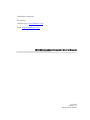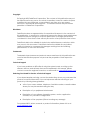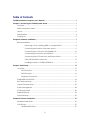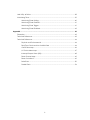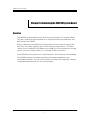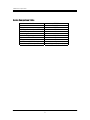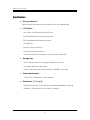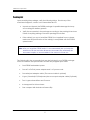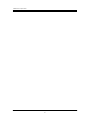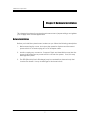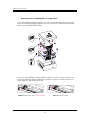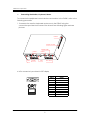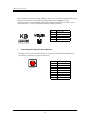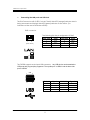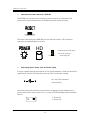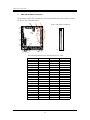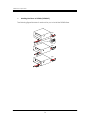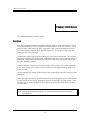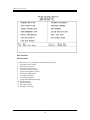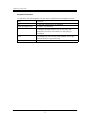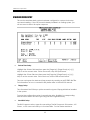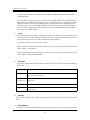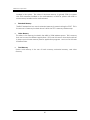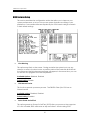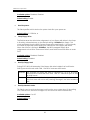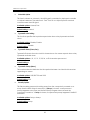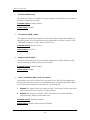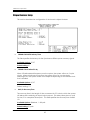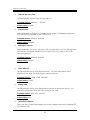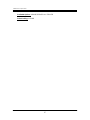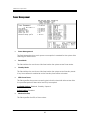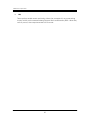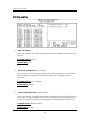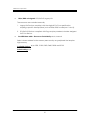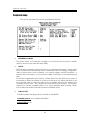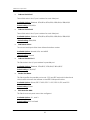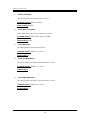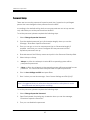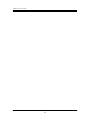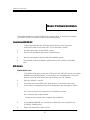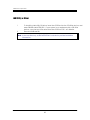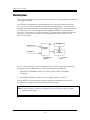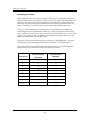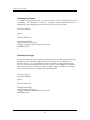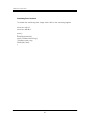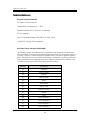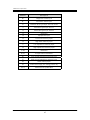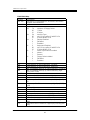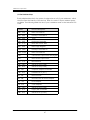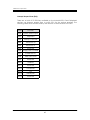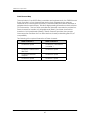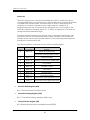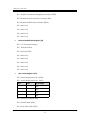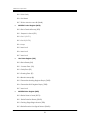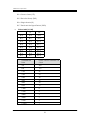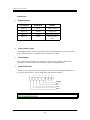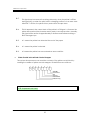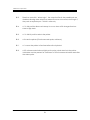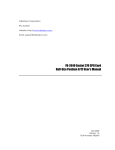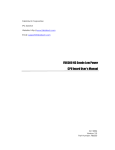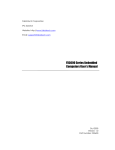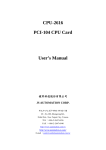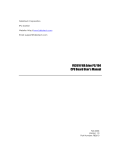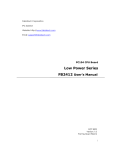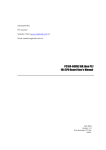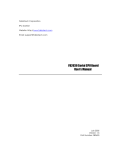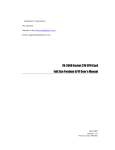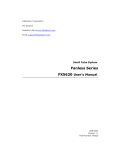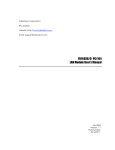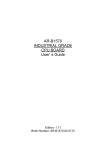Download FX5200 Embedded Computer User's Manual - Driver
Transcript
FabIATech Corporation IPC Solution Website: http://www.fabiatech.com Email: [email protected] FX5200 Embedded Computer User’s Manual Oct 2003 Version: 1.0 Part Number: FX5200 Copyright ©Copyright 2001FabIATech Corporation, The content of this publication may not be reproduced in any part or as a whole, transcribed, stored in a retrieval system, translated into any language, or transcribed in any form or by any means, electronic, mechanical, and magnetic… or otherwise without the prior written permission of FabIATech Corporation. Disclaimer FabIATech makes no representation of warranties with respect to the contents of this publication. In an effort to continuously improve the product and add features, FabIATech reserves the right to revise the publication or change specifications contained in it from time to time without prior notice of any kind from time to time. FabIATech shall not be reliable for technical or editorial errors or omissions, which may occur in this document. FabIATech shall not be reliable for any indirect, special, incidental or consequential damages resulting from the furnishing, performance, or use of this document. Trademarks Trademarks, brand names and products names mentioned in this publication are used for identification purpose only and are the properties of their respective owners. Technical Support If you have problems or difficulties in using the system board, or setting up the relevant devices, and software that are not explained in this manual, please contact our service engineer for service, or send email to [email protected]. Returning Your Board For Service & Technical Support If your board requires servicing, contact the dealer from whom you purchased the product for service information. You can help assure efficient servicing of your product by following these guidelines: ! A list of your name, address, telephone, facsimile number, or email address where you may be reached during the day ! Description of you peripheral attachments ! Description of your software (operating system, version, application software, etc.) and BIOS configuration ! Description of the symptoms (Extract wording any message) For updated BIOS, drivers, manuals, or product information, please visit us at www.fabiatech.com ii Table of Contents FX5200 Embedded Computer User’s Manual ............................................................................i Chapter 1 Introducing the FX5200 System Board .................................................................... 1 Overview..................................................................................................................................1 Series Comparison Table .......................................................................................................2 Layout.......................................................................................................................................3 Specifications..........................................................................................................................4 Packing List ..............................................................................................................................5 Chapter 2 Hardware Installation ............................................................................................... 7 Before Installation ...................................................................................................................7 Removing Covers –Installing HDD or Compact Flash....................................8 Connecting the Monitor, Keyboard, Mouse...................................................9 Connecting the COM ports and Parallel Port ..............................................10 Connecting the LAN ports and USB Ports......................................................11 Connecting the DC Power Jack and Power Switch ...................................12 CN4: IDE hard Disk Connectors.......................................................................13 Installing the Fixers to FX5200 (FX5200K1).......................................................14 Chapter 3 BIOS Setup ............................................................................................................... 15 Overview................................................................................................................................15 BIOS Functions ............................................................................................................16 BIOS Functions ............................................................................................................16 Keyboard Convention ..............................................................................................17 STANDARD CMOS SETUP......................................................................................................18 BIOS Features Setup .............................................................................................................21 Chipset Features Setup........................................................................................................25 Power Management ...........................................................................................................28 PCI/Plug and Play ................................................................................................................30 Peripheral Setup ...................................................................................................................32 Password Setup.....................................................................................................................35 Chapter 4 Software Installation ............................................................................................... 37 Installation WIN 95/98...........................................................................................................37 VGA Drivers ...........................................................................................................................37 WIN98/WIN95 Driver...................................................................................................37 iii LAN Utility & Driver ...............................................................................................................38 Watchdog Timer...................................................................................................................39 Watchdog Timer Setting ...........................................................................................40 Watchdog Timer Enabled ........................................................................................41 Watchdog Timer Trigger ...........................................................................................41 Watchdog Timer Disabled........................................................................................42 Appendix................................................................................................................................... 43 Dimension ..............................................................................................................................43 Technical Reference............................................................................................................43 Technical Reference............................................................................................................44 Physical and Environmental .....................................................................................44 Real-Time Clock and Non-Volatile RAM ................................................................44 CMOS RAM Map........................................................................................................46 I/O Port Address Map................................................................................................47 Interrupt Request Lines (IRQ) ....................................................................................48 DMA Channel Map ...................................................................................................49 DMA Controller 2........................................................................................................49 Serial Ports ...................................................................................................................50 Parallel Ports................................................................................................................54 iv v FabIATech Corporation Chapter 1 Introducing the FX5200 System Board Overview The FX5200 is an embedded system with low-power Pentium CPU module inside T. This user’s manual provides information on the physical features, installation, and BIOS setup of the FX5200. Built to unleash the total potential of the Pentium Processor, Able to support 300 MHz CPUs, this system supports one 10/100M interface network port, 1 So-DIMM socket for up to 256MB PC-100 SDRAM, and a 4MB PCI-VGA controller and storage space can use a compact Flash, 2.5 “ hard-disk or Disk On Modules. Each FX5200 has two ports for I/O communications. Two RS-232 ports are available. The FX5200 is perfect for e-Server and Home Automation Appliances and embedded controller. The unit is only 135mm (L) X125mm (W) X 44mm(H), offering unparalleled performance in a very small footprint. 1 FabIATech Corporation Series Comparison Table Model Processor Chipset 1 So-DIMM Socket (Max. SDRAM) VGA CRT Watchdog Timer Multi I/O Chip Enhanced IDE or CF USB RJ45 Ethernet (10/100Mbps) Dimensions (Unit: mm) FX5200 GX1-300Mhz CS5530A 256MB Yes Yes RS232X2 One Two One 135(L) X 125(W) X 44(H) 2 FabIATech Corporation Layout COM2 Compact Flash KB/MOUSE USB2 LAN USB1 COM1 DC IN 5V CRT 3 FabIATech Corporation Specifications ! Processor Board – FB2510 inside, 300 MHz low-power Pentium CPU with 64MB SDRAM. ! I/O Outlets – One 100M / 10M Ethernet with RJ-45 ports. Two Serials RS-232 ports with 9-pin mini DIN. PS/2 compatible keyboard and mouse. Two USB ports. One DC-In plug connector One Push bottom reset switch. One power LED and 1 hard disk/ Compact Flash access LED. ! Storage BayOne Compact Flash slot with plug-in aperture and cover. One 44-pin DiskOnModule space. One 2.5" hard disk space with housing kit. (FX5200K1, Optional). ! Power requirement – +5V DC with 5% tolerance, 1.5A maximum. ! Dimensions (1U height)FX5200:120.0mm(D) x 118.1mm(W) x 44.0mm(H) (1U height, w/o fixers) FX5200K1: 120.0mm(D) x 118.1mm(W) x 15.8mm(H) 4 FabIATech Corporation Packing List Upon receiving the package, verify the following things. Should any of the mentioned happens, contact us for immediate service. • Unpack and inspect the FX5200 package for possible damage that may occur during the delivery process. • Verify the accessories in the package according to the packing list and see if there is anything missing or incorrect package is included. • If the cable(s) you use to install the FX5200 is not supplied from us, please make sure the specification of the cable(s) is compatible with the FX5200 system board. Note: after you install the FX5200 series, it is recommended that you keep the diskette or CD that contains drivers and document files, and keep the document copies, or unused cables in the carton for future use. The following lists the accessories that may be included in your FX5200 package. Some accessories are optional items that are only shipped upon order. • One FX5200 embedded system. • One AC to DC24V power adapter and 1 AC power code • One serial port adapter cable. (The second cable is optional) • Y-type (3-terminal) PS/2 keyboard plus mouse port adapter cable (Optional). • Two L-type universal fixers and 5 screws. • 6 stamp pads for this enclosure. • One compact disk includes software utility. 5 FabIATech Corporation 6 FabIATech Corporation Chapter 2 Hardware Installation This chapter introduces the system board connectors & jumper settings, and guides you to apply them for field application. Before Installation Before you install the system board, make sure you follow the following descriptions. 1. Before removing the cover, shut down the operation System and disconnect power switch to off and unplug AC-to DC Adapter cable. 2. Install or unplug any connector, Compact Flash, and hard disk be sure that the power is disconnected or power switch to off from the system. If not, this may damage the system. 3. The ESD (Electricity Static Discharge) may be created from human body that touches the board. It may do damage to the board circuit. 7 FabIATech Corporation # Removing Covers –Installing HDD or Compact Flash If you are installing hardware option, you can remove the top cover or left side cover. The following figure will guide you how to install 2.5" HDD inside the FX5401 and how to install the FX5401 fixers. If you are only installing Compact Flash modules, you don’t need to remove top cover. The following figure will guide you select JP (open or close) are all use to select Master or Slave device on IDE Master (Close right 2 pins, Factory Preset) 8 Slave (Close left 2 pins) FabIATech Corporation # Connecting the Monitor, Keyboard, Mouse To connector the peripheral control devices and monitor to the FX5401, refer to the following procedure. 1. Connector the monitor, keyboard and mouse to the FX5401 using the connections provided on the rear of the chassis. See following figure and rear pictures. COM2 C o m p a c t F la s h K B /M O U S E USB2 LAN USB1 COM1 D C IN 5 V CRT A VGA connector is provided for CRT display DB15 1 2 3 13 14 12 15 5 & 10 6,7,8 Others 9 Signal Red Green Blue Hsync Vsync DDC Data DDC Clock Digital Ground Analog Ground Not Used FabIATech Corporation The connector use the included adapter cable you can attach standard PS/2 type keyboard and mouse. Standard PS/2 keyboard can be plugged into this connector without any adapter cable. If PS/2 keyboard and mouse will be used simultaneously, a Y-type (3-terminal) adapter cable is needed. Pin 1 Pin 2 Pin 3 Pin 4 Pin 5 Pin 6 # Mouse Data Keyboard Data Ground VCC Mouse Clock Keyboard Clock Connecting the COM ports and Parallel Port The DB9 (COM1/2) is standard serials port connector. The following tables show the signal connections of these connectors. 1 4 8 DB-9 1 6 2 7 3 8 4 9 5 3 7 9 (Front View) 10 RS-232 Signal -CTS -RTS Ground -DCD -DIR -RI -DSR -RXD TXD FabIATech Corporation # Connecting the LAN ports and USB Ports The RJ45 connector with 2 LED’s for LAN. The left side LED (orange) indicates data is being accessed and the right side LED (green) indicates on-line status. (On indicates on-line and off indicates off-line) RJ45 connector The following lists the pin assignment of RJ45. 8 1 (Front View) LAN1/LAN2 1 2 3 4 Signal TPTX+ TPTX TPRX+ FBG1 LAN1/LAN2 5 6 7 8 Signal FBG1 TPRX FBG2 FBG2 The FX5200 supports a dual port USB connector. Any USB device can be attached to USB ports with plug-and-play supported. The up side port is USB #1 and the down side port is USB #2 USB 1 4 5 8 USB#1/#2 Signal USB#1/#2 Signal Pin 1 Pin 2 Pin 3 Pin 4 USBV0 USBD0USBD0+ USBG0 Pin5 Pin6 Pin7 Pin8 USBV1 USBD1USBD1+ USBG1 11 FabIATech Corporation # System Reset header and Power /HDD LED The FX5200 has a push bottom switcher for system reset; Push and release the bottom will cause hardware reset of FX5200 and restart system booting. The Power, Watchdog and HDD LED has two distinctive status: Off for inactive operation and blinking light for activity. HD Hard Disk Access LED (Red) Front View # Power LED (Green) & Watchdog LED Connecting the DC Power Jack and Power Switch Power is supplied through an external AC/DC power adapter. Check the technical specification section for information about AC/DC power input voltage. DC +24V, 25% tolerance 0.8A minimum Since the switch does include a power switch, plugging its power adapter into a power outlet then switch power to on (1), when you final installed system hardware device. 1 : Power On O: Power Off 12 FabIATech Corporation CN4: IDE hard Disk Connectors # CN4 is 44-pin 2.0mm IDC connectors. Use the included hard disk cables to attach up to two 2.5” hard disk drives. CN2 J1 J2 CN4 – Hard disk connector CN1 1 2 43 44 LED1 J3 CN3 CN5 CN4 CN7 CN6 CN8 BUS1 CN9 J4 J5 J6 JP1 J7 The following table lists the pin description of CN4. Pin 1 3 5 7 9 11 13 15 17 19 21 23 25 27 29 31 33 35 37 39 41 43 Description -RESET DATA 7 DATA 6 DATA 5 DATA 4 DATA 3 DATA 2 DATA 1 DATA 0 GROUND IDEDREQ -IOW A -IOR A IDEIORDYA -DACKA AINT SA 1 SA 0 CS 0 HD LED A VCC GROUND 13 Pin 2 4 6 8 10 12 14 16 18 20 22 24 26 28 30 32 34 36 38 40 42 44 Description GROUND DATA 8 DATA 9 DATA 10 DATA 11 DATA 12 DATA 13 DATA 14 DATA 15 NOT USED GROUND GROUND GROUND GROUND GROUND GROUND Not Used SA 2 CS 1 GROUND VCC Not Used FabIATech Corporation # Installing the Fixers to FX5200 (FX5200K1) The following figure illustrates 3 methods for you to install the FX5200 fixers. (C) (B) (A) 14 FabIATech Corporation Chapter 3 BIOS Setup This chapter describes the BIOS setup. Overview BIOS are a program located on a Flash memory chip on a circuit board. It is used to initialize and set up the I/O peripherals and interface cards of the system, which includes time, date, hard disk drive, the ISA bus and connected devices such as the video display, diskette drive, and the keyboard. This program will not be lost when you turn off the system. The BIOS provides a menu-driven interface to the console subsystem. The console subsystem contains special software, called firmware that interacts directly with the hardware components and facilitates interaction between the system hardware and the operating system. The BIOS default values ensure that the system will function at its normal capability. In the worst situation the user may have corrupted the original settings set by the manufacturer. All the changes you make will be saved in the system RAM and will not be lost after power-off. When you start the system, the BIOS will perform a self-diagnostics test called Power On Self Test (POST) for all the attached devices, accessories, and the system. Press the [Del] key to enter the BIOS Setup program, and then the main menu will show on the screen. Note: Change the parameters when you fully understand their functions and subsequence. 15 FabIATech Corporation BIOS Functions BIOS Functions On the menu, you can perform the following functions 1. Standard CMOS Setup2. BIOS Features Setup 3. Chipset Features Setup 4. Advanced Chipset Setup 5. Power Management Setup 6. PNP/PCI Configuration 7. Load BIOS Defaults 8. Load Setup Default 9. Integrated Peripherals Setup 10. User Password 11. IDE Auto Detect 12. Save & Exit Setup 13. Exit Without Saving 16 FabIATech Corporation Keyboard Convention On the BIOS, the following keys can be used to operate and manage the menu: Item Function ESC To exit the current menu or message Page Up/Page Down To select a parameter F1 To display the help menu if you do not know the purpose or function of the item you are going to configure F2/F3 To change the color of the menu display. F2 is to go forward and F3 to go backward UP/Down Arrow Keys To go upward or downward to the desired item 17 FabIATech Corporation STANDARD CMOS SETUP This section describes basic system hardware configuration, system clock setup and error handling. If the CPU board is already installed in a working system, you will not need to select this option anymore. # Date & Time Setup Highlight the <Date> field and then press the [Page Up] /[Page Down] or [+]/[-] keys to set the current date. Follow the month, day and year format. Highlight the <Time> field and then press the [Page Up] /[Page Down] or [+]/[-] keys to set the current date. Follow the hour, minute and second format. The user can bypass the date and time prompts by creating an AUTOEXEC.BAT file. For information on how to create this file, please refer to the MS-DOS manual. # Floppy Setup The <Standard CMOS Setup> option records the types of floppy disk drives installed in the system. To enter the configuration value for a particular drive, highlight its corresponding field and then select the drive type using the left-or right-arrow key. # Hard Disk Setup The BIOS supports various types for user settings, The BIOS supports <Pri Master>, <Pri Slave>, so the user can install up to four hard disks. For the master and slave 18 FabIATech Corporation jumpers, please refer to the hard disk’s installation descriptions and the hard disk jumper settings. You can select <AUTO> under the <TYPE> and <MODE> fields. This will enable auto detection of your IDE drives during boot up. This will allow you to change your hard drives (with the power off) and then power on without having to reconfigure your hard drive type. If you use older hard disk drives, which do not support this feature, then you must configure the hard disk drive in the standard method as described above by the <USER> option. # Video This option selects the type of adapter used for the primary system monitor that must match your video display card and monitor. Although secondary monitors are supported, you do not have to select the type in Setup. You have two ways to boot up the system: When VGA set as primary and monochrome set as secondary, the selection of the video type is “ VGA Mode”. When monochrome set as primary and VGA set as secondary, the selection of the video type is “Monochrome Mode”. # Error Halt This option determines whether the computer will stop if an error is detected during power up. No errors The system boot will not be stopped for any error that may be detected. All errors Whenever the BIOS detect a non-fatal error the system will be stopped and you will be prompted. All, But Keyboard The system boot will not stop for a keyboard error; it will stop for all other errors. All, But Diskette The system boot will not stop for a disk error; it will stop for all other errors. All, But Disk/Key The system boot will not stop for a keyboard or disk error; it will stop for all other errors. # Memory This option is display-only which is determined by POST (Power On Self Test) of the BIOS. # Base Memory The POST of the BIOS will determine the amount of base (or conventional) memory 19 FabIATech Corporation installed in the system. The value of the base memory is typically 512K for systems with 512K memories installed on the motherboard, or 640K for systems with 640K or more memory installed on the motherboard. # Extended Memory The BIOS determines how much extended memory is present during the POST. This is the amount of memory located above 1MB in the CPU’s memory address map. # Other Memory This refers to the memory located in the 640K to 1024K-address space. This is memory that can be used for different applications. DOS uses this area to load device drivers to keep as much base memory free for application programs. Most use for this area is Shadow RAM. # Total Memory System total memory is the sum of basic memory, extended memory, and other memory. 20 FabIATech Corporation BIOS Features Setup This section describes the configuration entries that allow you to improve your system performance, or let you set up some system features according to your preference. Some entries here are required by the CPU board’s design to remain in their default settings. # Virus Warning This option may flash on the screen. During and after the system boots up, any attempt to write to the boot sector or partition table of the hard disk drive will halt the system and the following error message will appear, in the mean time, you can run an anti-virus program to locate the problem. Available Options: Disabled, Enabled Default setting: Disable # CPU Internal Cache This functions speeds up memory access. The FB2510 GXM Cyrix CPU has an internal cache. Available options: Disabled, Enabled Default setting: Enabled # Quick Power On Self Test This option speeds up Power On Self Test (POST) after you power on the computer. If it is set to Enable, BIOS will shorten or skip some items’ checks during POST. 21 FabIATech Corporation Available options: Disabled, Enabled Default setting: Enable # Boot Sequence This field specifies which device the system looks first upon power on. Default setting: C, CDROM, A # Swap Floppy Drive The field reverses the drive letter assignments of your floppy disk drives in the Swap A, B setting, otherwise leave on the default setting of Disabled (No Swap). This works separately from the BIOS Features floppy disk swap feature. It is functionally the same as physically interchanging the connectors of the floppy disk drives. When the function’s setting is <Enabled>, the BIOS swapped floppy drive assignments so that Drive A becomes Drive B, and Drive B becomes Drive A under DOS. Available options: Disabled, Enabled Default setting: Disabled # Boot Up Floppy Seek During POST, BIOS will determine if the floppy disk drive installed is 40 or 80 tracks. 360K types are 40 tracks while 760K, 1.2M and 1.44M are all 80 tracks. Enabled BIOS searches for floppy disk drive to determine if it is 40 or 80 tracks. Note that BIOS cannot tell from 720K, 1.2M or 1.44M drive type, as they are all 80 tracks. Disabled BIOS will not search for the type of floppy disk drive by track number. Note that there will not be any warning message if the drive installed is 360K. # Boot Up Numlock status This field is used to activate the Num Lock function upon system boot. If the setting is on, after a boot, the Num Lock light is lit, and user can use the number key. Available options: On, Off Default setting: On 22 FabIATech Corporation # Gate A20 Option This item is chosen as <Normal>, the A20 signal is controlled by keyboard controller or chipset hardware. The selection is “Fast” Port 92 or a chipset specific method controls means the A20 signal Available options: Normal, Fast Default setting: Normal # Typematic rate Setting This function specifies the keystroke repeat rate when a key is pressed and held down. Available options: Disable, Enable Default setting: Disable # Typematic Rate (Chars/Sec) Typematic Rate sets the rate at which characters on the screen repeat when a key is pressed and held down. Available options: 6, 8, 10, 12, 15, 20, 24, or 30 characters per second Default setting: 6 # Typematic Delay (Msec) The number selected indicates the time period between two identical characters appearing on screen. Available options: 250,500 750 and 1000 Default setting: 250 # Security Option This field enables password checking every time the computer is powered on or every time the BIOS Setup is executed. If Always is chosen, a user password prompt appears every time and the BIOS Setup Program executes and the computer is turned on. If Setup is chosen, the password prompt appears if the BIOS executed. Available options: Setup, Always Default setting: Setup 23 FabIATech Corporation # PCI/VGA Palette Snoop This option must be set to Enabled if any ISA adapter card installed in the computer requires VGA palette snooping. Available options: Enable, Disable Default setting: Disable # OS Select for DRAM > 64MB This segment is specifically created for OS/2 when DRAM is large than 64MB,if you operating system is OS/2 and DRAM used is large 64MB, You have to select “OS/2” OTHERWISE (under non –OS/2), default is NON OS/2. Available options: Non-OS/2, OS/2 Default setting: Non-OS/2 # Report No FDD for Win95 This option allows Windows 95 to share IRQ6 (assigned to a floppy disk drive) with other peripherals in case the driver does not exist. Available options: Enable, Disable Default setting: Disable # Video, 16k Shadow C000 - DC00, 16k shadow These fields control the location of the contents of the 16KB of ROM beginning at the specified memory location. If no adapter ROM is using the named ROM area, this area is made available to the local bus. The settings are: 1. Disabled: The video ROM is not copied to RAM. The contents of the video ROM cannot be read from or written to cache memory. 2. Enabled: The contents of C000h - CFFFF are written to the same address in system memory (RAM) for faster execution. Available options: Disabled, Enabled, Default setting: Disable (Video shadow is Enable) 24 FabIATech Corporation Chipset Features Setup This section describes the configuration of the board’s chipset features. # SDRAM CAS AUTO Latency Time This field specifies the latency for the Synchronous DRAM system memory signals. Available Options: 3T, 2T Default setting: 3 T # SDRAM Clock Ration Div by When 100 MHz external frequency runs the system, the system will run at 3 cycle clocks. When 66 MHz runs the system, the system will run at 4 cycle clocks. Selecting Auto, the system will be auto adaptive depending on the SDRAM clock that is installed. Available Options: 4T, 3T Default setting: 3 T # 8bit I/O Recovery Time The recovery time is the length of time, measured in CPU clocks, which the system will delay after achieving an input/output request. This delay takes place to wait for the I/O to complete the request. This field specifies the recovery time for 8bit I/O. Available Options: Disabled, 1 –8 Sysclk Default setting: 5 Sysclk 25 FabIATech Corporation # 16Bit I/O Recovery Time This field specifies the recovery time for 16Bit I/O. Available Options: Disabled, 1 –8 Sysclk Default setting: 5 Sysclk # USB Controller Select Enabled if a USB device is installed to the system. If Disabled are selected, the system will not be able to use a USB device. Available Options: Disabled, Enabled Default setting: Enabled # USB Legacy Support Select Enabled if you system contains a USB controller and you have USB keyboard and mouse. If Disabled are selected, the system will not be able to use a USB device under DOS. Available Options: Disabled, Enabled Default setting: Disable # Video Memory This field specifies which VGA display memory. You can select either Video memory on the VGA. The setting share onboard memory. Available Options: 1.5MB, 2.5MB, and 4MB Default setting: 1.5MB # Display state This field specifies which VGA display will be used when the system is boot. You can select either the LCD or the CRT booting on the VGA. Available Options: Both, LCD, and CRT Default setting: CRT # Flat Panel Resolution When use the LCD the field specifies which select display resolution for different TFT LCD display type. 26 FabIATech Corporation Available Options: 640x480, 800x600 and 1024x768 Default setting: 640X480 27 FabIATech Corporation Power Management # Power Management The field determines how much power consumption is needed for the system after selecting the below items. # Doze Mode This field defines the continuous idle time before the system enters Doze Mode. # Standby Mode This field defines the continuous idle time before the system enters Standby Mode. If any item defined is enabled & active Standby timer will be reloaded. # HDD Power Down This field specifies the power conserving state that the hard disk drive enters after the specified period of hard drive inactivity has expired. Available Options: Disabled, Standby, Suspend Default setting: Disabled # Modem Use IRQ This field specifies the IRQ of the modem. 28 FabIATech Corporation # IRQ These options enable event monitoring. When the computer is in a power saving mode, activity on the named interrupt request line is monitored by BIOS. When any activity occurs, the computer enters Full On mode. 29 FabIATech Corporation PCI/Plug and Play # PNP O/S Installed Set to Yes to inform BIOS that the operating system can handle Plug and Play (PnP) devices. Available Options: Yes, No Default setting: No # Resources Controlled By: Auto, Manual If you select Auto, all the interrupt request (IRQ), DMA assignment, and Used DMA fields disappear, as the BIOS automatically assigns then. The default value is “Manual “. Available Options: Auto. , Manual Default setting: Manual # Reset Configuration Data: Enable, Disable If you select Enable to reset Extended System Configuration Data (ESCD) when you exit setup is you have installed a new add-on and the system reconfiguration has caused such a serious conflict that the operation operating system cannot boot. Available Options: Enable, Disable Default setting: Disable 30 FabIATech Corporation # IRQ-n/DMA-n Assigned: PCI/ISA PnP, Legacy ISA The resources are controlled manually. 1. Legacy ISA Devices compliant with the original PC AT bus specification, requiring a specific interrupt/DMA (such as IRQ4, IRQ3 for serial port 1 and 2). 2. PCI/ISA PnP Devices compliant with Plug and play standard, whether designed for PCI or ISA bus. # Use MEM base addr. : Resources Controlled By: Auto, Manual Select a base address for the memory area used by any peripheral that requires high memory. Available Options: N/A, C800, CC00, D000, D400, D800 and DC00 Default setting: N/A 31 FabIATech Corporation Peripheral Setup This section describes the function of peripheral features. # IDE HDD Block Mode This option allows your hard disk controller to use the fast block mode to transfer data to and from your hard disk drive (HDD). # IDE PIO IDE hard drive controllers can support up to two separate hard drives. These drives have a master/slave relationship, which is determined by the cabling configuration used to attach them to the controller. Your system supports one IDE controller – a primary and a secondary – so you have the ability to install up to four separate hard disks. PIO means Programmed Input/Output. Rather than have the BIOS issue a series of commands to affect a transfer to or from the disk drive, PIO allows the BIOS to tell the controller what it wants and then let the controller and the CPU perform the complete task by them. This is simpler and more efficient (and faster). Your system supports five modes, numbered from 0 to 4, which primarily differ in timing. When Auto is selected, the BIOS will select the best available mode. # OnBoard FDC This field enables the floppy drive controller on the FB2530. Available Options: Auto, Disabled, Enabled Default setting: Auto 32 FabIATech Corporation # OnBoard Serial Port 1 These fields select the I/O port address for each Serial port. Available Options: Disabled, 3F8H/IRQ4, 2F8H/IRQ3, 3E8H/IRQ4, 2E8H/IRQ3 Default setting: 3F8H/IRQ4 # OnBoard Serial Port 2 These fields select the I/O port address for each Serial port. Available Options: Disabled, 3F8H/IRQ4, 2F8H/IRQ3, 3E8H/IRQ4, 2E8H/IRQ3 Default setting: 2F8H/IRQ3 # UART Mode Select The second serial port offers these infrared interface modes. Available Options: Normal, IrDA, and ASKIR Default setting: Normal # OnBoard Parallel Port 1 This field selects the I/O port address for parallel port. Available Options: Disabled, 378H/IRQ7, 278H/IRQ5, 3BCH/IRQ7 Default setting: 378H/IRQ7 # Parallel Port Mode This field specifies the parallel port mode. ECP and EPP are both bi-directional data transfer schemes that adhere to the IEEE P1284 specifications. Available Options: Printer, EPP1.7+SPP, EPP1.7+ ECP, EPP1.9, EPP, and ECP Default setting: Printer # ECP Mode Use DMA This field is read-only and cannot be configured. Available Options: 0, 1, and 3 Default setting: ECP for DMA3 33 FabIATech Corporation # Build In CPU Audio This field specifies the internal Audio Control. Available Options: Disable, Enable Default setting: Enable # Audio Base I/O Address These fields select the I/O port address for Audio. Available Options: 220H, 240H, 260H and 280H Default setting: 220H # Audio IRQ Select This field specifies the IRQ for the Audio. Available Options: Disable, 5,7 and 10 Default setting: 5 # Audio Low DMA Select This field specifies the DMA for internal Audio Control. Available Options: Disable, 0, 1 and 3 Default setting: 1 # Audio High DMA Select This field specifies the DMA for internal Audio Control. Available Options: Disable, 5, 6 and 7 Default setting: 5 34 FabIATech Corporation Password Setup There are two security passwords: Supervisor and User. Supervisor is a privileged person that can change the User password from the BIOS. According to the default setting, both access passwords are not set up and are only valid after you set the password from the BIOS. To set the password, please complete the following steps. 1. Select Change Supervisor Password. 2. Type the desired password (up to 8 character length) when you see the message, “Enter New Supervisor Password.” 3. Then you can go on to set a user password (up to 8 character length) if required. Note that you cannot configure the User password until the Supervisor password is set up. 4. Enter Advanced CMOS Setup screen and point to the Password Checkup field. 5. Select Always or Setup. $ Always: a visitor who attempts to enter BIOS or operating system will be prompted for password. $ Setup: a visitor who attempts to the operating system will be prompted for user password. You can enter either User password or Supervisor password. 6. Point to Save Settings and Exit and press Enter. 7. Press Y when you see the message, “Save Current Settings and Exit (Y/N)?” Note: it is suggested that you write down the password in a safe place to avoid that password may be forgotten or missing. To set the password, please complete the following steps. 1. Select Change Supervisor Password. 2. Press Enter instead of entering any character when you see the message, “Enter New Supervisor Password.” 3. Thus you can disable the password. 35 FabIATech Corporation 36 FabIATech Corporation Chapter 4 Software Installation The enclosed diskette includes FX5200 VGA and LAN driver. To install and configure you FX5401 system, you need to perform the following steps. Installation WIN 95/98 1 Copy completely Window 98 and required drivers to the Hard drive execute this step on the normal PC, not on the FX5401 system. 2 Install the Hard drive to the FX5401 system. 3 Execute the installation procedure of Win98 Setup. 4 The rest steps please follow the Win 98 installation guide 5 The method of driver installation, please refer to the contents of installed drive VGA Drivers WIN98/WIN95 Driver 1 To install the VGA driver, insert the CD ROM into the CD ROM device, and enter DRIVER>VGA>NS5530>WIN98. If your system is not equipped with a CD ROM device, copy the VGA driver from the CD ROM to a 1.44” diskette. 2 Execute CYRIXM~1.exe file. 3 The screen shows the SETUP type. Press any key to enter the main menu. 4 As the setup is completed, the system will generate the message as follows. Yes, I want to restart my computer now. Installation is done! No, I will restart my computer later. System must be restart then complete the installation. 5 In the WINDOWS98/ME, you can find the <DISPLAYL> icon located in the {CONTROL PANEL} group. 6 Adjust the <Resolution> and <Color>, 37 FabIATech Corporation LAN Utility & Driver 1 To install the LAN utility OR driver, insert the CD ROM into the CD ROM device, and enter DRIVER>LAN>RTL8139C. If your system is not equipped with a CD ROM device, copy the LAN VGA driver from the CD ROM to a 1.44” diskette. 2 Execute install.exe file. Note: In the LAN directory, a HELPME.EXE file is included to provide installation information 38 FabIATech Corporation Watchdog Timer This section describes how to use the Watchdog Timer, including disabled, enabled, and trigger functions. The FX5200 is equipped with a programmable time-out period watchdog timer. You can use your own program to enable the watchdog timer. Once you have enabled the watchdog timer, the program should trigger the I/O every time before the timer times out. If your program fails to trigger or disable this timer before it times out, e.g. because of a system hang-up, it will generate a reset signal to reset the system. The time-out period can be programmed to be set from 1 to 255 seconds or minutes. Time Base ADD.(A0-A15) Watchdog Register Counter and Compartor Data(D)-D7) Watchdog LED RESET The CD –ROM includes a Watch Dog demo file. In the file, there are 3 execution programs written in different forms. The sub-directories of the file are: 1. WATCHDOG/ASSEMBLE: Library and Test Program written in Assembly Language 2. WATCHDOG/TURBOC: Library and Test Program written in Turbo C++ The WATCHDOG includes a demonstration program established for users who would like to configure the Watchdog timer by themselves. Note: In the WATCHDOG directory, README.TXT file is included to provide demo program information. 39 FabIATech Corporation Watchdog Timer Setting The watchdog timer is a circuit that may be used from your program software to detect system crashes or hang-ups. LED1 on this CPU board is the watchdog timer indicator, which is located at the upper-right corner above the USB connector. Whenever the watchdog timer is enabled, the LED will blink to indicate that the timer is counting. The watchdog timer is automatically disabled after reset. Once you have enabled the watchdog timer, your program must trigger the watchdog timer every time before it times out. After you trigger the watchdog timer, it will be set to non-zero value to watchdog counter and start to count down again. If your program fails to trigger the watchdog timer before time-out, it will generate a reset pulse to reset the system. The factor of the watchdog timer time-out constant is approximately 1 seconds. The period for the watchdog timer time-out is between 1 to FF timer factors. If you want to reset your system when watchdog times out, the following table listed the relation of timer factors between time-out periods. Time Factor Time-Out Period Time-Out Period (Minutes) (Seconds) 1 1 1 2 2 2 3 3 3 4 4 4 5 5 5 “ “ “ “ “ “ “ “ “ FF FF FF 40 FabIATech Corporation Watchdog Timer Enabled To enable the watchdog timer, you have to output a byte of timer factor to the watchdog. The following is a Turbo C++ program, which demonstrates how to enable the watchdog timer and set the time-out period at 6 seconds. #include “stdio.H” #include “WDLIB.H” main( ) { char WD_TIME=ox6; InitWD(equWdUnitS); printf (“Enable watchdog”); //Trigger watchdog Timer Output is 6 seconds EnWD(WD_TIME); } Watchdog Timer Trigger After you enable the watchdog timer, your program must write the same factor as enabling to the watchdog register at least once every time-out period to its previous setting. You can change the time-out period by writing another timer factor to the watchdog register at any time, and you must trigger the watchdog before the new time-out period in the next trigger. Below is a Turbo C++ program, which demonstrates how to trigger the watchdog timer: #include “stdio.H” #include “WDLIB.H” main( ) { char WD_TIME=ox6; InitWD(equWdUnitS); printf (“Enable watchdog”); //Trigger watchdog Timer Output is 6 seconds EnWD(WD_TIME); } 41 FabIATech Corporation Watchdog Timer Disabled To disable the watchdog timer, simply write a 00H to the watchdog register. #include “stdio.H” #include “WDLIB.H” main( ) { InitWD(equWdUnitS); printf (“Disable Watch Dog”); //Disable watch dog DisWD(WD_TIME); } 42 FabIATech Corporation Appendix Dimension 5V 2 2.8 118.1 1 36 120 36 10 10 140 10 10 22 26 44 12 / 15.8 43 FabIATech Corporation Technical Reference Physical and Environmental DC Inputs: 5V/0.8A Minimal Temperature: Operating 0°C ~ 45°C Relative humidity 5 % to 95 % non-condensing DC-AC adapter Input AC Voltage Range: 100V~240V/1A, 50Hz ~60Hz Output DC Voltage: 5V/4A Maximal Real-Time Clock and Non-Volatile RAM The FX5200 contains a real-time clock compartment that maintains the date and time in addition to storing configuration information about the computer system. It contains 14 bytes of clock and control registers and 114 bytes of general purpose RAM. Because of the use of CMOS technology, it consumes very little power and can be maintained for long periods of time using an internal Lithium battery. The contents of each byte in the CMOS RAM are listed below: Address Description 00 Seconds 01 Second alarm 02 Minutes 03 Minute alarm 04 Hours 05 Hour alarm 06 Day of week 07 Date of month 08 Month 09 Year 0A Status register A 0B Status register B 0C Status register C 0D Status register D 44 FabIATech Corporation Address Description 0E Diagnostic status byte 0F Shutdown status byte 10 Diskette drive type byte, drive A and B 11 Fixed disk type byte, drive C 12 Fixed disk type byte, drive D 13 Reserved 14 Equipment byte 15 Low base memory byte 16 High base memory byte 17 Low expansion memory byte 18 High expansion memory byte 19-2D Reserved 2E-2F 2-byte CMOS checksum 30 Low actual expansion memory byte 31 High actual expansion memory byte 32 Date century byte 33 Information flags (set during power on) 34-7F Reserved for system BIOS 45 FabIATech Corporation CMOS RAM Map Register 00h -10h 11h – 13h 14h 15h 16h 17h 18h 19h-2Dh 2Eh 2Fh 30h 31h 32h 33h 34h 35h 36h 37h-3Dh 3Eh 3Fh Description Standard AT-compatible RTC and Status and Status Register data definitions Varies Equipment Bits 7-6 Number of Floppy Drives 00 1 Drive 01 2 Drives Bits 5-4 Monitor Type 00 Not CGA or MDA 01 40x25 CGA 01 2 Drives 80x25 CGA Bits 3 Display Enabled 0 Disabled 1 Enabled Bit 2 Keyboard Enabled 00 Not CGA or MDA 01 40x25 CGA 01 2 Drives 80x25 CGA Bit 1 Math Coprocessor Installed 0 Absent 1 Present Bit 0 Floppy Drive Installed 0 Disabled 1 Enabled Base Memory (in 1KB increments), Low Byte Base Memory (in 1KB increments), High Byte IBM-compatible memory (in 1KB increments), Low Byte IBM-compatible memory (in 1KB increments), High Byte (max 15 MB) Vaires Standard CMOS RAM checksum, high byte Standard CMOS RAM checksum, low byte IBM-compatible Extended Memory, Low Byte (POST) in KB IBM-compatible Extended Memory, High Byte (POST) in KB Century Byte Reserved. Do not use Reserved. Do not use Low byte of extended memory (POST) in 64 KB High byte of extended memory (POST) in 64 KB Varies Extended CMOS Checksum, Low Byte (including 34h3Dh) Extended CMOS Checksum, High Byte (including 34h3Dh) 46 FabIATech Corporation I/O Port Address Map Each peripheral device in the system is assigned a set of I/O port addresses, which also becomes the identity of the device. There is a total of 1K-port address space available. The following table lists the I/O port addresses used on the Industrial CPU Card. Address Device Description 000h - 01Fh DMA Controller #1 020h - 03Fh Interrupt Controller #1 040h - 05Fh Timer 060h - 06Fh Keyboard Controller 070h - 071h Real Time Clock, NMI 080h - 09Fh DMA Page Register 0A0h - 0BFh Interrupt Controller #2 0C0h - 0DFh DMA Controller #2 0F0h Clear Math Coprocessor Busy Signal 0F1h Reset Math Coprocessor 1F0h - 1F7h IDE Interface 2E8h – 2EFh Serial Port #4(COM4) 2F8h - 2FFh Serial Port #2(COM2) 2B0 - 2DF Graphics adapter Controller 378h - 3FFh Parallel Port #1(LPT1) 360 - 36F Network Ports 3B0 - 3BF Monochrome & Printer adapter 3C0 - 3CF EGA adapter 3D0 - 3DF CGA adapter 3E8h – 3EFh Serial Port #3(COM3) 3F0h - 3F7h Floppy Disk Controller 3F8h - 3FFh Serial Port #1(COM1) 47 FabIATech Corporation Interrupt Request Lines (IRQ) There are a total of 15 IRQ lines available on the Industrial CPU Card. Peripheral devices use interrupt request lines to notify CPU for the service required. The following table shows the IRQ used by the devices on the Industrial CPU Card. Level Function IRQ0 System Timer Output IRQ1 Keyboard IRQ2 Interrupt Cascade IRQ3 Serial Port #2 IRQ4 Serial Port #1 IRQ5 Reserved IRQ6 Floppy Disk Controller IRQ7 Parallel Port #1 IRQ8 Real Time Clock IRQ9 Reserved IRQ10 Ethernet IRQ11 Reserved IRQ12 PS2-Mouse IRQ13 FPU IRQ14 Primary IDE IRQ15 Reserved 48 FabIATech Corporation DMA Channel Map The equivalent of two 8237A DMA controllers are implemented in the FX5200 board. Each controller is a four-channel DMA device that will generate the memory addresses and control signals necessary to transfer information directly between a peripheral device and memory. This allows high speeding information transfer with less CPU intervention. The two DMA controllers are internally cascaded to provide four DMA channels for transfers to 8-bit peripherals (DMA1) and three channels for transfers to 16-bit peripherals (DMA2). DMA2 channel 0 provides the cascade interconnection between the two DMA devices, thereby maintaining IBM PC/AT compatibility. The following is the system information of DMA channels: DMA Controller 1 DMA Controller 2 Channel 0: Spare Channel 4: Cascade for controller 1 Channel 1: Reserved for IBM SDLC Channel 5: Spare Channel 2: Diskette adapter Channel 6: Spare Channel 3: Spare Channel 7: Spare 49 FabIATech Corporation Serial Ports The ACEs (Asynchronous Communication Elements ACE1 to ACE4) are used to convert parallel data to a serial format on the transmit side and convert serial data to parallel on the receiver side. The serial format, in order of transmission and reception, is a start bit, followed by five to eight data bits, a parity bit (if programmed) and one, one and half (five-bit format only) or two stop bits. The ACEs are capable of handling divisors of 1 to 65535, and produce a 16x clock for driving the internal transmitter logic. Provisions are also included to use this 16x clock to drive the receiver logic. Also included in the ACE a completed MODEM control capability, and a processor interrupt system that may be software tailored to the computing time required to handle the communications link. The following table is a summary of each ACE accessible register DLAB Port Address Register 0 Base + 0 Receiver buffer (read) Transmitter holding register (write) # 0 Base + 1 Interrupt enable X Base + 2 Interrupt identification (read only) X Base + 3 Line control X Base + 4 MODEM control X Base + 5 Line status X Base + 6 MODEM status X Base + 7 Scratched register 1 Base + 0 Divisor latch (least significant byte) 1 Base + 1 Divisor latch (most significant byte) Receiver Buffer Register (RBR) Bit 0-7: Received data byte (Read Only) # Transmitter Holding Register (THR) Bit 0-7: Transmitter holding data byte (Write Only) # Interrupt Enable Register (IER) Bit 0: Enable Received Data Available Interrupt (ERBFI) 50 FabIATech Corporation Bit 1: Enable Transmitter Holding Empty Interrupt (ETBEI) Bit 2: Enable Receiver Line Status Interrupt (ELSI) Bit 3: Enable MODEM Status Interrupt (EDSSI) Bit 4: Must be 0 Bit 5: Must be 0 Bit 6: Must be 0 Bit 7: Must be 0 Interrupt Identification Register (IIR) # Bit 0: “0” if Interrupt Pending Bit 1: Interrupt ID Bit 0 Bit 2: Interrupt ID Bit 1 Bit 3: Must be 0 Bit 4: Must be 0 Bit 5: Must be 0 Bit 6: Must be 0 Bit 7: Must be 0 Line Control Register (LCR) # Bit 0: Word Length Select Bit 0 (WLS0) Bit 1: Word Length Select Bit 1 (WLS1) WLS1 WLS0 Word Length 0 0 5 Bits 0 1 6 Bits 1 0 7 Bits 1 1 8 Bits Bit 2: Number of Stop Bit (STB) Bit 3: Parity Enable (PEN) Bit 4: Even Parity Select (EPS) 51 FabIATech Corporation Bit 5: Stick Parity Bit 6: Set Break Bit 7: Divisor Latch Access Bit (DLAB) # MODEM Control Register (MCR) Bit 0: Data Terminal Ready (DTR) Bit 1: Request to Send (RTS) Bit 2: Out 1 (OUT 1) Bit 3: Out 2 (OUT 2) Bit 4: Loop Bit 5: Must be 0 Bit 6: Must be 0 Bit 7: Must be 0 # Line Status Register (LSR) Bit 0: Data Ready (DR) Bit 1: Overrun Error (OR) Bit 2: Parity Error (PE) Bit 3: Framing Error (FE) Bit 4: Break Interrupt (BI) Bit 5: Transmitter Holding Register Empty (THRE) Bit 6: Transmitter Shift Register Empty (TSRE) Bit 7: Must be 0 # MODEM Status Register (MSR) Bit 0: Delta Clear to Send (DCTS) Bit 1: Delta Data Set Ready (DDSR) Bit 2: Training Edge Ring Indicator (TERI) Bit 3: Delta Receive Line Signal Detect (DSLSD) 52 FabIATech Corporation Bit 4: Clear to Send (CTS) Bit 5: Data Set Ready (DSR) Bit 6: Ring Indicator (RI) Bit 7: Received Line Signal Detect (RSLD) # Divisor Latch (LS, MS) LS MS Bit 0: Bit 0 Bit 8 Bit 1: Bit 1 Bit 9 Bit 2: Bit 2 Bit 10 Bit 3: Bit 3 Bit 11 Bit 4: Bit 4 Bit 12 Bit 5: Bit 5 Bit 13 Bit 6: Bit 6 Bit 14 Bit 7: Bit 7 Bit 15 Desired Baud Rate Divisor Used to Generate 16x Clock 300 384 600 192 1200 96 1800 64 2400 48 3600 32 4800 24 9600 12 14400 8 19200 6 28800 4 38400 3 57600 2 115200 1 53 FabIATech Corporation Parallel Ports # # Register Address Port Address Read/Write Register Base + 0 Write Output data Base + 0 Read Input data Base + 1 Read Printer status buffer Base + 2 Write Printer control latch Printer Interface Logic The parallel portion of the SMC37C669 makes the attachment of various devices that accept eight bits of parallel data at standard TTL level. # Data Swapper The system microprocessor can read the contents of the printer’s Data Latch through the Data Swapper by reading the Data Swapper address # Printer Status Buffer The system microprocessor can read the printer status by reading the address of the Printer Status Buffer. The bit definitions are described below: 7 6 5 4 3 2 1 0 X X X -ERROR SLCT PE -ACK -BUSY NOTE: X represents not used. 54 FabIATech Corporation Bit 7: # This signal may become active during data entry, when the printer is off-line during printing, or when the print head is changing position or in an error state. When Bit 7 is active, the printer is busy and cannot accept data. Bit 6: This bit represents the current state of the printer’s ACK signal. A 0 means the printer has received the character and is ready to accept another. Normally, this signal will be active for approximately 5 microseconds before receiving a BUSY message stops. Bit 5: A 1 means the printer has detected the end of the paper. Bit 4: A 1 means the printer is selected. Bit 3: A 0 means the printer has encountered an error condition. Printer Control Latch & Printer Control Swapper The system microprocessor can read the contents of the printer control latch by reading the address of printer control swapper. Bit definitions are as follows: 7 6 X X 5 4 3 2 1 0 STROBE AUTO FD XT INIT SLDC IN IRQ ENABLE DIR(write only) NOTE: X represents not used. 55 FabIATech Corporation Bit 5: Direction control bit. When logic 1, the output buffers in the parallel port are disabled allowing data driven from external sources to be read; when logic 0, they work as a printer port. This bit is write-only. Bit 4: A 1 in this position allows an interrupt to occur when ACK changes from low state to high state. Bit 3: A 1 in this bit position selects the printer. Bit 2: A 0 starts the printer (50 microseconds pulse, minimum). Bit 1: A 1 causes the printer to line-feed after a line is printed. Bit 0: A 0.5 microsecond minimum highly active pulse clocks data into the printer. Valid data must be present for a minimum of 0.5 microseconds before and after the strobe pulse. 56