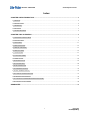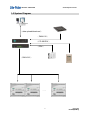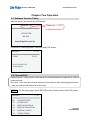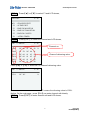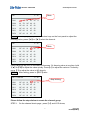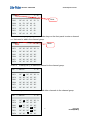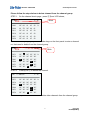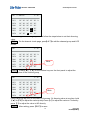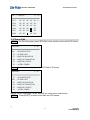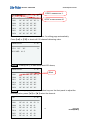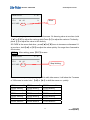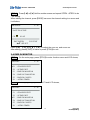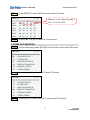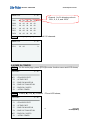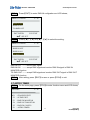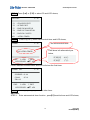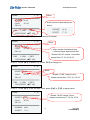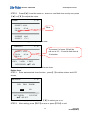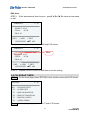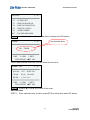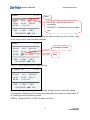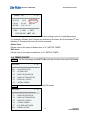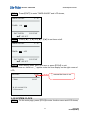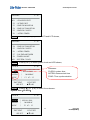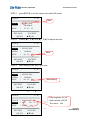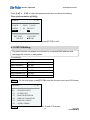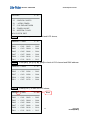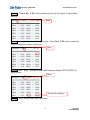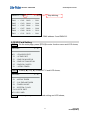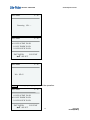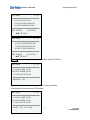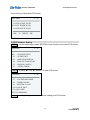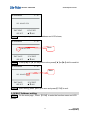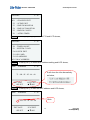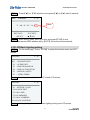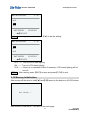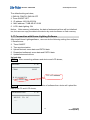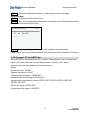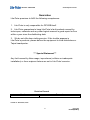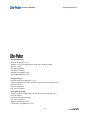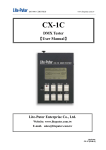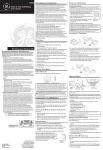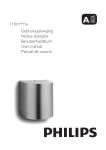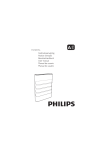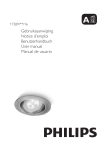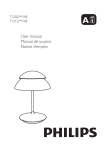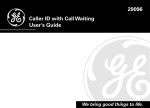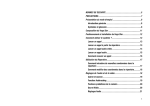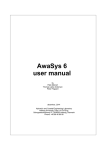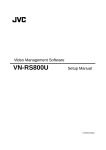Download EDX-1212 USER MANUAL - Lite
Transcript
ISO 9001 CERTIFIED www.liteputer.com.tw DP-E6B Ethernet to DMX Interface 【User Manual】 Lite Puter Enterprise Co., Ltd. Website:www.liteputer.com.tw Email:[email protected] Lite-Puter DP-E6B [EUM-A] ISO 9001 CERTIFIED www.liteputer.com.tw Index CHAPTER ONE INTRODUCTION.................................................................................................................... 2 1-1 FEATURE ....................................................................................................................................................... 2 1-2 SPECIFICATION .............................................................................................................................................. 2 1-3 DIMENSION ................................................................................................................................................... 2 1-4 FUNCTION ..................................................................................................................................................... 3 1-5 SYSTEM DIAGRAM ......................................................................................................................................... 4 CHAPTER TWO OPERATION .......................................................................................................................... 5 2-1 SOFTWARE VERSION CHECK .......................................................................................................................... 5 2-2 CHANNEL EDIT .............................................................................................................................................. 5 2-3 SCENE EDIT ................................................................................................................................................. 11 2-4 DMX IN MONITOR ........................................................................................................................................ 14 2-5 DMX OUT MONITOR ..................................................................................................................................... 15 2-6 DMX IN CONFIG ........................................................................................................................................... 16 2-7 ASTRO TIMER .............................................................................................................................................. 17 2-8 CALENDAR TIMER ....................................................................................................................................... 21 2-9 TIMER ON/OFF ............................................................................................................................................. 24 2-10 SYSTEM CLOCK ........................................................................................................................................ 25 2-11 PATCH EDITING .......................................................................................................................................... 28 2-12 SD CARD SETTING ..................................................................................................................................... 31 2-13 IP ADDRESS SETTING ................................................................................................................................. 34 2-14 MAC ADDRESS SETTING ............................................................................................................................. 35 2-15 LCD BACK LIGHTING SETTING ................................................................................................................... 37 2-16 MEMORY INITIALIZATION .......................................................................................................................... 38 2-17 CONNECTION WITH HOME LIGHTING SOFTWARE ........................................................................................ 39 2-18 CONNECT PC BY USB PORT ......................................................................................................................... 40 GUARANTEE..................................................................................................................................................... 41 1 Lite-Puter DP-E6B[EUM-A] ISO 9001 CERTIFIED www.liteputer.com.tw Chapter One Introduction 1-1 Feature z z z z z z z z z z z z It accepts/outputs DMX-512 signal and controls 512 channels. It can monitor DMX-512 signal status from DMX OUT/IN MONITOR function. It accepts ECP series control panel and CP-2B/CP-3B control panel’s control. It can save/recall 896 scenes and each scene can control up to 512 channels. It can set each scene’s fade in/fade out time. It can set accept/refuse DMX input. It can set 128 zones. It has LCD display and easy to operate. It has timer function and can set astronomical timer and calendar timer. Its memory is 8M and it can be expanded to 16G by SD card; it also can accept SDHC. It can work with Lite-Puter’s home lighting software. The data can be saved to memory or SD card, or be coped to PC from USB port. Its data (device setting, scene setting, timer setting and patch setting) can be updated by SD card or other flash memory. 1-2 Specification z z z z Power supply: AC 90 – 240V, 45-63 Hz Signal input: DMX-512, EDX Signal output: DMX-512 Signal connector: 4PIN green terminal, PHONE JACK(RJ11), XLR 5-PIN z z Dimension: 482( W ) X 88 ( H ) X 112( D ) mm Weight: 2Kg 1-3 Dimension 2 Lite-Puter DP-E6B[EUM-A] ISO 9001 CERTIFIED www.liteputer.com.tw 1-4 Function 10 9 8 7 5 6 1 2 3 4 1 LCD display 2 DMX signal output terminal 3 DMX/EDX signal input terminal 4 Ethernet port 5 Power supply: AC 90 – 240V 6 Power on/off 7 DMX signal output terminal 8 SD card port 9 USB port 10 Number/function key 3 Lite-Puter DP-E6B[EUM-A] ISO 9001 CERTIFIED www.liteputer.com.tw 1-5 System Diagram (data upload/download) (DMX-512) (CP-3B EDX) (EDX) (DMX-512) …… 4 Lite-Puter DP-E6B[EUM-A] ISO 9001 CERTIFIED www.liteputer.com.tw Chapter Two Operation 2-1 Software Version Check After turning on the device and LCD shows, Version no.:V1.0. Version 1.0 LITE-PUTER DP-E6B www.liteputer.com.tw 进入主界面,LCD 显示如下: It will shift to main page after 3 seconds and LCD shows, Lite-Puter CP001 17 : 47 SCOF D:192.168.003.234 L:Disconnect 2-2 Channel Edit Channel group: a group that include several contious/discontious channels is called a channel group. On usual , user only can edit one channel at one time but with channel group function , user can edit several channels at one time. STEP-1 On the main page, press【FCN】to enter function menu and LCD shows, Lite-Puter 17 : 47 ▶F1 : CHANNEL EDIT F2 F3 F4 F5 F6 : SCENE EDIT : DMX IN MONITOR : DMX OUT MONITOR : DMX IN CONFIG : ASTRO TIMER 5 Lite-Puter DP-E6B[EUM-A] ISO 9001 CERTIFIED STEP-2 Press【▲】or【▼】to select F1 and LCD shows, Lite-Puter ▶F1 F2 F3 F4 F5 F6 www.liteputer.com.tw 17 : 47 : CHANNEL EDIT : SCENE EDIT : DMX IN MONITOR : DMX OUT MONITOR : DMX IN CONFIG : ASTRO TIMER STEP-3 Press【ENT】to check the channel and LCD shows, CH +/-:mul-sel 17 : 47 Channel no. C001 C006 C011 C016 C021 C026 NC 99 NC NC NC NC 00 FL 00 00 00 00 01 NC 01 01 01 01 05 00 05 05 05 05 82 % 01 82 82 82 82 Channel’s dimming value. Press【▲】or【▼】to check all 512 channel’s dimming value. CH +/-:mul-sel C511 NC NC 17 : 47 % NC means the channel is useless and FL means the dimming value is 100%. Notice: On the main page , press【CH】can enter channel edit directly. STEP-4 Press【ENT】to enter channel edit and LCD shows, 6 Lite-Puter DP-E6B[EUM-A] ISO 9001 CERTIFIED CH C001 C006 C011 C016 C021 C026 www.liteputer.com.tw Blink. 17 : 47 __ 99 NC NC NC NC 00 FL 00 00 00 00 01 NC 01 01 01 01 05 00 05 05 05 05 82 % 01 82 82 82 82 STEP-5 Press【▲】,【▼】 or the number keys on the front panel to adjust the dimming value; press【◀】or【▶】select the channel. CH 17 : 47 Blink. C001 C006 C011 C016 C021 C026 NC 99 NC NC NC NC 00 FL 00 00 00 00 01 NC 01 01 01 01 88 00 05 05 05 05 82 % 01 82 82 82 82 Press【▲】or【▼】once to increase or discrease 1% dimming value at one time ;hold 【▲】or【▼】to adjust the value quickly. Press【+】to adjust the value to FL directly, press【-】to adjust the value to NC directly. STEP-6 After setting, press to【ENT】save. CH +/-:mul-sel 17 : 47 Stop blinking. C001 C006 C011 C016 C021 C026 NC 99 NC NC NC NC 00 FL 00 00 00 00 01 NC 01 01 01 01 88 00 05 05 05 05 82 % 01 82 82 82 82 Please follow the steps below to create the channel group. STEP.1: On the channel check page , press【+】and LCD shows, 7 Lite-Puter DP-E6B[EUM-A] ISO 9001 CERTIFIED +CH001 C001 C006 C011 C016 C021 C026 www.liteputer.com.tw 17 : 47 NC 99 NC NC NC NC 00 FL 00 00 00 00 01 NC 01 01 01 01 05 00 05 05 05 05 Blink. 82 % 01 82 82 82 82 STEP.2: Press【▲】or【▼】,or the number keys on the front panel to enter a channel no. that need to add in the channel group. +CH032 C031 C036 C041 C046 C051 C056 STEP.3: NC NC NC NC NC NC NC NC NC NC NC NC NC NC NC NC NC NC NC NC NC NC NC NC STEP.4: NC % NC NC NC NC NC Press【ENT】to save the channel to the channel group. CH +/-:mul-sel C031 C036 C041 C046 C051 C056 Blink. 17 : 47 NC NC NC NC NC NC NC NC NC NC NC NC 17 : 47 NC NC NC NC NC NC NC NC NC NC NC NC NC % NC NC NC NC NC Repeat STEP.1~STEP.3 to add other channels to the channel group. CH +/-:mul-sel 17 : 47 C031 NC NC NC NC NC % C036 C041 C046 C051 C056 NC NC NC NC NC NC NC NC NC NC NC NC NC NC NC NC NC NC NC NC NC NC NC NC NC 8 Lite-Puter DP-E6B[EUM-A] ISO 9001 CERTIFIED www.liteputer.com.tw Please follow the steps below to delete channel from the channel group. STEP.1: On the channel check page , press【-】and LCD shows, -CH001 C001 C006 C011 C016 C021 C026 Blink. 17 : 47 NC 99 NC NC NC NC 00 FL 00 00 00 00 01 NC 01 01 01 01 05 00 05 05 05 05 82 % 01 82 82 82 82 STEP.2: Press【▲】,【▼】or the number keys on the front panel to enter a channel no. that need to delete from the channel group. -CH032 C031 C036 C041 C046 C051 C056 STEP.3: NC NC NC NC NC NC NC NC NC NC NC NC NC NC NC NC NC NC NC NC NC NC NC NC STEP.4: NC % NC NC NC NC NC Press【ENT】to delete the channel. CH +/-:mul-sel C031 C036 C041 C046 C051 C056 Blink. 17 : 47 NC NC NC NC NC NC NC NC NC NC NC NC 17 : 47 NC NC NC NC NC NC NC NC NC NC NC NC NC % NC NC NC NC NC Repeat STEP.1~STEP.3 to delete other channels from the channel group. 9 Lite-Puter DP-E6B[EUM-A] ISO 9001 CERTIFIED CH +/-:mul-sel C031 C036 C041 C046 C051 C056 NC NC NC NC NC NC NC NC NC NC NC NC www.liteputer.com.tw 17 : 47 NC NC NC NC NC NC NC NC NC NC NC NC NC % NC NC NC NC NC After creating the channel group, Please follow the steps below to set their dimming value. STEP-1 shows, On the channel check page ,press【ALT】to edit the channel group and LCD CH C031 C036 C041 C046 C051 C056 17 : 47 NC NC NC NC NC NC NC NC NC NC NC NC NC NC NC NC NC NC NC NC NC NC NC NC NC % NC NC NC NC NC Blink. STEP-2 Press【▲】,【▼】or the number keys on the front panel to adjust the dimmingvalue of the channel group. CH C031 C036 C041 C046 C051 C056 17 : 47 NC NC NC NC NC NC NC NC NC NC NC NC NC NC NC NC NC 13 NC NC NC 13 13 NC NC % NC NC NC NC NC Blink. Press【▲】or【▼】once to increase or discrease 1% dimming value at one time ;hold 【▲】or【▼】to adjust the value quickly.Press【+】to adjust the value to FL directly, press【-】to adjust the value to NC directly. STEP-3 After setting, press【ENT】to save. 10 Lite-Puter DP-E6B[EUM-A] ISO 9001 CERTIFIED CH +/-:mul-sel C031 C036 C041 C046 C051 C056 NC NC NC NC NC NC NC NC NC NC NC NC www.liteputer.com.tw 17 : 47 NC NC NC NC NC 13 NC NC NC 13 13 NC NC % NC NC NC NC NC 2-3 Scene Edit STEP-1 On the main page, press【FCN】to enter function menu and LCD shows, Lite-Puter ▶F1 F2 F3 F4 F5 F6 : CHANNEL EDIT : SCENE EDIT : DMX IN MONITOR : DMX OUT MONITOR : DMX IN CONFIG : ASTRO TIMER STEP-2 Press【▲】or【▼】to select F2 and LCD shows, Lite-Puter F1 ▶F2 F3 F4 F5 F6 17 : 47 17 : 47 : CHANNEL EDIT : SCENE EDIT : DMX IN MONITOR : DMX OUT MONITOR : DMX IN CONFIG : ASTRO TIMER Notice: On the main page , press【SEQ】can enter scene edit directly. STEP-3 Press【ENT】to enter scene edit and LCD shows, ] 11 Lite-Puter DP-E6B[EUM-A] ISO 9001 CERTIFIED www.liteputer.com.tw CP001 means zone 1. CP001 SCOF 17 : 47 SCOF means scene off. C001 C006 C011 C016 C021 C026 Notice: NC NC NC NC NC NC NC NC NC NC NC NC NC NC NC NC NC NC NC NC NC NC NC NC NC % NC NC NC NC NC It will show the scene off of zone 1’s editing page automatically. Press【▲】or【▼】to check all 512 channel’s dimming value. CP001 SCOF 17 : 47 C511 NC NC SC FADE:0.1 S STEP-4 % Press【ENT】to edit scene and LCD shows, CP001 SCOF 17 : 47 Blink. C001 C006 C011 C016 C021 C026 __ NC NC NC NC NC NC NC NC NC NC NC NC NC NC NC NC NC NC NC NC NC NC NC NC % NC NC NC NC NC STEP-5 Press【▲】,【▼】or the number keys on the front panel to adjust the dimming value; press【◀】or【▶】select the channel. CH C001 C006 C011 C016 C021 C026 17 : 47 NC 99 NC NC NC NC 00 FL 00 00 00 00 01 NC 01 01 01 01 88 00 05 05 05 05 82 % 01 82 82 82 82 12 Lite-Puter DP-E6B[EUM-A] ISO 9001 CERTIFIED CP001 SCOF C511 00 00 SC FADE:0.1 S www.liteputer.com.tw 17 : 47 Blink. % Press【▲】or【▼】once to increase or discrease 1% dimming value at one time ;hold 【▲】or【▼】to adjust the value quickly.Press【+】to adjust the value to FL directly, press【-】to adjust the value to NC directly. SC FADE is the scene fade time , press【▲】or【▼】once to increase or discrease 0.1 at one time ; hold【▲】or【▼】to adjust the value quickly. It’s range from 0 second to 99 minutes. STEP-6 After setting, press【ENT】to save. CP001 SCOF C511 00 00 SC FADE:0.1 S 17 : 47 % Stop blinking. Notice: User can press【◀】or【▶】shift to edit other scene, it will show the 7 scenes of 128 zones in order; hold 【◀】or【▶】to shift the scene no. quickly. CP001 scene off CP002 scene off CP003 scene off CP001 scene 1 CP002 scene 1 CP003 scene 1 CP001 scene 2 CP002 scene 2 CP003 scene 2 CP001 scene 3 CP002 scene 3 CP003 scene 3 CP001 scene 4 CP002 scene 4 CP003 scene 4 CP001 scene 5 CP002 scene 5 CP003 scene 5 CP001 scene 6 CP002 scene 6 CP003 scene 6 13 Lite-Puter DP-E6B[EUM-A] ISO 9001 CERTIFIED STEP-7 www.liteputer.com.tw Press【◀】or【▶】shift to another scene and repeat STEP4 ~STEP6 to do the setting. When editing the channel, press【SEQ】can save the channel setting to a scene and it will show, MESSAGE 17 : 47 SAVE TO SCENE CP:001 SC:OF ENT’ENTER FCN’EXIT /▲▼ SELECT Press【▲】,【▼】and【◀】,【▶】to adjust the zone no. and scene no. After setting, press【ENT】to save or press【FCN】to exit. 2-4 DMX IN MONITOR STEP-1 On the main page, press【FCN】to enter function menu and LCD shows, Lite-Puter ▶F1 F2 F3 F4 F5 F6 : CHANNEL EDIT : SCENE EDIT : DMX IN MONITOR : DMX OUT MONITOR : DMX IN CONFIG : ASTRO TIMER STEP-2 Press【▲】or【▼】to select F3 and LCD shows, Lite-Puter F1 F2 ▶F3 F4 17 : 47 17 : 47 : CHANNEL EDIT : SCENE EDIT : DMX IN MONITOR : DMX OUT MONITOR F5 : DMX IN CONFIG F6 : ASTRO TIMER 14 Lite-Puter DP-E6B[EUM-A] ISO 9001 CERTIFIED STEP-3 Press【ENT】to enter DMX IN monitor and LCD shows, DMX IN C001 C006 C011 C016 C021 C026 17 : 47 00 99 00 00 00 00 STEP-4 www.liteputer.com.tw 00 FL 00 00 00 00 01 00 01 01 01 01 05 00 05 05 05 05 Channel 1 to 5’s dimming value is 0, 0, 1%, 5%, 82%. 82 % 01 82 82 82 82 Press【▲】or【▼】to check all 512 channels. 2-5 DMX OUT MONITOR STEP-1 On the main page, press【FCN】to enter function menu and LCD shows, Lite-Puter ▶F1 F2 F3 F4 F5 F6 : CHANNEL EDIT : SCENE EDIT : DMX IN MONITOR : DMX OUT MONITOR : DMX IN CONFIG : ASTRO TIMER STEP-2 Press【▲】or【▼】to select F4 and LCD shows, Lite-Puter F1 F2 F3 ▶F4 F5 F6 17 : 47 17 : 47 : CHANNEL EDIT : SCENE EDIT : DMX IN MONITOR : DMX OUT MONITOR : DMX IN CONFIG : ASTRO TIMER STEP-3 Press【ENT】to enter DMX OUT monitor and LCD shows, 15 Lite-Puter DP-E6B[EUM-A] ISO 9001 CERTIFIED DMX OUT C001 C006 C011 C016 C021 C026 www.liteputer.com.tw 17 : 47 Channel 1 to 5’s dimming value is 90%, 0, 0, 0, and 100%. 90 00 00 00 FL % 00 00 00 00 00 00 00 00 00 00 00 00 00 00 00 00 00 00 00 00 00 00 00 00 00 STEP-4 Press【▲】or【▼】to check all 512 channels. DMX OUT C511 80 17 : 47 00 % 2-6 DMX IN CONFIG STEP-1 On the main page, press【FCN】to enter function menu and LCD shows, Lite-Puter ▶F1 F2 F3 F4 F5 F6 : CHANNEL EDIT : SCENE EDIT : DMX IN MONITOR : DMX OUT MONITOR : DMX IN CONFIG : ASTRO TIMER STEP-2 Press【▲】or【▼】to select Lite-Puter F1 F2 F3 F4 ▶F5 F6 17 : 47 F5 and LCD shows, 17 : 47 : CHANNEL EDIT : SCENE EDIT : DMX IN MONITOR : DMX OUT MONITOR : DMX IN CONFIG : ASTRO TIMER 16 Lite-Puter DP-E6B[EUM-A] ISO 9001 CERTIFIED STEP-3 www.liteputer.com.tw Press【ENT】to enter DMX IN configration and LCD shows, DMX IN CONFIG 17 : 47 DMX IN OFF DMX IN ON TO DMX OUT ENT’ENTER FCN’EXIT /▲▼ SELECT STEP-4 Press【▲】,【▼】or【◀】,【▶】to select the setting. DMX IN CONFIG 17 : 47 DMX IN OFF DMX IN ON TO DMX OUT ENT’ENTER FCN’EXIT /▲▼ SELECT DMX IN OFF —— refuse DMX signal. DMX IN ON —— accept DMX signal and monitor DMX IN signal in DMX IN MONITOR function. TO DMX OUT —— accept DMX signal and monitor DMX OUT signal in DMX OUT MONITOR function. STEP-5 After setting, press【ENT】to save or press【FCN】to exit. 2-7 ASTRO TIMER STEP-1 On the main page, press【FCN】to enter function menu and LCD shows, Lite-Puter 17 : 47 ▶F1 : CHANNEL EDIT F2 : SCENE EDIT F3 : DMX IN MONITOR F4 : DMX OUT MONITOR F5 : DMX IN CONFIG F6 : ASTRO TIMER 17 Lite-Puter DP-E6B[EUM-A] ISO 9001 CERTIFIED www.liteputer.com.tw STEP-2 Press【▲】or【▼】to select F6 and LCD shows, Lite-Puter F1 F2 F3 F4 F5 ▶F6 17 : 47 : CHANNEL EDIT : SCENE EDIT : DMX IN MONITOR : DMX OUT MONITOR : DMX IN CONFIG : ASTRO TIMER STEP-3 Press to【ENT】enter astronomical timer and LCD shows, TIMER No astronomical timer. 17 : 47 It will show info alternatively as below, NO ASTRO-TIMER 1 DEL 2 ADD 3 EDIT REVIEW/SEL ▲▼ ADJ If there has astronomical timer and LCD will show the first timer. TIMER 001 17 : 47 SUNRISE+ 01:00 CP:002 SC:01 FD:0.1S 1 DEL 2 ADD 3 EDIT REVIEW/SEL ▲▼ ADJ STEP-4 Press【◀】or【▶】to check other timer. Add timer STEP.1: Enter astronomical timer function , press【2】to add a timer and LCD shows, 18 Lite-Puter DP-E6B[EUM-A] ISO 9001 CERTIFIED TIMER www.liteputer.com.tw Blink. 17 : 47 SUNRISE+ 01:00 CP:001 SC:OF FD:0.1S It will show info alternatively as below, 1 DEL 2 ADD 3 EDIT REVIEW/SEL ▲▼ ADJ STEP.2 : Press【▲】or【▼】to select sunrise or sunset . TIMER 17 : 47 Blink. SUNSET + 01:00 CP:001 SC:OF FD:0.1S +: after sunrise time/sunset time -:before sunrise time/sunset time “Sunset +01:00” means 1 hour after sunset time 17:13, it’s 18:13. 1 DEL 2 ADD 3 EDIT REVIEW/SEL ▲▼ ADJ STEP.3 Press【▶】to select + or -;press【▼】to change+to -. TIMER 17 : 47 Blink. SUNSET - 01:00 CP:001 SC:OF FD:0.1S “Sunset -01:00” means 1 hour before sunset time 17:13, it’s 16:13. 1 DEL 2 ADD 3 EDIT REVIEW/SEL ▲▼ ADJ STEP.4 Press【▶】to set the time value; press【▲】or【▼】to adjust value. TIMER 17 : 47 “Sunset -02:00” means 2 hour before sunset time 17:13, it’s 15:13. SUNSET - 02:00 CP:001 SC:OF FD:0.1S SUNRISE SUNSET 06:42 17:13 19 Lite-Puter DP-E6B[EUM-A] ISO 9001 CERTIFIED www.liteputer.com.tw STEP.5: Press【▶】to set the zone no., scene no. and fade time one by one; press 【▲】or【▼】to adjust the value. TIMER 17 : 47 SUNSET - 02:00 CP:128 SC:06 FD:10 M SUNRISE SUNSET STEP.6: Blink. 06:42 17:13 After setting, press【ENT】to save. TIMER 003 17 : 47 The scene 6 of zone 128 will be call out at 15:13 and its fade time is 10 minutes. SUNSET - 02:00 CP:128 SC:06 FD:10 M 1 DEL 2 ADD 3 EDIT REVIEW/SEL ▲▼ ADJ STEP.7 Repeat STEP.1~STEP.6 to add more timer. Delete timer STEP.1: Enter astronomical timer function , press【1】to delete a timer and LCD shows, MESSAGE 17 : 47 DEL THIS TIMER? YES NO ENT’ENTER FCN’EXIT /▲▼ SELECT STEP.2: STEP.3: Press【◀】,【▶】or【▲】,【▼】to select yes or no. After setting, press【ENT】to save or press【FCN】to exit. 20 Lite-Puter DP-E6B[EUM-A] ISO 9001 CERTIFIED www.liteputer.com.tw Edit timer STEP.1: Enter astronomical timer function , press【◀】or【▶】to select a timer need to edit. TIMER 002 17 : 47 SUNSET - 03:10 CP:010 SC:04 FD:01 M 1 DEL 2 ADD 3 EDIT REVIEW/SEL ▲▼ ADJ STEP.2: Press【3】to edit the timer 002 and LCD shows, TIMER 002 17 : 47 Blink. SUNSET - 03:10 CP:010 SC:04 FD:01 M 1 DEL 2 ADD 3 EDIT REVIEW/SEL ▲▼ ADJ STEP.3: Repeat STEP.2~STEP.6 of Add timer to do the setting. 2-8 CALENDAR TIMER STEP-1 On the main page, press【FCN】to enter function menu and LCD shows, Lite-Puter ▶F1 F2 F3 F4 F5 F6 17 : 47 : CHANNEL EDIT : SCENE EDIT : DMX IN MONITOR : DMX OUT MONITOR : DMX IN CONFIG : ASTRO TIMER STEP-2 Press【▲】or【▼】to select F7 and LCD shows, 21 Lite-Puter DP-E6B[EUM-A] ISO 9001 CERTIFIED Lite-Puter F2 F3 F4 F5 F6 ▶F7 www.liteputer.com.tw 17 : 47 : SCENE EDIT : DMX IN MONITOR : DMX OUT MONITOR : DMX IN CONFIG : ASTRO TIMER :CALENDAR TIMER STEP-3 Press【ENT】to enter calendar timer function and LCD shows, TIMER No calendar timer. 17 : 47 NO TIMER 1 DEL 2 ADD 3 EDIT REVIEW/SEL ▲▼ ADJ If there has calendar timer and LCD will show the first timer. TIMER 001 17 : 47 NOV/04 15:27 DATE:ON CP:008 SC:06 FD:02M WEEK: 1.2.3.4.5.6.7 1 DEL 2 ADD 3 EDIT REVIEW/SEL ▲▼ ADJ STEP-4 Press【◀】or【▶】to check all the timer. Add new timer STEP.1: Enter calendar timer function ,press【2】to add a timer and LCD shows, 22 Lite-Puter DP-E6B[EUM-A] ISO 9001 CERTIFIED TIMER 17 : 47 JAN/01 CP:001 WEEK: www.liteputer.com.tw Blink. 00:00 DATE:ON SC:OF FD:0.1S 1.2.3.4.5.6.7 DATE ON:Execute the timer on month/day DATE OFF:Execute the timer on week day. 1 DEL 2 ADD 3 EDIT REVIEW/SEL ▲▼ ADJ STEP.2: Press【▲】,【▼】or【◀】,【▶】to adjust month, day, hour, minute , date on/off, zone, scene, fade time and week day. TIMER 17 : 47 Monday’s selected. NOV/05 CP:001 WEEK: 14:30 DATE:ON SC:OF FD:0.1S X.X.3.4.5.6.7 Blink. 1 DEL 2 ADD 3 EDIT REVIEW/SEL ▲▼ ADJ STEP.3: After setting, press to【ENT】save. TIMER NOV/05 CP:001 WEEK: 002 17 : 47 14:30 DATE:ON SC:OF FD:0.1S 1.2.3.4.5.6.7 1 DEL 2 ADD 3 EDIT REVIEW/SEL ▲▼ ADJ When the setting is DATE ON, the month/day setting is prior to week day setting. For example, if Monday and Tuesday aren’t selected in this timer, but if November 5th is Tuesday, the timer still be executed. STEP.4: Repeat STEP.1~STEP.3 to add more timer. 23 Lite-Puter DP-E6B[EUM-A] ISO 9001 CERTIFIED TIMER NOV/05 CP:001 WEEK: 003 www.liteputer.com.tw 17 : 47 14:30 DATE:OFF SC:OF FD:0.1S X.X.3.4.5.6.7 1 DEL 2 ADD 3 EDIT REVIEW/SEL ▲▼ ADJ When the setting is DATE OFF, the week day setting is prior to month/day setting. For example, Monday and Tuesday are selected in this timer, but if November 5th isn’t Monday or Tuesday, the timer will not be executed. Delete timer Please refer to the steps of delete timer in 2-7 ASTRO TIMER. Edit timer Please refer to the steps of edit timer in 2-7 ASTRO TIMER. 2-9 TIMER ON/OFF STEP-1 On the main page, press【FCN】to enter the function menu and LCD shows, Lite-Puter ▶F1 F2 F3 F4 F5 F6 17 : 47 : CHANNEL EDIT : SCENE EDIT : DMX IN MONITOR : DMX OUT MONITOR : DMX IN CONFIG : ASTRO TIMER STEP-2 Press【▲】or【▼】to F8 and LCD shows, Lite-Puter 17 : 47 F3 : DMX IN MONITOR F4 : DMX OUT MONITOR F5 : DMX IN CONFIG F6 : ASTRO TIMER F7 :CALENDAR TIMER ▶F8 :TIMER ON/OFF 24 Lite-Puter DP-E6B[EUM-A] ISO 9001 CERTIFIED STEP-3 www.liteputer.com.tw Press【ENT】to enter TIMER ON/OFF and LCD shows, TIMER ON/OFF TIMER ON 17 : 47 OFF ENT’ENTER FCN’EXIT /▲▼ SELECT STEP-4 Press【▲】,【▼】or【◀】,【▶】to set timer on/off. TIMER ON/OFF TIMER 17 : 47 ON OFF ENT’ENTER FCN’EXIT /▲▼ SELECT STEP-5 After setting, press【ENT】to save or press【FCN】to exit. If set the timer on, there is a “_” appear under the time display on the right corner of LCD, Lite-Puter CP001 “_” means the timer is on. 17 : 47 SCOF D:192.168.003.234 L:Disconnect 2-10 SYSTEM CLOCK STEP-1 On the main page, press【FCN】to enter function menu and LCD shows, 25 Lite-Puter DP-E6B[EUM-A] ISO 9001 CERTIFIED Lite-Puter ▶F1 F2 F3 F4 F5 F6 17 : 47 : CHANNEL EDIT : SCENE EDIT : DMX IN MONITOR : DMX OUT MONITOR : DMX IN CONFIG : ASTRO TIMER STEP-2 Press【▲】or【▼】to select F9 and LCD shows, Lite-Puter F4 F5 F6 F7 F8 ▶F9 www.liteputer.com.tw 17 : 47 : DMX OUT MONITOR : DMX IN CONFIG : ASTRO TIMER :CALENDAR TIMER :TIMER ON/OFF :SYSTEM CLOCK STEP-3 Press【ENT】to enter system clock and LCD shows, CLOCK CLOCK ASTRO SYNC 17 : 47 Submenu: CLOCK: system time ASTRO: Astronomical time SYNC: Time synchronization ︱NOV/01/2010 ︱ MONDAY ︱ 17:47:35 ENT’EDIT SELECT FCN’EXIT ▲▼ADJ STEP-4 Press【▲】to 【▼】to select the submenu. System time(CLOCK) CLOCK 17 : 47 CLOCK ︱NOV/01/2010 ASTRO SYNC ︱ ︱ MONDAY 17:47:35 26 ENT’EDIT SELECT FCN’EXIT ▲▼ADJ Lite-Puter DP-E6B[EUM-A] ISO 9001 CERTIFIED STEP.1: www.liteputer.com.tw press【ENT】to set the system time and LCD shows, CLOCK 17 : 47 Blink CLOCK ASTRO SYNC ︱NOV/01/2010 ︱ MONDAY ︱ 17:47:35 ENT’SAVE SELECT STEP.2: FCN’EXIT ▲▼ADJ Press【▲】,【▼】or【◀】,【▶】to adjust the time. CLOCK CLOCK ASTRO SYNC 17 : 47 ︱NOV/05/2010 ︱ FRIDAY ︱ 09:03:24 ENT’SAVE SELECT STEP.3: FCN’EXIT ▲▼ADJ After setting, press【ENT】to save. CLOCK CLOCK ASTRO SYNC Blink. 17 : 47 ︱NOV/05/2010 ︱ FRIDAY ︱ 09:03:24 ENT’EDIT SELECT Stop blinking. FCN’EXIT ▲▼ADJ Astronomical time(ASTRO) CLOCK 17 : 47 CLOCK ︱LON+ 116°24’ ASTRO SYNC ︱LAT+ ︱ZONE 039°55’ +08 East longitude:116°24’ North latitude: 039°55’ Time zone:+08 27 ENT’EDIT SELECT FCN’EXIT ▲▼ADJ Lite-Puter DP-E6B[EUM-A] ISO 9001 CERTIFIED www.liteputer.com.tw Press【▲】or 【▼】to select the astronomocal time and check the setting. Time synchronization(SYNC) CLOCK 17 : 47 ︱ SYNC CLOCK ︱ TO DEVICE? ︱ OK CLOCK ASTRO SYNC ENT’EDIT SELECT FCN’EXIT ▲▼ADJ Press【ENT】to synchronize the time; press【FCN】to exit. 2-11 PATCH Editing The patch function can assign one channel no. to several DMX address and rearrange the channel no assignation. For example, one channel no. to several channel address DMX address 1 CH 001 DMX address 2 CH 001 DMX address 13 CH 001 DMX address 27 CH 001 DMX address 139 CH 001 DMX address 508 CH 001 STEP-1 On the main page, press【FCN】to enter the function menu and LCD shows, Lite-Puter ▶F1 F2 F3 F4 17 : 47 : CHANNEL EDIT : SCENE EDIT : DMX IN MONITOR : DMX OUT MONITOR F5 : DMX IN CONFIG F6 : ASTRO TIMER STEP-2 Press【▲】or【▼】to select F10 and LCD shows, 28 Lite-Puter DP-E6B[EUM-A] ISO 9001 CERTIFIED Lite-Puter www.liteputer.com.tw 17 : 47 F5 : DMX IN CONFIG F6 : ASTRO TIMER F7 :CALENDAR TIMER F8 :TIMER ON/OFF F9 :SYSTEM CLOCK ▶F10 :PATCH EDIT STEP-3 Press【ENT】to enter PATCH and LCD shows, DMX001 = CH001 D001 D003 D005 D007 D009 D011 = = = = = = STEP-4 C001 C003 C005 C007 C009 C011 17 : 47 D002 D004 D006 D008 D010 D012 = = = = = = Press【▲】,【▼】or【◀】,【▶】to check all 512 channel and DMX address. DMX505 = CH505 D505 D507 D509 D511 C002 C004 C006 C008 C010 C012 = = = = STEP-5 C505 C003 C005 C007 17 : 47 D506 D508 D510 D512 = = = = C002 C004 C006 C008 Press【ENT】to edit and LCD shows, DMX001 = CH001 D001 = C001 D003 = C003 D002 = C002 D004 = C004 D005 D007 D009 D011 D006 D008 D010 D012 = = = = C005 C007 C009 C011 Blink 17 : 47 = = = = C006 C008 C010 C012 29 Lite-Puter DP-E6B[EUM-A] ISO 9001 CERTIFIED www.liteputer.com.tw STEP-6 Press【▲】,【▼】or the number keys on the front panel to adjust DMX address. DMX002 = CH002 D001 D003 D005 D007 D009 D011 = = = = = = STEP-7 C001 C003 C005 C007 C009 C011 Blink 17 : 47 D002 D004 D006 D008 D010 D012 = = = = = = C002 C004 C006 C008 C010 C012 Press【▶】shift to select channel no.. Press【▲】,【▼】or the number key on the front panel to adjust channel no.. DMX002 = CH001 D001 D003 D005 D007 D009 D011 = = = = = = C001 C003 C005 C007 C009 C011 Blink 17 : 47 D002 D004 D006 D008 D010 D012 = = = = = = C001 C004 C006 C008 C010 C012 STEP-8 Press 【◀】 go back to select DMX address. Repeat STEP6~STEP7 to adjust others. Blink. DMX012 = CH001 D001 D003 D005 D007 D009 D011 STEP-9 = = = = = = C001 C003 C005 C007 C009 C011 17 : 47 D002 D004 D006 D008 D010 D012 = = = = = = C001 C004 C006 C008 C010 C001 It shows the setting. After setting, press【ENT】to save. 30 Lite-Puter DP-E6B[EUM-A] ISO 9001 CERTIFIED DMX012 = CH001 D001 D003 D005 D007 D009 D011 = = = = = = C001 C003 C005 C007 C009 C011 www.liteputer.com.tw Stop blinking. 17 : 47 D002 D004 D006 D008 D010 D012 = = = = = = C001 C004 C006 C008 C010 C001 Now, channel 1 control DMX address 1, DMX address 2 and DMX012. 2-12 SD Card Setting STEP-1 On the main page, press【FCN】to enter function menu and LCD shows, Lite-Puter ▶F1 F2 F3 F4 F5 F6 17 : 47 : CHANNEL EDIT : SCENE EDIT : DMX IN MONITOR : DMX OUT MONITOR : DMX IN CONFIG : ASTRO TIMER STEP-2 Press【▲】or【▼】to select F11 and LCD shows, Lite-Puter 17 : 47 F6 :ASTRO TIMER F7 :CALENDAR TIMER F8 :TIMER ON/OFF F9 :SYSTEM CLOCK F10 :PATCH EDIT ▶F11 :SD CARD STEP-3 Press 【ENT】to enter SD card setting and LCD shows, 31 Lite-Puter DP-E6B[EUM-A] ISO 9001 CERTIFIED SD CARD www.liteputer.com.tw 17 : 47 Detecting SD … SD CARD 17 : 47 ▶1:COPY SCENE TO SD 2:COPY TIMER TO SD 3:COPY PATCH TO SD ENT’ENTER FCN’EXIT /▲▼ SELECT If there isn’t a SD card and LCD shows, SD CARD 17 : 47 NO SD!!! STEP-4 Press【▲】or【▼】to select the operation. SD CARD 17 : 47 1:COPY SCENE TO SD ▶2:COPY TIMER TO SD 3:COPY PATCH TO SD ENT’ENTER FCN’EXIT /▲▼ SELECT 32 Lite-Puter DP-E6B[EUM-A] ISO 9001 CERTIFIED SD CARD www.liteputer.com.tw 17 : 47 4:COPY CONF TO SD 5:COPY SCENE FROM SD 6:COPY TIMER FROM SD ENT’ENTER FCN’EXIT /▲▼ SELECT SD CARD 17 : 47 6:COPY TIMER FROM SD 7:COPY PATCH FROM SD 8:COPY CONF FROM SD ENT’ENTER FCN’EXIT /▲▼ SELECT STEP-5 After setting, press【ENT】to save and LCD shows, SD CARD 17 : 47 1:COPY SCENE TO SD ▶2:COPY TIMER TO SD 3:COPY PATCH TO SD WRITING SD … When it’s writing the SD card, user can’t do any operation. If the writing is succeed and LCD shows, SD CARD 17 : 47 1:COPY SCENE TO SD ▶2:COPY TIMER TO SD 3:COPY PATCH TO SD WRITE SD SUCCESS 33 Lite-Puter DP-E6B[EUM-A] ISO 9001 CERTIFIED www.liteputer.com.tw If the writing is failed and LCD shows, SD CARD 17 : 47 1:COPY SCENE TO SD ▶2:COPY TIMER TO SD 3:COPY PATCH TO SD FAIL To WRITE SD ! 2-13 IP Address Setting STEP-1 On the main page, press【FCN】to enter function menu and LCD shows, Lite-Puter ▶F1 F2 F3 F4 F5 F6 17 : 47 : CHANNEL EDIT : SCENE EDIT : DMX IN MONITOR : DMX OUT MONITOR : DMX IN CONFIG : ASTRO TIMER STEP-2 Press【▲】to【▼】select F12 and LCD shows, Lite-Puter 17 : 47 F7 :CALENDAR TIMER F8 :TIMER ON/OFF F9 :SYSTEM CLOCK F10 :PATCH EDIT F11 :SD CARD ▶F12 :IP ADDRESS STEP-3 Press【ENT】to enter IP address setting and LCD shows, 34 Lite-Puter DP-E6B[EUM-A] ISO 9001 CERTIFIED IP ADDRESS www.liteputer.com.tw 17 : 47 192.168.003.234 ENT’EDIT SELECT STEP-4 FCN’EXIT ▲▼ADJ Press【ENT】to edit the IP address and LCD shows, IP ADDRESS 17 : 47 Blink. _ _ _.168.003.234 ENT’SAVE SELECT STEP-5 FCN’EXIT ▲▼ADJ Press【▲】or【▼】to adjust the value; press【◀】or【▶】shift to each bit. IP ADDRESS 17 : 47 Blink 192.168.003.254 ENT’SAVE SELECT STEP-6 FCN’EXIT ▲▼ADJ After setting, press【ENT】to save and press【FCN】to exit. 2-14 MAC Address setting STEP-1 shows, On the main page , Press 【FCN】to enter the function menu and LCD 35 Lite-Puter DP-E6B[EUM-A] ISO 9001 CERTIFIED Lite-Puter ▶F1 F2 F3 F4 F5 F6 www.liteputer.com.tw 17 : 47 : CHANNEL EDIT : SCENE EDIT : DMX IN MONITOR : DMX OUT MONITOR : DMX IN CONFIG : ASTRO TIMER STEP-2 Press【▲】or【▼】to select F13 and LCD shows, Lite-Puter 17 : 47 F8 :TIMER ON/OFF F9 :SYSTEM CLOCK F10 :PATCH EDIT F11 :SD CARD F12 :IP ADDRESS ▶F13 :MAC ADDRESS STEP-3 MAC Press【ENT】to enter MAC address setting and LCD shows, ADDRESS 17 : 47 It will shoe the info alternatively as below, 73 - 8B - 9E - 9F - 00 - 00 ENT’EDIT SELECT STEP-4 MAC FCN’EXIT ▲▼ADJ Press【ENT】to edit the MAC address and LCD shows, ADDRESS 17 : 47 Blink. _ _ - 8B - 9E - 9F - 00 - 00 ENT’SAVE SELECT FCN’EXIT ▲▼ADJ 36 Lite-Puter DP-E6B[EUM-A] ISO 9001 CERTIFIED STEP-5 MAC www.liteputer.com.tw Press【▲】to 【▼】ajust the value;press【◀】or【▶】shift to each bit. ADDRESS 17 : 47 Blink 73 - 8B - 9E - 9F – C9 – F7 ENT’SAVE SELECT FCN’EXIT ▲▼ADJ STEP-6 After setting, press【ENT】to save and press【FCN】to exit. Notice: The random MAC address set by【OFF】will be saved automatically. 2-15 LCD Back Lighting setting STEP-1 shows, On the main page , Press 【FCN】to enter the function menu and LCD Lite-Puter ▶F1 F2 F3 F4 F5 F6 17 : 47 : CHANNEL EDIT : SCENE EDIT : DMX IN MONITOR : DMX OUT MONITOR : DMX IN CONFIG : ASTRO TIMER STEP-2 Press【▲】or【▼】to select F14 and LCD shows, Lite-Puter 17 : 47 F9 :SYSTEM CLOCK F10 :PATCH EDIT F11 :SD CARD F12 :IP ADDRESS F13 :MAC ADDRESS ▶F14 :BACK LIGHTING STEP-3 Press【ENT】to enter LCD back lighting setting and LCD shows, 37 Lite-Puter DP-E6B[EUM-A] ISO 9001 CERTIFIED BACK LIGHTING www.liteputer.com.tw 17 : 47 OFF ON 20 S ENT’ENTER FCN’EXIT /▲▼SELECT STEP-4 Press【▲】,【▼】or【◀】,【▶】to do the setting. BACK LIGHTING 17 : 47 OFF ON 20 S ENT’ENTER FCN’EXIT /▲▼SELECT OFF —— Turn off LCD’s back lighting ON —— Turn on LCD’s back lighting 20 S —— If there is no operation within 20 seconds, LCD’s back lighting will be turn off. STEP-5 After setting, press【ENT】to save and press【FCN】to exit. 2-16 Memory Initialization After turning off the device, hold【▲】and【▼】then turn the device on till LCD shows, Init Device … After memory initialization, it will shift to the main page . 38 Lite-Puter DP-E6B[EUM-A] ISO 9001 CERTIFIED www.liteputer.com.tw The default setting as below, 1. DMX IN CONFIG: DMX IN OFF 2. Timer ON/OFF:OFF 3. IP address:192.168.003.234 4. MAC address: 73-8B-9E-9F-00-00 5. LCD’s back lighting: ON Notice: After memory initialization, the data of astronomical time will be initialized too, but user can copy the data to the device by control software or flash memory. 2-17 Connection with Home Lighting Software After install Home Lightingsoftware , user can do the following setting from software. 1. Recall scene 2. Timer ON/OFF 3. Time synchronization 4. Upload device’s scene data and PATCH data 5. Dowanlaod software’s scene data and PATCH data 6. UpdateAstronomical time Upload data STEP-1 After connecting software and device and LCD shows, Lite-Puter 17 : 47 CP001 SCOF PC’ s IP address. D:192.168.003.234 L: 192.168.003.001 STEP-2 Execute the upload data function of software then device will upload the data to the PC and LCD shows, UP/DOWNLOAD DEVICE …… TO 17 : 47 PC 39 Lite-Puter DP-E6B[EUM-A] ISO 9001 CERTIFIED STEP-3 www.liteputer.com.tw When the loading is fininshed , it will go back to the main page. Download data STEP-1 Connect software with device. STEP-2 Execute the download data function of software then PC will download the data to the device and LCD shows, UP/DOWNLOAD PC TO …… 17 : 47 DEVICE STEP-3 When the loading is fininshed , it will go back to the main page. Press refer to the HomeLighting software user manual to do the setting for the device. 2-18 Connect PC by USB Port When DP-E6B is connecting with PC, it will be 2 disks appear: one is memory and other is SD card. User can save the data of scene, channel, timer, patch, astronomical time and configuration to the memory. Notice: Scene file name: SC.DAT Channel file name: CH.DAT Calendar timer file name: TIMER.DAT Astronomical timer file name: ASTRO.DAT Astronomical timer data file name: ASTRO_SETUP.DAT, ASTRO_RISE.DAT, ASTRO_SET.DAT PATCH file name: PATCH.DAT Configuration file name: CONF.DAT 40 Lite-Puter DP-E6B[EUM-A] ISO 9001 CERTIFIED www.liteputer.com.tw Guarantee Lite-Puter promises to fulfill the following acceptances: 1. Lite-Puter is only responsible for DP-E6B itself. 2. Lite-Puter guarantees to keep Lite-Puter’s fault products caused by techniques, materials and any other logical reasons in good repair for free within a year since the distributing date. 3. We do not offer door-visiting service. If the trouble appears in Lite-Puter’s products, please deliver the equipment to local distributors or Taipei headquarter. *** Special Statement*** Any fault caused by false usage, imprudence (collision or inadequate installation) or force majeure factors are not in Lite-Puter’s service. Revision Record Version A Record First version Issued on: November, 2010 41 Lite-Puter DP-E6B[EUM-A] ISO 9001 CERTIFIED www.liteputer.com.tw World Headquarter: Lite Puter Enterprise Co., Ltd. Address: 11F, No. 189, Gangqian Rd., Neihu Dist., Taipei City, Taiwan Zip Code: 11494 Tel: +886-2-27998099 Fax: +886-2-27993828 Website: www.liteputer.com.tw E-mail: [email protected] Shanghai Factory: Lite Puter Technology (Shanghai) Co., Ltd. Address: Building B5, No. 298, Lane 3509, Hongmei S. Road, Shanghai, China Zip Code: 201108 Tel: +86-21-54408210 Fax: +86-21-64978079 Shanghai Sales Center: Address: Room 701, Building Gem, No. 487, Tianlin Road, Shanghai, China Zip Code: 201103 Tel: +86-21-33674316/33674850 Fax: +86-21-33674013 Website: www.liteputer.com.cn E-mail: [email protected] 42 Lite-Puter DP-E6B[EUM-A]