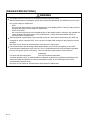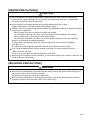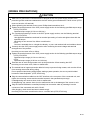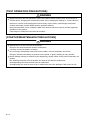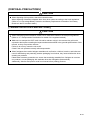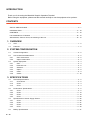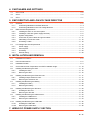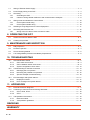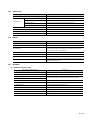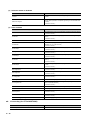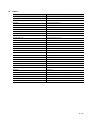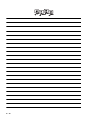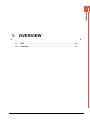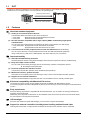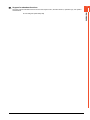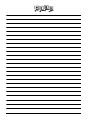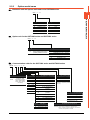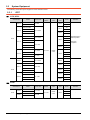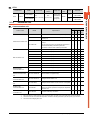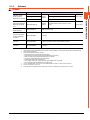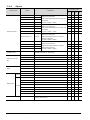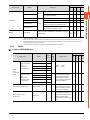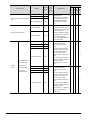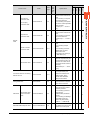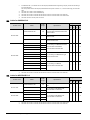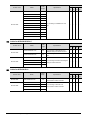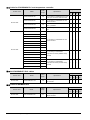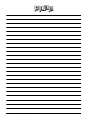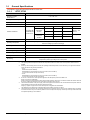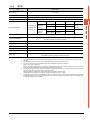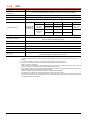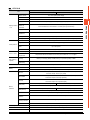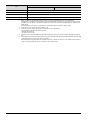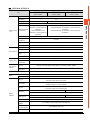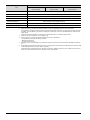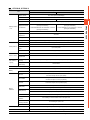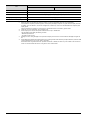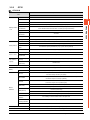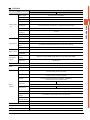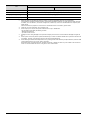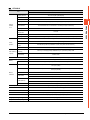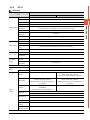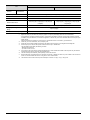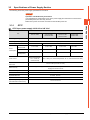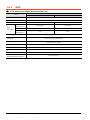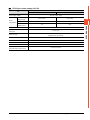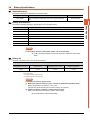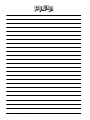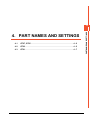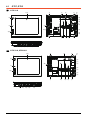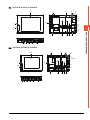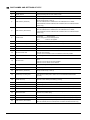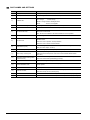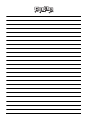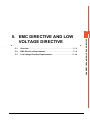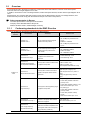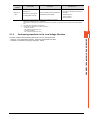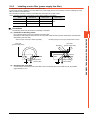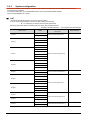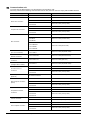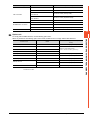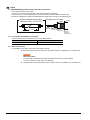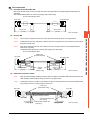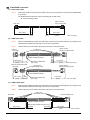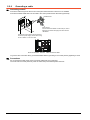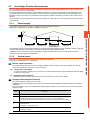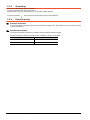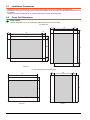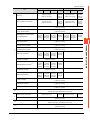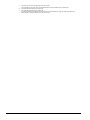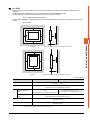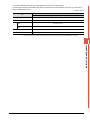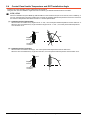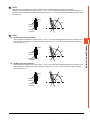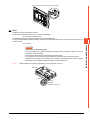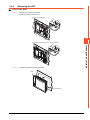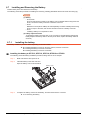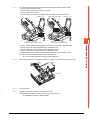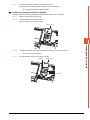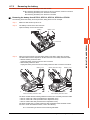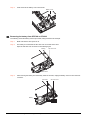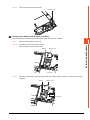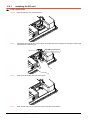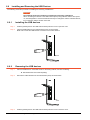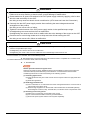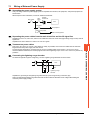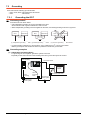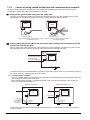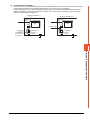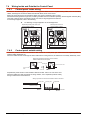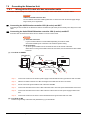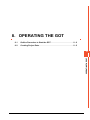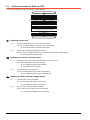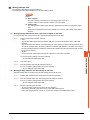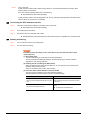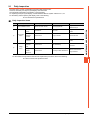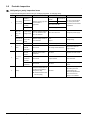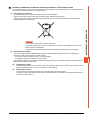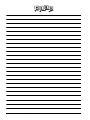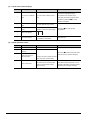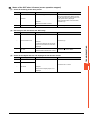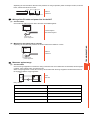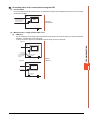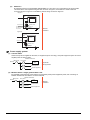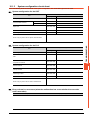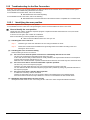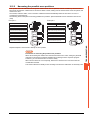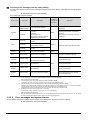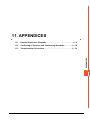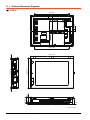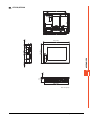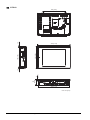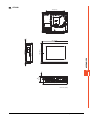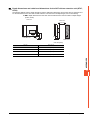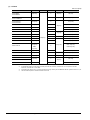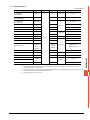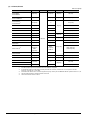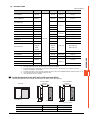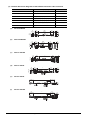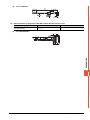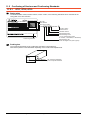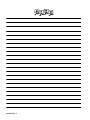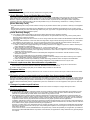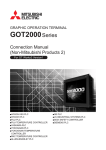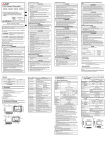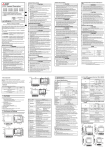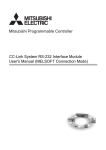Download GOT2000 Series User's Manual (Hardware)
Transcript
GRAPHIC OPERATION TERMINAL GOT2000 Series User's Manual (Hardware) SAFETY PRECAUTIONS (Always read these precautions before using this equipment.) Before using this product, please read this manual and the relevant manuals introduced in this manual carefully and pay full attention to safety to handle the product correctly. The precautions given in this manual are concerned with this product. In this manual, the safety precautions are ranked as "WARNING" and "CAUTION". WARNING Indicates that incorrect handling may cause hazardous conditions, resulting in death or severe injury. CAUTION CAUTION Indicates that incorrect handling may cause hazardous conditions, resulting in minor or moderate injury or property damage. Note that the caution level may lead to a serious accident according to the circumstances. Always follow the instructions of both levels because they are important to personal safety. Please save this manual to make it accessible when required and always forward it to the end user. [DESIGN PRECAUTIONS] WARNING Some failures of the GOT, communication unit or cable may keep the outputs on or off. Some failures of a touch panel may cause malfunction of the input objects such as a touch switch. An external monitoring circuit should be provided to check for output signals which may lead to a serious accident.Not doing so can cause an accident due to false output or malfunction. Do not use the GOT as the warning device that may cause a serious accident. An independent and redundant hardware or mechanical interlock is required to configure the device that displays and outputs serious warning. Failure to observe this instruction may result in an accident due to incorrect output or malfunction. When the GOT backlight has a failure, the GOT status will be as follows.Failure to observe this instruction may result in an accident due to incorrect output or malfunction. • GT27,GT25,GT23 When the GOT backlight has a failure, the POWER LED blinks (orange/blue) and the display section dims. In such a case, the input by the touch switch(s) is disabled. • GT21 When the GOT backlight has a failure, the display section dims. In such a case, the input by the touch switches is disabled. Even if the display section dims on the liquid crystal of the GOT, the input by the touch switch(s) may remain enabled. This may cause a malfunction of the touch switch. For example, if an operator assumes that the display section has dimmed because of the screen save function and touches the display section to cancel the screen save, a touch switch may be activated. The GOT backlight failure can be checked with a system signal of the GOT. A-1 [DESIGN PRECAUTIONS] WARNING The display section of the GOT is an analog-resistive type touch panel. When multiple points of the display section are touched simultaneously, an accident may occur due to incorrect output or malfunction. • GT27 Do not touch three points or more simultaneously on the display section. Doing so may cause an accident due to an incorrect output or malfunction. • GT25,GT23,GT21 Do not touch two points or more simultaneously on the display section. Doing so may operate the switch located around the center of the touched point, or may cause an accident due to an incorrect output or malfunction. When programs or parameters of the controller (such as a PLC) that is monitored by the GOT are changed, be sure to reset the GOT, or turn on the unit again after shutting off the power as soon as possible. Not doing so can cause an accident due to false output or malfunction. If a communication fault (including cable disconnection) occurs during monitoring on the GOT, communication between the GOT and PLC CPU is suspended and the GOT becomes inoperative. For bus connection (GT27,GT25 Only) : The CPU becomes faulty and the GOT becomes inoperative. For other than bus connection : The GOT becomes inoperative. A system where the GOT is used should be configured to perform any significant operation to the system by using the switches of a device other than the GOT on the assumption that a GOT communication fault will occur. Not doing so can cause an accident due to false output or malfunction. A-2 [DESIGN PRECAUTIONS] CAUTION Do not bundle the control and communication cables with main-circuit, power or other wiring. Run the above cables separately from such wiring and keep them a minimum of 100mm apart. Not doing so noise can cause a malfunction. Do not press the GOT display section with a pointed material as a pen or driver. Doing so can result in a damage or failure of the display section. When the GOT is connected to the Ethernet network, the available IP address is restricted according to the system configuration. • When multiple GOTs are connected to the Ethernet network : Do not set the IP address (192.168.3.18) for the GOTs and the controllers in the network. • When a single GOT is connected to the Ethernet network : Do not set the IP address (192.168.3.18) for the controllers except the GOT in the network. Doing so can cause the IP address duplication. The duplication can negatively affect the communication of the device with the IP address (192.168.3.18). The operation at the IP address duplication depends on the devices and the system. Turn on the controllers and the network devices to be ready for communication before they communicate with the GOT. Failure to do so can cause a communication error on the GOT. When the GOT is subject to shock or vibration, or some colors appear on the screen of the GOT, the screen of the GOT might flicker. [MOUNTING PRECAUTIONS] WARNING Be sure to shut off all phases of the external power supply used by the system before mounting or removing the GOT main unit to/from the panel. Not doing so can cause the unit to fail or malfunction. Be sure to shut off all phases of the external power supply used by the system before mounting or removing the option unit onto/from the GOT. (GT27,GT25 Only) A-3 [MOUNTING PRECAUTIONS] CAUTION Use the GOT in the environment that satisfies the general specifications described in this manual. Not doing so can cause an electric shock, fire, malfunction or product damage or deterioration. When mounting the GOT to the control panel, tighten the mounting screws in the specified torque range with a Phillips-head screwdriver No.2. • GT27,GT25,GT23 Specified torque range (0.36 N•m to 0.48 N•m) • GT21 Specified torque range (0.20 N•m to 0.25 N•m) Undertightening can cause the GOT to drop, short circuit or malfunction. Overtightening can cause a drop, short circuit or malfunction due to the damage of the screws or the GOT. When mounting a unit on the GOT, tighten the mounting screws in the following specified torque range. • GT27,GT25 When loading the communication unit or option unit other than wireless LAN unit to the GOT, fit it to the connection interface of the GOT and tighten the mounting screws in the specified torque range (0.36 N•m to 0.48 N•m) with a Phillips-head screwdriver No.2. When loading the wireless LAN unit to the GOT, fit it to the side interface of GOT and tighten the mounting screws in the specified torque range (0.10 N•m to 0.14 N•m) with a Phillips-head screwdriver No.1. When the GOT is installed vertically, its side interface is positioned on the bottom. To prevent the falling of the wireless LAN communication unit from the side interface, install or remove the unit while holding it with hands. • GT21 When mounting the SD card unit on the GOT, fit it to the side of the GOT and tighten the tapping screws in the specified torque range (0.3 N•m to 0.6 N•m) with a Phillips-head screwdriver No.2. Under tightening can cause the GOT to drop, short circuit or malfunction. Overtightening can cause a drop, failure or malfunction due to the damage of the screws or unit. When closing the USB environmental protection cover, fix the cover to the GOT by pushing the [PUSH] mark on the latch firmly to comply with the protective structure.(GT27,GT25 Only) Remove the protective film of the GOT. When the user continues using the GOT with the protective film, the film may not be removed. In addition, for the models equipped with the human sensor function, using the GOT with the protective film may cause the human sensor not to function properly Operate and store the GOT in environments without direct sunlight, high temperature, dust, humidity, and vibrations. When using the GOT in the environment of oil or chemicals, use the protective cover for oil. Failure to do so may cause failure or malfunction due to the oil or chemical entering into the GOT. [WIRING PRECAUTIONS] WARNING Be sure to shut off all phases of the external power supply used by the system before wiring. Failure to do so may result in an electric shock, product damage or malfunctions. A-4 [WIRING PRECAUTIONS] CAUTION Make sure to ground the FG terminal and LG terminal of the GOT power supply section to the protective ground conductors dedicated to the GOT with a ground resistance of 100 Ω or less. (GT21 does not have the LG terminal.) When tightening the terminal screws, use a Phillips-head screwdriver No.2. Tighten the terminal screws of the GOT power supply section in the following specified torque range. • GT27,GT25,GT23 Specified torque range (0.5 N•m to 0.8 N•m) For a terminal processing of a wire to the GOT power supply section, use the following terminal. • GT27,GT25,GT23 Use applicable solderless terminals for terminal processing of a wire and tighten them with the specified torque. Not doing so can cause a fire, failure or malfunction. • GT21 Connect a stranded wire or a single wire directly, or use a rod terminal with an insulation sleeve. Correctly wire the GOT power supply section after confirming the rated voltage and terminal arrangement of the product. Not doing so can cause a fire or failure. Tighten the terminal screws of the GOT power supply section in the following specified torque range. • GT27,GT25,GT23 Specified torque range (0.5 N•m to 0.8 N•m) • GT21 Specified torque range (0.22 N•m to 0.25 N•m) Exercise care to avoid foreign matter such as chips and wire offcuts entering the GOT. Not doing so can cause a fire, failure or malfunction. The module has an ingress prevention label on its top to prevent foreign matter, such as wire offcuts, from entering the module during wiring. Do not peel this label during wiring.Before starting system operation, be sure to peel this label because of heat dissipation. (GT27,GT25 Only) Plug the communication cable into the GOT interface or the connector of the connected unit, and tighten the mounting screws and the terminal screws in the specified torque range. Undertightening can cause a short circuit or malfunction. Overtightening can cause a short circuit or malfunction due to the damage of the screws or unit. Plug the QnA/ACPU/Motion controller(A series) bus connection cable by inserting it into the connector of the connected unit until it "clicks". After plugging, check that it has been inserted snugly. Not doing so can cause a malfunction due to a contact fault.(GT27,GT25 Only) A-5 [TEST OPERATION PRECAUTIONS] WARNING Before performing the test operations of the user creation monitor screen (such as turning ON or OFF bit device, changing the word device current value, changing the settings or current values of the timer or counter, and changing the buffer memory current value), read through the manual carefully and make yourself familiar with the operation method. During test operation, never change the data of the devices which are used to perform significant operation for the system. False output or malfunction can cause an accident. [STARTUP/MAINTENANCE PRECAUTIONS] WARNING When power is on, do not touch the terminals. Doing so can cause an electric shock or malfunction. Correctly connect the battery connector. Do not charge, disassemble, heat, short-circuit, solder, or throw the battery into the fire. Doing so will cause the battery to produce heat, explode, or ignite, resulting in injury and fire. Before starting cleaning or terminal screw retightening, always switch off the power externally in all phases. Not switching the power off in all phases can cause a unit failure or malfunction. Undertightening can cause a short circuit or malfunction. Overtightening can cause a short circuit or malfunction due to the damage of the screws or unit. A-6 [STARTUP/MAINTENANCE PRECAUTIONS] CAUTION Do not disassemble or modify the unit. Doing so can cause a failure, malfunction, injury or fire. Do not touch the conductive and electronic parts of the unit directly. Doing so can cause a unit malfunction or failure. The cables connected to the unit must be run in ducts or clamped. Not doing so can cause the unit or cable to be damaged due to the dangling, motion or accidental pulling of the cables or can cause a malfunction due to a cable connection fault. When unplugging the cable connected to the unit, do not hold and pull from the cable portion. Doing so can cause the unit or cable to be damaged or can cause a malfunction due to a cable connection fault. Do not drop the module or subject it to strong shock. A module damage may result. Do not drop or give an impact to the battery mounted to the unit. Doing so may damage the battery, causing the battery fluid to leak inside the battery. If the battery is dropped or given an impact, dispose of it without using. Before touching the unit, always touch grounded metals, etc. to discharge static electricity from human body, etc. Not doing so can cause the unit to fail or malfunction. Use the battery manufactured by Mitsubishi Electric Corporation. Use of other batteries may cause a risk of fire or explosion. Dispose of used battery promptly. Keep away from children.Do not disassemble and do not dispose of in fire. Be sure to shut off all phases of the external power supply before replacing the battery or using the dip switch of the terminating resistor. Not doing so can cause the unit to fail or malfunction by static electricity. [TOUCH PANEL PRECAUTIONS] CAUTION For the analog-resistive film type touch panels, normally the adjustment is not required. However, the difference between a touched position and the object position may occur as the period of use elapses. When any difference between a touched position and the object position occurs, execute the touch panel calibration. When any difference between a touched position and the object position occurs, other object may be activated. This may cause an unexpected operation due to incorrect output or malfunction. A-7 [PRECAUTIONS WHEN THE DATA STORAGE IS IN USE] WARNING If the SD card is removed from drive A of the GOT while being accessed by the GOT, the GOT may stop processing data for about 20 seconds. The GOT cannot be operated during this period. The functions that run in the background including a screen updating, alarm, logging, scripts, and others are also interrupted. Remove the SD card after checking the following items. • GT27,GT25,GT23 After checking the light off of SD card access LED, remove the SD card. • GT21 After disabling SD card access on the utility screen of the GOT and checking that the SD card access LED is off, remove the SD card. CAUTION If the data storage is removed from the GOT while being accessed by the GOT, the data storage and files may be damaged. Before removing the data storage from the GOT, check the SD card access LED, system signal, or others to make sure that the data storage is not accessed. Turning off the GOT while it accesses the SD card results in damage to the SD card and files. When using the GOT with an SD card inserted, check the following items. • GT27,GT25,GT23 When inserting a SD card into the GOT, make sure to close the SD card cover. Failure to do so causes the data not to be read or written. • GT21 When using an SD card connected to the SD card unit or the GOT, enable the SD card access in the GOT utility in advance. Failure to do so causes the data not to be read or written. When removing the SD card from the GOT, make sure to support the SD card by hand as it may pop out. Failure to do so may cause the SD card to drop from the GOT, resulting in a failure or break. When inserting a USB device into a USB interface of the GOT, make sure to insert the device into the interface firmly. Failure to do so may cause the USB device to drop from the GOT, resulting in a failure or break. Before removing the USB device from the GOT, follow the procedure for removal on the utility screen of the GOT. After the successful completion dialog is displayed, remove the USB device by hand carefully. Failure to do so may cause the USB device to drop from the GOT, resulting in a failure or break. A-8 [DISPOSAL PRECAUTIONS] CAUTION When disposing of this product, treat it as industrial waste. When disposing of batteries, separate them from other wastes according to the local regulations. (Refer to 9.4 Low-voltage Battery Detection and Battery Replacement for details of the battery directive in the EU member states.) [TRANSPORTATION PRECAUTIONS] CAUTION When transporting lithium batteries, make sure to treat them based on the transport regulations. (Refer to 11.3 Transportation Precautions for details of the regulated models.) Make sure to transport the GOT main unit and/or relevant unit(s) in the manner they will not be exposed to the impact exceeding the impact resistance described in the general specifications of this manual, as they are precision devices. Failure to do so may cause the unit to fail. Check if the unit operates correctly after transportation. When fumigants that contain halogen materials such as fluorine, chlorine, bromine, and iodine are used for disinfecting and protecting wooden packaging from insects, they cause malfunction when entering our products. Please take necessary precautions to ensure that remaining materials from fumigant do not enter our products, or treat packaging with methods other than fumigation (heat method). Additionally, disinfect and protect wood from insects before packing products. A-9 INTRODUCTION Thank you for choosing the Mitsubishi Graphic Operation Terminal. Before using the equipment, please read this manual carefully to use the equipment to its optimum. CONTENTS SAFETY PRECAUTIONS .........................................................................................................................A - 1 INTRODUCTION ....................................................................................................................................A - 10 CONTENTS ............................................................................................................................................A - 10 List of Manuals for GT Works3 ...............................................................................................................B - 13 Abbreviations, Generic Terms, the meaning of the icon .........................................................................B - 14 1. OVERVIEW 1.1 GOT ................................................................................................................................................. 1 - 2 1.2 Features........................................................................................................................................... 1 - 2 2. SYSTEM CONFIGURATION 2.1 Overall Configuration ....................................................................................................................... 2 - 2 2.2 How to Read the Model Name......................................................................................................... 2 - 2 2.2.1 GOT model name..................................................................................................................... 2 - 2 2.2.2 Option model name.................................................................................................................. 2 - 3 2.3 System Equipment........................................................................................................................... 2 - 4 2.3.1 GOT ......................................................................................................................................... 2 - 4 2.3.2 Extension unit........................................................................................................................... 2 - 5 2.3.3 Software ................................................................................................................................... 2 - 7 2.3.4 Option....................................................................................................................................... 2 - 8 2.3.5 Cable........................................................................................................................................ 2 - 9 2.3.6 Others .................................................................................................................................... 2 - 19 3. SPECIFICATIONS 3.1 General Specifications ..................................................................................................................... 3 - 2 3.1.1 GT27,GT25 .............................................................................................................................. 3 - 2 3.1.2 GT23 ........................................................................................................................................ 3 - 3 3.1.3 GT21 ........................................................................................................................................ 3 - 4 3.2 Performance Specifications ............................................................................................................. 3 - 5 3.2.1 GT27 ........................................................................................................................................ 3 - 5 3.2.2 GT25 ...................................................................................................................................... 3 - 13 3.2.3 GT23 ...................................................................................................................................... 3 - 19 3.2.4 GT21 ...................................................................................................................................... 3 - 23 3.3 Specifications of Power Supply Section ........................................................................................ 3 - 25 3.3.1 GT27 ...................................................................................................................................... 3 - 25 3.3.2 GT25 ...................................................................................................................................... 3 - 27 3.3.3 GT23 ...................................................................................................................................... 3 - 28 3.3.4 GT21 ...................................................................................................................................... 3 - 30 3.4 A - 10 Battery Specifications .................................................................................................................... 3 - 31 4. PART NAMES AND SETTINGS 4.1 GT27, GT25..................................................................................................................................... 4 - 2 4.2 GT23................................................................................................................................................ 4 - 5 4.3 GT21................................................................................................................................................ 4 - 7 5. EMC DIRECTIVE AND LOW VOLTAGE DIRECTIVE 5.1 Overview.......................................................................................................................................... 5 - 2 5.1.1 Conforming standards in the EMC Directive ............................................................................ 5 - 2 5.1.2 Conforming standards in the Low Voltage Directive ................................................................ 5 - 3 5.2 EMC Directive Requirements .......................................................................................................... 5 - 4 5.2.1 Installing the GOT on the control panel.................................................................................... 5 - 4 5.2.2 Installing a noise filter (power supply line filter)........................................................................ 5 - 5 5.2.3 System configuration................................................................................................................ 5 - 6 5.2.4 Connection of power cables and ground cables .................................................................... 5 - 11 5.2.5 Fabricating a connection cable .............................................................................................. 5 - 12 5.2.6 Grounding a cable.................................................................................................................. 5 - 18 5.3 Low Voltage Directive Requirements............................................................................................. 5 - 19 5.3.1 Power supply.......................................................................................................................... 5 - 19 5.3.2 Control panel.......................................................................................................................... 5 - 19 5.3.3 Grounding .............................................................................................................................. 5 - 20 5.3.4 External wiring........................................................................................................................ 5 - 20 6. INSTALLATION AND REMOVAL 6.1 Installation Precautions.................................................................................................................... 6 - 2 6.2 Panel Cut Dimensions ..................................................................................................................... 6 - 2 6.3 Installation Position.......................................................................................................................... 6 - 4 6.4 Control Panel Inside Temperature and GOT Installation Angle..................................................... 6 - 10 6.5 Installing and Removing the GOT.................................................................................................. 6 - 12 6.5.1 Installing the GOT .................................................................................................................. 6 - 12 6.5.2 Removing the GOT ................................................................................................................ 6 - 15 6.6 Installing and Removing the Extension Unit .................................................................................. 6 - 17 6.6.1 Installing multiple extension units........................................................................................... 6 - 17 6.6.2 Removing the extension unit.................................................................................................. 6 - 19 6.7 Installing and Removing the Battery .............................................................................................. 6 - 20 6.7.1 Installing the battery ............................................................................................................... 6 - 20 6.7.2 Removing the battery ............................................................................................................. 6 - 25 6.8 Installing and Removing the SD Card............................................................................................ 6 - 29 6.8.1 Installing the SD card ............................................................................................................. 6 - 30 6.8.2 Removing the SD card ........................................................................................................... 6 - 32 6.9 Installing and Removing the USB Devices .................................................................................... 6 - 34 6.9.1 Installing the USB devices ..................................................................................................... 6 - 34 6.9.2 Removing the USB devices ................................................................................................... 6 - 34 6.10 Installing and Removing the USB cable ........................................................................................ 6 - 35 6.10.1 Installing the USB cable ......................................................................................................... 6 - 35 6.10.2 Removing the USB cable ....................................................................................................... 6 - 36 7. WIRNG OF POWER SUPPLY SECTION A - 11 7.1 Wiring of External Power Supply ..................................................................................................... 7 - 3 7.2 Power Supply Wiring to the GOT..................................................................................................... 7 - 4 7.3 Grounding ........................................................................................................................................ 7 - 6 7.3.1 Grounding the GOT.................................................................................................................. 7 - 6 7.3.2 Causes of wiring-related malfunction and countermeasure examples..................................... 7 - 8 7.4 Wiring Inside and Outside the Control Panel ................................................................................. 7 - 10 7.4.1 Control panel inside wiring ..................................................................................................... 7 - 10 7.4.2 Control panel outside wiring................................................................................................... 7 - 10 7.5 Attaching a Surge Suppressor to Control Equipment .................................................................... 7 - 11 7.6 Grounding the Extension Unit ........................................................................................................ 7 - 12 7.6.1 Wiring of the FG cable of a bus connection cable.................................................................. 7 - 12 8. OPERATING THE GOT 8.1 Outline Procedure to Start the GOT ................................................................................................ 8 - 2 8.2 Creating Project Data ...................................................................................................................... 8 - 5 9. MAINTENANCE AND INSPECTION 9.1 Daily Inspection ............................................................................................................................... 9 - 3 9.2 Periodic Inspection .......................................................................................................................... 9 - 4 9.3 Screen Cleaning Method ................................................................................................................. 9 - 5 9.4 Low-voltage Battery Detection and Battery Replacement ............................................................... 9 - 6 10. TROUBLESHOOTING 10.1 GOT Restoration Sheets ............................................................................................................... 10 - 2 10.1.1 GOT status check sheet......................................................................................................... 10 - 3 10.1.2 GOT installation status check sheet....................................................................................... 10 - 8 10.1.3 System configuration check sheet ....................................................................................... 10 - 13 10.2 Troubleshooting for the Bus Connection ..................................................................................... 10 - 14 10.2.1 Identifying the error position................................................................................................. 10 - 14 10.2.2 Narrowing the possible error positions................................................................................. 10 - 15 10.2.3 Specific example of troubleshooting .................................................................................... 10 - 16 10.3 Error Messages and System Alarms ........................................................................................... 10 - 17 10.3.1 Displayed contents............................................................................................................... 10 - 17 10.3.2 Error messages and system alarms..................................................................................... 10 - 18 11. APPENDICES 11.1 External Dimension Diagrams ....................................................................................................... 11 - 2 11.2 Confirming of Versions and Conforming Standards .................................................................... 11 - 18 11.2.1 GT27, GT25, GT23 .............................................................................................................. 11 - 18 11.2.2 GT21 .................................................................................................................................... 11 - 19 11.3 Transportation Precautions.......................................................................................................... 11 - 19 11.3.1 Relevant models .................................................................................................................. 11 - 19 11.3.2 Transportation guidelines..................................................................................................... 11 - 19 REVISIONS WARRANTY A - 12 List of Manuals for GT Works3 For the manuals related to this product, install the manuals with the drawing software. If you need a printed manual, consult your local Mitsubishi representative or branch office. ■1. List of Manuals for GT Designer3(GOT2000) (1) Screen drawing software manuals Manual name Manual number (Model code) GT Works3 Version1 Installation Procedure Manual - GT Designer3 (GOT2000) Help - GT Converter2 Version3 Operating Manual for GT Works3 SH-080862ENG (1D7MB2) GOT2000 Series MES Interface Function Manual for GT Works3 Version1 SH-081228ENG (2) Connection manuals Manual name Manual number (Model code) GOT2000 Series Connection Manual (Mitsubishi Products) for GT Works3 Version1 SH-081197ENG (1D7MJ8) GOT2000 Series Connection Manual (Non-Mitsubishi Products 1) for GT Works3 Version1 SH-081198ENG GOT2000 Series Connection Manual (Non-Mitsubishi Products 2) for GT Works3 Version1 SH-081199ENG GOT2000 Series Connection Manual (Microcomputers, MODBUS Products, Peripherals) For GT Works3 Version1 SH-081200ENG (3) GT SoftGOT2000 manuals Manual name GT SoftGOT2000 Version1 Operating Manual Manual number (Model code) SH-081201ENG (4) GOT2000 manuals Manual name Manual number (Model code) GOT2000 Series User's Manual (Hardware) SH-081194ENG (1D7MJ5) GOT2000 Series User's Manual (Utility) SH-081195ENG (1D7MJ6) GOT2000 Series User's Manual (Monitor) SH-081196ENG (1D7MJ7) A - 13 Abbreviations, Generic Terms, the meaning of the icon The following shows the abbreviations and generic terms used in Help. ■1. GOT Meaning of icon Abbreviations and generic terms GT27-X GT25 GOT2000 Series GT2715-XTBA, GT2715-XTBD GT2712-S GT2712-STBA, GT2712-STWA, GT2712-STBD, GT2712-STWD GT2710-S GT2710-STBA, GT2710-STBD GT27-V GT2710-V GT2710-VTBA, GT2710-VTWA, GT2710-VTBD, GT2710-VTWD GT27-S GT2708-S GT2708-STBA, GT2708-STBD GT27-V GT2708-V GT2708-VTBA, GT2708-VTBD GT25-S GT2512-S GT2512-STBA, GT2512-STBD GT2510-V GT2510-VTBA, GT2510-VTWA, GT2510-VTBD, GT2510-VTWD GT2508-V GT2508-VTBA, GT2508-VTWA, GT2508-VTBD, GT2508-VTWD GT23 GT2310-V GT2310-VTBA, GT2310-VTBD GT2308-V GT2308-VTBA, GT2308-VTBD GT25-V GT23-V Not support Support GT2715-X GT27-S GT27 Description GT2103-PMBD GT21 GT21-P GT2103-P GT2103-PMBDS GT SoftGOT2000 ■2. GT SoftGOT2000 Version1 GOT1000 Series GOT1000 Series - GOT900 Series GOT-A900 Series, GOT-F900 Series - GOT800 Series GOT-800 Series - Communication unit Abbreviations and generic terms A - 14 Description Bus connection unit GT15-QBUS, GT15-QBUS2, GT15-ABUS, GT15-ABUS2, GT15-75QBUSL, GT15-75QBUS2L, GT15-75ABUSL, GT15-75ABUS2L Serial communication unit GT15-RS2-9P, GT15-RS4-9S, GT15-RS4-TE MELSECNET/H communication unit GT15-J71LP23-25, GT15-J71BR13 CC-Link IE Controller Network communication unit GT15-J71GP23-SX CC-Link IE Field Network communication unit GT15-J71GF13-T2 CC-Link communication unit GT15-J61BT13 Wireless LAN communication unit GT25-WLAN Serial multi-drop connection unit GT01-RS4-M Connection conversion adapter GT10-9PT5S ■3. Option unit Abbreviations and generic terms Printer unit Video/RGB unit ■4. Description GT15-PRN Video input unit GT27-V4-Z (A set of GT16M-V4-Z and GT27-IF1000) RGB input unit GT27-R2-Z (A set of GT16M-R2-Z and GT27-IF1000) Video/RGB input unit GT27-V4R1-Z (A set of GT16M-V4R1-Z and GT27-IF1000) RGB output unit GT27-ROUT-Z (A set of GT16M-ROUT-Z and GT27-IF1000) Multimedia unit GT27-MMR-Z (A set of GT16M-MMR-Z and GT27-IF1000) Video signal conversion unit GT27-IF1000 External I/O unit GT15-DIO, GT15-DIOR Sound output unit GT15-SOUT Option Abbreviations and generic terms ■5. Description SD card L1MEM-2GBSD, L1MEM-4GBSD Battery GT11-50BAT Protective sheet GT27-15PSGC, GT25-12PSGC, GT25-10PSGC, GT25-08PSGC, GT2715PSCC, GT25-12PSCC, GT25-10PSCC, GT25-08PSCC, GT25-12PSCCUC, GT25-10PSCC-UC, GT25-08PSCC-UC Protective cover for oil GT20-15PCO, GT20-12PCO, GT20-10PCO, GT20-08PCO USB environmental protection cover GT25-UCOV Stand GT15-90STAND, GT15-80STAND, GT15-70STAND, GT15-60STAND Attachment GT15-70ATT-98, GT15-70ATT-87, GT15-60ATT-97, GT15-60ATT-96, GT1560ATT-87, GT15-60ATT-77 Software (1) Software related to GOT Abbreviations and generic terms Description GT Works3 SW1DND-GTWK3-J, SW1DND-GTWK3-E, SW1DND-GTWK3-C GT Designer3 Version1 Screen drawing software GT Designer3 for GOT2000/GOT1000 series GT Designer3 GT Designer3 (GOT2000) GT Designer3 (GOT1000) Screen drawing software for GOT2000 series included in GT Works3 Screen drawing software for GOT1000 series included in GT Works3 GT Simulator3 Screen simulator GT Simulator3 for GOT2000/GOT1000/GOT900 series GT SoftGOT2000 Monitoring software GT SoftGOT2000 series GT Converter2 Data conversion software GT Converter2 for GOT1000/GOT900 series GT Designer2 Classic Screen drawing software GT Designer2 Classic for GOT900 series GT Designer2 Screen drawing software GT Designer2 for GOT1000/GOT900 series DU/WIN Screen drawing software FX-PCS-DU/WIN for GOT-F900 series A - 15 (2) Software related to iQ Works Abbreviations and generic terms Description iQ Works Abbreviation of iQ Platform compatible engineering environment MELSOFT iQ Works MELSOFT Navigator Generic term for integrated development environment software included in the SW DNC-IQWK (iQ Platform compatible engineering environment MELSOFT iQ Works) (□ indicates a version.) (3) Other software Abbreviations and generic terms ■6. Description GX Works3 SW□DND-GXW3-E (-EA) type programmable controller engineering software (□ indicates a version.) GX Works2 SW□DNC-GXW2-J (-JA, -JAZ) type programmable controller engineering software (□ indicates a version.) GX Simulator2 GX Works2 with the simulation function GX Simulator SW□D5C-LLT-J (-JV) type ladder logic test tool function software package (SW5D5C-LLT (-V) or later versions) (□ indicates a version.) GX Developer SW□D5C-GPPW-J (-JV)/SW□D5F-GPPW (-V) type software package (□ indicates a version.) GX LogViewer SW□DNN-VIEWER-J type software package (□ indicates a version.) PX Developer SW□D5C-FBDQ-J type FBD software package for process control (□ indicates a version.) MT Works2 Motion controller engineering environment MELSOFT MT Works2(SW□DNDMTW2-J) (□ indicates a version.) MT Developer SW□RNC-GSV type integrated start-up support software for motion controller Q series (□ indicates a version.) MR Configurator2 SW□DNC-MRC2-J type servo configuration software (□ indicates a version.) MR Configurator MRZJW□-SETUP type servo configuration software (□ indicates a version.) FR Configurator Inverter setup software (FR-SW□-SETUP-WJ) (□ indicates a version.) NC Configurator CNC parameter setting support tool NC Configurator FX Configurator-FP Parameter setting, monitoring, and testing software packages for FX3U20SSC-H (SW□D5CFXSSCJ) (□ indicates a version.) FX3U-ENET-L Configuration tool FX3U-ENET-L type Ethernet module setting software (SW1D5-FXENETL-J) RT ToolBox2 Robot program creation software (3D-11C-WINJ) MX Component MX Component Version□(SW□D5C-ACT-J, SW□D5C-ACT-JA) (□ indicates a version.) MX Sheet MX Sheet Version□(SW□D5C-SHEET-J, SW□D5C-SHEET-JA) (□ indicates a version.) CPU Module Logging Configuration Tool CPU module logging configuration tool (SW1DNN-LLUTL-E) License key (for GT SoftGOT2000) Abbreviations and generic terms License key A - 16 Description GT27-SGTKEY-U ■7. Others Abbreviations and generic terms Description IAI IAI Corporation AZBIL Azbil Corporation OMRON OMRON Corporation KEYENCE KEYENCE CORPORATION KOYO EI KOYO ELECTRONICS INDUSTRIES CO., LTD. JTEKT JTEKT Corporation SHARP Sharp Manufacturing Systems Corporation SHINKO Shinko Technos Co., Ltd. CHINO CHINO CORPORATION TOSHIBA TOSHIBA CORPORATION TOSHIBA MACHINE TOSHIBA MACHINE CO., LTD. PANASONIC Panasonic Corporation PANASONIC IDS Panasonic Industrial Devices SUNX Co., Ltd. HITACHI IES Hitachi Industrial Equipment Systems Co., Ltd. HITACHI Hitachi, Ltd. FUJI FUJI ELECTRIC CO., LTD. YASKAWA YASKAWA Electric Corporation YOKOGAWA Yokogawa Electric Corporation RKC RKC INSTRUMENT INC. ALLEN-BRADLEY Allen-Bradley products manufactured by Rockwell Automation, Inc. GE GE Intelligent Platforms, Inc. LS IS LS Industrial Systems Co., Ltd. MITSUBISHI INDIA Mitsubishi Electric India Pvt. Ltd. SCHNEIDER Schneider Electric SA SICK SICK AG SIEMENS Siemens AG PLC Programmable controller manufactured by each corporation Control equipment Control equipment manufactured by each corporation Temperature controller Temperature controller manufactured by each corporation Indicating controller Indicating controller manufactured by each corporation Controller Controller manufactured by each corporation A - 17 A - 18 OVERVIEW 1 1. OVERVIEW 1.1 GOT . . . . . . . . . . . . . . . . . . . . . . . . . . . . . . . . . . . . . . . . . . . . . . . . 1 - 2 1.2 Features. . . . . . . . . . . . . . . . . . . . . . . . . . . . . . . . . . . . . . . . . . . . 1 - 2 1-1 1.1 GOT The GOT is a device connected to a PLC and others to operate switches and to display lamps, data, and messages. Install the GOT on the panel surface of a control panel or an operating panel. Monitoring device values Data input, switch operation PLC 1.2 GOT2000 Features ■1. Abundant standard equipment (1) Variety of connections with FA devices The GOT2000 series has interfaces with various FA devices. • GT27,GT25 : Ethernet,RS-232,RS-422/485,Extension interface • GT23,GT21 : Ethernet,RS-232,RS-422/485 (2) SD card interface compatible with a large-capacity SDHC card allowing high-speed communication You can use a large-capacity SDHC card allowing high-speed communication as a data storage. • GT27,GT25,GT23 : Equipped with the SD card interface as standard. • GT21 : Equipped with the SD card interface as an option. (3) Connection with various peripheral devices with the USB host(GT27,GT25 Only) You can connect the GOT to various peripheral devices with the USB host (standard equipment). Using a USB memory, USB mouse, USB keyboard, and others improves your convenience. ■2. Improved usability (1) Abundant troubleshooting functions Abundant diagnosis functions and guidance displays reduce the time required for startup or troubleshooting. (2) Easy and simple screen creation You can create screens easily and simply with the screen design software, GT Designer3 Version1. ➠ GT Designer3 (GOT2000) Help (3) Personal computer-like operation screen The personal computer-like operation screen enables intuitive operations. (4) Multi-touch function, gesture function Characters can be scaled by pinch-in/out with fingers. Also, screens can be scrolled with a flick operation. (5) Support for the vertical installation Since the vertical installation is supported, the GOT can be installed in even a vertically oriented space. ■3. Enhanced compatibility with Mitsubishi FA devices The sequence program monitor function enables enhanced compatibility with Mitsubishi FA devices. You can save programs and data of Mitsubishi FA devices (such as PLCs) to an SD card using the backup/restoration function. ■4. Easy replacement Since the existing project data is compatible with the GOT2000 series, you can replace an existing model with the GOT2000 series model easily. Additionally, since the panel cut dimensions for the GOT2000 series are the same as those for the GOT1000 series, the control panel is not required to be reworked. ■5. LED backlight Since the GOT adopts a long-life LED backlight, you do not have to replace the backlight. ■6. Support for external controllers including those handling multimedia and video Video signals can be input or output with the combination of the GOT and an extension unit for multimedia. 1-2 1.1 GOT 1 ■7. Support for abundant functions The GOT supports abundant functions such as the recipe function, the alarm function, operation logs, and operator authentication. OVERVIEW ➠ GT Designer3 (GOT2000) Help 1.2 Features 1-3 1-4 1.2 Features SYSTEM CONFIGURATION 2 2. SYSTEM CONFIGURATION 2.1 Overall Configuration . . . . . . . . . . . . . . . . . . . . . . . . . . . . . . . . . 2 - 2 2.2 How to Read the Model Name . . . . . . . . . . . . . . . . . . . . . . . . . . 2 - 2 2.3 System Equipment . . . . . . . . . . . . . . . . . . . . . . . . . . . . . . . . . . . 2 - 4 2-1 2.1 Overall Configuration The following shows the overall configuration of the GOT2000 series. Devices for drawing, setting, and data collection Personal computer (Commercially available) SD card USB memory External memory GT Works3 Drawing software GOT2000 Optional device Peripheral device SD card Battery Barcode reader (Commercially available) Memory card reader/writer (Commercially available) USB memory (Commercially available) Protective sheet RFID controller (Commercially available) 2D code reader (Commercially available) Stand USB mouse (Commercially available) USB keyboard (Commercially available) Extension unit Communication unit Protective cover for oil Option unit 2.2 How to Read the Model Name 2.2.1 GOT model name GT27 15 - X T B A □ Symbol Resolution Symbol Display section Symbol Panel color Symbol Model Symbol Power type GT27 GT27 X XGA T TFT color B Black A 100 V AC to 240 V AC GT25 GT25 S SVGA M TFT monochrome W White D 24 V DC GT23 GT23 V VGA GT21 GT21 P 320 × 128 dots Symbol Screen size 15 15" 12 12.1" 10 10.4" 08 8.4" 03 3.8" 2-2 2.1 Overall Configuration Symbol Communication interface Ethernet, RS-422/485 None *1 S *1 *1: RS-232, RS-422/485 GT21 only 2.2.2 Option model name ■1. Extension unit and option dedicated to the GOT2000 series 2 Model Symbol Symbol SYSTEM CONFIGURATION GT** - ** **** Screen size 27 Dedicated for GT27 15 15" 25 Dedicated for GT27,GT25 12 12.1" 23 Dedicated for GT23 10 10.4" 21 Dedicated for GT21 08 8.4" 20 Common for all models 03 3.8" 01 Common for all models None Common for all sizes ■2. Option unit for the GOT1000 series and GOT2000 series GT** - ** **** Symbol Model Symbol Screen size 90 Dedicated for 15" 15 Common for GT27/GT25/GT23/GT16/GT15 (Partially dedicated for GT15) 80 Dedicated for 12.1" 75 Dedicated for 15",12.1",10.4",8.4" 70 Dedicated for 10.4" 60 Dedicated for 8.4" 50 Dedicated for 5.7" None Common for all sizes ■3. Communication cable for the GOT1000 series and GOT2000 series GT09 - C*** ** ** ** - n* Symbol Length Symbol Non-Mitsubishi manufacturer 06 0.6 m 01 OMRON 12 1.2 m 02 For YASKAWA products 30 3m 03 For YOKOGAWA products 50 5m 04 For HITACHI IES products Symbol No. of connector pins 4 100 10 m 05 For TOSHIBA products 150 15 m 06 For SHARP products 200 20 m 250 25 m 07 For ALLEN-BRADLEY products 300 30 m 350 35 m 25 4-pin … GT09 Description Non-Mitsubishi PLC connection cable (Commonly used for GT27, GT25, GT23, GT21, GT16, GT15, and GT11) … Symbol 25-pin (The number of terminals for solderless or preparatory-soldered terminals.) 08 For SIEMENS PLC 09 For Panasonic IDS products Symbol 10 For FUJI FA products P Plug (male) 11 For KEYENCE products S Socket (female) Connector pin type of connection target 12 For JTEKT products T Solderless terminal 13 For HITACHI products C Preparatory soldering (Non-Mitsubishi PLC side) Symbol Description R4 Dedicated for RS-422 R2 Dedicated for RS-232 Symbol Non-Mitsubishi manufacturer No. When cable distinction is required for one manufacturer's products Example) When wirings are different for each PLC type When connection targets are different, such as servo, inverter, and temperature controller 2.2 How to Read the Model Name 2-3 2.3 System Equipment The following shows the system equipment of the GOT2000 series. 2.3.1 GOT ■1. GT27,GT25 Classification GT2715 Model GT2715-XTBA GT2715-XTBD Screen size Display section Display color Black 15" XGA GT2712-STBA GT2712 GT2712-STBD GT2712-STWA Black 12.1" SVGA White GT2712-STWD GT2710-STBA GT2710-STBD GT27 GT2710 GT2710-VTWA Black White GT2708 GT2708-STBD GT2708-VTBA GT2708-VTBD GT2512 GT2512-STBA GT2512-STBD 8.4" SVGA TFT color GT25 GT2510-VTBD GT2510-VTWA Black 8.4" VGA 12.1" SVGA Black Black 10.4" VGA White GT2508-VTBA GT2508-VTBD GT2508-VTWA AC DC AC DC DC AC Multimedia/Video/ RGB compatible Multi-touch compatible AC DC DC AC DC GT2510-VTWD GT2508 DC AC 65536 colors GT2510-VTBA GT2510 Remarks AC DC 10.4" VGA GT2710-VTWD GT2708-STBA Power AC 10.4" SVGA GT2710-VTBA GT2710-VTBD Panel color Black 8.4" VGA White GT2508-VTWD AC DC AC DC AC DC - AC DC AC DC ■2. GT23 Classification GT2310 GT23 GT2308 2-4 Model GT2310-VTBA GT2310-VTBD GT2308-VTBA GT2308-VTBD 2.3 System Equipment Screen size Display section Display color Panel color Remarks AC 10.4" VGA TFT color 8.4" VGA Power 65536 colors Black DC AC DC - ■3. GT21 Model Screen size GT2103-PMBD GT21 GT2103 GT2103-PMBDS 2.3.2 3.8" [320 × 128 dots] Display section Display color TFT monochrome Monochrome (black/white) 32 shade grayscale Panel color Power Remarks 2 Ethernet, DC RS-422/485 Black RS-232, DC RS-422/485 Extension unit ■1. Communication unit Supported model Product name Model Specifications GT 27 GT 25 GT 23 GT 21 GT15-RS2-9P RS-232 serial communication unit (D-sub 9-pin: male) ○ ○ - - GT15-RS4-9S RS-422/485 serial communication unit (D-sub 9-pin: female)*1*2 ○ ○ - - GT15-RS4-TE RS-422/485 serial communication unit (terminal block)*1 Can be used only when connected with temperature controllers/indicating controllers by RS-485 connection or at the GOT multi-drop connection ○ ○ - - GT15-QBUS QBUS connection (1ch) unit standard model ○ ○ - - GT15-QBUS2 QBUS connection (2ch) unit standard model ○ ○ - - GT15-ABUS ABUS connection (1ch) unit standard model ○ ○ - - GT15-ABUS2 ABUS connection (2ch) unit standard model ○ ○ - - GT15-75QBUSL QBUS connection (1ch) unit slim model*3 ○ ○ - - GT15-75QBUS2L QBUS connection (2ch) unit slim model*3 ○ ○ - - GT15-75ABUSL ABUS connection (1ch) unit slim model*3 ○ ○ - - GT15-75ABUS2L ABUS connection (2ch) unit slim model*3 ○ ○ - - GT15-J71LP23-25 Normal station unit (optical loop) ○ ○ - - GT15-J71BR13 Normal station unit (coaxial bus) ○ ○ - - CC-Link IE Controller Network communication unit GT15-J71GP23-SX Normal station unit (optical loop) ○ ○ - - CC-Link IE Field Network communication unit GT15-J71GF13-T2 Intelligent device station unit ○ ○ - - CC-Link communication unit GT15-J61BT13 Intelligent device station unit CC-Link Ver. 2 compliant ○ ○ - - Wireless LAN communication unit GT25-WLAN IEEE802.11b/g/n compliant,built-in antenna,station (client),connection to personal computer,for Japanese domestic use ○ ○ - - Serial multi-drop connection unit GT01-RS4-M For GOT multi-drop connection ○ ○ - ○ Serial communication unit Bus connection unit MELSECNET/H communication unit *1 *2 *3 May not be able to be used depending on the connection target. For details, refer to GOT2000 Series Connection Manual. Cannot be used when connected with temperature controllers or indicating controllers by RS-485 (2-wire type) connection. Cannot be used overlapping other units. 2.3 System Equipment 2-5 SYSTEM CONFIGURATION Classification ■2. Option unit Supported model Product name Model GT 27 GT 25 GT 23 GT 21 Printer unit GT15-PRN USB slave (PictBridge) for printer connection, 1ch Cable for connection between printer unit and printer (3m) included ○ ○ - - Multimedia unit GT27-MMR-Z For video input (NTSC/PAL), 1 channel, recording video/ playing video files ○ - - - Video input unit GT27-V4-Z For video input (NTSC/PAL), 4 channels ○ - - - RGB input unit GT27-R2-Z For analog RGB input, 2 channels ○ - - - Video/RGB input unit GT27-V4R1-Z For video input (NTSC/PAL), 4 channels/analog RGB, 1 channel input ○ - - - RGB output unit GT27-ROUT-Z For analog RGB output, 1 channel ○ - - - Sound output unit GT15-SOUT For sound output (φ3.5 stereo pin jack) ○ ○ - - GT15-DIOR For connecting an external I/O device and an operation panel (Negative common input, source type output) ○ ○ - - GT15-DIO For connecting an external I/O device and an operation panel (Positive common input, sink type output) ○ ○ - - GT21-03SDCD For mounting an SD card - - - ○ External I/O unit SD card unit 2-6 Specifications 2.3 System Equipment 2.3.3 Software ■1. Software Model SW1DND-GTWK3-E HMI/GOT Screen Design Software SW1DND-GTWK3-EA MELSOFT GT Works3 SW1DND-GTWK3-EAZ 2 Description Standard license product English version Volume license product*1 DVD product Additional license product*1*6 FA Integrated Engineering Software MELSOFT iQ Works Standard license product (Version1.77F or later) SW1DND-IQWK-E English version GT27-SGTKEY-U USB port licence key GT25-PCRAKEY 1 license GT25-VNCSKEY 1 license (License for GOT remote access function) GT25-MESIFKEY 1 license DVD product *2*3 License key for GT SoftGOT2000*4 Remote Personal Computer Operation Function (Ethernet) License*5 VNC Server Function License*5 MES I/F Function License*5 *1 *2 *3 *4 *5 *6 The desired number of licenses (2 or more) can be purchased. For details, please contact your local sales office. Volume license product and additional license product are also available. For more details, please refer to the MELSOFT iQ Works catalog (L(NA)08232). The product includes the following software. • System Management Software [MELSOFT Navigator] • Programmable Controller Engineering Software [MELSOFT GX Works2] • Motion Controller Engineering Software [MELSOFT MT Works2] • Servo Setup Software [MELSOFT MR Configurator2] • Inverter Setup Software [FR Configurator2] • Screen Design Software for Graphic Operation Terminal [MELSOFT GT Works3] • Robot Engineering Software [MELSOFT RT ToolBox2 mini] To use GT SoftGOT2000, a license key for GT SoftGOT2000 is necessary for each personal computer. 1 license is required for 1 GOT unit. This product does not include the DVD-ROM. Only the license certificate with the product ID No. is issued. 2.3 System Equipment 2-7 SYSTEM CONFIGURATION Product name 2.3.4 Option Supported model Product name Model GT27-15PSGC Protective sheet*1 USB environmental protection cover Protective cover for oil*3 Stand SD card Memory card CF card Memory card adaptor 2-8 Description 27 GT 25 GT 23 GT 21 GT For 15" Surface treatment: antiglare ○ - - - GT25-12PSGC For 12.1" Sheet color: transparent ○ - - - GT25-10PSGC For 10.4" ○ ○ - - GT25-08PSGC For 8.4" Number of sheets: 5 sheets ○ ○ - - GT27-15PSCC For 15" Surface treatment: clear ○ - - - ○ ○ - - an opening ○ ○ - - USB environmental protection cover part: with an opening Sheet color: transparent GT25-12PSCC For 12.1" GT25-10PSCC For 10.4" GT25-08PSCC For 8.4" Number of sheets: 5 sheets ○ ○ - - GT21-03PSGC-UC For 3.8" Surface treatment: antiglare Sheet color: transparent USB environmental protection cover part: without an opening*2 Number of sheets: 5 sheets - - - ○ GT25-12PSCC-UC For 12.1" Surface treatment: clear ○ - - - ○ ○ ○ - ○ ○ ○ - - - - ○ USB environmental protection cover part: with Sheet color: transparent GT25-10PSCC-UC For 10.4" GT25-08PSCC-UC For 8.4" GT21-03PSCC-UC For 3.8" GT25-UCOV Environmental protection cover for the USB interface on the GOT front face (for replacement) ○ ○ - - GT20-15PCO For 15" ○ - - - GT20-12PCO For 12.1" ○ - - - GT20-10PCO For 10.4" ○ ○ ○ - GT20-08PCO For 8.4" ○ ○ ○ - GT10-20PCO For 3.8" - - - ○ GT15-90STAND For 15" ○ - - - GT15-80STAND For 12.1" ○ - - - GT15-70STAND For 10.4"/8.4" ○ ○ ○ - L1MEM-2GBSD SD memory card for GOT, 2 GB ○ ○ ○ ○ L1MEM-4GBSD SDHC memory card for GOT, 4 GB ○ ○ ○ ○ GT05-MEM-128MC CF card for GT27-MMR-Z, 128 MB ○ - - - GT05-MEM-256MC CF card for GT27-MMR-Z, 256 MB ○ - - - GT05-MEM-512MC CF card for GT27-MMR-Z, 512 MB ○ - - - GT05-MEM-1GC CF card for GT27-MMR-Z, 1 GB ○ - - - GT05-MEM-2GC CF card for GT27-MMR-Z, 2 GB ○ - - - GT05-MEM-4GC CF card for GT27-MMR-Z, 4 GB ○ - - - GT05-MEM-8GC CF card for GT27-MMR-Z, 8 GB ○ - - - GT05-MEM-16GC CF card for GT27-MMR-Z, 16 GB ○ - - - ○ ○ - - GT05-MEM-ADPC 2.3 System Equipment USB environmental protection cover part: without panel opening*2 Number of sheets: 5 sheets Conversion adapter from CF card for GT27-MMR-Z to memory card (TYPE II) Supported model Model Description GT15-70ATT-98 For replacing GT168□, GT158□, A985GOT*4 For 10.4" GT15-70ATT-87 Attachment *4 2.3.5 GT 23 GT 21 ○ ○ ○ - ○ ○ ○ - For replacing GT167□, GT157□, A97□GOT ○ ○ ○ - GT15-60ATT-96 For replacing A960GOT ○ ○ ○ - ○ ○ ○ - ○ ○ ○ - For 8.4" For replacing A870GOT-EWS, A8GT-70GOTEB/EW, A77GOT-EL, A77GOT-EL-S5/S3 For replacing A77GOT-CL, A77GOT-CL-S5/ S3, A77GOT-L, A77GOT-L-S5/S3 GT11-50BAT *2 *3 GT 25 GT15-60ATT-97 GT15-60ATT-77 *1 For replacing A870GOT-SWS/TWS or A8GT70GOT-TB/TW/SB/SW GT15-60ATT-87 Battery 27 GT ○(For ○(For Battery for backup of SRAM data, clock data, and system repla repla ○(Op status log data. ceme ceme tion) nt) nt) - The while model does not have the front USB interface. It is recommended to use the products that the USB environmental protection cover area is closed. When using the product with the USB environmental protection cover area closed, the front USB interface cannot be used. Check if the protective cover for oil can be used in the actual environment before use. When using the cover, the front USB interface and human sensor cannot be used. Including the GP250□ and GP260□ manufactured by Digital Electronics Corporation. Cable ■1. Cable for MITSUBISHI PLC Product name QCPU QCPU connection cable GOT-to-GOT connection cable Bus connection cable QCPU connection cable GOT-to-GOT connection cable (long distance) Bus extension connector box Bus connection cable Ferrite core Model Cable length GT15-QC06B 0.6 m GT15-QC12B 1.2 m GT15-QC30B 3m GT15-QC50B 5m GT15-QC100B 10 m GT15-QC150BS 15 m GT15-QC200BS 20 m GT15-QC250BS 25 m GT15-QC300BS 30 m GT15-QC350BS 35 m A9GT-QCNB GT15-QFC - - Reco mme nded produ ct*1 Supported model Specifications GT 27 GT 25 GT 23 GT 21 ○ QCPU ←→ GOT GOT ←→ GOT ○ ○ - - ○ For connecting the QCPU and GOT (long distance), A9GT-QCNB is required For connecting the GOT and GOT (long distance) ○ ○ - - - Connect the connector box to the main base unit of PLC when connecting the QCPU and GOT (long distance). ○ ○ - - - Attach a ferrite core to the GOT-A900 bus connection cable when an existing GOTA900 is replaced with a GOT2000. (two ferrite cores/ set) ○ ○ - - 2.3 System Equipment 2-9 2 SYSTEM CONFIGURATION Product name Model Cable length FA-LTBGT2R4CBL05 0.5 m FA-LTBGT2R4CBL10 1m Product name RS-485 terminal block conversion unit Reco mme nded produ ct*1 ○ FA-LTBGT2R4CBL20 2m Supported model Specifications RS-485 terminal block conversion unit With a cable for connecting RS-422/485 (connector) of GOT2000 and a RS-485 terminal block conversion unit GT 27 GT 25 GT 23 GT 21 ○ ○ - - ○ ○ ○ ○ ○ ○ ○ ○ *3 *4 - - - ○ *3 Between QCPU/L02SCPU(FA-CNV2402CBL 0.2 m P) and RS-422 cable (GT01C□R4-25P, GT10-C□R4-25P, GT21-C□R4-25P5) RS-422 conversion cable ○ FA-CNV2405CBL Between L6ADP-R2 and RS422 cable (GT01-C□R4-25P, 0.5 m GT10-C□R4-25P, GT21C□R4-25P5) [MINI-DIN 6-pin and D-sub 25-pin] GT01-C30R4-25P 3m GT01-C100R4-25P 10 m GT01-C200R4-25P 20 m GT01-C300R4-25P 30 m Computer link connection cable GT10-C30R4-25P 3m GT10-C100R4-25P 10 m CC-Link (G4) connection cable GT10-C200R4-25P 20 m QnA/A/FXCPU direct connection cable RS-422 Cable For connecting the QnA/ ACPU/FXCPU/motion controller (A series) and GOT For connecting the RS-422 connector conversion cable (FA-CNV□CBL) and GOT For connecting a Serial communication module and GOT For connecting a Peripheral connection module (AJ65BTG4-S3) and GOT [D-sub 25-pin ←→ D-sub 9 pin] For connecting the QnA/ ACPU/FXCPU/motion controller (A series) and GOT For connecting the RS-422 connector conversion cable (FA-CNV□CBL) and GOT GT10-C300R4-25P 30 m For connecting a Serial communication module and GOT For connecting a Peripheral connection module (AJ65BTG4-S3) and GOT [D-sub 25-pin ←→ separate wire (Connector terminal block 9-pin)] 2 - 10 2.3 System Equipment Model Cable length GT21-C30R4-25P5 3m GT21-C100R4-25P5 10 m GT21-C200R4-25P5 20 m Supported model Specifications GT 27 GT 25 GT 23 GT 21 - - - ○ *2 ○ For connecting a Serial communication module and GOT For connecting a Computer link module and GOT [Separate wire ←→ D-sub 9pin] ○ ○ ○ ○ *3 *4 - For connecting the FXCPU and GOT For connecting the FXCPU communication expansion board and GOT [MINI-DIN 8-pin ←→ D-sub 9 pin] ○ ○ ○ ○ *3 *4 - - - ○ *3 - - ○ ○ *2 For connecting the QnACPU and GOT For connecting the RS-422 connector conversion cable (FA-CNV□CBL) and GOT QnA/A/FXCPU direct connection cable For connecting a Serial communication module and GOT Computer link connection cable CC-Link (G4) connection cable - For connecting a Peripheral connection module (AJ65BT- GT21-C300R4-25P5 30 m G4-S3) and GOT [D-sub 25-pin ←→ separate wire (Connector terminal block 5-pin)] *GT2103-PMBD cannot be connected to Q00JCPU, Q00CPU, or Q01CPU. GT09-C30R4-6C 3m GT09-C100R4-6C 10 m GT09-C200R4-6C 20 m GT09-C300R4-6C 30 m GT01-C10R4-8P 1m GT01-C30R4-8P 3m GT01-C100R4-8P 10 m GT01-C200R4-8P 20 m GT01-C300R4-8P 30 m GT10-C10R4-8P 1m GT10-C30R4-8P 3m GT10-C100R4-8P 10 m connection cable GT10-C200R4-8P 20 m FXCPU GT10-C300R4-8P 30 m expansion board GT21-C10R4-8P5 1m connection cable GT21-C30R4-8P5 3m GT21-C100R4-8P5 10 m GT21-C200R4-8P5 20 m GT21-C300R4-8P5 30 m Computer link connection cable RS-422 Cable FXCPU direct connection cable FXCPU communication expansion board - For connecting the FXCPU and GOT For connecting the FXCPU communication expansion board and GOT [MINI-DIN 8-pin ←→ separate wire (Connector terminal block 9-pin)] communication - For connecting the FXCPU and GOT For connecting the FXCPU communication expansion board and GOT [MINI-DIN 8-pin and separate wire (Connector terminal block 5-pin)] 2.3 System Equipment 2 - 11 2 SYSTEM CONFIGURATION Product name Reco mme nded produ ct*1 Product name Model GT10-C10R4-8PL Cable length 1m Reco mme nded produ ct*1 Supported model Specifications GT 27 GT 25 GT 23 GT 21 - - ○ ○ *3 - For connecting the FXCPU and GOT For connecting the FXCPU communication expansion board and GOT [MINI-DIN 8-pin and separate wire (Connector terminal block 9-pin)] - - ○ ○ *3 - For connecting a PLC and GOT [Conversion of D-sub 9-pin → separate wire (Connector terminal block 9-pin)] - - ○ ○ *3 - For connecting the Q/LCPU and GOT For connecting L6ADP-R2 and GOT/personal computer (GT SoftGOT2000) [MINI-DIN 6-pin ←→ D-sub 9 pin] ○ ○ ○ ○ *3 *5 - For connecting an FXCPU communication expansion board and GOT/personal computer (GT SoftGOT2000) For connecting an FXCPU communication special adapter and GOT/personal computer (GT SoftGOT2000) [D-sub 9-pin ←→ D-sub 9 pin] ○ ○ ○ ○ *3 *5 - For connecting an FXCPU communication special adapter and GOT/personal computer (GT SoftGOT2000) [D-sub 25-pin ←→ D-sub 9 pin] ○ ○ ○ ○ *3 *5 - For connecting the FXCPU and GOT For connecting the FXCPU communication expansion board and GOT [MINI-DIN 8-pin ←→ separate wire (Connector FXCPU direct connection cable terminal block 9-pin)] *This cable cannot be used FXCPU for FX1NC, FX2NC, FX3UC- communication D/DSS, or FX3G. RS-422 expansion board Cable connection cable RS-422 connector conversion cable Q/LCPU direct connection cable RS-232 cable FXCPU communication expansion board connection cable FXCPU communication special adapter connection cable FXCPU communication special adapter connection cable 2 - 12 GT10-C10R4-8PC 1m GT10-C30R4-8PC 3m GT10-C100R4-8PC 10 m GT10-C200R4-8PC 20 m GT10-C300R4-8PC 30 m GT10-C02H-9SC GT01-C30R2-6P GT01-C30R2-9S GT01-C30R2-25P 2.3 System Equipment 0.2 m 3m 3m 3m Model Cable length Specifications GT 27 GT 25 GT 23 GT 21 ○ For connecting a Serial communication module and GOT For connecting a Computer link module and GOT For connecting a Peripheral connection module (AJ65BTR2N) and GOT [D-sub 9-pin ←→ D-sub 9 pin] ○ ○ ○ ○ *3 *5 ○ For connecting a Serial communication module and GOT For connecting a Computer link module and GOT [D-sub 25-pin ←→ D-sub 9 pin] ○ ○ ○ ○ *3 *5 - For connecting a PLC and GOT For connecting multiple GOTs For connecting a barcode reader, RFID, or serial printer and a GOT [Conversion of D-sub 9-pin → MINI-DIN 6-pin] - - - ○ *3 - For connecting a GOT and personal computer (Only the FA transparent function can be used. This cable cannot be used to transfer screen or OS data.) [MINI-DIN 6-pin ←→ D-sub 9-pin] - - - ○ *3 ○ ○ - - Computer link connection cable GT09-C30R2-9P 3m CC-Link (G4) connection cable Computer link connection cable GT09-C30R2-25P 3m RS-232 cable RS-232 connector conversion cable Data transfer cable GT10-C02H-6PT9P GT01-C30R2-6P 0.2 m 3m Supported model Conversion cable for connecting External I/O unit GT15-C03HTB 0.3 m ○ For connecting an External I/ O unit (GT15-DIO) and external I/O interface unit (A8GT-C05TK, A8GTC30TB, user-fabricated cable) for GOT-A900 Analog RGB cable GT15-C50VG 5m ○ For connecting an external monitor/personal computer/ vision sensor and GOT ○ - - - ○ ○ ○ ○ *6 - - - ○ USB cable Data transfer cable Printer connection cable Extended USB waterproof cable GT09-C30USB-5P 3m ○ For connecting a personal computer (Screen creation software) and GOT For connecting a personal computer (GT SoftGOT2000) and QnU/L/ FXCPU For connecting a PictBridgecompatible printer and printer unit (GT15-PRN) [USB-A ←→ USB Mini-B] GT10-C10EXUSB-5S 1m - Use this cable for extracting the USB port of a GOT to the surface of a control panel 2.3 System Equipment 2 - 13 2 SYSTEM CONFIGURATION Product name Reco mme nded produ ct*1 *1 *2 *3 *4 *5 *6 FA-LTBGT2R4CBL□, FA-CNV240□CBL are developed by Mitsubishi Electric Engineering Company Limited and sold through your local sales office. The other products listed are developed by Mitsubishi Electric Systems & Service Co., LTD. and sold through your local sales office. This cable can be used for GT2103-PMBD only. This cable can be used for GT2103-PMBDS only. This cable can be used if connected with the RS-422 connector conversion cable GT10-C02H-9SC. This cable can be used if connected with the RS-232 connector conversion cable GT10-C02H-6PT9P. This cable cannot be used for printer connection. ■2. Cable for OMRON PLC Product name Model Supported model Cable Specifications length GT 27 GT 25 GT 23 GT 21 ○ ○ ○ ○*1 ○ ○ ○ ○*2 ○ ○ ○ ○*2 ○ ○ ○ ○*2 For connecting an OMRON PLC/serial GT09-C30R20101-9P 3m communication module/communication board and GOT RS-232 cable RS-422 cable *1 *2 For connecting an OMRON connection GT09-C30R20102-25S 3m GT09-C30R20103-25P 3m GT09-C30R40101-9P 3m GT09-C100R40101-9P 10 m GT09-C200R40101-9P 20 m GT09-C300R40101-9P 30 m GT09-C30R40102-9P 3m GT09-C100R40102-9P 10 m For connecting an OMRON rack type GT09-C200R40102-9P 20 m host link unit and GOT GT09-C300R40102-9P 30 m GT09-C30R40103-5T 3m GT09-C100R40103-5T 10 m For connecting an OMRON GT09-C200R40103-5T 20 m communication board and GOT GT09-C300R40103-5T 30 m cable and GOT For connecting an OMRON rack type host link unit and GOT For connecting an OMRON PLC/serial communication module/serial communication board and GOT This cable can be used if connected with the RS-232 connector conversion cable GT10-C02H-6PT9P. This cable can be used if connected with the RS-422 connector conversion cable GT10-C02H-9SC. ■3. Cable for KEYENCE PLC Product name RS-232 cable RS-422 cable *1 *2 2 - 14 Model Supported model Cable Specifications length GT 25 GT 23 GT 21 ○ ○ ○ ○*1 ○ ○ ○ ○*2 For connecting a KEYENCE PLC and GT09-C30R21101-6P 3m GT09-C30R21102-9S 3m For connecting a KEYENCE multi- GT09-C30R21103-3T 3m communication unit and GOT GT09-C30R41101-5T 3m GT09-C100R41101-5T 10 m For connecting a KEYENCE multi- GT09-C200R41101-5T 20 m communication unit and GOT GT09-C300R41101-5T 30 m GOT This cable can be used if connected with the RS-232 connector conversion cable GT10-C02H-6PT9P. This cable can be used if connected with the RS-422 connector conversion cable GT10-C02H-9SC. 2.3 System Equipment GT 27 ■4. Cable for SHARP PLC RS-232 cable RS-422 cable Model Supported model Cable Specifications GT 27 GT 25 GT 23 GT 21 For connecting a SHARP PLC and GOT ○ ○ ○ - For connecting a SHARP PLC and GOT ○ ○ ○ - length GT09-C30R20601-15P 3m GT09-C30R20602-15P 3m GT09-C30R40601-15P 3m GT09-C100R40601-15P 10 m GT09-C200R40601-15P 20 m GT09-C300R40601-15P 30 m GT09-C30R40602-15P 3m GT09-C100R40602-15P 10 m GT09-C200R40602-15P 20 m GT09-C300R40602-15P 30 m GT09-C30R40603-6T 3m GT09-C100R40603-6T 10 m GT09-C200R40603-6T 20 m GT09-C300R40603-6T 30 m ■5. Cable for JTEKT PLC Product name RS-232 cable RS-422 cable Model Supported model Cable Specifications GT 27 GT 25 GT 23 GT 21 For connecting a JTEKT PLC and GOT ○ ○ ○ - For connecting a JTEKT PLC and GOT ○ ○ ○ - length GT09-C30R21201-25P 3m GT09-C30R41201-6C 3m GT09-C100R41201-6C 10 m GT09-C200R41201-6C 20 m GT09-C300R41201-6C 30m ■6. Cable for SHINKO indicating controller Product name RS-232 cable Model GT09-C30R21401-4T Supported model Cable Specifications length 3m For connecting a SHINKO indicating controller and GOT GT 27 GT 25 GT 23 GT 21 ○ ○ ○ - ■7. Cable for TOSHIBA PLC Product name RS-232 cable Model Supported model Cable Specifications length GT09-C30R20501-9P 3m For connecting a TOSHIBA PLC and GT09-C30R20502-15P 3m GOT GT 27 GT 25 GT 23 GT 21 ○ ○ ○ - 2.3 System Equipment 2 - 15 2 SYSTEM CONFIGURATION Product name Product name RS-422 cable Model Supported model Cable Specifications length GT09-C30R40501-15P 3m GT09-C100R40501-15P 10 m GT09-C200R40501-15P 20 m GT09-C300R40501-15P 30 m GT09-C30R40502-6C 3m GT09-C100R40502-6C 10 m For connecting a TOSHIBA PLC and GT09-C200R40502-6C 20 m GOT GT09-C300R40502-6C 30 m GT09-C30R40503-15P 3m GT09-C100R40503-15P 10 m GT09-C200R40503-15P 20 m GT09-C300R40503-15P 30 m GT 27 GT 25 GT 23 GT 21 ○ ○ ○ - ■8. Cable for HITACHI IES PLC Product name Model Specifications length For connecting a HITACHI IES PLC/ GT09-C30R20401-15P 3m GT09-C30R20402-15P 3m GT09-C30R40401-7T 3m GT09-C100R40401-7T 10 m For connecting a HITACHI IES intelligent GT09-C200R40401-7T 20 m serial port module and GOT GT09-C300R40401-7T 30 m RS-232 cable RS-422 cable Supported model Cable intelligent serial port module and GOT For connecting a HITACHI IES PLC and GOT GT 27 GT 25 GT 23 GT 21 ○ ○ ○ - ○ ○ ○ - ○ ○ ○ - ■9. Cable for HITACHI PLC Product name RS-232 cable RS-422 cable 2 - 16 Model Cable length Supported model Specifications For connecting a HITACHI GT09-C30R21301-9S 3m GT09-C30R41301-9S 3m GT09-C100R41301-9S 10 m For connecting a HITACHI PLC/ GT09-C200R41301-9S 20 m communication module and GOT GT09-C300R41301-9S 30 m 2.3 System Equipment communication module and GOT GT 27 GT 25 GT 23 GT 21 ○ ○ ○ - ○ ○ ○ - ■10. Cable for FUJI FA PLC Product name Model Supported model Cable Specifications length GT 27 GT 25 GT 23 GT 21 ○ ○ ○ - ○ ○ ○ - 2 For connecting a FUJI FA RS-232C GT09-C30R21003-25P 3m capsule/RS-485 interface capsule/ general-purpose interface module and GOT RS-422 cable GT09-C30R41001-6T 3m GT09-C100R41001-6T 10 m interface capsule/485 interface capsule/ GT09-C200R41001-6T 20 m general-purpose interface module and GT09-C300R41001-6T 30 m For connecting a FUJI FA RS-232C GOT ■11. Cable for Panasonic IDS PLC Product name RS-232 cable *1 Model Supported model Cable Specifications length For connecting a Panasonic IDS RS422/ GT09-C30R20901-25P 3m GT09-C30R20902-9P 3m GT09-C30R20903-9P 3m For connecting a Panasonic IDS PLC GT09-C30R20904-3C 3m and GOT RS232C conversion adapter and GOT For connecting a Panasonic IDS PLC/ computer communication unit and GOT GT 27 GT 25 GT 23 GT 21 ○ ○ ○ ○*1 ○ ○ ○ ○*1 ○ ○ ○ ○*1 This cable can be used if connected with the RS-232 connector conversion cable GT10-C02H-6PT9P. ■12. Cable for YASKAWA PLC Product name RS-232 cable RS-422 cable Model Supported model Cable Specifications length GT09-C30R20201-9P 3m GT09-C30R20202-15P 3m For connecting a YASKAWA PLC and GT09-C30R20203-9P 3m GOT GT09-C30R20204-14P 3m GT09-C30R20205-25P 3m GT09-C30R40201-9P 3m GT09-C100R40201-9P 10 m For connecting a YASKAWA MEMOBUS GT09-C200R40201-9P 20 m module and GOT GT09-C300R40201-9P 30 m GT09-C30R40202-14P 3m GT09-C100R40202-14P 10 m For connecting a YASKAWA PLC and GT09-C200R40202-14P 20 m GOT GT09-C300R40202-14P 30 m For connecting a YASKAWA MEMOBUS module and GOT GT 27 GT 25 GT 23 GT 21 ○ ○ ○ - ○ ○ ○ - ○ ○ ○ - ○ ○ ○ - 2.3 System Equipment 2 - 17 SYSTEM CONFIGURATION interface card/RS-232C interface RS-232 cable ■13. Cable for YOKOGAWA PLC and temperature controller Product name Model Specifications length For connecting a YOKOGAWA CPU port/ GT09-C30R20301-9P 3m GT09-C30R20302-9P 3m GT09-C30R20304-9S 3m GT09-C30R20305-9S 3m GT09-C30R40301-6T 3m GT09-C100R40301-6T 10 m GT09-C200R40301-6T 20 m GT09-C300R40301-6T 30 m For connecting a YOKOGAWA PC link GT09-C30R40302-6T 3m module and GOT GT09-C100R40302-6T 10 m GT09-C200R40302-6T 20 m GT09-C300R40302-6T 30 m GT09-C30R40303-6T 3m GT09-C100R40303-6T 10 m GT09-C200R40303-6T 20 m GT09-C300R40303-6T 30 m GT09-C30R40304-6T 3m GT09-C100R40304-6T 10 m GT09-C200R40304-6T 20 m GT09-C300R40304-6T 30 m RS-232 cable RS-422 cable Supported model Cable D-sub 9-pin conversion cable and GOT For connecting a YOKOGAWA PC link module and GOT For connection a YOKOGAWA converter (ML2-□) and GOT For connecting a YOKOGAWA PLC and GOT GT 27 GT 25 GT 23 GT 21 ○ ○ ○ - ○ ○ ○ - ○ ○ ○ - ○ ○ ○ - ○ ○ ○ - ○ ○ ○ - ○ ○ ○ - For connecting a YOKOGAWA temperature controller (GREEN series) and GOT For connecting a YOKOGAWA temperature controller (UT2000 series) and GOT ■14. ALLEN-BRADLEY PLC cables Product name RS-232 cable Model GT09-C30R20701-9S Cable length 3m Supported model Specifications For connecting an ALLEN-BRADLEY PLC and GOT GT 27 GT 25 GT 23 GT 21 ○ ○ ○ - ■15. Cable for SIEMENS PLC Product name RS-232 cable GT09-C30R20801-9S *1 2 - 18 Model Cable length 3m Supported model Specifications For connecting a SIEMENS HMI Adapter and GOT This cable can be used if connected with the RS-232 connector conversion cable GT10-C02H-6PT9P. 2.3 System Equipment GT 27 GT 25 GT 23 GT 21 ○ ○ ○ ○*1 2.3.6 Others ■1. Peripheral device 2 Of the following peripheral devices, you can use some models that we validated. For the validated models expect the SD cards, refer to the following Technical News. ➠ List of valid devices applicable for GOT2000 series (GOT-A-0064) SYSTEM CONFIGURATION For the validated models of the SD cards, refer to the following Technical News. ➠ Information of valid Non-Mitsubishi SD cards applicable for GOT2000 series(GOT-A-0065) For Technical News, go to the MITSUBISHI ELECTRIC FA Global Website. http://www.mitsubishielectric.co.jp/fa/ Product name Barcode reader RS-232 connection 2D code reader RS-232 connection RFID controller RS-232 connection Overview USB mouse USB keyboard Memory card reader/writer SD card Commercially available product USB memory Hub Wireless LAN access point Video camera Speaker 2.3 System Equipment 2 - 19 2 - 20 2.3 System Equipment SPECIFICATIONS 3 3. SPECIFICATIONS 3.1 General Specifications . . . . . . . . . . . . . . . . . . . . . . . . . . . . . . . . . 3 - 2 3.2 Performance Specifications . . . . . . . . . . . . . . . . . . . . . . . . . . . . 3 - 5 3.3 Specifications of Power Supply Section . . . . . . . . . . . . . . . . . 3 - 25 3.4 Battery Specifications . . . . . . . . . . . . . . . . . . . . . . . . . . . . . . . . 3 - 31 3-1 3.1 General Specifications The following shows the general specifications of the GOT. 3.1.1 GT27,GT25 Item Specifications Operating ambient temperature*1 0 °C to 55 °C*2 Storage ambient temperature -20°C to 60°C Operating ambient humidity 10% RH to 90% RH, non-condensing Storage ambient humidity 10% RH to 90% RH, non-condensing Compliant with JIS B3502 and IEC61131-2 Vibration resistance Shock resistant Under intermittent vibration Under continuous vibration Frequency Acceleration 5 to 8.4 Hz - 8.4 to 150 Hz 9.8 m/s2 5 to 8.4 Hz - 8.4 to 150 Hz 4.9 m/s2 Sweep count 3.5 mm 10 times in each X, Y, or Z direction 1.75 mm - Compliant with JIS B3502 and IEC61131-2 147m/s2 (15G) Three times in each X, Y, or Z direction Operating atmosphere No greasy fumes, corrosive gas, flammable gas, excessive conductive dust, and direct sunlight (as well as at storage) Operating altitude*3 2000 m or less Installation location Inside control panel Overvoltage category*4 II or less Pollution degree*5 2 or less Cooling method Self-cooling Grounding with a ground resistance of 100 Ω or less Grounding If impossible, perform grounding to the control panel. *1 *2 *3 *4 *5 3-2 Half amplitude The operating ambient temperature indicates the temperature inside the enclosure of the control panel to which the GOT is installed. When any of the following units is mounted, the operating ambient temperature must be reduced by 5 °C against the maximum values described in the general specifications. • GT27 : Multimedia unit (GT27-MMR-Z) MELSECNET/H communication unit (GT15-J71LP23-25,GT15-J71BR13) CC-Link communication unit (GT15-J61BT13) • GT25 : MELSECNET/H communication unit (GT15-J71LP23-25,GT15-J71BR13) CC-Link communication unit (GT15-J61BT13) Do not use or store the GOT under pressure higher than the atmospheric pressure of altitude 0 m. Doing so may cause a malfunction. When an air purge is made inside the control panel by adding pressure, there may be a clearance between the surface sheet and the screen, making you difficult to use the touch panel, or the sheet may come off. This indicates the section of the power supply to which the equipment is assumed to be connected between the public electrical power distribution network and the machinery within the premises. Category II applies to equipment for which electrical power is supplied from fixed facilities. The withstand surge voltage for the equipment with the rated voltage up to 300 V is 2500 V. This indicates the occurrence rate of conductive material in an environment where a device is used. Pollution degree 2 indicates an environment where only non-conductive pollution occurs normally and a temporary conductivity caused by condensation shall be expected depending on the conditions. 3.1 General Specifications GT23 Item Specifications Operating ambient temperature*1 0 °C to 55 °C Storage ambient temperature -20 °C to 60 °C Operating ambient humidity 10% RH to 90% RH, non-condensing*2 Storage ambient humidity 10% RH to 90% RH, non-condensing*2 Compliant with Vibration resistance JIS B3502 and IEC61131-2 Shock resistant 3 Frequency Acceleration Half amplitude Sweep count Under intermittent vibration 5 to 8.4 Hz - 3.5 mm 8.4 to 150 Hz 9.8 m/s2 - 10 times in each X, Y, or Z direction Under continuous vibration 5 to 8.4Hz - 1.75 mm 8.4 to 150 Hz 4.9 m/s2 - Compliant with JIS B3502 and IEC61131-2 147m/s2 (15G) Three times in each X, Y, or Z direction Operating atmosphere No greasy fumes, corrosive gas, flammable gas, excessive conductive dust, and direct sunlight (as well as at storage) Operating altitude*3 2000 m or less Installation location Inside control panel Overvoltage category*4 II or less Pollution degree*5 2 or less Cooling method Self-cooling Grounding with a ground resistance of 100 Ω or less Grounding If impossible, perform grounding to the control panel. *1 *2 *3 *4 *5 The operating ambient temperature indicates the temperature inside the enclosure of the control panel to which the GOT is installed. If the ambient temperature exceeds 40 °C, the absolute humidity must not exceed 90% at 40 °C. Do not use or store the GOT under pressure higher than the atmospheric pressure of altitude 0 m. Doing so may cause a malfunction. When an air purge is made inside the control panel by adding pressure, there may be a clearance between the surface sheet and the screen, making you difficult to use the touch panel, or the sheet may come off. This indicates the section of the power supply to which the equipment is assumed to be connected between the public electrical power distribution network and the machinery within the premises. Category II applies to equipment for which electrical power is supplied from fixed facilities. The withstand surge voltage for the equipment with the rated voltage up to 300 V is 2500 V. This indicates the occurrence rate of conductive material in an environment where a device is used. Pollution degree 2 indicates an environment where only non-conductive pollution occurs normally and a temporary conductivity caused by condensation shall be expected depending on the conditions. 3.1 General Specifications 3-3 SPECIFICATIONS 3.1.2 3.1.3 GT21 Item Specifications Operating ambient temperature*1 0 °C to 55 °C (When horizontally installed), 0 °C to 50 °C (When vertically installed) Storage ambient temperature -20°C to 60°C Operating ambient humidity 10% RH to 90% RH, non-condensing*2 Storage ambient humidity 10% RH to 90% RH, non-condensing*2 Compliant with JIS B3502 and IEC61131-2 Vibration resistance Shock resistant Under intermittent vibration Under continuous vibration Frequency Acceleration Half amplitude Sweep count 5 to 8.4 Hz - 3.5 mm 8.4 to 150 Hz 9.8 m/s2 - 10 times in each X, Y, or Z direction 5 to 8.4 Hz - 1.75 mm 8.4 to 150 Hz 4.9 m/s2 Compliant with JIS B3502 and IEC61131-2 147m/s2 (15G) Three times in each X, Y, or Z direction Operating atmosphere No greasy fumes, corrosive gas, flammable gas, excessive conductive dust, and direct sunlight (as well as at storage) Operating altitude*3 2000 m or less Installation location Inside control panel Overvoltage category*4 II or less Pollution degree*5 2 or less Cooling method Self-cooling Grounding with a ground resistance of 100 Ω or less Grounding If impossible, perform grounding to the control panel. *1 *2 *3 *4 *5 3-4 - The operating ambient temperature indicates the temperature inside the enclosure of the control panel to which the GOT is installed. If the ambient temperature exceeds 40 °C, the absolute humidity must not exceed 90% at 40 °C. Do not use or store the GOT under pressure higher than the atmospheric pressure of altitude 0 m. Doing so may cause a malfunction. When an air purge is made inside the control panel by adding pressure, there may be a clearance between the surface sheet and the screen, making you difficult to use the touch panel, or the sheet may come off. This indicates the section of the power supply to which the equipment is assumed to be connected between the public electrical power distribution network and the machinery within the premises. Category II applies to equipment for which electrical power is supplied from fixed facilities. The withstand surge voltage for the equipment with the rated voltage up to 300 V is 2500 V. This indicates the occurrence rate of conductive material in an environment where a device is used. Pollution degree 2 indicates an environment where only non-conductive pollution occurs normally and a temporary conductivity caused by condensation shall be expected depending on the conditions. 3.1 General Specifications 3.2 Performance Specifications The following shows the performance specifications of the GOT. 3.2.1 GT27 ■1. GT2715-X Display device Resolution XGA: 1024×768 dots Displayed number of *1 *2 characters Display color Brightness Adjustment Backlight Backlight life*4 Type Key size Simultaneous press Life Detection length Human sensor User memory capacity Detection temperature User memory capacity Life (number of write times) Built-in clock precision Battery TFT color liquid crystal display 15" Display section Touch panel*3 GT2715-XTBA,GT2715-XTBD Screen size Display size 3 Specifications SPECIFICATIONS Item 304.1(12.0)(W)×228.1(8.98)(H) mm(inch) 16-dot standard font: 64 chars. × 48 lines (2-byte) 12-dot standard font: 85 chars. × 64 lines (2-byte) 65536 colors 32 levels LED (Not replaceable) Approx. 60000 h (operating ambient temperature: 25°C, display intensity: 50%) Analog resistive film Minimum 2 × 2 dots (per a key) Up to two points 1 million times or more (Operating force: 0.98 N or less) 1m Temperature difference between human body and ambient air: 4 °C or higher Memory for storage (ROM): 57MB, Memory for operation (RAM): 128MB 100000 times ±90 seconds/month (Ambient temperature: 25 °C) GT11-50BAT- type lithium batteries Life Approx. 5 years (Ambient temperature: 25 °C) 3.2 Performance Specifications 3-5 Specifications Item GT2715-XTBA,GT2715-XTBD 1 channel Transmission speed: 115200, 57600, 38400, 19200, 9600, 4800 bps RS-232 Connector shape: D-sub 9-pin (male) RS-422/485 1 channel Transmission speed: 115200, 57600, 38400, 19200, 9600, 4800 bps Connector shape: D-sub 9-pin (female) 1 channel Data transfer method: 10BASE-T, 100BASE-TX Ethernet Connector shape: RJ-45 (modular jack) USB (Host) Built-in interface USB (Device) 2 channel (front face, rear face) Maximum transfer rate: High-Speed 480 Mbps Connector shape: USB-A 1 channel (front face) Maximum transfer rate: High-Speed 480 Mbps Connector shape: USB Mini-B SD card 1 channel SDHC card supported (max. 32 GB) Extension interface Extension auxiliary interface Side interface For installing a communication unit or an option unit For installing an option unit For installation of a communication unit Buzzer output Single tone (tone, tone length adjustable) POWER LED Color: 2 colors (blue and orange) Productive structure Outside the enclosure: IP67F*5 Inside the enclosure: IP2X External dimensions 397(15.63)(W)×300(11.81)(H)×60(D) mm(inch) Panel cut dimensions 383.5(15.10)(W)×282.5(11.12)(H) mm(inch) Weight (excluding a fitting) 4.5(9.9) kg(lb) Compatible software package *1 *2 *3 *4 *5 3-6 GT Works3 Version1.112S or later Bright dots (always lit) and dark dots (unlit) may appear on a liquid crystal display panel due to its characteristics. It is impossible to completely avoid this symptom, as the liquid crystal display comprises of a great number of display elements. In addition, color tone difference, unevenness of brightness, or flickers may occur due to individual differences of liquid crystal display panels. Please note that these symptoms occur due to GOT's characteristic and are not caused by product defect. Flicker may occur due to vibration, shock, or display color. When a stylus pen is used, the touch panel endures touches of up to 100000 times. The specifications must satisfy the following condition. • Material: Polyacetal resin • Tip radius: 0.8 mm or more Settings the screen saving backlight to OFF prevents the display screen from burn-in and enables the backlight to lengthen its life. When attaching the USB environmental protection cover, pushing into the PUSH mark firmly complies with IP67F. (When the USB environmental protection cover is open, IP2X is supported.) Note that this does not guarantee all users' operation environment. In addition, the GOT may not be usable in the environment where oil or chemicals affect the GOT for a long time or where oil mist is filled. 3.2 Performance Specifications ■2. GT2712-S Display device Specifications GT2712-STBA, GT2712-STBD TFT color liquid crystal display Screen size 12.1" Resolution SVGA: 800 × 600 dots Display size Displayed Display section number of *1 *2 characters 16-dot standard font: 50 characters × 37 lines (two-byte characters) 12-dot standard font: 66 characters × 50 lines (two-byte characters) 65536 colors Brightness 32 levels Adjustment Backlight Backlight life*4 LED (Not replaceable) Approx. 60000 h (operating ambient temperature: 25°C, display intensity: 50%) Type Key size Analog resistive film Minimum 2 × 2 dots (per a key) Simultaneous Up to two points press Life 1 million times or more (Operating force: 0.98 N or less) Detection length Human sensor User memory capacity Detection temperature User memory capacity Battery Temperature difference between human body and ambient air: 4 °C or higher Memory for storage (ROM): 57MB, Memory for operation (RAM): 128MB 100000 times ±90 seconds/month (Ambient temperature: 25 °C) GT11-50BAT- type lithium batteries Life RS-232 RS-422/485 Ethernet USB (Host) Built-in interface 1m Life (number of write times) Built-in clock precision 3 246(9.685) (W) × 184.5(7.264) (H) mm(inch) Display color Touch panel*3 GT2712-STWA, GT2712-STWD SPECIFICATIONS Item USB (Device) SD card Extension interface Extension auxiliary interface Side interface Approx. 5 years (Ambient temperature: 25 °C) 1 channel Transmission speed: 115200, 57600, 38400, 19200, 9600, 4800 bps Connector shape: D-sub 9-pin (male) 1 channel Transmission speed: 115200, 57600, 38400, 19200, 9600, 4800 bps Connector shape: D-sub 9-pin (female) 1 channel Data transfer method: 10BASE-T, 100BASE-TX Connector shape: RJ-45 (modular jack) 2 channel (front face, rear face) 1 channel (rear face) Maximum transfer rate: High-Speed 480 Mbps Connector shape: USB-A 1 channel (front face) 1 channel (rear face) Maximum transfer rate: High-Speed 480 Mbps Connector shape: USB Mini-B 1 channel SDHC card supported (max. 32 GB) For installing a communication unit or an option unit For installing an option unit For installation of a communication unit Buzzer output Single tone (tone, tone length adjustable) POWER LED Color: 2 colors (blue and orange) Productive structure Outside the enclosure: IP67F*5 Inside the enclosure: IP2X 3.2 Performance Specifications 3-7 Specifications Item GT2712-STBA, GT2712-STBD GT2712-STWA, GT2712-STWD External dimensions 316 (12.44)(W) × 246(9.69) (H) × 52(2.05) (D) mm(inch) Panel cut dimensions 302(11.89) (W) × 228(8.98) (H) mm(inch) Weight (excluding a fitting) 2.4(5.3) kg(lb) Compatible software package *1 *2 *3 *4 *5 3-8 GT Works3 Version1.112S or later Bright dots (always lit) and dark dots (unlit) may appear on a liquid crystal display panel due to its characteristics. It is impossible to completely avoid this symptom, as the liquid crystal display comprises of a great number of display elements. In addition, color tone difference, unevenness of brightness, or flickers may occur due to individual differences of liquid crystal display panels. Please note that these symptoms occur due to GOT's characteristic and are not caused by product defect. Flicker may occur due to vibration, shock, or display color. When a stylus pen is used, the touch panel endures touches of up to 100000 times. The specifications must satisfy the following condition. • Material: Polyacetal resin • Tip radius: 0.8 mm or more Settings the screen saving backlight to OFF prevents the display screen from burn-in and enables the backlight to lengthen its life. When attaching the USB environmental protection cover, pushing into the PUSH mark firmly complies with IP67F. (When the USB environmental protection cover is open, IP2X is supported.) Note that this does not guarantee all users' operation environment. In addition, the GOT may not be usable in the environment where oil or chemicals affect the GOT for a long time or where oil mist is filled. 3.2 Performance Specifications ■3. GT2710-S, GT2710-V Specifications Item GT2710-STBA GT2710-VTBA GT2710-VTWA GT2710-STBD GT2710-VTBD GT2710-VTWD Display device TFT color liquid crystal display Screen size Resolution 3 10.4" SVGA: 800 × 600 dots Display size VGA: 640 × 480 dots 211.2(8.315) (W) × 158.4(6.236) (H) mm(inch) Display section *1 *2 Displayed number of characters characters) 12-dot standard font: 66 characters × 50 lines (two-byte SPECIFICATIONS 16-dot standard font: 50 characters × 37 lines (two-byte 16-dot standard font: 40 characters × 30 lines (two-byte characters) 12-dot standard font: 53 characters × 40 lines (two-byte characters) characters) Display color 65536 colors Brightness 32 levels Adjustment Backlight Backlight life*4 Type Key size Touch panel*3 Simultaneous press Life Human sensor User memory capacity Analog resistive film Minimum 2 × 2 dots (per a key) Up to two points 1 million times or more (Operating force: 0.98 N or less) - Detection temperature - User memory capacity Life (number of write times) Memory for storage (ROM): 57MB, Memory for operation (RAM): 128MB 100000 times ±90 seconds/month (Ambient temperature: 25 °C) GT11-50BAT- type lithium batteries Life RS-232 RS-422/485 Ethernet USB (Host) Built-in interface Approx. 60000 h (operating ambient temperature: 25 °C, display intensity: 50%) Detection length Built-in clock precision Battery LED (Not replaceable) USB (Device) SD card Extension interface Extension auxiliary interface Side interface Approx. 5 years (Ambient temperature: 25 °C) 1 channel Transmission speed: 115200, 57600, 38400, 19200, 9600, 4800 bps Connector shape: D-sub 9-pin (male) 1 channel Transmission speed: 115200, 57600, 38400, 19200, 9600, 4800 bps Connector shape: D-sub 9-pin (female) 1 channel Data transfer method: 10BASE-T, 100BASE-TX Connector shape: RJ-45 (modular jack) 2 channel (front face, rear face) 1 channel (rear face) Maximum transfer rate: High-Speed 480 Mbps Connector shape: USB-A 1 channel (front face) 1 channel (rear face) Maximum transfer rate: High-Speed 480 Mbps Connector shape: USB Mini-B 1 channel SDHC card supported (max. 32 GB) For installing a communication unit or an option unit For installing an option unit For installation of a communication unit 3.2 Performance Specifications 3-9 Specifications Item GT2710-STBA GT2710-VTBA GT2710-VTWA GT2710-STBD GT2710-VTBD GT2710-VTWD Buzzer output Single tone (tone, tone length adjustable) POWER LED Color: 2 colors (blue and orange) Productive structure Outside the enclosure: IP67F*5 Inside the enclosure: IP2X External dimensions 303 (11.93)(W) × 218(8.43) (H) × 52 (2.05)(D) mm(inch) Panel cut dimensions 289(11.38) (W) × 200 (7.87)(H) mm(inch) Weight (excluding a fitting) 2.1(4.6)kg(lb) Compatible software package *1 *2 *3 *4 *5 3 - 10 GT Works3 Version1.112S or later Bright dots (always lit) and dark dots (unlit) may appear on a liquid crystal display panel due to its characteristics. It is impossible to completely avoid this symptom, as the liquid crystal display comprises of a great number of display elements. In addition, color tone difference, unevenness of brightness, or flickers may occur due to individual differences of liquid crystal display panels. Please note that these symptoms occur due to GOT's characteristic and are not caused by product defect. Flicker may occur due to vibration, shock, or display color. When a stylus pen is used, the touch panel endures touches of up to 100000 times. The specifications must satisfy the following condition. • Material: Polyacetal resin • Tip radius: 0.8 mm or more Settings the screen saving backlight to OFF prevents the display screen from burn-in and enables the backlight to lengthen its life. When attaching the USB environmental protection cover, pushing into the PUSH mark firmly complies with IP67F. (When the USB environmental protection cover is open, IP2X is supported.) Note that this does not guarantee all users' operation environment. In addition, the GOT may not be usable in the environment where oil or chemicals affect the GOT for a long time or where oil mist is filled. 3.2 Performance Specifications ■4. GT2708-S, GT2708-V Display device Specifications GT2708-STBA, GT2708-STBD GT2708-VTBA, GT2708-VTBD TFT color liquid crystal display Screen size Resolution Display size 8.4" SVGA: 800 × 600 dots 170.9(6.728) (W) × 128.2(5.047) (H) mm(inch) 16-dot standard font: 50 characters × 37 lines Display section *1 *2 Displayed number of characters Brightness Adjustment Backlight Backlight life*4 Type Key size Touch panel*3 Simultaneous press Life Human sensor User memory capacity 65536 colors 32 levels LED (Not replaceable) Approx. 60000 h (operating ambient temperature: 25 °C, display intensity: 50%) Analog resistive film Minimum 2 × 2 dots (per a key) Up to two points 1 million times or more (Operating force: 0.98 N or less) - Detection temperature - User memory capacity Life (number of write times) Memory for storage (ROM): 57MB, Memory for operation (RAM): 128MB 100000 times ±90 seconds/month (Ambient temperature: 25 °C) GT11-50BAT- type lithium batteries Life RS-232 RS-422/485 Ethernet USB (Host) Built-in interface 12-dot standard font: 66 characters × 50 lines Detection length Built-in clock precision Battery 16-dot standard font: 40 characters × 30 lines (two-byte characters) 12-dot standard font: 53 characters × 40 lines (two-byte characters) (two-byte characters) (two-byte characters) Display color 3 VGA: 640 × 480 dots USB (Device) SD card Extension interface Extension auxiliary interface Side interface Approx. 5 years (Ambient temperature: 25 °C) 1 channel Transmission speed: 115200, 57600, 38400, 19200, 9600, 4800 bps Connector shape: D-sub 9-pin (male) 1 channel Transmission speed: 115200, 57600, 38400, 19200, 9600, 4800 bps Connector shape: D-sub 9-pin (female) 1 channel Data transfer method: 10BASE-T, 100BASE-TX Connector shape: RJ-45 (modular jack) 2 channel (front face, rear face) Maximum transfer rate: High-Speed 480 Mbps Connector shape: USB-A 1 channel (front face) Maximum transfer rate: High-Speed 480 Mbps Connector shape: USB Mini-B 1 channel SDHC card supported (max. 32 GB) For installing a communication unit or an option unit For installing an option unit For installing a communication unit Buzzer output Single tone (tone, tone length adjustable) POWER LED Color: 2 colors (blue and orange) 3.2 Performance Specifications 3 - 11 SPECIFICATIONS Item Specifications Item GT2708-STBA, GT2708-STBD GT2708-VTBA, GT2708-VTBD Productive structure Outside the enclosure: IP67F*5 Inside the enclosure: IP2X External dimensions 241 (9.49)(W) × 194 (7.64)(H) × 52(2.05) (D) mm(inch) Panel cut dimensions 227(8.94)(W) × 176(6.93) (H) mm(inch) Weight (excluding a fitting) 1.5(3.3)kg(lb) Compatible software package *1 *2 *3 *4 *5 3 - 12 GT Works3 Version1.112S or later Bright dots (always lit) and dark dots (unlit) may appear on a liquid crystal display panel due to its characteristics. It is impossible to completely avoid this symptom, as the liquid crystal display comprises of a great number of display elements. In addition, color tone difference, unevenness of brightness, or flickers may occur due to individual differences of liquid crystal display panels. Please note that these symptoms occur due to GOT's characteristic and are not caused by product defect. Flicker may occur due to vibration, shock, or display color. When a stylus pen is used, the touch panel endures touches of up to 100000 times. The specifications must satisfy the following condition. • Material: Polyacetal resin • Tip radius: 0.8 mm or more Settings the screen saving backlight to OFF prevents the display screen from burn-in and enables the backlight to lengthen its life. When attaching the USB environmental protection cover, pushing into the PUSH mark firmly complies with IP67F. (When the USB environmental protection cover is open, IP2X is supported.) Note that this does not guarantee all users' operation environment. In addition, the GOT may not be usable in the environment where oil or chemicals affect the GOT for a long time or where oil mist is filled. 3.2 Performance Specifications 3.2.2 GT25 ■1. GT2512-S Display device *1 *2 Resolution SVGA: 800 × 600 dots Displayed number 16-dot standard font: 50 characters × 37 lines (two-byte characters) 12-dot standard font: 66 characters × 50 lines (two-byte characters) Display color 65536 colors Backlight Backlight life*4 Type Key size Simultaneous press Life User memory capacity Approx. 60000 h (operating ambient temperature: 25 °C, display intensity: 50%) Analog resistive film Minimum 2 × 2 dots (per a key) Simultaneous press prohibited *5 (only 1 point can be pressed) 1 million times or more (Operating force: 0.98 N or less) Detection temperature - Life (number of write times) Memory for storage (ROM): 32MB, Memory for operation (RAM): 80MB 100000 times ±90 seconds/month (Ambient temperature: 25 °C) GT11-50BAT- type lithium batteries Life RS-232 RS-422/485 Ethernet USB (Host) Built-in interface LED (Not replaceable) - Built-in clock precision Battery 32 levels Detection length User memory capacity 3 246(9.685) (W) × 184.5(7.264) (H) mm(inch) of characters adjustment Human sensor TFT color LCD 12.1" Brightness Touch panel*3 GT2512-STBA, GT2512-STBD Screen size Display size Display section Specifications SPECIFICATIONS Item USB (Device) SD card Extension interface Extension auxiliary interface Side interface Approx. 5 years (Ambient temperature: 25 °C) 1 channel Transmission speed: 115200, 57600, 38400, 19200, 9600, 4800 bps Connector shape: D-sub 9-pin (male) 1 channel Transmission speed: 115200, 57600, 38400, 19200, 9600, 4800 bps Connector shape: D-sub 9-pin (female) 1 channel Data transfer method: 10BASE-T, 100BASE-TX Connector shape: RJ-45 (modular jack) 2 channels (Front face, rear face) Maximum transfer rate: High-Speed 480 Mbps Connector shape: USB-A 1 channel (Front face) Maximum transfer rate: High-Speed 480 Mbps Connector shape: USB Mini-B 1 channel SDHC card supported (max. 32 GB) For installing a communication unit or an option unit - For installation of a communication unit Buzzer output Single tone (tone, tone length adjustable) POWER LED Color: 2 colors (blue and orange) 3.2 Performance Specifications 3 - 13 Specifications Item GT2512-STBA, GT2512-STBD Productive structure Front: IP67F*6 In control panel: IP2X External dimensions 316(12.44) (W) × 246(9.69) (H) × 52(2.05) (D) mm(inch) Panel cut dimensions 302(11.89) (W) × 228(8.98) (H) mm(inch) Weight (Excluding installation fitting) Compatible software package *1 *2 *3 *4 *5 *6 3 - 14 2.4(5.3) kg(lb) GT Works3 Version1.112C or later Bright dots (always lit) and dark dots (unlit) may appear on a liquid crystal display panel due to its characteristics. It is impossible to completely avoid this symptom, as the liquid crystal display comprises a great number of display elements. In addition, color tone difference, unevenness of brightness, or flickers may occur due to individual differences of liquid crystal display panels. Please note that these symptoms occur due to GOT's characteristic and are not caused by product defect. Flicker may occur due to vibration, shock, or display color. When a stylus pen is used, the touch panel endures touches of up to 100000 times. The specifications must satisfy the following condition. • Material: Polyacetal resin • Tip radius: 0.8 mm or more Setting the screen saving backlight to off prevents the display section from burn-in and lengthens the backlight life. If two points on the touch panel are pressed simultaneously, a switch located at the middle of the two points may be activated. Avoid pressing two points on the touch panel simultaneously. When the USB environmental protection cover is locked by fully pressing the PUSH mark on the cover, the GOT complies with IP67F. (When the USB environmental protection cover is open, IP2X is supported.) Note that this does not guarantee all users' operation environment. In addition, the GOT may not be usable in the environment where oil or chemicals affect the GOT for a long time or where oil mist is filled. 3.2 Performance Specifications ■2. GT2510-V Display device *1 *2 GT2510-VTBA, GT2510-VTBD TFT color liquid crystal display 10.4" Resolution VGA: 640 × 480 dots Displayed number of characters 16-dot standard font: 40 characters × 30 lines (two-byte characters) 12-dot standard font: 53 characters × 40 lines (two-byte characters) Display color 65536 colors 32 levels Adjustment Backlight Backlight life*4 LED (Not replaceable) Approx. 60000 h (operating ambient temperature: 25 °C, display intensity: 50%) Type Key size Simultaneous press Life Human sensor User memory capacity Minimum 2 × 2 dots (per a key) Simultaneous press prohibited *5 (only 1 point can be pressed) 1 million times or more (Operating force: 0.98 N or less) - Detection temperature - User memory capacity Memory for storage (ROM): 32MB, Memory for operation (RAM): 80MB Life (number of write times) 100000 times ±90 seconds/month (Ambient temperature: 25 °C) GT11-50BAT- type lithium batteries Life RS-232 RS-422/485 Ethernet USB (Host) Built-in interface Analog resistive film Detection length Built-in clock precision Battery 3 211.2(8.315) (W) × 158.4(6.236) (H) mm(inch) Brightness Touch panel*3 GT2510-VTWA, GT2510-VTWD Screen size Display size Display section Specifications SPECIFICATIONS Item USB (Device) SD card Extension interface Extension auxiliary interface Side interface Approx. 5 years (Ambient temperature: 25 °C) 1 channel Transmission speed: 115200, 57600, 38400, 19200, 9600, 4800 bps Connector shape: D-sub 9-pin (male) 1 channel Transmission speed: 115200, 57600, 38400, 19200, 9600, 4800 bps Connector shape: D-sub 9-pin (female) 1 channel Data transfer method: 10BASE-T, 100BASE-TX Connector shape: RJ-45 (modular jack) 2 channel (front face, rear face) 1 channel (rear face) Maximum transfer rate: High-Speed 480 Mbps Connector shape: USB-A 1 channel (front face) 1 channel (rear face) Maximum transfer rate: High-Speed 480 Mbps Connector shape: USB Mini-B 1 channel SDHC card supported (max. 32 GB) For installing a communication unit or an option unit - For installation of a communication unit Buzzer output Single tone (tone, tone length adjustable) POWER LED Color: 2 colors (blue and orange) Productive structure Outside the enclosure: IP67F*6 Inside the enclosure: IP2X 3.2 Performance Specifications 3 - 15 Specifications Item GT2510-VTBA, GT2510-VTBD GT2510-VTWA, GT2510-VTWD External dimensions 303 (11.93)(W) × 218(8.43) (H) × 52 (2.05)(D) mm(inch) Panel cut dimensions 289(11.38) (W) × 200 (7.87)(H) mm(inch) Weight (excluding a fitting) 2.1(4.6)kg(lb) Compatible software package *1 *2 *3 *4 *5 *6 3 - 16 GT Works3 Version1.112S or later Bright dots (always lit) and dark dots (unlit) may appear on a liquid crystal display panel due to its characteristics. It is impossible to completely avoid this symptom, as the liquid crystal display comprises of a great number of display elements. In addition, color tone difference, unevenness of brightness, or flickers may occur due to individual differences of liquid crystal display panels. Please note that these symptoms occur due to GOT's characteristic and are not caused by product defect. Flicker may occur due to vibration, shock, or display color. When a stylus pen is used, the touch panel endures touches of up to 100000 times. The specifications must satisfy the following condition. • Material: Polyacetal resin • Tip radius: 0.8 mm or more Settings the screen saving backlight to OFF prevents the display screen from burn-in and enables the backlight to lengthen its life. When 2 points on the touch panel are pressed simultaneously, if a switch is located the middle of the 2 points then the switch will be activated. Therefore, avoid pressing 2 points on the touch panel simultaneously. When attaching the USB environmental protection cover, pushing into the PUSH mark firmly complies with IP67F. (When the USB environmental protection cover is open, IP2X is supported.) Note that this does not guarantee all users' operation environment. In addition, the GOT may not be usable in the environment where oil or chemicals affect the GOT for a long time or where oil mist is filled. 3.2 Performance Specifications ■3. GT2508-V Display device *1 *2 GT2508-VTBA, GT2508-VTBD TFT color liquid crystal display 8.4" Resolution VGA: 640 × 480 dots Displayed number of characters 16-dot standard font: 40 characters × 30 lines (two-byte characters) 12-dot standard font: 53 characters × 40 lines (two-byte characters) Display color 65536 colors 32 levels Adjustment Backlight Backlight life*4 Type Key size Simultaneous press Life Human sensor User memory capacity Approx. 60000 h (operating ambient temperature: 25 °C, display intensity: 50%) Analog resistive film Minimum 2 × 2 dots (per a key) Simultaneous press prohibited *5 (only 1 point can be pressed)s 1 million times or more (Operating force: 0.98 N or less) - Detection temperature - User memory capacity Memory for storage (ROM): 32MB, Memory for operation (RAM): 80MB Life (number of write times) 100000 times ±90 seconds/month (Ambient temperature: 25 °C) GT11-50BAT- type lithium batteries Life RS-232 RS-422/485 Ethernet USB (Host) Built-in interface LED (Not replaceable) Detection length Built-in clock precision Battery 3 170.9(6.728) (W) × 128.2(5.047) (H) mm(inch) Brightness Touch panel*3 GT2508-VTWA, GT2508-VTWD Screen size Display size Display section Specifications SPECIFICATIONS Item USB (Device) SD card Extension interface Extension auxiliary interface Side interface Approx. 5 years (Ambient temperature: 25 °C) 1 channel Transmission speed: 115200, 57600, 38400, 19200, 9600, 4800 bps Connector shape: D-sub 9-pin (male) 1 channel Transmission speed: 115200, 57600, 38400, 19200, 9600, 4800 bps Connector shape: D-sub 9-pin (female) 1 channel Data transfer method: 10BASE-T, 100BASE-TX Connector shape: RJ-45 (modular jack) 2 channel (front face, rear face) 1 channel (rear face) Maximum transfer rate: High-Speed 480 Mbps Connector shape: USB-A 2 channel (front face, rear face) 1 channel (rear face) Maximum transfer rate: High-Speed 480 Mbps Connector shape: USB Mini-B 1 channel SDHC card supported (max. 32 GB) For installing a communication unit or an option unit For installing a communication unit Buzzer output Single tone (tone, tone length adjustable) POWER LED Color: 2 colors (blue and orange) Productive structure Outside the enclosure: IP67F*6 Inside the enclosure: IP2X 3.2 Performance Specifications 3 - 17 Specifications Item GT2508-VTBA, GT2508-VTBD GT2508-VTWA, GT2508-VTWD External dimensions 241 (9.49)(W) × 194 (7.64)(H) × 52(2.05) (D) mm(inch) Panel cut dimensions 227(8.94)(W) × 176(6.93) (H) mm(inch) Weight (excluding a fitting) 1.5(3.3)kg(lb) Compatible software package *1 *2 *3 *4 *5 *6 3 - 18 GT Works3 Version1.112S or later Bright dots (always lit) and dark dots (unlit) may appear on a liquid crystal display panel due to its characteristics. It is impossible to completely avoid this symptom, as the liquid crystal display comprises of a great number of display elements. In addition, color tone difference, unevenness of brightness, or flickers may occur due to individual differences of liquid crystal display panels. Please note that these symptoms occur due to GOT's characteristic and are not caused by product defect. Flicker may occur due to vibration, shock, or display color. When a stylus pen is used, the touch panel endures touches of up to 100000 times. The specifications must satisfy the following condition. • Material: Polyacetal resin • Tip radius: 0.8 mm or more Settings the screen saving backlight to OFF prevents the display screen from burn-in and enables the backlight to lengthen its life. When 2 points on the touch panel are pressed simultaneously, if a switch is located the middle of the 2 points then the switch will be activated. Therefore, avoid pressing 2 points on the touch panel simultaneously. When attaching the USB environmental protection cover, pushing into the PUSH mark firmly complies with IP67F. (When the USB environmental protection cover is open, IP2X is supported.) Note that this does not guarantee all users' operation environment. In addition, the GOT may not be usable in the environment where oil or chemicals affect the GOT for a long time or where oil mist is filled. 3.2 Performance Specifications 3.2.3 GT23 ■1. GT2310-V Display device Specifications GT2310-VTBA,GT2310-VTBD TFT color liquid crystal display Screen size 10.4" Resolution VGA: 640 × 480 dots Display size 211.2(8.315) (W) × 158.4(6.236) (H) mm(inch) Display Displayed number 16-dot standard font: 40 characters × 30 lines (two-byte characters) section of characters 12-dot standard font: 53 characters × 40 lines (two-byte characters) Display color 65536 colors *1*2 Brightness Adjustment Backlight Backlight life*4 Type Touch panel*3 Key size Simultaneous press Life User memory capacity User memory capacity Life (number of write times) Built-in clock precision Battery 16 levels LED (Not replaceable) Approx. 50000 h (operating ambient temperature: 25 °C, display intensity: 50%) Analog resistive film Minimum 2 × 2 dots (per a key) Simultaneous press is prohibited. *5 (Only one point can be touched.) 1 million times or more (Operating force: 0.98 N or less) Memory for storage (ROM): 9MB Memory for operation (RAM): 9MB 100000 times ±90 seconds/month (Ambient temperature: 25 °C) GT11-50BAT- type lithium batteries Life RS-232 RS-422/485 Built-in 3 SPECIFICATIONS Item Ethernet interface USB (Host) USB (Device) SD card Approx. 5 years (Ambient temperature: 25 °C) 1 channel Transmission speed: 115200, 57600, 38400, 19200, 9600, 4800 bps Connector shape: D-sub 9-pin (male) 1 channel Transmission speed: 115200, 57600, 38400, 19200, 9600, 4800 bps Connector shape: D-sub 9-pin (female) 1 channel Data transfer method: 10BASE-T, 100BASE-TX Connector shape: RJ-45 (modular jack) 1 channel Maximum transfer rate: Full-Speed 12 Mbps Connector shape: USB-A 1 channel Maximum transfer rate: Full-Speed 12 Mbps Connector shape: USB Mini-B 1 channel SDHC card supported (max. 32 GB) Buzzer output Single tone (tone length adjustable) POWER LED Color: 2 colors (blue and orange) Productive structure Outside the enclosure: IP67F*6 Inside the enclosure: IP2X External dimensions 303(11.93) (W) × 218(8.58) (H) × 56(2.20) (D) mm(inch) Panel cut dimensions 289(11.38) (W) × 200(7.87) (H) mm(inch) Weight (excluding a fitting) Compatible software package 1.9(4.2) kg(lb) GT Works3 Version1.112S or later 3.2 Performance Specifications 3 - 19 *1 *2 *3 *4 *5 *6 3 - 20 Bright dots (always lit) and dark dots (unlit) may appear on a liquid crystal display panel due to its characteristics. It is impossible to completely avoid this symptom, as the liquid crystal display comprises of a great number of display elements. In addition, color tone difference, unevenness of brightness, or flickers may occur due to individual differences of liquid crystal display panels. Please note that these symptoms occur due to GOT's characteristic and are not caused by product defect. Flicker may occur due to vibration, shock, or display color. When a stylus pen is used, the touch panel endures touches of up to 100000 times. The specifications must satisfy the following condition. • Material: Polyacetal resin • Tip radius: 0.8 mm or more Settings the screen saving backlight to OFF prevents the display screen from burn-in and enables the backlight to lengthen its life. If you touch two or more points on the touch panel simultaneously and a switch is placed between the two points, the switch may be activated. Do not touch two or more points on the touch panel simultaneously. Note that this does not guarantee all users' operation environment. In addition, the GOT may not be usable in the environment where oil or chemicals affect the GOT for a long time or where oil mist is filled. 3.2 Performance Specifications ■2. GT2308-V Display device Specifications GT2308-VTBA, GT2308-VTBD TFT color liquid crystal display Screen size 8.4" Resolution VGA: 640 × 480 dots Display size 170.9(6.728) (W) × 128.2(5.047) (H) mm(inch) Display Displayed number 16-dot standard font: 40 characters × 30 lines (two-byte characters) section of characters 12-dot standard font: 53 characters × 40 lines (two-byte characters) Display color 65536 colors *1*2 Brightness Adjustment Backlight Backlight life*4 Type Touch panel*3 Key size Simultaneous press Life User memory capacity User memory capacity Life (number of write times) Built-in clock precision Battery Life RS-422/485 interface 16 levels LED (Not replaceable) Approx. 50000 h (operating ambient temperature: 25 °C, display intensity: 50%) Analog resistive film Minimum 2 × 2 dots (per a key) Simultaneous press is prohibited. *5 (Only one point can be touched.) 1 million times or more (Operating force: 0.98 N or less) Memory for storage (ROM): 9MB Memory for operation (RAM): 9MB 100000 times ±90 seconds/month (Ambient temperature: 25 °C) GT11-50BAT- type lithium batteries RS-232 Built-in 3 SPECIFICATIONS Item Ethernet USB (Host) USB (Device) SD card Approx. 5 years (Ambient temperature: 25 °C) 1 channel Transmission speed: 115200, 57600, 38400, 19200, 9600, 4800 bps Connector shape: Dsub 9-pin (male) 1 channel Transmission speed: 115200, 57600, 38400, 19200, 9600, 4800 bps Connector shape: Dsub 9-pin (female) 1 channel Data transfer method: 10BASE-T, 100BASE-TX Connector shape: RJ-45 (modular jack) 1 channel Maximum transfer rate: Full-Speed 12 Mbps Connector shape: USB-A 1 channel Maximum transfer rate: Full-Speed 12 Mbps Connector shape: USB Mini-B 1 channel SDHC card supported (max. 32 GB) Buzzer output Single tone (tone length adjustable) POWER LED Color: 2 colors (blue and orange) Productive structure Outside the enclosure: IP67F*6 Inside the enclosure: IP2X External dimensions 241(9.49) (W) × 194(7.64) (H) × 56(2.20) (D) mm(inch) Panel cut dimensions 227(8.94) (W) × 176(6.93) (H) mm(inch) Weight (excluding a fitting) Compatible software package 1.5 (3.3)kg(lb) GT Works3 Version1.112S or later 3.2 Performance Specifications 3 - 21 *1 *2 *3 *4 *5 *6 3 - 22 Bright dots (always lit) and dark dots (unlit) may appear on a liquid crystal display panel due to its characteristics. It is impossible to completely avoid this symptom, as the liquid crystal display comprises of a great number of display elements. In addition, color tone difference, unevenness of brightness, or flickers may occur due to individual differences of liquid crystal display panels. Please note that these symptoms occur due to GOT's characteristic and are not caused by product defect. Flicker may occur due to vibration, shock, or display color. When a stylus pen is used, the touch panel endures touches of up to 100000 times. The specifications must satisfy the following condition. • Material: Polyacetal resin • Tip radius: 0.8 mm or more Settings the screen saving backlight to OFF prevents the display screen from burn-in and enables the backlight to lengthen its life. If you touch two or more points on the touch panel simultaneously and a switch is placed between the two points, the switch may be activated. Do not touch two or more points on the touch panel simultaneously. Note that this does not guarantee all users' operation environment. In addition, the GOT may not be usable in the environment where oil or chemicals affect the GOT for a long time or where oil mist is filled. 3.2 Performance Specifications 3.2.4 GT21 ■1. GT2103-P Specifications GT2103-PMBD Display device TFT monochrome liquid crystal display Screen size 3.8" Resolution 320 × 128 dots Display size Display section *1 *2 GT2103-PMBDS 89.0 (3.51)(W) × 35.6 (H)(1.41) mm(inch) Displayed number 16-dot standard font: 20 characters × 8 rows (Two-byte characters) of characters 12-dot standard font: 26 characters × 10 rows (Two-byte characters) Display color Monochrome (black/white) 32 shade grayscale Brightness 32 levels adjustment Backlight Backlight life*3 5-color LED (White, green, pink, orange, red) (Not replaceable) Approx. 50000 h (Operating ambient temperature: 25 °C, display intensity: 50%) Type Analog resistive film Key size Touch panel*4 Simultaneous press Life Human sensor User memory capacity Minimum 2 × 2 dots (per a key) Simultaneous press prohibited*5 (Only 1 point can be pressed) 1 million times or more (Operating force: 0.98 N or less) Detection length - Detection temperature - User memory capacity Memory for storage (ROM): 3 MB Life (number of write times) 100000 times Built-in clock precision Battery 3 SPECIFICATIONS Item - Life - 1 channel, transmission speed: 115200, 57600, RS-232 38400, 19200, 9600, 4800 bps - Connector shape: MINI-DIN 6-pin (Female) 1 channel, transmission speed: 115200, 57600, RS-422/485 1 channel, transmission speed: 115200, 57600, 38400, 19200, 9600, 4800 bps 38400, 19200, 9600, 4800 bps Connector shape: Connector terminal block 5- Connector shape: Connector terminal block 9- pin (Female) pin (Female) 1 channel, data transfer method: 10BASE-T, Ethernet Built-in interface 100BASE-TX - Connector shape: RJ-45 (Modular jack) USB (Host) USB (Device) SD card*6 Extension interface Extension auxiliary interface - 1 channel Maximum transfer rate: Full-Speed 12 Mbps Connector shape: USB Mini-B 1 channel, SDHC card supported (Maximum 32 GB) - - 3.2 Performance Specifications 3 - 23 Specifications Item Built-in interface GT2103-PMBD GT2103-PMBDS Side interface - Buzzer output Single tone (Tone length adjustable) POWER LED - Productive structure Front: IP67F*7 In control panel: IP2X External dimensions 113(4.45) (W) × 74(2.92) (H) × 32(1.26) (D) 113(4.45) (W) × 74(2.92) (H) × 27(1.07) (D) mm(inch) mm(inch)*8 Panel cut dimensions 105(4.14) (W) × 66(2.60) (H) mm(inch) Weight (Excluding installation fitting) Compatible software package *1 *2 *3 *4 *5 *6 *7 *8 3 - 24 0.2(0.44) kg(lb) GT Works3 Version1.112S or later Bright dots (always lit) and dark dots (unlit) may appear on a liquid crystal display panel due to its characteristics. It is impossible to completely avoid this symptom, as the liquid crystal display comprises a great number of display elements. IIn addition, color tone difference, unevenness of brightness, or flickers may occur due to individual differences of liquid crystal display panels. Please note that these symptoms occur due to GOT's characteristic and are not caused by a product defect. Flicker may occur due to vibration, shock, or display color. Setting the screen saving backlight to off prevents the display section from burn-in and lengthens the backlight life. When a stylus pen is used, the touch panel endures touches of up to 100000 times. The specifications must satisfy the following condition. • Material: Polyacetal resin • Tip radius: 0.8 mm or more If two points on the touch panel are pressed simultaneously, a switch located at the middle of the two points may be activated. Avoid pressing two points on the touch panel simultaneously. The SD card unit (GT21-03SDCD), sold separately, needs to be mounted. Note that this does not guarantee all users' operation environment. In addition, the GOT may not be usable in the environment where oil or chemicals affect the GOT for a long time or where oil mist is filled. The dimension when the SD card unit (GT21-03SDCD) is mounted is 113 (W) × 74 (H) × 32 (D) mm. 3.2 Performance Specifications 3.3 Specifications of Power Supply Section The following shows the power supply specifications of the GOT. POINT Operation at instantaneous power failure If an instantaneous power failure occurs in the power supply and continues for more than the permissible period, the GOT may be reset. Make sure to power on the unit more than 5 seconds after power-off. GT27 SPECIFICATIONS 3.3.1 ■1. GT27 Input power supply 100 V AC to 240 V AC Specifications Item GT2712-STBA GT2715-XTBA GT2712-STWA Power supply voltage Under the maximum load Power consumption Main unit Main unit (Backlight OFF) Inrush current Permissible instantaneous power failure time Noise immunity Withstand voltage GT2710-VTBA GT2710-VTWA GT2708-STBA GT2708-VTBA 100 V AC to 240 V AC (+10%, -15%) Power supply frequency Maximum apparent power GT2710-STBA 50 Hz/60 Hz (±5%) 140 VA 100 VA 51 W or less 44 W or less 41 W or less 25 W 19 W 17 W 15 W 10 W 10 W 10 W 10 W 40 A or less (3 ms, ambient temperature: 25 °C, under the maximum load) 41 W or less 60 A or less (2 ms, ambient temperature: 25 °C, under the maximum load) 20 ms or less (100 V AC or more) Noise voltage: 1500 Vp-p, noise width: 1 μs, measured by a noise simulator with noise frequency ranging from 25 Hz to 60 Hz. 1500 V AC for 1 minute across power terminals and earth Insulation resistance 500 V DC across power terminals and earth, 10 MΩ or more by an insulation resistance tester Applicable wire size 0.75 mm2 to 2 mm2 Applicable solderless terminal Applicable tightening torque (Terminal block terminal screw) Solderless terminal for M3 screw RAV1.25-3, V2-S3.3, V2-N3A, FV2-N3A 0.5 N·m to 0.8 N·m 3.3 Specifications of Power Supply Section 3 3 - 25 ■2. GT27 Input power supply 24 V DC Specifications Item GT2715-XTBD GT2712-STBD GT2712-STWD Power supply voltage Under the maximum load Power consumption GT2710-STBD GT2710-VTBD GT2710-VTWD GT2708-STBD GT2708-VTBD 24 V DC (+25%, -20%) 48 W or less 45 W or less 42 W or less 39 W or less Main unit 23 W 18 W 15 W 13 W Main unit (Backlight OFF) 8W 8W 8W 8W Inrush current 5 A or less (20 ms, ambient temperature: 25 °C, under the maximum load) Permissible instantaneous power failure time 10 ms or less Noise voltage: 500 Vp-p, noise width: 1 μs, measured by a noise simulator with noise frequency ranging from 25 Hz to 60 Hz. Noise immunity Withstand voltage 350 V AC for 1 minute across power terminals and earth Insulation resistance 500 V DC across power terminals and earth, 10 MΩ or more by an insulation resistance tester Applicable wire size 0.75 mm2 to 2 mm2 Applicable solderless terminal Solderless terminal for M3 screw RAV1.25-3, V2-S3.3, V2-N3A, FV2-N3A Applicable tightening torque (Terminal block terminal screw) 0.5 N·m to 0.8 N·m 3 - 26 3.3 Specifications of Power Supply Section 3.3.2 GT25 ■1. GT25 Input power supply 100 V AC to 240 V AC Specifications GT2512-STBA Power supply voltage Under the maximum load Power consumption Main unit Main unit (Backlight OFF) Inrush current GT2508-VTBA GT2508-VTWA 3 100 V AC to 240 V AC (+10%, -15%) Power supply frequency Maximum apparent power GT2510-VTBA GT2510-VTWA 50 Hz/60 Hz (±5%) 80 VA 80 VA 70 VA 35 W or less 34 W or less 31 W or less 14 W 12 W 11 W 7W 7W 7W SPECIFICATIONS Item 60 A or less (2 ms, ambient temperature: 25 °C, under the maximum load) Permissible instantaneous power 20 ms or less (100 V AC or more) failure time Noise immunity Noise voltage: 1500 Vp-p, noise width: 1 μs, measured by a noise simulator with noise frequency ranging from 25 Hz to 60 Hz. Withstand voltage 1500 V AC for 1 minute across power terminals and earth Insulation resistance 500 V DC across power terminals and earth, 10 MΩ or more by an insulation resistance tester Applicable wire size 0.75 mm2 to 2 mm2 Applicable solderless terminal Solderless terminal for M3 screw RAV1.25-3, V2-S3.3, V2-N3A, FV2-N3A Applicable tightening torque 0.5 N·m to 0.8 N·m (Terminal block terminal screw) ■2. GT25 Input power supply 24 V DC Specifications Item GT2512-STBD Power supply voltage Under the maximum load Power consumption GT2510-VTBD GT2510-VTWD GT2508-VTBD GT2508-VTWD 24 V DC (+25%, -20%) 37 W or less 33 W or less 31 W or less Main unit 13 W 10 W 8W Main unit (Backlight OFF) 6W 6W 6W Inrush current Permissible instantaneous power failure time Noise immunity Withstand voltage 5 A or less (20 ms, ambient temperature: 25 °C, under the maximum load) 10 ms or less Noise voltage: 500 Vp-p, noise width: 1 μs, measured by a noise simulator with noise frequency ranging from 25 Hz to 60 Hz. 350 V AC for 1 minute across power terminals and earth Insulation resistance 500 V DC across power terminals and earth, 10 MΩ or more by an insulation resistance tester Applicable wire size 0.75 mm2 to 2 mm2 Applicable solderless terminal Solderless terminal for M3 screw RAV1.25-3, V2-S3.3, V2-N3A, FV2-N3A Applicable tightening torque (Terminal block terminal screw) 0.5 N·m to 0.8 N·m 3.3 Specifications of Power Supply Section 3 - 27 3.3.3 GT23 ■1. GT23 Input power supply 100 V AC to 240 V AC Item Specifications GT2310-VTBA Power supply voltage GT2308-VTBA 100 V AC to 240 V AC (+10%, -15%) Power supply frequency Maximum apparent power Under the maximum load Power consumption Main unit Main unit (Backlight OFF) Inrush current 50 Hz/60 Hz (±5%) 44 VA (under the maximum load) 30 VA (under the maximum load) 18 W or less 11 W or less 15 W 9W 8W 6W 40 A or less (4 ms, ambient temperature: 25 °C, under the maximum load) Permissible instantaneous power 20 ms or less (100 V AC or more) failure time Noise voltage: 1500 Vp-p, noise width: 1 μs, measured by a noise simulator with noise frequency ranging from 25 Hz to 60 Hz. Noise immunity Withstand voltage 1500 V AC for 1 minute across power terminals and earth Insulation resistance 500 V DC across power terminals and earth, 10 MΩ or more by an insulation resistance tester Applicable wire size 0.75 mm2 to 2 mm2 Applicable solderless terminal Solderless terminal for M3 screw RAV1.25-3, V2-S3.3, V2-N3A, FV2-N3A Applicable tightening torque (Terminal block terminal screw) 3 - 28 3.3 Specifications of Power Supply Section 0.5 N·m to 0.8 N·m ■2. GT23 Input power supply 24 V DC Specifications GT2310-VTBD Power supply voltage Under the maximum load Power consumption Main unit Main unit (Backlight OFF) Inrush current Permissible instantaneous power failure time Noise immunity Withstand voltage GT2308-VTBD 24 V DC (+25%, -20%) 16 W or less 11 W or less 13 W 8W 7W 6W 3 40 A or less (2 ms, ambient temperature: 25 °C, under the maximum load) 10 ms or less Noise voltage: 500 Vp-p, noise width: 1 μs, measured by a noise simulator with noise frequency ranging from 25 Hz to 60 Hz. 350 V AC for 1 minute across power terminals and earth Insulation resistance 500 V DC across power terminals and earth, 10 MΩ or more by an insulation resistance tester Applicable wire size 0.75 mm2 to 2 mm2 Applicable solderless terminal Applicable tightening torque (Terminal block terminal screw) Solderless terminal for M3 screw RAV1.25-3, V2-S3.3, V2-N3A, FV2-N3A 0.5 N·m to 0.8 N·m 3.3 Specifications of Power Supply Section 3 - 29 SPECIFICATIONS Item 3.3.4 GT21 ■1. GT21 Input power supply 24 V DC Item Specifications GT2103-PMBD Power supply voltage Power consumption Under the maximum load Backlight OFF Inrush current GT2103-PMBDS 24 V DC (+10%, -15%) 2.6 W or less 1.9 W or less 2.0 W 1.3 W 30 A or less (1 ms, ambient temperature: 25 °C, under the maximum load) Permissible instantaneous power 5 ms or less failure time Noise voltage: 1000 Vp-p, noise width: 1 μs, measured by a noise simulator with noise frequency Noise immunity ranging from 30 Hz to 100 Hz. Withstand voltage 500 V AC for 1 minute across power supply terminals and earth Insulation resistance 500 V DC across power supply terminals and earth, 10 MΩ or more by an insulation resistance tester Single wiring: Single wire 0.14 to 1.5 mm2 (AWG26 to AWG16) Stranded wire 0.14 to 1.0 mm2 (AWG26 to AWG16) Applicable wire size Rod terminal with an insulation sleeve 0.25 to 0.5 mm2 (AWG24 to AWG20) Double wiring: Single wire 0.14 to 0.5 mm2 (AWG26 to AWG20) Stranded wire 0.14 to 0.2 mm2 (AWG26 to AWG24) AI 0.25-6BU (AWG24), AI 0.34-6TQ (AWG22), AI 0.5-6WH (AWG20) (manufactured by PHOENIX Applicable solderless terminal CONTACT) Swage: CRIMPFOXZA3 (manufactured by PHOENIX CONTACT) Applicable tightening torque (Terminal block terminal screw) 3 - 30 3.3 Specifications of Power Supply Section 0.22 to 0.25 N·m 3.4 Battery Specifications ■1. Applicable battery The following batteries are applicable for GOT2000 series. Model name Description Target GOT Battery for backup of SRAM data, clock data, and system status log data. GT11-50BAT GT27,GT25,GT23 3 ■2. Battery specifications Item SPECIFICATIONS The following describes the battery specifications for the GOT2000 series. Specifications GT11-50BAT Model name Magnesium manganese dioxide lithium primary battery Type 3.0V Initial voltage 550mAh Nominal current Approx.5 years (Operating ambient temperature of 25°C) Storage life ■3. Battery life Total power stoppage time 0.00015kg Lithium content POINT For the battery directive in EU member states, refer to the following. ➠ 9.2 ■2. Handling of batteries and devices with built-in batteries in EU member states ■3. Battery life Life span of the battery set in the GOT is shown below. Battery life Operating ambient temperature of 0° to 25°C Operating ambient temperature of 25° to 45°C Operating ambient temperature of 45° to 55°C Data backup time after detection of battery voltage low* 3 years 4 years 3 years 14 days *1 In the following conditions, the data backup time is 5 minutes after the power supply is turned off.(As for GT23, the data backup time is 30 seconds.) • The battery connector is disconnected. • The battery connector is disconnected. POINT The battery connector is disconnected. (1) Battery life reference: Approx.4 years in actual use (Ambient temperature: 25°C) Battery replacement time reference: 3 to 4 years Calculate the natural discharge amount of the battery, as necessary. (2) Check if the battery condition is normal within the utility. Refer to the following for the details of battery status display. ➠ GOT2000 Series User's Manual (Utility) 3.4 Battery Specifications 3 - 31 3 - 32 3.4 Battery Specifications PART NAMES AND SETTINGS 4 4. PART NAMES AND SETTINGS 4.1 GT27, GT25 . . . . . . . . . . . . . . . . . . . . . . . . . . . . . . . . . . . . . . . . . . 4 - 2 4.2 GT23. . . . . . . . . . . . . . . . . . . . . . . . . . . . . . . . . . . . . . . . . . . . . . . . 4 - 5 4.3 GT21. . . . . . . . . . . . . . . . . . . . . . . . . . . . . . . . . . . . . . . . . . . . . . . . 4 - 7 4-1 4.1 GT27, GT25 ■1. GT2715-X 1)2) 7) 7) 8) 7) 9) 6) 10) 11) 12) 5) 7) 7) 13) 20) 14) 3)4) 15) 16) 7) 24) 23) 22) 7) 19) 7) 18) 17) 21) ■2. GT2712-S, GT2512-S 1)2) 7) 8) 7) 6) 9) 10) 11) 12) 20) 5) 13) 14) 3)4) 15) 16) 7) 25) 24) 4-2 23) 4.1 GT27, GT25 22) 21) 19) 18) 17) 7) ■3. GT2710-S, GT2710-V, GT2510-V 8) 7) 1)2) 7) 9) 10) 11) 12) 20) 5) 13) 4 14) 3)4) 7) 25) 24) 23) 22) 19) 18) 17) PART NAMES AND SETTINGS 15) 16) 7) 21) ■4. GT2708-S, GT2708-V, GT2508-V 8) 7) 1)2) 7) 9) 10) 11)12)13) 20) 5) 14) 3)4) 15) 7) 16) 25) 24) 23) 22) 19) 18) 17) 7) 21) 4.1 GT27, GT25 4-3 ■5. PART NAMES AND SETTINGS OF GT27 No. Name Description 1) Display section Displays the utility and the user-created screen. 2) Touch panel For operating the touch switches in the utility and the user-created screen For connecting a USB mouse and a USB keyboard, transferring data, and storing data (Connector shape; TYPE-A) 3) USB interface (Host/front) (GT2715-XTBA/D,GT2712-STBA/D,GT2710-STBA/D,GT2710-VTBA/D, GT2708-STBA/D,GT2708-VTBA/D,GT2512-STBA/D,GT2510-VTBA/D,GT2508VTBA/D only) For connecting a personal computer (Connector shape: Mini-B) 4) USB interface (Device/front) (GT2715-XTBA/D,GT2712-STBA/D,GT2710-STBA/D,GT2710-VTBA/D, GT2708-STBA/D,GT2708-VTBA/D,GT2512-STBA/D,GT2510-VTBA/D,GT2508VTBA/D only) 5) POWER LED Lit in blue : Power is properly supplied. Lit in orange : Screen saving Blinks in orange and blue: Backlight failure Not lit : Power is not supplied. 6) Human sensor Detects human movement. (GT2715,GT2712 only) 7) Unit installation fitting Mounting fixtures for fixing the GOT to the control panel 8) Reset switch Hardware reset switch 9) S.MODE switch Used for OS installation at the GOT startup 10) SD card access LED ON: SD card installed Blink: SD card accessed OFF: SD card not installed or SD card installed but removal possible 11) SD card interface For installing an SD card 12) SD card cover Has the function to switch the access to the SD card between enabled and disabled states. When the cover is opened: Access prohibited When the cover is closed: Access allowed 13) Battery Space for housing the battery 14) Side interface For installing a communication unit 15) USB interface (Host/back) For connecting a USB mouse and a USB keyboard, transferring data, and storing data (Connector shape; TYPE-A) 16) Cable clamp mounting hole Cable clamp mounting hole as a precaution against a disconnection of the USB cable (Recommended product: RSG-130-V0 of KITAGAWA INDUSTRIES CO.,LTD.) Terminating resistor setting switch Switches the terminating resistor for the RS-422/485 communication port between (inside the cover) used and unused states (initial setting (unused)) 18) Extension auxiliary interface For installing an option unit (GT27 only) 19) Extension interface For installing a communication unit or an option unit 20) Vertical installation arrow mark For the vertical installation, install the GOT so that the arrow points upward. 21) Power terminal Power input terminal, LG terminal, FG terminal 22) Ethernet interface 23) RS-232 interface For communication with a controller (Connector shape: D-sub 9-pin (male)) 24) RS-422/485 interface For communication with a controller (Connector shape: D-sub 9-pin (female)) 25) USB interface (Device/back) 17) 4-4 4.1 GT27, GT25 For communicating with a controller or connecting a personal computer (Connector shape: RJ-45 (modular jack)) For connecting a personal computer (Connector shape: Mini-B) (GT2712-STWA/D,GT2710-VTWA/D,GT2510-VTWA/D,GT2508-VTWA/D only) 4.2 GT23 ■1. GT2310-V, GT2308-V Example) GT2310-VTBA 5) 4) 4) 6) 7) 1)2) 4 8) 14) 3) 10) 4) 18) 17) 16) 13) 12) 4) 11) 15) 4.2 GT23 4-5 PART NAMES AND SETTINGS 9) ■2. PART NAMES AND SETTINGS No. Name Description 1) Display section Displays the utility and the user-created screen. 2) Touch panel For operating the touch switches in the utility and the user-created screen Lit in blue 3) POWER LED Lit in orange : Power is properly supplied. : Screen saving Blinks in orange and blue: Backlight failure Not lit : Power is not supplied. 4) Unit installation fitting Mounting fixtures for fixing the GOT to the control panel 5) S.MODE switch Used for OS installation at the GOT startup 6) SD card access LED ON: SD card installed Blink: SD card accessed OFF: SD card not installed or SD card installed but removal possible 7) SD card interface For installing an SD card Has the function to switch the access to the SD card between enabled and 8) SD card cover disabled states. When the cover is opened: Access prohibited When the cover is closed: Access allowed 4-6 For connecting a USB mouse and a USB keyboard, transferring data, and storing 9) USB interface (Host) 10) USB interface (Device) For connecting a personal computer (Connector shape: Mini-B) 11) Cable clamp mounting hole Cable clamp mounting hole as a precaution against a disconnection of the USB cable (Recommended product: RSG-130-V0 of KITAGAWA INDUSTRIES CO.,LTD.) 12) Terminating resistor setting switch (inside the cover) Switches the terminating resistor for the RS-422/485 communication port between 13) Battery Space for housing the battery 14) Vertical installation mark 15) Power terminal 16) Ethernet interface 17) RS-232 interface For communication with a controller (Connector shape: D-sub 9-pin (male)) 18) RS-422/485 interface For communication with a controller (Connector shape: D-sub 9-pin (female)) 4.2 GT23 data (Connector shape; TYPE-A) used and unused states (initial setting (unused)) When using the GOT with the vertical display, install the GOT so that the arrow points upward. Power input terminal, LG terminal, FG terminal For communicating with a controller or connecting a personal computer (Connector shape: RJ-45 (modular jack)) 4.3 GT21 ■1. GT2103-PMBD 1)2) 7) 6) 5) 3) 8) 4 10) PART NAMES AND SETTINGS 9) ■2. GT2103-PMBDS 1)2) 7) 6) 5) 4) 8) 10) 9) ■3. PART NAMES AND SETTINGS No. Name Description 1) Display section Displays the utility and the user-created screen 2) Touch panel For operating the touch switches in the utility and the user-created screen 3) Ethernet interface 4) RS-232 interface For communicating with a controller or connecting a personal computer (Connector shape: RJ-45 (Modular jack)) For communicating with a controller or connecting a personal computer (Transparent) (Female MINI-DIN 6-pin) For connecting multiple GOTs, a barcode reader, an RFID, or a serial printer 5) RS-422/485 interface For communicating with a controller (Connector terminal block (9-pin or 5-pin)) 6) Power supply terminal Power supply input terminal, FG terminal 7) USB interface (Device) For transferring data and storing data (Connector shape; Mini-B) 8) Terminating resistor setting switch 9) Installation fitting 10) SD card unit connector (inside the cover) Switches the terminating resistor for the RS-422/485 communication port among 330 Ω, OPEN, and 110 Ω (Initial setting (330 Ω)) Mounting fitting for fixing the GOT to the control panel Connector for mounting the SD card unit 4.3 GT21 4-7 4-8 4.3 GT21 5 5.1 Overview . . . . . . . . . . . . . . . . . . . . . . . . . . . . . . . . . . . . . . . . . . . . 5 - 2 5.2 EMC Directive Requirements. . . . . . . . . . . . . . . . . . . . . . . . . . . . 5 - 4 5.3 Low Voltage Directive Requirements . . . . . . . . . . . . . . . . . . . . 5 - 19 EMC DIRECTIVE AND LOW VOLTAGE DIRECTIVE 5. EMC DIRECTIVE AND LOW VOLTAGE DIRECTIVE 5-1 5.1 Overview For the products sold in European countries, the conformance to the EMC Directive, which is one of the European Directives, has been a legal obligation since 1996. In addition, conformance to the Low Voltage Directive, another European Directive, has also been a legal obligation since 1997. Manufacturers, who recognize that their products comply with the EMC Directive and the Low Voltage Directive, must declare that their products comply with the Directives and put a CE mark on the products. ■1. Sales representative in Europe The sales representative in Europe is as shown below. Company name: Mitsubishi Electric Europe BV Address: Gothaer strase 8, 40880 Ratingen, Germany 5.1.1 Conforming standards in the EMC Directive The GOT complies with the following standards in the EMC Directive. Applied standard Test standard Test details Standard value • 30 MHz to 230 MHz QP: 30 dBμV/m (measured at 30 CISPR16-2-3 Test for measuring electromagnetic Radiated noise*1 emissions from the product m)*2*3 • 230MHz to 1000MHz QP: 37 dBμV/m (measured at 30 m)*2*3 CISPR16-2-1 Conducted noise*1 IEC61000-4-2 Electrostatic immunity*1 IEC61000-4-3 Radiated electromagnetic field, amplitude modulation*1 Test for measuring electromagnetic emissions from the product to the power cables Immunity test in which static electricity is applied to the cabinet of the equipment • 150kHz to 500kHz QP: 79dB,Mean: 66dB*2 • 500kHz to 30MHz QP: 73dB,Mean: 60dB*2 • Contact discharge: ±4 kV • Aerial discharge: ±8 kV 80 MHz to 1000 MHz: 10 V/m Immunity test in which an electric field 1.4GHz to 2GHz: 3V/m is applied to the product 2.0GHz to 2.7GHz: 1V/m (80% amplitude modulation at 1 kHz) Power cable: 2 kV EN61131-2 : 2007 IEC61000-4-4 Fast transient burst noise*1 Immunity test in which burst noise is applied to the power cables and the signal lines Digital I/O (24V or higher): 1kV Digital I/O (less than 24 V): 250 V or higher Analog I/O (signal lines): 250 V or higher • AC power type Power cable (between cable and ground): ±2 kV Power cable (between cables): ±1 kV IEC61000-4-5 Immunity test in which lightening surge Surge immunity*1 is applied to the product Data communication port: ±1 kV • DC power type Power cable (between cable and ground): ±0.5kV Power cable (between cables): ±0.5kV Data communication port: ±1 kV IEC61000-4-6 Conducted RF immunity*1 IEC61000-4-8 Power supply frequency magnetic field immunity 5-2 5.1 Overview Immunity test in which a noise inducted on the power cable and the signal lines is applied Power cable: 10V Data communication port: 10 V Test for checking normal operations under the circumstance exposed to the ferromagnetic field noise of the power supply frequency (50/60 Hz) 30 A/m Applied standard Test standard Test details Standard value • AC power type IEC61000-4-11 EN61131-2 Instantaneous power failure : 2007 and voltage dips immunity 0.5 cycle 0% (Interval 1 second to 10 Test for checking normal operations at seconds) instantaneous power failure 250/300 cycle 0% 10/12 cycle 40% 25/30 cycle 70% *1 *2 *3 5.1.2 The GOT is an open type device (designed to be integrated in equipment). Make sure to install the GOT on a control panel. This test item is conducted in the condition where the GOT is installed on a control panel and combined with the MITSUBISHI PLC. QP: Quasi-peak value, Mean: Average value This test item is conducted in the following conditions. • 30 MHz to 230 MHz QP: 40 dBμV/m (measured at 10 m) • 230MHz to 1000MHz QP: 47 dBμV/m (measured at 10 m) 5 Conforming standards in the Low Voltage Directive EMC DIRECTIVE AND LOW VOLTAGE DIRECTIVE The GOT complies with the following standards in the Low Voltage Directive. • EN61131-2: Programmable controllers - Equipment requirements and tests • EN60950-1: Information technology equipment - Safety 5.1 Overview 5-3 5.2 EMC Directive Requirements The EMC Directive requires the following. • Strong electromagnetic waves are not emitted to the outside.: Emission (Electromagnetic interference) • The product is not affected by the electromagnetic waves from the outside.: Immunity (Electromagnetic sensitivity) To comply with the EMC Directive, this section explains the precautions for configuring equipment integrating the GOT. The data described herein are produced with our best, based on the regulation requirements and standards obtained by Mitsubishi. However, the data do not guarantee that the whole equipment produced according to the data comply with the above directive. The manufacturer of the equipment must determine the method to comply with the EMC Directive and conformance to the directive. 5.2.1 Installing the GOT on the control panel The GOT is an open type device (designed to be integrated in equipment). Make sure to install the GOT in a control panel. This restriction ensures safety and also has a large effect of suppressing noise generated from the GOT by using the control panel. ■1. Control panel • The control panel must be conductive. • When fixing a top or bottom plate of the control panel with bolts, do not coat the plate and bolt surfaces so that they contact each other. Connect the door and the box using a thick grounding cable to ensure the low impedance under high frequency. • To ensure electric conductivity in the large area as much as possible between an inner plate and the control panel, do not coat the fixing bolt area of the inner plate and the control panel. • Ground the control panel using a thick grounding cable to ensure the low impedance under high frequency. • The diameter of cable holes on the control panel must be 10 cm or less. If the diameter of the hole is 10 cm or more, radio waves may leak. To reduce the chance of radio waves leaking out, ensure that the space between the control panel and its door is as small as possible. Pasting the following EMI gasket directly on the painted surface seals the space, reducing the leak of electric waves. Manufacturer Series name KITAGAWA INDUSTRIES CO., LTD. RFSG series (Recommended Product) Contact 0587-34-3651 Our test has been carried out on a panel having the damping characteristics of 37 dB max. and 30 dB mean (measured by 3m method with 30 to 300 MHz). ■2. Connection of power and ground cables Ground the GOT and connect power supply cables as shown below. (1) Wiring the ground cable Provide a ground point near the GOT. Short-circuit the line ground terminal (LG terminal) and the frame ground terminal (FG terminal) of the GOT, and ground them with the thickest and shortest cable as possible. (2) Ground cable length The ground cable length must be 30 cm or shorter. The LG and FG terminals pass the noise generated in the PLC system to the ground. Therefore, ensure an impedance as low as possible. Since the ground cables relieve the noise, the cables themselves carry a large noise. Thus, short wiring prevents the cable from acting as an antenna. (A long conductor is an antenna radiating noise more efficiently.) (3) Treatment of the power cable and the ground cable Twist the ground cable led from the ground point with the power cable. Twisting with the ground cable relieves more noise from the power cable to the ground. When a noise filter is installed to the power cable, twisting the power cable and the ground cable may not be required. 5-4 5.2 EMC Directive Requirements 5.2.2 Installing a noise filter (power supply line filter) A noise filter is a part to effectively reduce conducted noise. Except some models, installation of a noise filter to the power supply lines is not necessary. However, installing the noise filter can reduce conducted noise. The noise filter is effective to reduce conducted noise in the band of 10 MHz or less. Use a noise filter equivalent to the following noise filters (double π-type filters). Model Manufacturer Rated current FN343-3/05 SCHAFFNER 3A FN660-6/06 SCHAFFNER 6A RSHN-2003 TDK 3A Rated voltage 250V ■1. Precautions The following shows the precautions for installing a noise filter. 5 (1) Prohibition of bundling cables Wire the input and output cables separately. Input side (power supply side) EMC DIRECTIVE AND LOW VOLTAGE DIRECTIVE Do not bundle the input and output cables of the noise filter. Bundling the cables inducts the noise from the output-side cable into the input-side cable where noise has been eliminated by the noise filter. Bundling the input and output cables inducts noise. Bundling Input side (power supply side) Induction Filter Filter Output side (device side) Output side (device side) (2) Grounding the noise filter Connect the ground terminal of the noise filter to the control panel with a short cable as much as possible (approximately 10 cm). 5.2 EMC Directive Requirements 5-5 5.2.3 System configuration You can also check the EMC Directive compliance status of the GOT2000 series at the Mitsubishi Electric Factory Automation Global Website. For the latest information, go to the Mitsubishi Electric Factory Automation Global Website. http://www.mitsubishielectric.co.jp/fa/ ■1. GOT Use the following GOTs having a CE mark on the rating plate. For how to check the hardware version of the GOT, refer to the following. ➠ 11.2 Confirming of Versions and Conforming Standards When any GOT other than the following does not comply with the EMC Directive. ○: Compliant with EMC Directive, ×: Not compliant with EMC Directive Product name GT2715 Model GT2715-XTBA GT2715-XTBD Hardware version (Manufacture year and month) EMC Directive Version A or later (April 2014) ○ Version A or later (August 2013) ○ Version A or later (October 2014) ○ Version A or later (April 2014) ○ Version A or later (August 2013) ○ Version B or later (October 2014) ○ GT2712-STBA GT2712 GT2712-STBD GT2712-STWA GT2712-STWD GT2710-STBA GT2710-STBD GT2710 GT2710-VTBA GT2710-VTBD GT2710-VTWA GT2710-VTWD GT2708-STBA GT2708 GT2708-STBD GT2708-VTBA GT2708-VTBD GT2512 GT2512-STBA GT2512-STBD GT2510-VTBA GT2510 GT2510-VTBD GT2510-VTWA GT2510-VTWD GT2508-VTBA GT2508 GT2508-VTBD GT2508-VTWA GT2508-VTWD GT2310 GT2308 GT2103 5-6 GT2310-VTBA GT2310-VTBD GT2308-VTBA GT2308-VTBD GT2103-PMBD GT2103-PMBDS 5.2 EMC Directive Requirements ■2. Connection type The following table lists the connection types compliant with the EMC Directive. ○: Compliant with EMC Directive, ×: Not compliant with EMC Directive Connection type*1 GT27 GT25 GT23 GT21 Ethernet connection ○ ○ ○ ○ Direct CPU connection ○ ○ ○ ○ Computer link connection ○ ○ ○ × Bus connection ○ ○ × × MELSECNET/H connection (PLC to PLC network) ○ ○ × × CC-Link IE Field Network connection ○ ○ × × CC-Link IE Controller Network connection ○ ○ × × CC-Link connection (Intelligent device station) ○ ○ × × GOT multi-drop connection × × × × ○*2 ○*2 ○*2 ○ 5 (Connection with non-Mitsubishi PLC, microcomputer, inverter, temperature controller, servo amplifier, CNC, and MODBUS equipment) *1 For the details of each connection type, refer to the following manual. *2 ➠ GOT2000 Series Connection Manual For GT Works3 Version1 compatible for a controller used When connecting the GOT to other controllers such as a non-Mitsubishi PLC, fabricate connection cables and configure the system following the EMC Directive specifications. ➠ ■10. Non-Mitsubishi PLC, microcomputer, temperature controller, inverter, servo amplifier, CNC, MODBUS/RTU, and MODBUS/TCP connections POINT Connected devices When connecting the GOT to a non-Mitsubishi PLC, refer to the manual about the EMC Directive compliance of the connected device (such as a PLC and a microcomputer). 5.2 EMC Directive Requirements 5-7 EMC DIRECTIVE AND LOW VOLTAGE DIRECTIVE Other connections*2 ■3. Communication unit To comply with the EMC Directive, use the following communication units. When any other than the following communication units is used, the GOT does not comply with the EMC Directive. Connection type Ethernet connection Direct CPU connection Communication unit GOT Ethernet interface - GOT RS-232 interface - GOT RS-422/485 interface - GT15-RS2-9P GT15-RS4-9S Computer link connection Hardware version (Manufacture year and month) Version D or later (January 2006) GOT RS-232 interface - GOT RS-422/485 interface - GT15-RS2-9P GT15-RS4-9S GT15-QBUS Version D or later (January 2006) Version D or later (October 2005) GT15-QBUS2 GT15-ABUS Bus connection Version C or later (October 2005) GT15-ABUS2 GT15-75QBUSL GT15-75QBUS2L GT15-75ABUSL Version G or later (March 2005) GT15-75ABUS2L MELSECNET/H connection GT15-J71LP23-25 (PLC to PLC network) GT15-J71BR13 CC-Link IE Controller Network connection CC-Link IE Field Network connection CC-Link connection (Intelligent device station) Version C or later (September 2006) GT15-J71GP23-SX Version A or later (December 2007) GT15-J71GF13-T2 Version A or later (April 2011) GT15-J61BT13 Version C or later (September 2006) GOT RS-232 interface - Non-Mitsubishi PLC GOT RS-422/485 interface - connection GT15-RS2-9P GT15-RS4-9S Microcomputer connection (Ethernet) Microcomputer connection (Serial) GOT Ethernet interface - GOT RS-232 interface - GOT RS-422/485 interface - GT15-RS2-9P GT15-RS4-9S Temperature controller Version D or later (January 2006) Version D or later (January 2006) GOT RS-232 interface - GOT RS-422/485 interface - GT15-RS2-9P connection GT15-RS4-9S Version D or later (January 2006) GT15-RS4-TE Inverter connection Servo amplifier connection GOT RS-422/485 interface GT15-RS4-9S Version D or later (January 2006) GOT RS-232 interface - GOT RS-422/485 interface - GT15-RS2-9P GT15-RS4-9S 5-8 - 5.2 EMC Directive Requirements Version D or later (January 2006) Connection type Communication unit GOT RS-232 interface - GOT RS-422/485 interface - GT15-RS2-9P CNC connection Version D or later (January 2006) GT15-RS4-9S GT15-J71LP23-25 Version C or later (September 2006) GT15-J61BT13 MODBUS/RTU connection GOT Ethernet interface - GOT RS-232 interface - GOT RS-422/485 interface - GT15-RS2-9P, GT15-RS4-9S MODBUS/TCP connection Hardware version (Manufacture year and month) GOT Ethernet interface Version D or later (January 2006) - 5 To comply with the EMC Directive, use the following option units. When any other than the following option units is used, the GOT does not comply with the EMC Directive. Product name Model Hardware version (Manufacture year and month) Multimedia unit GT27-MMR-Z Video/RGB input unit GT27-V4R1-Z Video input unit GT27-V4-Z RGB input unit GT27-R2-Z RGB output unit GT27-ROUT-Z Version A or later (August 2013) Printer unit GT15-PRN Version B or later (Feb 2006) Sound output unit GT15-SOUT Version B or later (May 2007) GT15-DIO Version B or later (May 2007) GT15-DIOR Version A or later (July 2008) GT21-03SDCD - (October 2014) External I/O unit SD card unit *1 Version A or later (August 2013) Version A or later (August 2013), GT2715: Version B or later (April 2014)*1 To use the unit on GT2715, the hardware version of the supplied GT16M-V4R1-Z/GT16M-V4-Z/GT16M-R2-Z and GT27-IF1000 must also be B or later. 5.2 EMC Directive Requirements 5-9 EMC DIRECTIVE AND LOW VOLTAGE DIRECTIVE ■4. Option unit ■5. Cable (1) MELSECNET/H (coaxial cable), and video connections Use a double shielded coaxial cable. The 5C-2V connector plug is applicable to the double shielded coaxial cable. Connect the 5C-2V connector plug to the coaxial cable inside the double shielded coaxial cable. Ground the shielded part outside the double shielded coaxial cable as shown in the following figure. Double-shielded coaxial cable Enlarged view of cable Sheath Mitsubishi cable: 5C-2V-CCY Internal conductor Insulation External material conductor Grounding Sheath External conductor (Grounding) (2) CC-Link IE Field Network connection Use the following cable dedicated to the CC-Link IE Field Network. Manufacturer Mitsubishi Electric System & Service Co., Ltd. Model SC-E5EW-S□M (3) Other connections For the details of the cables used, refer to the following manual. ➠ GOT2000 Series Connection Manual For GT Works3 Version1 compatible for a controller used POINT Fabricating cables To comply with the EMC Directive, fabricate cables (including user-created cables). For how to fabricate a cable, refer to the following. ➠ GOT2000 Series Connection Manual For GT Works3 Version1 compatible for a controller used 5 - 10 5.2 EMC Directive Requirements 5.2.4 Connection of power cables and ground cables Carry out wiring and connect the power and ground cables according to the following instruction. By the different wiring or connection method, the system may not comply with EMC Directive. ■1. Wiring method As shown in the figure below, connect the power cable and the ground cable, and then attach a ferrite core (ZCAT3035-1330, manufactured by TDK Corporation) within the specified range. GT23 does not need ferrite cores. Make sure to ground the LG cable and FG cable. For connection of power cables and ground cables, refer to the following. ➠ 5.2.1 ■2. Connection of power and ground cables (1) 100 V AC to 240 V AC GOT power supply section (GT27,GT25,GT23 Only) 5 INPUT 100-240VAC EMC DIRECTIVE AND LOW VOLTAGE DIRECTIVE (FG) 90 mm or less (LG) Ferrite core (ZCAT3035-1330) (2) 24 V DC GOT power supply section (GT27,GT25,GT23 Only) INPUT 24VDC 90 mm or less − + (LG) (FG) Ferrite core (ZCAT3035-1330) 5.2 EMC Directive Requirements 5 - 11 5.2.5 Fabricating a connection cable Fabricate the cables used for the GOT by the methods as shown in this section. The fabrication requires a ferrite core, cable clamp, and cable shielding materials. The following products have passed the Mitsubishi EMC Directive compliance test. • ZCAT3035-1330 ferrite core (TDK Corporation) • AD75CK-type cable clamp (Mitsubishi Electric Corporation) • Zipper tubing SHNJ type (Zippertubing (Japan),Ltd) ■1. Ethernet connection (1) Ethernet cable Strip off the sheath at both ends of the cable as shown in the figure below to expose braided shield for grounding. The braided shield sections are used for grounding with a cable clamp. ➠ 5.2.6 Grounding a cable • Connecting to the Ethernet interface of the GOT GOT side PLC/personal computer side 230 or less (9.06) 40 (1.57) 40 (1.57) 400 or less (9.06) Unit: mm (inch) • Connecting to the multimedia unit (GT27-MMR-Z) Ferrite core (ZCAT3035-1330) GOT side Personal computer side 120 or less 120 or less (4.72) 230 or less (9.06) (4.72) 40 (1.57) Unit: mm (inch) ■2. Direct CPU connection (1) RS-232 cable and RS-422 cable Install a ferrite core to the cable in the positions as shown in the figure below. Ferrite Core (ZCAT3035-1330) GOT side PLC side 100 or less 100 or less (3.94) (3.94) Unit : mm (inch) ■3. Computer link connection (1) RS-232 cable and RS-422 cable Strip off the sheath at both ends of the cable as shown in the figure below to expose braided shield sections for grounding.The braided shield sections are used for grounding with a cable clamp. ➠ 5.2.6 Grounding a cable GOT side PLC CPU side 230 or less (9.06) 5 - 12 40 (1.57) 5.2 EMC Directive Requirements 230 40 or less (1.57) (9.06) Unit: mm (inch) ■4. Bus connection (1) GT15-QC□B and GT15-QC□BS Strip off the sheath at both ends of the cable as shown in the figure below to expose braided shield sections for grounding. The braided shield sections are used for grounding with a cable clamp. ➠ 5.2.6 Grounding a cable GOT side PLC/GOT side 360 or less (14.17) 40 (1.57) 40 (1.57) 360 or less (14.17) 5 Unit: mm (inch) Step 1. Cut the ground cables from both ends of the cable to the length as shown in the figure below. Step 2. Install ferrite cores to the cable in the positions as shown in the figure below, and insert the ground cables through the ferrite cores. Step 3. Strip off the sheath at both ends of the cable as shown in the figure below to expose braided shield sections for grounding. The braided shield sections are used for grounding with a cable clamp. ➠ 5.2.6 Grounding a cable Ferrite core (ZCAT3035-1330) GOT side 60 or less (2.36) 360 or less (14.17) Ground cables (1.57) (280 (11.02)) 40 PLC/GOT side 60 or less (2.36) 360 or less (1.57) (14.17) 40 Unit: mm (inch) (3) Other bus connection cables Step 1. Wrap the cable shielding material around the cable, and pull out the braided cables for grounding from the cable shielding material with the length as shown in the figure below. Step 2. Install ferrite cores to the cable in the positions as shown in the figure below, and insert the braided cable for grounding at the PLC side through the ferrite core. Ferrite core (ZCAT3035-1330) GOT side 80 (3.15) 40 or less (1.57) PLC side Cable shielding material Grounding braided wire (200 (7.87)) Grounding braided wire (50(1.97)) 80 (3.15) 40 or less (1.57) Unit: mm (inch) 5.2 EMC Directive Requirements 5 - 13 EMC DIRECTIVE AND LOW VOLTAGE DIRECTIVE (2) GT15-C□BS ■5. MELSECNET/H connection (PLC to PLC network) connection (1) Coaxial cable Step 1. Strip off the sheath at both ends of the cable as shown in the figure below to expose outer braided shield for grounding. The braided shield sections are used for grounding with a cable clamp. ➠ 5.2.6 Grounding a cable Step 2. Install a ferrite core to the cable in the positions as shown in the figure below. Ferrite core (ZCAT3035-1330) GOT side PLC side 130 or less (5.12) 230 or less (9.06) 130 or less (5.12) 40 40 (1.57) (1.57) 400 or less (15.75) Unit: mm (inch) (2) Fiber-optic cable Fabricating a cable is not required. ■6. CC-Link IE Field Network connection Step 1. Strip off the sheath at both ends of the cable as shown in the figure below to expose braided shield for grounding. The braided shield sections are used for grounding with a cable clamp. ➠ 5.2.6 Grounding a cable Step 2. Install a ferrite core to the cable in the positions as shown in the figure below. Ferrite core (ZCAT3035-1330) GOT side Controller side 120 or less (4.72) 230 or less (9.06) 5 - 14 40 (1.57) 5.2 EMC Directive Requirements 40 (1.57) 400 or less (15.75) Unit: mm (inch) ■7. CC-Link connection (Intelligent device station) Step 1. Strip off the sheath at both ends of the cable as shown in the figure below to expose braided shield for grounding. The braided shield sections are used for grounding with a cable clamp. ➠ 5.2.6 Grounding a cable Install a ferrite core to the cable in the positions as shown in the figure below. • CC-Link dedicated cable for connecting the GOT and PLC Ferrite core (ZCAT3035-1330) GOT side 130 (5.12) 230 or less (9.06) PLC side 40 40 (1.57) (1.57) 5 130 (5.12) 400 or less (15.75) Unit: mm (inch) • CC-Link dedicated cable for connecting the GOT and GOT Ferrite core (ZCAT3035-1330) GOT side 130 (5.12) 230 or less 40 (1.57) (9.06) GOT side 130 (5.12) 230 or less 40 (1.57) (9.06) Unit: mm (inch) ■8. External I/O device connection Step 1. Strip off the sheath at both ends of the cable as shown in the figure below to expose braided shield for grounding. The braided shield sections are used for grounding with a cable clamp. ➠ 5.2.6 Grounding a cable Step 2. Connect the braided shield to the connector with the connector cover. Step 3. Twist the power cables. External I/O device side GOT side Braided shield Connector cover Power cable 360 or less (14.17) 40 (1.57) 40 (1.57) 360 or less (14.17) Unit: mm (inch) 5.2 EMC Directive Requirements 5 - 15 EMC DIRECTIVE AND LOW VOLTAGE DIRECTIVE Step 2. ■9. Video/RGB connection (1) Video input cable Step 1. Strip off the sheath at both ends of the cable as shown in the figure below to expose outer braided shield for grounding. The braided shield sections are used for grounding with a cable clamp. ➠ 5.2.6 Grounding a cable Video camera/ vision sensor side GOT side 230 or less (9.06) 40 40 (1.57) 400 or less (1.57) (15.75) Unit: mm (inch) (2) RGB input cable Step 1. Wrap the cable shielding material around the cable, and pull out the braided cables for grounding from the cable shielding material with the length as shown in the figure below. Step 2. Install a ferrite core to the cable in the positions as shown in the figure below. GT2715 GOT side Vision sensor/ personal computer side Ferrite core (ZCAT3035-1330) Cable shielding material 130 or less Grounding braided wire (50 (1.97)) (5.12) GT2712,GT2710,GT2708 GOT side 130 or less 40 or less (5.12) (1.57) 40 or less (1.57) 110 or less (4.33) Unit: mm (inch) Vision sensor/ personal computer side Ferrite core (ZCAT3035-1330) Cable shielding material Grounding braided wire (50 (1.97)) 170 or less Unit: mm (inch) (6.69) (3) RGB output cable Step 1. Wrap the cable shielding material around the cable, and pull out the braided cables for grounding from the cable shielding material with the length as shown in the figure below. Step 2. Install a ferrite core to the cable in the positions as shown in the figure below. Ferrite core (ZCAT3035-1330) GOT side External display side Cable shielding material Grounding braided wire (50 (1.97)) 200 or less (7.87) 5 - 16 20 or less (0.79) 5.2 EMC Directive Requirements 20 or less (0.79) 200 or less (7.87) Unit: mm (inch) ■10. Non-Mitsubishi PLC, microcomputer, temperature controller, inverter, servo amplifier, CNC, MODBUS/RTU, and MODBUS/TCP connections Create the cables (RS-232 cable, RS-422/485 cable) for connecting the GOT and a controller by yourself. For how to create a cable, refer to the following. ➠ GOT2000 Series Connection Manual For GT Works3 Version1 compatible for a controller used POINT Treatment of the RS-232 cable and RS-422/485 cable When the GOT is connected to a controller, configure the system according to the EMC Directive specifications for the controller. The following shows the recommended instructions to comply with the EMC Directive. However, the manufacturer of the equipment must determine the method to comply with the EMC Directive and conformance to the directive. SDA RDA SDB RDB RDA SDA RDB SDB • Connect two or more SG wires. (2) RS-232 cable • Twist each signal wire (except SG and FG wires) with the SG wire. RD SD SD RD DTR DSR DSR DTR SG SG • Install a ferrite core to the cable in the positions as shown in the figure below. GOT side 100 or less (3.94) Ferrite core (ZCAT3035-1330) PLC CPU side 100 or less (3.94) 5 EMC DIRECTIVE AND LOW VOLTAGE DIRECTIVE (1) RS-422/485 cable • When connecting each signal wire (except SG and FG wires), twist two signal wires as shown below. Unit: mm (inch) 5.2 EMC Directive Requirements 5 - 17 5.2.6 Grounding a cable ■1. Grounding method Ground the cable and ground cable to the control panel where the GOT and the PLC are installed. Ground the braided shield section of the cable to the control panel with the cable clamp (AD75CK). Braided shield Cable clamps For the attachment details of cable clamps, refer to AD75CK-type Cable Clamping Instruction Manual <IB-68682>. Ground the ground cable to the FG terminal at the GOT power supply section when using GT15-C□EXSS-1 or GT15-C□BS. GOT FG terminal FG wire Bus connection cable To ground a bus connection cable, ground the braided cable for grounding to the control panel by tightening a screw. ■2. Precautions Do not arrange the cable clamp close to the other cables that are not clamped. The noise from the control panel may enter the cable clamp and adversely affect the GOT. 5 - 18 5.2 EMC Directive Requirements 5.3 Low Voltage Directive Requirements The Low Voltage Directive requires that the equipment operating with power supply ranging from 50 V AC to 1000 V AC or 75 V DC to 1500 V DC has enough safety. This section explains the precautions for the installation and wiring of the GOT to comply with the Low Voltage Directive. The data described herein are produced with our best, based on the regulation requirements and standards obtained by Mitsubishi. However, the data do not guarantee that the equipment produced according to the data comply with the above directive. The manufacturer of the equipment must determine the method to comply with the Low Voltage Directive and conformance to the directive. 5.3.1 Power supply The insulation specification of the GOT is designed assuming installation category II. Make sure to supply power to the GOT in installation category II. Category IV Category III Category II Category I The installation category indicates the withstand surge voltage generated by lightning strike. Installation category I indicates the lowest withstand level, and installation category IV indicates the highest withstand level. Installation category II indicates a power supply whose voltage has been reduced by two or more levels of isolation transformers from the public power distribution. 5.3.2 Control panel The GOT is an open type device (designed to be integrated in equipment). Make sure to install the GOT in a control panel. ■1. Electric shock protection To prevent a person who does not have enough knowledge of electric facilities, such as an operator, from electric shock, take the following measures on the control panel. (1) Locking the control panel Lock the control panel, and allow only a person who is well educated and has enough knowledge of electric facilities to unlock the control panel. (2) Automatic power shutdown Build the structure so that the power supply is shut down when the control panel is opened. ■2. Dustproof and waterproof features The control panel also prevents dust and water. Insufficient dustproof and waterproof protection may lower the insulation withstand voltage, resulting in an insulation breakdown. Since the insulation of the GOT is designed assuming pollution degree 2, use the GOT in an environment of pollution degree 2 or less. Pollution Description degree 1 Environment where the air is dry and nonconductive dust occurs Environment where normally nonconductive dust occurs 2 However, temporary conductivity occasionally occurs due to the accumulated dust. For example, the inside of the control panel in a control room or in the floor at a typical factory Environment where conductive dust occurs and conductivity may occur due to the 3 accumulated dust For example, a typical factory floor 4 Environment where continuous conductivity may occur due to rain, snow, and others For example, outdoor 5.3 Low Voltage Directive Requirements 5 - 19 EMC DIRECTIVE AND LOW VOLTAGE DIRECTIVE 5 5.3.3 Grounding The GOT has the following ground terminals. The ground terminals must be grounded in use. Ground the GOT to ensure the safety and to comply with the EMC Directive. Functional grounding 5.3.4 : The functional ground terminal improves noise resistance. External wiring ■1. External controllers If an external device connected to the GOT has a hazardous voltage circuit, the interface circuit to the GOT must have a reinforced insulation. ■2. Reinforced insulation The reinforced insulation indicates the insulation with the following withstand voltage. Reinforced insulation withstand voltage (Source: Installation Category II of IEC664) Rated voltage of hazardous voltage area 5 - 20 Withstand surge voltage (1.2/50 µs) 150 V AC or less 2500V 300 V AC or less 4000V 5.3 Low Voltage Directive Requirements 6. INSTALLATION AND REMOVAL Installation Precautions . . . . . . . . . . . . . . . . . . . . . . . . . . . . . . . . 6 - 2 6.2 Panel Cut Dimensions . . . . . . . . . . . . . . . . . . . . . . . . . . . . . . . . . 6 - 2 6.3 Installation Position . . . . . . . . . . . . . . . . . . . . . . . . . . . . . . . . . . . 6 - 4 6.4 Control Panel Inside Temperature and GOT Installation Angle INSTALLATION AND REMOVAL 6.1 6 . . . . . . . . . . . . . . . . . . . . . . . . . . . . . . . . . . . . . . . . . . . . . . . . . . . 6 - 10 6.5 Installing and Removing the GOT . . . . . . . . . . . . . . . . . . . . . . . 6 - 12 6.6 Installing and Removing the Extension Unit . . . . . . . . . . . . . . 6 - 17 6.7 Installing and Removing the Battery . . . . . . . . . . . . . . . . . . . . 6 - 20 6.8 Installing and Removing the SD Card. . . . . . . . . . . . . . . . . . . . 6 - 29 6.9 Installing and Removing the USB Devices. . . . . . . . . . . . . . . . 6 - 34 6.10 Installing and Removing the USB cable . . . . . . . . . . . . . . . . . . 6 - 35 6-1 6.1 Installation Precautions Install the GOT with consideration of the control panel inside dimensions and the installation prohibited area. Depending on the types of connection cables connected to the GOT, the distance more than the described dimensions may be required. Install the GOT with consideration of the connector dimensions and the cable bend radius. 6.2 Panel Cut Dimensions ■1. GT27, GT25 Open an installation hole on the control panel with the dimensions as shown below. For GT2715-X B C A C C A B C C C C C Horizontal Vertical For GT27 (except GT2715-X) and GT25 C B C C B A C A Horizontal 6-2 6.1 Installation Precautions Vertical Unit: mm (inch) Model A B GT2715 383.5(15.10) (+2(0.08), 0(0)) 282.5(11.12) (+2(0.08), 0(0)) GT2712,GT2512 302(11.89) (+2(0.08), 0(0)) 228(8.98) (+2(0.08), 0(0)) GT2710,GT2510 289(11.38) (+2(0.08), 0(0)) 176(6.93) (+2(0.08), 0(0)) GT2708,GT2508 227(8.94) (+2(0.08), 0(0)) 121(4.76) (+2(0.08), 0(0)) C Panel thickness 10(0.39) or More 1.6 (0.06)to 4(0.16) ■2. GT23 Open an installation hole on the control panel with the dimensions as shown below. C B C C A Horizontal Vertical Unit: mm (inch) Model A B GT2310 289(11.38) (+2(0.08), 0(0)) 200(7.87) (+2(0.08), 0(0)) GT2308 227(8.94) (+2(0.08), 0(0)) 176(6.93) (+2(0.08), 0(0)) C Panel thickness 10(0.39) or More 1.6(0.06) to 4(0.16) ■3. GT21 Open an installation hole on the control panel with the dimensions as shown below. C B C C A B C A Horizontal Vertical Unit: mm (inch) Model A B C Panel thickness GT2103 105(4.14) (+1(0.04), 0(0)) 66(2.60) (+1(0.04), 0(0)) 13(0.52) or more 1(0.04) to 4(0.16) 6.2 Panel Cut Dimensions 6-3 INSTALLATION AND REMOVAL C A B 6 6.3 Installation Position To install the GOT, some distance is required between the GOT and the other devices. ■1. For GT27,GT25 Depending on the units and cables used for the GOT, the distance more than the described dimensions may be required. Install the GOT with consideration of the connector dimensions and the cable bend radius. For the cable pull-out distance from the bottom of the GOT, refer to the following. ➠ 11.1 External Dimension Diagrams For the vertical installation, install the GOT so that the vertical installation arrow printed on the GOT rear face points upward. ➠ 4.1 GT27, GT25 B D C E A Panel thickness: 1.6 mm to 4 mm (0.06 to 0.16inch) Horizontal D A B E C Vertical Panel thickness: 1.6 mm to 4 mm (0.06 to 0.16inch) The following tables list the distance required between the GOT and the other devices. The dimensions within the parentheses apply when no equipment generating radiated noise (such as a contactor) or heat is installed near the GOT. However, always keep the ambient temperature of the GOT to 55 °C or lower. 6-4 6.3 Installation Position Unit: mm (inch) GT27 Item GT2715 GT2712 GT2710 GT2510 GT2508 GOT only 48(1.89) or more [18(0.71) or more] 48(1.89) or more [29(1.14) or more] Bus connection unit is fitted 48(1.89) or more [18(0.71) or more] 23(0.91) or more [29(1.14) or more] 48(1.89) or more [18(0.71) or more] 23(0.91) or more [29(1.14) or more] 48(1.89) or more [18(0.71) or more] CC-Link communication unit (GT15-J61BT13) fitted 48(1.89) or more [18(0.71) or more] 48(1.89) or more [18(0.71) or more] 48(1.89) or more [38(1.50) or more] 48(1.89) or more [45(1.77) or more] 67(2.64) or more 48(1.89) or more [38(1.50) or more] unit(optical) fitted*2 48(1.89) or more [18(0.71) or more] CC-Link IE Controller Network communication unit fitted 48(1.89) or more [18(0.71) or more] CC-Link IE Field Network communication unit fitted 48(1.89) or more [18(0.71) or more] Video input unit fitted *1 48(1.89) or more [18(0.71) or more] Video/RGB input unit 48(1.89) or more [18(0.71) or more] Multimedia unit fitted 67(2.64) or more 48(1.89) or more [38(1.50) or more] 48(1.89) or more [18(0.71) or more] 48(1.89) or more [38(1.50) or more] 67(2.64) or more - - 48(1.89) or more [45(1.77) or more] 67(2.64) or more - 48(1.89) or more [18(0.71) or more] RGB output unit fitted*3 *1 48(1.89) or more [45(1.77) or more] 48(1.89) or more [18(0.71) or more] RGB input unit fitted*3 fitted*1*3 48(1.89) or more [38(1.50) or more] 48(1.89) or more [45(1.77) or more] - 48(1.89) or more [45(1.77) or more] 67(2.64) or more - Printer unit fitted 48(1.89) or more [18(0.71) or more] External I/O unit fitted 48(1.89) or more [18(0.71) or more] Sound output unit fitted 48(1.89) or more [18(0.71) or more] Horizontal: 78(3.07) or more [18(0.71) or more] Vertical: 48(1.89) or more [18(0.71) or more] B When the SD card is used C When the SD card is not used 50(1.97)or more [20(0.79) or more] 50(1.97) or more 50(1.97)or more [20(0.79) or more] 50(1.97) or more 50(1.97) or more [20(0.79) or more] Horizontal: 50(1.97) or more [20(0.79) or more] Vertical: 80(3.15) or more [20(0.79) or more] 100(3.94) or more [20(0.79) or more] 6.3 Installation Position 6 INSTALLATION AND REMOVAL Serial connection unit is fitted MELSECNET/H communication E*4 GT2512 48(1.89) or more [29(1.14) or more] unit (coaxial) fitted*1 D GT2708 48(1.89) or more [18(0.71) or more] MELSECNET/H communication A GT25 6-5 *1 *2 *3 *4 6-6 This value is for use of the coaxial cable 3C-2V (JIS C 3501). For specifications of the cable, refer to the GOT2000 Series Connection Manual for a controller used. This value differs depending on the cable used. This value differs depending on the cable used. If the bending radius of the cable used is greater than the value specified above, apply the value of the cable used. When opening or closing the battery cover: 72(2.83) or more 6.3 Installation Position ■2. For GT23 Depending on the units and cables used for the GOT, the distance more than the described dimensions may be required. Install the GOT with consideration of the connector dimensions and the cable bend radius. For the cable pull-out distance from the bottom of the GOT, refer to the following. ➠ 11.1 External Dimension Diagrams For the vertical installation, install the GOT so that the vertical installation arrow printed on the GOT rear face points upward. ➠ 4.2 GT23 B D C E 6 INSTALLATION AND REMOVAL A Panel thickness: 1.6 mm to 4 mm(0.06 to 0.16inch) Horizontal D E A B C Vertical Panel thickness: 1.6 mm to 4 mm(0.06 to 0.16inch) Unit: mm (inch) Item GT2310 GT2308 A 48(1.89) or more [18(0.71) or more] B Horizontal: 78(3.07) or more [18(0.71) or more] Vertical: 50(1.97) or more [20(0.79) or more] C When the SD card is used When the SD card is not used Horizontal: 50(1.97) or more [20(0.79) or more] Vertical: 80(3.15) or more [20(0.79) or more] Horizontal: 50(1.97) or more Vertical: 80(3.15) or more [50(1.97) or more] Horizontal: 50(1.97) or more [20(0.79) or more] Vertical: 80(3.15) or more [20(0.79) or more] D 50(1.97) or more [20(0.79) or more] E*1 100(3.94) or more [20(0.79) or more] *1 When opening or closing the battery cover: 72(2.83) or more 6.3 Installation Position 6-7 ■3. GT21 Depending on the units and cables used for the GOT, the distance more than the described dimensions may be required. Install the GOT with consideration of the connector dimensions and the cable bend radius. For the cable pull-out distance from the bottom of the GOT, refer to the following. ➠ 11.1 External Dimension Diagrams For the vertical installation, install the GOT so that the power supply terminal, which is located on the GOT rear face, is at the lower side. ➠ 4.3 GT21 Horizontal B D C E A Panel thickness: 1 mm to 4 mm (0.06 to 0.16 inch) Vertical C B A E D Panel thickness: 1 mm to 4 mm (0.04 to 0.16 inch) 6-8 6.3 Installation Position The following table lists the distance required between the GOT and the other devices. The dimensions within the parentheses apply when no equipment generating radiated noise (such as a contactor) or heat is installed near the GOT. Unit: mm (inch) GT21 Item GT2103 A 50 (1.97) or more [20 (0.79) or more] B 50 (1.97) or more [20 (0.79) or more] When the SD card is used C When the SD card is not used D 50 (1.97) or more [20 (0.79) or more] 50 (1.97) or more *1 80 (3.15) or more [20 (0.79) or more] *1 When an RS-232 cable or a personal computer connection cable is connected to GT2103-PMBDS: 80 (3.15) or more 6 INSTALLATION AND REMOVAL E 50 (1.97) or more 6.3 Installation Position 6-9 6.4 Control Panel Inside Temperature and GOT Installation Angle Install the GOT with its display section positioned as shown below. Using the GOT with the installation angle other than the following accelerates the deterioration of the GOT. ■1. GT27, GT25 When a multimedia unit (GT27-MMR-Z), MELSECNET/H communication unit (GT15-J71LP23-25, GT15-J71BR13), or CC-Link communication unit (GT15-J61BT13) is mounted, the operating ambient temperature must be 5°C lower than the maximum temperature described in Section 3.1 General Specifications. (1) Installing the GOT horizontally When the GOT is installed at any angle from 60 ° to 105 °, the control panel inside temperature must be within 55 °C. When the GOT is installed at any angle outside the range from 60 ° to 105 °, the control panel inside temperature must be within 40 °C. GOT 105° Display section 60° Control panel or others (2) Installing the GOT vertically When the GOT is installed a 90° angle, , the control panel inside temperature must be within 55°C. When the GOT is installed at any angle other than 90°, the control panel inside temperature must be within 40°C. GOT Display section Control panel or others 6 - 10 6.4 Control Panel Inside Temperature and GOT Installation Angle 90° ■2. GT23 Regardless of the installation orientation, install the GT23 so that the following conditions are satisfied. When the GOT is installed at any angle from 60 ° to 105 °, the control panel inside temperature must be within 55 °C. When the GOT is installed at any angle outside the range from 60 ° to 105 °, the control panel inside temperature must be within 40 °C. GOT 105° Display section 60° Control panel or others ■3. GT21 When the GOT is installed at any angle from 60 ° to 105 °, the control panel inside temperature must be within 55 °C. When the GOT is installed at any angle outside the range from 60 ° to 105 °, the control panel inside temperature must be within 40 °C. GOT 105° Display section 60° Control panel or others (2) Installing the GOT vertically When the GOT is installed at any angle from 60 ° to 105 °, the control panel inside temperature must be within 50 °C. When the GOT is installed at any angle outside the range from 60 ° to 105 °, the control panel inside temperature must be within 40 °C. GOT Display section 105° 60° Control panel or others 6.4 Control Panel Inside Temperature and GOT Installation Angle 6 - 11 6 INSTALLATION AND REMOVAL (1) Installing the GOT horizontally 6.5 Installing and Removing the GOT The following shows the procedure for installing and removing the GOT. 6.5.1 Installing the GOT ■1. GT27, GT25, GT23 Install the GOT in the following procedure. For the panel cut dimensions for the GOT, refer to the following. ➠ 6.2 Panel Cut Dimensions The following shows an installation example for the horizontal direction. For the vertical installation, install the GOT so that the vertical installation arrow printed on the GOT rear face points upward. ➠ 4. PART NAMES AND SETTINGS Step 1. Insert the GOT rear face into the panel opening. GOT Panel opening Step 2. While positioning a fitting on the mounting hole of the GOT, tighten a screw within the specified torque range (0.36 N·m to 0.48 N·m). Tightening the screw with a torque exceeding the specified torque range may deform the GOT front panel, causing the protective sheet to become crinkled. For GT2715-X (8 fittings) 6 - 12 6.5 Installing and Removing the GOT For GT27 except GT2715-X and GT25 (4 fittings) ■2. GT21 Install the GOT in the following procedure. For the panel cut dimensions for the GOT, refer to the following. ➠ 6.2 Panel Cut Dimensions The following shows an installation example for the horizontal direction. For the vertical installation, install the GOT so that the power supply terminal, which is located on the GOT rear face, is at the lower side. 6 POINT Cautions for an installation panel Use a panel that has no warpage, damage, and unevenness on its surface. Failure to do so may not result in waterproof effect. Determine the panel thickness considering the panel strength. (For example, even though the panel has thickness within the range, the strength may be insufficient depending on the material and size. Insufficient panel strength may result in warpage depending on the installation position of the GOT and other devices.) Step 1. Install a packing to the packing installation groove on the GOT rear face. Packing Enlarge Packing Packing installation groove 6.5 Installing and Removing the GOT 6 - 13 INSTALLATION AND REMOVAL ➠ 4.3 GT21 Step 2. Insert the GOT from the front of the panel surface. (The following shows an example of the horizontal installation.) Installation hole Step 3. Fix the GOT. Hang the hook of the installation fitting (accessory) on the hole of the unit fixing hole of the GOT. Slide the installation fitting to the rear edge. Slide the installation fitting to the left to fix it. Tighten and fix mounting screws within the specified torque range (0.20 N·m to 0.25 N·m). Four points on the top and bottom of the GOT can be fixed. Installation fitting Mounting screw 2) 3) 1) POINT Cautions for the GOT installation Tighten mounting screws within the specified torque range. Undertightening can cause the GOT to drop. In addition, waterproof effect or oilproof effect may not be obtained. Tightening the screw in the specified torque range or more may damage the GOT or distort the panel, causing wrinkles on the surface of the display section. The wrinkles may lower visibility and lead to an incorrect input to the touch panel. Waterproof effect or oilproof effect may not be obtained because of distortion of the GOT or panel. Step 4. 6 - 14 The GOT in the factory shipment state has a protective film on the display section. After installing the GOT, remove the film. 6.5 Installing and Removing the GOT 6.5.2 Removing the GOT ■1. GT27, GT25, GT23 Step 1. Remove the screws from the GOT. Remove the fittings from the GOT. For GT2715-X (8 fittings) 6 Step 2. INSTALLATION AND REMOVAL For GT27 except GT2715-X and GT25 (4 fittings) Remove the GOT from the panel opening. GOT Panel opening 6.5 Installing and Removing the GOT 6 - 15 ■2. GT21 Step 1. Remove the mounting screws of the installation fitting on the GOT in the following order 1) to 3). Remove the installation fitting on the GOT. Installation fitting Mounting screw 2) 1) 3) Step 2. Remove the GOT from the panel opening. Installation hole 6 - 16 6.5 Installing and Removing the GOT 6.6 Installing and Removing the Extension Unit For installing and removing a single extension unit, refer to the user's manual included in each extension unit. POINT Installing the extension interface relay board Installing any of the following communication units to the GOT does not require the extension interface relay board to be installed. • Bus connection unit (GT15-QBUS2, GT15-ABUS2) • MELSECNET/H communication unit • CC-Link IE Controller Network communication unit • CC-Link IE Field Network communication unit • CC-Link communication unit For installing/removing a wireless LAN communication unit to/from GT27 or GT25, refer to the following. ➠ GOT2000 Series Wireless LAN Communication Unit User's Manual For installing/removing an SD card to/from GT21, refer to the following. ➠ GT21-03SDCD General Description The procedure of installing and removing the multiple extension units is as follows. 6.6.1 6 Installing multiple extension units Step 1. Make sure that the GOT power is off. Step 2. Remove the connector cover and the stickers from the mounted extension unit. INSTALLATION AND REMOVAL This section explains the procedure for mounting an extension unit on an already mounted extension unit. Connector cover Sticker Step 3. Mount an extension unit on the mounted extension unit. 6.6 Installing and Removing the Extension Unit 6 - 17 Step 4. Tighten the screws within the specified torque range (0.36 N·m to 0.48 N·m). Step 5. To mount another extension unit, repeat Step 2 to Step 3. When you do not mount another extension unit, cover the screws with the accessory stickers to avoid static electricity. Keep the connector cover and the stickers attached. Accessory sticker Connector cover Sticker POINT (1) Mounting position of the communication unit that occupies two extension interfaces The following lists the communication units that occupy two extension interfaces. These units must be mounted to the GOT directly. These communication unit cannot be mounted on other communication units. When a video/RGB unit or a multimedia unit is mounted to the GOT, mount a communication unit on the video/RGB unit or the multimedia unit. • Bus connection unit (GT15-QBUS2, GT15-ABUS2, GT15-75QBUS2L, and GT1575ABUS2L only) • MELSECNET/H communication unit • CC-Link IE Controller Network communication unit • CC-Link IE Field Network communication unit • CC-Link communication unit (GT15-J61BT13) (2) Mounting GT15-75QBUSL, GT15-75QBUS2L, GT15-75ABUSL, and GT15-75ABUS2L These units cannot be mounted on a video/RGB unit or a multimedia unit. When connecting these units by the bus connection, use GT15-QBUS, GT15-QBUS2, GT15ABUS, or GT15-ABUS2. 6 - 18 6.6 Installing and Removing the Extension Unit Removing the extension unit Step 1. Make sure that the GOT power is off. Step 2. Remove the accessory stickers from the mounted extension unit. Step 3. Loosen the screws of the unit. Step 4. Remove the extension unit. Step 5. Install the connector covers and stickers of the extension interface. 6 INSTALLATION AND REMOVAL 6.6.2 Connector cover Sticker 6.6 Installing and Removing the Extension Unit 6 - 19 6.7 Installing and Removing the Battery Install a battery to the GOT before the first startup. The following shows the procedure for installing and removing a battery.(Described with the GOT rear face facing up.) POINT (1) Battery • GT27,GT25: GT27 and GT25 have a battery in the battery cover as default. Before using GT27 and GT25, connect the battery connector to the GOT connector. • GT23 : Batteries for GT23 (GT11-50BAT) are sold separately. Purchase a battery before using GT23, mount it to the GOT, and connect the GOT connector to battery connector. • GT21 : Installing a battery is not required for GT21. (2) battery replacement time To replace the battery, leave the GOT on for more than 10 minutes before replacing the battery.Replace the battery within 5 minutes.(As for GT23, replace the battery within 30 seconds.) 6.7.1 Installing the battery The battery installation procedure differs depending on the GOT models. ➠ ■1. Installing the battery to GT2715, GT2712, GT2710, GT2512 or GT2510 ■2. Installing the battery to GT2708 or GT2508 ■3. Installing the battery to GT2310 or GT2308 ■1. Installing the battery to GT2715, GT2712, GT2710, GT2512 or GT2510 The following shows the battery installation procedure, taking GT2712 as an example. Step 1. Make sure that the GOT power is off. Step 2. Install the battery to the GOT rear face. Open the battery cover as shown below. Battery cover Step 3. To replace the battery, remove the old battery, and then disconnect the connector. ➠ 6.7.2 Removing the battery 6 - 20 6.7 Installing and Removing the Battery Step 4. The GOT-side connector depends on whether the GOT has a battery extension cable. • Without a battery extension cable Insert the battery connector to the GOT connector. • With a battery extension cable Insert the battery connector to the battery extension cable connector of the GOT. Battery cover Battery extension cable Battery cover Black cable Red cable Black cable Black cable Red cable Red cable 6 Connector Battery Connector With a battery extension cable INSTALLATION AND REMOVAL Battery Without a battery extension cable The GT27 models with the following hardware versions have no battery extension cable. • GT2715: Version G or later (manufactured in September 2014) • GT2712: Version M or later (manufactured in September 2014) • GT2710: Version Nor later (manufactured in September 2014) The GT25 models have no battery extension cable regardless of the hardware version. For how to check the hardware version, refer to the following. ➠ 11.2 Confirming of Versions and Conforming Standards Step 5. After installing the battery to the battery holder of the GOT, close the battery cover until it clicks. Battery Battery cover Connector Step 6. Turn on the GOT. Step 7. Check that the battery condition is normal with the utility. For the details of the battery condition display, refer to the following. ➠ GOT2000 Series User's Manual (Utility) 6.7 Installing and Removing the Battery 6 - 21 ■2. Installing the battery to GT2708 or GT2508 The following shows the battery installation procedure, taking GT2708 as an example. Step 1. Make sure that the GOT power is off. Step 2. Install the battery inside the SD card cover on the side of the GOT. Open the SD card cover as shown in the following figure. SD card cover Step 3. To replace the battery, remove the old battery, and then disconnect the connector. ➠ 6.7.2 Removing the battery Step 4. Insert the battery connector to the GOT connector. Connector SD card cover Battery Black cable Red cable Step 5. After installing the battery to the battery holder of the GOT, close the SD card cover until it clicks. Battery Connector Step 6. 6 - 22 Turn on the GOT. 6.7 Installing and Removing the Battery SD card cover Step 7. Check that the battery condition is normal with the utility. For the details of the battery condition display, refer to the following. ➠ GOT2000 Series User's Manual (Utility) ■3. Installing the battery to GT2310 or GT2308 The following shows the battery installation procedure, taking GT2310 as an example. Step 1. Make sure that the GOT power is off. Step 2. Install the battery to the GOT rear face. Open the battery cover as shown below. Battery cover Step 3. INSTALLATION AND REMOVAL 6 To replace the battery, remove the old battery, and then disconnect the connector. ➠ 6.7.2 Removing the battery Step 4. Insert the battery connector to the GOT connector. Battery Battery cover Red cable Black cable Connector 6.7 Installing and Removing the Battery 6 - 23 Step 5. After installing the battery to the battery holder of the GOT, close the battery cover until it clicks. Battery Battery cover Connector Step 6. Turn on the GOT. Step 7. Check that the battery condition is normal with the utility. For the details of the battery condition display, refer to the following. ➠ GOT2000 Series User's Manual (Utility) 6 - 24 6.7 Installing and Removing the Battery 6.7.2 Removing the battery The battery removal procedure differs depending on the GOT models. ➠ ■1. Removing the battery from GT2715, GT2712, GT2710, GT2512 or GT2510 ■2. Removing the battery from GT2708 or GT2508 ■3. Removing the battery from GT2310 or GT2308 ■1. Removing the battery from GT2715, GT2712, GT2710, GT2512 or GT2510 The following shows the battery removal procedure, taking GT2712 as an example. Step 1. Make sure that the GOT power is off. Step 2. The battery is stored in the GOT rear face. Open the battery cover as shown below. Battery Battery cover 6 Step 3. INSTALLATION AND REMOVAL Connector After removing the battery from the battery holder of the GOT, unplug the connector. The GOT-side connector depends on whether the GOT has a battery extension cable. • Without a battery extension cable Unplug the battery connector from the GOT connector. • With a battery extension cable Unplug the battery connector from the battery extension cable connector of the GOT. Battery cover Battery extension cable Battery cover Black cable Red cable Black cable Black cable Red cable Red cable Battery Connector Without a battery extension cable Battery Connector With a battery extension cable The GT27 models with the following hardware versions have no battery extension cable. • GT2715: Version G or later (manufactured in September 2014) • GT2712: Version M or later (manufactured in September 2014) • GT2710: Version Nor later (manufactured in September 2014) The GT25 models have no battery extension cable regardless of the hardware version. For how to check the hardware version, refer to the following. ➠ 11.2 Confirming of Versions and Conforming Standards 6.7 Installing and Removing the Battery 6 - 25 Step 4. Push and close the battery cover until it clicks. Battery cover ■2. Removing the battery from GT2708 or GT2508 The following shows the battery removal procedure, taking GT2708 as an example. Step 1. Make sure that the GOT power is off. Step 2. The battery is stored inside the SD card cover on the side of the GOT. Open the SD card cover as shown in the following figure. Battery SD card cover Connector Step 3. After removing the battery from the battery holder of the GOT, unplug the battery connector from the GOT connector. Connector SD card cover Battery Black cable Red cable 6 - 26 6.7 Installing and Removing the Battery Step 4. Close the SD card cover until it clicks. SD card cover ■3. Removing the battery from GT2310 or GT2308 6 Step 1. Make sure that the GOT power is off. Step 2. The battery is stored in the GOT rear face. Open the battery cover as shown below. Battery INSTALLATION AND REMOVAL The following shows the battery removal procedure, taking GT2310 as an example. Battery cover Connector Step 3. After removing the battery from the battery holder of the GOT, unplug the battery connector from the GOT connector. Battery Battery cover Red cable Black cable Connector 6.7 Installing and Removing the Battery 6 - 27 Step 4. Push and close the battery cover until it clicks. Battery cover 6 - 28 6.7 Installing and Removing the Battery 6.8 Installing and Removing the SD Card WARNING CAUTION If the data storage mounted on the GOT is removed while the GOT is accessed, the data storage and files are damaged. To remove the data storage from the GOT, check that the access to the data storage in SD card access LED, the system signal, and others is not performed. Turning off the GOT while it accesses the SD card results in damage to the SD card and files. When using the GOT with an SD card inserted, check the following items. • GT27,GT25,GT23 When inserting a SD card into the GOT, make sure to close the SD card cover. Failure to do so causes the data not to be read or written. • GT21 When using an SD card connected to the SD card unit or the GOT, enable the SD card access in the GOT utility in advance. Failure to do so causes the data not to be read or written. When removing the SD card from the GOT, make sure to support the SD card by hand as it may pop out. Failure to do so may cause the SD card to drop from the GOT, resulting in a failure or break. When inserting a USB device into a USB interface of the GOT, make sure to insert the device into the interface firmly. Failure to do so may cause the USB device to drop from the GOT, resulting in a failure or break. Before removing the USB device from the GOT, follow the procedure for removal on the utility screen of the GOT. After the successful completion dialog is displayed, remove the USB device by hand carefully. Failure to do so may cause the USB device to drop from the GOT, resulting in a failure or break. The following shows the procedure for installing and removing an SD card.(Described with the GOT rear face facing up.) 6.8 Installing and Removing the SD Card 6 - 29 6 INSTALLATION AND REMOVAL If the SD card mounted on drive A of the GOT is removed while the GOT is accessed, processing for the GOT might be interrupted about for 20 seconds. The GOT cannot be operated during this period. The functions that run in the background including a screen updating, alarm, logging, scripts, and others are also interrupted. This affects the system operation, and can cause an accident. Remove the SD card after checking the following items. • GT27,GT25,GT23 After checking the light off of SD card access LED, remove the SD card. • GT21 After disabling SD card access on the utility screen of the GOT and checking that the SD card access LED is off, remove the SD card. 6.8.1 Installing the SD card ■1. GT27, GT25, GT23 Step 1. Open the SD card cover as shown below. Step 2. After making sure that SD card access LED is off with SD card cover 90 degrees or more open, insert an SD card with its front side facing up. SD card access LED 6 - 30 Open the cover of the SD card interface 90 degrees or more. Step 3. Push and close the SD card cover until it clicks. Step 4. When the SD card cover is closed, the access to the SD card is allowed. 6.8 Installing and Removing the SD Card ■2. GT21 Insert or remove an SD card after powering off the GOT or enabling [Access inhibit] in the [SD card access] setting of the GOT. Step 1. Touch [Utility main menu] → [Data control] → [SD card access] → [Permissions] to enable [Access inhibit]. ➠ GOT2000 Series User's Manual (Utility) Check that the SD card access LED turns off. When the LED is off, it indicates that the SD card can be inserted or removed even though the GOT power is on. Open the SD card cover, and insert the SD card with its front surface (Name plate side) facing outward. Close the SD card cover. SD card surface Step 3. Touch [SD card access] → [Access inhibit] to enable [Permissions]. Check that the SD card access LED turns on. 6.8 Installing and Removing the SD Card 6 INSTALLATION AND REMOVAL Step 2. 6 - 31 6.8.2 Removing the SD card ■1. GT27, GT25, GT23 Step 1. Open the SD card cover as shown below. Step 2. After making sure that SD card access LED is off with SD card cover 90 degrees or more open, push in the SD card to remove it SD card access LED Step 3. 6 - 32 Close the cover of the SD card interface. 6.8 Installing and Removing the SD Card Open the cover of the SD card interface 90 degrees or more. ■2. GT21 Step 1. Touch [Utility main menu] → [Data control] → [SD card access] → [Permissions] to enable [Access inhibit]. ➠ GOT2000 Series User's Manual (Utility) Check that the SD card access LED turns off. When the LED is off, it indicates that the SD card can be inserted or removed even though the GOT power is on. Open the SD card cover, and remove the SD card. 6 POINT (1) Cautions for removing the SD card While the SD card access LED is on, do not remove the SD card or power off the GOT. Doing so results in damage to the SD card and files. When removing the SD card from the GOT, make sure to hold the SD card as it may pop out. (2) Enabling or disabling the SD card access when the SD card cover is removed (GT27 and GT25 only) The GOT enables or disables the SD card access depending on whether the SD card cover is open or closed. When the SD card cover is opened, b0 of the SD Card Access Switch Status Control (GS1820) turns on. After GS1820.b1 is enabled, turning on GS1820.b1 enables the SD card access and turning off GS1820.b1 disables the access. 6.8 Installing and Removing the SD Card 6 - 33 INSTALLATION AND REMOVAL Step 2. 6.9 Installing and Removing the USB Devices The following shows the procedure for installing and removing a USB device. POINT The following shows the procedure for installing and removing a USB device When connecting the devices to the USB interface (Host) using USB hub with the GOT power on, drive assignment of connected USB devices may be changed.To use the USB hub devices, turn on the GOT with the devices connected. 6.9.1 Installing the USB devices Step 1. Push the [PUSH] mark on the USB environmental protection cover to open the cover. Step 2. Insert the USB interface to the USB interface (Host) as shown below. Make sure to insert the USB interface connector in the correct direction. 6.9.2 Step 1. Removing the USB devices Place the USB device in removable mode.For the setting method, refer to the following. ➠ GOT2000 Series User's Manual (Utility) 6 - 34 Step 2. Remove the USB interface from the USB interface (Host) as shown below. Step 3. Push the [PUSH] mark on the USB environmental protection cover to close the cover. 6.9 Installing and Removing the USB Devices 6.10 Installing and Removing the USB cable The following shows the procedure for installing and removing a USB cable to the USB interface on the GOT rear face. 6.10.1 Installing the USB cable Install the USB cable to the GOT in the following procedure. Attach a cable clamp depending on the usage environment, such as when fixing a cable is difficult. Step 1. Install the USB cable to a USB interface (Host/device) on the GOT rear face. Step 2. Insert a cable clamp to the mounting hole for a cable clamp shown in the following figure and push it until you hear a clicking sound. For the direction that the band goes through, refer to the arrow in the figure. (Cable clamp used in this example: RSG-130-V0, KITAGAWA INDUSTRIES CO.,LTD.) Step 3. Pass the USB cable through a hole of the cable clamp and pull the band to fix the cable. 6.10 Installing and Removing the USB cable 6 - 35 INSTALLATION AND REMOVAL 6 6.10.2 Removing the USB cable When removing the mounted cable clamp and USB cable, refer to the following procedure. (Cable clamp used in this example: RSG-130-V0, KITAGAWA INDUSTRIES CO.,LTD.) Step 1. Remove the cable clamp band Draw out the band while pushing up the tab of the cable clamp with a screwdriver or other tools. Band Step 2. Tab Driver Remove the cable clamp while holding its both sides (Arrow A in the figure). Removing the USB cable A A POINT The USB cable can be removed from the unit with the cable clamp. Remove the cable with holding both sides of the cable clamp (Arrow A in the figure). A A When removing the mounted cable clamp and USB cable, refer to the following procedure. 6 - 36 6.10 Installing and Removing the USB cable 7. WIRNG OF POWER SUPPLY SECTION 7.1 Wiring of External Power Supply . . . . . . . . . . . . . . . . . . . . . . . . 7 - 3 7.2 Power Supply Wiring to the GOT . . . . . . . . . . . . . . . . . . . . . . . . 7 - 4 7.3 Grounding . . . . . . . . . . . . . . . . . . . . . . . . . . . . . . . . . . . . . . . . . . . 7 - 6 7.4 Wiring Inside and Outside the Control Panel. . . . . . . . . . . . . . 7 - 10 7.5 Attaching a Surge Suppressor to Control Equipment . . . . . . 7 - 11 7.6 Grounding the Extension Unit. . . . . . . . . . . . . . . . . . . . . . . . . . 7 - 12 WIRNG OF POWER SUPPLY SECTION 7 7-1 WARNING Be sure to shut off all phases of the external power supply used by the system before wiring. Failure to do so may result in an electric shock, product damage or malfunctions. Please make sure to ground FG terminal of the GOT power supply section by applying 100Ω or less which is used exclusively for the GOT. Not doing so may cause an electric shock or malfunction. (GT21 does not have the LG terminal.) Correctly wire the GOT power supply section after confirming the rated voltage and terminal arrangement of the product. Not doing so can cause a fire or failure. Tighten the terminal screws of the GOT power supply section in the specified torque range. Undertightening can cause a short circuit or malfunction. Overtightening can cause a short circuit or malfunction due to the damage of the screws or the GOT. Exercise care to avoid foreign matter such as chips and wire offcuts entering the GOT. Not doing so can cause a fire, failure or malfunction. CAUTION Plug the communication cable into the connector to be connected, and tighten the mounting screws and the terminal screws in the specified torque range. Undertightening can cause a short circuit or malfunction. Overtightening can cause a short circuit or malfunction due to the damage of the screws or unit. This section describes wiring to the GOT power supply section. For the connection to a controller, refer to the following manual. ➠ GOT2000 Series Connection Manual For GT Works3 Version1 compatible for a controller used For external dimensions of connection cable, refer to the following. ➠ 11. APPENDICES POINT General preventive measures against noise There are two kinds of noises: Radiated noise that is transmitted into the air and Conductive noise that is directly transmitted along connected lines. Countermeasures must be taken considering both kinds of noises and referring to the following 3 points. (1) Protecting against noise (a) Keep signal lines away from noise sources such as a power cable or a high-power drive circuit. (b) Shield the signal lines. (2) Reducing generated noise (a) Use a noise filter, etc. to reduce the level of the noise generated due to a source such as a high-power motor drive circuit. (b) Attach a surge suppressor on the terminal of the molded case circuit breaker (MCCB), electromagnetic contactor, relay, solenoid valve, or induction motor to supress the noise. (3) Releasing noise to the ground (a) Make sure to connect the ground cable to the ground. (b) Use a short and thick cable to lower its ground resistance. (c) Ground the power system and the control system separately. 7-2 7.1 Wiring of External Power Supply ■1. Separating the power supply system Carry out wiring so that the power supply system is separated into the GOT, I/O equipment, and power equipment as shown below. When frequent noise is identified, connect an isolation transformer. Main power GOT power Isolation transformer GOT T1 I/O power I/O equipment Main circuit power Main circuit equipment ■2. Separating the power cables from the main circuit line and the I/O signal line Separate the 100 V AC, 200 V AC, and 24 V DC cables from the main circuit lines (high voltage, large current) and I/O signal lines. Separate them with a distance of 100 mm or more as a guide. Twist 100 V AC, 200 V AC, and 24 V DC cables as closely as possible, and connect the cables with the minimum length between the power supply and each device. To minimize the voltage drop, use thick wires as much as possible (Cable cross section: 0.75 mm2 to 2 mm2). Use M3 solderless terminals, and securely tighten them with a tightening torque of 0.5 N·m to 0.8 N·m to prevent any problems. ■4. Connecting the lightning surge absorber As measures against surge due to lightning, connect a lightning surge absorber as shown below. GOT AC E2 E1 ← Lightening surge absorber Separate the grounding of the lightning surge absorber (E1) from the grounding of the GOT (E2). Select an appropriate lightning surge absorber that has the maximum allowable circuit voltage withstanding the maximum power supply voltage. 7.1 Wiring of External Power Supply 7-3 7 WIRNG OF POWER SUPPLY SECTION ■3. Treatment on power cables 7.2 Power Supply Wiring to the GOT GT27, GT25, GT23 GOT Fuse For 100 V AC INPUT 100-240VAC GOT For 24 V DC INPUT 24VDC - + Ground wires Grounding GT21 +10% 24 V DC -15% GOT power supply terminal Ground cable Grounding ■1. Precautions (1) Treatment on power cables For 100 V AC, 200 V AC, and 24 V DC cables, use thick wires as much as possible (Cable cross section: 0.75 mm2 to 2 mm2), and make sure to twist them to the terminals. To prevent a short circuit due to loose screws, use a solderless terminal with an insulation sleeve. (2) Grounding After connecting the LG terminal and the FG terminal, make sure to connect them to the ground. Otherwise, the system is susceptible to noise. The LG terminal has a potential equal to a half of the input voltage. Therefore, touching the terminal may lead to an electric shock. 7-4 7.2 Power Supply Wiring to the GOT ■2. Precautions (GT21) (1) Terminal processing of power cables Connect a stranded wire or a single wire directly, or use a rod terminal with an insulation sleeve. Do not tighten the terminal screws in the specified torque range or more. Doing so can cause a failure or malfunction. (a) When connecting a stranded wire or a single wire directly Twist the terminal of a standard wire to prevent the wire element from protruding. Do not apply solder plating on the wire terminal. Approx. 5 mm (0.20inch) (b) When using a rod terminal with an insulation sleeve Depending on the thickness of the wire sheath, the wire cannot be inserted to the insulation sleeve smoothly. Select a wire referring to the external dimensions figure. Insulation sleeve Contact part 6mm (0.24inch) 10.5mm to 12 mm (0.42inch to 0.48inch) 7 Manufacturer Swage PHOENIX CONTACT CRIMPFOX UD6 (2) Tool Tighten the power supply terminal using a commercially-available small screwdriver. The screwdriver shall have a straight tip and its tip shall not be wider than the shaft, as shown in the right figure. Straight tip 0.4mm (0.02inch) 2.5mm (0.10inch) Manufacturer Model PHOENIX CONTACT SZS 0.4 × 2.5 7.2 Power Supply Wiring to the GOT 7-5 WIRNG OF POWER SUPPLY SECTION 2mm to 2.5 mm (0.08inch) to (0.10inch) 7.3 Grounding Each GOT has the following ground terminals. • GT27, GT25, GT23: FG terminal and LG terminal • GT21 : FG terminal 7.3.1 Grounding the GOT ■1. Grounding method Ground the GOT as shown below. • Use independent grounding as much as possible for the GOT. Ground the GOT with a ground resistance of 100 Ω or less. • When independent grounding cannot be applied for the GOT, use shared grounding as shown in (2) below. GOT Other device GOT Other device GOT Other device Grounding (ground resistance: 100 Ω or less) Grounding (ground resistance: 100 Ω or less) (1) Independent grounding…… Best (2) Shared grounding …… Good (3) Common grounding …… Not allowed • For the grounding methods of (1) and (2) above, use a cable with 2 mm2 or more cross section. Make a ground point near the GOT as much as possible to shorten the ground cable. ■2. Grounding examples (1) Independent grounding (Best) For grounding for control system, ground the system at one end. Especially for the control devices communicating each other, ground the system at one end. Power equipment (such as servo) CN1A CN 1B Connection cable FG LG CN2 CN3 FG FG LG Panel grounding Grounding for power system 7-6 7.3 Grounding Ground terminal block GOT Ground terminal block Grounding for control system (2) Shared grounding (Good) Ground the system at one end. To prevent noise from entering the GOT, use a short and thick wire for grounding between the ground and the control panel to lower ground resistance. Power equipment (such as servo) Connection cable FG LG CN1A CN 1B CN2 CN3 FG FG LG GOT Panel grounding Panel grounding Use as short and thick a wire as possible. (3) Common grounding (Not allowed) Do not connect the ground cables of the power equipment and control equipment with a wire. When the cables are connected, noise from the power equipment may affect the control equipment, causing a malfunction. 7 WIRNG OF POWER SUPPLY SECTION Power equipment (such as servo) Connection cable CN1A CN1B CN2 CN3 FG FG LG The power equipment and the control equipment are connected with a wire. FG LG GOT Panel grounding Panel grounding ■3. Recommended terminal shape φ3.2 Terminal Solderless screw terminal 6.2 mm or less Terminal Solderless screw terminal φ3.2 6.2 mm or less When wiring one cable to one terminal When wiring two cables to one terminal Applicable solderless terminal RAV1.25-3, V2-S3.3, V2-N3A, FV2-N3A 7.3 Grounding 7-7 7.3.2 Causes of wiring-related malfunction and countermeasure examples Causes of a malfunction due to grounding of the GOT include potential difference caused by grounding and noise. The following measures may reduce potential difference and noise. ■1. Wiring of the ground cable and power line of the GOT When the ground cable and power line of the GOT are installed together, the GOT may malfunction due to noise. Separating the ground cable and power line of the GOT in wiring reduces the influence of noise. GOT LG GOT FG LG Power for the power equipment Good example: The ground and power cables are separated in wiring. FG Power for the power equipment Bad example: The ground and power cables are installed together. ■2. When leading the ground cable from the control panel having control equipment into the control panel having the GOT When a single ground cable is led from the control panel having control equipment, including a PLC, into the control panel having the GOT, the cable may be directly connected to the power terminal of the GOT. Connection cable Ground cable led from the panel having the control equipment FG GOT LG The malfunction due to the potential difference caused by the grounding in such a case may be prevented by reducing the voltage as shown in countermeasure example 1 below. (1) Countermeasure example 1 When any potential difference between the ground cable and the control panel having the GOT affects the GOT, also connect the ground cable to the control panel. When Countermeasure example 1-1 is difficult to be taken, such as the wiring is impossible, carry out wiring as shown in Countermeasure example 1-2. Measure example 1-1 Measure example 1-2 Connection cable Connection cable GOT GOT FG LG Ground wires FG LG Ground wires Use as short and thick a wire as possible. Grounding to the panel Grounding to the panel If noise further affects the GOT by taking Countermeasure example 1, Countermeasure example 2 may reduce the influence of noise. 7-8 7.3 Grounding (2) Countermeasure example 2 If the noise from the control panel having the GOT adversely affects the GOT even after Countermeasure example 1 is taken, attach the ferrite core (KITAGAWA INDUSTRIES CO.,LTD. RFC-H13 or equivalent). When attaching a ferrite core, insert the cable through the ferrite core several times (approximately three times). When Countermeasure example 2-1 is difficult to be taken, such as the wiring is impossible, carry out wiring as shown in Countermeasure example 2-2. Measure example 2-1 Measure example 2-2 Connection cable GOT Ground wires LG Ground wires Use as short and thick a wire as possible. FG Ferrite core Grounding to the panel GOT LG Ferrite core Grounding to the panel 7 WIRNG OF POWER SUPPLY SECTION FG Connection cable 7.3 Grounding 7-9 7.4 7.4.1 Wiring Inside and Outside the Control Panel Control panel inside wiring As shown in the following figure, power lines, including power cables and servo amplifier driving cables, and communication cables, including bus connection cables and network cables, must not be mixed. Mixing the power lines and communication cables may cause a malfunction due to noise. When devices that generate surge noise, including a molded case circuit breaker (MCCB), electromagnetic contactor (MC), relay (RA), solenoid valve, and induction motor, are used, a surge suppressor is effective. For the surge suppressor, refer to the following. ➠ 7.5 Attaching a Surge Suppressor to Control Equipment Separately wired power lines and communication cables Mixed power lines and communication cables Inside control panel Power cable Power cable GOT connection cable NFB Inside control panel GOT connection cable NFB PLC I/O wire MC MC RA PLC I/O wire MC RA MC Driving control line RA Driving control line Terminal block Terminal block 7.4.2 RA Control panel outside wiring To lead the power line and the communication cable outside the control panel, open cable holes at two separate places to lead the cables separately out. When the cables are led out through the same cable hole for wiring reasons, the cables are more easily affected by noise. Wiring the power lines and the communication cables outside the control panel Power line Power line Communication cable Communication cable Cable hole Separate the power line and communication cable each other 100 mm or more in the duct. When the cables are close each other for wiring reasons, use a separator (made of metal). Doing so reduces the noise influence. Wiring of power line and communication cable in the duct Wiring duct Power line Separator 100 mm or more Signal wire 7 - 10 Power line 7.4 Wiring Inside and Outside the Control Panel Communication cable 7.5 Attaching a Surge Suppressor to Control Equipment When the GOT fails to work properly, for example a communication error occurs, in synchronization with the ON/OFF status of the specific control equipment, including a molded case circuit breaker, electromagnetic contactor, relay, solenoid valve, and induction motor (hereinafter described as load), the GOT may be affected by surge noise. In such a case, separate the ground cable and the communication cable from the load. When the ground cable or communication cable has to be installed close to the load, attaching a surge suppressor is effective. Attach a surge suppressor closest to the load. ■1. Measures against AC inductive load The GOT ground cable and the communication cable must not be installed close to the load. Output equipment such as PLC's output module C Output R AC L L o a d The surge suppressor must be attached close to the load. ■2. Measures against DC inductive load 7 Output equipment such as PLC's output module WIRNG OF POWER SUPPLY SECTION The GOT ground cable and the communication cable must not be installed close to the load. L L o a d The surge suppressor must be attached close to the load. D Output DC 7.5 Attaching a Surge Suppressor to Control Equipment 7 - 11 7.6 Grounding the Extension Unit 7.6.1 Wiring of the FG cable of a bus connection cable This section explains wiring of FG cables when a GOT is connected to a PLC CPU with bus connection cables. POINT Cables connected to the PLC CPU Do not install the connection cable together with or close to the main circuit lines (high voltage, large current) or I/O signal lines. ■1. Connecting the QCPU/motion controller CPU (Q series) and GOT Grounding of the FG cable for the QCPU and motion controller CPU (Q series) is unnecessary since they have no FG cable. ■2. Connecting the QnACPU/ACPU/motion controller CPU (A series) and GOT Ground a GOT as shown below when GT15-C□EXSS-1 or GT15-C□BS is used. POINT (1) Terminals of the GOT Layout of terminal blocks of a GOT differs depending on the GOT model. Check the terminal layout of the GOT to be used and perform wiring. (2) Ground cables Up to two ground cables can be connected to each of LG and FG of the GOT. When three or more ground cables need to be connected, connect the third and later cables to the LG. (1) For GT15-C□EXSS-1 Not connected GOT PLC (GT15-C□BS) FG LG N L OUT IN L N LG FG (GT15-EXCNB) 2SQ wire FG terminal 28 cm or less Step 1. Connect the LG and FG of the GOT power supply at the terminal block and ground them with one cable. Step 2. Wire the FG cable of the GT15-C□BS. The length of the cable must be 28 cm or shorter. Step 3. Do not connect the ground cable for FG of the GT15-EXCNB. Step 4. Connect the FG cable of the GT15-C□BS at the GOT side to FG of the power terminal block of the GOT. Step 5. Connect the FG cable of the GT15-C□BS at the PLC side to the FG of the power supply module of the PLC. Step 6. Connect the LG and FG of the PLC at the terminal block and ground them with one cable. (2) For GT15-C□BS Perform the grounding at the GOT side (described in (1)) for both GOTs. 7 - 12 7.6 Grounding the Extension Unit 8. OPERATING THE GOT Outline Procedure to Start the GOT . . . . . . . . . . . . . . . . . . . . . . 8 - 2 8.2 Creating Project Data . . . . . . . . . . . . . . . . . . . . . . . . . . . . . . . . . . 8 - 5 8 OPERATING THE GOT 8.1 8-1 8.1 Outline Procedure to Start the GOT This section explains the outline procedure to operate the GOT. Start Preparing project data Installing an extension unit and option Installing the GOT, and power supply wiring Writing package data Connecting the GOT and the controller Starting monitoring End ■1. Preparing project data Step 1. Install GT Designer3 Version1 on the personal computer. For how to install GT Designer3 Version1, refer to the following. ➠ GT Works3 Version1 Installation Instructions Step 2. Create project data with GT Designer3 Version1. For how to use GT Designer3 Version1 and create project data, refer to the following. ➠ GT Designer3 (GOT2000) Help ■2. Installing an extension unit and option Step 1. Install options other than the SD card and USB memory to the GOT. For how to install options, refer to the following. ➠ 6.7 Installing and Removing the Battery ➠ User's Manual of each option Step 2. Install an extension unit to the GOT. For how to install extension units, refer to the following. ➠ 6.6 Installing and Removing the Extension Unit ■3. Installing the GOT, and power supply wiring Step 1. Install the GOT to the control panel. For how to install the GOT, refer to the following. ➠ 6.5 Installing and Removing the GOT Step 2. Carry out wiring of power cables for the GOT. For the wiring of power cables, refer to the following. ➠ 7. WIRNG OF POWER SUPPLY SECTION 8-2 8.1 Outline Procedure to Start the GOT ■4. Writing package data Write package data with GT Designer3 Version1. The writing procedure differs depending on the data writing method. POINT Terms (1) Basic software The basic software is equivalent to an operating system of the GOT. A GOT in which no basic software is written cannot be started. (2) Package data The package data contains project data and applications necessary to execute the project data. Writing the package data into the GOT enables you to use the user-created project data on the GOT. (1) Writing package data directly from a personal computer to the GOT Connect the GOT and a personal computer, and write the package data to the GOT. Step 1. Connect the personal computer and GOT. • USB: Connect the USB interface (Device) and the USB port of the personal computer with a USB cable. • Ethernet: Connect the Ethernet interface and the Ethernet port of the personal computer with an Ethernet cable. To write the package data to the GOT by Ethernet, install the basic software to the GOT and configure the communication settings to enable the communication between the GOT and the personal computer by Ethernet in advance. • Via PLC: Connect the GOT and the personal computer via the PLC connected to the GOT. 8 OPERATING THE GOT For each connection setting, refer to the following. ➠ GT Designer3 (GOT2000) Help Step 2. Turn on the GOT. Step 3. Write the package data with GT Designer3 Version1. For how to write the package data, refer to the following. ➠ GT Designer3 (GOT2000) Help (2) Writing package data from the data storage to the GOT Write the package data to the GOT using the data storage such as an SD card. Step 1. Install a data storage such as an SD card to the personal computer. Step 2. Write the package data to the data storage with GT Designer3 Version1. For how to write the package data, refer to the following. ➠ GT Designer3 (GOT2000) Help Step 3. Install the data storage to the GOT. • SD card (A drive): Insert the card to the SD card interface. • USB memory (Drive B): Insert the memory to the USB interface (Host). • Other data storage (Drive B to drive G): Connect the storage to the USB interface (Host). 8.1 Outline Procedure to Start the GOT 8-3 Step 4. Turn on the GOT. To start the GOT with the built-in flash memory (Drive C), write the package data to the built-in flash memory (Drive C) of the GOT. For how to write the package data, refer to the following. ➠ GOT2000 Series User's Manual (Utility) To start the GOT with the data storage (Drive A, B, D to G), writing the package data to the built-in flash memory (Drive C) of the GOT is not required. ■5. Connecting the GOT and the controller Step 1. Check the communication settings in the utility screen of the GOT. ➠ GOT2000 Series User's Manual (Utility) Step 2. Turn off the power of the GOT. Step 3. Connect the GOT and controller with a cable. ➠ GOT2000 Series Connection Manual For GT Works3 Version1 compatible for a controller used ■6. Starting monitoring Step 1. Turn on the GOT and the connected system. Step 2. The GOT starts monitoring. POINT Precautions when the startup source of the GOT is any other than the built-in flash memory (Drive C) (1) GOT startup time The GOT startup time is longer than the normal startup time. The GOT startup time differs depending on the data storage type, number of written applications, and package data size. (2) Handling the SD card during the GOT startup When the startup source is the SD card (Drive A), do not open the cover of the SD card interface during the GOT startup. Doing so causes the GOT to fail to start normally. (3) Corrective actions when the GOT cannot be started The GOT cannot be started in any of the following conditions. Take the following corrective actions, and turn on the GOT again. Condition Corrective action The type of the physical GOT differs from the Prepare the SD card that stores the package GOT type of the package data stored in the SD data containing the GOT type same as the GOT card. to be used. Delete unnecessary data in the memory of the The GOT has insufficient memory. GOT. ➠ GT Designer3 (GOT2000) Help 8-4 8.1 Outline Procedure to Start the GOT 8.2 Creating Project Data Create project data with GT Designer3 Version1. For how to operate GT Designer3 Version1, refer to the following. ➠ GT Designer3 (GOT2000) Help ■1. Precautions for drawing (1) Starting GT Designer3 Version1 When starting GT Designer3 Version1, make sure to start the GOT2000 application. You cannot create the GOT2000 screens with the GOT1000 application. OPERATING THE GOT 8 8.2 Creating Project Data 8-5 8-6 8.2 Creating Project Data MAINTENANCE AND INSPECTION 9. MAINTENANCE AND INSPECTION 9.1 Daily Inspection . . . . . . . . . . . . . . . . . . . . . . . . . . . . . . . . . . . . . . 9 - 3 9.2 Periodic Inspection. . . . . . . . . . . . . . . . . . . . . . . . . . . . . . . . . . . . 9 - 4 9.3 Screen Cleaning Method . . . . . . . . . . . . . . . . . . . . . . . . . . . . . . . 9 - 5 9.4 Low-voltage Battery Detection and Battery Replacement . . . . 9 - 6 9 9-1 WARNING When power is on, do not touch the terminals. Doing so can cause an electric shock or malfunction. Correctly connect the battery connector. Do not charge, disassemble, heat, short-circuit, solder, or throw the battery into the fire. Doing so will cause the battery to produce heat, explode, or ignite, resulting in injury and fire. Before starting cleaning or terminal screw retightening, always switch off the power externally in all phases. Not switching the power off in all phases can cause a unit failure or malfunction. Undertightening can cause a short circuit or malfunction. Overtightening can cause a short circuit or malfunction due to the damage of the screws or unit. CAUTION Do not disassemble or modify the unit. Doing so can cause a failure, malfunction, injury or fire. Do not touch the conductive and electronic parts of the unit directly. Doing so can cause a unit malfunction or failure. The cables connected to the unit must be run in ducts or clamped. Not doing so can cause the unit or cable to be damaged due to the dangling, motion or accidental pulling of the cables or can cause a malfunction due to a cable connection fault. When unplugging the cable connected to the unit, do not hold and pull from the cable portion. Doing so can cause the unit or cable to be damaged or can cause a malfunction due to a cable connection fault. Before touching the unit, always touch grounded metals, etc. to discharge static electricity from human body, etc. Not doing so can cause the unit to fail or malfunction. [DISPOSAL PRECAUTIONS] CAUTION When disposing of this product, treat it as industrial waste. When disposing of batteries, separate them from other wastes according to the local regulations. (Refer to 9.4 Low-voltage Battery Detection and Battery Replacement for details of the battery directive in the EU member states.) 9-2 9.1 Daily Inspection The GOT does not have consumable components that shorten its life. However, the battery and liquid crystal display have limited life. The periodical replacement of the battery is recommended. For replacing the liquid crystal display, consult Mitsubishi Electric System & Service Co., Ltd. For the battery and the liquid crystal display, refer to the following. ➠ 3.2 Performance Specifications ■1. Daily inspection items 1) Inspection item Inspection method Criterion GOT installation status Check for loose screws. Securely tightened Retighten screws with a screwdriver. Not loose Visual check Proper intervals Visual check Not loose Visual check Not outstanding Visual check No foreign matter adherence Loose terminal screws 2) Connection status Retighten screws with the specified torque. Retighten terminal screws. Proximity of solderless Correct intervals. terminals Loose contactors Retighten contactor fixing screws. Dirt on the protective 3) Corrective action Usage sheet status Foreign material adherence Replace the sheet with a new sheet. Remove and clean the foreign material. For the model of the protective sheet and the replacement procedure, refer to the following. 9 ➠ User's manual of the protective sheet 9.1 Daily Inspection MAINTENANCE AND INSPECTION Item 9-3 9.2 Periodic Inspection ■1. Half-yearly or yearly inspection items Inspect the following items when moving or modifying equipment, or changing wiring. Item Inspection item Inspection method Display Ambient temperature 1 Surrounding environment Ambient humidity section Measure corrosive gas with a thermometer or hygrometer. Atmosphere GOT with 2 100 V AC - Power supply 240 V AC voltage check power GOT with 24 V DC power Input polarity of 24 V DC power Looseness 3 Installation Foreign status material Criterion Other sections terminal screws 4 Connection Proximity of status solderless 0 °C to 40 °C For use in a control panel, 0 °C to 55 °C 10 % RH to 90% RH the control panel inside temperature is the ambient temperature. No corrosive gas Measure voltage across the 100 V AC terminal to the 85 V AC to 242 V AC Change the power supply. 240 V AC terminal. Measure voltage across 24 Left: - V DC terminals. Right: + Move the unit. Mounted firmly Visual check No foreign matter adherence adherence Loose Corrective action Retighten screws with a Change wiring. Retighten screws. Remove and clean the foreign material. Not loose Retighten terminal screws. Visual check Proper intervals Correct intervals. Visual check Not loose screwdriver. terminals Loose contactors new battery when the the GOT built-in battery in Battery [Time] of the utility. ➠ GOT2000 Series User's Manual (Utility) 9-4 9.2 Periodic Inspection screws. Replace the battery with a Check the voltage status of 5 Retighten contactor fixing No alarm current battery has reached the specified life span, even if the low voltage is not indicated. 9.3 Screen Cleaning Method Use the GOT always in a clean condition. To clean the GOT, wipe the dirty part with a soft cloth using neutral detergent or ethanol. MAINTENANCE AND INSPECTION Clean POINT Precautions for screen cleaning Do not use solvents such as acetone, benzene, toluene, and alcohol. Solvents may deform the protective sheet or peel the dissolvable paint on the surface. In addition, do not use spray solvents. Doing so may cause an electrical failure of the GOT and peripheral devices. 9.3 Screen Cleaning Method 9 9-5 9.4 Low-voltage Battery Detection and Battery Replacement ■1. Low-voltage battery detection and battery replacement The battery is used to hold the SRAM data, clock data, and backup data of the system status log data. The periodical replacement of the battery is recommended. For the battery replacement procedure, refer to the following. ➠ 6.7 Installing and Removing the Battery You can check if the battery has a low voltage by using the utility and the system alarm. For details of the battery status display by using the utility, refer to the following. ➠ GOT2000 Series User's Manual (Utility) The system alarm enables the GOT to display the message notifying the low-voltage battery when the battery voltage is low. To display the message by the system alarm, set [Battery alarm display] to ON. ➠ GOT2000 Series User's Manual (Utility) System alarm 500 Warning! Built-in battery voltage is low. For the details of the system alarm, refer to the following. ➠ GT Designer3 (GOT2000) Help POINT Battery replacement timing When a low-voltage battery is detected, replace the battery immediately. The GOT retains the data for 14 days after the low-voltage battery detection. However, after the period, the GOT cannot retain the data. 9-6 9.4 Low-voltage Battery Detection and Battery Replacement ■2. Handling of batteries and devices with built-in batteries in EU member states This section explains the precautions for disposing of waste batteries in EU member states and for exporting batteries and devices with built-in batteries to EU member states. (1) Precautions for disposal POINT This symbol is valid in the EU member states only. The symbol is specified in Article 20 "Information for end-users" and ANNEX II of the new EU Battery Directive (2006/66/EC). The symbol indicates that batteries need to be disposed of separately from other wastes. (2) Precautions for export The new EU Battery Directive (2006/66/EC) requires the following when batteries and/or devices with built-in batteries are sold and exported to EU member states. • To print the symbol on batteries, devices, or their packaging • To explain the symbol in the manuals of the products 9 The batteries and/or devices with built-in batteries manufactured before the EU Battery Directive (2006/66/EC) took effect are also subject to the directive. (a) Labelling the symbol To market or export batteries and/or devices with built-in batteries, which have no symbol, to EU member states, print the symbol as shown in (1) above on the GOT or its packaging. (b) Attaching the manual To export devices incorporating the GOT to EU member states, attach this manual. If no GOT manual is included with the equipment, separately attach an explanatory note regarding the symbol to the manuals of each device. 9.4 Low-voltage Battery Detection and Battery Replacement MAINTENANCE AND INSPECTION EU member states have a separate collection system for waste batteries. Dispose of batteries properly at the local community waste collection/recycling center. The following symbol is printed on batteries and packaging of devices with built-in batteries used for Mitsubishi Graphic Operation Terminal (GOT). 9-7 9-8 9.4 Low-voltage Battery Detection and Battery Replacement 10.1 GOT Restoration Sheets . . . . . . . . . . . . . . . . . . . . . . . . . . . . . . 10 - 2 10.2 Troubleshooting for the Bus Connection. . . . . . . . . . . . . . . . 10 - 14 10.3 Error Messages and System Alarms . . . . . . . . . . . . . . . . . . . 10 - 17 TROUBLESHOOTING 10. TROUBLESHOOTING 10 10 - 1 10.1 GOT Restoration Sheets This section provides check sheets for restoration in cases where the GOT does not operate normally. The following explains how to use each sheet. ■1. When the GOT does not operate or malfunctions (GOT status check sheet) When the GOT does not operate or malfunctions, identify the cause of the malfunction using ■the GOT status check sheet, and take a corrective action. When the GOT is restored, see the status for a while. ■2. When the wiring needs to be improved (GOT installation status check sheet) As a result of the above check (1), the cause of the malfunction or others is thought to be due to the noise generated by the GOT wiring status, take a corrective action for wiring by using the GOT installation status check sheet. When the GOT is restored, see the status for a while. ■3. When a corrective action other than the above is required (System configuration check sheet) If a malfunction or others still occurs even after the above checks, fill out the system configuration check sheet with details about your system, and consult your local Mitsubishi Electric System & Service Co., Ltd. When sending a faulty product, attach the GOT restoration sheets (GOT status check sheet, GOT installation status check sheet, and the system configuration check sheet) checked in this section. Keep copies of the restoration sheets. 10 - 2 10.1 GOT Restoration Sheets 10.1.1 GOT status check sheet Check the GOT starting from ■1. GOT status. Mark checkboxes that apply.to the symptom of your GOT. Proceed according to the corrective actions. ■1. GOT status (1) Check of failure frequency, such as the GOT does not operate and an error occurs on the screen Check Symptom □ Always occurs. □ Occurs sometimes. Cause Corrective action • Frequency: Proceed to (2). Example: Once a month (2) Check of the displayed error code (system alarm) Check Symptom Cause Corrective action • Error code (system alarm): □ Take the corrective action for the error code (system alarm) or error message. Can be checked. If the status does not change with the corrective action, proceed to (3). Cannot be checked. Proceed to (3). error TROUBLESHOOTING □ Example: 460 Communication unit (3) Check of the POWER LED Check □ Symptom Lit in blue. (GT27, GT25, GT23 only) Cause/status Corrective action The power is supplied normally. Proceed to (4). Screen saving is being performed. When the read device of the system □ Lit in orange information was set, the device was (GT27, GT25, GT23 only) turned on and the screen was switched to the forced screen saving Check the setting of the read device. If no problem is found in the setting, 10 proceed to (4). status. □ □ Blinks in orange/blue. (GT27, GT25, GT23 only) Not lit A backlight failure has occurred. Proceed to ■ 5. Faulty product investigation. If the GOT is not restored, proceed to (4). The power is not supplied. Check if the power is supplied. If the GOT If the power is supplied, the GOT is not restored, proceed to . hardware may be faulty. ■ 5. Faulty product investigation 10.1 GOT Restoration Sheets 10 - 3 (4) Check of the screen display Check Symptom Cause/status Corrective action Perform the following in order. 1) Write the package data again. □ The screen is completely The LCD or basic software may be 2) Install the basic software again. black. faulty. If the GOT is not restored by the above operations, proceed to ■ 5. Faulty product investigation. □ □ The screen is completely white. The GOT hardware may be faulty. A line is displayed on the The GOT hardware may be faulty. screen. Example: A vertical line is displayed. □ Other faulty displays □ The screen freezes. The screen display is not updated and any operation is unavailable. Proceed to ■ 5. Faulty product investigation. Proceed to (5). (5) Check of buzzer sound Check □ □ □ Symptom No buzzer sound Continues to beep Cause/status • Buzzer sound: randomly. Proceed to ■ 2. Status of the GOT when it freezes (screen operation stopped). Continues to beep in a particular pattern. Corrective action Example: The rhythm repeats as three beeps, one beep, and two beeps. □ 10 - 4 Beeps continuously. 10.1 GOT Restoration Sheets When the read device of the system Check the setting of the read device. information was set, the device was If the Buzzer Output signal has no error, turned on and the Buzzer Output proceed to ■2. Status of the GOT when it signal was input. freezes (screen operation stopped). ■2. Status of the GOT when it freezes (screen operation stopped) (1) Check of switching to the utility screen Check Symptom Cause/status Corrective action • Error code (system alarm): □ When the system alarm display function can be used, take the action for the error code (system alarm) displayed. If the corrective action cannot be taken, proceed to (2). Possible Example: 460 Communication unit error □ Impossible The system alarm cannot be used. Proceed to (3). (2) Executing the I/O check from the GOT utility Check Symptom Cause/status Corrective action • Display details: □ Communication error Proceed to (3). Example: □ No error The hardware such as a communication interface has no error. Proceed to ■ TROUBLESHOOTING A message indicating that the cause may be a connection error has been displayed. 3. PLC status. (3) Check of the objects that are not displayed on the monitor screen Check □ □ Symptom Found Not found Cause/status Corrective action • Details: 10 Proceed to ■3. PLC status. Example: The numerical display object is not displayed. 10.1 GOT Restoration Sheets 10 - 5 ■3. PLC status (1) PLC failure Check Symptom Cause/status Corrective action CONTROL-BUS. ERROR, SP. UNIT LAY. ERROR, or others is considered. • Error code (system alarm): □ Proceed to the following. Always occurs. Example: 1204 CPU H/W failure The PLC CPU may be affected by noise or the hardware may be faulty. • Frequency: Example: Once a month □ Occurs sometimes. • Error code (system alarm): Proceed to ■ procedure. Example: 1204 CPU H/W failure □ 10 - 6 Operates normally. 10.1 GOT Restoration Sheets - 4. GOT restoration ■4. GOT restoration procedure Follow the procedure below starting from 1), and check if the GOT is restored. Mark the corresponding checkbox. If the GOT is not restored, proceed to the next check item. Check item 1) Press the GOT reset switch. * 1*3 2) Power on/off the GOT. * 2*3 3) 4) 5) 6) 7) Check □ Not restored □ Restored □ Not restored □ Restored CPU. □ Not restored Power on/off the GOT and PLC □ Restored CPU simultaneously. □ Not restored Write the package data again. Install the basic software again. Corrective action □ Restored Reset or power on/off the PLC Connect the cable again. Cause/status If the GOT is restored by the operation on the left, a Take the corrective action of temporary malfunction or 10.1.2 GOT installation status others due to noise is check sheet. considered. If the GOT is restored by the Securely connect the cable. □ Restored operation on the left, the If an error occurs again, proceed □ Not restored cable connection may be to ■ faulty. investigation. 5. Faulty product □ Restored If the GOT is restored by the □ Not restored operation on the left, data Do not power off the GOT during may have been destroyed by data transfer. an action such as powering If an error occurs again, proceed off the GOT during the to ■ package data writing or basic investigation. □ Restored □ Not restored 5. Faulty product software installation. Take the preventive measures 8) against noise (10.1.2 GOT installation status check sheet). □ Restored □ Not restored A temporary malfunction or others due to noise is considered. Take the action in 10.1.2 GOT installation status check sheet. Install the failure unit to the GOT 9) Replace the unit. □ Restored □ Not restored If the GOT is restored by the again to check that the unit operation on the left, the unit causes the malfunction. may has a hardware failure. After the check, proceed to ■ 5. Faulty product investigation. 10) The GOT is not restored even by 1) to 9). *1 *2 *3 - - Proceed to ■ 5. Faulty product investigation. Models other than GT23 are the targets. The GOT reset switch does not operate when the bus connection is used. Models other than GT23 are the targets. When using the bus connection, do not turn off and then on the GOT while the PLC power is on. Make sure to turn off the PLC first, and turn off and then on the GOT. Models other than GT23 are the targets. Powering off the GOT causes an error in the control station for the MELSECNET/H connection or in the master station for the CC-Link connection (intelligent device station). ■5. Faulty product investigation If you cannot restore the GOT, consult your local Mitsubishi Electric System & Service Co., Ltd. Depending on the problem details, we may ask you to send the faulty product to us. In that case, attach the GOT status check sheet, GOT installation status check sheet, and system configuration check sheet filled with details about your system. 10.1 GOT Restoration Sheets 10 - 7 TROUBLESHOOTING No. 10 10.1.2 GOT installation status check sheet Check the current installation status of your GOT as shown in ■1. to ■7. According to the status of the GOT found after a check, take measures described below if necessary. If the measure is taken, mark the effect, "Effective" or "Ineffective". Each GOT has the following ground terminals. • GT27, GT25 GT23: FG terminal and LG terminal • GT21 : FG terminal ■1. Control panel inside wiring (1) Current status Check if power lines, such as power cables and servo amplifier driving cables, and communication cables, such as bus connection cables (except for GT23) and network cables, are mixed in the wiring duct inside the control panel. NFB □ Mixed MC MC RA RA □ Not mixed (2) Measure for the mixed cables Wiring the power lines and the communication cables inside the control panel without mixing them in the duct reduces the influence of noise. NFB □ Effective MC MC RA RA □ Ineffective ■2. Control panel outside wiring (1) Current status Check if the power line and the communication cable are installed together. Power line □ Installed together □ Not installed together Communication cable (2) Measure for the cables tied in a bundle As shown in the figure below, leading the power line and communication cable separately from different places to the outside of the control panel reduces the influence of noise from the power line. Power line 10 - 8 Communication cable 10.1 GOT Restoration Sheets □ Effective □ Ineffective Separating the communication cable from the power line or using a separator (made of metal) in the duct, as shown below, reduces the influence of noise. Power line Wiring duct Separator □ Effective 100 mm or more □ Ineffective Signal Power wire line Communication cable ■3. Wiring of the FG cable and power line for the GOT (1) Current status Check if the FG cable and power line of the GOT are installed together. GOT LG FG □ Installed together □ Not installed together Power for the power equipment (2) Measure for the cables tied in a bundle TROUBLESHOOTING Separating the FG cable and power line of the GOT reduces the influence of noise. GOT LG FG □ Effective □ Ineffective Power for the power equipment ■4. Measures against surge 10 (1) Current status Check if a surge suppressor is used for the wiring of the load such as a molded case circuit breaker, electromagnetic contactor, relay, solenoid valve, or induction motor. When a surge suppressor is used, fill in the entry column below with the surge suppressor model and the name of the equipment with the surge suppressor. PLC C Output R L L o a d □ Used □ Not used AC Entry column Surge suppressor model Equipment name 10.1 GOT Restoration Sheets 10 - 9 (2) Measure for the equipment without a surge suppressor Attaching a surge suppressor close to the load reduces the influence of surge on the GOT. PLC L L o a d C Output R □ Effective □ Ineffective AC The surge suppressor must be attached close to the load. ■5. Installation status (1) Current status Check if the FG cables of the control equipment (such as a PLC) and the power equipment (such as a servo amplifier) are connected as shown in "a" of the following figure. PLC Servo amplifier Connection cable CN1A CN1B FG LG CN2 CN3 □ Applicable FG a FG LG Panel grounding □ Not applicable GOT Panel grounding (2) Measure when a single ground cable is led Perform independent grounding at two places as shown in Figure A. The independent grounding reduces the influence of noise. When independent grounding is unavailable, perform shared grounding as shown in Figure B. Figure A PLC Servo amplifier Connection cable CN1A CN1B FG LG CN2 CN3 FG GOT FG LG Panel grounding Terminal block Grounding for power system Terminal block Grounding for control system Panel grounding Grounding for power system □ Effective □ Ineffective Figure B PLC Servo amplifier Connection cable CN1A CN1B FG LG CN2 CN3 FG Panel grounding FG LG GOT Panel grounding 10 - 10 10.1 GOT Restoration Sheets ■6. Grounding status of the control panel having the GOT (1) Current status Check if a single ground cable is led from the control panel having the control equipment such as a PLC to the control panel having the GOT. Connection cable GOT Ground cable led from the panel having the control equipment FG LG □ Applicable □ Not applicable (2) Measure when a single ground cable is led (a) Measure 1 By connecting the ground cable to the control panel having the GOT as shown in Figure A to reduce the potential difference, a malfunction can be prevented. If wiring as shown in Figure A is unavailable, perform wiring as shown in Figure B. Figure A TROUBLESHOOTING Connection cable GOT FG LG Ground wires Use as short and thick a wire as possible. Grounding to the panel □ Effective □ Ineffective Figure B 10 Connection cable GOT Ground wires FG LG Grounding to the panel 10.1 GOT Restoration Sheets 10 - 11 (b) Measure 2 By attaching a ferrite core (KITAGAWA INDUSTRIES CO.,LTD. RFC-H13 or equivalent) to the ground cable connected to the control panel having the GOT as shown in Figure C, the influence of noise is reduced. If wiring as shown in Figure C is unavailable, perform wiring as shown in Figure D. Figure C Connection cable GOT FG LG Ferrite core Ground wires Grounding to the panel Use as short and thick a wire as possible. □ Effective □ Ineffective Figure D Connection cable GOT FG LG Ground wires Ferrite core Grounding to the panel ■7. Power supply system (1) Current status Check if the power is supplied for the GOT, I/O equipment (such as a relay), and power equipment (such as a servo amplifier) from the same system. Isolation transformer Main power 200VAC PLC power PLC GOT I/O power I/O equipment □ Applicable □ Not applicable Main circuit power Power equipment (2) Measure when a single ground cable is led By separately wiring the GOT power and the I/O equipment power/power equipment power, and connecting an isolation transformer, the influence of noise is reduced. Isolation transformer Main power 200VAC PLC power PLC GOT I/O power I/O equipment Main circuit power Power equipment 10 - 12 10.1 GOT Restoration Sheets □ Effective □ Ineffective 10.1.3 System configuration check sheet Fill in the following table with the details of the system configuration, such as the GOT type and unit model. ■1. System configuration for the GOT System configuration Item Usage GOT (Example: GT2710-STBA) Communication interface Model Communication unit Used, Not used GOT built-in interface Used, Not used Option unit Used, Not used Cable between the controller and GOT - Cable length - When using any other units or options, describe them. Item System configuration Usage Power supply module - CPU - Serial communication module Computer link module Model Used, Not used Network module Used, Not used Interrupt module Used, Not used Positioning module Used, Not used Number of PLC extension base units TROUBLESHOOTING ■2. System configuration for the PLC - 10 extension base units When using any other units or others, describe them. ■3. Entry column for recurrence (when the malfunction has occurred after the corrective action was taken) Describe the operation situation when the GOT screen froze or the GOT display is faulty at the recurrence. 10.1 GOT Restoration Sheets 10 - 13 10.2 Troubleshooting for the Bus Connection If an error occurs in the bus connection between the GOT and the PLC CPU and the cause is not clear with the system alarm, perform the troubleshooting described in this section. For the details of the system alarm, refer to the following. ➠ GOT2000 Series User's Manual (Utility) For the details of the bus connection, refer to the following. ➠ GOT2000 Series Connection Manual For GT Works3 Version1 compatible for a controller used 10.2.1 Identifying the error position This section explains how to identify the error position. For the details of the PLC CPU error and special register, refer to the User's Manual of the PLC CPU used. ■1. How to identify the error position Identify the error position, modify the sequence program or replace the module where the error occurs, and check whether the error occurs again. If the error occurs again, other causes are considered. Refer to the following to narrow possible error positions. ➠ Refer to the User's Manual of the PLC CPU you use. (1) Checking the error in the PLC Step 1. Check the type of the error detected in the PLC using GX Works2 or others. Step 2. Check each module and the installation and grounding status of the cables according to the error message on the PLC CPU. (2) Checking the error occurrence timing Check the timing of the error occurrence. (a) An error occurs when the power is turned on or immediately after the PLC is reset. The error may be detected in the initial process of the PLC CPU. In this case, since the faulty module cannot be usually identified, set only the END instruction in the sequence program and remove the modules one by one. When the error is eliminated after a specific module has been removed, the module may have caused the error. (b) An error occurs after or several seconds after a specific operation. The error may occur in the sequence program. Check the error step where the error may occur and the sequence program in the step. You can determine whether the whole sequence program has a problem by setting only the END instruction in the sequence program. (c) An error occurs when a specific device operates. A malfunction caused by noise is considered. Check if any signal line such as a bus connection cable is not installed close to the operating device. If the line is close to the device, keep a distance of 100 mm or more between the line and the device. (3) Identifying the module where an error occurs Identify the module where an error occurs using the PLC CPU error codes and special resister information. 10 - 14 10.2 Troubleshooting for the Bus Connection 10.2.2 Narrowing the possible error positions If the system cannot be restored even though the module with an error is replaced, another module may cause the error. Disconnect the extension cables and bus connection cables in order, starting from the module at the end of the system, and check for the error. The module, extension cable, or bus connection cable disconnected immediately before the error does not occur is considered to cause the error. The following shows examples of narrowing possible error positions. (When QnASCPU and an extension base unit are used) Example 1: Example 2: Turn off the power of the GOT. Turn off the power of the GOT. Turn off the power of the PLC. Turn off the power of the PLC. Disconnect the bus connection cable (IN side) from the GOT located at the final stage. Turn on the power of the PLC. Turn on the power of the PLC. Turn on the power of the GOT. Turn on the power of the GOT. If an error does not occur, the GOT located at the final stage may be faulty. If an error does not occur, the GOT located at the final stage and the bus connection cable connected to that GOT may be faulty. Repeat examples 1 and 2 above to identify the error position. POINT Precautions for narrowing the possible error positions When disconnecting the modules from the extension base unit in order, setting only the END instruction in the sequence program eliminates errors arising from the sequence program. Therefore, you can check the error occurrence easily. When the error does not occur frequently, take time to check the error occurrence with the modules disconnected. This check is effective to identify a noise invading route when the malfunction is caused by noise. 10.2 Troubleshooting for the Bus Connection 10 - 15 TROUBLESHOOTING Disconnect the bus connection cable (OUT side) from the GOT located at one stage before the final stage. 10 10.2.3 Specific example of troubleshooting With the following system as an example, this section shows a troubleshooting when an error occurs in the PLC CPU. (When QnASCPU and an extension base unit are used) PLC (main base unit) Extension cable GOT 1) PLC (extension base unit) Bus connection cable GOT 2) Bus connection cable Start Check the error code/step appearing on the PLC CPU. (Identify the status of the error and the location where the error occurs.) The SP. UNIT DOWN message appears on the PLC CPU. Turn off the power of the GOT. Turn off the power of the PLC. Replace the faulty PLC CPU with a new one. Turn on the power of the PLC. Turn on the power of the GOT. A further error occurs. (not on PLC CPU.) Turn off the power of the GOT. Turn off the power of the PLC. Disconnect the bus connection cable from the GOT 2) at IN side. (to further identify the error positions) Turn on the power of the PLC. Turn on the power of the GOT. A further error occurs. (not on the GOT 2) (bus connection unit)). Turn off the power of the GOT. Turn off the power of the PLC. Disconnect the bus connection cable from the GOT 1) at OUT side. (to further identify the error positions) Turn on the power of the PLC. Turn on the power of the GOT. No error occurs. The bus connection cable connecting the GOT 1) to the GOT 2) is identified as faulty. Replace the faulty bus connection cable with a new one. End 10 - 16 10.2 Troubleshooting for the Bus Connection 10.3 Error Messages and System Alarms This section explains the error messages and system alarms displayed on the GOT. The system alarm function displays the error code and error message when an error occurs in the GOT, controller, or network. For the details of the system alarm, refer to the following. ➠ GT Designer3 (GOT2000) Help POINT Error code and channel No. You can check error codes in the error code storage area of the system information function. You can check the channel No. where an error occurs with the GOT special register (GS262 to 264). For the details of the system information and GOT special register, refer to the following. ➠ GT Designer3 (GOT2000) Help 10.3.1 Displayed contents The section explains an example of displaying an error code and error message on the GOT. When an error occurs, the GOT can display the error code and error message with the popup display at the front of the monitor screen. Since an alarm pops up regardless of the screen, you cannot miss the error. A 1254 A 1254 B 348 B 348 04/6/1 13:20 Power module Generated alarms are popped up regardless of the screen. ■2. Displaying the error codes and error messages in a list (System alarm display) 10 When an error occurs, the GOT can display the error codes and error messages in the list set on the screen. Displaying multiple errors and recording the events as history are available. Date 04/6/1 04/6/1 Time 10:25 8:05 Message Temp.error Fuse error Recovered 11:25 Checked 10:45 Create a screen to display alarms, and confirm the details of the alarms and take measures for the errors. 10.3 Error Messages and System Alarms TROUBLESHOOTING ■1. Displaying the error codes and error messages with the popup display (Alarm popup display) 10 - 17 ■3. Checking error messages with the utility (Utility) You can check the error codes and error messages using the system alarm display of the utility even though its object is not set. ➠ GOT2000 Series User's Manual (Utility) Error codes and reference manuals Storage location of Error source Error code Description Reference channel No. with error *1 0 to 99 (Value of D9008) 100 to 299 Error code of the following controllers FXCPU*2 Non-Mitsubishi PLC Temperature controller (OMRON temperature controller only) 300 to 399 Error code of the GOT main unit function 400 to 499 Error code of the GOT communication function 500 to 699 Error code of the GOT main unit function 800 to 999 Error code of the network 1000 to 10000 Error code of the CPU (QCPU, LCPU, or QnACPU) Controller GOT*5 Network CPU (Value of SD0) GS263 GS262*4 User's Manual of the motion controller connected to the GOT (Q173DCPU/Q172DCPU) CNC C70 11000 to 11999 Error code of the CNC (Q173NCCPU) Error code of the robot controller Robot 12000 to 12999 controller (Q172DRCPU) Servo amplifier 20016 to 20237 Error code of the servo amplifier *3 *1 *2 *3 *4 *5 GOT2000 Series User's Manual (Utility) User's Manual of the QCPU, LCPU, or QnACPU connected to the GOT 10001 to 10999 controller Manual of the controller connected to the GOT Deal with errors according to the error messages. GS264 Error code of the motion controller Motion 10.3.2 User's Manual of the ACPU connected to the GOT Error code of CPU (ACPU) GS263 User's Manual of the CNC C70 connected to the GOT User's Manual of the robot controller connected to the GOT User's Manual of the servo amplifier connected to the GOT For the details of the GOT special registers (GS262 to GS264), refer to the following. ➠ GT Designer3 (GOT2000) Help FXCPU has error codes 100 to 109, indicating the status of M8060 to M8069. (Example) If error code (100) occurs, handle the error according to the M8060 description. The GOT displays the error code displayed on the servo amplifier (hexadecimal) in decimal + 20000. Therefore, when referring to the manual of the servo amplifier with the error code displayed on the GOT using the system alarm, subtract 20000 from the GOT error code and convert the last 3 digits into the hexadecimal number. (Example: When the GOT system alarm shows 20144, the error code of the servo amplifier is 90H.) Depending on the error code, the channel No. is not stored. For channel No. storage availability of each error code, refer to the following. ➠ GT Designer3 (GOT2000) Help With the system alarm related to the file access, you cannot identify the drive where the alarm occurs. However, you can identify the drive by checking the File Access Error signal (b7 to b10) of System signal 2-2. Error messages and system alarms For the details of the error massages and the system alarms displayed on the GOT, refer to the following. ➠ GOT2000 Series User's Manual (Utility) 10 - 18 10.3 Error Messages and System Alarms 11.1 External Dimension Diagrams. . . . . . . . . . . . . . . . . . . . . . . . . . 11 - 2 11.2 Confirming of Versions and Conforming Standards . . . . . . . 11 - 18 11.3 Transportation Precautions . . . . . . . . . . . . . . . . . . . . . . . . . . . 11 - 19 APPENDICES 11. APPENDICES 11 11 - 1 11.1 External Dimension Diagrams ■1. GT2715 20(0.79) 322(12.68) 300(11.81) 397(15.63) 60(2.36) 46() 6 (0.24) 10 (0.39) 281(11.06) 10 (0.39) 322(12.68) 10(1.81) 382(15.04) 10(1.81) Unit: mm (inch) 11 - 2 11.1 External Dimension Diagrams ■2. GT2712, GT2512 241 (9.49) APPENDICES 316 (12.44) 246 (9.69) 227 (8.94) 10 (0.39) 241 (9.49) 52 (2.05) 6 (0.24) 10 (0.39) 11 301 (11.85) Unit: mm (inch) 11.1 External Dimension Diagrams 11 - 3 ■3. GT2710,GT2510 208 (8.19) 218 (8.58) 303 (11.93) 52 (2.05) 6 (0.24) 10 (0.39) 199 (7.83) 10 (0.39) 228 (8.98) 288 (11.34) Unit: mm (inch) 11 - 4 11.1 External Dimension Diagrams ■4. GT2708,GT2508 166 (6.54) 37.5 (1.48) 171.6 (6.76) APPENDICES 194 (7.64) 241 (9.49) 10 (0.39) 175 (6.89) 10 (0.39) 37.5 (1.48) 52 (2.05) 6 (0.24) 11 226 (8.90) Unit: mm (inch) 11.1 External Dimension Diagrams 11 - 5 ■5. GT2310 208 (8.19) 218 (8.58) 303 (11.93) 56 (2.20) 6 (0.24) 10 (0.39) 199 (7.84) 10 (0.39) 228 (8.98) 288 (11.34) Unit: mm (inch) 11 - 6 11.1 External Dimension Diagrams ■6. GT2308 166 (6.54) APPENDICES 194 (7.64) 241 (9.49) 10 (0.39) 175 (6.89) 10 (0.39) 166 (6.54) 56 (2.20) 6 (0.24) 11 226 (8.90) Unit: mm (inch) 11.1 External Dimension Diagrams 11 - 7 ■7. GT2103 (1) GT2103-PMBD 19 (0.75) 9.5 (0.38) 64 (2.52) 113 (4.45) 32 (1.26) 27 (1.07) 4 (0.16) 9.5 (0.38) 65 (2.56) 74 (2.92) 9.5 (0.38) 21 (0.83) 64 (2.52) 104 (4.10) Unit: mm (inch) (2) GT2103-PMBDS 9.5 (0.38) 19 (0.75) 64 (2.52) 113 (4.45) 27 (1.07) 4 (0.16) 9.5 (0.38) 65 (2.56) 74 (2.92) 9.5 (0.38) 21 (0.83) 64 (2.52) 104 (4.10) Unit: mm (inch) 11 - 8 11.1 External Dimension Diagrams ■8. Depth dimensions and cable bend dimensions for the GOT with an extension unit (GT27, GT25) The following table shows the depth dimensions and the cable bend dimensions for the GOT with one extension unit. For the dimensions for the GOT with several extension units mounted in multiple stages, refer to the following. ➠ ■10. Depth dimensions for the GOT with several extension units mounted in multiple stages (GT27, GT25) Rear face Side face 100 or more B *2 Extension unit RC A X D Other device unit: mm (inch) GOT type Dimension of X 46(1.81) GT2712,GT2512 46(1.81) GT2710,GT2510 46(1.81) GT2708,GT2508 46(1.81) APPENDICES GT2715 11 11.1 External Dimension Diagrams 11 - 9 (1) GT2715 Unit: mm (inch) Model C D R (cable bend radius) 88(3.46) 0 23(0.91) 50(1.97) 88(3.46) 0 10(0.39) 50(1.97) 72.5(2.85) 0 33.5(1.32) 0 *3 *3 *3 GT15-J71BR13 79(3.11) 0 30(1.18) GT15-J71GP23-SX 65(2.56) 0 GT15-J71GF13-T2*4 65(2.56) 0 GT15-J61BT13 47(1.85) GT27-V4-Z 132(5.20) GT27-R2-Z 77(3.03) GT15-QBUS, GT15-QBUS2 GT15-75QBUSL, GT15-75QBUS2L GT15-RS2-9P*1, GT15-RS4-9S*1 GT15-RS4-TE*1 GT15-J71LP23-25 A B 139(5.47) 0 27.5(1.08) 23(0.91) 37(1.46) 23(0.91) - 15(0.59) 26(1.02) 28(1.10) 0 20(0.79) 0 32(1.26) BNC: GT27-V4R1-Z 132(5.20) RGB: 0 44.5(1.75) BNC: 20(0.79) RGB: 32(1.26) 77(3.03) GT27-ROUT-Z 77(3.03) 0 GT27-MMR-Z 132(5.20) 0 58.5(2.30) 20(0.79) GT15-PRN 52(2.05) 0 23(0.91) 18(0.71) 77(3.03) 0 41(1.61) 0 GT15-DIO GT15-DIOR GT15-SOUT *1 *2 *3 *4 11 - 10 32(1.26) 23(0.91) 43(1.69) 30(1.18) For cables prepared by the user, the dimensions in the table are not applied. If cable bending radius is smaller than the lowest part of the GOT rear face, the dimension of *3 is equal to or less than 0;however, it is written as "0" in the table. For details of the cable for GT15-J71LP23-25 (optical loop unit), contact your local Mitsubishi Electric System & Service Co., Ltd. The bend radius depends on the Ethernet cable to be used. 11.1 External Dimension Diagrams (2) GT2712, GT2512 Unit: mm (inch) C D R (cable bend radius) 88(3.46) 3(0.12) 23(0.91) 50(1.97) 88(3.46) 3(0.12) 10(0.39) 50(1.97) 72.5(2.85) 0 33.5(1.32) 0 *3 *3 *3 GT15-J71BR13 79(3.11) 0 30(1.18) GT15-J71GP23-SX 65(2.56) 0 GT15-J71GF13-T2*4 65(2.56) 0 GT15-J61BT13 47(1.85) GT27-V4-Z*5 132(5.20) GT27-R2-Z*5 77(3.03) GT15-QBUS, GT15-QBUS2 GT15-75QBUSL, GT15-75QBUS2L GT15-RS2-9P*1, GT15-RS4-9S*1 GT15-RS4-TE*1 GT15-J71LP23-25 A BNC: GT27-V4R1-Z*5 132(5.20) RGB: 77(3.03) B 85(3.35) 0 27.5(1.08) 23(0.91) 37(1.46) 23(0.91) - 15(0.59) 26(1.02) 28(1.10) 47(1.85) 20(0.79) 0 32(1.26) BNC: 47(1.85) 44.5(1.75) BNC: 20(0.79) RGB: 32(1.26) RGB: 0 GT27-ROUT-Z*5 77(3.03) 0 GT27-MMR-Z*5 132(5.20) 47(1.85) 58.5(2.30) 20(0.79) GT15-PRN 52(2.05) 0 23(0.91) 18(0.71) 77(3.03) 0 41(1.61) 0 GT15-DIO GT15-DIOR GT15-SOUT *1 *2 *3 *4 *5 32(1.26) 23(0.91) 43(1.69) 30(1.18) For cables prepared by the user, the dimensions in the table are not applied. If cable bending radius is smaller than the lowest part of the GOT rear face, the dimension of *3 is equal to or less than 0;however, it is written as "0" in the table. For details of the cable for GT15-J71LP23-25 (optical loop unit), contact your local Mitsubishi Electric System & Service Co., Ltd. The bend radius depends on the Ethernet cable to be used. This model cannot be used for GT2512. 11.1 External Dimension Diagrams 11 - 11 APPENDICES Model 11 (3) GT2710,GT2510 Unit: mm (inch) C D R (cable bend radius) 88(3.46) 10(0.39) 23(0.91) 50(1.97) 88(3.46) 10(0.39) 10(0.39) 50(1.97) 72.5(2.85) 0 33.5(1.32) 0 *3 *3 *3 GT15-J71BR13 79(3.11) 1(0.04) 30(1.18) GT15-J71GP23-SX 65(2.56) 0 Model GT15-QBUS, GT15-QBUS2 GT15-75QBUSL, GT15-75QBUS2L GT15-RS2-9P*1, GT15-RS4-9S*1 GT15-RS4-TE*1 GT15-J71LP23-25 A GT15-J71GF13-T2*4 65(2.56) GT15-J61BT13 47(1.85) *5 0 78(3.07) 0 27.5(1.08) 23(0.91) - 15(0.59) 37(1.46) 23(0.91) 26(1.02) 28(1.10) GT27-V4-Z 132(5.20) 54(2.95) 20(0.79) GT27-R2-Z*5 77(3.03) 0 32(1.26) BNC: *5 GT27-V4R1-Z 132(5.20) RGB: 77(3.03) BNC: 44.5(1.75) 54(2.95) BNC: 20(0.79) RGB: 32(1.26) RGB: 0 GT27-ROUT-Z*5 77(3.03) 0 GT27-MMR-Z*5 132(5.20) 45(1.77) 58.5(2.30) 20(0.79) GT15-PRN 52(2.05) 0 23(0.91) 18(0.71) 77(3.03) 0 41(1.61) 0 GT15-DIO GT15-DIOR GT15-SOUT *1 *2 *3 *4 *5 11 - 12 B 32(1.26) 23(0.91) 43(1.69) 30(1.18) For cables prepared by the user, the dimensions in the table are not applied. If cable bending radius is smaller than the lowest part of the GOT rear face, the dimension of *3 is equal to or less than 0;however, it is written as "0" in the table. For details of the cable for GT15-J71LP23-25 (optical loop unit), contact your local Mitsubishi Electric System & Service Co., Ltd. The bend radius depends on the Ethernet cable to be used. This model cannot be used for GT2510. 11.1 External Dimension Diagrams (4) GT2708,GT2508 Unit: mm (inch) A C D R (cable bend radius) 88(3.46) 32(1.26) 23(0.91) 50(1.97) 88(3.46) 32(1.26) 10(0.39) 50(1.97) 72.5(2.85) 16.5(0.65) 33.5(1.32) 0 *3 *3 *3 GT15-J71BR13 79(3.11) 23(0.91) 30(1.18) GT15-J71GP23-SX 65(2.56) 9(0.95) GT15-J71GF13-T2*4 65(2.56) 9(0.95) GT15-J61BT13 47(1.85) GT15-QBUS, GT15-QBUS2 GT15-75QBUSL, GT15-75QBUS2L GT15-RS2-9P*1, GT15-RS4-9S*1 GT15-RS4-TE*1 GT15-J71LP23-25 B 27.5(1.08) GT27-V4-Z*5 132(5.20) GT27-R2-Z*5 77(3.03) 15(0.59) 37(1.46) 0 56(2.20) - 23(0.91) 26(1.02) 23(0.91) 28(1.10) 76(2.99) 20(0.79) 21(0.83) 32(1.26) BNC: BNC: 132(5.20) 76(2.99) RGB: RGB: 77(3.03) 21(0.83) GT27-ROUT-Z*5 77(3.03) 21(0.83) GT27-MMR-Z*5 132(5.20) 76(2.99) 58.5(3.82) 20(0.79) GT15-PRN 52(2.05) 17(0.67) 23(0.91) 18(0.71) 77(3.03) 21(0.83) 41(1.61) 0 GT27-V4R1-Z*5 GT15-DIO GT15-DIOR GT15-SOUT *1 *2 *3 *4 *5 44.5(1.75) BNC: 20(0.79) RGB: 32(1.26) 32(1.26) 43(1.69) 23(0.91) 30(1.18) For cables prepared by the user, the dimensions in the table are not applied. If cable bending radius is smaller than the lowest part of the GOT rear face, the dimension of *3 is equal to or less than 0;however, it is written as "0" in the table. For details of the cable for GT15-J71LP23-25 (optical loop unit), contact your local Mitsubishi Electric System & Service Co., Ltd. The bend radius depends on the Ethernet cable to be used. This model cannot be used for GT2508. ■9. Depth dimensions for the GOT with an SD card unit (GT21) The following table shows the depth dimensions for the GOT with an SD card unit. Rear face GT2103-PMBD GT2103-PMBDS Side face 80(3.15) or more Side face 80(3.15) or more D X SD card unit Other device X D Other device Unit: mm (inch) GOT type X D GT2103-PMBD 28(1.11) 5(0.20) GT2103-PMBDS 23(0.91) 5(0.20) 11.1 External Dimension Diagrams 11 - 13 APPENDICES Model 11 ■10. Depth dimensions for the GOT with several extension units mounted in multiple stages (GT27, GT25) The following shows how to calculate the depth dimensions for the GOT with several extension units mounted in multiple stages. For the dimensions for the GOT with one extension unit, refer to the dimension D in . Step 1. Select the GOT main unit coefficient from the following table. 100 (3.94)or more E F Other device GOT type Unit: mm (inch) G (main unit coefficient) GT2715 -3.5(-0.14) GT2712,GT2512 -3.5(-0.14) GT2710,GT2510 -0.5(-0.02) GT2708,GT2508 1.5(0.06) Step 2. Select the option coefficient of the extension unit from the following table. Model GT27-V4-Z*1*2, GT27-R2-Z*1*2, GT27-V4R1-Z*1*2, GT27-ROUT-Z*1*2 H (option coefficient) 43.0(1.69) GT15-QBUS, GT15-QBUS2, GT15-RS2-9P, GT15-RS4-9S, GT15-RS4-TE, GT15-J71LP23-25, GT15-J71BR13, GT15-J61BT13, GT15-PRN, GT15-DIO, 21.5(0.85) GT15-DIOR, GT15-SOUT GT27-MMR-Z*1*2 57.0(2.24) GT15-J71GP23-SX*1, GT15-J71GF13-T2*1 35.5(1.40) *1 *2 Step 3. When installing GT27-V4-Z, GT27-R2-Z, GT27-V4R1-Z, GT27-ROUT-Z, or GT27-MMR-Z, and GT15-J71GP23-SX or GT15J71GF13-T2, install GT15-J71GP23-SX or GT15-J71GF13-T2 in the second stage on the GOT. This model cannot be used for GT2512, GT2510, or GT2508. Substitute the coefficients selected in step 1 and step 2 to the following formula. E (for two extension units) = G (GOT main unit coefficient) + H (option coefficient) + H (option coefficient) F (for three extension units) = G (GOT main unit coefficient) + H (option coefficient) + H (option coefficient) + H (option coefficient) Calculation example: Dimension F (for three extension units) for installing the multimedia unit (GT27-MMR-Z) in the first stage and the second stage,and the CC-Link IE Controller Network communication unit (GT15-J71GP23-SX) in the third stage on the GT2712 F (for three extension units) = -3.5 (main unit coefficient of GT2712) + 57.0(option coefficient of GT27-MMRZ) + 35.5 (option coefficient of GT15-J71GP23-SX) = 89.0 When the above two extension units are installed, the dimension F is 89.0 mm. 11 - 14 11.1 External Dimension Diagrams ■11. External dimension diagrams of the communication cable (1) External dimension diagrams of the bus connection cable connector Cable model External dimension Cable length (m(ft.)) diagram GT15-QC□B 0.6(2.0),1.2(3.9),3(10),5(16),10(33) GT15-QC□BS 15(49),20(66),25(82),30(98),35(115) (a) (a) GT15-QC□B, GT15-QC□BS L 34.5 (1.36) 145 10(0.39) (5.71) 42(1.65) 95 (3.74) Unit: mm (inch) (2) External dimension diagrams of the RS-232 connection cable connector Cable model Cable length (m(ft.)) External dimensions GT01-C30R2-6P 3(10) (a) GT01-C30R2-9S 3(10) (b) GT01-C30R2-25P 3(10) (c) GT10-C30R2-6P 3(10) (d) GT01-C30R2-6P 50 (1.97) 3000 (118.11) 13 (0.51) 40 (1.57) 13 (0.51) 35(1.38) 16 (0.63) APPENDICES (a) Unit: mm (inch) GT01-C30R2-9S 16(0.63) 50(1.97) Φ 6(0.24) 35(1.38) 11 Unit: mm (inch) GT01-C30R2-25P 50 (1.97) 3000 (118.11) 16 (0.63) 53 (2.09) 35(1.38) 16 (0.63) 55(2.17) (c) 50(1.97) 16(0.63) 3000(118.11) 35 (1.38) (b) Unit: mm (inch) (d) GT10-C30R2-6P 30 (1.18) 3000 (118.11) 200 (7.87) Approx. 48 (1.89) 40 (1.57) Unit: mm (inch) 11.1 External Dimension Diagrams 11 - 15 (3) External dimension diagrams of the RS-422 connection cable connector Cable model Cable length (m(ft.)) External dimensions GT16-C02R4-9S 0.2(0.7) (a) GT01-C30R4-25P 3(10) (b) GT01-C□R4-25P 10(33),20(66),30(98) (c) GT01-C□R4-8P 1(3),3(10),10(33),20(66),30(98) (d) GT10-C□R4-8P 1(3),3(10),10(33),20(66),30(98) (e) GT10-C□R4-25P 3(10),10(33),20(66),30(98) (f) GT10-C10R4-8PL 1(3) (g) GT16-C02R4-9S 15 (0.59) 38 (1.50) 200 (7.87) 45.5 (1.79) 8 (0.31) 32.5 (1.28) 5(0.20) 21 (0.83) (a) Unit: mm (inch) (b) GT01-C30R4-25P 50 (1.97) 3000 (118.11) 16 (0.63) 53 (2.09) 55(2.17) 35(1.38) 16 (0.63) Unit: mm (inch) (c) GT01-C□R4-25P 16 (0.63) 50 (1.97) 16 (0.63) 53 (2.09) L 55(2.17) 35(1.38) Fig.13 Unit: mm (inch) (d) GT01-C□R4-8P 40 (1.57) L 50 (1.97) 13 (0.51) 13 (0.51) 35(1.38) 16 (0.63) Unit: mm (inch) (e) GT10-C□R4-8P 30 (1.18) L 250 (9.84) 40 (1.57) Unit: mm (inch) (f) GT10-C□R4-25P L 250 (9.84) 53 (2.09) 16 (0.63) 55 (2.17) 30 (1.18) Unit: mm (inch) 11 - 16 11.1 External Dimension Diagrams (g) GT10-C10R4-8PL 30 (1.18) 38 (1.50) 250 (9.84) 30 (1.18) 1000 (39.4) Unit: mm (inch) (4) External dimension diagrams of RS-485 terminal block conversion unit Cable model Cable length (m(ft.)) FA-LTBGT2R4CBL□ 0.5, 1, 2 (a) FA-LTBGT2R4CBL□ 47(1.85) L 4 (0.16) 29 (1.14) Unit: mm (inch) APPENDICES 35 (1.38) 18 50 (0.71) (1.97) 93(3.66) 115(4.53) 8 (0.31) 21 (0.83) (a) External dimensions 11 11.1 External Dimension Diagrams 11 - 17 11.2 Confirming of Versions and Conforming Standards 11.2.1 GT27, GT25, GT23 ■1. Rating plate The GOT hardware version, BootOS version, function version, and conforming standards can be confirmed at the rating plate on the GOT rear face. PASSED GRAPHIC OPERATION TERMINAL MODEL GT2708-VTBA 100-240VAC 50/60Hz IN POWER MAX 100VA MAC ADD. 123456789012 SERIAL 00013910AA00000-A 2013-09 DATE QR code MAC address GOT serial number 00013910AA00000-A Function version BootOS version Hardware version Manufacturing date Manufacturing month (1 to 9: manufacturing month, X: October, Y: November, Z: December) Manufacturing year (lower two digits of the year of grace) MADE IN JAPAN Conforming standard ■2. Packing box The conforming standards can be confirmed by the label on the packing box. Note that the position of the label differs depending on the model or the shipment date. The conforming standards (such as CE) are described. 11 - 18 11.2 Confirming of Versions and Conforming Standards 11.2.2 GT21 ■1. Rating plate The GOT hardware version, BootOS version , and conforming standards can be confirmed at the rating plate on the GOT rear face. QR code GOT serial number 1440001AA Conforming standard BootOS version Hardware version Manufacturing month (1 to 9: manufacturing month, X: October, Y: November, Z: December) Manufacturing year (Lower two digits of the year of grace) MAC address ■2. Packing box The conforming standards can be confirmed by the label on the packing box. Note that the position of the label differs depending on the shipment date. The conforming standards are described. APPENDICES 11.3 Transportation Precautions When transporting lithium batteries, make sure to treat them based on the transport regulations. 11.3.1 Relevant models The battery for the GOT2000 series is classified as shown in the table below. Product name Battery for GOT2000 series 11.3.2 Model GT11-50BAT Description Lithium battery Handled as Non-dangerous 11 goods Transportation guidelines Products are packed properly in compliance with the transportation regulations prior to shipment. When repacking any of the unpacked products to transport it to another location, make sure to observe the IATA Dangerous Goods Regulations, IMDG Code, and other local transportation regulations. For details, please consult your transportation company. 11.3 Transportation Precautions 11 - 19 11 - 20 11.3 Transportation Precautions REVISIONS * The manual number is given on the bottom left of the back cover. Print Date * Manual Number Sep., 2013 SH(NA)-081194ENG-A First printing : GT Designer3 Version1.100E Revision Nov., 2013 SH(NA)-081194ENG-B Compatible with GT Works3 Version1.104J • Description of SAFETY PRECAUTIONS changed • Abbreviations and generic terms changed • Compatible with printer unit • Compatible with wireless LAN connection (to be supported soon) • General specifications changed • Performance specifications changed • Printer unit added to the list of Depth dimensions and cable bend dimensions for the GOT with an extension unit, and Depth dimensions for the GOT with several extension units mounted in multiple stages. Jan., 2014 SH(NA)-081194ENG-C Compatible with GT Works3 Version1.108N • Abbreviations and generic terms changed • Installation Position changed • Depth dimensions and cable bend dimensions for the GOT with an extension unit changed Apr., 2014 SH(NA)-081194ENG-D Compatible with GT Works3 Version1.112S • Description of SAFETY PRECAUTIONS changed • Abbreviations and generic terms changed • GT2715-X, GT25, and options added Jun., 2014 SH(NA)-081194ENG-E Compatible with GT Works3 Version1.117X • Description of SAFETY PRECAUTIONS changed • Vertical installation of GT27, GT25, and GT23 supported Jul., 2014 SH(NA)-081194ENG-F Cotible with GT Works3 Version1.118Y • Abbreviations, generic terms, and icon indications changed • Battery installation and removal procedures changed Oct. 2014 SH(NA)-081194ENG-G Compatible with GT Works3 Version1.122C • Description of SAFETY PRECAUTIONS is changed. • Abbreviations, generic terms, and icon indications are changed. • GT21 is supported. • GT2512-S is supported. This manual confers no industrial property rights or any rights of any other kind, nor does it confer any patent licenses. Mitsubishi Electric Corporation cannot be held responsible for any problems involving industrial property rights which may occur as a result of using the contents noted in this manual. © 2013 MITSUBISHI ELECTRIC CORPORATION REVISIONS - 1 REVISIONS - 2 WARRANTY Please confirm the following product warranty details before using this product. 1. Gratis Warranty Term and Gratis Warranty Range If any faults or defects (hereinafter "Failure") found to be the responsibility of Mitsubishi occurs during use of the product within the gratis warranty term, the product shall be repaired at no cost via the sales representative or Mitsubishi Service Company. However, if repairs are required onsite at domestic or overseas location, expenses to send an engineer will be solely at the customer's discretion. Mitsubishi shall not be held responsible for any re-commissioning, maintenance, or testing on-site that involves replacement of the failed module. [Gratis Warranty Term] The gratis warranty term of the product shall be for thirty-six (36) months after the date of purchase or delivery to a designated place. Note that after manufacture and shipment from Mitsubishi, the maximum distribution period shall be six (6) months, and the longest gratis warranty term after manufacturing shall be forty-two (42) months. The gratis warranty term of repair parts shall not exceed the gratis warranty term before repairs. [Gratis Warranty Range] (1) The customer shall be responsible for the primary failure diagnosis unless otherwise specified. If requested by the customer, Mitsubishi Electric Corporation or its representative firm may carry out the primary failure diagnosis at the customer’s expence. The primary failure diagnosis will, however, be free of charge should the cause of failure be attributable to Mitsubishi Electric Corporation. (2) The range shall be limited to normal use within the usage state, usage methods and usage environment, etc., which follow the conditions and precautions, etc., given in the instruction manual, user's manual and caution labels on the product. (3) Even within the gratis warranty term, repairs shall be charged for in the following cases. 1. Failure occurring from inappropriate storage or handling, carelessness or negligence by the user. Failure caused by the user's hardware or software design. 2. Failure caused by unapproved modifications, etc., to the product by the user. 3. When the Mitsubishi product is assembled into a user's device, Failure that could have been avoided if functions or structures, judged as necessary in the legal safety measures the user's device is subject to or as necessary by industry standards, had been provided. 4. Failure that could have been avoided if consumable parts designated in the instruction manual had been correctly serviced or replaced. 5. Replacing consumable parts such as the battery, backlight and fuses. 6. Failure caused by external irresistible forces such as fires or abnormal voltages, and Failure caused by force majeure such as earthquakes, lightning, wind and water damage. 7. Failure caused by reasons unpredictable by scientific technology standards at time of shipment from Mitsubishi. 8. Any other failure found not to be the responsibility of Mitsubishi or that admitted not to be so by the user. 2. Onerous repair term after discontinuation of production (1) Mitsubishi shall accept onerous product repairs for seven (7) years after production of the product is discontinued. Discontinuation of production shall be notified with Mitsubishi Technical Bulletins, etc. (2) Product supply (including repair parts) is not available after production is discontinued. 3. Overseas service Overseas, repairs shall be accepted by Mitsubishi's local overseas FA Center. Note that the repair conditions at each FA Center may differ. 4. Exclusion of loss in opportunity and secondary loss from warranty liability Regardless of the gratis warranty term, Mitsubishi shall not be liable for compensation to damages caused by any cause found not to be the responsibility of Mitsubishi, loss in opportunity, lost profits incurred to the user by Failures of Mitsubishi products, special damages and secondary damages whether foreseeable or not, compensation for accidents, and compensation for damages to products other than Mitsubishi products, replacement by the user, maintenance of on-site equipment, start-up test run and other tasks. 5. Changes in product specifications The specifications given in the catalogs, manuals or technical documents are subject to change without prior notice. 6. Product application (1) In using the Mitsubishi graphic operation terminal, the usage conditions shall be that the application will not lead to a major accident even if any problem or fault should occur in the graphic operation terminal device, and that backup and fail-safe functions are systematically provided outside of the device for any problem or fault. (2) The Mitsubishi graphic operation terminal has been designed and manufactured for applications in general industries, etc. Thus, applications in which the public could be affected such as in nuclear power plants and other power plants operated by respective power companies, and applications in which a special quality assurance system is required, such as for Railway companies or Public service purposes shall be excluded from the graphic operation terminal applications. In addition, applications in which human life or property that could be greatly affected, such as in aircraft, medical applications, incineration and fuel devices, manned transportation equipment for recreation and amusement, and safety devices, shall also be excluded from the graphic operation terminal range of applications. However, in certain cases, some applications may be possible, providing the user consults the local Mitsubishi representative outlining the special requirements of the project, and providing that all parties concerned agree to the special circumstances, solely at our discretion. In some of three cases, however, Mitsubishi Electric Corporation may consider the possibility of an application, provided that the customer notifies Mitsubishi Electric Corporation of the intention, the application is clearly defined and any special quality is not required. GOT is a registered trademark of Mitsubishi Electric Corporation. Microsoft, Windows, Windows NT, Windows Server, Windows Vista, and Windows 7 are registered trademarks or trademarks of Microsoft Corporation in the United States and other countries. Adobe and Adobe Reader are registered trademarks of Adobe Systems Incorporated. Pentium and Celeron are a registered trademarks of Intel Corporation in the United States and other countries. Ethernet is a registered trademark of Xerox Corporation in the United States. MODBUS is a trademark of Schneider Electric SA. VNC is a registered trademark of RealVNC Ltd. in the United States and other countries. Other company and product names herein are either trademarks or registered trademarks of their respective owners. SH(NA)-081194ENG-G GOT2000 Series User's Manual (Hardware) MODEL GOT2000-U-HW-E MODEL CODE 1D7MJ5 SH(NA)-081194ENG-G(1410)MEE When exported from Japan, this manual does not require application to the Ministry of Economy, Trade and Industry for service transaction permission. HEAD OFFICE : TOKYO BUILDING, 2-7-3 MARUNOUCHI, CHIYODA-KU, TOKYO 100-8310, JAPAN NAGOYA WORKS : 1-14 , YADA-MINAMI 5-CHOME , HIGASHI-KU, NAGOYA , JAPAN Specifications subject to change without notice. Printed in Japan, October 2014.