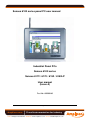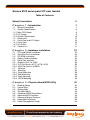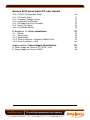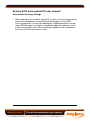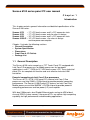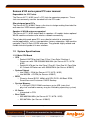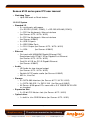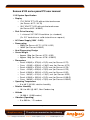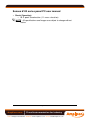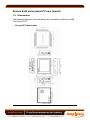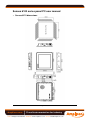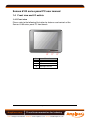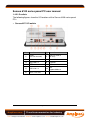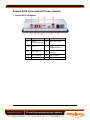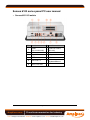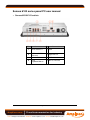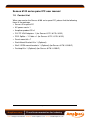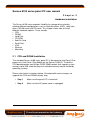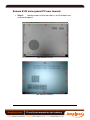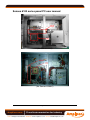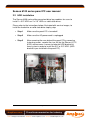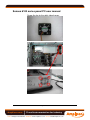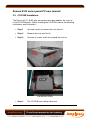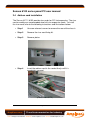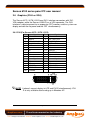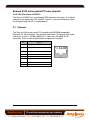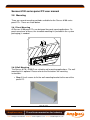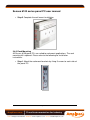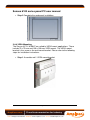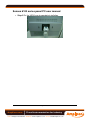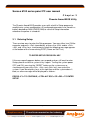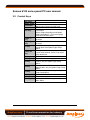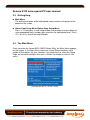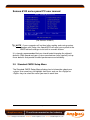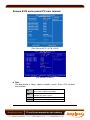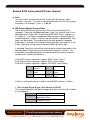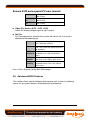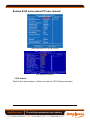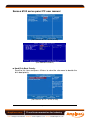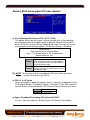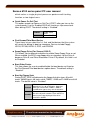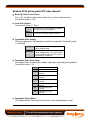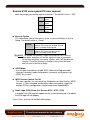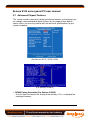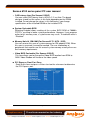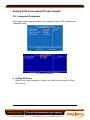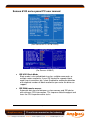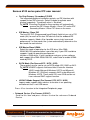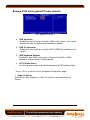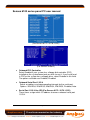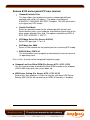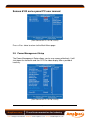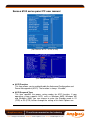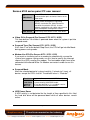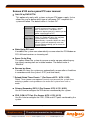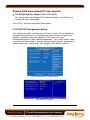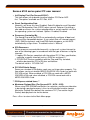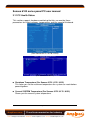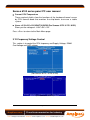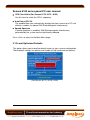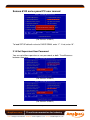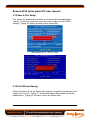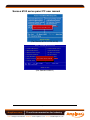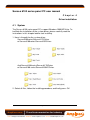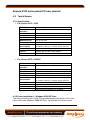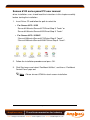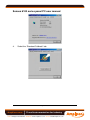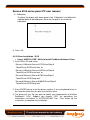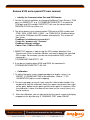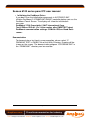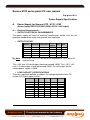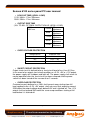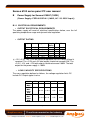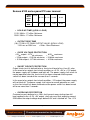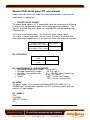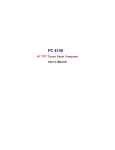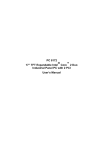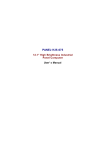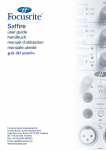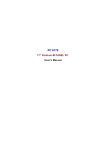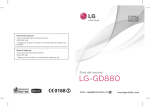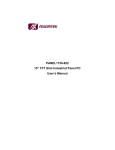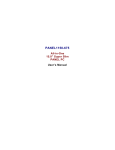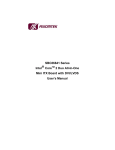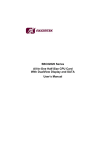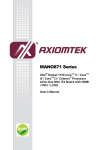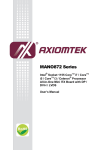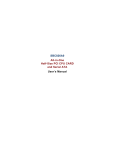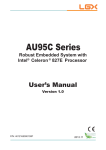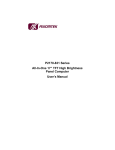Download Senses 6100 series panel PC user manual Industrial
Transcript
Senses 6100 series panel PC user manual Industrial Panel PCs Senses 6100 series Senses 6172 / 6170 / 6152 / 6150LP User manual (Issue A) Part No: 85090083 Page 1 of 90 Amplicon.com IT and Instrumentation for industry Sales: +44 (0) 1273 570 220 Website: www.amplicon.com Email: [email protected] Senses 6100 series panel PC user manual Copyright Copyright © 2008 Amplicon Liveline Ltd. All rights reserved. This publication, including all photographs, illustrations and software, is protected under international copyright laws, with rights reserved. No part of this manual may be reproduced, copied, translated or transmitted in any form or by any means without the prior written consent from Amplicon Liveline Ltd. Acknowledgements All product names or trademarks are properties of their respective owners. Disclaimer This instruction manual is supplied to provide the user with sufficient information to utilise the purchased product in a proper and efficient manner. The information contained has been reviewed and is believed to be accurate and reliable. However, Amplicon Liveline Ltd accepts no responsibility for any problems caused by errors and omissions. Specifications and instructions are subject to change without notice. The Senses 6100 series industrial panel PCs are RoHS compliant. Page 2 of 90 Amplicon.com IT and Instrumentation for industry Sales: +44 (0) 1273 570 220 Website: www.amplicon.com Email: [email protected] Senses 6100 series panel PC user manual Table of Contents Safety Precautions 5 C h a p t e r 1 - Introduction 7 1.1 1.2 1.2.1 1.2.2 1.2.3 1.3 1.4 1.4.1 1.4.2 1.5 7 8 8 9 10 12 16 16 17 21 General Description System Specifications Main CPU Board I/O System System Specification Dimensions Front View and I/O Outlets Front View I/O Outlets Content List C h a p t e r 2 - Hardware installation 22 2.1 2.2 2.3 2.4 2.5 2.6 2.6.1 2.6.2 2.7 2.8 2.8.1 2.8.2 2.8.3 2.8.4 22 26 33 34 35 36 36 37 37 38 38 38 39 40 CPU and DRAM Installation Hard Disk Drive Installation CD-ROM Installation Add-on Card Installation Serial Port Interface Graphics (DVI-I or VGA) DVI (For Senses 6172 / 6170 / 6152) VGA (For Senses 6150LP) Ethernet Mounting Panel Mounting Wall Mounting Rack Mounting VESA Mounting C h a p t e r 3 - Phoenix-Award BIOS Utility 42 3.1 3.2 3.3 3.4 3.5 3.6 3.7 3.8 3.9 42 43 44 44 45 48 55 58 64 Entering Setup Control Keys Getting Help The Main Menu Standard CMOS Setup Menu Advanced BIOS Features Advanced Chipset Features Integrated Peripherals Power Management Setup Page 3 of 90 Amplicon.com IT and Instrumentation for industry Sales: +44 (0) 1273 570 220 Website: www.amplicon.com Email: [email protected] Senses 6100 series panel PC user manual 3.10 3.11 3.12 3.13 3.14 3.15 3.16 PnP/PCI Configuration Setup PC Health Status Frequency/Voltage Control Load Optimized Defaults Set Supervisor/User Password Save & Exit Setup Exit Without Saving 69 71 72 73 74 76 76 C h a p t e r 4 - Driver installation 78 4.1 4.2 4.2.1 4.2.2 4.2.3 78 79 79 79 82 System Touchscreen Specification Driver Installation – Windows 2000/XP/Vista Driver Installation – DOS A p p e n d I x - Power Supply Specification 85 A. Power Supply for Senses 6172 / 6170 / 6152 B. Power Supply for Senses 6150LP 85 88 Page 4 of 90 Amplicon.com IT and Instrumentation for industry Sales: +44 (0) 1273 570 220 Website: www.amplicon.com Email: [email protected] Senses 6100 series panel PC user manual Safety Precautions • Before you unpack your Panel PC system, ensure you carefully read through this manual and follow any related safety or operational instructions. • Only suitably qualified and experienced personnel should work inside the computer. • Before commencing work within the PC ensure that the mains is disconnected from the PC and any attached peripherals. Operation of your panel PC Before operating your panel PC please: • Read the equipment ratings plate and ensure that the mains circuit is suitably rated to power the equipment, to avoid risk of overloading. Do not use mains adaptors, or extenders. • Ensure that any cables connecting to the equipment are made safe and do not present a tripping hazard. • To avoid risk of electric shock ensure that equipment is plugged into a suitably earthed mains outlet. Only use the power cord supplied with your panel PC or power supply unit. Do not continue to use the cable if it is cut or damaged ---• Ensure the Panel PC chassis is kept away from heat sources, such as radiators and heating vents. • Panel PC chassis ventilation slots must be kept clear and not blocked. Failure to do so is likely to cause the unit to overheat and become unstable. • Avoid connecting the Panel PC to an electrical supply which may have unacceptable interruptions, surges, spikes or noise. We recommend the use of an uninterruptible power supply (UPS), surge protector or mains conditioner to address the problem. ---• Turn OFF the system power before cleaning. Clean the system using a cloth only. Do not spray any liquid cleaner directly onto the screen. Although the touchscreen is chemical resistant, it is recommended that you spray the liquid cleaner on a cloth first before wiping the screen. • Avoid using sharp objects to operate the touchscreen. Scratches on the touchscreen may cause malfunction or internal failure to the touchscreen. • The flat panel display is susceptible to shock or vibration. When assembling the Senses 61xx, make sure it is securely installed. Page 5 of 90 Amplicon.com IT and Instrumentation for industry Sales: +44 (0) 1273 570 220 Website: www.amplicon.com Email: [email protected] Senses 6100 series panel PC user manual Electrostatic Discharge Damage • When working on the inside of a panel PC system, you must be aware that many of the components are electrostatic discharge sensitive (ESD). These components can easily be damaged if suitable precautions are not taken. ESD damage is not always immediately apparent and may result in a failure many weeks later. When working on equipment we recommend the use of an ESD mat and wrist strap. Page 6 of 90 Amplicon.com IT and Instrumentation for industry Sales: +44 (0) 1273 570 220 Website: www.amplicon.com Email: [email protected] Senses 6100 series panel PC user manual Chapter 1 Introduction This chapter contains general information and detailed specifications of the Senses 6100 series. Senses 6172 Senses 6170 Senses 6152 Senses 6150LP – 17” LCD touchscreen and 2 x PCI expansion slots – 17” LCD touchscreen and slim chassis design – 15” LCD touchscreen and 2 x PCI expansion slots – 15” LCD touchscreen, slim chassis design and low power consumption Chapter 1 includes the following sections: • General Description • System Specification • Dimensions • Front View & I/O Outlets • Package List 1.1 General Description The Senses 6100 series comprises a TFT Touch Panel PC, equipped with Intel Core 2 Duo processors (or Mobile processors for low power applications) and 17” SXGA or 15” XGA touchscreen LCD. These industrial panel PCs are complete full-function and cost-effective industrial HMI controllers. Powerful computing via Intel Core 2 Duo processors The Senses 6172 / 6170 / 6152 panel PCs feature Intel Core 2 Duo processors and Intel Q965 + ICH8 chipset to provide powerful computing performance. The Senses 6150LP panel PC features an Intel Core Duo Mobile processor and Intel 945GM + ICH7M chipset to provide powerful computing performance and low power (LP) consumption. With dual 1394a ports, dual Gigabit Ethernet ports and up to 4GB of dualchannel DDR2 system memory, these panel PCs can deliver high computing capability for high performance and demanding applications. Page 7 of 90 Amplicon.com IT and Instrumentation for industry Sales: +44 (0) 1273 570 220 Website: www.amplicon.com Email: [email protected] Senses 6100 series panel PC user manual Expandable for 2 PCI slots The Senses 6172 / 6152 have 2 x PCI slots for expansion purposes. These slots are commonly used for standard half-size PCI cards. Slim designed panel PCs The Senses 6170 / 6150LP have a slim chassis design making them ideal for wall mount or VESA mount applications. Speaker & WLAN antenna supported The Senses 6172 / 6152 feature built-in speakers. All models feature optional WLAN module and antenna for wireless network connectivity. These industrial-grade panel PCs are suited to industrial or commercial market applications, such as transportation, factory automation, HMI machine controller, Point Of Sale, KIOSK and more. They provide highly reliable and flexible industrial-grade all-in-one solutions. 1.2 System Specifications 1.2.1 Main CPU Board • CPU o Socket LGA775 for Intel Core 2 Duo / Core Solo / Pentium 4 Processors with FSB 533/800/1066 MHz (for Senses 6172 / 6170 / 6152) o Socket M (478-pin) for Intel Core 2 Duo M / Core Duo M / Core Solo M / Celeron M Processors with 533/667MHz (for Senses 6150LP) • System Chipset o Intel Q965 + ICH8 (for Senses 6172 / 6170 / 6152) o Intel 945GM + ICH7M (for Senses 6150LP) • BIOS o Phoenix-Award BIOS, 4Mbit with RPL/PXE LAN Boot ROM, SmartView and Customer CMOS Backup • System Memory o 2 x 240-pin DDR2 DIMM maximum up to 4GB (note that physical available memory may be limited by operating system) • L2 Cache o Integrated in CPU • Bus Clock o 533/800/1066 MHz (for Senses 6172 / 6170 / 6152) o 533/667MHz (for Senses 6150LP) Page 8 of 90 Amplicon.com IT and Instrumentation for industry Sales: +44 (0) 1273 570 220 Website: www.amplicon.com Email: [email protected] Senses 6100 series panel PC user manual • Watchdog Timer o Up to 255 levels as Reset feature 1.2.2 I/O System • Standard I/O o 3 x serial ports with power (2 x RS-232 (COM2, COM3), 1 x RS-232/422/485 (COM1)) o 1 x PS/2 for Keyboard + Mouse interface (for Senses 6172 / 6170 / 6152) o 2 x PS/2 for Keyboard + Mouse interface (for Senses 6150LP) o 4 x USB 2.0 ports o 2 x IEEE1394a Ports o 1 x DVI-I Output (for Senses 6172 / 6170 / 6152) o 1 x VGA (for Senses 6150LP) • Ethernet o First port with i82566DM Gigabit Ethernet PHY, Second port with RTL8111B for Gigabit/Fast Ethernet (for Senses 6172 / 6170 / 6152) o Dual RL 8111B for PCI-E Gigabit Ethernet (for Senses 6150LP) • Audio o HD Audio for two channel output (for Senses 6172 / 6170 / 6152) o Realtek AC’97 codec audio (for Senses 6150LP) o MIC-In, Line-Out • Storage o 4 x SATA-300 interface (for Senses 6172 / 6170 / 6152) o 1 x PATA-100 IDE, 2 x SATA-150 (for Senses 6150LP) o All Senses 6100 panel PCs come with a 3.5” 250GB SATA HDD as standard • Expansion Slot o 2 x 32-bit PCI Master slots (for Senses 6172 / 6152) • Optical drive o 1 x built-in slim CDROM drive (for Senses 6172 / 6152) Page 9 of 90 Amplicon.com IT and Instrumentation for industry Sales: +44 (0) 1273 570 220 Website: www.amplicon.com Email: [email protected] Senses 6100 series panel PC user manual 1.2.3 System Specification • Display o 17.0” SXGA TFT LCD with resistive touchscreen (for Senses 6172 / 6170) o 15.0” XGA TFT LCD with resistive touchscreen (for Senses 6152 / 6150LP) • Disk Drive Housing o 1 x internal 3.5” SATA hard drive (as standard) (2 x 2.5” hard drive or solid state drive on request) • AC Power Supply (100V ~ 240V) • Power rating o 250W (for Senses 6172 / 6170 / 6152) o 180W (for Senses 6150LP) • Heat Dispensing Design • Gross Weight o Approx 15kg (for Senses 6172 / 6152) o Approx 10kg (for Senses 6170 / 6150LP) • Dimensions o Panel: 450(W) x 370(H) x 12(D) mm (for Senses 6172) o Case: 415(W) x 339(H) x 138(D) mm (for Senses 6172) o Panel: 450(W) x 370(H) x 12(D) mm (for Senses 6170) o Case: 415(W) x 339(H) x 75(D) mm (for Senses 6170) o Panel: 420(W) x 335(H) x 12(D) mm (for Senses 6152) o Case: 380(W) x 310(H) x 138(D) mm (for Senses 6152) o Panel: 420(W) x 335(H) x 12(D) mm (for Senses 6150LP) o Case: 380(W) x 310(H) x 75(D) mm (for Senses 6150LP) • Operating Temperature o 5 to 40°C @ 50% relative humidity • Relative Humidity o 10% to 85% @ 40℃, Non-Condensing • Altitude o 10,000 ft. (3,000 meters) • Vibration (Operating) o 5 to 500 Hz, 1 G random Page 10 of 90 Amplicon.com IT and Instrumentation for industry Sales: +44 (0) 1273 570 220 Website: www.amplicon.com Email: [email protected] Senses 6100 series panel PC user manual • Shock (Operating) o 10 G peak acceleration (11 msec. duration) NOTE All specifications and images are subject to change without notice. Page 11 of 90 Amplicon.com IT and Instrumentation for industry Sales: +44 (0) 1273 570 220 Website: www.amplicon.com Email: [email protected] Senses 6100 series panel PC user manual 1.3 Dimensions The following diagrams show the dimensions and outlines of Senses 6100 series panel PCs. • Senses 6172 dimensions Page 12 of 90 Amplicon.com IT and Instrumentation for industry Sales: +44 (0) 1273 570 220 Website: www.amplicon.com Email: [email protected] Senses 6100 series panel PC user manual • Senses 6170 dimensions Page 13 of 90 Amplicon.com IT and Instrumentation for industry Sales: +44 (0) 1273 570 220 Website: www.amplicon.com Email: [email protected] Senses 6100 series panel PC user manual • Senses 6152 dimensions Page 14 of 90 Amplicon.com IT and Instrumentation for industry Sales: +44 (0) 1273 570 220 Website: www.amplicon.com Email: [email protected] Senses 6100 series panel PC user manual • Senses 6150LP dimensions Page 15 of 90 Amplicon.com IT and Instrumentation for industry Sales: +44 (0) 1273 570 220 Website: www.amplicon.com Email: [email protected] Senses 6100 series panel PC user manual 1.4 Front view and I/O outlets 1.4.1 Front view Please refer to the following illustration for features and controls of the Senses 6100 series panel PC front bezels. No Function 1 SEL+ 2 SEL- 3 Backlight ON/OFF Page 16 of 90 Amplicon.com IT and Instrumentation for industry Sales: +44 (0) 1273 570 220 Website: www.amplicon.com Email: [email protected] Senses 6100 series panel PC user manual 1.4.2 I/O outlets The following figures show the I/O locations of the Senses 6100 series panel PCs. • Senses 6172 I/O outlets No Connector No Connector 1 COM1 (RS-232/422/485) 7 COM 2 & COM 3 (RS-232) 2 DVI-I 8 Power Switch 3 Giga LAN x 2 9 AC power 4 IEEE 1394a x 2 10 PCI slots x 2 5 USB v2.0 x 4 11 6 Mic-in, Line-Out PS/2 Keyboard/Mouse Page 17 of 90 Amplicon.com IT and Instrumentation for industry Sales: +44 (0) 1273 570 220 Website: www.amplicon.com Email: [email protected] Senses 6100 series panel PC user manual • Senses 6170 I/O outlets No Connector No Connector 1 COM1 (RS-232/422/485) 6 Mic-in, Line-Out 2 DVI-I 7 PS/2 Keyboard/Mouse 3 Giga LAN x 2 8 COM 2 & COM 3 (RS-232) 4 IEEE 1394a x 2 9 Power Switch 5 USB v2.0 x 4 10 AC power Page 18 of 90 Amplicon.com IT and Instrumentation for industry Sales: +44 (0) 1273 570 220 Website: www.amplicon.com Email: [email protected] Senses 6100 series panel PC user manual • Senses 6152 I/O outlets No Connector No Connector 1 COM1 (RS-232/422/485) 7 COM 2 & COM 3 (RS-232) 2 DVI-I 8 Power Switch 3 Giga LAN x 2 9 AC power 4 IEEE 1394a x 2 10 PCI slots x 2 5 USB v2.0 x 4 11 6 Mic-in, Line-Out PS/2 Keyboard/Mouse Page 19 of 90 Amplicon.com IT and Instrumentation for industry Sales: +44 (0) 1273 570 220 Website: www.amplicon.com Email: [email protected] Senses 6100 series panel PC user manual • Senses 6150LP I/O outlets No Connector No Connector 1 IEEE 1394a x 2 5 VGA 2 COM 2 & COM 3 (RS-232) 6 Giga LAN x 2 3 Power switch 7 USB v2.0 x 4 4 PS/2 Keyboard/Mouse 8 Mic-in, Line-Out Page 20 of 90 Amplicon.com IT and Instrumentation for industry Sales: +44 (0) 1273 570 220 Website: www.amplicon.com Email: [email protected] Senses 6100 series panel PC user manual 1.5 Content List When you receive the Senses 6100 series panel PC, please find the following items in the package. • Senses 61xx panel PC • AC power cord x 1 • Amplicon product CD x1 • DVI TO VGA Adaptor x 1 (for Senses 6172 / 6170 / 6152) • PS/2 Splitter – Y Cable x 1 (for Senses 6172 / 6170 / 6152) • Panel mount kit x 7 • Rack Mount Bracket Kit x 1 (Optional) • Wall / VESA mount bracket x 1 (Optional) (for Senses 6170 / 6150LP) • Desktop Kit x 1 (Optional) (for Senses 6170 / 6150LP) Page 21 of 90 Amplicon.com IT and Instrumentation for industry Sales: +44 (0) 1273 570 220 Website: www.amplicon.com Email: [email protected] Senses 6100 series panel PC user manual Chapter 2 Hardware installation The Senses 6100 series provides flexibility for storage drive selection allowing different configurations such as hard disk drives (HDD), solid state drives, WLAN cards and PCI cards. This chapter shows how to install different hardware options. These include: • CPU • DRAM • Hard Disk • CD-ROM • Add-On Card • Serial Port • VGA • Ethernet • Mounting 2.1 CPU and DRAM Installation The standard Senses 6100 series panel PC is designed for Intel Core 2 Duo processors (Intel Core 2 Duo Mobile for the Senses 6150LP). The built-in CPU board provides two 240-pin DDR2 DIMM sockets that support system memory up to 4GB (note that physical available memory may be limited by operating system). Please refer to the instructions below, illustrated with concise images, to upgrade the CPU and DRAM step by step: • Step 1 Make sure the panel PC is turned off. • Step 2 Make sure the AC power-cord is unplugged. Page 22 of 90 Amplicon.com IT and Instrumentation for industry Sales: +44 (0) 1273 570 220 Website: www.amplicon.com Email: [email protected] Senses 6100 series panel PC user manual • Step 3 Locate screws on the rear chassis as illustrated, and unscrew to open it. (for Senses 6170) (for Senses 6150LP) Page 23 of 90 Amplicon.com IT and Instrumentation for industry Sales: +44 (0) 1273 570 220 Website: www.amplicon.com Email: [email protected] Senses 6100 series panel PC user manual • Step 3 Remove the riser card fixing kit. The CPU and DRAM can now be installed accordingly. (for Senses 6172) (for Senses 6170) Page 24 of 90 Amplicon.com IT and Instrumentation for industry Sales: +44 (0) 1273 570 220 Website: www.amplicon.com Email: [email protected] Senses 6100 series panel PC user manual (for Senses 6152) (for Senses 6150LP) Page 25 of 90 Amplicon.com IT and Instrumentation for industry Sales: +44 (0) 1273 570 220 Website: www.amplicon.com Email: [email protected] Senses 6100 series panel PC user manual 2.2 HDD installation The Senses 6100 series offer convenient drive bay modules for users to install 1 x 3.5” HDDs or 2 x 2.5” HDDs or solid state drives. Please refer to the instructions below, illustrated with concise images, to install the hard drive or solid state drive step by step: • Step 1 Make sure the panel PC is turned off. • Step 2 Make sure the AC power-cord is unplugged • Step 3 After removing the rear plate of the panel PC by removing fastening screws, remove the riser kit (for the Senses 6172 / 6152) and unscrew 4 screws to take out HDD bracket kit from system in order to install the 3.5” or 2.5” HDD. (HDD bracket is pre-installed in the panel PC). (for Senses 6172) Page 26 of 90 Amplicon.com IT and Instrumentation for industry Sales: +44 (0) 1273 570 220 Website: www.amplicon.com Email: [email protected] Senses 6100 series panel PC user manual (for Senses 6170) (for Senses 6152) (for Senses 6150LP) Page 27 of 90 Amplicon.com IT and Instrumentation for industry Sales: +44 (0) 1273 570 220 Website: www.amplicon.com Email: [email protected] Senses 6100 series panel PC user manual • Step 4 Single 3.5” HDD installation is now complete. • Step 5 If 2.5” HHD is being fitted, then change to 2.5” HDD bracket as shown below. Page 28 of 90 Amplicon.com IT and Instrumentation for industry Sales: +44 (0) 1273 570 220 Website: www.amplicon.com Email: [email protected] Senses 6100 series panel PC user manual • Step 6 Single or dual 2.5” HDD installation is now complete. • Step 7 For dual 3.5” HDD installation (for Senses 6172 / 6152), change HDD bracket as shown below. Then Fix the HDD to the HDD bracket to complete the installation. Page 29 of 90 Amplicon.com IT and Instrumentation for industry Sales: +44 (0) 1273 570 220 Website: www.amplicon.com Email: [email protected] Senses 6100 series panel PC user manual • Step 8 When installing Dual 3.5” HDD, users must install a suitable fan to decrease system heat. Installation step as illustrated below. Page 30 of 90 Amplicon.com IT and Instrumentation for industry Sales: +44 (0) 1273 570 220 Website: www.amplicon.com Email: [email protected] Senses 6100 series panel PC user manual Screw the fan to the right side of cover. Page 31 of 90 Amplicon.com IT and Instrumentation for industry Sales: +44 (0) 1273 570 220 Website: www.amplicon.com Email: [email protected] Senses 6100 series panel PC user manual Connect power cable of fan to 3 pin fan connector (CN3) on the motherboard as shown. • Step 9 Close rear of the chassis and fasten screws. Page 32 of 90 Amplicon.com IT and Instrumentation for industry Sales: +44 (0) 1273 570 220 Website: www.amplicon.com Email: [email protected] Senses 6100 series panel PC user manual 2.3 CD-ROM Installation The Senses 6172 / 6152 offer convenient drive bay modules for users to install CD-ROM drives. When installing the CD-ROM, refer to the following instructions and illustrations: • Step 1 Unscrew screws to remove the rear chassis. • Step 2 Remove the riser card fix kit. • Step 3 Unscrew 4 screws which are around the chassis. (For Senses 6172) (For Senses 6152) • Step 4 The CD-ROM can now be taken out. Page 33 of 90 Amplicon.com IT and Instrumentation for industry Sales: +44 (0) 1273 570 220 Website: www.amplicon.com Email: [email protected] Senses 6100 series panel PC user manual 2.4 Add-on card installation The Senses 6172 / 6152 provide riser cards for PCI slot expansion. The riser card assembly can accommodate two half-size expansion cards. To install the riser card, refer to the following instructions and illustrations below: • Step 1 Unscrew relevant screws to remove the rear of the chassis. • Step 2 Remove the riser card fixing kit. • Step 3 Remove plates. • Step 4 Insert the add-on card in the socket firmly until it is completely secured. (For Senses 6172) Page 34 of 90 Amplicon.com IT and Instrumentation for industry Sales: +44 (0) 1273 570 220 Website: www.amplicon.com Email: [email protected] Senses 6100 series panel PC user manual (For Senses 6152) Step 5 Replace the rear of the chassis. Installation is now complete. 2.5 Serial Port Interface The Senses 6100 series panel PCs have four onboard serial ports, COM1 (RS-232/485/422 selectable), COM2 (RS-232), COM3 (RS-232), COM4 (RS232 used for touchscreen). COM1, COM2 and COM3 have DB-9 connectors and the following table shows the pin assignments of the connector. Pin Signal Pin 1 DCD, Data Carrier Detect 6 2 RXD, Receive Data 7 3 TXD, Transmit Data 8 4 DTR, Data Terminal Ready 9 5 GND, Ground Signal DSR, Data Set Ready RTS, Request To Send CTS, Clear To Send RI/+5V/+12 V Ring Indicator Page 35 of 90 Amplicon.com IT and Instrumentation for industry Sales: +44 (0) 1273 570 220 Website: www.amplicon.com Email: [email protected] Senses 6100 series panel PC user manual 2.6 Graphics (DVI-I or VGA) The Senses 6172 / 6170 / 6152 have DVI-I interface connectors with DVIVGA adaptors while the Senses 6150LP has a VGA connector. The DVI-I interface is able to connect to an expansion CRT monitor, and the system can display on both the flat panel and the CRT simultaneously. 2.6.1 DVI (For Senses 6172 / 6170 / 6152) Pin Signal 1 3 5 7 9 11 13 15 17 19 Pin Signal 2 4 6 8 10 12 14 16 18 20 TX2Ground CRT_SPD DATA DVI_SPD DATA TX1Ground NC Ground TX0Ground Pin Signal TX2+ CRT_SPD_CLK DVI_SPD_CLK CRT-VSYNC TX1+ NC VGAVCC FPDETECT TX0+ NC Pin Signal 21 23 C1 C3 C5 22 24 C2 C4 NC TXC+ CRT-RED CRT-BLUE VGAGND Ground TXCCRT-GREEN CRT-HSYNC NOTE It doesn’t support display in LCD and DVI-D simultaneously. DVID is only available after booting up in Windows XP. Page 36 of 90 Amplicon.com IT and Instrumentation for industry Sales: +44 (0) 1273 570 220 Website: www.amplicon.com Email: [email protected] Senses 6100 series panel PC user manual 2.6.2 VGA (For Senses 6150LP) The Senses 6150LP has an analogue RGB interface connector. It is able to connect to an expansion CRT monitor, and the system can display on both the flat panel and the CRT simultaneously. 2.7 Ethernet The Senses 6100 series panel PCs provide dual NE2000 compatible Ethernet (RJ-45) interfaces. For network connection, just plug in one cable end of the system’s 10/100/1000-Base-T Hub into a standard RJ-45 connector. Please refer to detailed pin assignment list below: Pin Signal 1 TX+ (Data transmission positive 2 TX- (Data transmission negative) 3 Rx+(Data reception positive) 4 5 6 RJ45 termination RJ45 termination Rx- (Data reception negative) 7 8 RJ45 termination RJ45 termination 1 2 3 4 5 6 7 8 RJ-45 Page 37 of 90 Amplicon.com IT and Instrumentation for industry Sales: +44 (0) 1273 570 220 Website: www.amplicon.com Email: [email protected] Senses 6100 series panel PC user manual 2.8 Mounting There are several mounting methods available for the Senses 6100 series panel PCs. These are listed below. 2.8.1 Panel Mounting All Senses 6100 panel PCs are designed for panel mount applications. To panel mount one of these, the standard mounting kit (included in the system packaging) is needed. 2.8.2 Wall Mounting The Senses 6170 / 6150LP are suited to wall mounting applications. The wall mounting kit is optional. Please refer to the illustrations for mounting instructions. • Step 1 Use 6 screws to fix the wall mounting bracket to the rear of the panel PC. Page 38 of 90 Amplicon.com IT and Instrumentation for industry Sales: +44 (0) 1273 570 220 Website: www.amplicon.com Email: [email protected] Senses 6100 series panel PC user manual • Step 2 Complete the wall mount installation. 2.8.3 Rack Mounting All Senses 6100 panel PCs are suited to rackmount applications. The rack mounting kit is optional. Please refer to the following for installation instructions. • Step 1 Attach the rackmount brackets by fixing 5 screws to each side of the panel PC. Page 39 of 90 Amplicon.com IT and Instrumentation for industry Sales: +44 (0) 1273 570 220 Website: www.amplicon.com Email: [email protected] Senses 6100 series panel PC user manual • Step 2 Complete the rackmount installation. 2.8.4 VESA Mounting The Senses 6170 / 6150LP are suited to VESA mount applications. These include 75 x 75 mm and 100 x 100 mm VESA mount. The VESA mount bracket is the same as the wall mount bracket. Please refer to the following steps for installation instructions. • Step 1 Assemble wall / VESA mount bracket. Page 40 of 90 Amplicon.com IT and Instrumentation for industry Sales: +44 (0) 1273 570 220 Website: www.amplicon.com Email: [email protected] Senses 6100 series panel PC user manual • Step 2 Fix the VESA arm to complete installation. Page 41 of 90 Amplicon.com IT and Instrumentation for industry Sales: +44 (0) 1273 570 220 Website: www.amplicon.com Email: [email protected] Senses 6100 series panel PC user manual Chapter 3 Phoenix-Award BIOS Utility The Phoenix-Award BIOS provides users with a built-in Setup program to modify basic system configuration. All configured parameters are stored in a battery-backed-up RAM (CMOS RAM) to save the Setup information whenever the power is turned off. 3.1 Entering Setup There are two ways to enter the Setup program. You may either turn ON the computer and press <Del> immediately, or press the <Del> and/or <Ctrl>, <Alt>, and <Esc> keys simultaneously when the following message appears at the bottom of the screen during POST (Power on Self Test). TO ENTER SETUP PRESS DEL KEY If the message disappears before you respond and you still want to enter Setup, please restart the system to try it again. Turning the system power OFF and ON, pressing the “RESET” button on the system case or simultaneously pressing <Ctrl>, <Alt>, and <Del> keys can restart the system. If you do not press keys at the right time and the system doesn’t boot, an error message will be displayed as follows: PRESS <F1> TO CONTINUE, <CTRL-ALT-ESC> OR <DEL> TO ENTER SETUP Page 42 of 90 Amplicon.com IT and Instrumentation for industry Sales: +44 (0) 1273 570 220 Website: www.amplicon.com Email: [email protected] Senses 6100 series panel PC user manual 3.2 Control Keys Up arrow Down arrow Left arrow Right arrow Esc key PgUp/“+” key PgDn/“− −“ key F1 key (Shift) F2 key F3 key F4 key F5 key F6 key F7 key F8 key F9 key F10 key Move cursor to the previous item Move cursor to the next item Move cursor to the item on the left hand Move to the item on the right hand Main Menu -- Quit and delete changes into CMOS Status Page Setup Menu and Option Page Setup Menu -- Exit current page and return to Main Menu Increase the numeric value or make changes Decrease the numeric value or make changes General help, only for Status Page Setup Menu and Option Page Setup Menu Change color from total 16 colors. F2 to select color forward, (Shift) F2 to select color backward Reserved Reserved Restore the previous CMOS value from CMOS, only for Option Page Setup Menu Load the default CMOS value from BIOS default table, only for Option Page Setup Menu Load the Setup default, only for Option Page Setup Menu Reserved Reserved Save all the CMOS changes, only for Main Menu Page 43 of 90 Amplicon.com IT and Instrumentation for industry Sales: +44 (0) 1273 570 220 Website: www.amplicon.com Email: [email protected] Senses 6100 series panel PC user manual 3.3 Getting Help Main Menu The online description of the highlighted setup function is displayed at the bottom of the screen. Status Page Setup Menu/Option Page Setup Menu Press <F1> to display a small Help window that provides the description of using appropriate keys and possible selections for highlighted items. Press <F1> or <Esc> to exit the Help Window. 3.4 The Main Menu Once you enter the Award BIOS CMOS Setup Utility, the Main Menu appears on the screen. In the Main Menu, there are several Setup functions and a couple of Exit options for your selection. Use arrow keys to select the Setup Page you intend to configure then press <Enter> to accept or enter its submenu. (For Senses 6172 / 6170 / 6152) Page 44 of 90 Amplicon.com IT and Instrumentation for industry Sales: +44 (0) 1273 570 220 Website: www.amplicon.com Email: [email protected] Senses 6100 series panel PC user manual (For Senses 6150LP) NOTE: If your computer will not boot after making and saving system changes with Setup, the Award BIOS will reset your system to the CMOS default settings via its built-in override feature. It is strongly recommended that you should avoid changing the chipset’s defaults. Both Award and your system manufacturer have carefully set up these defaults that provide the best performance and reliability. 3.5 Standard CMOS Setup Menu The Standard CMOS Setup Menu displays basic information about your system. Use arrow keys to highlight each item, and use the <PgUp> or <PgDn> keys to select the value you want in each item. Page 45 of 90 Amplicon.com IT and Instrumentation for industry Sales: +44 (0) 1273 570 220 Website: www.amplicon.com Email: [email protected] Senses 6100 series panel PC user manual (For Senses 6172 / 6170 / 6152) (For Senses 6150LP) Date The date format is <day>, <date> <month> <year>. Press <F3> to show the calendar. day date month year It is determined by the BIOS and read only, from Sunday to Saturday. It can be keyed with the numerical/ function key, from 1 to 31. It is from January to December. It shows the current year of BIOS. Page 46 of 90 Amplicon.com IT and Instrumentation for industry Sales: +44 (0) 1273 570 220 Website: www.amplicon.com Email: [email protected] Senses 6100 series panel PC user manual Time This item shows current time of your system with the format <hour> <minute> <second>. The time is calculated based on the 24-hour militarytime clock. For example, 1 p.m. is 13:00:00. IDE Primary Master/Primary Slave These items identify the types of each IDE channel installed in the computer. There are 45 predefined types (Type 1 to Type 45) and 2 user definable types (Type User) for Enhanced IDE BIOS. Press <PgUp>/<+> or <PgDn>/<−> to select a numbered hard disk type, or directly type the number and press <Enter>. Please note that the drive specifications must match the drive table. The hard disk will not work properly if improper information is entered. If the hard disk drive type does not match or is not listed, Type User can be used to manually define the drive type. If selecting Type User, you will be asked to enter related information in the following items. Directly key in the information and press <Enter>. This information should be provided in the documentation from the hard disk vendor or the system manufacturer. If the HDD interface controller supports ESDI, select “Type 1”. If the HDD interface controller supports SCSI, select “None”. If the HDD interface controller supports CD-ROM, select “None”. CYLS. HEADS PRECO MP number of cylinders number of heads write precom LANDZO NE SECTOR S MODE landing zone number of sectors HDD access mode If there is no hard disk drive installed, select NONE and press <Enter>. • Dive A type/Drive B type (For Senses 6150LP) The category identifies the types of floppy disk drive A or drive B installed in the computer. None 360K, 3.5 in 1.2M, 3.5 in No floppy drive installed 3.5 inch PC-type standard drive; 360KB Mini ITXcity 3.5 inch AT-type high-density drive; 1.2MB Mini ITXcity Page 47 of 90 Amplicon.com IT and Instrumentation for industry Sales: +44 (0) 1273 570 220 Website: www.amplicon.com Email: [email protected] Senses 6100 series panel PC user manual 720K, 3.5 in 1.44M, 3.5 in 2.88M, 3.5 in 3.5 inch double-sided drive; 720KB Mini ITXcity 3.5 inch double-sided drive; 1.44MB Mini ITXcity 3.5 inch double-sided drive; 2.88MB Mini ITXcity Video (For Senses 6172 / 6170 / 6152) Select the display adapter type for your system. Halt On This item determines whether the system will halt or not, if an error is detected while powering up. No errors The system booting will halt on any errors detected. (default) All errors Whenever BIOS detects a non-fatal error, the system will stop and you will be prompted. The system booting will not stop for a keyboard error; it will stop for other errors. The system booting will not stop for a disk error; it will stop for other errors. All, But Keyboard All, But Diskette All, But Disk/Key The system booting will not stop for a keyboard or disk error; it will stop for other errors. Press <Esc> to return to the Main Menu page. 3.6 Advanced BIOS Features This section allows you to configure and improve your system, by allowing you to set up system features according to your preference. Page 48 of 90 Amplicon.com IT and Instrumentation for industry Sales: +44 (0) 1273 570 220 Website: www.amplicon.com Email: [email protected] Senses 6100 series panel PC user manual (For Senses 6172 / 6170 / 6152) (For Senses 6150LP) • CPU Feature Scroll to this item and press <Enter> to view the CPU Feature sub menu. Page 49 of 90 Amplicon.com IT and Instrumentation for industry Sales: +44 (0) 1273 570 220 Website: www.amplicon.com Email: [email protected] Senses 6100 series panel PC user manual (For Senses 6172 / 6170 / 6152) (For Senses 6150LP) Hard Disk Boot Priority Scroll to this item and press <Enter> to view the sub menu to decide the disk boot priority. (For Senses 6172 / 6170 / 6152) Page 50 of 90 Amplicon.com IT and Instrumentation for industry Sales: +44 (0) 1273 570 220 Website: www.amplicon.com Email: [email protected] Senses 6100 series panel PC user manual (For Senses 6150LP) Virus Warning (For Senses 6172 / 6170 / 6152) This option flashes on the screen. During and after the system boot up, any attempt to write to the boot sector or partition table of the hard disk drive will halt the system with the following message. You can run an antivirus program to locate the problem. The default setting is “Disabled”. ! WARNING ! Disk boot sector is to be modified Type “Y” to accept write or “N” to abort write Award Software, Inc. Enabled Disabled It automatically activates while the system boots up and a warning message appears for an attempt to access the boot sector or hard disk partition table. No warning message will appear for attempts to access the boot sector or hard disk partition table. NOTE This function is only available with DOS and other operating systems that do not trap INT13. CPU L1 & L2 Cache These two options speed up memory access. However, it depends on the CPU/chipset design. The default setting is “Enabled”. CPUs with no built-in internal cache will not provide the “CPU Internal Cache” item on the menu. Enabled Enable cache Disabled Disable cache Hyper-Threading Technology (For Senses 6150LP) Use this item to enable or disable Hyper-Threading Technology, Page 51 of 90 Amplicon.com IT and Instrumentation for industry Sales: +44 (0) 1273 570 220 Website: www.amplicon.com Email: [email protected] Senses 6100 series panel PC user manual which makes a single physical processor perform multi-tasking function as two logical ones. Quick Power On Self Test This option speeds up Power on Self Test (POST) after you turn on the system power. If set as Enabled, BIOS will shorten or skip some check items during POST. The default setting is “Enabled”. Enabled Disabled Enable Quick POST Normal POST First/Second/Third Boot Device These items let you select the 1st, 2nd, and 3rd devices that the system will search for during its boot-up sequence. Devices include Floppy, LS120, ZIP100, HDD0~3, SCSI, and CDROM. Swap Floppy Drive (For Senses 6150LP) This allows you to determine whether to enable Swap Floppy Drive or not. When enabled, the BIOS swap floppy drive assignments so that Drive A becomes Drive B, and Drive B becomes Drive A. By default, this field is set to Disabled. Boot Other Device This item allows the user to enable/disable the boot device not listed on the First/Second/Third boot devices option above. The default setting is “Enabled”. Boot Up Floppy Seek During POST, BIOS will determine the floppy disk drive type, 40 or 80 tracks. 360KB type is 40 tracks while 720KB, 1.2MB and 1.44MB are all 80 tracks. The default value is “Enabled”. Enabled BIOS searches for floppy disk drive to determine if it is 40 or 80 tracks. Note that BIOS can not tell from 720KB, 1.2MB or 1.44MB drive type as they are all 80 tracks. BIOS will not search for the type of floppy disk drive by track number. There will be no Disabled warning message displayed if the drive installed is 360KB. Page 52 of 90 Amplicon.com IT and Instrumentation for industry Sales: +44 (0) 1273 570 220 Website: www.amplicon.com Email: [email protected] Senses 6100 series panel PC user manual Boot Up Num Lock Status This sets the Num Lock status when the system is powered on. The default value is “On”. Gate A20 Option The default value is “Fast”. Normal The A20 signal is controlled by keyboard controller or chipset hardware. Fast Default: Fast. The A20 signal is controlled by Port 92 or chipset specific method. Typematic Rate Setting This item determines the typematic rate of the keyboard. The default value is “Disabled”. Enabled Disabled Enable typematic rate and typematic delay programming. Disable typematic rate and typematic delay programming. The system BIOS will use default value of these 2 items, controlled by keyboard. Typematic Rate (Chars/Sec) This option refers to character numbers typed per second by the keyboard. The default value is “6”. 6 8 10 12 15 20 24 30 6 characters per second 8 characters per second 10 characters per second 12 characters per second 15 characters per second 20 characters per second 24 characters per second 30 characters per second Typematic Delay (Msec) This option defines how many milliseconds must elapse before a heldPage 53 of 90 Amplicon.com IT and Instrumentation for industry Sales: +44 (0) 1273 570 220 Website: www.amplicon.com Email: [email protected] Senses 6100 series panel PC user manual down key begins generating repeat characters. The default value is “250”. 250 500 750 1000 250 msec 500 msec 750 msec 1000 msec Security Option This item allows you to limit access to the system and Setup, or just to Setup. The default value is “Setup”. System Setup If a wrong password is entered at the prompt, the system will not boot, but the access to Setup will be denied. If a wrong password is entered at the prompt, the system will boot, but the access to Setup will be denied. NOTE To disable the security, select PASSWORD SETTING at Main Menu and then you will be asked to enter a password. Do not type anything, just press <Enter> and it will disable the security. Once the security is disabled, the system will boot and you can enter Setup freely. APIC Mode Use this item to enable or disable APIC (Advanced Programmable Interrupt Controller) mode that provides symmetric multi-processing (SMP) for systems. MPS Version Control For OS This item specifies the version of the Multiprocessor Specification (MPS). Version 1.4 has extended configuration tables to improve support for multiple PCI bus configurations and provide future expandability. Small Logo (EPA) Show (For Senses 6172 / 6170 / 6152) If enabled, the EPA logo will appear during system booting up; if disabled, the EPA logo will not appear. Press <Esc> to return to the Main Menu page. Page 54 of 90 Amplicon.com IT and Instrumentation for industry Sales: +44 (0) 1273 570 220 Website: www.amplicon.com Email: [email protected] Senses 6100 series panel PC user manual 3.7 Advanced Chipset Features This section contains previously optimised chipset features on the board, you are strongly recommended to leave all items on this page at their default values unless you are very familiar with the technical specifications of your system hardware. (For Senses 6172 / 6170 / 6152) (For Senses 6150LP) • DRAM Timing Selectable (For Senses 6150LP) Use this item to increase the timing of the memory. This is related to the cooling of memory. Page 55 of 90 Amplicon.com IT and Instrumentation for industry Sales: +44 (0) 1273 570 220 Website: www.amplicon.com Email: [email protected] Senses 6100 series panel PC user manual • CAS Latency time (For Senses 6150LP) You can select CAS latency time in HCLKs 2, 3, or Auto. The board designer should set the values in this field, depending on the DRAM installed. Do not change the values in this field unless you change specifications of the installed DRAM or the installed CPU. System Cacheable BIOS Selecting Enabled allows caching of the system BIOS ROM at F0000hFFFFFh, resulting in better system performance. However, if any program writes to this memory area, a system error may result. The default value is “Disabled”. Memory Hole At 15M-16M (For Senses 6172 / 6170 / 6152) You can reserve this area of system memory for ISA adapter ROM. When this area is reserved, it cannot be cached. The user information of peripherals that need to use this area of system memory usually discusses their memory requirements. • Video BIOS Cacheable (For Senses 6150LP) This item allows you to change the Video BIOS location from ROM to RAM. Video Shadow will increase the video speed. PCI Express Root Port Func Scroll to this item and press <Enter> to view the sub menu to determine the PCI Express port. (For Senses 6172 / 6170 / 6152) Page 56 of 90 Amplicon.com IT and Instrumentation for industry Sales: +44 (0) 1273 570 220 Website: www.amplicon.com Email: [email protected] Senses 6100 series panel PC user manual (For Senses 6150LP) Press <Esc> to return to the Advanced Chipset Features page. *** VGA Setting *** PEG/Onchip VGA Control (For Sense 6172 / 6170 / 6152) Use this item to choose the primary display card. On-Chip Frame Buffer Size (For Sense 6172 / 6170 / 6152) Use this item to set the VGA frame buffer size. DVMT Mode (For Sense 6172 / 6170 / 6152) DVMT (Dynamic Video Memory Technology) helps you select the video mode. DVMT/Fixed Memory Size (For Sense 6172 / 6170 / 6152) DVMT (Dynamic Video Memory Technology) allows you to select a maximum size of dynamic amount usage of the video memory. The system will configure the video memory dependent on your application. Boot Display (For Sense 6172 / 6170 / 6152) This item is for Intel define ADD card only. Press <Esc> to return to the Main Menu page. Page 57 of 90 Amplicon.com IT and Instrumentation for industry Sales: +44 (0) 1273 570 220 Website: www.amplicon.com Email: [email protected] Senses 6100 series panel PC user manual 3.8 Integrated Peripherals This section allows you to configure your SuperIO Device, IDE Function and Onboard Device. (For Senses 6172 / 6170 / 6152) (For Senses 6150LP) OnChip IDE Device Scroll to this item and press <Enter> to view the sub menu OnChip IDE Device. Page 58 of 90 Amplicon.com IT and Instrumentation for industry Sales: +44 (0) 1273 570 220 Website: www.amplicon.com Email: [email protected] Senses 6100 series panel PC user manual (For Senses 6172 / 6170 / 6152) (For Senses 6150LP) IDE HDD Block Mode Block mode is also called block transfer, multiple commands, or multiple sector read/write. If your IDE hard drive supports block mode (most new drives do), select Enabled for automatic detection of the optimal number of block read/writes per sector the drive can support. IDE DMA transfer access Automatic data transfer between system memory and IDE device with minimum CPU intervention. This improves data throughput and frees the CPU to perform other tasks. Page 59 of 90 Amplicon.com IT and Instrumentation for industry Sales: +44 (0) 1273 570 220 Website: www.amplicon.com Email: [email protected] Senses 6100 series panel PC user manual On-Chip Primary / Secondary PCI IDE The integrated peripheral controller contains an IDE interface with support for two IDE channels. Select Enabled to activate each channel separately. The default value is “Enabled”. NOTE Choosing Disabled for these options will automatically remove the IDE Primary Master / Slave PIO and/or IDE Secondary Master / Slave PIO items on the menu. IDE Master / Slave PIO The four IDE PIO (Programmed Input/Output) fields let you set a PIO mode (0-4) for each of the four IDE devices that the onboard IDE interface supports. Modes 0 to 4 provide successively increased performance. In Auto mode, the system automatically determines the best mode for each device. IDE Master/Slave UDMA Select the mode of operation for the IDE drive. Ultra DMA33/66/100/133 implementation is possible only if your IDE hard drive supports it and the operating environment includes a DMA driver. If your hard drive and your system software both support Ultra DMA-33/66/100/133, select Auto to enable UDMA mode by BIOS. SATA Mode (For Senses 6172 / 6170 / 6152) These options are for you to set up SATA mode: IDE, RAID or AHCI. NOTE ICH8DO supports Advanced Host Controller Interface (AHCI) under Microsoft Windows VISTA and Microsoft Windows XP. ICH8 only supports AHCI under Microsoft Windows VISTA. These panel PCs use ICH8 and do not have onboard RAID support function. LEGACY Mode Support (For Senses 6172 / 6170 / 6152) Legacy mode support allows devices to function in an operating environment that is not USB-aware. Press <Esc> to return to the Integrated Peripherals page. • Onboard Device (For Senses 6150LP) Scroll to this item and press <Enter> to view the sub menu Onboard Device. Page 60 of 90 Amplicon.com IT and Instrumentation for industry Sales: +44 (0) 1273 570 220 Website: www.amplicon.com Email: [email protected] Senses 6100 series panel PC user manual (For Senses 6150LP) USB Controller Enable this item if you are using the USB in the system. You should disable this item if a higher-level controller is added. USB 2.0 Controller Enable this item if you are using the EHCI (USB2.0) controller in the system. USB Keyboard Support Enable this item if the system has a Universal Serial Bus (USB) controller, and you have a USB keyboard. AC’97 Audio Select Use this item to enable or disable the onboard AC’97 Audio function. Press <Esc> to return to the Integrated Peripherals page. • Super IO Device Scroll to this item and press <Enter> to view the sub menu Super IO Device. Page 61 of 90 Amplicon.com IT and Instrumentation for industry Sales: +44 (0) 1273 570 220 Website: www.amplicon.com Email: [email protected] Senses 6100 series panel PC user manual (For Senses 6172 / 6170 / 6152) (For Senses 6150LP) Onboard FDC Controller Select Enabled if your system has a floppy disk controller (FDC) installed on the system board and you wish to use it. If you install andin FDC or the system has no floppy drive, select Disabled in this field. The options available are Enabled, Disabled. Onboard Serial Port 1/2/3/4 Select an address and corresponding interrupt for the serial port. Options: 3F8/IRQ4, 2E8/IRQ3, 3E8/IRQ4, 2F8/IRQ3, Disabled, Auto. Serial Port 1/2/3/4 Use IRQ (For Senses 6172 / 6170 / 6152) These items assign which I/O address to access onboard serial port 1/2/3/4. Page 62 of 90 Amplicon.com IT and Instrumentation for industry Sales: +44 (0) 1273 570 220 Website: www.amplicon.com Email: [email protected] Senses 6100 series panel PC user manual Onboard Paralellel Port This item allows you to determine access onboard parallel port controller with which I/O address. The options available are 378H/IRQ7, 278H/IRQ5, 3BC/IRQ7, Disabled. The 3BC option does not support any EPP modes. Parallel Port Mode Select an operating mode for the onboard parallel (printer) port. Select Normal unless your hardware and software require one of the other modes offered in this field. The options available are EPP1.9, ECP, SPP, ECPEPP1.7, EPP1.7. EPP Mode Select (For Senses 6150LP) Select EPP port type 1.7 or 1.9. ECP Mode Use DMA Select a DMA channel for the parallel port for use during ECP mode. PWRON After PWR-Fail This item enables your computer to automatically restart or return to its operating status. Press <Esc> to return to the Integrated Peripherals page. Onboard Lan1/Lan2 Boot ROM (For Senses 6172 / 6170 / 6152) Use this item to enable or disable the Boot ROM function of the onboard LAN1/LAN2 chips when the system boots up. USB Device Setting (For Senses 6172 / 6170 / 6152) Scroll to this item and press <Enter> to view the sub menu USB Device Setting. USB (CN16) will not work when USB2.0 Controller is disabled. Page 63 of 90 Amplicon.com IT and Instrumentation for industry Sales: +44 (0) 1273 570 220 Website: www.amplicon.com Email: [email protected] Senses 6100 series panel PC user manual (For Senses 6172 / 6170 / 6152) Press <Esc> twice to return to the Main Menu page. 3.9 Power Management Setup The Power Management Setup allows you to save energy effectively. It will shut down the hard disk and turn OFF the video display after a period of inactivity. (For Senses 6172 / 6170 / 6152) Page 64 of 90 Amplicon.com IT and Instrumentation for industry Sales: +44 (0) 1273 570 220 Website: www.amplicon.com Email: [email protected] Senses 6100 series panel PC user manual (For Senses 6172 / 6170 / 6152) (For Senses 6150LP) ACPI Function This item allows you to enable/disable the Advanced Configuration and Power Management (ACPI). The function is always “Enabled”. ACPI Suspend Type This item specifies the power saving modes for ACPI function. If your operating system supports ACPI, such as Windows 98SE, Windows ME and Windows 2000, you can choose to enter the Standby mode in S1 (POS) or S3 (STR) fashion through the setting of this field. Options are: Page 65 of 90 Amplicon.com IT and Instrumentation for industry Sales: +44 (0) 1273 570 220 Website: www.amplicon.com Email: [email protected] Senses 6100 series panel PC user manual [S1(POS)] The S1 sleep mode is a low power state. In this state, no system context is lost (CPU or chipset) and hardware maintains all system context. [S3(STR)] The S3 sleep mode is a lower power state where the information of system configuration and open applications / files is saved to main memory that remains powered while most other hardware components turn off to save energy. The information stored in memory will be used to restore the system when a “wake up” event occurs. Run VGABIOS if S3 Resume (For Senses 6172 / 6170 / 6152) When this item is set to Auto, the system will run VGA BIOS if it is resumed from the S3 state. Power Management (For Senses 6172 / 6170 / 6152) This option allows you to select the type (or degree) of power saving for Doze, Standby, and Suspend modes. The table below describes each power management mode: It is maximum power savings, only available for SL CPUs. The inactivity period is 1 minute in each mode. User It sets each mode. Select time-out Define periods in the PM Timers section. It is minimum power savings. The Min inactivity period is 1 hour in each mode Saving (except the hard drive). Disabled Default value Max Saving Power Management (For Senses 6150LP) This option allows you to select the type of power Management. The options available are APM, ACPI. Video Off Method (For Senses 6172 / 6170 / 6152) This setting determines the manner in which the monitor is blanked. Page 66 of 90 Amplicon.com IT and Instrumentation for industry Sales: +44 (0) 1273 570 220 Website: www.amplicon.com Email: [email protected] Senses 6100 series panel PC user manual V/H SYNC+Blank DPMS Blank Screen Video Off In Suspend (For Senses 6172 / 6170 / 6152) This item defines if the video is powered down when the system is put into suspend mode. Suspend Type (For Senses 6172 / 6170 / 6152) If this item is set to the default Stop Grant, the CPU will go into Idle Mode during power saving mode. Modem Use IRQ (For Senses 6172 / 6170 / 6152) If you want an incoming call on a modem to automatically resume the system from a power-saving mode, use this item to specify the interrupt request line (IRQ) used by the modem. The fax/modem might have to be connected to the board Wake On Modem connector in order to use this feature. Suspend Mode After the selected period of system inactivity (1 minute to 1 hour), all devices except the CPU shut off. The default value is “Disabled”. Disabled 1/2/4/6/8/10 /20/30/40 Min/1 Hr Turns OFF vertical and horizontal synchronization ports and writes blanks to the video buffer Select this option if your monitor supports the Display Power Management Signalling (DPMS) standard of the Video Electronics Standards Association (VESA). Use the software supplied for your video subsystem to select video power management values. System only writes blanks to the video buffer. System will never enter SUSPEND mode Defines the continuous idle time before the system entering SUSPEND mode. If any item defined in (J) is enabled & active, SUSPEND timer will be reloaded HDD Power Down If HDD activity is not detected for the length of time specified in this field, the hard disk drive will be powered down while all other devices remain active. Page 67 of 90 Amplicon.com IT and Instrumentation for industry Sales: +44 (0) 1273 570 220 Website: www.amplicon.com Email: [email protected] Senses 6100 series panel PC user manual Soft-Off by PWR-BTTN This option only works with systems using an ATX power supply. It also allows the user to define which type of soft power OFF sequence the system will follow. The default value is “Instant-Off”. Instant-Off Delay 4 Sec. This option follows the conventional manner systems perform when power is turned OFF. Instant-Off is a soft power OFF sequence requiring only the switching of the power supply button to OFF Upon turning OFF system from the power switch, this option will delay the complete system power OFF sequence by approximately 4 seconds. Within this delay period, system will temporarily enter into Suspend Mode enabling you to restart the system at once. Wake-Up by PCI card If enabled, the system can automatically resume when the PCI Modem or PCI LAN card receives an incoming call. Power On by Ring This option allows the system to resume or wake up upon detecting any ring signals coming from an installed modem. The default value is “Enabled”. Resume by Alarm If enable this item, the system can automatically resume after a fixed time in accordance with the system’s RTC (real-time clock). ** Reload Global Timer Events ** (For Senses 6172 / 6170 / 6152) Global Timer (power management) events can prevent the system from entering a power saving mode or can wake the system from such a mode. Primary/Secondary IDE 0/1 (For Senses 6172 / 6170 / 6152) Use this item to configure the IDE devices monitored by the system. FDD, COM, LPT Port (For Senses 6172 / 6170 / 6152) Use this item to configure the FDD, COM and LPT ports monitored by the system. Page 68 of 90 Amplicon.com IT and Instrumentation for industry Sales: +44 (0) 1273 570 220 Website: www.amplicon.com Email: [email protected] Senses 6100 series panel PC user manual PCI PIRQ[A-D]# (For Senses 6172 / 6170 / 6152) This item can be used to detect PCI device activities; if no activity, the system will enter sleep mode. Press <Esc> to return to the Main Menu page. 3.10 PnP/PCI Configuration Setup This section describes configuring the PCI bus system. PCI, or Peripheral Component Interconnect, is a computer bus which allows I/O devices to operate at speeds nearing the speed the CPU itself uses when communicating with its own special components. This section covers some very technical items and it is strongly recommended that only qualified and experienced users should make any changes to the default settings. (For Senses 6172 / 6170 / 6152) (For Senses 6150LP) Page 69 of 90 Amplicon.com IT and Instrumentation for industry Sales: +44 (0) 1273 570 220 Website: www.amplicon.com Email: [email protected] Senses 6100 series panel PC user manual • Init Display First (For Senses 6150LP) This item allows you to decide to active whether PCI Slot or AGP first. The options available are PCI Slot, AGP. Reset Configuration Data Normally, you leave this item Disabled. Select Enabled to reset Extended System Configuration Data (ESCD) when you exit Setup or if installing a new add-on causes the system reconfiguration a serious conflict such that the operating system can not boot. Options: Enabled, Disabled. Resources Controlled By The Award Plug and Play BIOS can automatically configure all boot and Plug and Play-compatible devices. If you select Auto, all interrupt request (IRQ), DMA assignment, and Used DMA fields disappear, as the BIOS automatically assigns them. The default value is “Manual”. IRQ Resources When resources are controlled manually, assign each system interrupt to one of the following types in accordance with the type of devices using the interrupt: 1. Legacy ISA Devices compliant with the original PC AT bus specification, requiring a specific interrupt (such as IRQ4 for serial port 1). 2. PCI/ISA PnP Devices compliant with the Plug and Play standard, whether designed for PCI or ISA bus architecture. The default value is “PCI/ISA PnP”. PCI/VGA Palette Snoop Some non-standard VGA display cards may not show colors properly. This item allows you to set whether MPEG ISA/VESA VGA Cards can work with PCI/VGA or not. When enabled, a PCI/VGA can work with a MPEG ISA/VESA VGA card; when disabled, a PCI/VGA cannot work with a MPEG ISA/VESA Card. ** PCI Express related items ** Maximum Payload Size (For Senses 6172 / 6170 / 6152) When using DDR SDRAM and Buffer size selection, another consideration in designing a payload memory is the size of the buffer for data storage. Maximum Payload Size defines the maximum TLP (Transaction Layer Packet) data payload size for the device. Press <Esc> to return to the Main Menu page. Page 70 of 90 Amplicon.com IT and Instrumentation for industry Sales: +44 (0) 1273 570 220 Website: www.amplicon.com Email: [email protected] Senses 6100 series panel PC user manual 3.11 PC Health Status This section supports hardware monitoring that lets you monitor those parameters for critical voltages, temperatures and fan speed of the board. (For Senses 6172 / 6170 / 6152) (For Senses 6150LP) Shutdown Temperature (For Senses 6172 / 6170 / 6152) This helps you set the maximum temperature the system can reach before powering down. Current SYSTEM Temperature (For Senses 6172 / 6170 / 6152) Shows you the current system temperature. Page 71 of 90 Amplicon.com IT and Instrumentation for industry Sales: +44 (0) 1273 570 220 Website: www.amplicon.com Email: [email protected] Senses 6100 series panel PC user manual Current CPU Temperature These read-only fields show the functions of the hardware thermal sensor by CPU thermal diode that monitors the chip blocks to ensure a stable system. Vcore +3.3V/+5V/+12V/VBAT(V)/5VSB (For Senses 6172 / 6170 / 6152) Show you the voltage of +3.3V/+5V/+12V. Press <Esc> to return to the Main Menu page. 3.12 Frequency/Voltage Control This section is to control the CPU frequency and Supply Voltage, DIMM OverVoltage and AGP voltage. (For Senses 6172 / 6170 / 6152) (For Senses 6150LP) Page 72 of 90 Amplicon.com IT and Instrumentation for industry Sales: +44 (0) 1273 570 220 Website: www.amplicon.com Email: [email protected] Senses 6100 series panel PC user manual CPU Clock Ratio (For Senses 6172 / 6170 / 6152) Use this item to select the CPU’s frequency. Auto Detect PCI Clk The enabled item can automatically disable the clock source for a PCI slot without a module, to reduce EMI (ElectroMagnetic Interference). Spread Spectrum If spread spectrum is enabled, EMI (Electromagnetic Interference) generated by the system can be significantly reduced. Press <Esc> to return to the Main Menu page. 3.13 Load Optimized Defaults This option allows you to load the default values to your system configuration. These default settings are optimal and enable all high performance features. (For Senses 6172 / 6170 / 6152) Page 73 of 90 Amplicon.com IT and Instrumentation for industry Sales: +44 (0) 1273 570 220 Website: www.amplicon.com Email: [email protected] Senses 6100 series panel PC user manual (For Senses 6150LP) To load SETUP defaults value to CMOS SRAM, enter “Y”. If not, enter “N”. 3.14 Set Supervisor/User Password You can set either supervisor or user password, or both. The differences between them are: (For Senses 6150LP) (For Senses 6150LP) Page 74 of 90 Amplicon.com IT and Instrumentation for industry Sales: +44 (0) 1273 570 220 Website: www.amplicon.com Email: [email protected] Senses 6100 series panel PC user manual 1. 2. Supervisor password: Can enter and change the options of the setup menus. User password: Can enter but does not have the right to change the options of the setup menus. When you select this function, the following message will appear at the center of the screen to assist you in creating a password. ENTER PASSWORD: Type the password with eight characters at most, and press <Enter>. The password typed will now clear any previously entered password from CMOS memory. You will be asked to confirm the password. Type the password again and press <Enter>. You may also press <Esc> to abort the selection and not enter a password. To disable password, just press <Enter> when you are prompted to enter password. A message will confirm the password being disabled. Once the password is disabled, the system will boot and you can enter Setup freely. PASSWORD DISABLED. When a password is enabled, you have to type it every time you enter Setup. This prevents any unauthorized person from changing your system configuration. Additionally when a password is enabled, you can also require the BIOS to request a password every time the system reboots. This would prevent unauthorized use of your computer. You determine when the password is required within the BIOS Features Setup Menu and its Security option. If the Security option is set to “System”, the password is required during boot up and entry into Setup. If set as “Setup”, prompting will only occur prior to entering Setup. Page 75 of 90 Amplicon.com IT and Instrumentation for industry Sales: +44 (0) 1273 570 220 Website: www.amplicon.com Email: [email protected] Senses 6100 series panel PC user manual 3.15 Save & Exit Setup This allows you to determine whether or not to accept the modifications. Typing “Y” quits the setup utility and saves all changes into the CMOS memory. Typing “N” brings you back to the Setup utility. (For Senses 6172 / 6170 / 6152) (For Senses 6150LP) 3.16 Exit Without Saving Select this option to exit the Setup utility without saving the changes you have made in this session. Typing “Y” will quit the Setup utility without saving the modifications. Typing “N” will return you to the Setup utility. Page 76 of 90 Amplicon.com IT and Instrumentation for industry Sales: +44 (0) 1273 570 220 Website: www.amplicon.com Email: [email protected] Senses 6100 series panel PC user manual (For Senses 6172 / 6170 / 6152) (For Senses 6150LP) Page 77 of 90 Amplicon.com IT and Instrumentation for industry Sales: +44 (0) 1273 570 220 Website: www.amplicon.com Email: [email protected] Senses 6100 series panel PC user manual Chapter 4 Driver installation 4.1 System The Senses 6100 series panel PCs support Windows 2000/XP/Vista. To facilitate the installation of the system driver, please carefully read the instructions in this chapter before start installing. 1. Here is the path for the system driver: Senses6100series\Senses6172\Driver or Senses6100series\Senses6152\Driver And Senses6100series\Senses6170\Driver or Senses6100 series\Senses6150LP\Driver 2. Select all files, follow the installing procedure, and finally press OK. Page 78 of 90 Amplicon.com IT and Instrumentation for industry Sales: +44 (0) 1273 570 220 Website: www.amplicon.com Email: [email protected] Senses 6100 series panel PC user manual 4.2 Touch Screen 4.2.1 Specification • For Senses 6172 / 6152 Touch Screen Touch Screen Controller Communications Baud Rate Resolution Mode Selection Power Input Power Consumption 5-wire Analog Resistive type DMC9000 (10-bit A/D converter inside) Mechanical Size Portrait Others 60(L) x 26(W) x 8.3(H)mm Support 90o to 270o screen rotation Touch activate indication LED on board RS-232 19200 and 9600 baud selection 2048 x 2048 PnP or non-PnP 5V DC 12V: 23mA+ i where (i = v/touch screen sheet R) 5V: 20mA+ i where (i = v/touch screen sheet R) • For Senses 6170 / 6150LP Touch Screen Touch Screen Controller Communications Baud Rate Resolution Power Input Power Consumption 5-wire Analog Resistive type DMC9000 Board Size Portrait Static Protection Others 6.0 x 2.0 cm Support 90o to 270o screen rotation ESD device option Touch activate indication LED on board RS-232 19200 baud rate fixed 1024 x 1024 (10 bit A/D converter inside) 5V to 12V DC 12V: 27mA+ i where (i = v/touch screen sheet R) 5V: 23mA+ i where (i = v/touch screen sheet R) 4.2.2 Driver Installation – Windows 2000/XP/Vista The Senses 6100 series Panel PCs provide touchscreen drivers that users can install under Windows 2000/XP/Vista. To facilitate this touch screen Page 79 of 90 Amplicon.com IT and Instrumentation for industry Sales: +44 (0) 1273 570 220 Website: www.amplicon.com Email: [email protected] Senses 6100 series panel PC user manual driver installation, users should read the instructions in this chapter carefully before starting the installation. 1. Insert Driver CD and follow the path to select the • For Senses 6172 / 6152 “Senses6100series\Senses6172\Driver\Step 5. Touch” or “Senses6100series\Senses6152\Driver\Step 5. Touch”. • For Senses 6170 / 6150LP “Senses6100series\Senses6170\Driver\Step 5. Touch”. “Senses6100series\Senses6150LP\Driver\Step 5. Touch”. 2. Follow the installation procedure and press OK. 3. Click Start menu and select “PenMount Utilities”, and then a “PenMount Control Panel” pops out. Note Please choose COM4 for touch screen installation. Page 80 of 90 Amplicon.com IT and Instrumentation for industry Sales: +44 (0) 1273 570 220 Website: www.amplicon.com Email: [email protected] Senses 6100 series panel PC user manual 4. Select the “Standard Calibrate” tab. Page 81 of 90 Amplicon.com IT and Instrumentation for industry Sales: +44 (0) 1273 570 220 Website: www.amplicon.com Email: [email protected] Senses 6100 series panel PC user manual 5. Calibration: To adjust the display with touch panel, click “Calibration” and follow the calibrate point to do calibration; there are five points on screen for calibration. 6. Press OK. 4.2.3 Driver Installation - DOS • Using “INSTALL.EXE” Utility to Install PenMount Software Driver 1. Insert Driver CD and select “Senses 6100series\Senses6172\Driver\Step 5. Touch\Driver\DOS\Install.exe” or “Senses 6100series\Senses6152\Driver\Step 5. Touch\Driver\DOS\Install.exe” or “Senses6100series\Senses6170\Driver\Step 5. Touch\Driver\DOS\Setup.exe” “Senses6100series\Senses6150LP\Driver\Step 5. Touch\Driver\DOS\Setup.exe” 2. Press ENTER key to install the drivers to drive C or use keyboard to key-in the hard disc drive that you plan to install the driver. 3. The driver will ask “Do you want to modify your Autoexec.bat to initialize PenMount? (Y/N)” Suggest you choose “YES” for generating the initialization instructions in AUTOEXEC.BAT files. Then follow up the instructions to complete the installation. Page 82 of 90 Amplicon.com IT and Instrumentation for industry Sales: +44 (0) 1273 570 220 Website: www.amplicon.com Email: [email protected] Senses 6100 series panel PC user manual • Identify the Communication Port and IRQ Number 1. For the first time installation, or changing PenMount Touch Screen’s COM port, use PMDETECT (e.g. C:\PENMOUNT\PMDETECT) to check the COM port and IRQ number. PMDETECT will save the correct data to PMOUSE.CFG file for further use. 2. The driver detects your communication COM port and IRQ number from COM1 IRQ4, COM2 IRQ3, COM3…. to COM4 IRQ15. PenMount driver can find the COM port and IRQ number automatically. The screen will then show: PenMount is initialized successfully!!! Create file “pmouse.cfg”. Success. PenMount internal settings: Comm. Port: COM<n> IRQ<n> 1. PMDETECT program is able to skip the IRQ number detection if the Touchscreen Driver Installation 13 does not need to detect the specified IRQ number. For example, you do not need to detect IRQ5, and the command is: C:\PENMOUNT\PMDETECT -N5 2. If you do not need to detect IRQ5 and IRQ9, the command is: C:\PENMOUNT\PMDETECT -N5 -N9 • Calibration 1. To adjust the touch screen mapping properly to display screen, use PM.BAT (C:\PENMOUNT\PM) to do calibration. Choose “1” DO CALIBRATION (adjust screen mapping). 2. The message pops up to ask if you select the video mode number. Use keyboard to start the calibration, touch the upper-centre point, then rightcentre point, bottom-centre point and left-centre point in sequence. After the calibration is done, the data will be shown on the screen, press any key to continue. 3. After the calibration, you are advised to test the touch screen and display mapped results by choosing “3” DRAWING TEST under PM.BAT Page 83 of 90 Amplicon.com IT and Instrumentation for industry Sales: +44 (0) 1273 570 220 Website: www.amplicon.com Email: [email protected] Senses 6100 series panel PC user manual • Initializing the PenMount Driver If you don’t have the initialization commands in AUTOEXEC.BAT, initialize PenMount C:\PENMOUNT\PMINIT) controller before you use the PenMount Touch Screen. The display will show the initialization message: PenMount V7.06 Copyright(c) SALT International Corp. Test:COM<n> IRQ<n> (<n> is the number after PMDETECT done) PenMount communication settings: COM<N> IRQ<n> Baud Rate: <xxxx> Demonstration To demonstrate or test touch screen operation, please select “3” DRAWING TEST in PM.BAT file of the Utility Directory. Drawing will be shown on the screen. The demonstration program “ICECREAM.EXE” in the “PENMOUNT” directory can be used too. Page 84 of 90 Amplicon.com IT and Instrumentation for industry Sales: +44 (0) 1273 570 220 Website: www.amplicon.com Email: [email protected] Senses 6100 series panel PC user manual Appendix Power Supply Specification A. Power Supply for Senses 6172 / 6170 / 6152 (Power Supply FSP250-50GUB (250W, AC100~240V Input)) A.1 Electrical Requirements • OUTPUT ELECTRICAL REQUIREMENTS The power supply will meet all electrical specifications below, over the full operating temperature range and dynamic load regulation. • OUTPUT RATING Output Nominal Regulation 1 2 3 4 5 +3.3V +5V +12V -12V +5VSB ±5% ±5% ±5% ±10% ±5% Ripple/ Noise 50mV 50mV 120mV 120mV 50mV Min Max 0.3A 16.8A 0.3A 12.0 A 1.5A 10.0 A 0.0 A 0.8A 0.0 A 2.0A Note –12V,+3.3V, +5V,+12V will have the regulation to ±10% when all load removed. The +3.3V and +5V total output should not exceed 105W. The +3.3.V, +5V, and +12V total output should not exceed 230W. The total output for this subject power supply is 250W. • LOAD CAPACITY SPECIFICATIONS The cross regulation defined as follows, the voltage regulation limits DC include DC Output ripple & noise. LOAD Condition_1 Condition_2 Condition_3 Condition_4 Condition_5 Condition_6 Condition_7 Condition_8 +3.3 V X 0.5A 0.5A 1A 1A 4.5A 12A 17A +5V +12V -12V +5VSB X 0.3A 2A 2A 10A 18A 2A 9.7A X 1A 2A 17A 4A 12A 2A 10.5A X 0A 0.8A 0.1A 0.1A 0.1A 0A 0.8A 2A 0.1A 0.1A 0.1A 0.1A 0.1A 0.1A 2A Page 85 of 90 Amplicon.com IT and Instrumentation for industry Sales: +44 (0) 1273 570 220 Website: www.amplicon.com Email: [email protected] Senses 6100 series panel PC user manual • HOLD-UP TIME (@FULL LOAD) 115V / 60Hz : 17ms. Minimum. 230V / 50Hz : 17ms. Minimum. • OUTPUT RISE TIME (10% TO 95% OF FINAL OUTPUT VALUE, @FULL LOAD) 115V-rms or 20ms +3.3Vdc 230V-rms Maximum 20ms + 5Vdc Maximum 20ms + 12Vdc Maximum 20ms + 5Vsb Maximum 20ms - 12Vdc Maximum • OVER VOLTAGE PROTECTION Voltage Source Protection Point +3.3V 3.76V – 4.8V +5V 5.6V – 7.0V +12V 13.0V – 16.5V • SHORT CIRCUIT PROTECTION Output short circuit is defined to be a short circuit load of less than 0.1Ohm. In the event of an output short circuit condition on +3.3V, +5V or +12V output, the power supply will shutdown and latch off. The power supply shall return to normal operation after the short circuit has been removed and the power switch has been turned off for no more than 2 seconds. • OVERLOAD PROTECTION Overload currents defined as a 10A/s fault current ramp starting from full load, applied to the +3.3V, +5V output, shall not cause that output to exceed 32A before the output voltage drops below 0.5V and is latched off. The +12V output shall not exceed 20A under the same ramp conditions starting at full load before it is latched off. Page 86 of 90 Amplicon.com IT and Instrumentation for industry Sales: +44 (0) 1273 570 220 Website: www.amplicon.com Email: [email protected] Senses 6100 series panel PC user manual • POWER SIGNAL POWER GOOD @ 115/230V,FULL LOAD POWER FAIL @115/230V, FULL LOAD A.2 Required Minimum Efficiency Required Minimum Efficiency 1ms minimum EFFICIENCY Loading A.3 100 –500ms Voltage Full load Typical load Light load 115V 80% 81% 80% 230V 81% 82% 80% ENVIRONMENTAL REQUIREMENTS Operating temperature range: 0°C to 50°C Storage temperature range: -20°C to +80°C Humidity, non-condensing: 5% ~ 95%RH, Non-Condensing Vibration: 0.25G, 10~250Hz Shock: -40G, 11ms for Storage, -10G, 11ms for operating A.4 RELIABILITY The power supply reliability, when calculated by MIL-HDBK;latest revision, are exceed 100,000 hours with all output at maximum load and an ambient temperature of 25°C. A.5 SAFETY NEMKO EN 60950 TUV EN60950 OR VDE EN60950 UL 60950 CSA 22.2 NO. 60950 IEC 60950 CE Page 87 of 90 Amplicon.com IT and Instrumentation for industry Sales: +44 (0) 1273 570 220 Website: www.amplicon.com Email: [email protected] Senses 6100 series panel PC user manual B Power Supply for Senses 6150LP (180W) (Power Supply: FSP180-50PLA1 (180W, AC 110~230V Input)) B.1.1 ELECTRICAL REQUIREMENTS • OUTPUT ELECTRICAL REQUIREMENTS The power supply will meet all electrical specifications below, over the full operating temperature range and dynamic load regulation. • OUTPUT RATING Output Nominal Regulation Ripple/ Noise 1 +3.3V ±5% 50mV 2 +5V ±5% 50mV 3 +12V ±5% 120mV 4 -12V ±10% 120mV 5 +5VSB ±5% 50mV Min Max 0.3A 16.8A 0.3A 12.0 A 1.5A 10.0 A 0.0 A 0.8A 0.0 A 2.0A ※ –12V,+3.3V, +5V,+12V will have the regulation to ±10% when all load is removed. The +3.3V and +5V total output should not exceed 61W. The +3.3.V, +5V, and +12V total output should not exceed 160W. The total output for the power supply is 180W. • LOAD CAPACITY SPECIFICATIONS The cross regulation defined as follows, the voltage regulation limits DC include DC Output ripple & noise. LOAD ALL MAX +5V MAX other MIN +3.3V MAX other MIN STM +3.3V HHHH 4.5A +5V 9.0A +12V 9.0A -12V 0.8A 12.0 A 1.5A 0.0A 1.5A 0.0A LHLL 0.3A HLLL 16.8 A 0.3 A Page 88 of 90 Amplicon.com IT and Instrumentation for industry Sales: +44 (0) 1273 570 220 Website: www.amplicon.com Email: [email protected] Senses 6100 series panel PC user manual +12V MAX other MIN ALL MIN LLHL LLLL 0.3 A 0.3 A 10.0A 0.0A 0.3 A 0.3 A 1.5A 0.0A • HOLD-UP TIME (@FULL LOAD) 115V / 60Hz : 17 mSec. Minimum. 230V / 50Hz : 17 mSec. Minimum. • OUTPUT RISE TIME (10% TO 90% OF FINAL OUTPUT VALUE, @FULL LOAD) 115V-rms or 230V-rms + 5Vdc : 20ms Maximum • OVER VOLTAGE PROTECTION +5Vdc output: +5.7Vdc minimum, + 6.5Vdc maximum +12Vdc output: +13.3Vdc minimum, +15.6Vdc maximum + 3.3Vdc output: +3.7Vdc minimum, + 4.5Vdc maximum • SHORT CIRCUIT PROTECTION Output short circuit is defined to be a short circuit load of less than 0.1 ohm. In the event of an output short circuit condition on +3.3V, +5V or +12V output, the power supply will shutdown and latch off. The power supply shall return to normal operation after the short circuit has been removed and the power switch has been turned off for no more than 2 seconds. In the event of an output short circuit condition –12V output, the power supply will not latch off. The power supply shall return to normal operation as soon as the short circuit has been removed and the power switch has been turned off for no more than 2 seconds. • OVERLOAD PROTECTION Overload currents defined as a 10A/s fault current ramp starting from full load, applied to the +3.3V, +5V output, shall not cause that output to exceed 32A before the output voltage drops below 0.5V and is latched off. The +12V Page 89 of 90 Amplicon.com IT and Instrumentation for industry Sales: +44 (0) 1273 570 220 Website: www.amplicon.com Email: [email protected] Senses 6100 series panel PC user manual output shall not exceed 20A under the same ramp conditions starting at full load before it is latched off. • POWER GOOD SIGNAL The power good signal is a TTL compatible signal for the purpose of initiating an orderly star-up procedure under normal input operating conditions. This signal is asserted (low) until +5Vdc has reached 4.75 volts during power up. Characteristics: TTL signal asserted (low state) : less than 0.5V while sinking 10mA. TTL signal asserted (high state): greater than 4.75V while sourcing 0.5mA. High state output impedance: less or equal to 1Kohm from output to common. POWER GOOD @ 100 –500ms. 115/230V,FULL LOAD POWER FAIL 1ms. minimum @115/230V, FULL LOAD B.2 EFFICIENCY 115 VAC @Full 68% minimum Load 230 VAC @Full 68% minimum Load B.3 • • • • • ENVIRONMENTAL REQUIREMENTS Operating temperature range: 0°C to 50°C Storage temperature range: -20°C to +80°C Humidity, non-condensing: 5% ~ 95%RH, Non-Condensing Vibration: 0.5G, 10~250Hz Shock: -40G, 11mSec for Storage, -10G, 11mSec for operating B.4 MTBF The power supply has a minimum predicted MTBF(MIL-HDBK-217) of 100,000 hours of continuous operation at 25°C, maximum output load, and nominal AC input voltage. B.5 SAFETY TUV UL 60950 CSA 22.2 Level 3 CE Page 90 of 90 Amplicon.com IT and Instrumentation for industry Sales: +44 (0) 1273 570 220 Website: www.amplicon.com Email: [email protected]