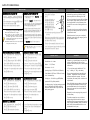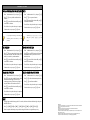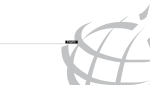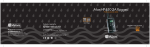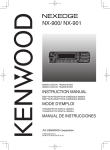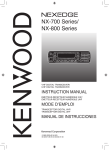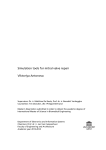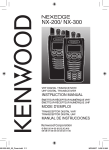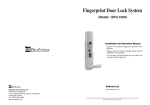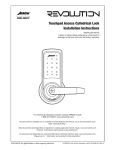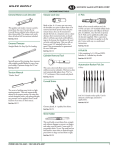Download JANUS TN USER MANUAL
Transcript
JANUS TN USER MANUAL BASIC OPERATION BASIC SETTING ADMINISTRATOR CODE SET UP ADMINISTRATOR PHONE SET UP 1. Press the “registration” button for 5 seconds and 1. wait for the beeping sound and the red LED will turn on. 2. 2. Enter the administrator code and press【#】. Re-enter 3. the code to confirm and press【#】. 3. When you hear a chime, the setup is complete. The preset up administrator code is 【12345678】. 4. We strongly suggest changing it after installation. All codes should be between 4~12 digits. The system has a built in scrambler function. 5. Meaning before manually turning off the function, two random digits will be on before continuing operation. Press these two digits in any order and the rest of numbers will appear. Maximum number of users is 63 sets. (This includes 6. cards, phones, and security codes) Download and turn on app “Key Butler”,press 「ADD LOCK」。 Enter DIN “JanusTN” and name your lock. You can use your ISO 14443A type RFID card (e.g. credit card or pass card) as your card key. Sensing distance may differ due to different types of cards. 2. To wake up the keypad, use the palm touch, and touch two digits that lights up in any order (only required if scrambler function is on). Enter valid security code then press【#】to unlock. NFC sensor locations on phones may differ on different models of phones. Please consult your dealer for NFC sensor location details. For best performance, please keep the NFC sensor as close to the keypad sensor as possible. This product is uses low power cordless configuration. Sensitivity of the card may be affected if the card keys is located inside a wallet . When the batteries are low on power or completely discharged, you can easily supply emergency power to the lock with the 9V battery. ※ Scambler and anti-peeking functions are on as pre-setup. 3. When the lock is successfully unlocked, you will hear a beep and blue LED will be on. Press outside lever to open the door within 5 seconds. 4. The lock will be automatically locked after 5 seconds. 5. After 3 invalid password inputs, the alarm will go off and the keypad will be locked for 3 minutes. See Key Butler manual for more instruction. REGISTERING CARD KEYS& PHONES REGISTERING SECURITY CODES 1. Enter「Administration Code」and press【*】。 1. Enter「Administration Code」and press【*】. 2. Press【1】to register a new user. 2. Press【1】to register a new user. 3. Press【1】again to register CARD or PHONE. 3. Press【2】to register security code. 4. Place CARDS or PHONE in front of the lock. 4. Enter new「Security Code」and press【#】. 5. When you hear a chime, the setup is complete. 5. Enter again new「Security Code」and press【#】. 6. Repeat step 4~5 to register multiple cards or phones. 6. Press【*】twice to exit. Place valid cards or phones within 2 cm in front of sensing area of the keypad to unlock. Holding the button under the battery pack for 5 seconds, and release the button after hearing the beeping and when the red LED is turned on. Place NFC phone or cards in front of sensor area. Keep the distance within 2cm. 7. 1. After pressing【>】,there will be instructions for setting up for setting up your phone. Please do NOT exit this page during setup Place your phone in front of the lock (contacting the back of the phone with key reader area on the lock) and you will hear a chime when the set up is complete. CAUTION PRODUCT SPECS WARRANTY Lock-case:Standard ANSI US mortise lock-case Door thickness:40 ~ 60mm Backset :2-3/4” (70mm) When you hear a chime, the setup is complete. Environment:0°c~ 60°c 7. Repeat step 2~6 to register multiple security codes. Operating voltage:6VDC(LR6-AA*4,2500mAh) 8. Press【*】 to exit. Unlock Method:NFC Phone、RFID card、Security Code、Mechanical Keys DELETING CARD KEYS & PHONE KEYS DELETING SECURITY CODES Card key spec.:ISO 14443 A type RFID(Mifare) 1. Enter「Administration Code」and press【*】. 1. Enter「Administration Code」and press【*】. Operation APP:Key Butler (Android) 2. Press【2】to delete existing keys. 2. Press【2】to delete existing keys. 3. Press【1】to delete CARD or PHONE. 3. Press【2】to delete existing codes. 4. Place CARDS or PHONE in front of the lock. 4. Enter existing code and press【*】. Low battery warning:Low battery warning appears 10 short “bi” and flashing red LED after unlocking. Replace all 4 batteries within 7 days when the low battery warning appears. 5. When you hear a beep, cancelation is complete. 5. When you hear a beep, cancelation is complete. 6. Repeat step 4~5 to delete multiple cards or phones. 6. Repeat step 2~5 to delete multiple codes. 7. Press【*】twice to exit. 7. Press【*】 to exit. DELETING ALL USER KEYS 1. Enter「Administration Code」and press【*】 4. You will hear a beep when cancelation is complete. 2. Press【3】to delete all user keys. 5. 3. Press【1】to confirm delete all user keys. Deleting all users will also delete administrator phone. 6. Press【*】 to exit. Use fresh alkaline batteries for best result. Other types of batteries (e,g, zinc-carbon battery) may cause errors or faulty operation. Battery life may vary due to temperature, moisture, frequency of use, and the quality of the batteries. 1.5V AA size battery can be identified with『Size AA』、『Alkaline』or『LR6』on the battery. We suggest changing the batteries immediately after expiration. Fresh batteries will assure maximum performance and flawless operation. Do not use expired battery. All warranty will be void under use of expired batteries Battery fluid leakage may cause damage to the product or even explosion of the batteries. Please always use premium alkaline batteries. Also, always change all batteries at the same time. Never mix fresh batteries with used batteries. Disassembly, re-work or tampering of the system will void the warranty. The products warranty does not cover defects or damages arising from the door defects, improper installation, lack of or improper maintenance, improper storage, shipping and handling, ordinary wear and tear, misuse, abuse, accident, unauthorized service or use with unauthorized service parts. ADVANCED SETTINGS DOUBLE CONFIRMATION FOR ENTRANCE MUTE 1. Enter「Administration Code」and press【*】. 1. Enter「Administration Code」and press【*】. 2. Press【4】to set up double confirmation for entrance. Press【7】to set up mute function. 3. 4. 5. 2. 3. Press【1】to turn ON the function OR press【0】 to turn OFF the function. 4. You will hear a beep when the setup is complete. 5. Continue other set up or press【*】to exit. Press【1】to turn ON the function OR press【0】 to turn OFF the function. You will hear a beep when the setup is complete. Continue other set up or press【*】to exit. Double confirmation function means the lock is The MUTE function only affect during daily set up to open after entering a valid security code operation.The mute funciton will not be affective AND using either a valid card key or a valid during set up, double confirmation, and alarm phone key. system. ANTI-PEEKING DND (DO NOT DISTURB) 1. Enter「Administration Code」and press【*】. 1. Enter「Administration Code」and press【*】. 2. Press【5】to set up anti-peeking function, which 2. allows user to hide the valid code in front, in the middle, or at end of any random numbers. Press【8】to set up DND function, which only the administration code or phone can be used to unlock the door. 3. Press【1】to turn ON the function OR press【0】3. to turn OFF the function. Press【1】to turn ON the function OR press【0】 to turn OFF the function. 4. You will hear a beep when the setup is complete. 4. You will hear a beep when the setup is complete. 5. Continue other set up or press【*】to exit. SCRAMBLER FUNCTION 5. Continue other set up or press【*】to exit. DELETE ADMINISTRATION PHONE 1. Enter「Administration Code」and press【*】. 1. Enter「Administration Code」and press【*】. 2. Press【6】to set up the scrambler function, which 2. means two random digits will be on before continuing operating. Touch these two digits in 3. any order and the rest of numbers will be on. 4. Press【0】to delete administration phone key. 3. Press【1】to turn ON the function OR press【0】5. to turn OFF the function 4. You will hear a beep when the setup is complete. 5. Continue other set up or press【*】to exit. Press【1】to confirm cancellation. You will hear a beep when the setup is complete. Continue other set up or press【*】to exit. RESET 1. Hold the button under the battery pack for 5 seconds, and release the button after hearing the beep and the RED LED is on. 2. Press【*】【0】【*】【1】【*】【2】【*】【3】【#】. 3. Reset is complete after hearing a beep, and the setting will be back to its original factory set up. [FreeRTOS] This product uses FreeRTOS v7.3.0. The source code of FreeRTOS used could be downloaded here: http://sourceforge.net/projects/freertos/files/ [OpenSSL] This product uses OpenSSL, and the OpenSSL license could be downloaded here: http://www.openssl.org/source/license.html This product includes software developed by the OpenSSL Project for use in the OpenSSL Toolkit. (http://www.openssl.org/) This product includes cryptographic software written by Eric Young ([email protected]). This product includes software written by Tim Hudson ([email protected]).