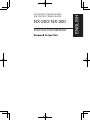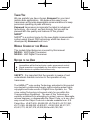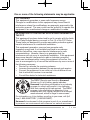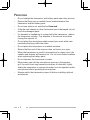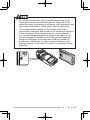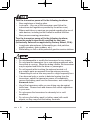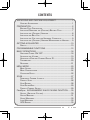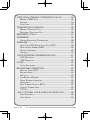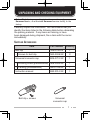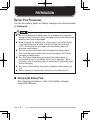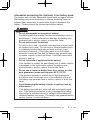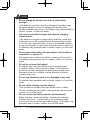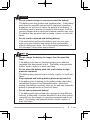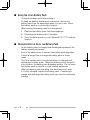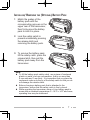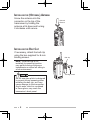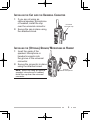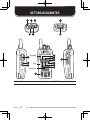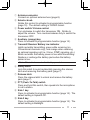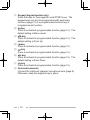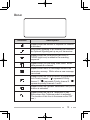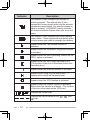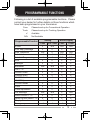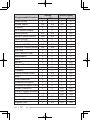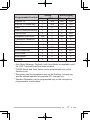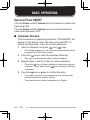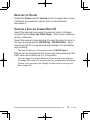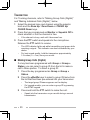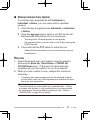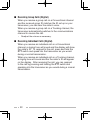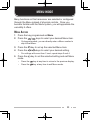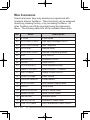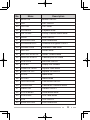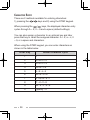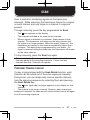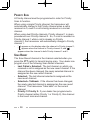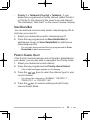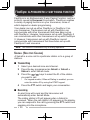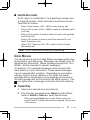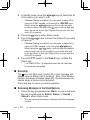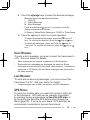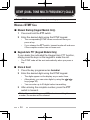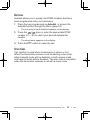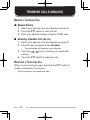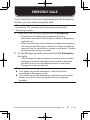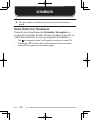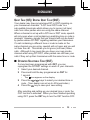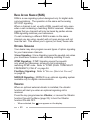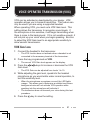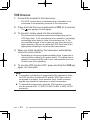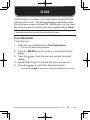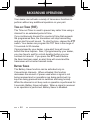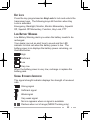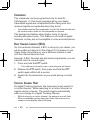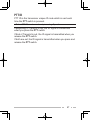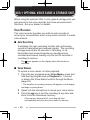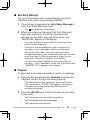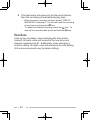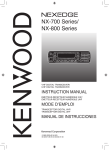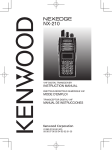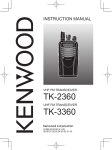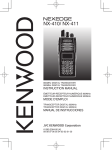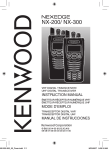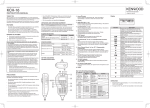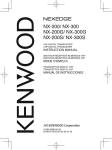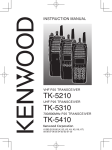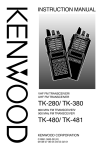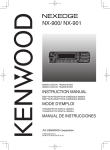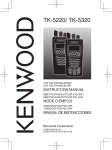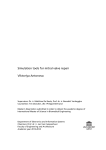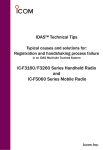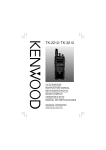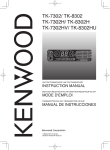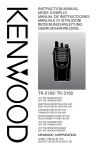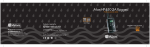Download NX-200/ NX-300
Transcript
NX-200-300_00_Cover.indd F-1
NX-200/ NX-300
MIC
MIC
1
4
3
GHI
7 PQ
RS
2
ABC
5
JKL
8
TUV
0
DEF
NO
6M
YZ
9 WX
#
VHF DIGITAL TRANSCEIVER/
UHF DIGITAL TRANSCEIVER
INSTRUCTION MANUAL
ÉMETTEUR-RÉCEPTEUR NUMÉRIQUE VHF/
ÉMETTEUR-RÉCEPTEUR NUMÉRIQUE UHF
MODE D’EMPLOI
TRANSCEPTOR DIGITAL VHF/
TRANSCEPTOR DIGITAL UHF
MANUAL DE INSTRUCCIONES
© B62-2014-00 (K,K2,K3,K4)
09 08 07 06 05 04 03 02 01 00
9/20/2007 9:29:18 AM
NX-200/ NX-300
Instruction Manual
ENGLISH
VHF DIGITAL TRANSCEIVER/
UHF DIGITAL TRANSCEIVER
Thank You
We are grateful you have chosen Kenwood for your land
mobile radio applications. We believe this easy-to-use
transceiver will provide dependable communications to keep
personnel operating at peak efficiency.
Kenwood transceivers incorporate the latest in advanced
technology. As a result, we feel strongly that you will be
pleased with the quality and features of this product
NXDNTM
NXDNTM is a protocol name for the new digital communication
system using 4-level FSK technology which has been codeveloped by Kenwood and Icom.
Models Covered by this Manual
The models listed below are covered by this manual:
NX-200: VHF Digital Transceiver
NX-300: UHF Digital Transceiver
Notices to the User
◆ Government law prohibits the operation of unlicensed radio
transmitters within the territories under government control.
◆ Illegal operation is punishable by fine and/or imprisonment.
◆ Refer service to qualified technicians only.
SAFETY: It is important that the operator is aware of and
understands hazards common to the operation of any
transceiver.
The AMBE+2TM voice coding Technology embodied in this product
is protected by intellectual property rights including patent rights,
copyrights and trade secrets of Digital Voice Systems, Inc. This
voice coding Technology is licensed solely for use within this
Communications Equipment. The user of this Technology is
explicitly prohibited from attempting to extract, remove, decompile,
reverse engineer, or disassemble the Object Code, or in any other
way convert the Object Code into a human-readable form. U.S.
Patent Nos. #5,870,405, #5,826,222, #5,754,974, #5,701,390,
#5,715,365, #5,649,050, #5,630,011, #5,581,656, #5,517,511,
#5,491,772, #5,247,579, #5,226,084 and #5,195,166.
One or more of the following statements may be applicable:
FCC WARNING
This equipment generates or uses radio frequency energy.
Changes or modifications to this equipment may cause harmful
interference unless the modifications are expressly approved in the
instruction manual. The user could lose the authority to operate this
equipment if an unauthorized change or modification is made.
INFORMATION TO THE DIGITAL DEVICE USER REQUIRED BY
THE FCC
This equipment has been tested and found to comply with the limits
for a Class B digital device, pursuant to Part 15 of the FCC Rules.
These limits are designed to provide reasonable protection against
harmful interference in a residential installation.
This equipment generates, uses and can generate radio
frequency energy and, if not installed and used in accordance
with the instructions, may cause harmful interference to radio
communications. However, there is no guarantee that the
interference will not occur in a particular installation. If this equipment
does cause harmful interference to radio or television reception,
which can be determined by turning the equipment off and on, the
user is encouraged to try to correct the interference by one or more of
the following measures:
• Reorient or relocate the receiving antenna.
• Increase the separation between the equipment and receiver.
• Connect the equipment to an outlet on a circuit different from
that to which the receiver is connected.
• Consult the dealer for technical assistance.
The RBRC Recycle seal found on Kenwood
lithium-ion (Li-ion) battery packs indicates
Kenwood’s voluntary participation in an industry
program to collect and recycle Li-ion batteries
after their operating life has expired. The RBRC
program is an alternative to disposing Li-ion
batteries with your regular refuse or in municipal
waste streams, which is illegal in some areas.
For information on Li-ion battery recycling in your area, call (toll
free) 1-800-8-BATTERY (1-800-822-8837).
Kenwood’s involvement in this program is part of our commitment
to preserve our environment and conserve our natural resources.
Precautions
•
•
•
•
•
•
•
•
•
•
•
•
Do not charge the transceiver and battery pack when they are wet.
Ensure that there are no metallic items located between the
transceiver and the battery pack.
Do not use options not specified by Kenwood.
If the die-cast chassis or other transceiver part is damaged, do not
touch the damaged parts.
If a headset or headphone is connected to the transceiver, reduce
the transceiver volume. Pay attention to the volume level when
turning the squelch off.
Do not place the microphone cable around your neck while near
machinery that may catch the cable.
Do not place the transceiver on unstable surfaces.
Ensure that the end of the antenna does not touch your eyes.
When the transceiver is used for transmission for many hours, the
radiator and chassis will become hot. Do not touch these locations
when replacing the battery pack.
Do not immerse the transceiver in water.
When water gets into the microphone opening or the speaker
grill, the voice level may become incoherent or distorted. Lightly
shake the transceiver to remove the water from the speaker and/or
microphone before operating the transceiver.
Always switch the transceiver power off before installing optional
accessories.
ii
•
•
Do not remove the black sheet from the reverse side of the
transceiver (refer to the illustration below). Removal of this
sheet decreases the waterproof efficiency of the transceiver and
may cause malfunctions if water seeps into the transceiver.
The orange packing material on the reverse side of the
transceiver is important with respect to the waterproof efficiency
of the transceiver. Do not place stickers or other materials
on or around the packing material shown in the figure, or on
the reverse side of the battery pack. Doing so will impair the
waterproof efficiency of the transceiver and may cause it to
break down. Additionally, in order to prevent damage to the
packing material, do not allow it to come in contact with foreign
materials.
iii
Turn the transceiver power off in the following locations:
• Near explosives or blasting sites.
• In aircrafts. (Any use of the transceiver must follow the
instructions and regulations provided by the airline crew.)
• Where restrictions or warnings are posted regarding the use of
radio devices, including but not limited to medical facilities.
• Near persons wearing pacemakers.
Turn the transceiver power off in the following locations,
unless the model is specifically qualified for such use
(Intrinsically Safe such as approved by Factory Mutual, CSA):
• In explosive atmospheres (inflammable gas, dust particles,
metallic powders, grain powders, etc.).
• While taking on fuel or while parked at gasoline service stations.
•
•
•
•
•
•
•
Do not disassemble or modify the transceiver for any reason.
Do not place the transceiver on or near airbag equipment while
the vehicle is running. When the airbag inflates, the transceiver
may be ejected and strike the driver or passengers.
Do not transmit while touching the antenna terminal or if
any metallic parts are exposed from the antenna covering.
Transmitting at such a time may result in a high-frequency burn.
If an abnormal odor or smoke is detected coming from the
transceiver, switch the transceiver power off immediately,
remove the battery pack from the transceiver, and contact your
Kenwood dealer.
Use of the transceiver while you are driving may be against
traffic laws. Please check and observe the vehicle regulations
in your area.
Do not expose the transceiver to extremely hot or cold
conditions.
Do not carry the battery pack (or battery case) with metal
objects, as they may short the battery terminals.
iv
CONTENTS
UNPACKING AND CHECKING EQUIPMENT...............................1
Supplied Accessories................................................................1
PREPARATION . ...........................................................................2
Battery Pack Precautions........................................................2
Installing/ Removing the (Optional) Battery Pack. ...................7
Installing the (Optional) Antenna.............................................8
Installing the Belt Clip. ...........................................................8
Installing the Cap over the Universal Connector ....................9
Installing the (Optional) Speaker/ Microphone or Headset. .....9
GETTING ACQUAINTED ............................................................10
Display. ..................................................................................13
PROGRAMMABLE FUNCTIONS.................................................15
BASIC OPERATIONS..................................................................18
Switching Power ON/ OFF.....................................................18
Adjusting the Volume. ............................................................19
Selecting a Zone and Channel/Group ID.................................19
Transmitting...........................................................................20
Receiving................................................................................21
MENU MODE...............................................................................23
Menu Access. .........................................................................23
Menu Configuration................................................................24
Character Entry....................................................................26
SCAN............................................................................................27
Temporary Channel Lockout...................................................27
Priority Scan. ........................................................................28
Scan Revert...........................................................................28
Scan Delete/Add. ...................................................................29
Priority-Channel Select.........................................................29
FleetSync: ALPHANUMERIC 2-WAY PAGING FUNCTION.......30
Selcall (Selective Calling).....................................................30
Status Message......................................................................31
Short Messages.....................................................................33
Long Messages.......................................................................33
GPS Report...........................................................................33
DTMF (DUAL TONE MULTI FREQUENCY) CALLS...................34
Making a DTMF Call..............................................................34
Autodial. ................................................................................35
Stun Code..............................................................................35
TRUNKING CALLS (ANALOG)....................................................36
Making a Telephone Call. .......................................................36
Receiving a Telephone Call. ...................................................36
EMERGENCY CALLS..................................................................37
SCRAMBLER...............................................................................38
Secure (Encrypted) Transmission...........................................38
SIGNALING..................................................................................39
Quiet Talk (QT)/ Digital Quiet Talk (DQT).............................39
Radio Access Number (RAN)...................................................40
Optional Signaling..................................................................40
Vibrator.................................................................................40
VOICE OPERATED TRANSMISSION (VOX).............................41
VOX Gain Level......................................................................41
VOX Operation.......................................................................42
CLOCK.........................................................................................43
Clock Adjustment...................................................................43
BACKGROUND OPERATIONS...................................................44
Time-out Timer (TOT)..............................................................44
Battery Saver........................................................................44
Key Lock.................................................................................45
Low Battery Warning.............................................................45
Signal Strength Indicator......................................................45
Compander..............................................................................46
Busy Channel Lockout (BCL)..................................................46
Control Channel Hunt...........................................................46
PTT ID....................................................................................47
VGS-1 OPTIONAL VOICE GUIDE & STORAGE UNIT...............48
Voice Recorder......................................................................48
Voice Guide. ...........................................................................49
vi
UNPACKING AND CHECKING EQUIPMENT
Note: The following unpacking instructions are for use by your
Kenwood dealer, an authorized Kenwood service facility, or the
factory.
Carefully unpack the transceiver. We recommend that you
identify the items listed in the following table before discarding
the packing material. If any items are missing or have
been damaged during shipment, file a claim with the carrier
immediately.
Supplied Accessories
Item
Part Number Quantity
Belt clip
J29-0730-XX
1
• Screws for belt clip
N30-3008-XX
2
Universal connector cap
B09-0712-XX
1
• Dressing screw (preassembled) N08-0564-XX
1
• Packing (preassembled)
G53-1769-XX
1
Instruction manual
B62-2014-XX
1
Belt clip + screws
Universal
connector cap
PREPARATION
Battery Pack Precautions
Do not use battery packs or battery chargers not recommended
by Kenwood.
◆ Do not recharge the battery pack if it is already fully charged.
Doing so may cause the life of the battery pack to shorten or the
battery pack may be damaged.
◆ After charging the battery pack, disconnect it from the charger.
If the charger power is reset (turned ON after being turned
OFF), recharging will start again and the battery pack will
become overcharged.
◆ Do not use the transceiver while charging the battery pack.
We recommend you switch the transceiver power OFF while
charging is taking place.
◆ Do not charge the battery pack when the battery pack or
transceiver is wet, to avoid the risk of fire or damage. Wipe
the water from the battery pack or transceiver using a dry cloth
before charging.
◆ Do not short the battery terminals or dispose of the battery by
fire.
◆ Never attempt to remove the casing from the battery pack.
■ Charging the Battery Pack
For charging procedures, refer to the battery charger
Instruction Manual.
Information concerning the (optional) Li-ion battery pack:
The battery pack includes flammable objects such as organic solvent.
Mishandling may cause the battery to rupture producing flames or
extreme heat, deteriorate, or cause other forms of damage to the
battery. Please observe the following prohibitive matters.
DANGER
•
•
•
•
•
Do not disassemble or reconstruct battery!
The battery pack has a safety function and protection circuit to
avoid danger. If they suffer serious damage, the battery may
generate heat or smoke, rupture, or burst into flame.
Do not short-circuit the battery!
Do not join the + and – terminals using any form of metal (such
as a paper clip or wire). Do not carry or store the battery pack
in containers holding metal objects (such as wires, chainnecklace or hairpins). If the battery pack is short-circuited,
excessive current will flow and the battery may generate heat
or smoke, rupture, or burst into flame. It will also cause metal
objects to heat up.
Do not incinerate or apply heat to the battery!
If the insulator is melted, the gas release vent or safety function
is damaged, or the electrolyte is ignited, the battery may
generate heat or smoke, rupture, or burst into flame.
Do not use or leave the battery near fires, stoves, or other
heat generators (areas reaching over 80°C/ 176°F)!
If the polymer separator is melted due to high temperature,
an internal short-circuit may occur in the individual cells and
the battery may generate heat or smoke, rupture, or burst into
flame.
Avoid immersing the battery in water or getting it wet by
other means!
If the battery becomes wet, wipe it off with a dry towel before
use. If the battery’s protection circuit is damaged, the battery
may charge at extreme current (or voltage) and an abnormal
chemical reaction may occur. The battery may generate heat or
smoke, rupture, or burst into flame.
DANGER
•
•
•
•
•
•
•
Do not charge the battery near fires or under direct
sunlight!
If the battery’s protection circuit is damaged, the battery may
charge at extreme current (or voltage) and an abnormal
chemical reaction may occur. The battery may generate heat or
smoke, rupture, or burst into flame.
Use only the specified charger and observe charging
requirements!
If the battery is charged in unspecified conditions (under high
temperature over the regulated value, excessive high voltage
or current over regulated value, or with a remodelled charger),
it may overcharge or an abnormal chemical reaction may occur.
The battery may generate heat or smoke, rupture, or burst into
flame.
Do not pierce the battery with any object, strike it with an
instrument, or step on it!
This may break or deform the battery, causing a short-circuit.
The battery may generate heat or smoke, rupture, or burst into
flame.
Do not jar or throw the battery!
An impact may cause the battery to leak, generate heat
or smoke, rupture, and/or burst into flame. If the battery’s
protection circuit is damaged, the battery may charge at an
abnormal current (or voltage), and an abnormal chemical
reaction may occur.
Do not use the battery pack if it is damaged in any way!
The battery may generate heat or smoke, rupture, or burst into
flame.
Do not solder directly onto the battery!
If the insulator is melted or the gas release vent or safety
function is damaged, the battery may generate heat or smoke,
rupture, or burst into flame.
Do not reverse the battery polarity (and terminals)!
When charging a reversed battery, an abnormal chemical
reaction may occur. In some cases, an unexpected large
amount of current may flow upon discharging. The battery may
generate heat or smoke, rupture, or burst into flame.
DANGER
•
•
•
•
•
•
Do not reverse-charge or reverse-connect the battery!
The battery pack has positive and negative poles. If the battery
pack does not smoothly connect with a charger or operating
equipment, do not force it; check the polarity of the battery. If
the battery pack is reverse-connected to the charger, it will be
reverse-charged and an abnormal chemical reaction may occur.
The battery may generate heat or smoke, rupture, or burst into
flame.
Do not touch a ruptured and leaking battery!
If the electrolyte liquid from the battery gets into your eyes,
wash your eyes out with fresh water as soon as possible,
without rubbing your eyes. Go to the hospital immediately. If
left untreated, it may cause eye-problems.
Do not charge the battery for longer than the specified
time!
If the battery pack has not finished charging even after the
regulated time has passed, stop it. The battery may generate
heat or smoke, rupture, or burst into flame.
Do not place the battery pack into a microwave or high
pressure container!
The battery may generate heat or smoke, rupture, or burst into
flame.
Keep ruptured and leaking battery packs away from fire!
If the battery pack is leaking (or the battery emits a bad odor),
immediately remove it from flammable areas. Electrolyte
leaking from battery can easily catch on fire and may cause the
battery to generate smoke or burst into flame.
Do not use an abnormal battery!
If the battery pack emits a bad odor, appears to have different
coloring, is deformed, or seems abnormal for any other reason,
remove it from the charger or operating equipment and do not
use it. The battery may generate heat or smoke, rupture, or
burst into flame.
■ Using the Li-ion Battery Pack
•
•
•
Charge the battery pack before using it.
To keep the battery discharge at a minimum, remove the
battery pack from the equipment when it is not in use. Store
the battery pack in a cool and dry location.
When storing the battery pack for a long period:
1 Remove the battery pack from the equipment.
2 Discharge the battery pack, if possible.
3 Store the battery pack in a cool (below 25°C/ 77°F) and dry
location.
■ Characteristics of the Li-ion Battery Pack
•
•
•
•
•
As the battery pack is charged and discharged repeatedly, the
battery capacity decreases.
Even if the battery pack is unused, the battery pack degrades.
It takes a longer time to charge the battery pack in cooler
areas.
The life of battery pack is shortened when it is charged and
discharged in hotter areas. When the battery pack is stored in
a hot location, the battery pack degrades quicker. Do not leave
the battery pack in vehicles or near heating appliances.
When the battery pack operating time becomes short, even
if it is fully charged, replace the battery pack. Continuing to
charge and discharge the battery pack may result in electrolyte
leakage.
Installing/ Removing the (Optional) Battery Pack
1 Match the guides of the
battery pack with the
corresponding grooves on the
upper rear of the transceiver,
then firmly press the battery
pack to lock it in place.
2 Lock the safety catch to
prevent accidentally pressing
the release latch and
removing the battery pack.
3 To remove the battery pack,
lift the safety catch, press the
release latch, then pull the
battery pack away from the
transceiver.
Note:
◆ To lift the battery pack safety catch, use a piece of hardened
plastic or metal, such as a screwdriver, that is no more than 6 mm wide and 1 mm thick. It is imperative that you place the
implement under only the lip of the safety catch so that you do
not damage the release latch.
◆ Before charging a battery pack that is attached to the
transceiver, ensure that the safety catch is firmly closed.
◆ While operating the transceiver using a Li-ion battery pack in
areas with an ambient temperature of –10°C/ +14°F and lower,
operating time may be shortened.
Installing the (Optional) Antenna
Screw the antenna into the
connector on the top of the
transceiver by holding the
antenna at its base and turning
it clockwise until secure.
Optional
antenna
M
IC
1
4
GH
I
2 ABC
3 DEF
Installing the Belt Clip
If necessary, attach the belt clip
using the two supplied 3 x 8 mm
binding screws.
Belt clip
Note: If the belt clip is not
installed, its mounting location
may get hot during continuous
transmission or when left sitting in
a hot environment.
Binding screws
Do not use glue which is designed
to prevent screw loosening when
installing the belt clip, as it may
cause damage to the transceiver.
Acrylic ester, which is contained
in these glues, may crack the
transceiver’s back panel.
Installing the Cap over the Universal Connector
1 If you are not using an
optional speaker/ microphone
or headset, install the cap
over the universal connector.
2 Secure the cap in place using
the attached screw.
Universal
connector cap
M
IC
1
4
GH
I
2 ABC
3 DEF
Installing the (Optional) Speaker/ Microphone or Headset
1 Insert the guide of the
speaker/ microphone or
headset connector into
the groove of the universal
connector.
2 Secure the connector in place
using the attached screw.
Note: When not using an optional
speaker/ microphone or headset,
install the cap over the universal
connector.
M
IC
Optional
speaker/ microphone
1
4
GH
I
7
PQ
RS
2 ABC
5JKL
8 TUV
0
3 DEF
6 MNO
9 WXYZ
#
GETTING ACQUAINTED
Display
Mic
MIC
Speaker
1
4
2
GHI
7 PQ
RS
ABC
5
JKL
8
TUV
0
3
DEF
6 MN
O
YZ
9 WX
#
Note: The transceiver is also available without the DTMF keypad !1.
10
q Antenna connector
Connect an optional antenna here {page 8}.
w Selector knob
Rotate this control to activate its programmable function
{page 15}. The default setting is CH/GID Select.
e Power switch/ Volume control
Turn clockwise to switch the transceiver ON. Rotate to
adjust the volume. Turn counterclockwise fully to switch the
transceiver OFF.
r Auxiliary (orange) key
Press to activate its programmable function {page 15}.
t Transmit/ Receive/ Battery low indicator
Lights red while transmitting, green while receiving (on
Conventional channels only), and orange when receiving
an optional signaling call (i.e. 2-tone, DTMF signaling, etc.).
Blinks red when the battery power is low while transmitting.
Replace or recharge the battery pack when the battery
power is low.
Note: This indicator can be disabled by your dealer.
y Safety catch
Lock this catch to avoid accidentally pressing the release
latch and removing the battery pack {page 7}.
u Release latch
Press the release latch to unlock and remove the battery
pack {page 7}.
i PTT (Push-To-Talk) switch
Press and hold this switch, then speak into the microphone
to call a station.
o Side 1 key
Press to activate its programmable function {page 15}. The
default setting is Squelch Off.
!0 Side 2 key
Press to activate its programmable function {page 15}. The
default setting is Backlight.
11
!1 Keypad (keypad models only)
Press the keys on the keypad to send DTMF tones. The
keypad keys can also be programmed with secondary
functions {page 15} if a programmable function key is
programmed as Function.
!2
key
Press to activate its programmable function {page 15}. The
default setting is Menu mode.
!3
key
Press to activate its programmable function {page 15}. The
default setting is Zone Up.
!4
key
Press to activate its programmable function {page 15}.
!5
key
Press to activate its programmable function {page 15}.
!6
key
Press to activate its programmable function {page 15}. The
default setting is Zone Down.
!7
key
Press to activate its programmable function {page 15}.
!8 Universal connector
Connect the (optional) speaker/ microphone here {page 9}.
Otherwise, keep the supplied cap in place.
12
Display
Indicator
Description
Appears when the Monitor or Squelch Off function
is activated.
Blinks when signaling of an incoming call matches
the Optional Signaling set up on your transceiver.
Appears when the current zone (left icon) or
CH/GID (right icon) is added to the scanning
sequence.
Appears when you are using Scan mode. Blinks
while paused at a channel.
Appears when there is a message stored in the
transceiver memory. Blinks when a new message
has arrived.
Appears when the current channel is programmed
as a Priority channel. “ ” represents Priority
channel 1. “ ” represents Priority channel 2. “ ”
represents priority channels 1 and 2.
Appears when the Operator Selectable Tone (OST)
function is activated.
Appears when the call is a Telephone ID call.
Blinks when Auto Telphone search is activated.
(The location of this icon is the same as the OST
icon.)
13
Indicator
Description
The number of bars indicates the strength of
incoming signals. The antenna plus 3 bars
represents a strong signal while only the antenna
represents a weak signal. No antenna means no
signal is present. On NXDN Trunking channels,
the antenna indicator flashes when you are out of
range.
The number of bars indicates the current battery
power status. 3 bars represents high power while
no bars means you need to recharge your battery.
Appears when the Talk Around function is
activated.
Appears when the Scrambler/ Encryption function
is activated.
Appears when the Auto Recording function on the
VGS-1 option is activated.
Appears when the Auto Reply Message is on.
(The location of this icon is the same as the Auto
Recording icon.)
Appears when the auxiliary function is activated.
Appears when using high transmit power. “L”
appears when using low transmit power.
Appears when the VOX function is activated.
Appears when the vibrator function is activated.
Blinks when the vibrator is inhibited. (The location
of this icon is the same as the VOX icon.)
Displays the current time.
Displays the key functions for the
keys.
14
,
, and
PROGRAMMABLE FUNCTIONS
Following is a list of available programmable functions. Please
contact your dealer for further details on those functions which
have been programmed on your transceiver.
Conv:
Trunk:
✓:
N/A:
Channels set up for Conventional Operation
Channels set up for Trunking Operation
Available
Not Available
Programmable Function
2-tone
Auto Reply Message 1
Auto Telephone
Autodial
Autodial Programming
AUX
Backlight
Broadcast
Call 1 ~ 6
CH/GID Down
Channel Entry
CH/GID Select 2
CH/GID Up
CH/GID Recall
Clock
Clock Adjustment
CW Message
Direct CH/GID 1 ~ 5
Direct CH/GID Select 1 ~ 5
Display Format
Emergency 3
Analog
Conv
✓
✓
N/A
✓
✓
✓
✓
N/A
✓
✓
✓
✓
✓
✓
✓
✓
N/A
✓
✓
✓
✓
LTR Trunk
N/A
✓
✓
✓
✓
✓
✓
N/A
✓
✓
✓
✓
✓
✓
✓
✓
N/A
✓
✓
✓
✓
NXDN (Digital)
Conv
N/A
✓
N/A
N/A
N/A
✓
✓
N/A
✓
✓
✓
✓
✓
✓
✓
✓
✓
✓
✓
✓
✓
Trunk
N/A
✓
N/A
N/A
N/A
✓
✓
✓
✓
✓
✓
✓
✓
✓
✓
✓
N/A
✓
✓
✓
✓
15
Programmable Function
Fixed Volume
Forced Search
Function
GPS Position Display
Group (NXDN)
Group + Status (NXDN)
Home CH/GID
Home CH/GID Select
Individual (NXDN)
Individual + Status (NXDN)
Key Lock
Low Transmit Power
Maintenance
Menu
Monitor
Monitor Momentary
OST
Playback 1
Priority-channel Select
Scan
Scan Delete/Add
Scrambler/Encryption
Scrambler/Encryption Code
Selcall (FleetSync)
Selcall + Status(FleetSync)
Send the GPS data
Site Lock
Speaker Attenuation 4
Squelch Level
16
Analog
Conv
✓
N/A
✓
✓
N/A
N/A
✓
✓
N/A
N/A
✓
✓
✓
✓
✓
✓
✓
NXDN (Digital)
LTR Trunk
✓
N/A
✓
✓
N/A
N/A
✓
✓
N/A
N/A
✓
✓
✓
✓
✓
✓
N/A
Conv
✓
N/A
✓
✓
✓
✓
✓
✓
✓
✓
✓
✓
✓
✓
✓
✓
N/A
Trunk
✓
✓
✓
✓
N/A
✓
✓
✓
✓
✓
✓
✓
✓
✓
N/A
N/A
N/A
✓
✓
✓
✓
✓
✓
✓
✓
✓
✓
✓
N/A
✓
✓
✓
✓
✓
✓
✓
✓
✓
✓
✓
N/A
N/A
N/A
✓
✓
✓
✓
N/A
N/A
✓
✓
N/A
✓
✓
N/A
✓
N/A
N/A
N/A
✓
N/A
N/A
✓
✓
N/A
Programmable Function
Squelch Off
Squelch Off Momentary
Stack
Status (FleetSync/NXDN)
Talk Around
Telephone Disconnect
Transceiver Password
Vibrator
Analog
Conv
✓
✓
✓
✓
✓
N/A
✓
✓
NXDN (Digital)
LTR Trunk
N/A
N/A
✓
✓
✓
✓
✓
✓
Conv
N/A
N/A
✓
✓
✓
N/A
✓
✓
Trunk
N/A
N/A
✓
✓
N/A
N/A
✓
✓
Voice Memo 1
VOX
Zone Delete/Add
Zone Down
✓
✓
✓
✓
✓
✓
✓
N/A
✓
✓
✓
✓
✓
N/A
N/A
✓
Zone Select 2
Zone Up
✓
✓
✓
✓
✓
✓
✓
✓
Auto Reply Message, Playback, and Voice Memo are available only if
the VGS-1 optional board has been installed.
2
CH/GID Select and Zone Select can be programmed only on the
Selector knob.
3
Emergency can be programmed only on the Auxiliary (orange) key
and the optional speaker/ microphone PF1 (orange) key.
4
Speaker Attenuation can be programmed only on the microphone
programmable function keys.
1
17
BASIC OPERATIONS
Switching Power ON/OFF
Turn the Power switch/ Volume control clockwise to switch the
transceiver ON.
Turn the Power switch/ Volume control counterclockwise to
switch the transceiver OFF.
■ Transceiver Password
If the transceiver is password protected, “PASSWORD” will
appear on the display when the power is turned ON. To
unlock the transceiver, enter the correct password:
1 Select a character using the
and
keys.
•
On keypad models, you can enter the password by direclty
pressing the DTMF keys instead.
2 Press the
•
key to enter the selected character.
This step is unnecessary when using the keypad.
3 Repeat steps 1 and 2 to enter the entire password.
•
Press the
key or # key to delete an incorrectly entered
character. Press and hold the
key or # key to delete all
characters.
4 Press the
•
•
18
key or
key to confirm the entry.
If you enter an incorrect password, an error tone sounds
and the transceiver remains locked.
The password can contain a maximum of 6 digits.
Adjusting the Volume
Rotate the Power switch/ Volume control to adjust the volume.
Clockwise increases the volume and counterclockwise
decreases it.
Selecting a Zone and Channel/Group ID
Select the desired zone using the selector knob or the keys
programmed as Zone Up/ Zone Down. Each zone contains a
group of channels.
Select the desired channel/group ID using the selector knob or
the keys programmed as CH/GID Up / CH/GID Down. Each
channel/group ID is programmed with settings for transmitting
and receiving.
•
The default setting for the selector knob is CH/GID Select.
Names can be programmed for zones and channels/group IDs.
Each name can contain up to 14 characters.
•
You can toggle the display between the zone and channel/group
ID names and number by pressing the key programmed as Display
Format, or by accessing the Display Format function through the
Menu {page 23}.
19
Transmitting
For Trunking channels, refer to “Making Group Calls (Digital)”
and “Making Individual Calls (Digital)”, below.
1 Select the desired zone and channel using the selector
knob and the Zone Up/ Zone Down or CH/GID Up/
CH/GID Down keys.
2 Press the key programmed as Monitor or Squelch Off to
check whether or not the channel is free.
•
If the channel is busy, wait until it becomes free.
3 Press the PTT switch and speak into the microphone.
Release the PTT switch to receive.
•
•
The LED indicator lights red while transmitting and green while
receiving a signal. This indicator can also be disabled by your
dealer.
For best sound quality, hold the transceiver approximately
1.5 inches (3 ~ 4 cm) from your mouth.
■ Making Group Calls (Digital)
If a key has been programmed with Group or Group +
Status, you can select a group ID from the list to make a
call to those parties. To select a group ID:
1 Press the key programmed as Group or Group +
Status.
2 Press the
/
keys to select a group ID/name from
the list that has been pre-entered into your transceiver.
•
•
The target group ID/name appears on the display.
On keypad models, you can enter a group ID by pressing
the DTMF keypad.
3 Press and hold the PTT switch to make the call.
•
20
Speak into the transceiver as you would during a normal
transmission.
■ Making Individual Calls (Digital)
If a key has been programmed with Individual or
Individual + Status, you can make calls to specified
persons.
1 Press the key programmed as Individual or Individual
+ Status.
2 Press the
/
keys to select a unit ID from the list
that has been pre-entered into your transceiver.
•
•
The target unit ID/name appears on the display.
On keypad models, you can enter a unit ID by pressing the
DTMF keypad.
3 Press and hold the PTT switch to make the call.
•
Speak into the transceiver as you would during a normal
transmission.
Receiving
1 Select the desired zone and channel using the selector
knob and the Zone Up/ Zone Down or CH/GID Up/
CH GIH/ Down keys. (If the Scan function has been
programmed, you can switch it on or off as desired.)
2 When you hear a caller’s voice, readjust the volume as
necessary.
•
If signaling has been programmed on the selected channel,
you will hear a call only if the signaling tone matches the tone
set up on your transceiver.
Note: Signaling allows your transceiver to code your calls.
This will prevent you from listening to unwanted calls. It does
not make calls private, it only prevents them from being heard
by transceivers set with a different signaling code. Refer to
“SIGNALING” on page 39 for details.
21
■ Receiving Group Calls (Digital)
When you receive a group call on a Conventional channel
and the received group ID matches the ID set up on your
transceiver, you can hear the caller’s voice.
When you receive a group call on a Trunking channel, the
transceiver automatically switches to the communications
channel to receive the call.
•
Readjust the volume as necessary.
■ Receiving Individual Calls (Digital)
When you receive an individual call on a Conventional
channel, a ringing tone will sound and the display will show
the caller’s ID. To respond to the call, press and hold the
PTT switch and speak into the transceiver as you would
during a normal transmission.
When you receive an individual call on a Trunking channel,
a ringing tone will sound and the the caller’s ID will appear
on the display. After receiving the call, you can respond
to the call by pressing and holding the PTT switch and
speaking into the transceiver as you would during a normal
transmission.
22
MENU MODE
Many functions on this transceiver are selected or configured
through the Menu instead of physical controls. Once you
become familiar with the Menu system, you will appreciate the
versatility it offers.
Menu Access
1 Press the key programmed as Menu.
2 Press the
/
keys to select your desired Menu item.
•
On keypad models, you can directly enter a Menu number to
skip to that Menu.
3 Press the
4 Press the
•
For settings with more than 1 level, repeat steps 3 and 4.
5 Press the
mode.
•
•
key to set up the selected Menu item.
/
keys to select your desired setting.
Press the
Press the
key to set the selected setting and exit Menu
key at any time to return to the previous display.
key at any time to exit Menu mode.
23
Menu Configuration
Some transceiver keys may already be programmed with
functions listed in the Menu. Those functions can be accessed
directly by pressing the key, or by accessing the Menu. All
other functions can still be accessed using the transceiver
Menu. The following table lists all the available Menu items.
No.
Menu
Description
01
2-TONE
2-tone Mode
02
AUTO REPLY MSG
Auto Reply Message ON/OFF
03
AUTO TELEPHONE
Auto Telephone
04
AUTO DIAL
Autodial Mode
05
AUTO DIAL PROG
Autodial Programming Mode
06
AUX
AUX ON/OFF
07
BROADCAST
Broadcast ON/OFF
08
CLOCK
Clock ON/OFF
09
CLOCK ADJUST
Clock Adjustment mode
10
DIRECT CH1 SEL
Direct CH/GID 1 ~ 5 Select
11
DISP FORMAT
Display Format ON/OFF
12
FIXED VOLUME
Fixed Volume
13
FORCED SEARCH
Forced Search
14
GPS POS DISP
GPS Position Display mode
15
GROUP
Group mode
16
GROUP+STATUS
Group + Status mode
17
HOME CH SEL
Home CH/GID Select
18
INDIVIDUAL
Individual mode
19
INDIV+STATUS
Individual + Status mode
20
LOW TX POWER
Low Transmission Power ON/OFF
24
No.
Menu
Description
21
MONITOR
Monitor ON/OFF
22
OST
OST ON/OFF
23
OST LIST
OST mode
24
PLAYBACK
Playback mode
25
PRI CH SEL
Priority Channel Select mode
26
SCAN
Scan ON/OFF
27
SCAN DEL/ADD
Scan Delete/Add
28
SCRAM/ENCRYP
Scambler/Encryption ON/OFF
29
SCRAM CODE
Scrambler Code mode
30
SELCALL
Selcall mode
31
SELCALL+STATUS
Selcall + Status mode
32
SEND GPS DATA
Transmit your GPS data
33
SITE LOCK
Site Lock ON/OFF
34
SITE No.
Display Site Number
35
SQUELCH LEVEL
Squelch Level mode
36
SQUELCH OFF
Squelch Off ON/OFF
37
STACK
Stack mode
38
STATUS
Status mode
39
TALK AROUND
Talk Around ON/OFF
40
PASSWORD
Transceiver Password mode
41
VIBRATOR
Vibrator ON/OFF
42
VOICE MEMO
Voice Memo mode
43
VOX LEVEL
VOX Level mode
44
VOX
VOX ON/OFF
45
ZONE DEL/ADD
Zone Delete/Add
25
Character Entry
There are 2 methods available for entering characters:
1) pressing the
/
keys and 2) using the DTMF keypad.
When pressing the
/
keys, the displayed character entry
cycles through A ~ Z, 0 ~ 9 and a space (default settings).
You can also assign a character to an optional key and later
press that key to recall the assigned character: A ~ Z, a ~ z, 0
~ 9, or a space and characters.
When using the DTMF keypad, you can enter characters as
shown in the table below:
DTMF Key
26
Default Character Cycle
1
1
2
A>B>C>2
3
D>E>F>3
4
G>H>I>4
5
J>K>L>5
6
M>N>O>6
7
P>Q>R>S>7
8
T>U>V>8
9
W>X>Y>Z>9
0
[space] > 0
SCAN
Scan is useful for monitoring signals on the transceiver
channels. While scanning, the transceiver checks for a signal
on each channel and only stops on a channel if a signal is
present.
To begin scanning, press the key programmed as Scan.
•
•
•
The
icon appears on the display.
The channels included in the scan list are scanned.
When a signal is detected on a channel, Scan pauses on that
channel. The transceiver will remain on the busy channel until
the signal is no longer present. When the signal “drops out”, the
transceiver will remain on the channel momentarily before Scan
resumes. This delay time is programmed by your dealer. If a
signal is received during the delay time, the transceiver will remain
on the same channel.
To stop scanning, press the Scan key again.
Note: In order for Scan to operate, there must be at least 2
channels added to the scanning sequence. If there are less
channels than this, Scan will not operate.
Temporary Channel Lockout
If a key is programmed with the Scan Delete function, each
channel can be locked out of the scan sequence manually.
During scan, you can temporarily remove specific channels
from the scanning sequence by selecting them and pressing
the Scan Delete key.
•
The
icon (right side) no longer appears on the display for that
channel.
• The channel is no longer scanned. However, when scanning is
ended and restarted, the channels will reset and the channel will again
be in the scanning sequence.
27
Priority Scan
A Priority channel must be programmed in order for Priority
Scan to function.
When using a single Priority channel, the transceiver will
automatically change to the Priority channel when a call is
received on it, even if a call is being received on a normal
channel.
When using dual Priority channels, Priority channel 1 is given
precedence over Priority channel 2. So, if a call is received on
Priority channel 1 while a call is already on Priority
channel 2, the transceiver will automatically change to Priority
channel 1.
•
“ ” appears on the display when the channel is Priority channel 1,
“ ” appears when the channel is Priority channel 2, and “ ”
appears when the channel is both Priority channel 1 and 2.
Scan Revert
The Scan Revert channel is the channel selected when you
press the PTT switch to transmit during scan. Your dealer can
program one of the following Scan Revert channels:
• Last Called + Selected: The last channel on which you
received a call is assigned as the new revert channel. If the
channel has been changed, the newly selected channel is
assigned as the new revert channel.
• Selected: The last channel selected is assigned as the
new revert channel.
• Selected + Talkback: If the channel has been changed,
the newly selected channel is assigned as the new revert
channel. The transceiver “talks back” on the current
channel.
• Priority 1/ Priority 2: If your dealer has programmed a
Priority channel (either Priority 1 or Priority 2), this channel
is the revert zone and channel.
28
• Priority 1 + Talkback/ Priority2 + Talkback: If your
dealer has programmed a Priority channel (either Priority 1
or Priority 2), this channel is the revert zone and channel.
The transceiver “talks back” on the current receive channel.
Scan Delete/Add
You can add and remove zones and/or channels/group IDs to
and from your scan list.
1 Select your desired zone and/or channel/group ID.
2 Press the key programmed as Zone Delete/Add (to
add/remove zones) or Scan Delete/Add (to add/remove
channels/group IDs)
•
You can also press and hold the key programmed as Scan
Delete/Add to add/ remove zones.
Priority-Channel Select
If the Priority channel has been set as Operator Selectable by
your dealer, you are also able to reprogram the Priority mode.
1 Select your desired zone and channel.
2 Press the key programmed as Priority-chanel Select.
•
A list of channel types appears on the display.
3 Press the
/
current channel.
•
keys to select the channel type for your
You can set the channel as “NORMAL”, “PRIORITY 1”,
“PRIORITY 2”, or “PRIORITY 1&2”.
4 Press the
key to save the setting and exit Prioritychannel Select Mode.
29
FleetSync: ALPHANUMERIC 2-WAY PAGING FUNCTION
FleetSync is an Alphanumeric 2-way Paging Function, and is a
protocol owned by Kenwood Corporation. FleetSync enables
a variety of paging functions on your transceiver, some of
which depend on dealer programming.
Your dealer can set up either FleetSync or FleetSync II on
your transceiver. Transceivers set up with FleetSync can
communicate with other transceivers that have been set up
with FleetSync. Likewise, transceivers set up with FleetSync II
can communicate with other transceivers set up with FleetSync
II. However, transceivers set up with FleetSync cannot
communicate with transceivers that have been set up with
FleetSync II and viceversa.
Note: This function is available only in analog operation.
Selcall (Selective Calling)
A Selcall is a voice call to a particular station or to a group of
stations.
■ Transmitting
1 Select your desired zone and channel.
2 Press the key programmed as Selcall or Selcall +
Status to enter Selcall mode.
3 Press the
/
keys to select the ID of the station
you want to call.
•
On keypad models, if Manual Dialing is enabled, you can
enter the station ID by using the DTMF keypad.
4 Press the PTT switch and begin your conversation.
■ Receiving
An alert tone will sound and the transceiver will
automatically enter Selcall Mode.
The calling station’s ID will appear when a Selcall is
received. When the call station’s ID appears on the display,
you can respond to the call by pressing the PTT switch and
speaking into the microphone.
30
■ Identification Codes
An ID code is a combination of a 3-digit Fleet number and
a 4-digit ID number. Each transceiver must have its own
Fleet and ID number.
•
•
•
•
•
Enter a Fleet number (100 ~ 349) to make a group call.
Enter an ID number (1000 ~ 4999) to make an individual call in
your fleet.
Enter a Fleet number to make a call to all units in the selected
fleet (Fleet call).
Enter an ID number to make a call to the selected ID in all
fleets (Supervisor call).
Select “ALL” Fleet and “ALL” ID to make a call to all units
(Broadcast call).
Note: The ID range may be limited by programming.
Status Message
You can send and receive 2-digit Status messages which may
be decided in your talk group. Messages can contain up to 16
alphanumeric characters. Status messages range from 10 to
99 (80 ~ 99 are reserved for special messages).
A maximum of 15 received messages can be stored in the
stack memory of your transceiver. These saved messages
can be reviewed after reception. Depending on your dealer
settings, when the stack memory is full, either the oldest
message will be erased when a new message is received or
the new message will not be stored in the stack memory. The
icon lights when a message is stored in the stack memory.
■ Transmitting
1 Select your desired zone and channel.
2 Press the key programmed as Status to enter Status
mode or Selcall + Status to enter Selcall mode.
•
When using the Status key to enter Status mode, the
target Fleet/ ID is fixed and cannot be skipped. Skip to step
5 to continue.
31
3 In Selcall mode, press the
/
of the station you want to call.
•
If Manual Dialing is enabled, you can enter a status ID by
using the DTMF keypad, or by using the
/
keys.
When using the
/
keys, cycle through the digits
to select a digit, then press the
key to set the digit and
move the cursor to the right. Repeat this process until the
entire ID is entered.
4 Press the
5 Press the
to transmit.
•
keys to select the ID
key to enter Status mode.
/
keys to select the status ID you want
If Manual Dialing is enabled, you can enter a status ID by
using the DTMF keypad, or by using the
/
keys.
When using the
/
keys, cycle through the digits to
select a digit, then press the
key to set the digit and
move the cursor to the right. Repeat this process until the
entire ID is entered.
6 Press the PTT switch or the Side 2 key to initiate the
Status call.
•
“<<COMPLETE>>” is displayed when the call has been
successfully transmitted.
■ Receiving
The icon will flash and a calling ID or text message will
appear when a Status call is received. Also, if the Vibrator
function has been activated {page 40}, the transceiver will
vibrate when a Status call is received.
Press any key to return to normal operation.
■ Reviewing Messages in the Stack Memory
1 Press the key programmed as Stack, or press and hold
the key programmed as Selcall, Status, or Selcall +
Status to enter Stack mode.
•
32
The last received message is displayed with the message
number.
2 Press the
•
•
3 Press the
•
•
/
keys to select the desired message.
Message types are identified as follows:
I: Caller ID
S: Status Message
M: Short Message
Press and hold the
key for 1 second to cycle the
display information as follows:
ID Name > Status/Short Message > CH/GID > Time Stamp
key to return to normal operation.
To delete the selected message, press the
key or #
key. To confirm the deletion, press the
key or key.
To delete all messages, press and hold the
key for 1 second. To confirm the deletion, press the
key or
key.
Short Messages
To send a short message, you must connect the transceiver to
a PC. Ask your dealer for details.
•
•
Short messages can contain a maximum of 48 characters.
Received short messages are displayed the same as Status
messages and are stored in the same stack memory. A combined
maximum of 15 Status calls and short messages can be stored in
the stack memory.
Long Messages
To send and receive long messages, you must connect the
transceiver to a PC. Ask your dealer for details.
•
Long messages can contain a maximum of 4096 characters.
GPS Report
To send your location data, you must first connect a GPS unit
to the transceiver. GPS data can be manually transmitted
by pressing the key programmed as Send the GPS data, or
by accessing the Send the GPS data function through the
Menu {page 23}. If set up by your dealer, GPS data may be
automatically transmitted at a preset time interval.
33
DTMF (DUAL TONE MULTI FREQUENCY) CALLS
Note: DTMF calls can be made only in analog operation.
Making a DTMF Call
■ Manual Dialing (Keypad Models Only)
1 Press and hold the PTT switch.
2 Enter the desired digits using the DTMF keypad.
•
•
The corresponding DTMF tones sound each time you
press a key.
If you release the PTT switch, transmit mode will end even
if the complete number has not been sent.
■ Keypad Auto PTT (Keypad Models Only)
If your dealer has activated the Keypad Auto PTT function,
simply press the keys on the keypad to make the call.
•
The DTMF code will be sent automatically when you press a
key.
■ Store & Send
1 Press the key programmed as Autodial.
2 Enter the desired digits using the DTMF keypad.
•
•
•
The digits appear on the display as you enter them.
Alternatively, you can enter digits by using the
/
keys {page 26}.
You can enter up to 30 digits before transmitting.
3 After entering the complete number, press the PTT
switch to transmit.
Note: If you switch the power OFF before transmitting the
number, the number will be cleared.
34
Autodial
Autodial allows you to quickly call DTMF numbers that have
been programmed onto your transceiver.
1 Press the key programmed as Autodial, or access the
Autodial function through the Menu {page 23}.
•
The first entry in the Autodial list appears on the display.
2 Press the
/
keys or enter the appropriate DTMF
number (01 ~ 32) to select your desired Autodial list
number.
•
The stored entry appears on the display.
3 Press the PTT switch to make the call.
Stun Code
This function is used when a transceiver is stolen or lost.
When the transceiver receives a call containing a stun code,
either transmit mode will be disabled, or both receive mode
and transmit mode will be disabled. The stun code is cancelled
when the transceiver receives a call with a revive code.
35
TRUNKING CALLS (ANALOG)
Making a Telephone Call
■ Manual Dialing
1 Select your desired zone and telephone group ID.
2 Press the PTT switch to start the call.
3 Enter your desired number using the DTMF keys.
■ Selecting a Number from the List
1 Select your desired zone and telephone group ID.
2 Press the key programmed as Autodial.
•
The last called unit appears on the display.
3 Press the
/
keys to select your desired list
number.
4 Press the PTT switch to make the call.
Receiving a Telephone Call
When a call is received, press and hold the PTT switch to
speak, and release it to receive.
•
Only one person can speak at a time.
36
EMERGENCY CALLS
If your transceiver has been programmed with the Emergency
function, you can make emergency calls.
Note: Only the Auxiliary (orange) key and the optional speaker/
microphone PF1 (orange) key can be programmed with the
Emergency function.
1 Press and hold the key programmed as Emergency.
•
•
Depending on the delay time programmed into your
transceiver, the length of time it takes to switch to Emergency
mode will vary.
When the transceiver enters Emergency mode, the transceiver
will change to the Emergency channel and begin transmitting
based on how the transceiver is set up by your dealer. Transmit
periods are also set by your dealer.
2 To exit Emergency mode, press and hold the Emergency
key again.
•
If the Emergency mode completes a preset number of cycles,
Emergency mode will automatically end and the transceiver
will return to the zone and channel that was in use before
Emergency mode was entered.
Note:
◆ Your dealer can set the transceiver to emit a tone when
transmitting in Emergency mode.
◆ Your dealer can set the transceiver to emit tones and received
signals as normal or mute the speaker during Emergency
operation.
37
SCRAMBLER
Note:
◆ Ask your dealer for details concerning the Voice Scrambler
board.
Secure (Encrypted) Transmission
Press the key programmed as Scrambler/ Encryption, or
access the Scrambler function through the Menu {page 23}, to
switch the transceiver to secure (encrypted) transmission.
•
•
The icon appears when the Scrambler function is turned ON.
Pressing the PTT switch after the Scrambler function has been
turned ON encrypts the transmitted signal.
38
SIGNALING
Quiet Talk (QT)/ Digital Quiet Talk (DQT)
Your dealer may have programmed QT or DQT signaling on
your transceiver channels. A QT tone/ DQT code is a
sub-audible tone/code which allows you to ignore (not hear)
calls from other parties who are using the same channel.
When a channel is set up with a QT tone or DQT code, squelch
will only open when a call containing a matching tone or code is
received. Likewise, signals that you transmit will only be heard
by parties whose QT/ DQT signaling matches your transceiver.
If a call containing a different tone or code is made on the
same channel you are using, squelch will not open and you will
not hear the call. This allows you to ignore (not hear) these
calls. Although it may seem like you have your own private
channel while using QT/ DQT, other parties can still hear your
calls if they set up their transceiver with the same tone or code.
■Operator Selectable Tone (OST)
If a key has been programmed with OST, you can
reprogram the QT/DQT settings on each of your channels.
1 Select your desired channel.
2 Press and hold the key programmed as OST for
1 second.
•
The
icon appears on the display.
3 Press the
/
keys to select your desired tone or
code. (Your dealer can set up to 40 tones/codes.)
4 Press the
key to save your new setting.
After selecting and setting up your desired tone or code, the
OST function is activated. When you have finished operating
using OST, press the OST key to turn the OST function OFF.
39
Radio Access Number (RAN)
RAN is a new signaling system designed only for digital radio
communications. The operation is the same as the analog
QT/ DQT signaling.
When a channel is set up with a RAN, squelch will only open
when a call containing a matching RAN is received. Likewise,
signals that you transmit will only be heard by parties whose
RAN signaling matches your transceiver.
If a call containing a different RAN is made on the same
channel you are using, squelch will not open and you will not
hear the call. This allows you to ignore (not hear) these calls.
Optional Signaling
Your dealer may also program several types of option signaling
for your transceiver channels.
2-tone Signaling: 2-tone Signaling opens the squelch only when
your transceiver receives a call containing matching 2 tones.
DTMF Signaling: DTMF Signaling opens the squelch
only when the transceiver receives a call containing a
matching DTMF code. Refer to “DTMF (DUAL TONE MULTI
FREQUENCY) CALLS” on page 34.
FleetSync Signaling: Refer to “Selcall (Selective Calling)”
on page 30.
NXDN ID Signaling: NXDN ID is an optional signaling system
available only for digital communications.
Vibrator
When an optional external vibrator is installed, the vibrator
function will alert you when an optional signaling call is
received.
Press the key programmed as Vibrator, or access the Vibrator
function through the Menu {page 23}, to turn the Vibrator
function ON and OFF.
•
When activated, the
40
icon appears on the display.
VOICE OPERATED TRANSMISSION (VOX)
VOX can be activated or deactivated by your dealer. VOX
operation allows you to transmit hands-free. This feature can
only be used if you are using a supported headset.
When operating VOX, you must set a VOX Gain level. This
setting allows the transceiver to recognize sound levels. If
the microphone is too sensitive, it will begin transmitting when
there is noise in the background. If it is not sensitive enough, it
will not pick up your voice when you begin speaking. Be sure
to adjust the VOX Gain level to an appropriate sensitivity to
allow smooth transmission.
VOX Gain Level
1 Connect the headset to the transceiver.
•
The VOX function does not activate when a headset is not
connected to the accessory terminal of the transceiver.
2 Press the key programmed as VOX.
•
The current VOX Gain level appears on the display.
3 Press the
Gain level.
•
/
keys to increase or decrease the VOX
The VOX Gain can be adjusted from levels 1 to 10.
4 While adjusting the gain level, speak into the headset
microphone as you would while under normal operation, to
test the sensitivity level.
•
•
When the microphone recognizes a sound, the LED lights
orange. This allows you to determine a suitable level where
background noise will not activate VOX operation while
speaking into the microphone will activate it.
The transceiver does not transmit your voice during this test
procedure.
5 Press the
key to save the setting.
41
VOX Operation
1 Connect the headset to the transceiver.
•
The VOX function does not activate when a headset is not
connected to the accessory terminal of the transceiver.
2 Press and hold the key programmed as VOX for 2 seconds.
•
The
icon appears on the display.
3 To transmit, simply speak into the microphone.
•
The transceiver recognizes sound levels depending on the
VOX Gain level. If the microphone is too sensitive, it will begin
transmitting when there is noise in the background. If it is
not sensitive enough, it will not pick up your voice when you
begin speaking. Be sure to adjust the VOX Gain level to an
appropriate sensitivity to allow smooth transmission.
4 When you finish speaking, the transceiver automatically
returns to receive mode.
•
Depending on the pre-programmed delay time, it may take a
moment before returning to receive mode. The delay time is
present to ensure that the end of your conversation is not cut
off when you finish speaking.
5 To turn the VOX function OFF, press and hold the VOX key
again, for 2 seconds.
Note:
◆ If a speaker/ microphone is connected to the transceiver while
the VOX function is switched ON and the VOX Gain Level is
configured to a higher, more sensitive level, louder received
signals may cause the transceiver to start transmission.
◆ To operate the transceiver using the VOX function, you must
use an optional KHS-11, KHS-14, KHS-15-BH, or KHS-15-OH
accessory.
42
CLOCK
If activated by your dealer, your transceiver can track the time
with its built-in clock. The time will display momentarily when
the transceiver power is turned ON. Additionally, you can view
the clock any time by pressing the key programmed as Clock.
Note: Removing or leaving the battery pack uncharged for
extended periods will cause the clock time to clear.
Clock Adjustment
To set the time:
1 Press the key programmed as Clock Adjustment.
•
The current time setting appears.
2 Press the
/
keys to increase or decrease the year
setting.
3 Press the
key to set the year and cycle to the month
setting.
4 Repeat steps 2 and 3 to set the day, hour, and minute.
5 Press the
key to exit Clock Adjustment mode.
•
You can press
at any time to exit Clock Adjustment mode.
43
BACKGROUND OPERATIONS
Your dealer can activate a variety of transceiver functions to
perform without any additional operation on your part.
Time-out Timer (TOT)
The Time-out Timer is used to prevent any caller from using a
channel for an extended period of time.
If you continuously transmit for a period of time that exceeds
the programmed time, the transceiver will stop transmitting
and an alert tone will sound. To stop the tone, release the PTT
switch. Your dealer can program the TOT time in the range of
15 seconds to 20 minutes.
If programmed by your dealer, a pre-alert tone will sound
before the timer expires. Also, if programmed by your dealer,
you may have to wait for a short duration before you can
continue to transmit. If you press the PTT switch before
the timer has been reset, an alert tone will sound and the
transceiver will not enter transmit mode.
Battery Saver
The Battery Saver function can be activated only on
Conventional channels. When activated, this function
decreases the amount of power used when a signal is not
being received and no operations are being performed (no
keys are being pressed and no switches are being turned).
While the channel is not busy and no operation is performed for
5 seconds, Battery Saver activates. When a signal is received
or an operation is performed, Battery Saver is disabled.
44
Key Lock
Press the key programmed as Key Lock to lock and unlock the
transceiver keys. The following keys still function when Key
Lock is activated:
Emergency, Backlight, Monitor, Monitor Momentary, Squelch
Off, Squelch Off Momentary, Function, Key Lock, PTT
Low Battery Warning
Low Battery Warning alerts you when the battery needs to be
recharged.
Your dealer can set an alert tone to sound and the LED
indicator to blink red when the battery power is low. The
battery power icon displays the battery power remaining, as
illustrated below.
High
Sufficient
Low
Very low
When the battery power is very low, recharge or replace the
battery pack.
Signal Strength Indicator
The signal strength indicator displays the strength of received
calls.
Strong signal
Sufficient signal
Weak signal
Very weak signal
No icon appears when no signal is available
Flashes when out of range (NXDN Trunking only)
45
Compander
The compander can be programmed only for specific
FM channels. If it has been programmed by your dealer,
transmitted signals are compressed before being sent and
received signals are expanded when they arrive.
•
Your dealer must set the compander for both the transmit side and
the receive side in order for the compander to operate.
This background feature allows higher clarity of signals,
avoiding excessive noise. This feature is not used on digital
channels, as they are not susceptible to noise and interference.
Busy Channel Lockout (BCL)
On Conventional channels, if BCL is set up by your dealer, you
will be unable to transmit on the channel if it is already in use.
Under these circumstances, use a different channel or wait
until the channel becomes free.
However, if BCL Override has also been programmed, you can
transmit over the current signal:
1 Press and hold the PTT switch.
•
If the channel is already in use, a warning tone will sound.
2 Release the PTT switch, then press and hold the PTT
switch again within half a second.
3 Speak into the transceiver as you would during a normal
call.
Control Channel Hunt
On digital Trunking channels, the transceiver must search for
a control channel. While searching for a control channel, no
signals can be received. The search begins automatically
when you change to a digital Trunking channel.
•
While hunting for a control channel, the antenna icon will flash.
When an available system has been found, the antenna icon
remains on the display without flashing.
46
PTT ID
PTT ID is the transceiver unique ID code which is sent each
time the PTT switch is pressed.
Note: PTT ID can be made only in analog Operation.
If Beginning of Transmit is set, the ID signal is transmitted
when you press the PTT switch.
If End of Transmit is set, the ID signal is transmitted when you
release the PTT switch.
If both are set, the ID signal is transmitted when you press and
release the PTT switch.
47
VGS-1 OPTIONAL VOICE GUIDE & STORAGE UNIT
When using the optional VGS-1 voice guide & storage unit, you
gain access to the voice recorder and voice announcement
functions. Ask your dealer for details.
Voice Recorder
The voice recorder provides you with an auto recorder to
record your conversations and a voice memo function to create
voice memos.
n Auto Recording
If activated, the auto recording function will continuously
record all transmitted and received signals. The recording
storage area retains 30 seconds of recording, so all
transmitted and received signals are simultaneously
recorded and erased, leaving only the last 30 seconds of
recording in memory.
•
The
icon appears on the display when this function is
activated.
n Voice Memos
To record a voice memo, for later playback:
1 Press the key programmed as Voice Memo, press and
hold the key programmed as Playback for 1 second,
or access the Voice Memo function through the Menu
{page 23}.
• The duration of recording memory will appear on the display
and begin counting down.
2 Speak into the microphone to record your voice memo.
3 Press the
key to end the recording at any time and
store it into the transceiver memory.
•
48
If the memory becomes full, recording will stop
automatically and store the voice memo to memory.
n Auto Reply Message
You can set the transceiver to automatically respond to
Individual Calls (while using FleetSync/NXDN):
1 Press the key programmed as Auto Reply Message to
enter Auto Reply Message mode.
•
The
icon appears on the display.
2 When you receive an Individual Call, Auto Reply will
begin after waiting for 3 seconds, the transceiver
will send an automatic response to the caller, and
“GREETING” appears on the display.
• If you are available to receive the call, press any key to
cancel the auto response.
• If there is a channel available on your transceiver for
recording, “I am not available. Leave your Message.”
will be sent to the caller. The caller can then leave a
recorded message on your transceiver which you can later
recall and listen to. When a message is stored on your
transceiver, “Msg Rcvd” appears on the display.
• If there is no channel available on your transceiver for
recording, “I am not available” will be sent to the caller and
“ MEMORY FULL” appears on the display.
n Playback
To play back a recorded conversation, memo, or message:
1 Press the key programmed as Playback or access the
Playback function through the Menu {page 23}.
•
If the last action on your transceiver was to auto record
your conversation, “STORE?” will appear on the display,
otherwise a recording channel with the time of the
recording will appear.
2 Press the
/
to play back.
•
•
•
keys to select the channel you want
“AR” represents auto recorded conversations.
“RM” represents auto reply messages.
“VM” represents voice memos.
49
3 The transceiver will announce the time and channel,
then the recording will automatically play back.
•
•
When the entire recording has been played, “END OF
MESSAGE” is displayed. You can also end the recording
at any time by pressing the
key.
To delete the selected recording, press the
key. To
clear all the recorded data, press and hold the
key.
Voice Guide
If set up by your dealer, when changing the zone and/or
channel, an audio voice will announce the new zone and
channel number/group ID. Additionally, when changing a
function setting, an audio voice will announce the new setting.
(Voice announcements vary by dealer setting.)
50