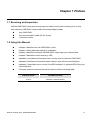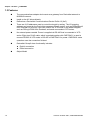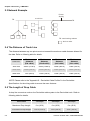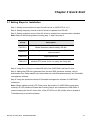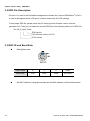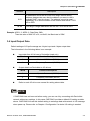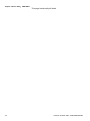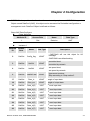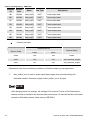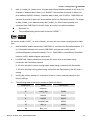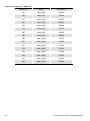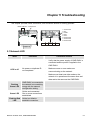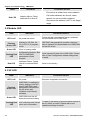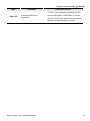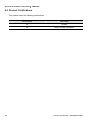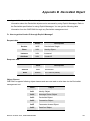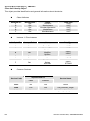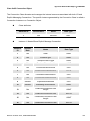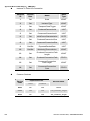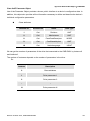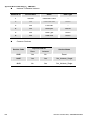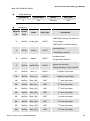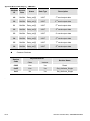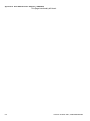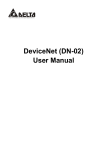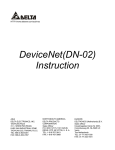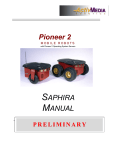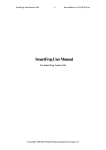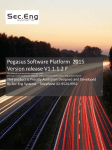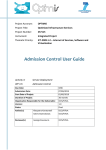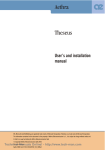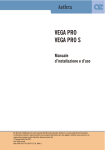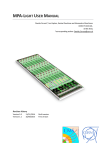Download DeviceNet (CME-DN01) User Manual
Transcript
DeviceNet (CME-DN01) User Manual DeviceNet is a trademark of the Open DeviceNet Vendor Association, Inc. The information supplied by this document is subject to change without notice. No responsibility or liability for the correctness of the information supplied within this document is assumed. Table of Contents Chapter 1 Preface ........................................................................................1-1 1.1 Receiving and Inspection....................................................................1-1 1.2 Using this Manual ...............................................................................1-1 1.3 Features..............................................................................................1-2 Chapter 2 Overview .....................................................................................2-1 2.1 Outline ................................................................................................2-1 2.2 Description..........................................................................................2-1 2.3 Network Example................................................................................2-2 2.4 The Distance of Trunk Line.................................................................2-2 2.5 The Length of Drop Cable...................................................................2-2 2.6 Installation...........................................................................................2-3 Chapter 3 Quick Start ..................................................................................3-1 3.1 Setting Steps for Installation ...............................................................3-1 3.2 EDS File Description...........................................................................3-2 3.3 MAC ID and Baud Rate ......................................................................3-2 3.4 Input/Output Data ...............................................................................3-3 Chapter 4 Configuration..............................................................................4-1 Chapter 5 Troubleshooting .........................................................................5-1 5.1 Network LED.......................................................................................5-1 5.2 Module LED ........................................................................................5-2 5.3 SP LED ...............................................................................................5-2 Appendix A Installation Information ......................................................... A-1 A.1 Dimension ..........................................................................................A-1 A.2 Ambient Conditions ............................................................................A-1 A.3 Product Certifications .........................................................................A-2 Appendix B DeviceNet Object ................................................................... B-1 Appendix C Auto EDS Generator Software.............................................. C-1 Chapter 1 Preface 1.1 Receiving and Inspection All Delta CME-DN01 have gone through rigorous quality control tests at factory prior to ship. After receiving CME-DN01, please check that the package includes: 1pcs CME-DN01, 1pcs communication cable (RJ-45, 8 pins), 1 instruction sheet. 1.2 Using this Manual Chapter 2 describes the use CME-DN01 in field. Chapter 3 briefly describes setting for installation. Chapter 4 describes configure the CME-DN01 based upon your requirements. Chapter 5 describes correct actions by LED. Appendix A provides the information that you may need to install the CME-DN01. Appendix B defines the DeviceNet object classes, class services and attributes. Appendix C describes how to use the “AutoEDS software” to generate EDS file by the connected drive. Firmware version for each series should conform with the following table: Delta AC Drive Firmware Version VFD-E Version 2.02 and above Revision October 2007, 2006PDD23000003 1-1 Chapter 1 Preface| CME-DN01 1.3 Features The communications adapter device acts as a gateway from DeviceNet network to MODBUS network. Install on the AC drives directly. Defined as a DeviceNet Communications Device Profile 12 (0xC). There are 8 I/O addresses used to control the length by setting. The I/O mapping address can be set by the DeviceNet manage software system, such as RSNetWorx® from Rockwell. By this way, user can monitor the VFD series by the ladder diagram, such as RSLogix 500® from Rockwell, and send commands to VFD series. No external power needed. Power is supplied via RS-485 that is connected to VFD series. Eight pins RJ-45 cable, which is packed together with CME-DN01, is used to connect RS-485 of VFD series to RS-485 of CME-DN01 for power. CME-DN01 starts operation once the connection finished. DeviceNet Group2 slave functionality includes: Explicit connection Polled connection Object Model 1-2 Revision October 2007, 2006PDD23000003 Chapter 2 Overview 2.1 Outline MAC address Date Rate 125K 1: Reserved 2: EV 3: GND 4: SG5: SG+ 6: Reserved 7: Reserved 8: Reserved 250K 500K NET MOD SP AD D1 ADD2 BAUD CME-DN01 V+ CAN-H Empty CAN-L pin V- 2.2 Description Bi colors LEDs (LED Network, LED Module and LED SP) MAC address Data rate provide users to analyze DeviceNet network and get the status of the AC motor drive to solve the problem from the Chapter 5 Troubleshooting. used to set the physical address in the DeviceNet network. used to set the baud rate on the DeviceNet network. used to connect to the AC motor drive via RJ-45. SG+ and RS-485 serial port SG- are for the signal. Besides, the power of CME-DN01 is provided from the AC motor drive (15V) via this port. 5-pin phoenix connector is used to connect CME-DN01 to DeviceNet connection Revision October 2007, 2006PDD23000003 DeviceNet network. 5-pin phoenix connector: 1. Red: V+, power supply. 2. White: CAN_H, signal high. 3. Bare: SHIELD, shield. 4. Blue: CAN_L, signal low. 5. Black: V-, common. 2-1 Chapter 2 Overview| CME-DN01 2.3 Network Example Power Supply trunk line TR TR TR: terminating resistor : device node 2.4 The Distance of Trunk Line The distance between any two points must not exceed the maximum cable distance allowed for the data. Refer to following table for details. Data rate Maximum distance (flat cable) Maximum distance (thick cable) Maximum distance (mid cable) Maximum distance (thin cable) 125k bit/s 420m (1378 ft) 500m (1640 ft) 300m (984 ft) 100m (328 ft) 250k bit/s 200m (656 ft) 250m (820 ft) 250m (820 ft) 100m (328 ft) 500k bit/s 75m (246 ft) 100m (328 ft) 100m (328 ft) 100m (328 ft) NOTE: Please refer to the "Appendix B -- DeviceNet Cable Profiles" in the DeviceNet Specifications for the wiring cable to ensure the max. distance. 2.5 The Length of Drop Cable A drop line connects a node on the DeviceNet cable system to the DeviceNet trunk. Refer to following table for details. 2-2 Data Rates 125 Kbps 250 Kbps 500 Kbps Maximum Drop Length 6 m (20 ft) 6 m (20 ft) 6 m (20 ft) Cumulative Drop Budget 156 m (512 ft) 78 m (256 ft) 39 m (128 ft) Revision October 2007, 2006PDD23000003 Chapter 2 Overview| CME-DN01 NOTE: Please refer to the "Appendix B -- DeviceNet Cable Profiles" in the DeviceNet Specifications for the wiring cable to ensure the max. distance. 2.6 Installation STEP 1 STEP 2 STEP 3 STEP 4 Revision October 2007, 2006PDD23000003 2-3 Chapter 2 Overview| CME-DN01 This page intentionally left blank 2-4 Revision October 2007, 2006PDD23000003 Chapter 3 Quick Start 3.1 Setting Steps for Installation Step 1. Setting communication format of the AC drives to 19200 RTU 8, N, 2. Step 2. Setting frequency source of the AC drives to operate from RS-485. Step 3. Setting operation source of the AC drives to operate from communication interface. Note: Refer to the following table for setting step 1, step 2 and step 3. VFD-E Description P02-00=3 Master frequency determined by RS-485 P02-01=3 Operating instructions determined by the RS-485 communication P09-01=2 19200 bits/second P09-04=3 Modbus RTU mode, 8 bits, no parity and 2 stop bits Step 4. Using RJ11 (6 pins) to connect RS-485 of the CME-DN01 and the AC drive. Step 5. Adding the EDS files (generated from the auto EDS generator software, can be downloaded from Delta website http://www.delta.com.tw/industrialautomation/) into DeviceNet management software. Step 6. Using the operation method of DeviceNet management software for CME-DN01 connection. Note: Please make sure that VFD-E has set as above table. Or CME-DN01 cannot work correctly. SP LED should be Green after finishing Step 4 and indicates the CME-DN01 is communicating with the AC motor drive. If the SP LED is not ON, please refer to chapter 4 Troubleshooting to solve the problem. Revision October 2007, 2006PDD23000003 3-1 Chapter 3 Quick Start| CME-DN01 3.2 EDS File Description Function: it is used in the DeviceNet management software tool, such as RSNetWorx® of RA. It is used to distinguish which VFD type it connects and modify the VFD settings. To use proper EDS file, please check the AC drives type and firmware version from the parameter first. Then you can select the correct EDS file by the following name rule of EDS file. Ex: DN_E_2p03_0.eds | | | |________VFD software version (V2.03) |____EDS version |___________VFD-E series 3.3 MAC ID and Baud Rate Setting Baud rate 0 BAUD Switch value 0 1 2 Other Baud Rate 125K 250K 500K Not Used Set MAC Address: Using decimal data set the MAC address on DeviceNet network. 3-2 Revision October 2007, 2006PDD23000003 Chapter 3 Quick Start| CME-DN01 Address Description 0-63 All addresses should be set within this range. Before setting address, please make sure that the address you want to use is available (NOT used by others). The address cannot be used repeatedly. Or it cannot connect to the network and the NET LED will be RED. 64-99 This range is illegal addresses and the NET LED will be RED. Example: ADD1: 3, ADD2: 6, Data Rate: 500k. Then the value of MAC ID is 36, not 0x36; the Baud rate is 500K. 3.4 Input/Output Data Default settings of I/O poll message are 4 bytes input and 4 bytes output data. The information in the following tables is an example: Input data from AC drivers to DeviceNet (read only) Word Function Description 0 Status of AC Driver (2101H) 1 Frequency Command (2102H) Output data from DeviceNet to AC drivers Word Function Description 0 Operate Command (2000H) 1 Frequency command (2001H) Refer to each AC drive user manual for setting above table. NOTE If CME-DN01 has not been set before using, you can use it by connecting with DeviceNet network without any settings. In this case, CME-DN01 provides a default I/O setting as table above. CME-DN01 will use this default setting to exchange data with network in I/O message when power up. Please refer to Chapter 4 Configuration if a desire I/O setting is needed. Revision October 2007, 2006PDD23000003 3-3 Chapter 3 Quick Start| CME-DN01 This page intentionally left blank 3-4 Revision October 2007, 2006PDD23000003 Chapter 4 Configuration CME-DN01 also provides other functions for user to set by requirement. CME-DN01 supports an Object named DataConf (0x95), this object can be accessed via DeviceNet configuration or management tools. DataConf Object is defined as follows: Class 0x95 Data Configure Class Attributes Attribute ID Access Rule Name Data Type 1 Get Revision UINT Instance 1 Attribute ID Access Rule Name Data Type Description 2 Get/Set Config_flag USINT 0: CME-DN01 will use this object for I/O message 1: CME-DN01 use default setting. 3 Get/Set NetCtrl USINT 4 Get/Set NetRef USINT 5 Get/Set LossDNTreat USINT 0: controlled local. 1: controlled by network. 0: set speed local, 1: set speed by network. 0: Ignore and continue 1: Stop according to “Stop method”. 17 Get/Set Dlen_in USINT Length of input data 18 Get/Set Dlen_out USINT Length of output data 19 Get/Set Data_in[0] UINT 1st word input data 20 Get/Set Data_in[1] UINT 2nd word input data 21 Get/Set Data_In[2] UINT 3rd word input data 22 Get/Set Data_in[3] UINT 4th word input data 23 Get/Set Data_in[4] UINT 5th word input data 24 Get/Set Data_in[5] UINT 6th word input data 25 Get/Set Data_in[6] UINT 7th word input data 26 Get/Set Data_in[7] UINT 8th word input data Revision October 2007, 2006PDD23000003 4-1 Chapter 4 Configuration| CME-DN01 Attribute ID Access Rule Name Data Type Description st 49 Get/Set Data_out[0] UINT 1 word output data 50 Get/Set Data_out[1] UINT 2nd word output data 51 Get/Set Data_out[2] UINT 3rd word output data 52 Get/Set Data_out[3] UINT 4th word output data 53 Get/Set Data_out[4] UINT 5th word output data 54 Get/Set Data_out[5] UINT 6th word output data 55 Get/Set Data_out[6] UINT 7th word output data 56 Get/Set Data_out[7] UINT 8th word output data Common services Implemented for Service Name Service Code Class Class 0X05 Yes Yes Reset 0x0E Yes Yes Get_Attribute_Single 0x10 No Yes Set_Attribute_Single Explanation: User can set following variables for DataConf object by the requirement. 1. dlen_in/dlen_out: for user to select input/output length when communicating with DeviceNet network. Maximum length of dlen_in/dlen_out is 16 bytes. NOTE After changing these two settings, the settings of Rx size and Tx size of I/O Parameters in scanner module is needed to be same as these two settings. Or there will be fault and cannot connect to DeviceNet network when running CME-DN01. 4-2 Revision October 2007, 2006PDD23000003 Chapter 4 Configuration| CME-DN01 2. data_in1~data_in8: used to save 16 bytes data of each Modbus address of AC drive. For example, if address data in data_in1 is 0x2000, it will send the first word of data to AC drive address 0x2000. Similarly, if address data in data_out1 is 0x2101, CME-DN01 will send the first word of data in AC drive address 0x2101 to DeviceNet network. The length of data_in/data_out is determined by dlen_in/dlen_out. After finishing setting, the command from CME-DN01 to the AC motor drive won’t be valid immediately. Re-power on The modified setting will be valid via service “RESET “. NOTE the column length is UINT, i.e. word (2 bytes). An error will occur when inputting byte for data size. 3. NetCtrl/NetRef: used to determine if CME-DN01 is controlled via DeviceNet network. If it is 0, DeviceNet network can’t control CME-DN01 and user can modify control command/frequency command directly. If it is 1, CME-DN01 is controlled by DeviceNet network via PLC ladder diagram commands. 4. LossDNTreat: used to determine to stop the AC motor drive or not when losing connection with DeviceNet network. 0: AC drive will still in current running status when losing connection with DeviceNet. 1: AC drive will stop running when losing connection with DeviceNet by the AC drive’s setting. 5. config_flag: factory setting is 0. It needs to be set to 1 when reset all settings to the factory settings. 6. The following table is the factory setting of DataConf Object Attribute ID Name Value(Hex) 1 sfversion 2 config_flag 0000H 3 NetCtrl 0001H 4 NetRef 0001H 5 LossDNTreat 0001H 17 dlen_in 0002H 18 dlen_out 0002H Revision October 2007, 2006PDD23000003 4-3 Chapter 4 Configuration| CME-DN01 Attribute ID Name Value(Hex) 19 data_in[0] 2000H 20 data_in[1] 2001H 21 data_in[2] 2002H 22 data_in[3] 0000H 23 data_in[4] 2000H 24 data_in[5] 2001H 25 data_in[6] 2002H 26 data_in[7] 0000H 49 data_out[0] 2101H 50 data_out[1] 2103H 51 data_out[2] 2104H 52 data_out[3] 010AH 53 data_out[4] 2101H 54 data_out[5] 2103H 55 data_out[6] 2104H 56 data_out[7] 010AH . 4-4 Revision October 2007, 2006PDD23000003 Chapter 5 Troubleshooting This chapter provides LEDs information, and corrective actions for solving problem. MAC address Date Rate 125K 1: Reserved 2: EV 3: GND 4: SG5: SG+ 6: Reserved 7: Reserved 8: Reserved 250K 500K NET MOD SP ADD1 ADD2 BAUD CME-DN01 V+ CAN-H Empty CAN-L pin V- 5.1 Network LED State Indication Corrective Actions 1. Verify that the power supply of CME-DN01 is connected and the power is applied to the CME-DN01. LED is off No power or duplicate ID not completed. 2. Make sure one or more nodes are communicating on the network. 3. Make sure at least one other node on the network is in operation at the same time and data rate is the same as the CME-DN01. Flashing Green LED CME-DN01 is connected to the network but something wrong with the network configuration setting. Green LED Online and connected. One or more connections established Flashing Red LED Online but failed to establish connection. Revision October 2007, 2006PDD23000003 5-1 Chapter 5 Troubleshooting| CME-DN01 State Indication Corrective Actions 1. 2. Red LED Network failure. Failed duplicate ID or Bus-off. Ensure that all nodes have unique address. If all node addresses are unique, check network for correct media installation. 3. Ensure that the address is NOT in the illegal range. 5.2 Module LED State Indication Corrective Actions LED is off No power/not online Ensure that the connected AC drive is powered and connected to the CME-DN01. Flashing Green LED Waiting for I/O data. No I/O, or PLC is in program mode CME-DN01 has passed all operation tests and waits to transmit I/O data between the CME-DN01 and the AC drives. Green LED Flashing Red LED Red LED I/O is in running mode Configuration problem. Bad Reset internal I/O data of the CME-DN01. Please CRC of CME-DN01 refer to Data Configuration address assignment parameters or flash for detail. program. Hardware Failure. Failed internal or external RAM test. Return to the factory. 5.3 SP LED State Indication LED is off No power Flashing Green LED CME-DN01 is reading the factory settings of the AC drives. CME-DN01 gets parameters information of the AC drives and initializes some Identity attributes. Green LED CME-DN01 and the AC drives are communicating. Flashing Red LED 5-2 Corrective Actions No power is applied to the device. To check if the setting of communication format of CRC check error/AC drives the AC drives is correct. Please refer to the return error information. installation settings for detail. Revision October 2007, 2006PDD23000003 Chapter 5 Troubleshooting| CME-DN01 State Indication Corrective Actions 1. Red LED Connection failure/no connection To check if the connection between the AC drive and RS-485 of CME-DN01 is correct. 2. Re-wire the AC drive connection and ensure that the wire specification is correct. Revision October 2007, 2006PDD23000003 5-3 Chapter 5 Troubleshooting| CME-DN01 This page intentionally left blank 5-4 Revision October 2007, 2006PDD23000003 Appendix A Installation Information Appendix A provides the information that you may need to install the CME-DN01. A.1 Dimension 3 4 250K N ETM OD SP ADD1 AD D2 BAUD CME-DN01 2 72.2 [2.84] 57.3 [2.26] 500K 14.3 [0.57] 59.7 [2.35] 125K 5 1 35.8 [1.41] 3.5 [0.14] UNIT: mm(inch) A.2 Ambient Conditions Operation: Temperature: -10oC to 40 oC (14 oF to 104 oF) without dust cover. Storage: Temperature: -20 oC to 60 oC (-4 oF to 140 oF) Relative Humidity: Less than 90﹪, no condensation allowed. Transportation: Temperature: -20 oC to 60 oC (-4 oF to 140 oF) Relative Humidity: Less than 90﹪, no condensation allowed. Pollution Degree: 2: good for a factory type environment. Revision October 2007, 2006PDD23000003 A-1 Appendix A Installation Information| CME-DN01 A.3 Product Certifications This product meets the following certifications. Certifications A-2 Description UL UL508C CE EN50178 and EN61800-3 Revision October 2007, 2006PDD23000003 Appendix B DeviceNet Object Appendix B defines the DeviceNet object classes, class services and attributes. The following information about the DeviceNet objects can be accessed by using Explicit Messages. Refer to the DeviceNet specification for using Explicit Messages. You can get the following table information from the CME-DN01 through any DeviceNet management tool. Ex. How to get the Vendor ID through Explicit Message? Request data Value Description Service 0x0E Get Attribute Single Class 0x01 Identity Object Instance 0x01 Instance 1 Attribute 0x01 Vendor ID Response data Value Service 0x8E data 0x031F Description Successful ID = 0x031F(Delta) Object Classes CME-DN01 supports following object classes and user can read or write them via the DeviceNet management tool. Class Object 0x01 Identity Object 0x02 Message Router Object 0x03 DeviceNet Object 0x05 Connection Object 0x0F Parameter Access Object 0x95 DataConf Object Revision October 2007, 2006PDD23000003 B-1 Appendix B DeviceNet Object| CME-DN01 Class 0x01 Identity Object This object provides identification and general information about the device. Class Attributes Attribute ID 1 2 3 6 7 Access Rule Get Get Get Get Get Name Revision MaxInstance NumberofInstances MaxIdClass MaxIdInstance Data Type UINT UINT UINT UINT UINT Name VendorId DeviceType ProductCode Revision MaxRev MinRev Status Sn ProdName StrLen ASCIIStr Data Type UINT UINT UINT Instance 1: Drive Instance Attribute ID 1 2 3 Access Rule Get Get Get 4 Get 5 6 Get Get 7 Get USINT USINT WORD UDINT USINT STRING Common Services Implemented for Service Code Instance No Yes 0x0E Yes Yes Get_Attribute_Single 0x11 Yes No Find_Next_Object_Instance 0x05 B-2 Service Name Class Reset Revision October 2007, 2006PDD23000003 Appendix B DeviceNet Object| CME-DN01 Class 0x02 Message Router The Message Router Object provides a messaging connection point to serve any object class or instance in the Client. Class attributes Attribute ID Access Rule Name Data Type 1 Get Revision UINT 6 Get MaxIdClass UINT 7 Get MaxIdInstance UINT Access Rule Name Data Type 2 Get NumAvailable UINT 3 Get NumActive UINT Instance 1 Attribute ID Common Services Service Code 0x0E Implemented for Class Instance Yes Yes Revision October 2007, 2006PDD23000003 Service Name Get_Attribute_Single B-3 Appendix B DeviceNet Object| CME-DN01 Class 0x03 DeviceNet Object The DeviceNet Object provides the configuration and status of a DeviceNet port. Each CME-DN01 supports one DeviceNet object for a physical connection to the DeviceNet communication link. Class Attributes Attribute ID Access Rule Name Data Type 1 Get Revision UINT Instance 1: Drive Instance Attribute ID Access Rule Name Data Type 1 2 Get MACID USINT Get BaudRate USINT 3 Get/Set BusofInterrupt BOOL 4 Get/Set BusofCounter USINT 5 Get AllocationChioce AllocationInfo MasterNodeAddress BYTE USINT 6 Get MACIDSwitchChanged BOOL 7 Get BaudRateSwitchChanged BOOL 8 Get MACIDSwitchValue USINT 9 Get BaudRateSwitchValue USINT Common Services Service Code B-4 Implemented for Service Name Class Instance 0x0E Yes Yes Get_Attribute_Single 0x10 No Yes Set_Attribute_Single 0x4B No Yes Allocate_Master/Slave_Connection_Set 0x4C No Yes Release_Master/Slave_Connection_Set Revision October 2007, 2006PDD23000003 Appendix B DeviceNet Object| CME-DN01 Class 0x05 Connection Object The Connection Class allocates and manages the internal resources associated with both I/O and Explicit Messaging Connections. The specific instance generated by the Connection Class is called a Connection Instance or a Connection Object. Class attributes Attribute ID Access Rule Name Data Type 1 Get Revision UINT Instance 1: Master/Slave Explicit Message Connection Attribute ID Access Rule Name Data Type 1 Get State USINT 2 Get InstanceType USINT 3 Get TransportClassTrigger USINT 4 Get ProducedConnectionId UINT 5 Get ConsumedConnectionId UINT 6 Get InitialCommCharacteristics BYTE 7 Get ProducedConnectionSize UINT 8 Get ConsumedConnectionSize UINT 9 Get/Set ExpectedPackedRate UINT 12 Get/Set WatchdogTimeoutAction USINT 13 Get Produced Connection Path Length USINT 14 Get Produced Connection Path EPATH 15 Get Consumed Connection Path Length USINT 16 Get Consumed Connection Path EPATH Revision October 2007, 2006PDD23000003 B-5 Appendix B DeviceNet Object| CME-DN01 Instance 2: Polled I/O Connection Attribute ID Access Rule Name Data Type 1 Get State USINT 2 Get InstanceType USINT 3 Get TransportClassTrigger USINT 4 Get ProducedConnectionId UINT 5 Get ConsumedConnectionId UINT 6 Get InitialCommCharacteristics BYTE 7 Get ProducedConnectionSize UINT 8 Get ConsumedConnectionSize UINT 9 Get/Set ExpectedPackedRate UINT 12 Get/Set WatchdogTimeoutAction USINT 13 Get Produced Connection Path Length USINT 14 Get Produced Connection Path EPATH 15 Get Consumed Connection Path Length USINT 16 Get Consumed Connection Path EPATH Common Services Service Code B-6 Implemented for Service Name Class Instance 0x05 No Yes Reset 0x0E Yes Yes Get_Attribute_Single 0x10 No Yes Set_Attribute_Single Revision October 2007, 2006PDD23000003 Appendix B DeviceNet Object| CME-DN01 Class 0x0F Parameter Object Use of the Parameter Object provides a known, public interface to a device’s configuration data. In addition, this object also provides all the information necessary to define and describe the device’s individual configuration parameters. Class attributes Attribute ID Access Rule Name Data Type 1 Get Revision UINT 2 Get MaxInstance UINT 8 Get ParaClassDescriptor WORD 9 Get ConfAssemblyInst UINT 10 Get NativeLanguage USINT We can get the number of parameters of the drive that connected to the CME-DN01 by Instance 0 and Attribute2. The number of instances depends on the number of parameters in the drive. Ex: Instance Description 0 Class attributes 1 Drive parameter 1 2 Drive parameter 2 : : N Drive parameter N Revision October 2007, 2006PDD23000003 B-7 Appendix B DeviceNet Object| CME-DN01 Instance: Parameter Instance Attribute ID Access Rule Name Data Type 1 Get/Set Parameter Value -- 2 Get Link Path Size USINT 3 Get Link Path -- 4 Get Descriptor WORD 5 Get Data Type USINT 6 Get Data Size USINT Common Services Service Code B-8 Implemented for Service Name Class Instance 0X05 Yes No Reset 0x0E Yes Yes Get_Attribute_Single 0x10 No Yes Set_Attribute_Single Revision October 2007, 2006PDD23000003 Appendix B DeviceNet Object| CME-DN01 Class 0x95 DataConf Object Class attributes Attribute ID Access Rule Name Data Type 1 Get Revision UINT Instance 1 Attribute Access ID Rule 2 Get/Set Name Data Type Config_flag USINT Description 0: CME-DN01 will use this object for I/O message 1: CME-DN01 use default setting. 0: controlled local. 3 Get/Set NetCtrl USINT 1: controlled by network. 0: set speed local, 4 Get/Set NetRef USINT 1: set speed by network. 0: Ignore and continue 5 Get/Set LossDNTreat USINT 1: Stop according to “Stop method”. 17 Get/Set dlen_in USINT Length of input data 18 Get/Set Dlen_out USINT Length of output data 19 Get/Set Data_in[0] UINT 1st word input data 20 Get/Set Data_in[1] UINT 2nd word input data 21 Get/Set Data_In[2] UINT 3rd word input data 22 Get/Set Data_in[3] UINT 4th word input data 23 Get/Set Data_in[4] UINT 5th word input data 24 Get/Set Data_in[5] UINT 6th word input data 25 Get/Set Data_in[6] UINT 7th word input data 26 Get/Set Data_in[7] UINT 8th word input data Revision October 2007, 2006PDD23000003 B-9 Appendix B DeviceNet Object| CME-DN01 Attribute Access Name Data Type Description Get/Set Data_out[0] UINT 1st word output data 50 Get/Set Data_out[1] UINT 2nd word output data 51 Get/Set Data_out[2] UINT 3rd word output data 52 Get/Set Data_out[3] UINT 4th word output data 53 Get/Set Data_out[4] UINT 5th word output data 54 Get/Set Data_out[5] UINT 6th word output data 55 Get/Set Data_out[6] UINT 7th word output data 56 Get/Set Data_out[7] UINT 8th word output data ID Rule 49 Common Services Service Code Implemented for Service Name Class Instance 0X05 Yes Yes Reset 0x0E Yes Yes Get_Attribute_Single 0x10 No Yes Set_Attribute_Single . B-10 Revision October 2007, 2006PDD23000003 Appendix C Auto EDS Generator Software For correct display the drive that connected to the CME-DN01 in the DeviceNet management tool, we can generate the EDS file for the drive by using the software “Auto EDS Generator”. The operation steps are shown in the following. Step1. Please set drive’s parameters as following table. VFD-E Description P09.01=2 19200 bits/second P09.04=3 RTU mode, 8 bits, no parity and 2 stop bits Hardware Connection Step2. Make sure that the hardware connection is correct and then execute the AutoEDS program. Following screen will be displayed. After successful communication test, the AutoEDS will be executed correctly. Revision October 2007, 2006PDD23000003 C-1 Appendix C Auto EDS Generator Software|CME-DN01 Step3. After pressing the 【Start】button at the upper-left corner, program will start generating the EDS file as shown in the following. C-2 Revision October 2007, 2006PDD23000003 Appendix C Auto EDS Generator Software|CME-DN01 Step4. After generating EDS file, you will get a pop-up window for saving this EDS file. Revision October 2007, 2006PDD23000003 C-3 Appendix C Auto EDS Generator Software|CME-DN01 This page intentionally left blank. C-4 Revision October 2007, 2006PDD23000003