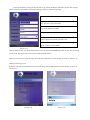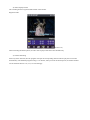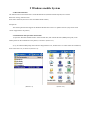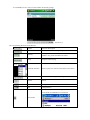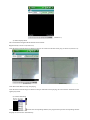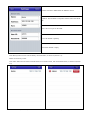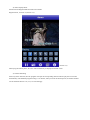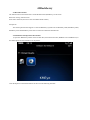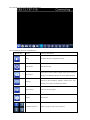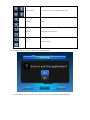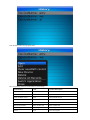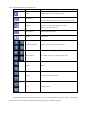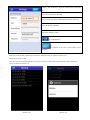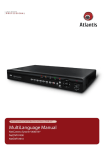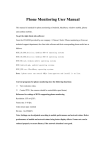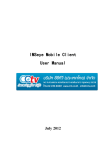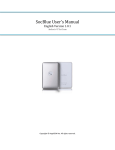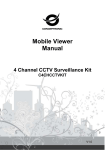Download KMEye
Transcript
Mobile Phone Surveillance User Manual Catalogue Catalogue .…………………………………………………………………….………………………………………...1 1 Symbian System .....…………………………………………………………………………….…………………… 2 1.1Brief Introduction ………………………………………………………………………………......................2 1.2 Installation and Operation Instructions ….………………………………….............................………….… 2 2 Windows mobile System ……………………………………………………………………………………….....… 6 2.1 Brief Introductions ………………………………………………………………………………….............. 6 2.2 Installations and Operations Instructions …………………………………………........................................ 6 3 iPhone …………………….………………………………………………………………………………..………. 10 3.1Brief Instructions …………………………………………………………………..….............................…. 10 3.2 Installations and Operation instructions …..….……………………………………………………………. 10 4 Blackberry ……………………………………………………………………………………………………….… 14 4.1 Brief Instructions ……………………………………………………...……………………………..….…. 14 4.2 Installation and Operation Instructions …………………………….……………………………………… 14 5 Android ……………………………………………………………………………………………..……………… 20 5.1Brief Instructions ……………………………………..…………………..………………………………… 20 5.2 Installation and Operation Instructions ………………………………………………………………….… 20 1 Symbian System 1.1Brief Introduction The main functions and characteristics of the Mobile Phone (Symbian System) are as below: Real time viewing video function PTZ control function (front end is the controllable dome camera) Prerequisite The mobile phone should support 9.1 Version Symbian System (just as said the Third and Fifth Generation of the Symbian System) such as Nokia 6120c, Nokia e71 and Nokia 5800 (all the mobile phones with a resolution of 240*320, 320*240 in the third generation and a resolution of 360*640, 640*360 in the fifth generation. 1.2 Installation and Operation Instructions 1) Open the “Symbian” folder of the CD disk files, then transfer the files (KMEYE_3rd sisx or KMEYE_5rd sisx) to the mobile phone for the installation on the phones. Note: KMEYE_3rd.sisx supports Symbian system of the Third Generation, KMEYE_5th.sisx supports Symbian system of the Fifth Generation. There will be the program icon on the mobile phones, try to find the KMEye under the designated root catalog, as shown in (Picture 1-1): 2) Click KMEye program icon to enter into the interface as shown in (Picture 1-2): (Picture 1-1) (Picture 1-2) The corresponding functions of the Buttons: Function Key Name Descriptions of the functions Play Connect the device and play the video Screenshot Setting Screenshot of the available images (Save the screenshot image to the defaulted photo root of the mobile phones) Setting of the IP address, dynamic domain name, Port number, user, password and device names. Next Channels Select to the next channels Exit Exit Full Screen Full screen viewing Channel Selection Select to play the video of one channel PTZ Control To control the PTZ (Up, Down, Right, Left) Focus, Zoom, Iris To widen and Truncate, adept the focus distance 3) If using the mobile viewing for the first time or any need to modify the parameters, please click "Setting" button to enter into the interface of parameter setting as shown in the following image: IP: The IP address or Dynamic domain name of the DVR IE Port: The server port on the DVR User Name: Default is [admin] Password: The default password with the password set on IE Channel: Select the channel you want to see. Alias: Create the corresponding alias. So the alias will appear the alias on the interface. (Picture 1-3) Open the menu to enter into the list of the history record, or click the PLAY&BACK button to play, then the setting will be saved. The setting will not be saved if clicking BACK directly. Select one of the history records and open the menu, then click OK to see the viewing, as shown in (Picture 1-4): Deleting one history record Select the record file to be deleted and open the menu, then click the delete button to delete the file, as shown in (Picture 1-5): (Picture 1-4) (Picture 1-5) 4) Video Display Format The switching between regular format and full screen format. Regular Format: (Picture 1-6) When extending the mobile phone, the video will be played with full screen automatically. 5) Channel Switching Select any of the channels, then the program will open the corresponding channel and also play the record video automatically. The defaulted program setting is 1-4 channel, when you click the NEXT option, the channel number will be switched between 5-8, 8-12, 12-16 accordingly. 2 Windows mobile System 2.1 Brief Introductions The main functions and characteristics of the Mobile Phone (Windows Mobile System) are as below: Real time viewing video function PTZ control function (front end is the controllable dome camera) Prerequisite The mobile phone should support the Windows Mobile 2003 version or updated versions (only touch screen version supported for the present) 2.2 Installations and Operations Instructions 1) Open the "Windows Mobile" folder of the CD disk files, then transfer the files (KMEyesetup.cab) to the mobile phone for the installation on the phones, as shown in (Picture 2-1): 2) Try to find the KMEyesetup.cab under the designated file root, double-click it to install. After the installation, there will be the icon, as shown in (Picture 2-2): (Picture 2-1) (Picture 2-2) 3) Click KMEye Icon to enter into the interface as following image: (Picture 2-3) The corresponding functions of the Buttons: Function Key Name Function Description Connect and Play Connect the device and begin to play the video Setting Setting of the IP address, dynamic domain name, Port number, user, password and device names Stop Stop the Video Playing Channel Selection Select to play one video of one channel on the device PTZ Control To control the PTZ (Up, Down, Right, Left) Zoom Zoom Focus Change the focus distance Iris Change the Iris Screenshot of the available image, the screenshot file is saved under the installation root as follows: Screenshot 4) If using the mobile viewing for the first time or any need to modify the parameters, please click "Setting" button to enter into the interface of parameter setting as shown in the following image: Username: Default is [admin] Password: Default is empty Server: The IP address or Dynamic domain name of the DVR IE Port: The server port on the DVR Click History button to enter into the history record interface. Select the record to be deleted, then press the Delete button to delete the record, as shown in (Picture 2-5). Select one of the records and press OK button and then back to Setting interface, as shown in (Picture 2-6.: (Picture 2-5) (Picture 2-6) Then press OK button to enter into the connecting interface. Enter into the PLAY interface after the successful connecting, as shown in (Picture 2-7): (Picture 2-7) 5) Video Display Mode The switch between Regular Mode and Full Screen Mode. Regular Mode, as shown in (Picture 2-8): Click the Screen with the finger or Mobile screen pen to switch into the full screen play, as shown in (Picture 2-9): (Picture 2-8) (Picture 2-9) Click Disconnect Button to stop the playing Click the Screen with the finger or Mobile screen pen when full screen playing, the screen will be switched into the regular play mode 6) Channel Switching Click to select the corresponding channels, the program will open the corresponding channel and play the record video automatically. 3 iPhone 3.1 Brief Instructions The main functions and characteristics of the Mobile Phone (iPhone) are as below: Real time viewing video function PTZ control function (front end is the controllable dome camera) Prerequisite The mobile phone should support the iOS 3.0 version or updated versions (Including iPhone and iPod touch) 3.2 Installations and Operation instructions 1) To operate the APP Store Program on iPhone and switch into the search label web, then enter KMEye in the search column to find the corresponding program installation files package. After that, click the file to install as shown in the following image: (Picture 3-1) 2) Click KMEye Program Icon to enter into the following image: The corresponding functions of the Buttons: Function Key Name Function Description Play Connect the device and play the video Screen Shot Screenshot of the available images (Save the screenshot image to the defaulted photo root of the mobile phones) Setting of the IP address, dynamic domain name, Port Setting number, user, password and device names Select to the next Channels Next Group Selection of next group About About Info Channel Selection Select to play the video of one channel PTZ Control To control the PTZ (Up, Down, Right, Left) Zoom Zoom Focus Change the focus distance Iris Change the Iris 3) If using the mobile viewing for the first time or any need to modify the parameters, please click “Setting” button to enter into the interface of parameter setting as shown in the following image: Name: The alias to differentiate the different devices Address: The IP address or Dynamic domain name of the DVR IE Port: The server port on the DVR User ID: Default is [admin] Password: Default is empty Click History button to enter into the history record interface, as shown in (Picture 3-3): Delete of one history record: Click "Edit" button and click the red round button in one of the records, then click Delete button, as shown in (Picture 3-4), (Picture 3-3) (Picture 3-4) 4) Video Display Mode: Switch between Regular Mode and Full Screen Mode. Regular Mode , as shown in (Picture 3-5): (Picture 3-5) When lying the mobile phone, the video will automatically be displayed with full screen. 5) Channel Switching Select any of the channels, then the program will open the corresponding channel and also play the record video automatically. The defaulted program setting is 1-4 channel, when you click the NEXT option, the channel number will be switched between 5-8, 8-12, 12-16 accordingly. 4 Blackberry 4.1 Brief Instructions The main functions and characteristics of the Mobile Phone (Blackberry) are as below: Real time viewing video function PTZ control function (front end is the controllable dome camera) Prerequisite The mobile phone should support 4.6 Version Blackberry System such as Blackberry 8900, Blackberry 9000, Blackberry 9700 and Blackberry 9630 with a resolution of 480*360 and 480*320. 4.2 Installation and Operation Instructions 1) Open the "Blackberry" folder of the CD disk files, then transfer the files (KMEYE.cod or KMEYE.alx) to the mobile phone for the installation on the phones. Click the Options on the Mobile Phones to enter into the following interface: Click "application" option to find the KMEye, then click "Authority Edit" to set all the authority as "allow". 2) Click KMEye program icon. After that, enter into the initialization interface as shown in the following image: Name: The alias to differentiate the different devices Address: The IP address or Dynamic domain name of the DVR IE Port: The server port on the DVR User ID: Default is Default is [admin] Password: empty Network Type: Select the desired web The corresponding functions of the Buttons: Function Key Name Login Function Description Enter into the PLAY main interface, then the program is connected to the device and begin to play the video Cancel Exit to the program History Enter into the history record interface Click LOGIN to enter into the PLAY main interface. The corresponding functions of the Buttons: Function Key Name Function Description Play Connect the device and play the video Full Screen Full Screen Play Screenshot Setting Screenshot of the available images (Save the screenshot image to the defaulted photo root of the mobile phones) Setting of the IP address, dynamic domain name, Port number, user, password and device names Next Group Select to the next group About About Info Channel Selection Select to play the video of one channel PTZ Control To control the PTZ (Up, Down, Right, Left) Zoom Zoom Focus Change the focus distance Iris Change the Iris Click Cancel and exit the program as shown in the following image: 3) Click "History Record" to enter into the history record list as shown in the following image: Click the menu button to pop-up the menu The corresponding functions of the menu are as following: Function Key Name Function Description Open Play Connect the device and play the video Edit Edit Edit Record Clear savePath record Clear Clear savePath record New Device New Device New added record Delete Delete Delete the records Delete All Records Delete All Records Delete All Records Switch Application Switch Application Switch Application Close Close Close the program 4) Video Display Mode The switch between the regular mode and full-screen mode Regular Mode Full Screen Mode 5 Android 5.1 Brief Instructions The main functions and characteristics of the Mobile Phone (Android) are as below: Real time viewing video function PTZ control function (front end is the controllable dome camera) Prerequisite The mobile phone should support 1.5 Version Android System such as HTC G1, HTC Magic, HTC Hero, HTC G5 and so on. 5.2 Installation and Operation Instructions 1) Open the "Android" folder of the CD disk files, then transfer the files (KMEye.apk) to the mobile phone for the installation on the phones. 2) Find the KMEye.apk under the designated root and click the Utilization Program to finish the installation as shown in (Picture 5-1) 3) Click the KMEye Icon to enter into the following interface, as shown in (Picture 5-2). (Picture 5-1) (Picture 5-2) The corresponding functions of the Buttons: Function Key Name Function Description Play Connect the device and play the video Screenshot Screenshot of the available images (Save the screenshot image to the defaulted photo root of the mobile phones) Setting of the IP address, dynamic domain name, Port Setting number, user, password and device names Select to the next Channels Next Group Select to the next group About About Info Channel Selection Select to play the video of one channel PTZ Control To control the PTZ (Up, Down, Right, Left) Zoom Zoom Focus Change the distance of focus Iris Change the Iris 4) If using the mobile viewing for the first time or any need to modify the parameters, please click "Setting" button to enter into the interface of parameter setting as shown in the following image: Address: The IP address or Dynamic domain name of the DVR IE Port: The server port on the DVR Device Name: The alias to differentiate the different devices User ID: Default is [admin] Password: Default is empty is the Back button is referred as the entry of the history record interface History: Select one of the records in the history record list to watch the video, as shown in (Picture 5-4). Delete of one history record: Select the record to be deleted and click it to pop up a selection column. Select delete option to delete the history record, as shown in (Picture 5-5): (Picture 5-4) (Picture 5-5) 5) Video Display Mode: The switch of the Regular Mode and Full Screen Mode. Regular Mode as shown in (Picture 5-6) (Picture 5-6) When the mobile phone is lying, the video is played with full screen automatically Full Screen Mode, as shown in (Picture 5-7) (Picture 5-7) 6) Channel Switch Select any of the channels, then the program will open the corresponding channel and also play the record video automatically. The defaulted program setting is 1-4 channel, when you click the NEXT option, the channel number will be switched between 5-8, 8-12, 12-16 accordingly.