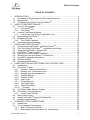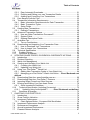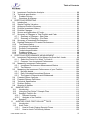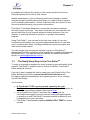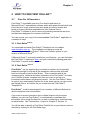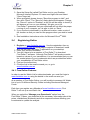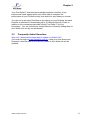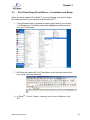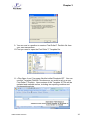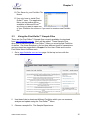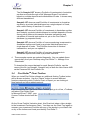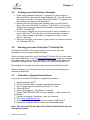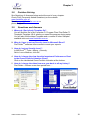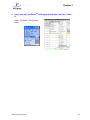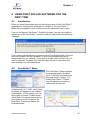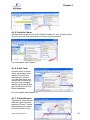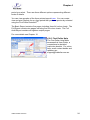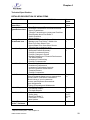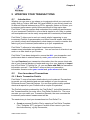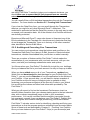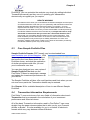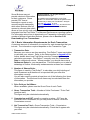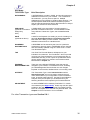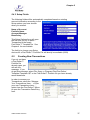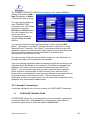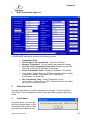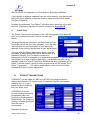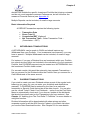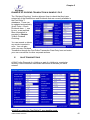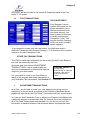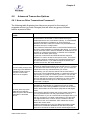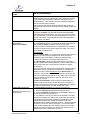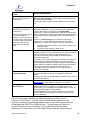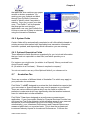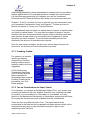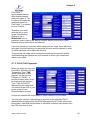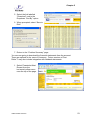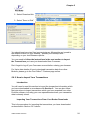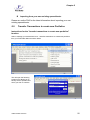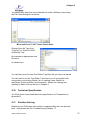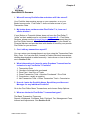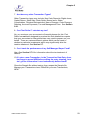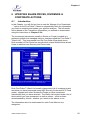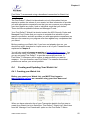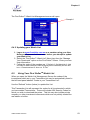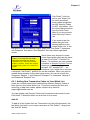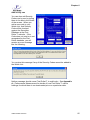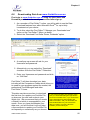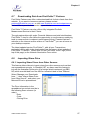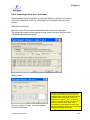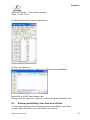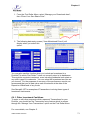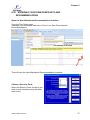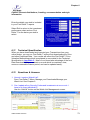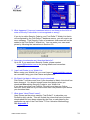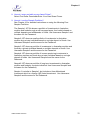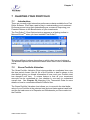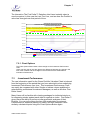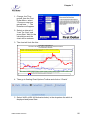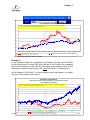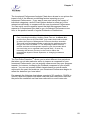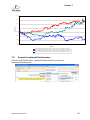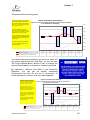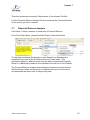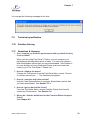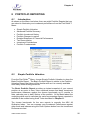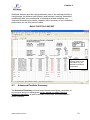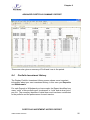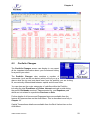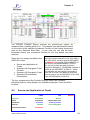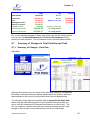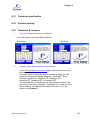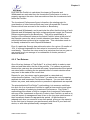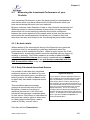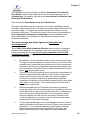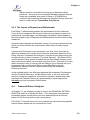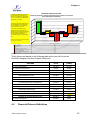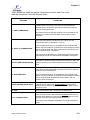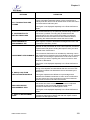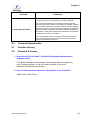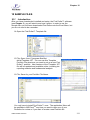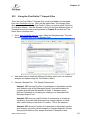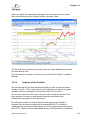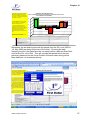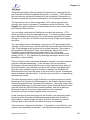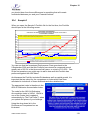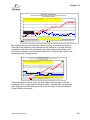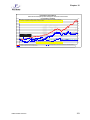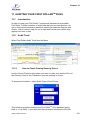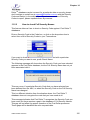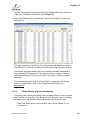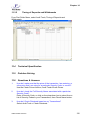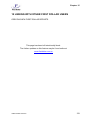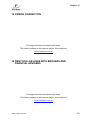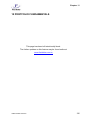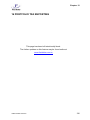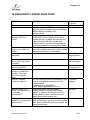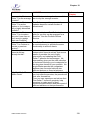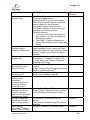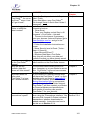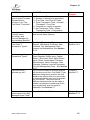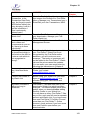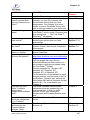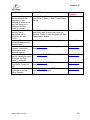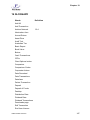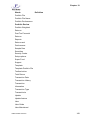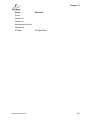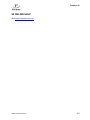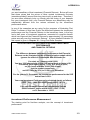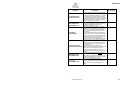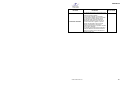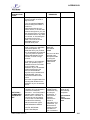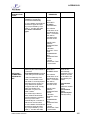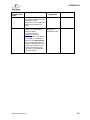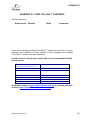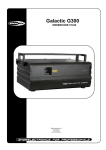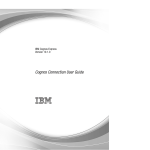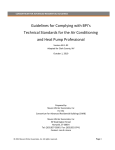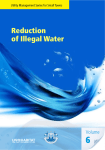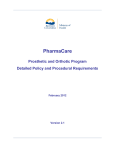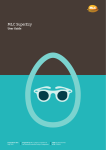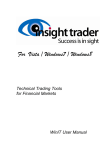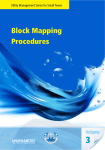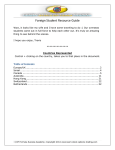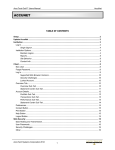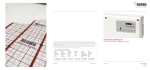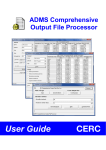Download FIRST DOLLAR USER GUIDE v3.20
Transcript
FIRST DOLLAR USER GUIDE v3.20 ™ Table of Contents TABLE OF CONTENTS 1 INTRODUCTION................................................................................................. 5 1.1 Developed by Experienced and Successful Investors................................... 5 1.2 Background ................................................................................................... 5 1.3 The Really Easy Way to Use First DollarTM ................................................... 6 2 HOW TO FIND FIRST DOLLAR™ ...................................................................... 8 2.1 Free For All Investors .................................................................................... 8 2.1.1 First DollarDesktop ..................................................................................... 8 2.1.2 First Dollar Network .................................................................................... 8 2.2 Locating First Dollar Software ....................................................................... 9 2.2.1 Look for the First Dollar™ Application Icon............................................. 9 2.3 Downloading First Dollar™............................................................................ 9 2.4 Registering Online....................................................................................... 10 2.4.1 Free Online Features ............................................................................ 10 2.5 Frequently Asked Questions ....................................................................... 11 3 INSTALLING FIRST DOLLARTM ....................................................................... 12 3.1 How to Install First Dollar™ in Microsoft ExcelTM ........................................ 12 3.2 First Time Using First DollarTM – Installation and Setup .............................. 13 3.3 Using the First Dollar™ Sample Files ......................................................... 15 3.4 First DollarTM Chart Toolbar ........................................................................ 16 3.5 Getting a new First DollarTM Template ......................................................... 17 3.6 Starting your own First Dollar™ Portfolio File.............................................. 17 3.7 Uninstall or Upgrade Instructions ................................................................ 17 3.8 Problem Solving .......................................................................................... 18 3.9 Questions and Answers .............................................................................. 18 4 USING FIRST DOLLAR SOFTWARE FOR THE FIRST TIME ......................... 20 4.1 Introduction ................................................................................................. 20 4.2 First Dollar™ Menu ..................................................................................... 20 4.2.1 Choose a new time period here … ....................................................... 21 4.2.2 Manage your Transactions here… ....................................................... 21 4.2.3 Manage your Downloads here… .......................................................... 22 4.2.4 Portfolio Reports ................................................................................... 22 4.2.5 Portfolio Charts ..................................................................................... 23 4.2.6 Audit Tools............................................................................................ 23 4.2.7 Printed Reports ..................................................................................... 23 4.2.8 First Dollar Help .................................................................................... 24 4.2.9 About First Dollar .................................................................................. 25 4.2.10 Uninstall ............................................................................................ 25 4.3 First Dollar Chart Options Toolbar............................................................... 25 4.4 First Dollar™ Set Up Options ...................................................................... 26 4.4.1 Set Up Your Portfolio ............................................................................ 26 4.5 Other Setup Fields ...................................................................................... 26 4.6 Using First DollarTM Sample Portfolio Files ................................................. 27 4.7 Questions and Answers .............................................................................. 27 5 UPDATING YOUR TRANSACTIONS ............................................................... 29 5.1 Introduction ................................................................................................. 29 5.2 Your Investment Transactions..................................................................... 29 5.2.1 Basic Transaction Details ..................................................................... 29 5.2.2 Downloading and Importing Your Transactions .................................... 30 USER GUIDE v3207.doc i Table of Contents 5.2.3 Easy Automatic Downloads .................................................................. 31 5.2.4 Entering and Editing your own Transaction Details .............................. 31 5.2.5 Auditing and Correcting Your Transactions .......................................... 32 5.3 Free Sample Portfolio Files ......................................................................... 33 5.4 Transaction Information Requirements ....................................................... 33 5.4.1 Basic Information Requirements for Each Transaction ......................... 34 5.4.2 Basic Transaction Types ...................................................................... 35 5.4.3 Setup Fields.......................................................................................... 37 5.5 Creating New Transactions ......................................................................... 37 5.5.1 Example Transactions .......................................................................... 38 5.6 Advanced Transaction Options ................................................................... 45 5.6.1 How are Other Transactions Processed? ............................................. 45 5.6.2 System Fields ....................................................................................... 48 5.6.3 Optional Descriptive Fields ................................................................... 48 5.7 Australian Tax ............................................................................................. 48 5.7.1 Tax on Contributions ............................................................................ 49 5.8 Downloading and Importing Your Transaction Data .................................... 51 5.8.1 How to Download Your Transactions ................................................... 51 5.8.2 How to Import Your Transactions ......................................................... 54 5.9 Technical Specification ............................................................................... 56 5.10 Problem Solving ....................................................................................... 57 5.11 Questions & Answers............................................................................... 58 6 UPDATING SHARE PRICES, DIVIDENDS & CORPORATE ACTIONS ........... 60 6.1 Introduction ................................................................................................. 60 6.2 Dividend Checking ...................................................................................... 61 6.3 Watch List Management ............................................................................. 61 6.4 Creating and Updating Your Watch List ...................................................... 62 6.4.1 Creating your Watch List ...................................................................... 62 6.4.2 Updating your Watch List...................................................................... 63 6.5 Using Your First DollarTM Watch List ........................................................... 63 6.5.1 Adding New Transaction Codes to Your Watch List ............................. 64 6.5.2 Managing your First Dollar™ Watch List Online .... Error! Bookmark not defined. 6.6 Downloading Data from www.firstdollar.com.au .......................................... 66 6.7 Downloading Data from First Dollar™ Partners .......................................... 67 6.8 Importing Share Prices from Other Sources................................................ 67 6.9 Entering and Editing Your Own Asset Prices .............................................. 70 6.9.1 Other Investment Cashflows................................................................. 71 6.10 Technical Specification (Including Currencies) ........................................ 73 6.10.1 Updating Using ActiveUpdate™ ...........Error! Bookmark not defined. 6.11 Questions & Answers............................................................................... 73 7 CHARTING YOUR PORTFOLIO ...................................................................... 76 7.1 Introduction ................................................................................................. 76 7.2 Gross Portfolio Valuation............................................................................. 76 7.3 Investment Performance ............................................................................. 78 7.3.1 Chart Options Button - Compare With Stock/Index .............................. 79 7.4 Investment Performance Analysis ............................................................... 82 7.5 Performance Comparison ........................................................................... 84 7.6 Annual Investment Performance ................................................................. 85 7.7 Financial Returns Analysis .......................................................................... 87 USER GUIDE v3207.doc ii Table of Contents 7.8 Investment Contribution Analysis ................................................................ 88 7.9 Technical specification ................................................................................ 89 7.10 Problem Solving ....................................................................................... 89 7.11 Questions & Answers............................................................................... 89 8 PORTFOLIO REPORTING ............................................................................... 90 8.1 Introduction ................................................................................................. 90 8.2 Simple Portfolio Valuation ........................................................................... 90 8.3 Advanced Portfolio Summary ...................................................................... 91 8.4 Portfolio Investment History ........................................................................ 92 8.5 Portfolio Changes........................................................................................ 93 8.6 Source and Application of Funds ................................................................ 94 8.7 Summary of Changes in Total Portfolio and Cash ...................................... 95 8.7.1 Summary of Changes - Start Date ........................................................ 95 8.7.2 Summary of Changes – End Date ........................................................ 96 8.8 Summary of Investment Performance ......................................................... 96 8.9 Detailed Statement of Financial Performance ............................................. 97 8.10 Tax Reconciliation.................................................................................... 97 8.11 Investment Contributions ......................................................................... 97 8.12 Portfolio Fundamentals ............................................................................ 97 8.13 Technical specification ............................................................................. 98 8.14 Problem solving ....................................................................................... 98 8.15 Questions & Answers............................................................................... 98 9 PORTFOLIO PERFORMANCE MEASUREMENT ............................................ 99 9.1 Investment Performance Is Not Always As Good As It Looks ..................... 99 9.1.1 Select the Period You Want To Look At ............................................. 100 9.1.2 Compare Your Investment Performance ............................................ 101 9.2 Measuring Investment Performance ......................................................... 102 9.2.1 Investment Performance Measurement Basics .................................. 102 9.2.2 Tax Returns ........................................................................................ 103 9.3 Measuring the Investment Performance of your Portfolio ......................... 104 9.3.1 No bank details ................................................................................... 104 9.3.2 Daily Calculated Annualised Returns ................................................. 104 9.3.3 The impact of Deposits and Withdrawals............................................ 106 9.4 Financial Return Analysis .......................................................................... 106 9.5 Financial Returns Definitions..................................................................... 107 9.6 Technical Specification ............................................................................. 110 9.7 Problem Solving ........................................................................................ 110 9.8 Question & Answer ................................................................................... 110 10 SAMPLE FILES ............................................................................................ 111 10.1 Introduction ............................................................................................ 111 10.2 Using the First Dollar™ Sample Files .................................................... 112 10.3 Sample1 Portfolio file ............................................................................. 113 10.3.1 Different formats .............................................................................. 113 10.3.2 Analysis of the Portfolio ................................................................... 114 10.4 Sample3 ................................................................................................. 119 11 AUDITING YOUR FIRST DOLLARTM FILES ................................................ 124 11.1 Introduction ............................................................................................ 124 11.2 Audit Tools ............................................................................................. 124 11.2.1 How to Check Closing Security Prices ............................................ 124 11.2.2 How to check Full Security Names .................................................. 125 USER GUIDE v3207.doc iii Table of Contents 11.2.3 How to check Security Prices .......................................................... 126 11.2.4 Check Dividends based on your Transactions ................................ 126 11.3 Audit Views ............................................................................................ 128 11.3.1 Prices used in First Dollar™ Calculations ....................................... 128 11.3.2 Book Values of your Investments .................................................... 129 11.3.3 Income and Expenses Summarised ................................................ 130 11.3.4 User Adjustments ............................................................................ 131 11.3.5 Timing of Deposits and Withdrawals ............................................... 132 11.4 Technical Specification .......................................................................... 132 11.5 Problem Solving ..................................................................................... 132 11.6 Questions & Answers............................................................................. 132 12 LINKING WITH OTHER FIRST DOLLAR USERS ....................................... 133 13 ERROR CORRECTION ............................................................................... 134 14 FIRST DOLLAR LINKS WITH BROKERS AND FINANCIAL ADVISERS..... 134 15 PORTFOLIO FUNDAMENTALS .................................................................. 135 16 PORTFOLIO TAX REPORTING .................................................................. 136 17 TROUBLESHOOTING ................................................................................. 137 18 FREQUENTLY ASKED QUESTIONS .......................................................... 138 19 GLOSSARY .................................................................................................. 147 20 ONLINE HELP .............................................................................................. 151 APPENDIX A - PERFORMANCE MEASUREMENT BASICS ............................ 152 How does your First Dollar™ investment performance measurement software work? .................................................................................................................. 152 Measuring Investment Performance ................................................................... 152 Investment Performance Measurement .............................................................. 153 Total Return => Daily Return => Annualised Return (CAGR) ......................... 154 Total Return .................................................................................................... 154 Tax Reporting.................................................................................................. 155 Investment Performance ................................................................................. 155 Financial Returns ............................................................................................ 156 Daily Calculated Annualised Returns .............................................................. 156 Financial Returns Definitions .............................................................................. 159 APPENDIX B - TRANSACTION DATA ............................................................... 162 First DollarTM Dates ............................................................................................ 162 Book Date ....................................................................................................... 162 Transaction Date ............................................................................................. 163 Settlement Date .............................................................................................. 163 System Default Date ....................................................................................... 163 First DollarTM Transaction Types ........................................................................ 163 Basic Transaction Types ................................................................................. 163 APPENDIX C - FULL TECHNICAL SPECIFICATION ........................................ 169 APPENDIX D - FIRST DOLLAR™ PARTNERS ................................................. 170 USER GUIDE v3207.doc iv Chapter 2 1 1.1 INTRODUCTION Developed by Experienced and Successful Investors Easy to use, easy to understand, First DollarTM lets you compare your actual investment performance and financial returns with those advertised by professional investment managers. Use First Dollar™ to create reports for your tax returns, to monitor the performance of your financial advisers, of your investments, of your investment decisions. You can also explore charts of your own investment performance over any period to compare with others, including professional fund managers and other First Dollar™ users as well as all the relevant indices. You can identify at a glance where your money has gone - where you have made money, how you have lost money and how much, and identify with certainty what steps you can take to improve your performance. You can also analyse the historic impact of a different investment strategy. Unique to First Dollar™ you can chart the impact that various influences have had on your investment performance over any time period you select. This User Guide will not only show you how to install, use, amend and interpret your First Dollar™ results, but also give you further details of how to make best use of First Dollar™ to improve the performance of your investments, and maximise your nest egg. Also online, at www.firstdollar.com.au, you will find tips, forms and Frequently Asked Questions. Using the Download feature, all relevant prices, dividends, rights issues, delisting information and other details necessary for First Dollar™ to accurately measure your investment returns are updated on your desktop. Even without these updates, First Dollar™ will still provide a detailed analysis of your performance of your investments over time. First Dollar™ is continually searching for ways to improve the services we provide, so if you have any questions or suggestions, we are always pleased to hear from you at [email protected] 1.2 Background First Dollar™ is a FREE service available to all investors who are interested in making sure that their investment Portfolio delivers returns in line with their expectations. This BRAND NEW software has been developed over a number of years to give all investors a useful and interesting tool to USER GUIDE v3207.doc 5 Chapter 2 investigate and improve the returns on the money that they trust to the financial markets and invest for their futures. Identify weaknesses in your investment performance based on factual analysis and gain certainty about what steps you need to take to improve your investment performance. Do this in real time from the comfort of your own study without sharing your precious information. First Dollar™ has been designed to ensure that your data is retained securely by you at all times. You either download your own data from the secure client site of your financial adviser or broker and save it on your desktop, or enter the information yourself, or upload it from another program. Using First Dollar™, you can see for the first time a chart of your own investment performance over any period you choose which you can then use to compare with others, including professional money managers and other stock market indices. You can request your investment advisers to give you First Dollar™ standardised Portfolio investment return analysis by completing the Network Nomination form. You can also ask your adviser to contact First Dollar™ directly on [email protected]. 1.3 The Really Easy Way to Use First DollarTM To make it as simple as possible for every investor to gain the benefit of the powerful First Dollar™ analysis tools for all their Portfolios, First Dollar™ offers additional services. If you don’t want to spend the time to create your own Portfolio files, First Dollar Software also offers a personalised Portfolio Review which includes an updated measurement and reporting service, all for a simple one off fixed charge. You’ll receive: • • • A First Dollar™ PDF report prepared especially for your Portfolio with a password-protected electronic copy emailed direct to you. You can review a sample report online here; An up-to-date First Dollar™ electronic file containing all the information and support files you need all neatly packaged together to provide you with First Dollar™ desktop analysis available for your investments on a one click basis; First Dollar™ automatically updated ABSOLUTELY FREE for twelve months; USER GUIDE v3207.doc 6 Chapter 2 • • A First Dollar™ Portfolio Review Guide to help you identify and gather the different information you require to properly consolidate your investment position on your own desktop; and A full money back guarantee. If you want to request more details about our personalised Portfolio review service, please send your details to [email protected] or complete the form online at www.firstdollar.com.au/cms/services.Once complete, you will be able to update your Portfolio at the click of a mouse (or even automatically when that option becomes available). Just submit your details online at http://www.firstdollar.com.au/cms/services. If you are not already receiving First Dollar™ reports and tools for all of your accounts and Portfolios, you can request a fully integrated and updated First Dollar™ service from your Adviser(s). USER GUIDE v3207.doc 7 Chapter 2 2 HOW TO FIND FIRST DOLLAR™ 2.1 Free For All Investors First Dollar™ is available now as a Free Add-In application to Microsoft Excel™ spreadsheet software which puts powerful analytical tools in the hands of every retail investor who holds any stocks shares and bonds, and any individual responsible for their financial future. First Dollar™ software is free to users not providing commercial services and has been designed for investors of all kinds. You can access your copy of the downloadable First Dollar™ application in a number of ways. 2.1.1 First DollarDesktop You download and install First Dollar™ Desktop from our website www.firstdollar.com.au . The installation and setup process will automatically add the First Dollar™ Menu and Toolbar options to your version of Microsoft ExcelTM. If Microsoft Excel™ is already installed on your Desktop , you can download the First Dollar™ Application here, and you could start analysing your own First Dollar™ returns within moments. 2.1.2 First Dollar Network First Dollar™ can be supplied by your broker or adviser and is specially prepared overnight to include all the transaction data records and cash account information held by that Broker. This is matched with all the necessary price, dividend and other information from First Dollar™ to make your Portfolio analysis complete each time you want to review your investment performance and financial returns. Use the First Dollar™ Menu to control your downloaded Portfolio file in the same way as you can review the Sample files or a Portfolio file you create from the First Dollar™ Template file. First Dollar™ could be downloaded from a number of different Brokers for direct comparison and consolidation. If you want to import information from multiple brokers onto the same desktop, you can use First Dollar™ to automatically consolidate this information into a single Portfolio file, as well as retaining an individual copy for each broker. See Transactions > Import in Chapter 5, Section 14. You will be able to identify a First Dollar Portfolio file on your broker’s secure web site by looking for the First Dollar logo. USER GUIDE v3207.doc 8 Chapter 2 2.2 Locating First Dollar Software You can find the First Dollar™ application for download at the following web sites: www.firstdollar.com.au www.firstdollarsoftware.com You will also be able to download the application at sites operated by First Dollar™ Partners. 2.2.1 Look for the First Dollar™ Application Icon Select the First Dollar™ icon on your adviser site or use the Downloads page on the website. By double-clicking the application icon, you should start the download process. During the download, you will receive a compressed file containing: the application (1$tdollar.dll). the Microsoft SOAP Toolkit link, and the sample file containing the report and chart templates and sample transaction files. [If you are in the secure part of your broker or financial adviser’s website, the downloaded application may contain all of your transaction and other necessary information.] 2.3 Downloading First Dollar™ Follow the instructions online and here to download the Application. • • • It is strongly recommended that you UNINSTALL any previously installed First Dollar™ application prior to installing this download in order to avoid any conflicts that may impede the successful installation of your software. If you experience problems during your download, just restart the download process by clicking the "Download" button again. If you need further assistance, contact Support. 1. Go to the Downloads page. 2. Click the First Dollar Application Download link. USER GUIDE v3207.doc 9 Chapter 2 3. Save the Setup file (called First Dollar.exe) to your Desktop. Microsoft Internet Explorer 5.5 users must right-click and select "Save Target as". 4. When prompted, please choose "Save this program to disk", and then click "Save". The "Save As" dialog box should appear. Change the "Save in" option to "Desktop" so the file will be easier to locate (it will become an icon on your desktop). We give you a full First Dollar™ guarantee that your download will not affect the proper running of your computer, so it is safe to click on “Save”. 5. If you choose to download it to a different location, make a note of the location so that you can find the program when you wish to install it. 6. See Installation Instructions online for Microsoft ExcelTM 2003. 2.4 Registering Online 1. Register at www.firstdollar.com.au. Use the registration form on www.firstdollar.com.au home page to register to download, install and use the free First Dollar™ application on your desktop. 2. Enter your favorite Username. 3. You don’t have to be a member of First Dollar™ to download First Dollar™ software. Although First Dollar™ will produce results based on values of your transactions, it is recommended that you use the market prices of your investments which are provided free within your membership of First Dollar online. 4. Print out the instructions. 5. Click the link in the email we send you, or go to www.firstdollar.com.au 2.4.1 Free Online Features In order to use the Watch List for data downloads, you must first login to www.firstdollar.com.au using the details in the email we send you. As a member of First Dollar Online, you will be able to access a full Watch List of up to 30 different Security Codes including Stocks and Managed Funds. Each time you register as a Member of www.firstdollar.com.au, First Dollar™ will set up a new Watch List. When you select the “Manage your Downloads” option from the First Dollar™ Menu, you download all the necessary information about the prices, distributions (dividends) and other corporate actions affecting your investments to update the analysis. USER GUIDE v3207.doc 10 Chapter 2 Your First Dollar™ download automatically contains a number of key indexes and funds against which you will be able to compare the performance of your Portfolio at any time and/or for any dates you choose. You can set up as many Portfolios as you desire on your Desktop, but each Portfolio is restricted to downloading up to 30 different Security Codes in addition to the comparisons provide free by First Dollar™ for your information. You can include any stocks indexes or funds by adding them to your Watch List one by one as needed. 2.5 Frequently Asked Questions Why can’t I download the latest data to update my Watch List? You must first login at www.firstdollar.com.au, using your User Name and Password, then the data for the Security codes in your Watch list will be updated. USER GUIDE v3207.doc 11 Chapter 3 3 INSTALLING FIRST DOLLARTM 3.1 How to Install First Dollar™ in Microsoft ExcelTM 1. Follow the Download instructions in the previous Chapter or the Download page of the www.firstdollar.com.au website. Note: It is strongly recommended that you UNINSTALL ANY previously installed First Dollar™ application prior to installing this download in order to avoid any conflicts that may impede the successful installation of your software. 2. First, please close Microsoft ExcelTM. Double click FIRSTDOLLAR.EXE on Desktop. The following screen will appear: 3. Click “Next” 4. You are required to Accept the First Dollar End User License Agreement before clicking “Next” 5. Read the Readme file. Click “Next”. Wait for the installation to complete. This should only take a few minutes. 6. Click “Next” 7. Click “Finish” USER GUIDE v3207.doc 12 Chapter 3 3.2 First Time Using First DollarTM – Installation and Setup When you have installed First Dollar™ on your Desktop, you need to follow the Setup process for your version of Microsoft ExcelTM. 1. From Windows Start on taskbar at bottom right hand of your screen, > All Programs > First Dollar should be highlighted at the bottom of your list > First Dollar. 7. MS Excel will open with First Dollar Menu at the top right hand end of your usual menu bar as below: 8. In ExcelTM: >Tools, >Macro, >Security, set to Low or Medium, click OK. USER GUIDE v3207.doc 13 Chapter 3 9. You are now in a position to create a First Dollar™ Portfolio file from your own transactions. 10. First you need to open the First Dollar™ Template file. 11. >File>Open, from C:\program files\first dollar\Template.1$T. You can use this Template Portfolio File whenever you want to set up a new First Dollar™ Portfolio. New versions of the Template.1$T file will be updated and available online, including tax reporting modules and fundamental analysis. USER GUIDE v3207.doc 14 Chapter 3 12. File, Save As, your Portfolio File Name. 13. You only have to install First Dollar™ once. The application Menu on the toolbar will be available in Microsoft ExcelTM any time you want to open one of your Portfolios for review or if you want to create a new Portfolio file. 3.3 Using the First Dollar™ Sample Files There are five First Dollar™ Sample files currently available for download from www.firstdollar.com.au. More will be added. These Sample Files allow you to practice with the First Dollar™ Menu on actual typical Portfolios of shares. Use these Samples to find out how different types of transactions can be entered as suggested in Chapter 5 of the User Guide and how the First Dollar Menu functions work. 1 Go to www.firstdollar.com.au/cms page. At the top is a box with the sample file names: 2 Use these links to download different Portfolios which you can measure, analyse and update using the First DollarTM Menu. 3 Choose a sample file. The Sample Reports are: USER GUIDE v3207.doc 15 Chapter 3 The file Sample1.1$T shows a Portfolio of investments in Australian equities and funds through a Self Managed Super Fund vehicle based on multiple deposits and withdrawals of funds. It shows many different transactions. Sample2.1$T shows a small Portfolio of investments in Australian equities by a private individual based on a single deposit of funds, with a short history of less than 12 months. Sample3.1$T shows a Portfolio of investments in Australian equities and funds by a private individual based on multiple deposits of funds. Among other features this sample illustrates transactions and valuations of financial instruments not yet on the First Dollar™ database (eg unquoted funds). Sample4.1$T shows a Portfolio of income producing investments in Australian equities and funds by a private individual based on a single deposit of funds. This Portfolio shows lots of dividend transactions, and you can update it. Sample5.1$T shows a Portfolio of long term investments in Australian equities and funds by a private individual. 4 These sample reports are updated frequently. You can update these reports daily from your Desktop using First Dollar™ > Manage Your Downloads. To download the correct dataset for each Sample Portfolio, use the name of the file (eg Sample1, Sample2 etc) as both the User Name AND as the Password for that Portfolio file. 3.4 First DollarTM Chart Toolbar When you install First Dollar software an additional floating Toolbar button will be shown as below. Use the “Charts” button to access different functions depending which Portfolio Chart or Report you are looking at. New features are being added regularly. If you cannot see the First Dollar Chart Toolbar, just go to >View, >Toolbars, and select First Dollar Chart. In Microsoft Excel™ 2007, your Custom Toolbar should look like this On the Gross Portfolio Valuation chart, this Chart tool takes a User straight to the Investment Performance Chart. You then use the Chart Tool again to compare your investment Portfolio with any of the stocks in your Watch List or any of the Indices and funds provided by First Dollar™. USER GUIDE v3207.doc 16 Chapter 3 3.5 Getting a new First DollarTM Template 1. Either using Windows Explorer, or using the File Open option in Microsoft Excel, open the file called Template.1$t. You will find this file in My Computer C:\ Program Files\ First Dollar™\ Template, or in the location you chose during installation. 2. Opening this file will load a new template which you will need to begin your own First Dollar™ analysis. First Dollar™ will not work unless your transactions have been entered or imported into a First Dollar™ Template file. 3. If you haven’t already set your security policy option to Medium or Low in MS ExcelTM you can set it now (see instructions in Section 3.2) in order to allow First Dollar™ to operate correctly. (Tools> Macro > Security). 4. Save As, file name, in a location of your choice, to avoid over-writing the Template.1$T file. 3.6 Starting your own First Dollar™ Portfolio File An empty First Dollar™ file is now ready for you to enter your own transactions and your own Portfolio analysis. When you have saved your own First Dollar™ Portfolio file, you can create your own transactions. Log in at www.firstdollar.com.au using your member User Name and password and First Dollar™ will automatically deliver the information unique to your investments after you update the Watch List. See Chapter 4 for details on how to start your own First Dollar Portfolio. Refer to Chapter 6 for full instructions on how to enter or download your transaction details file. 3.7 Uninstall or Upgrade Instructions If you want to uninstall First Dollar to upgrade the software: 1. Open Microsoft ExcelTM 2. From First Dollar Menu, choose Uninstall at the bottom 3. Do you really want to uninstall First Dollar™? >Yes 4. Close MS Excel 5. Start > All Programs > First Dollar > Uninstall 6. Delete FIRSTDOLLAR.EXE from your Desktop – right mouse click and delete. 7. Connect to Internet if necessary, open your browser 8. Go to www.firstdollar.com.au 9. Download the latest upgrade for your version of MS ExcelTM. 10. Follow the installation instructions on the Downloads page Note: This will not affect the data in First Dollar Portfolio files that you have already saved. USER GUIDE v3207.doc 17 Chapter 3 3.8 Problem Solving See Questions & Answers below and at the end of every chapter. Check FAQ (Frequently Asked Questions) on the website www.firstdollar.com.au E-mail [email protected] or phone Support. 3.9 Questions and Answers 1. Where do I find a fresh Template file? You will find this file in My Computer C:\ Program Files\ First Dollar™\ Template\ Template.1$t or where you saved the program during setup. You will also find the latest Template and a number of other Samples available online at www.firstdollar.com.au. 2. Why do I have to set my Security Level in Microsoft Excel? First DollarTM software uses macros to create your reports. 3. How do I set my Security Level ? In MS ExcelTM: Tools > Macro > Security. Set to Low or Medium, click OK. 4. How do I change the view from the Investment Performance Chart to the Gross Portfolio Valuation Chart? Click on the tab labeled Gross Portfolio Valuation at the bottom. 5. How do I change the dates from one year back to all my history? First Dollar > Choose a new time period here … USER GUIDE v3207.doc 18 Chapter 3 6. I can’t see my First DollarTM floating toolbar button. How do I show it? View > Toolbars > First Dollar Chart USER GUIDE v3207.doc 19 Chapter 4 4 USING FIRST DOLLAR SOFTWARE FOR THE FIRST TIME 4.1 Introduction When you have downloaded and run the Setup routine for the First Dollar™ application by following the instructions in Chapter 3, the First Dollar™ Menu will be available on your toolbar whenever Microsoft Excel is open. If you do not have a First Dollar™ Portfolio file open, you will not be able to access any of the First Dollar™ functions and you may receive the following message: If you receive this message, you should open a First Dollar Portfolio File that you have created from the Template, or one of the samples that can be downloaded from our website. If you want to create a new Portfolio file, you need to open the Template.1$T, save the open file with a new name and start entering your own transactions. 4.2 First Dollar™ Menu The First Dollar™ Menu appears on the toolbar within Microsoft Excel™ 2003/XP alongside other Microsoft Excel™ menus. The floating First Dollar™ Toolbar may be aligned horizontally or vertically as shown here In Microsoft Excel™ 2007, the Toolbar and Menu will appear on the “Ribbon” as alongside. In this version, you can also create a Custom Toolbar button and a Menu Commands button giving you instant one click access to the First Dollar Toolbar and Menus, as illustrated below. USER GUIDE v3207.doc 20 Chapter 4 4.2.1 Choose a new time period here … From the First Dollar Menu >Choose a new time period here … Opens the screen opposite. This screen (the Daterface) allows you to manage and recalculate your investment performance and all of the internal dynamics of your investment portfolios for any period you select You can reach the Basic Portfolio Report (see Chapter 7) using the Portfolio Valuation button, or the Investment Performance chart using the Compare button. Tick the Check Box to Download Price and other Data based on your First Dollar Online WatchList (see Chapter If you are already on the chart or report you want to change the date for, simply select a period from the drop down list or choose your own Start Date and End Date, and press the Start button. There may be a short delay while all the downloads and calculations are completed 4.2.2 Manage your Transactions here… Use this option to review the transactions in your First Dollar™ Portfolio File and to add new transactions or to amend or delete any existing Transactions. USER GUIDE v3207.doc 21 Chapter 4 In Microsoft Excel™ 2007, the Toolbar and Menu will appear on the “Ribbon” as below. For more details see Chapter 5. 4.2.3 Manage your Downloads here… Use this option to download the Share Prices and Dividend or Distribution Data etc which is used to value and audit your investment Portfolio. You also use this option to import Share Prices from other sources, manage your Watch List, and enter your own individual asset values. NB You must be logged in to the First Dollar™ website (www.firstdollar.com.au) to use these features. Further details in Chapter 6. 4.2.4 Portfolio Reports Use these options to select one of the eight different reports available for your Portfolio. For more details see Chapter 8. USER GUIDE v3207.doc 22 Chapter 4 4.2.5 Portfolio Charts Use this option to select one of the Charts available for your Portfolio which will cover just the time period that you have currently selected: For more details see Chapter 7. 4.2.6 Audit Tools Use this option to check which values have been used by First Dollar to calculate your returns. You can also check and update the Dividends etc that you have recorded against the dividends that are recorded on the First Dollar databases. For more details see Chapter 11. 4.2.7 Printed Reports This feature offers several different types of printed reports for Users. Create summarised print reports for this Portfolio for any USER GUIDE v3207.doc 23 Chapter 4 period you select. There are three different options representing different levels of details. You can view samples of the three printed reports here. You can create view and print Reports for any time period that you have previously selected using the First Dollar DaterfaceTM. The Basic Report contains five pages including three full colour charts. The Full Report contains ten pages including five full colour charts. The Full Audit Report contains all eighteen output pages. For more details see Chapter 10. 4.2.8 First Dollar Help The First Dollar Help Menu accesses this User Guide, a comprehensive detailed instruction booklet. For online help, email contact details and updates use [email protected]. USER GUIDE v3207.doc 24 Chapter 4 4.2.9 About First Dollar If you contact Support at First Dollar™, you may need this information when they ask you which version of First Dollar™ you are using. Note that all use of First Dollar™ software requires your acceptance of the First Dollar End User Licence Agreement. 4.2.10 Uninstall Use this option to uninstall the First Dollar Menu and toolbar from your copy of Microsoft Excel. Usually this will only be when you need to download updates of The First Dollar™ If you wish to remove First Dollar from your desktop entirely, you should select the First Dollar>Uninstall option on the START>Programs Menu 4.3 First Dollar Chart Options Toolbar We introduced the Microsoft Excel™ 2003 Toolbar buttons in Chapter 3.4. This is a floating toolbar that sits on top of your Portfolio file with key First Dollar functions just one click away. In Microsoft Excel™ 2007, the toolbar is available on the Ribbon, as illustrated here, and you can also place First Dollar™ buttons on the Customized Quick Access Toolbar First Dollar™ offers different options for the “Charts” Button depending which chart is currently open. Where no other option is offered, the default feature will take the User back to the Investment Performance Charts, opening the interactive Daterface so that you can select a new time period if you choose. If you do not wish to select a new time period, simply close the interactive database using the x in the top right-hand corner. USER GUIDE v3207.doc 25 Chapter 4 4.4 First Dollar™ Set Up Options 4.4.1 Set Up Your Portfolio When you first set up a new Portfolio, or when you attempt to add your first Transactions to a Template file which does not contain any transactions, you will be offered a number of options which allow you to define the particular individual characteristics of this Portfolio. This will allow you to easily distinguish this Portfolio File from other Portfolios that you may manage through the First Dollar interface for other people. These fields are used to uniquely identify this Portfolio when Reports are generated from First Dollar Software. For all new transactions, these fields will be automatically completed based on existing account information according to the Setup options you have chosen. Use >First Dollar>Setup to change any of these options for the entire Portfolio file. First Dollar recommend that Users establish a different Portfolio file for each account held with a different financial services provider. This practice will make the manual reconciliation of different bank accounts to the First Dollar Portfolio file relatively simple – see Error Correction in Chapter 13. Users can then make use of the Import Transactions facility described in Chapter 5.2.2 to aggregate and consolidate different accounts when a consolidated picture is required. Functionality in advanced development for release in Version 5 will allow users to create a single Portfolio account which may be analysed between different financial service providers and will be able to update transactions from multiple sources. 4.5 Other Setup Fields First DollarTM is developing features and functionality which will allow users to also set up the following variables. Reporting Currency Tax Year End First Dollar™ Username and Password for web site (www.firstdollar.com.au) ActiveUpdate™ settings USER GUIDE v3207.doc 26 Chapter 4 4.6 Using First DollarTM Sample Portfolio Files First DollarTM has developed a number of different Sample files containing a range of typical transactions. These have been designed to allow new users to become familiar with the options available using the First DollarTM Menu. First Dollar recommends that new users download one or more of the free Sample files to understand the functions or features available. The Sample files give New Users the opportunity to identify the benefits that they may reap from giving their Portfolio(s) the First DollarTM treatment. Imagine your Portfolio is just as easy to measure and understand. When you have successfully downloaded and installed the First DollarTM Menu, you can then use it to review the Sample Portfolios. You may download new Sample Portfolios from www.firstdollar.com.au. 4.7 1. Questions and Answers I accidently uninstalled First DollarTM, it’s not on my Excel Toolbar. How do I get it back? Go to the Desktop and reinstall: Repair. Next. Finish. From Start Menu, open First DollarTM. Go through Setup, if necessary. 2. I can’t access anything on the First Dollar Menus? Open Template.1$t file and then you can access items on the First Dollar menus. USER GUIDE v3207.doc 27 Chapter 4 Technical Specification DETAILED DESCRIPTION OF MENU ITEMS MENU ITEM Select your own dates here… Manage Your Transactions here … Manage Your Downloads here … Portfolio Reports Portfolio Charts Audit Tools Printed Reports First Dollar™ Help OPTIONS Enter/Edit your own Transactions Download Transactions from Broker/Planner Import Transactions Transfer Transactions to create new Portfolios Email Broker about First Dollar™ Switch Portfolios Setup Options Download First Dollar™ Prices, Dividends Manage your First Dollar™ Watch List Enter Your Own Share Price Import Share Price from Other Source Transfer User maintained price Simple Portfolio Valuation Advanced Portfolio Summary Portfolio Investment History Portfolio Changes in Period Detailed Statement of Financial Performance Tax Reconciliation Investment Contributions Portfolio Fundamentals1 Gross Portfolio Valuation Investment Performance Investment Performance Analysis Annual Investment Performance Financial Returns Portfolio Comparison Check Price Check Dividends based on your transactions Prices used in First Dollar Calculations Book Values of your Investments Income and Expenses Summarised User Adjustments Timing of Deposits and Withdrawals Client Summary Reports Full Adviser Report Full Audit Reports User Guide Online Help Email First Dollar™ First Dollar™ Forum New Update User Guide See below Chapter 5 Chapter 6 Chapter 8 Chapter 7 Chapter 11 Chapter 8 Chapter 13, 17, 18, 19, 20 About First Dollar™ Software 1 Requires subscription – see Chapter 10. USER GUIDE v3207.doc 28 Chapter 5 5 UPDATING YOUR TRANSACTIONS 5.1 Introduction Whether you own one or two shares or investments which you received in a public float eg Telstra, AMP and IAG (was NRMA) or you actively trade lots of different financial instruments eg CFDs, warrants, options or futures, your investment performance quickly becomes difficult to keep up-to-date. First Dollar™ lets you analyse and understand the underlying performance of your investment Portfolios in a form that is simple to use, easy to update and manipulate and can be easily compared with investment professionals. First Dollar™ allows you to work out exactly what’s happening to your investment Portfolio, superannuation and other financial assets, and helps you identify clearly and independently what steps you need to consider and take to get your investment performance up to your expectations. First Dollar™ adheres to international investment performance measurement standards and guidelines. You can see how it all works in as much or as little detail as you choose. First Dollar™ has been designed to ensure that ALL your transaction and performance data is retained securely under your control at all times. You can Download your transaction information from the secure client web site of your financial adviser or broker and save it on your desktop to Import into a First Dollar™ Portfolio file. Or you can Enter and Edit the transaction information yourself. First Dollar™ ensures that your transaction information remains under your control and yours alone at all times. 5.2 Your Investment Transactions 5.2.1 Basic Transaction Details First Dollar™ uses a few basic details about your Investment Transactions to provide you with detailed and accurate analysis of your Investment Performance and Financial Returns. You can then produce daily updated charts and reports for your Portfolio with a couple of keystrokes. The Portfolio analysis produced by the First Dollar™ tool will be based on the Transactions that you enter into a First Dollar Portfolio file. The more accurate you can make your Transaction Records, the more accurate the investment performance measurement will be. The easiest way to load your transactions into First Dollar™ is: • Create a personal Portfolio File by opening a First Dollar Template File (“Template.1$T”) and save it as with a new name in your own favourite directory, eg My Documents; USER GUIDE v3207.doc 29 Chapter 5 • Download your Transactions from your Broker or Financial Adviser; • Import those transactions into the First Dollar Template or an existing First Dollar Portfolio from the raw data supplied by your Financial Services Provider; • Update your First Dollar Watch List using the Watch List Management option from the Manage Your Downloads Menu (See Chapter 6.4). You need to be a member of www.firstdollar.com.au to use this feature, and logged in to manage your Watch List; • Download the Price and Dividend Data for each investment holding in your Watch List using the Download option from the same item. Log in to update your Watch List. (See Chapter 6.6) 5.2.2 Downloading and Importing Your Transactions You can download details of your Transactions in a number of different ways from a range of locations using one click facilities offered by those Brokers and Financial Service Providers who are First Dollar Partners. Simply look for the First Dollar™ “smile” on your broker’s website. If your Broker or Financial Adviser is part of the First Dollar Network, you may be able to download your transaction information already packaged in a fully integrated First Dollar™ Portfolio file which you can start analysing immediately. You can keep it up to date manually, or use some of the automatic updating features to keep your own Portfolio file up-to-date. If your Broker or Financial Adviser is not listed in Appendix D – First Dollar Partners, you can use the Broker Nomination form to recommend your Broker join the First Dollar Network. Section 5.8.1 gives detailed Download instructions for some popular online brokers. We have designed Download and Import routines for a number of popular Australian Online Brokers. Section 5.8.2 gives detailed Import instructions for transactions which you have downloaded. More online brokers are being added regularly or are in development. From the First Dollar™ Menu, select “Manage Your Transactions here” > Download Transactions from Broker/Planner”; USER GUIDE v3207.doc 30 Chapter 5 Select the name of your Broker, and press the GO button. If your Broker is not yet a member of the First Dollar Network, there are two main ways of downloading your information: • • You can save the Broker’s standard .csv or .xls formats as a personal file OR Copy the online reports from your Broker’s secure site and paste it into a new spreadsheet. Once you have downloaded your own transaction data from your Broker, you will need to open a First Dollar Template file and use the Transactions > Import feature in order to create a new transaction set for that account. For more details see Section 5.8.2. 5.2.3 Easy Automatic Downloads Using the automatic features to update your Transactions has two major benefits: • • Eliminate typos and other easily-made mistakes Save lots of time when entering a larger number of transactions. 5.2.4 Entering and Editing your own Transaction Details You can also enter the details yourself, to keep quick and easy control of your investment affairs in only a few minutes each week. Detailed online help guides are available when you are using the product online. Also a 24/7 customer support helpline is available to assist with any technical difficulties. Your Investment Transactions as entered into First Dollar™ includes the core information on which the performance analysis of all your Portfolios will be based. If you USER GUIDE v3207.doc 31 Chapter 5 are using First Dollar™ results to judge your investment decisions, you should take care to ensure that all your transactions are correctly entered (see Health Warning in Section 5.2.5 below) You will usually Enter or Edit individual transactions through the Transaction Interface. For more details see Section 5.5 “Creating New Transactions.” If you close the Data Entry form, you can scroll through the Transactions sheet as you might for any other Microsoft Excel™ worksheet. The worksheet is protected so that the Data Entry screen is the only way to enter or amend your transaction data. All of the sheets in the Portfolio workbook are similarly protected. Experienced Microsoft Excel™ users who choose to Unprotect any of the Excel worksheets in the Template file should ensure in particular that they do not change the Transaction Types or in fact any of the other essential data, identified in Section 5.4.1 below. 5.2.5 Auditing and Correcting Your Transactions You can review your transactions using the buttons and scroll bar on the Transaction Data Entry Form (above) to Edit, Amend or Delete individual transactions, whether downloaded from your Broker or added manually. There are a number of features within First Dollar™ which makes the reconciliation of your investments with your bank accounts, with your tax return, and with your brokerage statements easier and quicker. You’ll know when your First Dollar™ Portfolio file is right for your holdings. Once you balance the file to your bank account it’s easy to keep up-to-date. When you have added some or all of your Transactions, updated your Watch List and downloaded the data package for your Portfolio from First Dollar™, you can use the Daterface to run the application for the lifetime of your Portfolio. A few seconds later, you will have an instant snapshot of your Portfolio and the full range of analysis tools is available to start reviewing your performance against all the Security Codes in your Watch List as well as the indices and other fund information provided by The First Dollar™. What you will expect to find on the Investment Performance chart is a smooth lifetime transition from your chosen starting point to the last selected date, with no sharp unexplained jumps or falls in your investment performance. You can be confident that the analysis is accurate (though not necessarily correct) if you can balance your First Dollar™ Portfolio with the cash figures and Portfolio holdings provided by your Broker/Planner. First Dollar™ includes various tools for identifying, checking and fixing your transactions so that the program produces meaningful and accurate results. Some of these tools are described in Chapter 11 – Auditing Your Portfolio. Once you have balanced your First Dollar™ file(s) to your account(s) and USER GUIDE v3207.doc 32 Chapter 5 Portfolio(s), you can maintain the analysis very simply by adding individual Transactions manually as they occur or updating your transactions electronically as regularly as you require. HEALTH WARNING The features which allow you to test different investment strategies and the impact of individual decisions mean that you can quite easily add transactions where the details have been amended from those executed by your broker. Or as an experienced First Dollar™ User, you may add or delete transactions so that the transaction records differ from those you have downloaded or entered previously. First Dollar Software therefore recommends that you always take care to verify the details of transactions that you enter into a First Dollar Portfolio file to ensure that you are making decisions based on the correct information. First Dollar Software provides information on the terms of the First Dollar End User Licence Agreement only and accepts no liability whatsoever for Users’ own decisions, whether made wholly or partly on the basis of information provided by First Dollar Software (which may not be correct). 5.3 Free Sample Portfolio Files Sample Portfolio Reports (PDF format) may be downloaded from www.firstdollar.com.au/cms/samples. With these reports in hand you can think about the lessons that have been drawn for the Portfolios shown, and what the application of similar principles would offer you and your investments over time. You can also download your own copies of Sample Portfolio Files and use the First Dollar™ Menu to manipulate, manage and update the investment performance at your leisure. The Sample Portfolios will also offer useful pointers and hints when you are not sure how a particular Transaction details may be entered. See Chapter 10 for a detailed description of how to use different Sample Portfolios. 5.4 Transaction Information Requirements First Dollar™ uses a minimum of six core fields of information about each Transaction that is processed in the calculation of your investment performance and financial returns. All of the basic Transaction information used by First Dollar™ can come straight from the paper documentation that is sent you by your Financial Adviser or Broker. It is also available for you in a number of electronic formats which may vary between different Brokers. USER GUIDE v3207.doc 33 Chapter 5 Ask First Dollar™ to fix your Portfolio Some Brokers may not measurement for you provide electronic information A Portfolio report prepared for you by First to their customers. Some Dollar™ for a fixed fee could be the quickest and provide PDF format easiest way to start your First Dollar™ analysis. transaction reports or only Use the form online, or go to annual financial statements, www.firstdollar.com.au/services, and look for the link to the First Dollar™ Portfolio Review while other Brokers offer full Service. access to relevant data which allows a User quickly and easily to get their Portfolio reconciled and fully integrated into the First Dollar™ Investment Performance reporting system. For information about how to download your Transaction information from a number of different Australian Brokers, please refer to Section 5.8.1 Downloading Your Transactions. 5.4.1 Basic Information Requirements for Each Transaction A minimum amount of information is required for each transaction that you include. The information required depends on the Transaction Type. 1. Transaction Date: Because your returns are time sensitive, First Dollar™ uses exact dates to calculate your returns. Refer to the Dates section in Appendix B for further details about how First Dollar uses the Transaction Date in its calculation processes. First Dollar™ currently uses the Transaction Date to calculate all returns. Where possible, you should also enter a Settlement Dates for your transactions. This will enable you to take full advantage of further functionality enhancements as these are released. 2. Number of Shares/Units: This figure is used by First Dollar™ to calculate your daily holdings of each investment and therefore it is important that you enter this information correctly. You will also need to provide at least two out of the following four items of information. The third and fourth items may be calculated from the information you provide. 3. Price Paid per Unit/Share: Where available, please use the Gross Price of each Trade 4. Gross Transaction Total = Number of Units Purchased * Price Paid (positive cash) This figure may be calculated automatically 5. Commission and GST: usually a negative number. GST may be included in the Commission, so you may need to deduct it from the Commission amount. 6. Net Transaction Total = Gross Transaction Total + Commission This figure may be calculated automatically. Check that it agrees with your total. USER GUIDE v3207.doc 34 Chapter 5 Quick Results You can add the latest prices for your Investments from the “Manage Your Downloads” Menu > “Enter Your Own Prices” feature and First Dollar™ will produce results based on your Transaction information without any other price or dividend input. See Chapter 6.9 for more details. However, the benefits that your investments will enjoy over the medium term from studying and correctly interpreting and acting on the results from First DollarTM will be much improved if you correctly incorporate all of the Dividends, Distributions, Capital Returns, Stock Splits etc. In order to correctly measure the return you achieve as an investor in your investment fund, you also need regular updates of the prices of all your investments to value the Portfolio correctly for each Deposit or Withdrawal you make. Using this basic transaction information, First Dollar™ calculates your financial returns and investment performance for any period you select. The formulae used to calculate your individual Investment Performance and Financial Returns (more on the difference in Chapter 9) accord with widely used international investment performance measurement standards, and are detailed in Appendix B. The Portfolio Name, Beneficiary and Account Manager for any individual Portfolio are all fixed by the selections you have made in the Setup screen. See Chapter 4.4 for more details. Section 4.4.1 will also help you to setup new Portfolios when you want to change the name of any Portfolio etc. 5.4.2 Basic Transaction Types If you are entering your own Transaction information, or if you are amending Transactions downloaded from your Broker, it is helpful to understand the nine basic Transaction Types. Different labels may affect the Investment Performance reported to you by The First Dollar™. There are also a number of optional fields (five user defined), which will allow you to identify sources of good investment decisions as well as bad. These options also allow Users with multiple Portfolios to compare their performance on many different criteria. There are nine basic First Dollar™ Transaction Types: Transaction Type Brief Description DEPOSIT A DEPOSIT is usually made in CASH, and is used to capture any deposit of funds into your investment Portfolio from outside. A DEPOSIT does not include funds generated by investments within the Portfolio eg Dividends and Distributions, Tax Credits or Interest, or funds generated from a SALE of an investment. USER GUIDE v3207.doc 35 Chapter 5 Transaction Type Brief Description WITHDRAWAL A WITHDRAWAL is made in CASH, and should capture any withdrawal of funds from your Portfolio. Your investments have earned it, you may have to spend it. Multiple withdrawals can be included, of small or large amounts. You should separate withdrawals made for different purposes. Use the optional description field to add information to help to explain your actions for future reference PURCHASE (Optional Commission Stamp Duty GST) A PURCHASE is the acquisition of a new interest in a particular investment instrument. A PURCHASE includes many different Transaction Types, see the detailed table below. SALE (Optional as above) A SALE is the Disposal of a Holding or part of a Holding in a particular Stock/Option/Fund or Investment Instrument that exists at the date you have entered. First Dollar Software treats a SALE as a taxable event. DIVIDENDS/ DISTRIBUTIONS A DIVIDEND can be entered by the User for a particular Investment or Security Code. DIVIDENDS can be checked and automatically updated using the >Audit Tools > Check Your Dividends option TAX Your Post Tax Financial Returns will depend on your individual circumstances. The First Dollar™ aims to provide you and your Financial Adviser or Accountant with easy to understand and easy to use outputs in spreadsheets which can be used to assist your Adviser’s usual audit routines. More details in Chapter 12. EXPENSE/ MANAGEMENT FEE There are many different EXPENSE types that may be charged to your Portfolio or investment account, including pro-rata Management Fees and other non-tax charges imposed on the Portfolio, like Bank fees or Accounting costs. INTEREST This Transaction Type covers Interest Paid as well as Interest Received, and can be used to analyse the true costs and benefits of your margin debt or other investment loans, as well as cash balances. Use the Financial Returns Analysis chart (and Chapter 9) to understand how your financing decisions have impacted your Financial Returns. ADJUSTMENT An ADJUSTMENT will be made by First Dollar™ in certain circumstances (see Appendix B). Users may use this option to balance the cash held in a particular First Dollar Portfolio File to an incomplete set of records at a particular date. See Chapter 13 “Error Correction” for more details. For other Transaction types see Section 5.6.1. USER GUIDE v3207.doc 36 Chapter 5 5.4.3 Setup Fields The following fields will be automatically completed based on existing account information according to the Setup options you have chosen when you entered. Name of Account Portfolio Name Account Manager Beneficiary This Setup Options form will open the first time you try to add a Transaction to the empty First Dollar™ Template file. See Chapter 4 for more details. The facility to change your Setup choices for a First Dollar™ Portfolio File will shortly be available (2009) 5.5 Creating New Transactions If you do not have a First Dollar™ Portfolio file already open, you will see this message. If you do get this message, select File, Open, c:/Program Files/First Dollar/ Template/ Template.1$T or the First Dollar™ Portfolio file you have already saved elsewhere. In order to access your Transactions, select the “Manage Your Transactions Here… > Enter your own Transactions here…” option from the First Dollar™ Menu to open the Transaction Data Entry form. USER GUIDE v3207.doc 37 Chapter 5 The TRANSACTION DATA ENTRY form gives you the option to Edit an existing Transaction, Add a New Transaction or Delete a Transaction that is wrong. You can view the details of each TRANSACTION included in your First Dollar analysis by using the Previous and Next Buttons. Go to the beginning or the end of your list of Transactions instantly by using the First and Last Buttons. You can also view the underlying transactions in full by using the Exit button. This sheet is “protected”, and you are able to “unprotect” it, using Microsoft Excel™ features. First Dollar™ recommends that you leave the protection in place in all worksheets in the Portfolio because you will run the risk of introducing data that causes First Dollar™ processes and calculations to run incorrectly or fail. You can use any of the optional user fields to add your own information to increase the power of the analytical tools available. If you are entering information about investments which are not listed on the Australian Stock Exchange or not included in First Dollar’s managed fund datafeed, or for which you do not wish to download the price from First Dollar™, you should make sure that you use a name for that investment which cannot be confused with an ASX Security Code. Use the Check Name button to check that the name you have chosen for your asset will not be confused with an ASX Security Code. This will ensure that the application is able to accurately price your securities and investments for the purposes of its performance measurement. 5.5.1 Example Transactions A common transaction you will need to enter is a PURCHASE Transaction. A. PURCHASE TRANSACTIONS A PURCHASE transaction is the acquisition of a new interest in a particular investment instrument. A Purchase also includes many other different transaction types some of which are listed in Section 5.6.1. USER GUIDE v3207.doc 38 Chapter 5 1. Basic Information Required A PURCHASE transaction requires the following inputs: • • • • • • • 2. Transaction Date Price Paid per unit purchased Use Price of Trade Number Transacted: This will usually be a positive number Security Code/ Investment Instrument: Please use the ASX Security Code or AFIC Managed Fund Code Gross Transaction Total = Number Purchased * Price Paid Commission, Stamp Duty and GST are optional inputs (usually a negative number). Sometimes GST is included in Commission, so check this. Net Transaction Total = Gross Transaction Total + Commission + Stamp Duty + GST. Check that this is the same as on your contract note data. Other Data Fields Use other data fields for further information or analysis. Future versions of First Dollar™ will use additional fields to provide further analysis options for Users. 3. Check Name If you are online, you can use the Check Name option to find out whether the Security Code or Investment Name that you USER GUIDE v3207.doc 39 Chapter 5 want to use for a Transaction is in First Dollar’s Australian database. If you receive a negative response from the online enquiry, you should note that it will not be possible to add this Code or Name to your online Watch List (See Chapter 6). In these circumstances, First Dollar™ will value this investment in line with the Core Investment Valuation Principles, reviewed in Appendix B. 4. Check Price The Check Price function provides a User with an opportunity to check the price of a particular Security Code for the date you select. The price that will be returned is the Daily Closing Price for the Security Code you have selected. You may then use that price for your transaction at your discretion although it may well not be the price of your actual trade. You may find this feature particularly useful if you are interested in either adding theoretical transactions to a particular Portfolio, or if you want to construct a theoretical Portfolio for comparison or publication purposes. If you are using the Software to create output for publication, you should note that It is an express condition of use of First Dollar Software that any publication of First Dollar™ results, charts, reports or other outputs must use the words “First Dollar™ measured …” For further details please refer to the First Dollar Software End User Licence Agreement. B. DEPOSIT TRANSACTIONS A DEPOSIT can be made in CASH or in STOCK, and may be used to capture any Deposit of Funds into your Investment Portfolio from outside made by you or on your behalf, eg by an employer into your super fund. A DEPOSIT does not include funds generated by investments within the Portfolio eg Dividends and Distributions, Tax Credits or Interest, or funds generated from the sale of investments. Deposited funds are USER GUIDE v3207.doc 40 Chapter 5 derived from outside the specific Investment Portfolio that is being reviewed, and do not count towards Investment Performance, but will influence the measured Financial Returns.(see Appendix A) Multiple Deposits can be included, of small or large amounts. Basic Information Required A DEPOSIT transaction requires the following inputs: • • • • C. Transaction Date Gross Total ($) Commission/GST (Optional) Net Transaction Total = Gross Transaction Total – (Commission + GST) WITHDRAWAL TRANSACTIONS A WITHDRAWAL can be made in CASH and should capture any Withdrawal from your Portfolio. Your investments have earned it, you may have to spend it. Multiple Withdrawals can be included, of small or large amounts. For instance, if you pay a Dividend from an Investment within your Portfolio into a bank account that is not included in the calculation of your Investment Portfolio, that DIVIDEND payment may be treated as a WITHDRAWAL from the Investment Portfolio under review. For accurate results, this would be entered in two separate Transactions – first you account for the Dividend within the Portfolio then you account for a Cash Withdrawal of the same amount. D. DIVIDEND TRANSACTIONS If you wish to create your own Dividend entries as part of the regular book balancing you carry out, you can enter your dividends and distributions manually. A DIVIDEND can be entered by the User for a particular Investment or Security Code that exists at the date chosen. You can also use the >Audit Tools> Check Your Dividends… option from the First Dollar Menu to automatically check and, if you choose, update all the dividends that should have been paid on the Transactions you have entered. See Chapter 11 “Auditing your The First Dollar™ Portfolios” for more details on using this function. Dividend information will be downloaded with share prices and other corporate events for all the ASX Security Codes in your Watch List when you use the Data Download function. See Chapter 6.6 for more details. USER GUIDE v3207.doc 41 Chapter 5 EXAMPLE OF DIVIDEND TRANSACTION IN SAMPLE1 FILE The “Dividend Checking” function allows a User to check that they have entered all of the Distributions and Dividends that are currently available in the First Dollar™ databases. These can be updated automatically (Audit Tools > Check Dividends here…), one by one, or as required. More information is provided in Chapter 11.2.4 - Dividend Checking. You can amend or delete any entries imported in error. You can also enter your own Dividend Transaction through the First Dollar Transaction Data Entry form and make your own corrections for other corporate actions. E. SALE TRANSACTIONS A SALE is the Disposal of a Holding or part of a Holding in a particular Security Code Investment Instrument that exists at the date you have entered. A SALE is treated by First Dollar™ as a taxable event. USER GUIDE v3207.doc 42 Chapter 5 A SALE requires the following inputs: • • • • • • • F. Transaction Date Price Sold: Use the Price of your Trade Security Code/ Investment Instrument: Please use the ASX Security Code or AFIC Managed Fund Code Number Transacted: This should normally be a negative number Gross Transaction Total = Number Sold * Price Sold for Commission: Optional Net Transaction Total = Gross Transaction Total Commission MANAGEMENT FEE TRANSACTIONS (inc EXPENSES) There are many different expense types that may be charged to your Portfolio by your Advisers, Brokers, or Financial Institution, including pro-rata Management Fees and other non-tax charges imposed on the Portfolio like Bank fees, or Accounting costs. • • • Transaction Date Gross Transaction Total Net Transaction Total A Management Fee will usually be negative unless there is some refund arrangement. G. INTEREST This Transaction Type covers INTEREST paid as well as INTEREST received, and can be used to analyse the true costs and benefits of your margin debt or other investment loans. • • • Transaction Date Gross Transaction Total Net Transaction Total USER GUIDE v3207.doc 43 Chapter 5 INTEREST will be included in the Income & Expenses report in the First Dollar™ Tax output. H. TAX TRANSACTIONS TAX ON INTEREST If like Sample1 (record number 205 shown on the screen alongside), tax is deducted at source from your bank account, you enter a record of this type of tax by selecting the Transaction Type - TAX and the Account Category CASH, as in the example shown opposite. If you wanted to create your own tax record, you could also enter a duplicate Transaction with Account Category – Tax Account, with a positive amount in the Net Transaction Total. OTHER TAX TRANSACTIONS TAX PAID in cash may deducted from the running Portfolio Cash Balance but must be entered by the User. Automatic and user defined ADJUSTMENT TRANSACTIONS may be used to take into account circumstances or transactions that are unique to your tax situation. FRANKING CREDITS are not calculated automatically for qualifying dividends, and may be entered or edited by Users. For more detail on how to use First Dollar to assist in the accurate and timely preparation of your Australian Tax calculations, see Section 5.7 – Australian Tax. I. ADJUSTMENTTRANSACTIONS As a User, you are able to make your own Adjustments giving you the opportunity to correct small anomalies in the Portfolio eg between the tax payable as reported by the First Dollar™ processes and your actual tax bill. You can use this Transaction Type to adjust your Portfolio Cash Balance by a particular amount on a particular date, for instance if you have balanced all of the Cash Transactions after that date, but you do not yet have the information to hand to balance Cash Accounts before that particular date. USER GUIDE v3207.doc 44 Chapter 5 5.6 Advanced Transaction Options 5.6.1 How are Other Transactions Processed? The following table illustrates how Users can account for the variety of corporate actions (eg Code Changes) that will affect any group of shares held for a period of time. OTHER TRANSACTION TYPES No Deposit Non Cash Deposits You will usually need to enter a balancing CASH DEPOSIT TRANSACTION to ensure that your account cash balance is not negative Rights Issue We have plans to provide details about a RIGHTS ISSUE as part of the standard First Dollar™ download service. USER GUIDE v3207.doc DATA REQUIREMENTS If you do not create a DEPOSIT Transaction when you first set up a Portfolio in First Dollar™, that Portfolio File may be established with a zero cash balance ($0.00). If a PURCHASE [or SALE] transaction is added to an account before a DEPOSIT has been made, the Portfolio may be treated as if it had been set up on a margin basis. This could have a dramatic effect on the Portfolio Performance and even cause problems in calculating the returns. If no actual money has been used in order to establish an entitlement to the benefits of a particular transaction or Portfolio, the investment returns can be infinite (both ways!). In practice, most brokers and financial advisers require a DEPOSIT in cash or shares to set up an account. This will be the starting point for measuring your investment performance and financial returns. If you make a Deposit in shares from another source see “Non Cash Deposits”. If you are making a DEPOSIT into an existing First Dollar™ Portfolio of shares/options/funds from another source, or shares or securities that someone has given to you, you can enter the transactions with any transaction date you choose. Alternatively you can enter the shares into the First Dollar™ account as a new PURCHASE based on a particular book price (eg the price you paid) on a date of your choice. You can also use the “Check Price” function (Audit Tools > Check Price) to find out what the price was on the date that you have chosen and use that date and that price for the purposes of your First Dollar™ analysis. A RIGHTS ISSUE can be treated as a PURCHASE of a NUMBER of Shares/Units of a particular STOCK or FUND proportional to the existing NUMBER of shares of that STOCK held in that Portfolio at the Ex Rights (XR) Date of that Rights Issue. If the RIGHTS ISSUE is listed, then for the period of the listing, you may be deemed to own the proportionate number of RIGHTS shown. If you do not subscribe to the Rights Issue, you will only account for it (ie enter a transaction) if you have sold the Rights Entitlement, in which case a Purchase of the XR Code for nil cost and a standard SALE transaction should deliver the correct result. Chapter 6 describes how your First Dollar Download includes Asset Prices, Dividends, Distributions and other Corporate Actions for thousands of listed securities and Managed Funds. 45 Chapter 5 OTHER TRANSACTION TYPES Capital Return Short Sale Stock Split Bonus Issue Share Consolidation Dividend Reinvestment (Automatic functionality is in development) USER GUIDE v3207.doc DATA REQUIREMENTS A CAPITAL RETURN may be entered into First Dollar™ as the PURCHASE of zero (0) shares/units of the particular security for a positive Net Transaction Total (the net amount of the Capital Return). This should equal your holding multiplied by the amount per share received. This approach will reduce the Book Value of the holding for future SALE transactions which will normally attract Capital Tax liability. A SHORT SALE can be treated as the PURCHASE of a negative NUMBER of a particular STOCK/OPTION/FUND. This will have tax implications. You may also choose to treat the “PURCHASE” to close out that short position as a positive “SALE” transaction in First Dollar so that the tax implications are correctly calculated. Participation in a BONUS ISSUE is treated as the PURCHASE of a NUMBER of shares of a particular STOCK proportional to the existing NUMBER of shares of that STOCK held. A STOCK SPLIT is treated as the PURCHASE of a specified number of shares for zero Net Transaction Total. Do not put zero ($0.00) in Gross Price. For example: A 1-for-2 Stock Split by a company will increase the number of shares you hold on the ex-date by 50% which should be included in your First Dollar™ analysis by adding a new Transaction into your Transaction Data Entry Form. In a Stock Split, nothing changes apart from the number of shares, and therefore the market price of each share is likely to fall to ensure that the overall business valuation is largely unchanged. If nothing else has changed, the market price is likely to fall by about 33%, as the new shares are taken into consideration. When you view a report dated before any Stock Split by a company, the number of shares you held in the company and the price of those shares will be as they were prior to the Split. This transaction should have no effect on the value of the Portfolio or account. A Share Consolidation is the reverse of a Stock Split, ie a User should reduce number of shares held in a Portfolio by entering a Transaction which is the PURCHASE of a negative number of shares with a zero Net Transaction Total. A Dividend Reinvestment is in fact two transactions. 1. Enter a Dividend as described in Section 3 above. 2. Enter a Purchase transaction for the allocated number of shares at the DRP discounted price 3. Any balance of funds may need to be adjusted in line with the particular DRP policy being used by the Issuing Company. The default outcome is that the difference between the net transaction total and the amount received from the cash dividends will be added to the bank account. If these funds are not paid to you by the Issuing Company, you should make a cash dividend adjustment of a negative amount on the same transaction date to balance your actual cash experience as measured by your portfolio bank account 46 Chapter 5 OTHER TRANSACTION TYPES Name Changes (Automatic functionality is in development) DATA REQUIREMENTS Security Code Changes (Automatic functionality is in development) If you attempt to download a price for a stock whose Security Code has CHANGED, you will currently need to change the name of the Code by entering two new PURCHASE transactions. The first represents the negative purchase of the Security Code that is changing(the Old Security Code) while the second represents the positive purchase of the New Security Code. If there is a Code Change on an Investment Instrument, First Dollar™ recommends that the new Security Code is added to your “Watch List” and you enter two Transactions: 1. Purchase a negative holding of “Old Code” to reduce your holding to zero 2. Purchase a new holding of “New Code”. When a company is DELISTED from an exchange, and the Stock Exchange no longer releases a price for that instrument, the Transaction Information may be altered so that the company’s full name on DELISTING is substituted for the Exchange Code used. The value of any holding retained in the Portfolio at the Date of DELISTING will be determined according to the First Dollar Core Investment Valuation Principles. Use the User Maintained Prices feature to establish a different value for that investment. This might occur where a private market exists for the Investment Instrument although it is no longer listed on a recognized exchange. This functionality remains in development. First Dollar Software currently calculates its returns on the basis of Transaction Dates. Currently Accruals may be calculated manually from the Income and Expenses Report. Tax functionality remains in development. See Section 5.7 and Appendix B for more details on Australian Tax issues. A MANAGEMENT FEE is a cash cost to your investment Portfolio which occurs regularly or irregularly and is not a commission, ie it is not related to the PURCHASE or SALE of a particular INVESTMENT INSTRUMENT. A MANAGEMENT FEE is usually negative but occasionally may be positive if for example you receive a refund from an Account Manager. Use the Book Values function from the Audit Menu to identify the correct amount to be used in both Transactions to correctly attribute the Book Value of the Old Security Code to the New Security Code Delisting Accrued Payments/Receipts Tax Management Fees and other Expenses Usually, a significant Name Change will be accompanied by a Security Code Changes, in which case you should follow the procedure described below. If a Security Name changes will be updated to the new name for If you use automatic updating and checking features in this or future versions of First Dollar™, you will need to check that the application has correctly processed any fractional entitlements, or any other special features of that particular RIGHTS or BONUS issue. The best way to do this is to use the Daterface to run First Dollar™ for a particular End Date which enables you to check that your First Dollar Portfolio and the cash position at USER GUIDE v3207.doc 47 Chapter 5 that particular time matches your paper records or broker snapshots. By working your way forward and back through your Portfolio it becomes easier to identify what if any data is missing. Once you correct your data once, First Dollar™ will incorporate that change the next time the application runs over that Portfolio file ie when a new set of Dates is selected using the Interactive Daterface. 5.6.2 System Fields Certain fields will be automatically completed or will offer defaults based on existing account information held, depending how transaction information has been updated, and depending which transaction you are entering: 5.6.3 Optional Descriptive Fields These descriptive fields provide an opportunity for you to include information that you have not captured in a data field, and which provide you a reminder. For instance you might enter (in relation to a Deposit) “Money received from Aunty Emma’s estate” Or (in relation to a Purchase) - “Shares in nephew’s company” You do not need to use any of the Optional fields if you choose not to. 5.7 Australian Tax There are a number of different kinds of Australian Tax which may apply to your particular circumstances. First Dollar™ is NOT designed to produce the final detailed tax reports that your accountant or financial adviser may need to prepare on your behalf. There are various different options which can be made in relation to particular investments which may significantly alter the taxation treatment, even for individuals in similar situations. First Dollar™ has been designed as a performance measurement application. If your Accountant, Broker or Financial Services Provider has not joined the First Dollar Network (which will allow some of your personal tax options to be incorporated into your First Dollar Portfolio file automatically), your Investment Performance and Financial Returns are measured particularly on a pre-tax basis. This is how the professional investment industry reports its Investment Performance. It follows the USER GUIDE v3207.doc 48 Chapter 5 methodology adopted by those responsible for preparing the Accumulation Indices against which it is most appropriate to compare your performance. It is therefore appropriate that you compare your pre-tax Investment Performance and Financial Returns with others on the same pre-tax basis. Chapter 7.2 and 7.4 of show you how to exclude your tax transactions from your Investment Performance chart, and Chapter 7.7 shows you how to identify the impact of Tax on your Financial Returns Your investments may be subject to capital taxes in respect of capital profits not offset by capital losses. You may also be subject to taxes on income received from your investments which may be offset by franking credit and other taxation credits made on your behalf by the Companies in whose Securities you have invested. Your individual tax liability will also be affected by the amount of deductible loan interest. Over the next couple of pages, we show you various ways that you can account for the tax that you have either paid or accrued. 5.7.1 Franking Credits For instance, an investor receiving a franked dividend for a Portfolio holding could enter the franking credit in the form suggested. A First Dollar basic Transaction Data Entry Form is shown with the fields completed to demonstrate how a typical Franking Credit may be included in your First Dollar analysis. 5.7.2 Tax on Contributions to Super Funds If, for instance, you operate a Self Managed Super Fund, your income may currently be taxed at a flat rate, whether it derives from contributions made by yourself, or your employer or a third party on your behalf, or it may accrue on the distributions (dividends) of investments acquired by the Super Fund using the net post tax funds available from the contributions. These are two very different kinds of tax. The performance of the investments in the fund and the tax payable on those returns should not be confused with any tax you may have been required to pay on your contributions into that fund. USER GUIDE v3207.doc 49 Chapter 5 First Dollar™ recommends that you differentiate between these two types of Tax in order to increase the analytical powers of First Dollar™ in relation to your Portfolio. Therefore you could treat the tax on your Super Contributions (Deposits) as a Withdrawal from a particular fund in order to be able to correctly identify the source of your financial returns both before and after-tax. If you are investing in your own name using post tax funds, there will be no tax impact from the opening of a particular account and the deposit of initial or additional funds into a particular account. This principal will make easier comparisons between the pre-tax returns notwithstanding the different tax environments in which your investment assets may reside. 5.7.3 PAYG TAX Payments When you make an entry into First Dollar Software with the Transaction Type “TAX”, which represents a cash payment (ie the Account Category is “CASH”), a second (double) entry could be made with the Account Type “TAX ACCOUNT” representing the credit that now exists at the ATO in your name or that of your Superannuation account. Further tax features will be available in future versions of First Dollar. You may also use this methodology to account for the quarterly PAYG assessments and payments which Self Managed Super Funds, other small businesses, individual stock traders or individual investors may receive from the ATO from time to time. USER GUIDE v3207.doc 50 Chapter 5 5.8 Downloading and Importing Your Transaction Data Introduction You will need to read this section if you wish to download your transaction information from your Broker or Financial Adviser. We give three examples of the types and formats of transaction information available for download from leading Australian Brokers and Financial Service Providers. Section 5.8.1 will show you how to import transactions you have downloaded. Section 5.8.2 will demonstrate how to import transactions from spreadsheets or other sources you are currently using. First Dollar™ Partners With the cooperation of our Partners, First Dollar™ can make it as easy as possible for you to integrate your transactions from any broker/planner for a fully packaged solution which will give you immediate access to The First Dollar™ for all your Portfolios. First Dollar™ Online… the easiest way to get your First Dollar™ tools. This Desktop User Guide has been designed especially to guide users of the Desktop version of First Dollar™, but many of the same features and even some additional functionality may be available online at the website of your Financial Adviser, Fund Manager or Broker. Ask your Adviser if they offer First Dollar™ to their clients. 5.8.1 How to Download Your Transactions 1. Select the Download Transactions from Broker/Planner option from the First Dollar Menu USER GUIDE v3207.doc 51 Chapter 5 2. Select from a number of Brokers, which will lead you to the particular web site. The following example uses Australia’s most popular broker, Commonwealth Securities (Commsec), in order to demonstrate the few simple steps required to download your own transaction data if you are a Client of Commsec. Commsec 1. Select Commsec 2. The application will open your default Internet browser and if you are online, will go to Commsec’s Australian broking site. You will need to provide your username and password for your Commsec account. You should enter these in the normal way. 3. Select “Position Statements” on the left hand bar. You should reach the “Position Summary” page as shown. 4. Select >Confirmations> Most Recent. You should land at the “Contract Notes Summary” page for your Commsec account. USER GUIDE v3207.doc 52 Chapter 5 5. Select the link labelled “Download” next to the Dropdown “Sort By” option 6. When prompted, select “Save to Disk” 7. Return to the “Position Summary” page You are now going to download the financial statements from the account. These are optional in the case of Commsec. Future versions of First Dollar™ may also include integration with Netbank statements. 1. Select Financials>Most Recent from the horizontal yellow menu near the top of the page. USER GUIDE v3207.doc 53 Chapter 5 2. Select Download link 3. Select ”Save to Disk” You should now have two files (contractnote.csv & financials.csv) saved to the default location on your desktop – possibly the Desktop itself – depending on your local Browser options. You now need to follow the instructions in the next section to Import the Transactions you have just downloaded from Commsec. Don’t forget to log off your Commsec account before closing your browser. For Up-to-date details of how to download transaction data from other Brokers, please go to the First Dollar™ Partners page online. 5.8.2 How to Import Your Transactions Introduction You will need to read this section to import the transaction information which you have downloaded in accordance with Section 0. You can also follow the instructions to import transactions which you have exported from other Portfolio software, including your own spreadsheets where your transaction data is already stored. Importing Your Transactions From Your Broker Downloads This is the procedure for importing the transactions you have downloaded as described in Section 5.8.1 above. USER GUIDE v3207.doc 54 Chapter 5 A Commsec You should have two files (contractnote.csv & financials.csv) saved to the default location on your computer – possibly the Desktop itself – depending on your local Browser options. 1. Open your existing First Dollar Portfolio File if you already have one, or open the First Dollar Template File. You should find the First Dollar Template File in c:\Program Files\First Dollar\Template 2. Select >First Dollar > Manage your Transactions here > Import Transactions downloaded or stored 3. Select Commsec Then click the “Next” button 4. When you have selected the files you have previously downloaded, use the “Import” button to complete the process. 5. If you have imported transactions which are duplicated in your Transaction Records, you can use the “Delete” button to manage your Transaction information. USER GUIDE v3207.doc 55 Chapter 5 B Importing from your own existing spreadsheets Please see online FAQ for the latest information about importing your own existing spreadsheets. 5.9 Transfer Transactions to create new Portfolios Instructions for the "transfer transactions to create new portfolios" function Select >manage your transactions here...>transfer transactions to create new portfolios from your First Dollar Menu as shown below This will open the following screen which allows you to identify the two portfolio files which you wish to combine USER GUIDE v3207.doc 56 Chapter 5 You should then save the new combined file under a different name using the File>Save dialog box as below: Microsoft Excel™ 2007 Users Please Note: Change Save As Type from “Text(csv)” to “Excel 97-2003 Workbook(*.xls)” And choose an appropriate new file name. As shown here You can then open the new First Dollar™ portfolio file you have just saved. You will need to run the First Dollar™ process on your new portfolio file, using either your existing Watch List, or creating a new Watch List specifically for this portfolio (recommended). Details on creating and updating a Watch List are laid out in Chapter 6 5.10 Technical Specification You’ll find some more details about the specification for Transactions in Appendix B 5.11 Problem Solving Please see our FAQ page online which is updated daily with new tips and hints. Also please see our Troubleshooting Chapter 17 USER GUIDE v3207.doc 57 Chapter 5 Questions & Answers 1. Who will see my Portfolio data and where will it be stored? Your Portfolio data remains secure on your computer, or on your Broker’s secure site. First Dollar™ does not have access to your Transaction Data. 2. My broker does not know what First Dollar™ is, how can I advise him/her? If your Broker or Financial Adviser does not have the First Dollar™ “smile” on their website and is not listed in Appendix D – First Dollar Partners, please use the Network Nomination Form to request they join the First Dollar Network. First Dollar™ will then contact your Broker or Financial Adviser and provide them with details of how they can provide First Dollar for your account. 3. Can I edit my transactions myself? You can review your transactions at any time using the Transaction Data Entry Form. You can also Edit, Amend or Delete individual transactions, whether downloaded or added manually. Instructions on how to do this are in Section 5.2.4. 4. What information do I need to enter Purchase Transactions for inclusion in my First Dollar™ Portfolio? 1. Transaction Date 2. Number of shares/units purchased 3. Price Paid: Use Price of Trade 4. Gross Transaction Total = Number Purchased * Price Paid 5. Commission: usually a negative 6. Net Transaction Total = Gross Transaction Total + Commission 5. How do I enter the Portfolio Name, Beneficiary and Account Manager for any individual Portfolio? Go to the First Dollar Menu Transactions, and choose Setup Options. 6. What are the basic First Dollar™ transaction types? The Basic Transaction Types are: Deposit, Withdrawal, Purchase, Sale, Dividend, Tax, Management Fees, Interest and Adjustments. See Section 5.4.2. USER GUIDE v3207.doc 58 Chapter 5 7. Are there any other Transaction Types? Other Transaction types may include: Non Cash Deposits, Rights Issue, Capital Return, Short Sale, Stock Splits, Bonus Issue, Share Consolidation, Dividend Reinvestment, Name Changes, Code Changes, Delisting, Accrued Payments, Tax and Management Fees. See Section 5.6.1. 8. Can First Dollar™ calculate my tax? No, you must see your accountant or financial planner for this. First Dollar has not been designed to produce the final detailed tax reports that your accountant or financial adviser may need to prepare on your behalf. There are various different options which can be made in relation to particular investments which may significantly alter the taxation treatment. See Section 5.7. 9. Can I track the performance of my Self Managed Super Fund? Yes. See Section 5.7.2 for information about the tax treatment of SMSFs. 10. If I enter a new Transaction in the Transaction Data Entry form, but forget to press NEW before editing the entry showing, how do I get the information I have inadvertently deleted back? Close the Sample file without saving, then reopen the Sample file, Manage your Transactions here, Enter/Edit your own Transactions, NEW. USER GUIDE v3207.doc 59 Chapter 6 6 UPDATING SHARE PRICES, DIVIDENDS & CORPORATE ACTIONS 6.1 Introduction In this Chapter, you will find out how to use the “Manage Your Downloads …” option on the First Dollar™ Menu to automatically fetch the information you need to complete and update your portfolio analysis. The full results will be based on the Transaction Information you entered or downloaded using the instructions in Chapter 5.2.4. The Investment Instruments (usually in Stocks or Funds) included in a particular portfolio are managed using an interface called the First Dollar™ “Watch List”. This is accessed from the First Dollar>Downloads menu. Each member of First Dollar has an individual unique Watchlist that allows Users to add their own Security and Fund codes. Each First Dollar™ Watch List usually represents a list of investments and securities you have transacted (using ASX Security Codes and AFIC Fund codes), together with other Stocks and Funds (or other Investment Instruments) that you have selected. The Watch List might include a list of stocks which you have transacted, as well as others – such as those recommended by friends - whether you acted on the advice or not. The information which is downloaded for each Code falls into two categories: USER GUIDE v3207.doc 60 Chapter 6 A. Information used to value your different holdings at the daily closing prices for any period you select - a set of historic price information for each investment you identify using the First Dollar Watch List. B. For Security Codes that are included in your Watch List, First Dollar™ will also download information about distributions and Dividends or Interest payments, takeovers and mergers, splits and delistings, and all the other things that can happen to your listed Australian investments. You may be able to check whether you have included some of these different Dividends and Corporate Actions in your First Dollar™ analysis by using the Audit Tool from the First Dollar Menu explained in detail in Chapter 11. If First Dollar™ databases do not have an Asset Price for an Investment Instrument that you require to value a particular Investment, for instance if there is no liquid market, or if you would prefer to enter your own prices or import them from other sources, First DollarTM has functions which allow you to use your own price information in the application. These are described more fully later in Section 6.8 entitled “Importing Share Prices from Other Sources”. You may also enter your own Dividend Transactions through the First Dollar Transaction Data Entry Form and you may also make your own corrections for other corporate actions (see Chapter 5). 6.2 Dividend Checking First Dollar™ also provides a “Dividend Checking” function which allows the user to check that they have included in the analysis all of the Dividends that have or should have been paid by a particular Security. These can be updated automatically, one by one, or as required. More information is provided in the “Dividend Checking” section in Section 11.2.4. In order to minimise unnecessary errors when you enter your own Data Transactions, please carefully note the relationship between the Price information that you are using and the Dividends and other Corporate Action information. Errors can be checked and corrected at any time. Because First Dollar recalculates all results each time the Interactive Daterface is used, corrections that you make to your Transactions are automatically incorporated whenever First Dollar is used after that. 6.3 Watch List Management You manage your Watch List using the Watchlist management Screen shown on the previous page You must be online to use the First Dollar™ Watch List Management function. USER GUIDE v3207.doc 61 Chapter 6 First Dollar™ recommend using a broadband connection for Watch List Management. The First Dollar™ Watch List downloads not only information that you require to update the values of your assets, but also information to provide you with appropriate comparisons so that you can measure your progress over time against any index, fund or individual stock that you choose. These include comparable Indices and Managed Funds. Your First Dollar™ Watch List should contain the ASX Security Codes and Managed Fund Codes that you require to maintain the valuation of your assets or portfolios, and also provides you with appropriate comparisons so that you can measure your progress over time against any comparison that you select. Before creating your Watch List, if you have not already done so, you should first enter, download or import some or all of your Transactions as explained in Chapter 5. You will also need to become a member of www.firstdollar.com.au. You can have as many First Dollar™ online accounts as you need as long as you are not using First Dollar™ to provide commercial services. A First Dollar™ Username will be unique to each portfolio you want to measure. You can therefore use First Dollar™ to measure theoretical portfolios as well as your actual portfolio. 6.4 Creating and Updating Your Watch List 6.4.1 Creating your Watch List Before you create your Watch List, you MUST first logon to www.firstdollar.com.au as a member using your User Name and Password. When you have entered a few of your Transaction details, the first step to create your Watch List is to Select the “First Dollar™ Watch List” Menu item from the “Manage Your Downloads” option on the First Dollar™ Menu. USER GUIDE v3207.doc 62 Chapter 6 The First Dollar™ Watch List Management screen will open: Sample1 6.4.2 Updating your Watch List 1. Logon to www.firstdollar.com.au as a member using your User Name and Password at least once before you attempt to update your Watch List. 2. Select the “First Dollar™ Watch List” Menu item from the “Manage Your Downloads” option on the First Dollar™ Menu. Enter your own User information 3. Follow the order of the numbers eg 1. Refresh 2. Get Watchlist 3. Add All codes or Add individual Codes by typing them individually into the text box. 4. Data download 5. Auto run 6. Exit. 6.5 Using Your First DollarTM Watch List When you open the Watch List Management Screen the codes of the investments which are in your Transaction list may be automatically listed in the left-hand pane labelled “Codes in your Transaction List". Use the “Refresh” button (below) to update this List. This Transaction List will represent the codes for all investments for which you have added Transactions. These will include ASX Security Codes for which you wish to download the prices. This list may also include private company or other investment instruments which are not publicly traded like real estate or bullion. USER GUIDE v3207.doc 63 Chapter 6 First Dollar™ will only add to your Watch List for online download those codes recognised as ASX Security Codes or AFIC fund codes. Use the Check Name function from the Audit Tools Menu if you are not sure which Security Code to use. If you want to see the codes that you have already added to your online Watch List, in the top section of the box labelled Logon, enter your First Dollar™ Username and Password, then select “Get Watchlist” from the bottom right hand corner. Some Users may choose to create online Usernames which are the same as each First Dollar™ Portfolio File Name. For instance, we have created a number of Sample Portfolio Files for download, which are called sample1.1$T, sample2.1$T… etc. You can donwnload these at your convenience if you would like to see how a complete First Dollar™ portfolio file can be analysed When you want to update these samples for the latest price action, you can do so with the Username “Sample 1” and Password “Sample1” or Username “Sample 2” and Password “Sample2” etc. Use the checkbox if you wish First Dollar™ to remember these details. We recommend that you use this checkbox if you only have one First Dollar™ portfolio. Users with multiple portfolios may prefer not to select this option. 6.5.1 Adding New Transaction Codes to Your Watch List Users are currently restricted to adding thirty different Security Codes of their choice to the online Watch List. If you have reached the limit and would like to add more codes, please contact us by email at [email protected] You can update new Security Codes and Investment Instruments to your First Dollar™ Watchlist either one at a time or all at once. Add All To add all of the Codes from the Transaction List (the left-hand pane) into the Watch List held in your unique username at First Dollar™, simply use the “Add All” button. USER GUIDE v3207.doc 64 Chapter 6 Add one by one You can also add Security Codes one by one by typing them in the box in the centre of the screen. When you add a new code to your Watch List, that Security Code will be checked against the Securities Database at the First Dollar™ web site. If the Code does not exist or is not recognised by the First Dollar database, you will receive an error message like the following: You receive this message if any of the Security Codes cannot be added to the Watch List: Neither message should cause First Dollar™ to malfunctio. See Appendix A – Performance Measurement for details of how First Dollar™ values holdings for which there is no downloaded price on a particular date. USER GUIDE v3207.doc 65 Chapter 6 6.6 Downloading Data from www.firstdollar.com.au First login to www.firstdollar.com.au using the User Name and Password provided in the email you received after sign up. 1. As a member of First Dollar™ online, you will be able to use the Data Download features from within Microsoft ExcelTM for up to thirty investments of your choice. 2. To do this, select the First Dollar™ “Manage your Downloads here” option on the First Dollar™ Menu, as below 3. Select the “Download First Dollar Prices, Dividends” option. 4. A small pop-up screen will ask for your Username and password. 5. Alternatively you can select the “Download” checkbox from the First Dollar™ Daterface 6. Enter your Username and password and click on “Get Data” First Dollar™ will then download your data, including all the Comparison Codes which allow you to measure your progress against the market, the professional Fund Managers and other First Dollar™ Users. This data may take some time to download the first time you update your Portfolio File or whenever you add new codes to your Watch List. We recommend that you create a Watch List which is manageable to your needs. Once you have downloaded your data once, you will find that it will only take a few moments to update your Portfolio File as frequently or occasionally as you choose. USER GUIDE v3207.doc If you have more than one portfolio, make sure you are downloading the right Watch List for this Portfolio File. If you choose the wrong Username for that Portfolio and select “Get Data”, and you download, the Downloaded Data may not have all the data you need to correctly value the Portfolio you are looking at. 66 Chapter 6 6.7 Downloading Data from First Dollar™ Partners First Dollar Partners can offer a data download link for their clients from their website. If you want to become a partner, please contact [email protected] or visit www.firstdollar.com.au/cms/partners to find out how to provide this service to your clients. First Dollar™ Partners can also offer a fully integrated Portfolio Measurement Service to their Clients. Through partnerships with major Financial Advisers and retail stockbrokers, First Dollar™ aims to offer Users the opportunity to use the same underlying tools to measure their investment performance at their Financial Adviser’s web site on the internet as this version of First DollarTM you use at home on your desktop computer. The latest updated version First Dollar™, with all your Transactions preloaded, will be able to be downloaded from the secure client website of First Dollar™ Partners. Please look for the First Dollar “smile” logo (at the top of this page) or the Network Nomination Form online 6.8 Importing Share Price 6.8.1 Importing Share Prices from Other Sources This feature allows Users to import prices from other sources such as their own spreadsheet records. In Sample6.1$T, we have used this feature to include the Australian Dollar price of a foreign listed investment (eg RBCNZ) which was delisted from the ASX but remains listed in New Zealand. Select “Manage your Downloads here…”, then “Import Share Price from Other Source”, and select your Microsoft ExcelTM spreadsheet. The Price Information in the spreadsheet you select must be in the following three columns (in order): Date Code Closing Price USER GUIDE v3207.doc 67 Chapter 6 6.8.2 Importing Prices from Commsec Download and Save the price for a particular Security code from Commsec. This will be saved as a text file. Note where your browser has saved the text file. Open Microsoft Excel Open the (text) file you have downloaded and saved from Commsec The following screen should appear to help convert the text file to an excel compatible spreadsheet format Select >Next Once you select >Finish, your spreadsheet should look like this. USER GUIDE v3207.doc Please note that the Security Code prices that are downloaded from Commsec are adjusted and are not necessarily the prices quoted for each trading day at the time. Because First Dollar™ uses unadjusted prices to replicate the state and value of a portfolio at some historic date, using Commsec’s price download function may cause First Dollar to report your investment performance results incorrectly 68 Chapter 6 Some edits are required to make this file suitable for the First Dollar Import Prices function Delete these three columns (Open High & Low prices for the day) and the fourth column (volume) Now you need to swap columns A & B A to B B to A USER GUIDE v3207.doc 69 Chapter 6 Insert one row only. Type column headings “Date”, “Code”, “Price” So that the prices file you save looks like this In Excel, File>Save As Change Save As Type from “Text(csv)” to “Microsoft Excel Workbook” Microsoft Excel 2007 Users please note Change Save As Type from “Text(csv)” to “Excel 97-2003 Workbook(*.xls)” 6.9 Entering and Editing Your Own Asset Prices You can also manually enter the Security Prices of the Shares, real estate or other assets included in your First Dollar™ portfolio file. USER GUIDE v3207.doc 70 Chapter 6 1. From the First Dollar Menu, select “Manage your Downloads here”, then “Enter Your Own Share Price”. 2. The following data entry screen (“User Maintained Prices”) will display when you select this option: You may also use this function when you include an Investment in a Portfolio File which First Dollar™ does not currently store in its databases. This might be a private investment, even including residential real estate or any other types of investments. You can value the Investment as often as you choose. For the purposes of accuracy of the performance results, we recommend that you at least value each Investment at the date of the Deposit or Withdrawal of any funds. See Sample6.1$T for examples of Transactions involving these types of Investment Instruments. 6.9.1 Other Investment Cashflows To enter or edit other payments which represent Transactions for your Portfolio, you should use the Transaction entry feature which is access through the “Manage Your Transactions” option on the First Dollar Menu. For more details, see Chapter 5. USER GUIDE v3207.doc 71 Chapter 6 6.10 ENTERING YOUR OWN FORECASTS AND RECOMMENDATIONS Open the User Maintained Recommendations interface From the First Dollar menu >Manage your downloads data here > Enter Your Own Forecasts and Recommendations This will open the User Maintained Recommendations interface: Choose a Security Code Select the Security Code for which you wish to enter forecasts using the dropdown menu USER GUIDE v3207.doc 72 Chapter 6 Capture forecast distributions, franking, recommendation and style information Enter the details you wish to included in your First Dollar™ reports Select Exit to return to the investment performance chart and run First Dollar™ for the dates you wish to select. 6.11 Technical Specification When you have downloaded and imported your Transactions from your online broker, you can run First Dollar™ without first downloading the Price and other Download Data. Your results will reflect the First Dollar™ Price Valuation Methodology which is explained in more detail in the Technical Specification in Appendix C. Most of our Users take advantage of the free Data Download facility to maintain a record which is consistent, clear, covers a reasonable historic period, and can be updated easily. 6.12 Questions & Answers 1. How do I create a Watch List? From First Dollar™ Menu, Manage your Downloads>Manage your Watch List. See Chapter 6. 2. Can I update all my Security Codes and investments at once or do I have to do them individually? Use the “Add All” button on the Watch List Management screen. USER GUIDE v3207.doc 73 Chapter 6 3. What happens if I have an investment which is not listed on the ASX or I enter a Security Code which is not recognised or wrong? If you try to add a Security Code to your First Dollar™ Watch List that is not recognised by the First Dollar™ database server, you will receive an error message. That Security Code or Investment Instrument will not be added to the First Dollar™ Watch List. You can enter your own asset prices by following the instructions in Section 6.9. 4. How many investments can I download data for? Up to 30. If you want more Security Codes, please contact [email protected] for pricing details and immediate upgrades 5. I can’t add Codes to my Watch List Before using your Watch List, you must logon at www.firstdollar.com.au as a member using your User Name and password. 6. My Watch List data is taking too long to download. First Dollar™ will take more time if you download a Watch List which has been changed. You should expect some short delays when you download after adding Security Codes to your Watch List. If you have more than one Portfolio File and more than one Online Account, check and see if you have more than one portfolio open before you download data. 7. What does “Used Prices” mean? Used Prices are the prices used by First Dollar™ to calculate your Portfolio’s daily values. This will include the prices that have not been downloaded but have been entered by the User or calculated by the application as part of the First Dollar™ Price Valuation Methodology. See Appendix C. USER GUIDE v3207.doc 74 Chapter 6 8. How do I enter and edit my own Asset Prices? Select First Dollar Download>Enter Your Own Share Prices. 9. How do I use the Sample Portfolios? See Chapter 10 for detailed instructions on using the following Free Sample Portfolios: The Sample1.1$T file shows a portfolio of investments in Australian equities and funds through a self managed super fund vehicle based on multiple deposits and withdrawals of funds. Use Username Sample1 and the same for the Password. Sample2.1$T shows a small portfolio of investments in Australian equities by a private individual based on a single deposit of funds. Use Username Sample2 and the same for the Password. Sample3.1$T shows a portfolio of investments in Australian equities and funds by a private individual based on multiple deposits of funds. Use Username Sample3 and the same for the Password. Sample4.1$T shows a portfolio of income producing investments in Australian equities and funds by a private individual based on a single deposit of funds. Use Username Sample4 and the same for the Password. Sample5.1$T shows a portfolio of long term investments in Australian equities and funds by a private individual. Use Username Sample5 and the same for the Password). Sample 6 is similar to Sample1, but includes a User Maintained Investment which is a foreign (NZ) listed investment. Use Username Sample6 and the same for the Password. USER GUIDE v3207.doc 75 Chapter 7 7 CHARTING YOUR PORTFOLIO 7.1 Introduction There are currently eight interactive performance charts available from First Dollar Software. Each has a part to play in understanding your Investment Performance and using that understanding as a means to improving your Financial Returns to the Beneficiaries of your investments The First Dollar™ Chart Options button appears as a floating toolbar in Microsoft ExcelTM when you have installed First Dollar™: This gives different options depending on which chart you are looking at. The different options are discussed in detail when each Chart is described below. 7.2 Gross Portfolio Valuation The Gross Portfolio Valuation Chart view provides an unadjusted view over the time period chosen (the full life of the Portfolio to date is shown in the chart below) giving you simple information of how much your Portfolio total has changed over time. A unique feature is that all your investment accounts can be centralised on your desktop in one easy to understand overall view. See Chapter 5.8 Importing Your Transaction Data for more details on how to consolidate different Portfolio files. The Gross Portfolio Valuation chart allows you to reconcile the total dollar value of your Portfolio at the selected start and end dates against cash held and the net cash amount of Deposits and Withdrawals you have made into the Portfolio. USER GUIDE v3207.doc 76 Chapter 7 GROSS PORTFOLIO VALUATION created for the Super portfolio managed for the benefit of First Dollar from 30/06/2000 to 28/02/2006 $200,000.00 $180,000.00 $160,000.00 First Dollar™ measured this portfolio's total investment performance for the period from 30/06/2000 to 28/02/2006 as -6.71%, a compound annual growth rate (CAGR) of -1.218%. $140,000.00 $120,000.00 $100,000.00 $80,000.00 $60,000.00 $40,000.00 $20,000.00 $0.00 30-Jun-00 30-Jun-01 30-Jun-02 30-Jun-03 30-Jun-04 30-Jun-05 TOTAL PORTFOLIO STARTS AT $25,200 ON 30/06/2000 AND ENDS AT $158,288 ON 28/02/2006 CASH STARTS AT $25,200 ON 30/06/2000 AND ENDS AT $973 ON 28/02/2006 NET DEPOSITS STARTED AT $25,200 ON 30/06/2000 AND ENDED AT $139,898 ON 28/02/2006 The red line is the daily value of Portfolio being measured. The green line represents the net amount that has been contributed = DEPOSITS WITHDRAWALS. Although the red line looks quite positive, the amount the sample investor has contributed into the account is shown by the green line. It is the difference between these lines that represents the total amount in dollars of profit (when the red line is above the green line) or loss (when the green line is above the red line) that the Investment Portfolio has shown for all of the time period you have selected. The question that The First Dollar™ exclusively answers is how much of the growth in the value of this Portfolio (because the red line is now well above the green line) is because of the timing of the Deposits and Withdrawals into and out of the Portfolio, and how much is because of growth in the value of the investments in the Portfolio (Investment Performance). To change dates, go to the First Dollar Menu, select “Choose a new time period here …” The First Dollar™ Daterface will appear. Change the Start Date and the End Date (or select an interval eg Last Tax Year). Press Start. Wait for the calculations and the chart will be redrawn. USER GUIDE v3207.doc 77 Chapter 7 The Interactive The First Dollar™ Daterface lets Users instantly select a new time period, in this case the Last Tax Year, and see how the Portfolio’s value has changed over that period of time. GROSS PORTFOLIO VALUATION created for the Super portfolio managed for the benefit of First Dollar from 30/06/2004 to 30/06/2005 $200,000.00 $180,000.00 $160,000.00 First Dollar™ measured this portfolio's total investment performance for the period from 30/06/2004 to 30/06/2005 as 14.708%, a compound annual growth rate (CAGR) of 14.708%. $140,000.00 $120,000.00 $100,000.00 $80,000.00 $60,000.00 $40,000.00 $20,000.00 $0.00 30-Jun-04 30-Jul-04 30-Aug-04 30-Sep-04 30-Oct-04 30-Nov-04 30-Dec-04 30-Jan-05 28-Feb-05 30-Mar-05 30-Apr-05 30-May-05 TOTAL PORTFOLIO STARTS AT $136,531 ON 30/06/2004 AND ENDS AT $162,208 ON 30/06/2005 CASH STARTS AT $36,263 ON 30/06/2004 AND ENDS AT $1,729 ON 30/06/2005 NET DEPOSITS STARTED AT $134,411 ON 30/06/2004 AND ENDED AT $139,898 ON 30/06/2005 7.2.1 Chart Options The Chart Options button takes a User straight to the Investment Performance chart. Users can then see at one easy glance the difference between the change in the size of the Portfolio and the changes in the Portfolio that are attributable to Investment Performance. 7.3 Investment Performance The raw information used for the Gross Portfolio Valuation Chart is indexed from the beginning of the period that you have selected to show underlying Investment Performance over time. This Investment Performance Chart can easily be compared with other Stocks or Indices returns published or advertised by professional Investment Managers, as well as all other First Dollar Users. Many Users will be familiar with charting packages for individual stocks or for comparing stocks against each other or against an index. First Dollar™ gives Users the ability to perform similar gymnastic analyses of their Portfolio. You can move along the time line recalculating Investment Performance for whatever period you select, and then compare it with similarly calculated inputs using the Chart Options Button again. USER GUIDE v3207.doc 78 30-Jun-05 Chapter 7 INVESTMENT PERFORMANCE measured for the Sample1 portfolio managed for the benefit of First Dollar from 30/06/2004 to 30/06/2005 $1.70 100% First Dollar™ measured this portfolio's total investment performance for the period from 30/06/2004 to 30/06/2005 as 20.519%, a compound annual growth rate (CAGR) of 20.519%. 90% $1.60 80% $1.50 70% $1.40 60% $1.30 50% 40% $1.20 30% $1.10 20% $1.00 10% $0.90 30-Jun-04 30-Jul-04 30-Aug-04 30-Sep-04 30-Oct-04 30-Nov-04 30-Dec-04 30-Jan-05 28-Feb-05 30-Mar-05 30-Apr-05 30-May-05 0% 30-Jun-05 INVESTMENT PERFORMANCE STARTS AT $1.000 ON 30/06/2004 AND ENDS AT $1.205 ON 30/06/2005 CASH STARTS AT 36.2% ON 30/06/2004 AND ENDS AT 1.4% ON 30/06/2005 Because First Dollar recalculates all of your transactions each time you select a new time period, there is a short delay while the hundreds of thousands or even millions of calculations are made for your Portfolio to recalculate its performance for every day in the period you have selected. The benefits of the recalculation mean that you can add or delete individual transactions and immediately judge and quantify the impacts. You can also use the Interactive Interface to select a new time period, in order to see at a glance how each of the Portfolio’s investments performed during a particular period, as explained below. 7.3.1 Chart Options Button - Compare With Stock/Index In the Desktop package, use the Chart Options Button to compare Stocks/Index options that you have downloaded. See Chapter 6 for more details on how to Download Data, including adding new codes to your Watch List. Example Sample 1 In the example below, the Investment Performance for the tax year to 30 June 2005 can be compared with the All Ordinaries Accumulation Index. To create the comparison for your Portfolio: USER GUIDE v3207.doc 79 Chapter 7 1. Change the Time period: from the First Dollar Menu, select “Choose a new time period here …”. The Daterface will appear. 2. Select an interval of “Last Tax Year” and press Start. Wait for the calculations and the chart will be redrawn. 3. The chart will look like this: INVESTMENT PERFORMANCE measured for the Sample1 portfolio managed for the benefit of First Dollar from 30/06/2004 to 30/06/2005 $1.70 100% First Dollar™ measured this portfolio's total investment performance for the period from 30/06/2004 to 30/06/2005 as 20.519%, a compound annual growth rate (CAGR) of 20.519%. 90% $1.60 80% $1.50 70% $1.40 60% $1.30 50% 40% $1.20 30% $1.10 20% $1.00 10% $0.90 30-Jun-04 30-Jul-04 30-Aug-04 30-Sep-04 30-Oct-04 30-Nov-04 30-Dec-04 30-Jan-05 28-Feb-05 30-Mar-05 30-Apr-05 30-May-05 0% 30-Jun-05 INVESTMENT PERFORMANCE STARTS AT $1.000 ON 30/06/2004 AND ENDS AT $1.205 ON 30/06/2005 CASH STARTS AT 36.2% ON 30/06/2004 AND ENDS AT 1.4% ON 30/06/2005 4. Then go to floating Chart Options Toolbar and click on “Charts” 5. Select XAOA (ASX All Ordinaries Index) in the dropdown list which is displayed and press Start. USER GUIDE v3207.doc 80 Chapter 7 INVESTMENT PERFORMANCE measured for the Sample1 portfolio managed for the benefit of First Dollar from 30/06/2004 to 30/06/2005 $1.70 100% First Dollar™ measured this portfolio's total investment performance for the period from 30/06/2004 to 30/06/2005 as 20.519%, a compound annual growth rate (CAGR) of 20.519%. 90% $1.60 80% $1.50 70% $1.40 60% $1.30 50% 40% $1.20 30% $1.10 20% $1.00 10% $0.90 30-Jun-04 30-Jul-04 30-Aug-04 30-Sep-04 30-Oct-04 30-Nov-04 This Portfolio's Investment Performance is shown in red 30-Dec-04 30-Jan-05 28-Feb-05 30-Mar-05 30-Apr-05 30-May-05 0% 30-Jun-05 XAOA returned a total of 24.7% for the period from 30/06/2004 to 30/06/2005 To compare with other stocks use the Chart Options Button 6. The final chart will look like this: Example 2 In the example below, the Investment Performance for the same Portfolio for the period since 30 June 2000 (the Lifetime of this Portfolio) is compared with the performance of the ASX All Ordinaries Accumulation Index for the same period and from the same $1.00 (your First Dollar™) starting point. All the charts in First Dollar™ can be changed to any other dates, you select with just a few clicks of your mouse. INVESTMENT PERFORMANCE created for the Super portfolio managed for the benefit of First Dollar from 30/06/2000 to 28/02/2006 $2.00 $1.90 100% First Dollar™ measured this portfolio's total investment performance for the period from 30/06/2000 to 28/02/2006 as -6.71%, a compound annual growth rate (CAGR) of -1.218%. 90% $1.80 80% $1.70 $1.60 70% $1.50 60% $1.40 $1.30 50% $1.20 40% $1.10 30% $1.00 $0.90 20% $0.80 10% $0.70 $0.60 30-Jun-00 USER GUIDE v3207.doc 0% 30-Jun-01 30-Jun-02 30-Jun-03 30-Jun-04 INVESTMENT PERFORMANCE STARTS AT $1.000 ON 30/06/2000 AND ENDS AT $0.933 ON 28/02/2006 XAOA returned a total of 85.9% for the period from 30/06/2000 to 13/02/2006 CASH STARTS AT 100.0% ON 30/06/2000 AND ENDS AT 0.6% ON 28/02/2006 30-Jun-05 81 Chapter 7 The First Dollar™ Investment Performance is measured after all costs, commissions, management fees, etc. But if you want to dig deeper in to the factors controlling your Investment Performance, you need to look at the Investment Performance Analysis chart. 7.4 Investment Performance Analysis The indexed Investment Performance in the previous chart can be enhanced by looking at comparable performance charts which exclude, for instance, Commission paid to brokers for the acquisition of Investment Instruments, Management Fees paid regularly or irregularly as a Portfolio Expense, or the impact of Tax. From the First Dollar Menu, choose Portfolio Charts, then Investment Portfolio Analysis: The overall pattern is similar but differences caused by Management Fees, Commissions and Tax can be significant, and are clearly displayed as in the chart below. INVESTMENT PERFORMANCE ANALYSIS created for the Super portfolio managed for the benefit of First Dollar from 30/06/2000 to 28/02/2006 $1.30 First Dollar™ measured the Total Investment Performance excluding Commissions, Management Fees and Taxes from 30/06/2000 to 28/02/2006 at 12.94%, a CAGR of 2.17%, quantifying the combined annualised impact of these factors at 0.14%. $1.20 $1.10 $1.00 $0.90 $0.80 $0.70 $0.60 30-Jun-00 30-Jun-01 30-Jun-02 30-Jun-03 30-Jun-04 30-Jun-05 INVESTMENT PERFORMANCE (left hand scale - starting point = $1.00) Excluding commissions, your investment performance for this period was -5.15% Excluding distributions, your investment performance for this period was -12.45% More Details Excluding management fees, your investment performance for this period was 3.69% More Details USER GUIDE v3207.doc 82 Chapter 7 The Investment Performance Analysis Chart above shows in one picture the impact of all of the different contributing factors impacting on your Investment Performance. If you want to see more clearly the impact of individual categories, use the Chart Options button to select any of the categories individually to compare with the core Investment Performance. You can easily see the negative impact that high Management Fees or expensive Commissions have had on your Investment Performance over time, or the positive benefit of regular Dividends or Distributions. In the case of the “Sample1” Portfolio, the impact of Management Fees, including Accounting, Auditing, Bank Fees etc, is almost 10% over the four years to 30 June 2004. Any means that could be found to reduce the impact of Management Fees was therefore essential. This could involve changing banks or reducing the audit/accounting fee [you can use First Dollar™’s Tax Reporting module to deliver concise accurate and transparent reports to your Accountant which can even help you to negotiate lower annual fees]. Or even by increasing the amount of money in the Fund to reduce the proportionate impact of these expenses, or changing investment strategies. The First Dollar DaterfaceTM allows you to select different time periods so that when you do take particular action to improve a component of your Investment Performance, you can actually measure and view your progress towards, for instance, increasing the Dividend component of your overall returns. You can set yourself realistic targets based on actual results achieved in the past, and watch as your Investment Performance begins to reflect the decisions you have taken. For example the following chart shows a period of 20 months ie 30/8/04 to 28/2/06, when the impact of all these costs has been reduced so that over the period the combined cost has been reduced to a much lower rate: USER GUIDE v3207.doc 83 Chapter 7 INVESTMENT PERFORMANCE ANALYSIS created for the Super portfolio managed for the benefit of First Dollar from 30/08/2004 to 28/02/2006 $1.40 First Dollar™ measured the Total Investment Performance excluding Commissions, Management Fees and Taxes from 30/08/2004 to 28/02/2006 at 5.76%, a CAGR of 3.81%, quantifying the combined annualised impact of these factors at 0.05%. $1.30 $1.20 $1.10 $1.00 $0.90 30-Aug-04 30-Nov-04 28-Feb-05 INVESTMENT PERFORMANCE (left hand scale - starting point = $1.00) 30-May-05 30-Aug-05 30-Nov-05 28-Feb-06 Excluding commissions, your investment performance for this period was 1.67% Excluding distributions, your investment performance for this period was 0.12% Excluding management fees, your investment performance for this period was 1.85% 7.5 Performance Comparison The Performance Comparison function allows a User to select up to three different Start Dates for their Portfolio performance, to see at an easy glance the differences between Investment Performance for a number of different periods of one, two and three years. 1. From The First Dollar™ Menu, select Portfolio Charts, then “Compare different time periods” The output chart will be made up of three different series, (all starting from $1.00) each representing the Investment Performance for a different period of 12, 24 or 36 months depending on your selection. 2. Default calendar date and first box date is first transaction date. 3. Click on D to bring up calendar to change dates 4. Press Start and wait. This may take some time. The First Dollar™ has to recalculate the entire lifetime of the Portfolio File before it can complete your request. USER GUIDE v3207.doc 84 Chapter 7 1.40 1.30 Performance 1.20 1.10 1.00 0.90 0.80 0.70 01 02 03 04 05 06 07 08 09 10 11 12 Months Your investment performance for the 1 year period from 28/02/2003 was 25.50% Your investment performance for the 1 year period from 28/02/2004 was 26.48% Your investment performance for the 1 year period from 28/02/2005 was -18.13% 7.6 Annual Investment Performance From the First Dollar Menu, choose Portfolio Charts, then Annual Investment Performance: USER GUIDE v3207.doc 85 Chapter 7 This produces the following chart: First Dollar™ measured this portfolio's total investment performance for the period from 30/06/2000 to 28/02/2006 as -6.71%, a compound annual growth rate (CAGR) of -1.218%. ANNUAL INVESTMENT PERFORMANCE created for the Super portfolio managed for the benefit of First Dollar from 30/06/2000 to 28/02/2006 30.00% 20.00% This chart measures the annual investment performance for each 365 day period from the start date you have selected to the selected end date. 10.00% You can measure your performance for calendar years or financial years within the period selected by using the Chart Option button. 0.00% -10.00% To select another time period please use the Change Dates option on the First Dollar™ Menu. -20.00% -30.00% 1-Mar-01 1-Mar-02 1-Mar-03 29-Feb-04 28-Feb-05 28-Feb-06 Investment Performance for the one year or shorter period to the date above each column -0.92% 1.90% -28.13% 25.50% 25.71% -18.13% Compound Annual Investment Performance for all periods after and including the period covered by this column -1.22% -1.11% -1.85% 8.90% 1.45% -18.13% The default calculation measures the return for each 365 day period ending with the End Date, as you can see. The Chart Options Button allows a User to change the Interval Date instantly to calendar or financial years end. By selecting a different End Date in the Interactive Daterface, you can get an annual Investment Performance bar chart for any set of consecutive 12 month periods you choose, as in the chart displayed. First Dollar™ measured this portfolio's total investment performance for the measured period from 30/06/2000 to 28/02/2006 as -13.967%, a compound annual growth rate (CAGR) of -2.619%. ANNUAL INVESTMENT PERFORMANCE for the Sample1 portfolio managed for the benefit of First Dollar from 30/06/2000 to 28/02/2006 30.00% 20.00% This chart measures the annual investment performance for each 365 day period from the start date you have selected to the selected end date. 10.00% You can measure your performance for calendar years or financial years within the period selected by using the Chart Option button. 0.00% -10.00% To select another time period please use the Change Dates option on the First Dollar™ Menu. -20.00% -30.00% 31-Dec-01 31-Dec-02 31-Dec-03 31-Dec-04 31-Dec-05 28-Feb-06 Investment Performance for the one year or shorter period to the date above each column -2.66% -34.43% 21.90% 16.56% -4.14% -0.70% Compound Annual Investment Performance for all periods after and including the period covered by this column -2.81% -2.85% 10.00% 4.90% -4.15% -4.24% USER GUIDE v3207.doc -40.00% 86 -40.00% Chapter 7 This chart measures Investment Performance of the relevant Portfolio. Use the Financial Returns Analysis Chart to measure the Financial Returns on the money you have invested. 7.7 Financial Returns Analysis First Dollar™ offers a number of measures of Financial Returns. From First Dollar Menu, choose Portfolio Charts, Financial Returns: To calculate Investment Performance, each Deposit and Withdrawal is weighted to the value of the Portfolio at the time it was made. This calculation leads to a different result from the daily compounded Financial Return to a Beneficiary based on the cashflows into and out of this Portfolio. The Financial Returns Analysis chart takes the compound annual return to the Beneficiary, based on the timing of cashflows into and out of the fund, and separates that return into its component parts. USER GUIDE v3207.doc 87 Chapter 7 First Dollar™ measured this portfolio's total investment performance for the measured period from 30/06/2000 to 28/02/2006 as -13.967%, a compound annual growth rate (CAGR) of -2.619%. FINANCIAL RETURN ANALYSIS for the Sample1 portfolio managed for the benefit of First Dollar from 30/06/2000 to 28/02/2006 12.00% 10.00% This chart gives a fresh perspective on your annualised returns for the period 8.00% you have selected. The annualised return is broken down into its 6.00% component parts 4.00% 1. The "Pre Commissions" figure represents the rate at which the net 2.00% present value of the basic purchase and sale transactions entered into by the 0.00% investment portfolio (excluding commissions paid on entry and exit) is-2.00% zero. -4.00% All measures assume that the holdings may be -6.00% realised for the valuations recorded for the last date -8.00% of the period you have selected. -10.00% COMPOUND ANNUAL GROWTH RATES 1. PRE COMMISSIONS 10.81% 2. COST OF COMMISSIONS -0.52% 3. DISTRIBUTIONS 1.96% 4. TAX -2.50% 5. CONTRIBUTION TO RETURN FROM CASH -9.06% 6. INVESTMENT PERFORMANCE EX MANAGEMENT FEE -0.34% 7. COST OF MANAGEMENT FEES -2.28% 8. GAIN/(LOSS) FROM DEPOSITS/WITHDRAWALS 8.39% 9. FINANCIAL RETURNS 5.55% It is not just a case of measuring the basic cash flows. If the performance of investments was identical from one period to another, these cashflows (which we call Financial Returns) would be the same as the Investment Performance. But because most investments do not deliver a consistent Investment Performance over any given time period, most investors’ Financial Returns will also be affected by the impact of their Portfolio cashflows, ie the amounts they contribute or take out and when. The Chart starts with Pre Commission Transaction Returns, calculates the annual contribution from Dividends and Interest, includes a calculation of the annual percentage cost of Management Fees and Tax, and also calculates the gain or loss to your Annual Returns caused as a result of the timing of your Deposits and Withdrawals. See Chapter 9 - Portfolio Measurement and Appendix A – Performance Measurement Basics for full details of the calculations and methodologies used. 7.8 Investment Contribution Analysis The chart will show graphically the contribution each investment has made to your overall performance during the period. These returns will quantify each component of an investors’ Portfolio performance, displaying those returns attributable to dividends from those derived from capital gains and losses, as well as allowing the investor to measure their returns on a pre and post tax basis for any Security Code for any period that they choose. USER GUIDE v3207.doc 88 Chapter 7 You may get the following message at this time: 7.9 Technical specification 7.10 Problem Solving 7.11 Questions & Answers 1. Can I compare my Portfolio performance with any listed Security Code or Index? When you are using First Dollar™ Online, you can compare your performance with any listed stock or index. You can only compare with Stocks/Index options that you have downloaded. See Chapter 6 for more details on how to Download Prices, and how to add new codes to your The First Dollar™ Watch List. 2. How do I change the dates? Change the Time period: from the First Dollar Menu, select “Choose a new time period here …”. The Daterface will appear. 3. How do I compare with other stocks? Use the Chart Options Button to compare Stocks/Index options that you have downloaded. See Section 7.3.1. 4. How do I get an Annual Bar Chart? From the First Dollar Menu, choose Portfolio Charts, then Annual Investment Performance. See Section 7.6. 5. Where do I find the definitions for the Financial Return Analysis Chart? See Chapter 9.5. USER GUIDE v3207.doc 89 Chapter 8 8 PORTFOLIO REPORTING 8.1 Introduction As shown on the Menu bar below, there are eight Portfolio Reports that you can select to illuminate your investment performance from the First Dollar™ Menu: • • • • • • • • 8.2 Simple Portfolio Valuation Advanced Portfolio Summary Portfolio Investment History Portfolio Changes in period Detailed Statement of Financial Performance Tax Reconciliation Investment Contributions Portfolio Fundamentals. Simple Portfolio Valuation From the First DollarTM Menu, choose Simple Portfolio Valuation to show the Basic Portfolio Report. The Basic Portfolio Report is similar to the Portfolio Valuation Report that Users will be familiar with as it is currently available from many online broking accounts. The Basic Portfolio Report provides an instant snapshot of your current position at any point in time, future dividend income and basic investment performance measures against the chosen benchmark eg 12 months to date, calendar year to date, lifetime of the portfolio. All the detail about the underlying data used to calculate the various percentage figures reported is available to be audited using Audit Tools described in Chapter 11. The chosen benchmark for the core reports is currently the ASX All Ordinaries Index. You can compare your Investment Performance against other funds and indexes using the Chart Options button from the Investment Performance chart. USER GUIDE v3207.doc 90 Chapter 8 Additional features provide a comprehensive view of the existing portfolio in a single page, its dividend yield (historic and forecast), franking, embedded unrealised profits, the components of realised profit and dividends, any unreconciled franking tax credits, together with a summary of the investment performance for the time period chosen. BASIC PORTFOLIO REPORT If you subscribe to a premium service, this information may be available for selected investments 8.3 Advanced Portfolio Summary The Advanced Summary is more comprehensive and gives a summary of your income and your capital gains for any period you select from the Interactive Interface, as well as forecast income and recommendations where available. USER GUIDE v3207.doc 91 Chapter 8 ADVANCED PORTFOLIO SUMMARY REPORT This screen also gives a summary of Profit and Loss in the period. 8.4 Portfolio Investment History The Display Portfolio Investment History screen shows some important information about your own investment history, in this case your Deposits and Withdrawals. For each Deposit or Withdrawal you have made, the Report identifies how many “units” of this portfolio were “purchased” or “sold” and at what “price” per unit. The summary identifies in detail how much has been contributed to the portfolio and the performance for each tranche. PORTFOLIO INVESTMENT HISTORY REPORT USER GUIDE v3207.doc 92 Chapter 8 8.5 Portfolio Changes The Portfolio Changes screen can display in one report all the important information about your investment history for a period you select. The Portfolio Changes view contains a number of summaries (such as the one below) which will tell you at a glance what the ins and outs have been from the portfolio you are looking at, conveniently differentiated between capital and income flows. You can also see the major categories of cashflow within the Portfolio, including the total Purchases and Sales, Interest received or paid during the period, Dividends received, Tax accounted for, and Expenses paid which are not related to a particular Purchase or Sale. Further details of all Income and Expenses items are available from the Income & Expenses item on the Audit Menu. This is described more fully in Chapter 11. Capital Transactions details are available from the Book Values item on the Audit Menu. USER GUIDE v3207.doc 93 Chapter 8 The Portfolio Changes Report includes the performance figures as measured from a starting point of $1. This rebases your performance based on the value of the selected Investment Portfolio at the closing investment price on the Selected Start Date. In one view you can see the basic information about your Investment Portfolio for the time period you have selected. There are four component parts in the DISPLAY screen • • • • Source and Application of Funds Summary Of Changes In Total Portfolio Summary Of Changes In Cash Summary Of Investment Performance For instance, in the Sample example above, during the period selected (ie 30 June 2004 to 30 June 2005), we have made PURCHASES of $86,058.32 and made TAX PAYMENTS of $4,004.09, paid MANAGEMENT FEES of $1,185, all of which has been funded by SALES of $49,692.67, DIVIDENDS received of $865.44 and INTEREST of $504.37. Within the portfolio, this has caused a decrease of $40,184.93 in the Cash Balance which has been funded in turn by DEPOSITS of $11,000 after WITHDRAWALS of $5,513. The four components of the Portfolio Changes Report are reviewed individually below, using Sample1 for illustrative purposes, if you would like to follow. 8.6 Source and Application of Funds Deposits CASH $36,754.00 TAX No Tax Sales Dividends Interest $13,450.20 $1,405.44 $234.00 Capital Gains Tax Franking Credits Tax Paid by Bank Total Funds raised $51,843.64 USER GUIDE v3207.doc GROSS 94 Chapter 8 Withdrawals Purchases Tax Management Fees Returns in Period Change in Cash Cash at 30-June 03 Cash at 30-June 04 CASH ($8,553.40) TAX No Tax GROSS ($27,685.45) ($1,868.20) ($1,180.00) (39,287.05) No Tax Reduces Tax Liab ($27,685.45) ($1,868.20) ($1,180.00) 12,556.59 Change in Tax Liab Tax Liab@ 30/6/03 $25,008.58 $37,565.17 Tax Liab@ 30/6/04 For a more detailed analysis of these cash flows over the life of the portfolio, you can use the Detailed Statement of Financial Performance for the period you have selected. This is available via the Portfolio Reports Menu. 8.7 Summary of Changes in Total Portfolio and Cash 8.7.1 Summary of Changes - Start Date Start Date Although this screen does not show all the individual Deposits, Withdrawals, Dividends, etc the performance figures shown takes into account all these factors based on the value of the portfolio which can be updated daily. You will see exactly what your position was at any particular Start Date, shown side-by-side with the picture of your portfolio at the end date you select, with the Investment Performance and returns in front of you. You can, for instance, instantly see what your position was last tax year, then change to this tax year or the previous tax year in two easy steps. USER GUIDE v3207.doc 95 Chapter 8 8.7.2 Summary of Changes – End Date End Date 8.8 Summary of Investment Performance The Portfolio Changes view also offers a snapshot of your Financial Returns and Investment Performance. Using a simple methodology which ensures that Investment Performance is separated from the flow of funds, these performance measures are calculated in accordance with international investment performance measurement standards. See Chapter 9 for more details about the range of different returns measured, and the particular calculations carried out each time you select a different date. As an “open source” solution, First Dollar™ calculations are always transparently available for you and your adviser to verify and correct or adjust as required. We also genuinely welcome your contributions and suggestions about how we can improve the analysis The First Dollar™ provides to Users. Contact [email protected]. In your core transaction data First Dollar™ can tell you everything you need to know about your Investment Style and the quality as well as the quantity of your Financial Returns. The First Dollar™ can also inform you how your actual returns compare with all of the performance figures thrown around like confetti by the financial services industry. Because many Users do not retain all investments in one account under the control of one organisation, First Dollar™ can consolidate your information from all your accounts in a way that does not cost you a percentage of your assets, or even a fixed fee (except for the largest portfolios), and ensures USER GUIDE v3207.doc 96 Chapter 8 that your critical financial information remains as secure and under your control as it currently is. 8.9 Detailed Statement of Financial Performance You can also access reports which give you a Detailed Statement of Financial Performance for the entire life of the investment portfolio you are looking at, by any year end you choose, so that you can easily establish the pattern of annual income and expenditure in your portfolio. 8.10 Tax Reconciliation Under development 8.11 Investment Contributions Under development 8.12 Portfolio Fundamentals This functionality remains in development USER GUIDE v3207.doc 97 Chapter 8 8.13 Technical specification 8.14 Problem solving 8.15 Questions & Answers 1. How do I change the dates of a Report? From the Report, use Chart Options Button: Start Date 2. End Date How do I get a Sample file from the website? Go to www.firstdollar.com.au/cms page. At the top is a box with the sample file names: Use these links to download different portfolios which you can measure, analyse and update using the First DollarTM Menu. Choose a sample file. Sample1.1$T, Sample2.1$T, Sample3.1$T, Sample4.1$T, or Sample5.1$T. To download the correct dataset for each Sample portfolio, use the name of the file (eg Sample1, Sample2 etc) as both the User Name AND as the Password for that portfolio file. For more details, see Chapter 0. USER GUIDE v3207.doc 98 Chapter 9 9 PORTFOLIO PERFORMANCE MEASUREMENT 9.1 Investment Performance Is Not Always As Good As It Looks If you have made a number of Deposits or Withdrawals into and out of a particular investment account, it becomes very hard and time consuming to easily calculate the Investment Performance and Financial Returns that your investments and investment decisions have achieved. This needs to be separated from the increase in your investment funds that occurs simply as a result of adding additional funds, ie monthly super or savings contributions. Current reporting methodology does not include any analysis of investment returns from the First Dollar™ invested. $200,000.00 $180,000.00 GROSS PORTFOLIO VALUATION created for the Super portfolio managed for the benefit of First Dollar from 30/06/2000 to 2/03/2006 First Dollar™ measured this portfolio's total investment performance for the period from 30/06/2000 to 2/03/2006 as -6.708%, a compound annual growth rate (CAGR) of -1.216%. $160,000.00 ] $140,000.00 $120,000.00 $100,000.00 Investment Performance is negative Difference is positive. Portfolio has an embedded profit. $80,000.00 $60,000.00 $40,000.00 $20,000.00 $0.00 30-Jun-00 30-Jun-01 30-Jun-02 30-Jun-03 30-Jun-04 30-Jun-05 TOTAL PORTFOLIO STARTS AT $25,200 ON 30/06/2000 AND ENDS AT $158,281 ON 2/03/2006 CASH STARTS AT $25,200 ON 30/06/2000 AND ENDS AT $973 ON 2/03/2006 NET DEPOSITS STARTED AT $25,200 ON 30/06/2000 AND ENDED AT $139,898 ON 2/03/2006 As described in Section 7.2, the Gross Portfolio Valuation chart allows you easily to reconcile the total dollar value of your portfolio at your selected Start and End dates, compared against cash held and the net cash amount of Deposits and Withdrawals you have made into this Investment Portfolio. BUT Investment Performance Is Not Always As Good As It Looks Although the red line looks positive, the amount the sample investor has contributed into the account is shown by the green line. The difference between these lines that represents the total amount in dollars of profit (when the red line is above the green line) or loss (when the green line is above the red line) that the investment portfolio has shown for all of the time period you have selected. How much of the growth in value of your Investment Portfolio is because of growth in the value of the investments in the Portfolio at any particular time USER GUIDE v3207.doc 99 Chapter 9 and how much is because of the timing of the Deposits and Withdrawals into and out of the Portfolio? First Dollar™ uses the underlying Gross Portfolio Valuation in the previous Chart to index the value of your portfolio from the beginning of the time period that you have selected. Using methodology which is calculated in accordance with international investment performance measurement standards, the resulting chart shows in a simple-to-understand way your underlying Investment Performance over time: INVESTMENT PERFORMANCE created for the Super portfolio managed for the benefit of First Dollar from 30/06/2000 to 28/02/2006 $1.30 100% First Dollar™ measured this portfolio's total investment performance for the period from 30/06/2000 to 28/02/2006 as -6.71%, a compound annual growth rate (CAGR) of -1.218%. 90% $1.20 80% $1.10 70% 60% $1.00 50% $0.90 40% 30% $0.80 20% $0.70 10% $0.60 30-Jun-00 0% 30-Jun-01 30-Jun-02 30-Jun-03 30-Jun-04 30-Jun-05 INVESTMENT PERFORMANCE STARTS AT $1.000 ON 30/06/2000 AND ENDS AT $0.933 ON 28/02/2006 CASH STARTS AT 100.0% ON 30/06/2000 AND ENDS AT 0.6% ON 28/02/2006 9.1.1 Select the Period You Want To Look At Use the Interactive Interface (”the Daterface”) to instantly select a new time period, in this case the last tax year, and see at a glance how the Portfolio’s investments performed during that period. 1. From the First Dollar Menu > Portfolio Charts > Investment Performance. 2. Choose a new time period from the Interactive Daterface: 3. Enter the dates you want to look at (eg financial year) and press Start USER GUIDE v3207.doc 100 Chapter 9 The result will look as follows: INVESTMENT PERFORMANCE created for the Super portfolio managed for the benefit of First Dollar from 30/06/2004 to 30/06/2005 $1.50 100% First Dollar™ measured this portfolio's total investment performance for the period from 30/06/2004 to 30/06/2005 as 14.708%, a compound annual growth rate (CAGR) of 14.708%. 90% $1.40 80% 70% $1.30 60% $1.20 50% 40% $1.10 30% 20% $1.00 10% $0.90 30-Jun-04 30-Jul-04 30-Aug-04 30-Sep-04 30-Oct-04 30-Nov-04 30-Dec-04 30-Jan-05 28-Feb-05 30-Mar-05 30-Apr-05 30-May-05 0% 30-Jun-05 INVESTMENT PERFORMANCE STARTS AT $1.000 ON 30/06/2004 AND ENDS AT $1.147 ON 30/06/2005 CASH STARTS AT 26.6% ON 30/06/2004 AND ENDS AT 1.1% ON 30/06/2005 First Dollar™ returns provide every investor with underlying Investment Performance figures which are comparable, transparent, accurate and useful, can be instantly recalculated when something changes and are as up-to-date as you need. 9.1.2 Compare Your Investment Performance Once you have updated your First Dollar™ Portfolio File you can compare your investment performance with the performance of individual stocks and indexes, other portfolios and professional investment managers for the same period. For example in the chart alongside, the Investment Performance for the Sample1 Portfolio for the period since 30 June 2000 (the date of the first Transaction) is compared with the performance of the ASX All Ordinaries Accumulation Index for the same time and from the same $1.00 (your First Dollar™). INVESTMENT PERFORMANCE created for the Super portfolio managed for the benefit of First Dollar from 30/06/2000 to 28/02/2006 $2.00 $1.90 100% First Dollar™ measured this portfolio's total investment performance for the period from 30/06/2000 to 28/02/2006 as -6.71%, a compound annual growth rate (CAGR) of -1.218%. 90% $1.80 80% $1.70 $1.60 70% $1.50 60% $1.40 $1.30 50% $1.20 40% $1.10 30% $1.00 Chapter 7.3 explains in detail how to compare your investment performance with any of a range of stocks and indexes, and how to interpret and act on results like these. USER GUIDE v3207.doc $0.90 20% $0.80 10% $0.70 $0.60 30-Jun-00 0% 30-Jun-01 30-Jun-02 30-Jun-03 30-Jun-04 INVESTMENT PERFORMANCE STARTS AT $1.000 ON 30/06/2000 AND ENDS AT $0.933 ON 28/02/2006 XAOA returned a total of 85.9% for the period from 30/06/2000 to 13/02/2006 CASH STARTS AT 100.0% ON 30/06/2000 AND ENDS AT 0.6% ON 28/02/2006 101 30-Jun-05 Chapter 9 You can compare your investment performance with any stocks or indices you have already downloaded. New stocks, funds and indices can also easily be added using your First Dollar™ Watch List (see Chapter 6.4). When you can see your Investment Performance from the First Dollar™ invested at any given point in time, you can start to identify and quantify the sources of your good and bad Investment Performance. You can examine each investment individually and see how much it has contributed to your overall Investment Performance. You will also see clearly the true impact that all the different Portfolio Costs and Charges have had on your Investment Performance and Financial Returns from the funds you have employed. Many Users may find that they intuitively understand the relationship between the different returns reported by First Dollar. Not every User will be interested in knowing or understanding exactly how the Financial Returns and Investment Performance reported by First Dollar Software are in fact calculated. On the other hand, some Users will be interested in the exact calculations being used and any differences that may appear between reported portfolio returns and performance from different investments and institutions. Once you start to use First Dollar™ regularly you may want to understand more about some of the quantitative results derived for your own Portfolio, and the implications for your investment strategy. These are discussed in more detail below. 9.2 Measuring Investment Performance 9.2.1 Investment Performance Measurement Basics Two figures are calculated for Investment Performance, the first is a daily calculated Total Return for the period selected. The Total Return figure is then deconstructed into a daily return which is then analysed by compounding this figure 365 times. The Total Return figure is calculated in the following way: Each day, the Portfolio’s value is calculated, based on the information contained in the Portfolio file which should represent all Management Fees, Other Expenses, Adjustments, Tax Payments, Deposits, Withdrawals, Purchases and Sales. These figures are used to calculate a Gross Portfolio Value on the first date of any period selected which is in turn used to create an Index Value based on the Gross Portfolio Value, which is represented by $1.00. This is why the application is called First Dollar™. USER GUIDE v3207.doc 102 Chapter 9 Each time the Portfolio is calculated, the impact of Deposits and Withdrawals are excluded from the Investment Performance in order to properly represent the return that was achieved from the investments held within the Portfolio. The Investment Performance figure is therefore the starting point for consideration of other factors which may have influenced the Financial Returns which have accrued to the Investor or Beneficiary. Deposits and Withdrawals, and in particular the effect that the timing of such Deposits and Withdrawals can have a disproportionate impact the Financial Returns experienced by the Beneficiary. This will be quantified by a function of the difference between the actual Portfolio value at the point of the Deposits versus the value it would otherwise have been if the return achieved had been achieved at a constant rate. This calculation needs to be freshly evaluated for each Deposit/Withdrawal. Even if a particular Security has achieved a return for a given 12 months of 10%, it is almost impossible for that return to be accrued or achieved consistently. Therefore the return even for a period as short as one year or one month is only an average of a combination of shorter periods of different returns. 9.2.2 Tax Returns One of the key features of First Dollar™ is a User’s ability to select a start date and end date within the life of the portfolio. For instance a particular historical tax year may be extracted with ease if questions about that period are raised when reviewing the tax potential effect of certain decisions that may need to be made at the current time. Reports for your tax returns can be presented in a standard and comprehensive fashion. Use First Dollar™ to reduce the cost of preparing separate tax and Investment Performance Reports. You can also view all historic tax years, and make periodic or permanent adjustments as required. The principal behind First Dollar™ methodology is to measure cashflows into and out of an Investment Portfolio to create a time-sensitive and valuesensitive analysis of underlying Investment Performance. First Dollar™ methodology also allows a User to compare their Investment Performance with any of the Investments or Security Codes in their Portfolio, as well as to view the impact of management fees or tax on the long term performance of their Investment Assets for any particular period. All performance is rebased each time you examine a new time period, giving you the capacity for the first time to compare your performance with some of your favourite stocks, or with other professionally managed funds. USER GUIDE v3207.doc 103 Chapter 9 9.3 Measuring the Investment Performance of your Portfolio Your Investment Performance is also the starting point for consideration of other factors which may have influenced the Financial Returns which you have earned during the period you have selected. Because investors make Deposits of cash or other financial instruments and Withdraw money for various purposes at times which suit them rather than those which suit current reporting methods, there will be a difference between the returns achieved by the assets within a fund, and the returns achieved by the beneficiaries and contributors out of and into that fund when there are any cash flows into the fund during the period under review. 9.3.1 No bank details Without details of the amounts and timing of the Deposits into a particular investment fund it is not possible to make any statements about the performance of that Investment Portfolio. When for some reason the Cash Transactions for a particular portfolio cannot be identified with any degree of certainty or accuracy, First Dollar measures a number of additional daily calculated annualised returns which may be considered relevant for the purposes of comparison, but which are not directly comparable with the ASX Accumulation Index or any investment index or fund performance. 9.3.2 Daily Calculated Annualised Returns It is possible to calculate daily calculated compound returns on the basis of the raw investment information given, and discount those figures for the effect of time in order to report daily calculated compound annual returns. This calculation takes the average compound annual cash returns to the Beneficiary, based on the timing of cashflows into and out of the fund, and isolates all the important component parts. In each case a Total Return is calculated for the period as a whole, which is discounted to a daily compounded Return used to create a 365-day “annual” return. Significant Deposits If you happen to make a significant Deposit in your Investment Fund shortly before the value of the investments in your fund rises or falls more sharply than is usual for the period you are measuring, the Investment Performance of your portfolio will change in line with the market move, but your Financial Returns will change disproportionately. This is an underlying principle behind understanding the difference between investment performance and financial returns. An example of how this difference may work in practice is detailed in Section 5.9 Technical Specification. First start with the Transactions… USER GUIDE v3207.doc 104 Chapter 9 The starting point for the analysis is the Pre Commission Transaction Only Return, which is then adjusted for the annual percentage cost of Commissions, followed by calculating the Annualised Contribution from Dividends/ Distributions. Then look at the Total Return from the Transactions. The same calculations are then carried out on all the cashflows resulting from the investment decisions, including commissions and distributions (not tax at this stage). This gives an annual Internal Rate of Return for the investment cashflows. The amount by which this return has increased the Post Commission Transaction Only Return can be identified as the return attributable to the Dividend or Distribution component of the investment decisions. The main reasons why these figures are indicative and not comparable? These Daily Calculated Annualised Returns which may be considered relevant for the purposes of comparison with other returns calculated in exactly the same way, but are not directly comparable with the ASX Accumulation Index or any investment index or fund manager or individual investment instrument. 1. By definition, an Accumulation Index is fully invested at all times. The figures reported depend on perfect timing, ie, all of the funds available were invested at any particular time in the investments selected in precisely the proportions that they represented to the total investment component of the portfolio measured at the time when each decision was made. 2. The extent of the full weighting would include the reinvestment of Dividends and Distributions back into the Portfolio at the prices measured at the time when the cash was received, again in precisely the proportions that they represented to the total investment component of the portfolio measured at the time when each decision was made. From a practical point of view this is impossible to implement. 3. Returns calculated at the Transaction level assume that any spare cash that was not invested would be immediately returned to the Beneficiary, who would find adequate other investments to achieve the same returns elsewhere for so long as the money was not required, but that were so completely liquid that they could immediately be put back to work in the new investments selected by the Investment Manager. 4. The Investment Manager or Account Manager would not have to identify where the funds had to be found for any new investment opportunity. The Investment Manager would make a decision based on the desired post-decision portfolio allocation, and expect the Beneficiary to come with the funds immediately, USER GUIDE v3207.doc 105 Chapter 9 without question, and without forcing any undesired portfolio decisions. As soon as the Investment Manager suggests that the funds were available as a result of Sales or of Distributions received, the Investment Manager has identified factors which will tend to modify the raw Transaction Only Return. 9.3.3 The impact of Deposits and Withdrawals First Dollar™ differentiates between the performance of the Investment Fund, which is Investment Performance that can be properly compared to professional Fund Managers, and separately calculates a return based on the amount and timing of Deposits and Withdrawals from the Portfolio being measured. Investors make deposits and withdraw money for various purposes at times which suit them and their tax requirements rather than at neatly regular intervals. If Investment Performance was consistent over time, there would be no difference between the returns achieved by the investment decisions (First Dollar calls this “Investment Performance”) and the returns achieved by you as a Beneficiary of that investment (“Financial Returns”). But Share Prices and the prices of other quoted Investments and Securities fluctuate up and down (sometimes widely!) around their long term trend. Therefore if you are either extremely lucky or unlucky with the timing of your Deposits into your investment fund, your Financial Returns as a Beneficiary may be substantially different from the returns achieved by the Investment Performance alone. In the example below, the difference between the Investment Performance and the Financial Returns to the Beneficiary have, in the four and a half years of investment operations, amounted to a positive benefit which has improved the Financial Returns by approximately 5 percentage points annually over the Investment Performance. 9.4 Financial Return Analysis In Chapter 7.4, we showed you how to access the FINANCIAL RETURN ANALYSIS chart for a Sample Portfolio. This chart gives nine separate percentage figures for the period you have selected which all have an impact on the financial returns your money earns. First Dollar™ financial returns for your portfolio are calculated using specific formula whose details are set out below the Chart. USER GUIDE v3207.doc 106 Chapter 9 First Dollar™ measured this portfolio's total investment performance for the period from 30/06/2000 to 28/02/2006 as -6.71%, a compound annual growth rate (CAGR) of -1.218%. FINANCIAL RETURN ANALYSIS created for the Super portfolio managed for the benefit of First Dollar from 30/06/2000 to 28/02/2006 8.00% This chart gives a fresh perspective on your annualised returns for the period 6.00% you have selected. The annualised return is broken down into its 4.00% component parts 1. The "Pre Commissions" figure represents the rate at which the net 2.00% present value of the basic purchase and sale transactions entered into by the 0.00% investment portfolio (excluding commissions paid on entry and exit) is zero. -2.00% All measures assume that the holdings may be -4.00% realised for the valuations recorded for the last date of the period you have selected. -6.00% COMPOUND ANNUAL GROWTH RATES 1. PRE COMMISSIONS 7.14% 2. COST OF COMMISSIONS -0.40% 3. DISTRIBUTIONS 1.24% 4. TAX -1.79% 5. CONTRIBUTION TO RETURN FROM CASH -5.15% 6. INVESTMENT PERFORMANCE EX MANAGEMENT FEE 0.64% 7. COST OF MANAGEMENT FEES -1.85% 8. GAIN/(LOSS) FROM DEPOSITS/WITHDRAWALS 5.04% 9. FINANCIAL RETURNS 3.76% These figures are based on the following table which you will find on the Portfolio Changes view (See Chapter 8 Reports). TOTAL ANNUAL (CAGR) 1. Pre Commissions 78.94% 10.81% 2. Cost Of Commissions -2.90% -0.52% 73.75% 10.24% 11.63% 1.96% 93.96% 12.40% -13.37% -2.50% All Transactions 68.04% 9.59% All Transactions Pre Commissions 72.91% 10.16% 5. Contribution To Return From Cash -41.64% -9.06% 6. Investment Performance Ex Management Fee -1.94% -0.34% -13.97% -2.62% 7. Cost Of Management Fees -12.27% -2.28% 8. Gain/(Loss) From Deposits/Withdrawals 57.91% 8.39% 52.52% 7.96% 35.85% 5.55% RETURNS Stock Purchases/Sales 3. Distributions With Distributions Only 4. Tax Investment Performance Realised Irr Pre Management Fees 9. Financial Returns 9.5 Financial Returns Definitions USER GUIDE v3207.doc 107 Chapter 9 These definitions detail the precise calculations used for each line of the table above and the Financial Returns Chart. RETURNS DEFINITION This percentage figure represents the rate at which the net present value of the basic Purchase and Sale transactions entered into by the Portfolio (excluding Commissions paid on entry and exit) equals zero. 1. PRE COMMISSIONS All measures assume that the holdings may be realised for the valuations recorded for the last date of the period you have selected. This figure represents the impact that the Commissions paid for the Purchase and Sale transactions have had on the raw Transaction Returns calculated in 1 above. 2. COST OF COMMISSIONS This is measured in terms of the additional (incremental)Total Return and Annual Return (expressed as a percentage increase) that is achieved when the initial commissions are excluded from the net present value calculations. This can also be described as a weighted average Commission Percentage over all the Transactions undertaken in the period. STOCK PURCHASES/SALES This figure represents the rate at which the Net Present Value of the basic Purchase and Sale transactions entered into within the portfolio (including commissions paid on entry and exit) equals zero. This figure represents the impact that the Distributions derived from the Securities transacted have had on the returns from the particular set of Transactions. 3. DISTRIBUTIONS WITH DISTRIBUTIONS ONLY 4. TAX ALL TRANSACTIONS This is measured in terms of the additional (incremental)Total Return and Annual Return (expressed as a percentage increase) that is achieved when Distributions are included in the net present value calculations. This figure represents the discount rate at which the net present value of the Purchase, Sale and Distribution Transactions entered into the Portfolio (including commissions paid on entry and exit) is zero. This is the difference between the Returns pre and post any Tax arising as a result of the Transactions or Distributions. This figure represents the discount rate at which the net present value of the purchase, sale distribution and tax transactions (ie all cash flows relating to investment activity) entered into by the portfolio (including commissions paid) will be zero. This figure is not displayed separately in the Financial Returns Chart. USER GUIDE v3207.doc 108 Chapter 9 RETURNS ALL TRANSACTIONS PRE COMMS 5. CONTRIBUTION TO RETURN FROM CASH 6. INVESTMENT PERFORMANCE EX MANAGEMENT FEE INVESTMENT PERFORMANCE 8. GAIN/(LOSS) FROM DEPOSITS/WITHDRAWALS REALISED IRR PRE MANAGEMENT FEES 7. COST OF MANAGEMENT FEES USER GUIDE v3207.doc DEFINITION This calculation adjusts the return from ALL transactions for the impact (calculated separately above) of the commissions to identify what the returns from all transactions would have been if no Commissions had been paid. This figure is not displayed separately in the Financial Returns Chart. This is a unique First Dollar™ feature which puts a clear price on any underinvestment by the particular portfolio being measured. The closer a portfolio is to being fully invested across the selected period, the closer will be the portfolio’s Investment Performance to the raw returns from the investment actions excluding the residual decisions about the level of cash. This measure recalculates the Investment Performance adding back negative cashflows identified as Management Fees in the Transaction Data Entry screen. This return represents the core Investment Performance of the portfolio for the period after all income and expenses, as well as capital losses and gains including the impact of tax if you have entered these Transactions. The Investment Performance is calculated by allocating units in the investment fund based on the fund valuation at your selected Start Date, and tracking the performance of each unit over the time period you select, adjusting the number of units for each Deposit or Withdrawal. This figure is not displayed separately in the Financial Returns Chart. This measure can help to determine how well or how badly the timing of the deposits and withdrawals that into and out of this investment portfolio has affected the returns achieved by the Beneficiary. This figure represents the difference in percentage terms between the realised internal rate of return of the contributions into and returns out of the particular fund and the Investment Performance of the funds within the Portfolio. This calculation identifies the theoretical total Financial Returns that would have been achieved if the total return is adjusted (increased) by the percentage identified as the cost to Investment Performance of Management Fees. This figure is not displayed separately in the Financial Returns Chart. This measures the difference (in incremental terms) between the Investment Performance before and after the impact of items classified as Management Fees 109 Chapter 9 RETURNS DEFINITION The realised internal rate of return based on the contributions into and returns out of the particular investment portfolio. 9. FINANCIAL RETURNS For the period measured, the calculation assumes that the starting value of the Portfolio is invested as a negative cashflow on the selected Start Date, and each Deposit and Withdrawal is made after a given number of days and entered as a negative or positive cashflow as appropriate, and the Portfolio Valuation on the last day of the period measured is assumed to be a positive cashflow into the return calculation. The resulting daily series is analysed to identify the total and annual discount rates at which the net present value of that stream of cashflows equals zero. 9.6 Technical Specification 9.7 Problem Solving 9.8 Question & Answer 1. How does the First Dollar™ Portfolio Performance Measurement software work? First Dollar Software uses the basic Transactions that are supplied by your Financial Adviser, or that you enter yourself, to plot your Investment Performance over time. 2. How do I find out more about the calculations in my Portfolio? Audit Tools, Used Prices USER GUIDE v3207.doc 110 Chapter 10 10 SAMPLE FILES 10.1 Introduction After you have downloaded, installed and setup the First Dollar™ software (see Chapter 3), you will want to see how it works. In order to use the Sample files you will have downloaded First Dollar onto the Excel Menu, but you do not need to be a member. 14. Open the First Dollar™ Template file. 15. File, Open, from C:\program files\first dollar\Template.1$T. You can use this Template Portfolio File whenever you want to set up a new First Dollar™ portfolio. New versions of the Template.1$T file will be updated and available online, including tax reporting modules and fundamental analysis. 16. File, Save As, your Portfolio File Name. You only have to install First Dollar™ once. The application Menu will be available in MS ExcelTM any time you want to open one of your Portfolios for review or if you want to create a new Portfolio file. USER GUIDE v3207.doc 111 Chapter 10 10.2 Using the First Dollar™ Sample Files There are five First Dollar™ Sample files currently available for download from www.firstdollar.com.au. More will be added later. The Sample Files allow you to practice with the First Dollar™ Menu on typical actual Portfolios of Australian shares. Use this Sample to find out how your different types of Transactions can be entered as explained in Chapter 5 and how the First Dollar Menu functions work. 1 Go to www.firstdollar.com.au page. Select the Samples page. The main window contains links to all the Sample Files: 2 Use these links to download different Portfolios which you can measure, analyse and update using the First DollarTM Menu. 3 Choose a Sample File. The Sample Reports are: Sample1.1$T shows a Portfolio of investments in Australian equities and funds through a Self Managed Super Fund vehicle based on multiple deposits and withdrawals of funds. It illustrates many different Transactions, including tax relating to an Australian Self Managed Super Fund. Sample2.1$T shows a small Portfolio of investments in Australian equities by a private individual based on a single deposit of funds, with a short history of less than 12 months. This is the simplest. Sample3.1$T shows a Portfolio of investments in Australian equities and funds by a private individual based on multiple deposits of funds. Among other features, this sample illustrates Transactions and USER GUIDE v3207.doc 112 Chapter 10 valuations of financial instruments not yet on the First Dollar™ database (eg funds). Sample4.1$T shows a Portfolio of income producing investments in Australian equities and funds by a private individual based on a single deposit of funds. This Portfolio shows lots of dividend Transactions. Sample5.1$T shows a typical Portfolio of popular shares held by a private individual. Among other things, you can use the Dividend Check feature to update the recent Dividends for the holdings in this Portfolio. 4 These sample reports are updated frequently. You can update these reports daily from your Desktop using The First Dollar™ > Manage Your Downloads. To download the correct dataset for each Sample Portfolio in order to update the analysis, use the name of the file (eg Sample1, Sample2 etc) as both the User Name AND as the Password for that Sample Portfolio file. 10.3 Sample1 Portfolio file Sample1 is the most complicated of the five sample Portfolio files Sample 1 represents a Portfolio of mainly small Australian equities that is held in the name of a genuine super account managed by a company associated with First Dollar Software. The Portfolio file therefore represents a typical real example of the kinds of Transactions and blank Records that are provided to you or your Financial Planner or Financial Adviser(s). It includes all the Fees and Commissions and other details which allows the User to reconcile this account, their holdings and the cash balances at any particular time to the financial institution providing their account management services (in this case Commonwealth Securities). 10.3.1 Different formats Some of the features that we discuss in Sample1 are specific to accounts with Commonwealth Securities. To find out more about other Financial Institutions and online Brokers that support First Dollar™, refer to Appendix D. For instructions about how to download Transactions and to balance accounts with those institutions between those institutions and your First Dollar application, please refer to Chapter 6.7. Also see Appendix D where your Financial Adviser may be listed. If your Financial Adviser is not listed, please use the Broker Nomination Form to ask your Broker to provide First Dollar™ automatically for your Portfolios. USER GUIDE v3207.doc 113 Chapter 10 When you open the downloaded Sample1 file for the first time you should find yourself looking at the Gross Portfolio Valuation Chart: The file that you are looking at may be more up-to-date depending on when you download the file. You will need to be online in order to use any of the First Dollar™ updating features. 10.3.2 Analysis of the Portfolio We can see that the Portfolio remained entirely in cash for the first twelve months of its life. This is clear from the fact that the three lines (red, green and blue) remain converged until sometime after 30 June 2001. We can also see from how uneven the green line is that this account has been subject to a range of regular and irregular contributions and withdrawals throughout its six-year history. But although towards the end of the period the value of the Portfolio exceeds the net amount contributed by almost $40,000, First Dollar is measuring the Investment Performance as -3.9% compound annual growth rate -0.7%. What is hard to understand is why a Portfolio which, if liquidated USER GUIDE v3207.doc 114 Chapter 10 today, would return to its owner more than the net contributions could report a negative Investment Performance figure. You should see the Chart Options Button in the top right-hand corner of this screen. It may appear in a slightly different place on your screen. When you want to find out the Investment Performance over the period you just click on the Chart Options Button. When you click on the Chart Options Button it brings you to a chart is labelled Investment Performance. You are looking at a chart which is similar to the Gross Portfolio Valuation insofar as it seems to have similar spikes and dips, but is now indexed back to a figure of $1.000. The impact of all of those multiple Deposits and Withdrawals has been removed at the time that they occurred. In fact we find that the Investment Performance during the entirety of this period has only twice, for two very short periods, been positive and the current -3.93% Total Return is as good as it has been for most of its life. Clearly such an Investment Performance is unacceptable, particularly when the market has been performing so well. In order to illustrate this, you can use the Chart Options Button one more time from the current Investment Performance view, which will open the Performance Comparison box. This allows you to compare your performance with any other stock or index that has been downloaded as part USER GUIDE v3207.doc 115 Chapter 10 of the First Dollar™ update process. To find out more about updating your Watch List, please see Chapter 6.3. This produces the following chart which clearly quantifies the dismal performance of the Sample 1 Portfolio against the Australian market. Somebody has to live off this Portfolio at some point in the future. We will now show how they may be able to make better investments now they have this information from The First Dollar™ than they have made in the past! INVESTMENT PERFORMANCE measured for the Sample1 portfolio managed for the benefit of First Dollar from 30/06/2000 to 14/05/2006 $2.20 $2.10 $2.00 First Dollar™ measured this portfolio's total investment performance for the period from 30/06/2000 to 14/05/2006 as -3.933%, a compound annual growth rate (CAGR) of -0.681%. 100% 90% $1.90 80% $1.80 $1.70 70% $1.60 60% $1.50 $1.40 50% $1.30 $1.20 40% $1.10 30% $1.00 $0.90 20% $0.80 $0.70 10% $0.60 XAOA returned a total of 103.3% (CAGR 12.9%) for the period from 30/06/2000 to 30/04/2006 $0.50 30-Jun-00 0% 30-Jun-01 30-Jun-02 30-Jun-03 30-Jun-04 30-Jun-05 This Portfolio's Investment Performance is shown in red XAOA returned a total of 103.3% (CAGR 12.9%) for the period from 30/06/2000 to 30/04/2006 To compare with other stocks use the Chart Options Button However this still does not explain why there was an apparent divergence between the positive Financial Returns that the Beneficiary of the Portfolio would see if the Portfolio is liquidated at current values, and the negative Investment Performance measured by indexing the value of the Portfolio each time a Deposit or Withdrawal is made. In order to both illustrate the difference and quantify it, use the First Dollar Menu > Portfolio Charts list to find the Financial Returns chart. The Financial Returns chart helps identify exactly where this Portfolio has made money, and why that money has not accrued to the Investment Performance. USER GUIDE v3207.doc 116 Chapter 10 First Dollar™ measured this portfolio's total investment performance for the measured period from 30/06/2000 to 14/05/2006 as -3.933%, a compound annual growth rate (CAGR) of -0.681%. FINANCIAL RETURN ANALYSIS for the Sample1 portfolio managed for the benefit of First Dollar from 30/06/2000 to 14/05/2006 15.00% This chart gives a fresh perspective on your annualised returns for the period 10.00% you have selected. The annualised return is broken down into its 5.00% 1. The "Pre Commissions" figure represents the rate at which the net present value of the basic purchase and 0.00% sale transactions entered into by the investment portfolio (excluding commissions paid on entry and exit) is -5.00% zero. All measures assume that the holdings may be realised for the valuations recorded for the last date of the period you have selected. -10.00% -15.00% COMPOUND ANNUAL GROWTH RATES 1. PRE COMMISSIONS 14.30% 2. COST OF COMMISSIONS -0.47% 3. DISTRIBUTIONS 1.77% 4. TAX -2.22% 5. CONTRIBUTION TO RETURN FROM CASH -10.29% 6. INVESTMENT PERFORMANCE EX MANAGEMENT FEE 1.56% 7. COST OF MANAGEMENT FEES -2.20% 8. GAIN/(LOSS) FROM DEPOSITS/WITHDRAWALS 9.20% 9. FINANCIAL RETURNS 8.46% Remember we are dealing here with the period from the 30th June 2000 to 14th May 2006 (as shown at the top of the chart). By using the date changing function (the Daterface) we can easily select a different Start Date such as the 30th June 2001. This will exclude that period which we had previously observed on the Gross Portfolio Valuation chart during which there had been no investment activity. USER GUIDE v3207.doc 117 Chapter 10 This produces slightly different results at the bottom line, although the first few Transaction based annualised returns will not change. This is because the new (shorter) period still includes all of the investment Transactions in the same way as the old period included all of the investment Transactions. The first point to note is that a respectable 14.3% return was achieved annually from the pre commission Transactions within its Portfolio. See Chapter 9 for precise definitions of each different return that is measured in the Financial Returns Chart. It is next worth noting that the Distribution’s annual rate was only 1.77%, which is at the low end of a reasonable range. The normal range of annual rate of distributions stretches from 0% for an entirely speculative Portfolio, through to >6.5% pa for a Portfolio made up entirely of high interest paying securities. Tax, according to these calculations, amounted to 2.22 percentage points annually, but the real worry is the fact that the returns have been reduced by a full 10 percentage points per annum by underinvestment. As we saw in the Investment Performance Chart, Cash has been above 30% of this Portfolio for almost half the period under review. The cost of that underinvestment in an environment where the actual investments made money (14.3% + 1.7%), has been 0 percentage points per annum to the Beneficiary of this Portfolio. This is a situation that could not be allowed to continue, so underinvestment has been reduced substantially. It can be seen from the Investment Performance Charts above that the more recent Cash level (as a share of the total Portfolio) has remained at or below 10% which is an appropriate level for a fully invested long-term Portfolio. Hopefully this will allow the Beneficiaries to enjoy returns closer to the core returns on the Transactions being undertaken on their behalf. It will also have the effect of exacerbating down periods as well. The other important feature of this Portfolio is to note the amount by which the timing of the Deposit and Withdrawals into the Portfolio have increased the post fees and post tax Investment Performance. There has clearly been a substantial difference, in this case between those Financial Returns which have delivered the $40,000 that we showed earlier, and the Investment Performance which, as can be clearly seen from the Investment Performance Chart, remains negative at the current time. In this case and for this time period for this Portfolio, the amount by which the timing of the Deposits and Withdrawals has assisted the Portfolio’s performance is almost exactly the same at 9.94%, the amount by which holding Cash in the Portfolio has reduced returns, as illustrated. This outcome is unique to this Portfolio. In the case of your Portfolios, your outcome will necessarily be different. How different and what conclusions USER GUIDE v3207.doc 118 Chapter 10 you should draw from those differences is something that will remain confidential between you and your Financial Adviser. 10.4 Sample3 When you open the Sample 3 Portfolio file for the first time, the Portfolio should open at the following screen. INVESTMENT PERFORMANCE measured for the Sample3 portfolio managed for the benefit of First Dollar™ from 9/09/2002 to 8/05/2006 $2.30 $2.20 First Dollar™ measured this portfolio's total investment performance for the period from 9/09/2002 to 8/05/2006 as 119.25%, a compound annual growth rate (CAGR) of 23.901%. 100% 90% $2.10 80% $2.00 $1.90 70% $1.80 60% $1.70 $1.60 50% $1.50 40% $1.40 30% $1.30 $1.20 20% $1.10 10% $1.00 This is an Original First Dollar™ Template Portfolio File. You can get new Templates and other Samples from www.firstdollar.com.au $0.90 09-Sep-02 0% 09-Sep-03 09-Sep-04 09-Sep-05 INVESTMENT PERFORMANCE STARTS AT $1.000 ON 9/09/2002 AND ENDS AT $2.192 ON 8/05/2006 CASH STARTS AT 100.0% ON 9/09/2002 AND ENDS AT 14.9% ON 8/05/2006 You can see that the Investment Performance Chart goes back to the 9 September 2002 and that this Portfolio has returned a compound annual growth rate of 23.9% in the three and half years, or a total of 119.25%. One of the first questions you might want to ask is how well this Portfolio has performed against the ASX index? And because the Portfolio includes Dividends as well as capital growth, it is important that we select for the comparison an Index which has been calculated to include all of those dividends and other distributions. The appropriate index is therefore is the ASX All Ordinaries Accumulation Index. The code for the ASX All Ordinaries Accumulation Index is XAOA. XAOA is one of the Codes that is updated automatically by The First Dollar™ when you update the prices of your holdings. Using the drop down list in the Performance Comparison box as illustrated: USER GUIDE v3207.doc 119 Chapter 10 Press the "Start" button to quickly obtain the comparison that we are looking for which is shown below. This quantifies the performance of the ASX All Ordinaries Accumulation Index for the same period as a total of 96.8% or a compound annual growth rate of 20.4%. INVESTMENT PERFORMANCE measured for the Sample3 portfolio managed for the benefit of First Dollar™ from 9/09/2002 to 8/05/2006 $2.30 $2.20 First Dollar™ measured this portfolio's total investment performance for the period from 9/09/2002 to 8/05/2006 as 119.25%, a compound annual growth rate (CAGR) of 23.901%. 100% 90% $2.10 $2.00 80% $1.90 70% $1.80 $1.70 60% $1.60 50% $1.50 $1.40 40% $1.30 30% $1.20 $1.10 20% $1.00 10% $0.90 09-Sep-02 XAOA returned a total of 96.8% (CAGR 20.4%) for the period from 9/09/2002 to 30/04/2006 09-Sep-03 09-Sep-04 09-Sep-05 $0.80 0% This Portfolio's Investment Performance is shown in red XAOA returned a total of 96.8% (CAGR 20.4%) for the period from 9/09/2002 to 30/04/2006 To compare with other stocks use the Chart Options Button But you can immediately see that this investment performance has not been consistent over the period. It is clear that the Portfolio avoided a down period in February and March 2003, and also that it performed worse than the market in the down period from April to May 2005. The chart also makes clear that this Portfolio has performed better than the market in the period since that downturn in May 2005. So we select a new time period, just the last twelve months – conveniently starting May 2005. The new chart appears below, then you can compare it again. USER GUIDE v3207.doc 120 Chapter 10 It really is this easy to start isolating the component time periods of your investment Portfolio to identify those periods when your Portfolio was performing better or worse than the overall market, or any other comparison you INVESTMENT PERFORMANCE measured for the Sample3 portfolio managed for the benefit of First Dollar™ from 8/05/2005 to 8/05/2006 $1.60 100% First Dollar™ measured this portfolio's total investment performance for the period from 8/05/2005 to 8/05/2006 as 45.4%, a compound annual growth rate (CAGR) of 45.4%. 90% $1.50 80% $1.40 70% 60% $1.30 50% $1.20 40% 30% $1.10 20% $1.00 10% This is an Original First Dollar™ Template Portfolio File. You can get new Templates and other Samples from www.firstdollar.com.au $0.90 08-May-05 08-Jun-05 08-Jul-05 08-Aug-05 08-Sep-05 08-Oct-05 08-Nov-05 08-Dec-05 08-Jan-06 08-Feb-06 08-Mar-06 08-Apr-06 0% 08-May-06 INVESTMENT PERFORMANCE STARTS AT $1.000 ON 8/05/2005 AND ENDS AT $1.454 ON 8/05/2006 CASH STARTS AT 16.7% ON 8/05/2005 AND ENDS AT 14.9% ON 8/05/2006 choose. One particular feature of First Dollar is the ability to compare your Portfolio performance with any particular Stock or Fund within that Portfolio, measured precisely from the period when your investment was first made. For instance we were interested in the contribution of Tabcorp (Code - TAH) to the Portfolio. So using the Chart Options Button we selected TAH from the drop down list and we were confronted with the reality that this investment has contributed almost nothing to the overall Portfolio performance for this past year. USER GUIDE v3207.doc 121 Chapter 10 INVESTMENT PERFORMANCE measured for the Sample3 portfolio managed for the benefit of First Dollar™ from 8/05/2005 to 8/05/2006 $1.60 100% First Dollar™ measured this portfolio's total investment performance for the period from 8/05/2005 to 8/05/2006 as 45.4%, a compound annual growth rate (CAGR) of 45.4%. 90% $1.50 80% $1.40 70% 60% $1.30 50% $1.20 40% $1.10 Bought 160 units of TAH @ $12.32 on 10/09/2002 30% 20% $1.00 08-May-05 08-Jun-05 08-Jul-05 08-Aug-05 08-Sep-05 08-Oct-05 08-Nov-05 08-Dec-05 08-Jan-06 08-Feb-06 08-Mar-06 08-Apr-06 08-May-06 10% TAH closed @ $14.950 on 8/05/2005 and returned 6.2% to 8/05/2006 (CAGR 6.2%) $0.90 0% This Portfolio's Investment Performance is shown in red TAH closed @ $14.950 on 8/05/2005 and returned 6.2% to 8/05/2006 (CAGR 6.2%) To compare with other stocks use the Chart Options Button But because the price we first paid (in the text box) is less than the price of Tabcorp at the beginning of the period we are looking at, it is clear that the contribution has been more substantial than this chart would indicate, and we therefore need to examine what contribution to Tabcorp has made to the performance for a longer period. INVESTMENT PERFORMANCE measured for the Sample3 portfolio managed for the benefit of First Dollar™ from 9/09/2002 to 8/05/2006 $2.30 $2.20 First Dollar™ measured this portfolio's total investment performance for the period from 9/09/2002 to 8/05/2006 as 119.25%, a compound annual growth rate (CAGR) of 23.901%. 100% 90% $2.10 80% $2.00 $1.90 70% $1.80 60% $1.70 $1.60 50% $1.50 40% $1.40 30% $1.30 $1.20 20% $1.10 10% $1.00 This is an Original First Dollar™ Template Portfolio File. You can get new Templates and other Samples from www.firstdollar.com.au $0.90 09-Sep-02 0% 09-Sep-03 09-Sep-04 09-Sep-05 INVESTMENT PERFORMANCE STARTS AT $1.000 ON 9/09/2002 AND ENDS AT $2.192 ON 8/05/2006 CASH STARTS AT 100.0% ON 9/09/2002 AND ENDS AT 14.9% ON 8/05/2006 This produces the original chart. We then select Tabcorp again from the comparison box to generate the following chart. It shows that until this past year, Tabcorp was contributing almost its full fair share of the performance of the Portfolio as a whole. USER GUIDE v3207.doc 122 Chapter 10 INVESTMENT PERFORMANCE measured for the Sample3 portfolio managed for the benefit of First Dollar™ from 9/09/2002 to 8/05/2006 $2.30 $2.20 First Dollar™ measured this portfolio's total investment performance for the period from 9/09/2002 to 8/05/2006 as 119.25%, a compound annual growth rate (CAGR) of 23.901%. 100% 90% $2.10 $2.00 80% $1.90 70% $1.80 $1.70 60% $1.60 $1.50 50% $1.40 $1.30 $1.20 40% Bought 160 units of TAH @ $12.32 on 10/09/2002 30% $1.10 20% $1.00 09-Sep-02 $0.90 09-Sep-03 09-Sep-04 09-Sep-05 10% $0.80 TAH closed @ $12.320 on 9/09/2002 and returned 35.6% to 8/05/2006 (CAGR 8.7%) $0.70 0% This Portfolio's Investment Performance is shown in red TAH closed @ $12.320 on 9/09/2002 and returned 35.6% to 8/05/2006 (CAGR 8.7%) To compare with other stocks use the Chart Options Button USER GUIDE v3207.doc 123 Chapter 14 11 AUDITING YOUR FIRST DOLLARTM FILES 11.1 Introduction In order to make your First Dollar™ analysis as transparent as possible, First Dollar™ offers a number of audit tools that you and your Adviser can use to check what information has been used to generate the Reports and Charts. Also to make it easy for you to spot and correct errors which may appear from time to time. 11.2 Audit Tools Select First Dollar>Audit Tools from the Menu 11.2.1 How to Check Closing Security Prices Use the Check Prices function when you want to make sure that the Price of the Security Code for the Transaction you are entering is correct. To access the interface - select Audit Tools>Check Prices: This interface provides access to the First DollarTM Price database going back to 1 July 2000. If you think that the information contained in the First USER GUIDE v3207.doc 124 Chapter 14 DollarTM database may be incorrect for a particular date or security, please don't hesitate to contact us at [email protected] with the Security Code and Date(s) in the subject line. If you have a number of Security Codes to report, please separate them by commas. 11.2.2 How to check Full Security Names This feature allows a User to check a Security Code against First Dollar™ databases. Enter a Security Code in the Code box, or click on the drop-down box to select from a list of Security Codes in your Transactions. If you want to check the Full Security Name associated with a particular Security Code you want to use, press Check Name: The following message will show when the Security Code you have selected appears in the First Dollar database, but the Full Security Name has not yet been associated with it. This may occur if a particular Security Code that you have selected has been delisted from the ASX, or where the Security Code or the Full Security Name has changed. This is a different situation from the situation where the First Dollar™ database does not recognise the code that you have used at all. This message indicates that First Dollar™ recognises the Security Code you have used, but there remains a gap in the database of Full Security Names. This gap will not affect the proper operation of the First Dollar processes. These gaps will be backfilled as soon as practicable. USER GUIDE v3207.doc 125 Chapter 14 11.2.3 How to check Security Prices 1. To check a Security Price, you need to choose a date from the calendar that is displayed when you click the small “D” button. Then select a Security Code and click the “Check Price” button: 2. If the Security Code cannot be located in the First Dollar™ Database for the data you have selected, you will receive the following message: You will also receive this message if First DollarTM has no record of the Security Code in its database. In that case, you should return to the “Check Name” function (above) to determine whether the Security Code is recognised by First DollarTM at all. If the Security Code is not recognized by the First Dollar Database, and you believe that it should be, please contact us on [email protected] with the Security Code, the Full Security Name and the dates which you think are missing. You may then receive an email from Support with more information. 11.2.4 Check Dividends based on your Transactions This feature allows you to identify (and, if you wish, update) the dividends which this account should have received based on the holdings that you have entered via the Transaction Data Entry process. You will first be asked to confirm your intention. This process can take some time if you have a large number of Transactions or Holdings. You must first ensure that you have run the Data Download process (Chapter 6) to fetch the relevant Dividend Data to your Portfolio File. 1. Select Audit Tools > Check Dividends based on your transactions. USER GUIDE v3207.doc 126 Chapter 14 2. Click OK. Wait a few moments while First Dollar reconciles your holdings with the Dividend Information downloaded as part of your Watch List Download. This process will only check your holdings based on your Transaction Sheet, and the Dividends/Distributions based on the information for each Security Code that you have added to your Watch List and already downloaded. 3. The Dividend Check and Update screen will display as follows (this screenshot is taken from Sample3.1$T): 4. Select one of the records and Click the “Update Selected only” button. If you don’t select a record the following warning shows: You can only update one record at a time using this function OR USER GUIDE v3207.doc 127 Chapter 14 5. Click the “Update all” button to update all the Dividends shown to your transaction records. 6. A new Transaction record is created for each Dividend record that you update. If there is an error in the Transaction Record that is created, you can Edit or Delete the new Transaction using the Transaction Data Interface. 7. Your Dividend Transactions are updated in your Transaction Sheet. It only takes a second, and, when complete, the top window shows no dividends unmatched. 8. THEN click on “Rerun 1$t” button to rerun the analysis for the portfolio including all the Dividends/Distributions you have just updated. This will open the First Dollar™ Daterface. 9. Enter Start Date, End Date, Period or Interval, then press “Start” button. OR use the “EXIT” button to close the Dividend Checking function window. 11.3 11.3.1 Audit Views Prices used in First Dollar™ Calculations This feature allows you to check what prices have been used by First Dollar™ for each date in the period you selected. The Audit Views are designed to provide easy mechanisms for you or your Adviser to check how your Investment Performance Financial Returns have been calculated and to identify any inconsistencies. Then USER GUIDE v3207.doc 128 Chapter 14 use the Transaction Interface and the User Maintained Prices feature to make any necessary corrections (See Chapter 5). From First Dollar Menu, select Audit Tools>Prices Used in First Dollar calculations: This feature shows in detail the price information that has been used by First Dollar™ to calculate Investment Performance figures you reported. This will be important where you have identified possible anomalies in the Investment Performance of any portfolio and you want to check in detail each Security Price for each day in the range of dates you have selected. For more details about how The First Dollar™ determines the Prices Used in its calculation, refer to the Technical Specifications in Appendix C. 11.3.2 Book Values of your Investments This Audit View displays the Book Value of each Security Code in which this Portfolio has invested. The Book Value is the total cost of a holding divided by the total Number Held of that particular Security Code. From First Dollar Menu, select Audit Tools > Book Values of your investments. USER GUIDE v3207.doc 129 Chapter 14 This feature will take you to be "TABLES" sheet which, as you can see from the example extracted from the sample1.1$T file detailed above, contains a table containing a listing by stock of each holding. The details also show how and at what cost it was required, when and what the cumulative book value is, and what that represents per share. The final price column is the Gross Price for each transaction. 11.3.3 Income and Expenses Summarised From First Dollar Menu, select > Audit Tools > Income and Expenses Summarised. This option opens the following view which allows you to easily identify the various components of the income statement for the period that you have selected using the First Dollar Daterface™. USER GUIDE v3207.doc 130 Chapter 14 11.3.4 User Adjustments From First Dollar Menu, select Audit Tools > User Adjustments: This feature is for Users to make their own adjustments to prices. If you enter your own data, in order to minimise unnecessary errors, please carefully note the relationship between the prices information that you are using and the dividends and other corporate action information. Errors can be checked and corrected at any time. Because First Dollar recalculates all results each time the Interactive daterface is used, corrections that you make to your Transactions are automatically incorporated the next time First Dollar is used on that Portfolio. USER GUIDE v3207.doc 131 Chapter 14 11.3.5 Timing of Deposits and Withdrawals From First Dollar Menu, select Audit Tools, Timing of Deposits and Withdrawals: This feature is ??? 11.4 Technical Specification 11.5 Problem Solving 11.6 Questions & Answers 1. How do I make sure that the price of the transaction I am entering, or other price that I am using for a particular Security Code, is correct? Use the Check Prices function, Audit Tools>Check Prices. 2. How do I check the Full Security Name associated with a particular Security Code? Enter a Security Code, or click on the drop-down box to select from a list of Security Codes in your Transactions, then Check Name button. 3. How do I Check Dividends based on my Transactions? Select Audit Tools > Check Dividends. USER GUIDE v3207.doc 132 Chapter 15 12 LINKING WITH OTHER FIRST DOLLAR USERS CREATING NEW FIRST DOLLAR REPORTS This page has been left intentionally blank. The further updates on this feature may be found online at www.firstdollar.com.au USER GUIDE v3207.doc 133 Chapter 16 13 ERROR CORRECTION This page has been left intentionally blank. The further updates on this feature may be found online at www.firstdollar.com.au 14 FIRST DOLLAR LINKS WITH BROKERS AND FINANCIAL ADVISERS This page has been left intentionally blank. The further updates on this feature may be found online at www.firstdollar.com.au USER GUIDE v3207.doc 134 Chapter 11 15 PORTFOLIO FUNDAMENTALS This page has been left intentionally blank. The further updates on this feature may be found online at www.firstdollar.com.au USER GUIDE v3207.doc 135 Chapter 12 16 PORTFOLIO TAX REPORTING This page has been left intentionally blank. The further updates on this feature may be found online at www.firstdollar.com.au USER GUIDE v3207.doc 136 Chapter 17 17 TROUBLESHOOTING This page has been left intentionally blank. The further updates on this feature may be found online at www.firstdollar.com.au USER GUIDE v3207.doc 137 Chapter 18 18 FREQUENTLY ASKED QUESTIONS QUESTION ANSWER General What is First Dollar™ ? Reference/ Chapter First Dollar™ is a FREE downloadable program which measures your investment performance accurately and independently. How do I become a Becoming a member to First Dollar is member with First simple and it's free. Simply click here to Dollar? access the sign up page. As soon as you submit the form with your details and chosen User ID, you will automatically be emailed a password to access First Dollar. What does membership Once you're a member with First Dollar entitle me to with First you will be able to subscribe to First Dollar Dollar? watchlist which is free to members. What is First Dollar watchlist? General How many Codes Can I put into my First Dollar watchlist? How to delete codes from my watchlist? The newsletter keeps opening up within my browser. How can I save it to my hard drive? How do I contact Use the following contact information if you customer support? have any questions regarding the First Dollar website: Telephone: (02) 9698 8038 Email: [email protected] Why do I need First First Dollar gives you the means Dollar™ to measure my independently to identify where your investment money is going to and how much all of performance? those advisers fees, commissions and other imposts are costing you What good does it do to Without measuring the performance of measure my investment your investments, you won’t know whether performance? your lifetime financial goals are realistic or just a pipe-dream Watchlist Management USER GUIDE v3207.doc Membership Membership Watchlist Management Watchlist Management Customer Support General General 138 Chapter 18 QUESTION ANSWER How much is First Dollar™ for the average investor? How much is First Dollar™ for active traders or for investors with a highly diversified portfolio? How much is First Dollar™ for investors who don’t have time or don’t want to update their own Portfolio? Is that enough for First Dollar™ to continue to provide a premium service? Doesn't my Broker or financial adviser already do this? Free! We do not charge for the use of the service by the average investor. Why First Dollar™ “Make Cents” USER GUIDE v3207.doc Reference/ Chapter General First Dollar may ask for payments for updates beyond a certain number of investments. General If you want to have First Dollar do the work for you this can be arranged for a fixed fee. See the Portfolio Review Service. General First Dollar™ also charges intermediaries a nominal amount to provide the same functionality to all their clients General No broker, investment manager or independent financial adviser that we are aware of provides the sort of daily interactivity and updating that First Dollar™ permits and encourages. No intermediary gives you the wide selection of tools and monitors your investments for the long-term benefit of your portfolio. No single Broker permits the comparison between two accounts held with two different brokers or financial advisers. This is a fresh twist on the old cliché that if you look after the pennies, the pounds will look after themselves. From our own experience we believe that First Dollar™ tools will genuinely help investors to make sense of their investment performance and the impact of different advisers on that performance. General General 139 Chapter 18 QUESTION ANSWER If it’s so great, how come its free? First Dollar™ is presently available as a Free Add-In application to Microsoft Excel™ for any retail investor who holds any stocks shares and bonds, and is suitable for any individual responsible for their financial future. First Dollar Software is free to users not providing commercial services. The main reasons • If you have more than thirty stocks in your portfolio, you may be charged a subscription charge • First Dollar™ Partners subscribe to provide data and services for their own clients You must first login at www.firstdollar.com.au, using your User Name and Password, then the data for the Security codes in your Watch list will be updated. You will find this file in C:\ Program Files\ First Dollar™\ Template\ Template.1$t. You will also find a number of Samples available online here. So that First DollarTM can run its macro routines. A new version will be released which does not rely on Microsoft ExcelTM. In Excel: Tools > Macro > Security: Set to Low or Medium, click OK. Click on the tab at the bottom Why can’t I download the latest data to update my Watch List? Where do I find a fresh template file? Why do I have to set the Security Level in Microsoft Excel? How do I set my Security Level? How do I change the view from the Investment Performance Chart to the Gross Portfolio Valuation Chart? How do I change the view from the Gross Portfolio Valuation Chart to the Investment Performance Chart? How do I change the dates from one year back to all my history? I can’t see my First DollarTM toolbar button. How do I find it? USER GUIDE v3207.doc Reference/ Chapter General Chapter 1 Chapter 3 Chapter 3 Chapter 3 Chapter 3 Use the Chart Options Button from the Gross Portfolio Valuation Chart to et back to the Investment Performance Chart. Chapter 3 > First Dollar > Choose a new time period… Then change the dates using the options available > View > Toolbars > First Dollar Chart Chapter 3 Chapter 3 140 Chapter 18 QUESTION I accidently uninstalled First DollarTM, it’s not on my ExcelTM menu. How do I get it back? How do I upgrade First Dollar to install the latest version? I can’t access anything on the First DollarTM menus? Who will see my portfolio data and where will it be stored? My broker does not know what First Dollar™ is, how can I advise him/her? Can I edit my transactions myself? USER GUIDE v3207.doc ANSWER Reference/ Chapter Chapter 4 Go to the Desktop and reinstall: Repair. Next. Finish. From Start Menu, open First DollarTM. Go through Setup in Quick Start Guide if necessary. 1. In Excel, First Dollar menu, choose Uninstall at bottom 2. Close Excel 3. From your Desktop, select Start > All Programs > First Dollar > Uninstall 4. Connect to the Internet if necessary, open your browser (Internet Explorer) go to www.firstdollar.com.au, and go to the Download tab 5. Follow the Installation Instructions on screen 6. Setup Security level in Excel (Tools > Macro > Security) 7. Open Microsoft Excel™ 8. Windows Start Menu First Dollar Note: this will not affect your data and portfolio files that you have already saved. Open template.1$t file and then you can Chapter 4 use functions on the First Dollar menus. Your portfolio data remains secure on your computer, or on your Broker’s secure site. First Dollar™ does not have access to your Transaction Data. If your Broker or Financial Adviser does not have the First Dollar™ “smile” on their website and is not listed in Appendix D – First Dollar Partners, please use the Broker Nomination form to recommend your Broker join the First Dollar Network. First Dollar™ will then contact your Broker or Financial Adviser and provide them with details of how they can provide First Dollar™ for your account. You can review your Transactions at any time using the Transactions Interface. You can also Edit, Amend Or Delete individual transactions, whether downloaded or added manually. Instructions on how to do this are in Section 5.2.4. Chapter 5 Chapter 5 Chapter 5, Section 5.2.4. 141 Chapter 18 QUESTION What information do I need to enter Purchase Transactions for inclusion in my The First Dollar™ portfolio? How do I enter the Portfolio Name, Beneficiary and Account Manager for any individual portfolio? What are the basic First Dollar™ Transaction Types? Are there any other Transaction Types? Can First Dollar™ calculate my tax? Can I track the performance of my Self Managed Super Fund? USER GUIDE v3207.doc ANSWER 1. 2. 3. 4. Transaction Date Number of shares/units purchased Price Paid: Use Price Of Trade Gross Transaction Total = Number Purchased * Price Paid 5. Commission: usually a negative 6. Net Transaction Total = Gross Transaction Total + Commission Go to the First Dollar menu Transactions, and choose Setup Options. Reference/ Chapter Chapter 5 Chapter 5 The Basic Transaction Types are: Deposit, Withdrawal, Purchase, Sale, Dividend, Tax, Management Fees, Interest and Adjustments. See Section 5.4.2. Chapter 5. Section 5.4.2. Other Transaction types include: Non Cash Deposits, Rights Issue, Capital Return, Short Sale, Stock Splits, Bonus Issue, Share Consolidation, Dividend Reinvestment, Name Changes, Code Changes, Delisting, Accrued Payments, Tax and Management Fees. See Section 5.6.1. No, your accountant or financial planner will continue to do this. First Dollar™ has not been designed to produce the final detailed tax reports that your accountant or financial adviser may need to prepare on your behalf. There are various different options which can be made in relation to particular investments which may significantly alter the taxation treatment. See Section 5.7. Chapter 5 Yes. See Section 5.7.2. Chapter 5 Section 5.7.2. Chapter 5. Section 5.7 142 Chapter 18 QUESTION ANSWER If I enter a new Transaction in the Transaction Data Entry form, but forget to press NEW before editing the entry showing, how do I get the information I have inadvertently deleted back? How do I create a Watch List? Close the Portfolio file without saving, then reopen the Portfolio file, First Dollar Menu > Manage your Transactions here > Enter/Edit your own Transactions, NEW. Can I update all my stock codes and investments at once or do I have to do them individually? What happens if I have an investment which is not listed on the ASX or I enter a code which is not recognised or wrong? How many investments can I download data for? I cannot add Codes to my Watch List My Watch List data is taking too long to download. USER GUIDE v3207.doc Reference/ Chapter Chapter 5 From the First Dollar menu > Manage your downloads > Manage your First Dollar Watch List. Use the “Add All” button on the Watch List Management Screen. Chapter 6 If the Security Code that you try to add to your First Dollar™ Watch List is not recognised by the First Dollar online database, you will receive an error message. That code or investment will not be added to the First Dollar™ Watch List and the prices cannot be updates. You can enter your own asset prices by following the instructions in Chapter 6. Up to 30. If you want more Security Codes, just contact [email protected] Chapter 6 Before using your Watch List, you must logon at www.firstdollar.com.au as a member using your User Name and password. First Dollar™ will take more time if you download a Watch List which has been changed. You should expect some short delays when you download after adding Security Codes to your Watch List. You can have as many First Dollar™ files as you like, each one will need a separate account and Watch List. If you have more than one First Dollar™ Portfolio File and more than one First Dollar™ Online Account, check and see if you have more than one Portfolio open before you download data. Chapter 6 Chapter 6 Chapter 6 Chapter 6 143 Chapter 18 QUESTION ANSWER What does “used prices” mean? Used Prices are the prices used by First Dollar™ to calculate your Portfolio’s daily values. This will include the prices that have not been downloaded but have been entered by the User or calculated by the application as part of the First Dollar™ Price Valuation Methodology. See Appendix B. Select the First Dollar Download option, then Enter Your Own Share Prices. See Chapter 10 for detailed instructions on using the following Free Sample Portfolios: • The Sample1.1$T file shows a portfolio of investments in Australian equities and funds through a self managed super fund vehicle based on multiple deposits and withdrawals of funds. Use Username Sample1 and the same for the Password. • Sample2.1$T shows a small portfolio of investments in Australian equities by a private individual based on a single deposit of funds. Use Username Sample2 and the same for the Password. • Sample3.1$T shows a portfolio of investments in Australian equities and funds by a private individual based on multiple deposits of funds. Use Username Sample3 and the same for the Password. • Sample4.1$T shows a portfolio of income producing investments in Australian equities and funds by a private individual based on a single deposit of funds. Use Username Sample4 and the same for the Password. • Sample5.1$T shows a portfolio of long term investments in Australian equities and funds by a private individual. Use Username Sample5 and the same for the Password). • Sample 6 is similar to Sample1, but includes a User Maintained Investment which is a foreign (NZ) listed investment. Use Username Sample6 and the same How do I enter and edit my own Asset Prices? How do I use the Sample Portfolios? USER GUIDE v3207.doc Reference/ Chapter Chapter 6 Chapter 6 Chapter 6 144 Chapter 18 QUESTION Can I compare my portfolio performance with any listed stock or index? How do I change the dates? How do I compare with other stocks? How do I get an Annual Bar Chart? How do I change the dates of a Report? How do I get a Sample file from the website? How does the First Dollar™ portfolio performance measurement software work? How do I find out more about the calculations in my Portfolio? Where do I find the definitions for the Financial Return Analysis Chart? USER GUIDE v3207.doc ANSWER for the Password. When you are using First Dollar™ on your Desktop, you can only compare with Stocks/Index options that you have downloaded. See Chapter 6 for more details on how to Download Prices, and how to add new codes to your Watch List. Change the Time period: from the First Dollar™ menu, select “Choose a new time period here …”. The First Dollar™ DaterfaceTM will appear. Use the Chart Options Button to compare Stocks/Index options that you have downloaded. From the First Dollar Menu, choose Portfolio Charts, then Annual Investment Performance. From the Report, use Chart Options Button, Start Date Go to http://www.firstdollar.com.au/cms/Samples page. Use the sample file name links to download different portfolios which you can measure, analyse and update using the First DollarTM toolbar. Choose a sample file. Sample1.1$T, Sample2.1$T, Sample3.1$T, Sample4.1$T, or Sample5.1$T. To download the correct dataset for each Sample portfolio, use the name of the file (eg Sample1, Sample2 etc) as both the User Name AND as the Password for that portfolio file. For more details, see Chapter 4. First Dollar Software uses the basic transactions that are supplied by your financial adviser, or that you enter yourself, to plot your Investment Performance and Financial Returns over time. First Dollar Menu> Audit Tools > Used Prices The Financial Return definitions are in Section 9.5. Reference/ Chapter Chapter 7 Chapter 7 Chapter 7, Section 7.3.1 Chapter 7, Section 7.6. Chapter 8 Chapter 8 Chapter 9 Chapter 9 Chapter 9, Section 9.5 145 Chapter 18 QUESTION ANSWER How do I make sure that the price of the transaction I am entering, or other price that I am using for a particular Security Code, is correct? How do I check the Full Security Name associated with a particular Security Code? How do I Check Dividends based on my Transactions? What is the difference between investment performance and financial returns? How does First Dollar™ use my transaction data to provide the First Dollar™ analysis? What do I need to make First Dollar™ work for me? Where can I find out if my Broker is a First Dollar Partner? Use the Check Prices function First Dollar™ Menu > Audit Tools>Check Prices. USER GUIDE v3207.doc Reference/ Chapter Chapter 14 Enter a Security Code, or click on the drop-down box to select from a list of Security Codes in your Transactions, then Check Name button. Chapter 14 Select Audit Tools > Check Dividends. Chapter 14 See Appendix A – Measuring Financial Returns Appendix A See Appendix B – Transaction Data Appendix B See Appendix C – Full Technical Specification Appendix C See Appendix D - List Of The First Dollar™ Partners. Appendix D 146 Chapter 19 19 GLOSSARY Words Definition Add All Add Transaction Adviser Network Ch 1 Nomination form Annual Return Asset Price Audit Tool Australian Tax Basic Report Book Value Broker Cash Transactions CFDs Chart Options button Companies Comparison Codes Corporate Actions Data Download Data Transactions Daterface Delete Transaction Deposit Deposit of Funds Desktop Distribution Data Dividend Data Dividend Transactions Downloads page Edit Transaction End User Licence USER GUIDE v3207.doc 147 Chapter 19 Words Definition Agreement Ex Rights (XR) Date FAQ Financial Advisers Financial Returns Franking Credit Full Report Full Security Name Index Value Interactive Daterface Interface Investment Assets Investment Assets Investment Manager Investment Performance Investment Style Investment Transactions Last Tax Year Managed Funds Menu Network Nomination Broker Nomination form? QDG page 8 form New Transaction Number Held Online Account Portfolio Portfolio Cash Balance Portfolio Costs and Charges USER GUIDE v3207.doc 148 Chapter 19 Words Definition Portfolio File Portfolio File Name Portfolio Performance Portfolio Review Portfolio Weighted Returns Post Tax Financial Returns Reports Returns and Performance Sample files Securities Security Codes Setup options Super Fund Support Template Template Portfolio File Toolbar button Total Return Transaction Date Transaction History Transaction Information Transaction Type Transaction/s Update Update feature User User Guide User Maintained USER GUIDE v3207.doc 149 Chapter 19 Words Definition Prices Watch List Watch List Management Screen Withdrawal XR Date USER GUIDE v3207.doc Ex Rights Date 150 Chapter 20 20 ONLINE HELP See www.firstdollar.com.au USER GUIDE v3207.doc 151 APPENDIX A APPENDIX A - PERFORMANCE MEASUREMENT BASICS How does your First Dollar™ investment performance measurement software work? First Dollar™ Software uses the basic Transactions that are supplied by your Financial Adviser, or that you enter yourself, to plot your investment performance over time. By using the Data Download feature, you can update prices for your investments at any time, and the software will download information about your dividends and capital returns, and the impact of other corporate actions like capital returns and delistings. You can then use the Audit function to ensure that these actions are properly recorded and correctly incorporated into your investment performance. You can choose whether to account for your dividends yourself, or check your entries against the downloaded record, which is based on information sourced from the Australian Stock Exchange. With the co-operation of partners which may include major Financial Advisers and online stockbrokers, First Dollar™ offers you the opportunity to use the same underlying tools to measure your Investment Performance at your Financial Adviser’s web site on the internet, or at home on your desktop computer. You can even download the latest updated version of the First Dollar™ package, with all your Transactions preloaded and pre-reconciled, from the secure client side of many of our First Dollar™ partners. Measuring Investment Performance First Dollar™ measures a number of different returns, which have all been calculated using specific formula whose details are set out in full in Appendix C - Technical Specification. First Dollar™ distinguishes between the performance of the investment fund, which is Investment Performance that can be properly compared to professional fund managers. The First Dollar™ separately calculates a return based on the amount and timing of investments and withdrawals from the investment fund being measured against its current value. If investment performance was entirely consistent over every time period, there would be no difference between the returns achieved by the investment decisions (Investment Performance) and the returns achieved by USER GUIDE v3207.doc 152 APPENDIX A you as a beneficiary of that investment (Financial Returns). But we all know that share prices and the prices of other quoted investments fluctuate (sometimes widely!) around their long term trend, up and down. Therefore if you are either extremely lucky or unlucky with the timing of your deposits into your investment fund, your Financial Returns as a beneficiary may be substantially different from the returns achieved by the investment performance alone. In one of the examples we are using for the purposes of illustrating First Dollar™ software in this User Guide, the difference between the investment performance and the Financial Returns to the beneficiary have, in the four and a half years of investment operations, amounted to a positive benefit which has improved the Financial Returns by approximately 10 percentage points annually over the Investment Returns. A more detailed illustration of this impact is given in Chapter 10 – Using First Dollar Samples. ILLUSTRATING THE DIFFERENCE BETWEEN INVESTMENT PERFORMANCE AND FINANCIAL RETURNS The difference between Investment Performance And Financial Returns can be illustrated by the following simple example which ignores the effect of commission and dividends etc: You start on 1 January with $1000. You buy 1000 shares/units in the XYZ mutual fund at a price of $1. The market goes higher and by 1 July, XYZ price is $2.00, so you invest a further $1000 (500 shares), but the market comes back, and XYZ falls (by 25%) to $1.50 by 31 December. For the year to 31 December, the investment performance for the XYZ mutual fund = 50%. Your own Investment Performance is calculated simply as follows {1000 * 50% - 1000*25%/2(half year)}/2000 = 18.75% Your own Financial Returns are calculated as follows $2000 invested, shares worth $2250 (1500 * $1.50) on 31 December = 12.5% Investment Performance Measurement The starting point for first-time analysis, use the concept of investment performance. USER GUIDE v3207.doc 153 APPENDIX A Total Return => Daily Return => Annualised Return (CAGR) Two figures are given for Investment Performance. The first is a Total Return for the period selected. The Total Return figure is then deconstructed into a Daily Return which is then annualised by compounding this figure 365 times. Total Return The Total Return figure is calculated in the following way: Each day, the Portfolio’s gross value is calculated, based on the information contained in the system which should represent all Management Fees, Costs, Adjustments, Tax Payments, Deposits, Withdrawals, Purchases and Sales. For the first date of any period selected, these gross figures are used to create an index value, which is represented by $1.000. (This is why the application is called First Dollar™). For each date that the gross value of the portfolio is calculated, the impact of deposits and withdrawals are excluded in order to properly represent the return actually achieved from the investments held within the portfolio. We will demonstrate using simple examples that the impact of deposits and withdrawals, and in particular the effect of the timing of such deposits and/or withdrawals can have a material impact on the reported returns. For the first date of any period selected, these gross figures are used to calculate an index value, which is represented by $1.000. This is why the program is called The First Dollar™. Each time the First Dollar™ process is used the portfolio is calculated, the impact of deposits and withdrawals are excluded in order to properly represent the returns achieved from the investments held within the portfolio (including any cash balance). The Investment Performance figure is a starting point for consideration of other factors which may have influenced the Financial Return which accrued to the investor. Separately, below, we will see that the impact of Deposits and Withdrawals, and in particular the effect on the timing of such deposits and all withdrawals when measured by the difference between the actual portfolio value at the point of the deposits /withdrawals versus the value it would have been expected to have been if the return achieved had been achieved at a consistent average rate. In layman's terms, this means is that even if the fund has achieved a return for a particular year of 10%, it is almost impossible for that return to be USER GUIDE v3207.doc 154 APPENDIX A accrued or achieved consistently. Therefore the average return even for a period as short as one year is only an average of a combination of shorter periods of different returns. Because investors make deposits and withdraw money for various purposes at times which suit them rather than at convenient annual or monthly dates, there will be a difference between the returns achieved by the assets within the portfolio and the Financial Returns achieved by the beneficiaries and contributors of and to that fund - if there are any cash flows into the fund during the period under review. Each individual investor’s situation will be different, and over time these differences will make a substantial difference to the amount of money that is left over when you are done making fresh contributions into the Portfolio. This was the reason for the development of first dollar analysis. Tax Reporting You should already know that one of the key features of First Dollar™ is your ability to select a start date and end date within the life of the portfolio. For instance, a particular historical tax year may be extracted with ease, if questions about that period are raised when reviewing the tax effect of certain decisions that may need to be made now. Reports for your tax returns can be presented in a standard and comprehensive fashion. You can use First Dollar™ to reduce the cost of preparing separate tax and investment performance reports. You can also view all historic tax years, and make periodic or permanent adjustments as required. The principal behind First Dollar™ is to measure cashflows into and out of an investment portfolio to create a time-sensitive and value-sensitive analysis of underlying Investment Performance. The First Dollar™ methodology also allows any user to compare their performance with any of the stocks in their portfolio, as well as to view the impact of Management Fees or Tax on the long term performance of and returns from their investment assets. All Investment Performance is rebased each time you examine a new time period, giving you the capacity for the first time to compare your performance with some of your favourite stocks, or with other, professionally managed funds. Investment Performance The starting point for Portfolio analysis is to measure the Investment Performance. This technique of calculating the annual return based on a daily return compounded 365 times is the same as that used by professional financial services providers and conforms with IFSA Standard 6.00. USER GUIDE v3207.doc 155 APPENDIX A This is the First Dollar™ portfolio weighted return. Each Deposit or Withdrawal is weighted to the value of the portfolio at the time it was made. This calculation leads to a different result from the daily compounded return based on the cashflows into and out of this portfolio. This chart therefore measures the underlying Investment Performance of the relevant investment fund. The First Dollar™ also measures the Financial Returns on the money that has been invested. Financial Returns No bank details Without details of the amounts and timing of the deposits into a particular investment fund it is not possible to make any statements about the performance of that investment fund or portfolio. When for some reason therefore the cash transactions for a particular portfolio cannot be identified with any degree of certainty or accuracy, First Dollar measures a number of additional daily calculated annualised returns which may be considered First Dollar™ measured this portfolio's total investment performance for the measured period from 16/05/2005 to 16/05/2006 as 17.656%, a compound annual growth rate (CAGR) of 17.656%. FINANCIAL RETURN ANALYSIS for the Sample1 portfolio managed for the benefit of First Dollar from 16/05/2005 to 16/05/2006 20.00% This chart gives a fresh perspective on your annualised returns for the period you have selected. The annualised 15.00% return is broken down into its component parts 1. The "Pre Commissions" figure represents the rate at which the net 10.00% present value of the basic purchase and sale transactions entered into by the investment portfolio (excluding 5.00% commissions paid on entry and exit) is zero. 0.00% All measures assume that the holdings may be realised for the valuations recorded for the last date of the period you have selected. -5.00% COMPOUND ANNUAL GROW TH RATES 1. PRE COMMISSIONS 19.46% 2. COST OF COMMISSIONS -0.41% 3. DISTRIBUTIONS 1.09% 4. TAX -0.66% 5. CONTRIBUTION TO RETURN FROM CASH -0.54% 6. INVESTMENT PERFORMANCE EX MANAGEMENT FEE 18.83% 7. COST OF MANAGEMENT FEES -0.99% 8. GAIN/(LOSS) FROM DEPOSITS/W ITHDRAW ALS -0.02% 9. FINANCIAL RETURNS 17.63% relevant for the purposes of comparison, but which are not directly comparable with the ASX Accumulation Index or any investment index or fund performance. Daily Calculated Annualised Returns However, it is possible to calculate certain figures on the basis of the transaction information given, and discount those figures for the effect of time in order to report daily calculated compound annual returns at the level of the Transactions in the Portfolio. USER GUIDE v3207.doc 156 APPENDIX A This calculation takes the average compound annual cash returns to the Beneficiary from the investment decisions recorded, based on the timing of cashflows into and out of the fund, and isolates a number of component parts. In each case a total return figure is calculated for the period as a whole, which is discounted to a daily compounded figure used to create a 365-day “annual” return. The starting point for the analysis is the Pre Commission Transaction Only Return, which is then adjusted for the annual percentage cost of Commissions, allowing the calculation of an Annual Contribution From Dividends/Distributions The calculations are then carried out on all the cashflows resulting from the investment decisions, including commissions and distributions (not tax at this stage). This gives an annual Internal Rate of Return for the investment cashflows. The amount by which this return exceeds the Post Commission Transaction Only Return can be identified as the return attributable to the dividend or distribution/income component only of the investment decisions, and is reported on the fourth line of the table. We suggest this is a good measure of quality in an Australian portfolio. The main reasons why these figures are indicative and not comparable? These Daily Calculated Annualised Returns may be considered relevant for the purposes of comparison with other returns calculated in exactly the same way, but are not directly comparable with the ASX Accumulation Index or any Investment Index or Fund Manager or Individual Investment Instrument. There are a number of reasons: 1. An Accumulation Index is by definition fully invested at all times. The figures reported for the two funds below depend on perfect timing ie the returns assume all of the funds available were invested at any particular time in the investments selected by the Investment Manager in precisely the proportions that they represented to the total investment component of the portfolio measured at the time when each decision was made. This was not in fact the case. 2. The achievement of the reported returns over the period(s) for the portfolio would include the reinvestment of dividends and distributions back into the portfolio at the time when the distribution was received, again in precisely the proportions that they represented to the total investment component of the portfolio measured at the time when each decision was made. From a practical point of view this is impossible to implement. 3. The reported Pre Commission Transaction Only return also assumes that any spare cash that was not invested would be immediately returned to the Beneficiary, who would find adequate USER GUIDE v3207.doc 157 APPENDIX A other investments to achieve the same returns elsewhere for so long as the money was not required. These investments must be completely liquid so that they may immediately (on demand – see below) be put back to work in the new investments selected by the investment manger. 4. The investment manager claiming these returns does not have to identify where the funds are that have to be found for new investment opportunities. The Investment Manager makes the investment decision based on the desired post-decision portfolio allocation, and expects the beneficiary to come with the funds immediately, without question, and without forcing any unplanned portfolio decisions. When the Investment Manager suggests that the funds could be available as a result of previous sales or of distributions received, factors are being introduced which will tend to modify the raw Transaction Only Return, and could be used to more accurately measure the actual investment performance and financial returns. If it helps, it is possible to look at these returns together as optimal portfolio return targets based on transactions undertaken - which a fully invested portfolio will come close to achieving, based on a similar weighting in the currently uninvested part of the Portfolio. USER GUIDE v3207.doc 158 APPENDIX A Financial Returns Definitions RETURNS 1. PRE COMMISSIONS 2. COST OF COMMISSIONS STOCK PURCHASES/SALES 3. DISTRIBUTIONS WITH DISTRIBUTIONS ONLY 4. TAX ALL TRANSACTIONS ALL TRANSACTIONS PRE COMMS USER GUIDE v3207.doc DEFINITION CALCULATION This figure represents the rate at which the net present value of the basic purchase and sale transactions entered into the portfolio (excluding commissions paid on entry and exit) is zero. All measures assume that the holdings may be realised for the valuations recorded for the last date of the period you have selected. This figure represents the impact that the commissions paid for the purchase and sale transactions have had on these raw returns. This is measured in terms of the additional total return or annual return (expressed as a percentage increase) that is achieved when the initial commissions are excluded from the net present value calculations. This figure represents the rate at which the net present value of the basic purchase and sale transactions entered into within the portfolio (including commissions paid on entry and exit) is zero. This figure represents the impact that the distributions derived from the securities transacted have had on the returns from the particular set of transactions.. This is measured in terms of the additional total return or annual return (expressed as a percentage increase) that is achieved when distributions are included from the net present value calculations. This figure represents the discount rate at which the net present value of the purchase, sale and distribution transactions entered into the portfolio (including commissions paid on entry and exit) is zero. This figure represents the discount rate at which the net present value of the purchase, sale distribution and tax transactions (ie all cash flows relating to investment activity) entered into by the portfolio (including commissions paid) will be zero.. This calculation adjusts the return from ALL transactions for the impact (calculated separately above) of the commissions to identify what the returns from all transactions would have been if no commissions had been paid.. 159 APPENDIX A RETURNS 5. CONTRIBUTION TO RETURN FROM CASH 7. INVESTMENT PERFORMANCE EX MANAGEMENT FEE INVESTMENT PERFORMANCE 8. GAIN/(LOSS) FROM DEPOSITS/WITHDRAWALS REALISED IRR PRE MANAGEMENT FEES 7. COST OF MANAGEMENT FEES USER GUIDE v3207.doc DEFINITION CALCULATION This is a unique First Dollar feature which puts a clear price on any underinvestment by the particular portfolio being measured. The closer is a portfolio to being fully invested across the selected period, the closer will be the portfolio’s investment performance to the raw returns from the investment actions excluding the residual decisions about the level of cash. This measure recalculates the Investment Performance adding back negative cashflows identified as Management Fees in the Transaction Data Entry screen.. This return represents the core investment performance of the portfolio for the period after all income and expenses, as well as capital losses and gains including the impact of tax if you choose. The Investment Performance is calculated by allocating units in the investment fund based on the fund valuation at your selected Start Date, and tracking the performance of each unit over the time period you select, adjusting the number of units for each deposit or withdrawal. This measure can help to determine how well or how badly the timing of the deposits and withdrawals that into and out of this investment portfolio has affected the returns achieved by the beneficiary. This figure represents the difference in percentage terms between the realised internal rate of return of the contributions into and returns out of the particular fund and the investment performance of the funds within the portfolio. This calculation identifies the theoretical total financial returns that would have been achieved if the total return is adjusted (increased) by the percentage identified as the cost to investment performance of Management Fees.. This measures the difference (again in annualised percentage terms) between the investment performance before and after the impact of items classified as Management Fees. 160 APPENDIX A RETURNS 9. FINANCIAL RETURNS USER GUIDE v3207.doc DEFINITION CALCULATION The realised internal rate of return based on the contributions into and returns out of the particular investment portfolio. For the period measured, the calculation assumes that the starting value of the portfolio is invested as a negative cashflow on the selected start date, and each deposit and withdrawal is made after a given number of days and entered as a negative or positive cashflow as appropriate, and the portfolio valuation on the last day of the period measured is assumed to be a positive cashflow into the return calculation. The resulting series daily series is analysed to identify the total and annual discount rates at which the net present value of that stream of cashflows equals zero. 161 APPENDIX B APPENDIX B - TRANSACTION DATA How does First Dollar™ use my transaction data to provide the First Dollar™ analysis? First DollarTM Dates For each TRANSACTION in your Transaction File, four dates are stored by the system, the Book Date, the Transaction Date, the Settlement Date, and the System Default Date. Because the software to calculate your investment performance on a daily basis, the use of particular dates is crucial in establishing a set of performance measurement tools. Therefore, a convention is used which is described below. Your First Dollar™ software gives you the option to select a different date driver to measure your performance. In the Updating Your Transactions Section below, you will see how you are offered the opportunity to update your dividends automatically. When the update takes place, the dividends you have entered will be checked, and the Book Date & Payment Date (Transaction Date) will be updated. For Transaction Types entered by the user, one date is required. By default, this is used by First Dollar™ as the transaction date and the settlement date. Where the User selects a date while using the software which falls between a particular transaction date and relevant settlement date, the User will see a figure in the current portfolio screen which includes a deferred amount. Book Date The book date is used for transactions other than purchases and sales, and has the following important characteristics: For a capital return, the book date represents the book’s close date, when a Shareholders entitlement to that particular capital return is established. Even if the shares were sold the day after that date, the capital return would still be received in cash by the shareholder. The date that the capital return is despatched by the relevant company is defined as the transaction date. The settlement date is by default the transaction date, but if the information is otherwise available, the user can choose to use the date that the cash was actually received in cash form. For a rights issue, the book date represents the date that the company identifies as the rights date, the transaction date is the date when the shares become available in the Shareholders names if the rights issue is USER GUIDE v3207.doc 162 APPENDIX B subscribed to, and the settlement date is the date on which your cash leaves your account. The returns that will be relevant in such a situation are those at the transaction and transaction plus dividends plus tax levels. Transaction Date The Transaction Date …. Settlement Date The Settlement Date …. System Default Date The System Default Date is First DollarTM Transaction Types Basic Transaction Types BASIC TRANSACTION TYPES DEPOSIT EXAMPLES A DEPOSIT can be made in CASH or in SHARES, and may be used to capture any deposit of funds into your investment portfolio from outside made by you or on your behalf, eg by an employer into your super fund . A DEPOSIT does not include funds generated by investments within the Portfolio eg Dividends and Distributions, Tax Credits or Interest., or funds generated from the sale of investments USER DETAIL REQUIRED SYSTEM DETAIL DATE AMOUNT ACCOUNT NAME The user can also add their own descriptive fields by using the Optional Data Fields listed below These are funds which are derived from outside the specific investment portfolio that is being reviewed, and do not count towards investment performance either directly or USER GUIDE v3207.doc 163 APPENDIX B BASIC TRANSACTION TYPES EXAMPLES USER DETAIL REQUIRED SYSTEM DETAIL indirectly. Multiple deposits can be included, of small or large amounts. If you are making a Deposit into an existing First Dollar™ portfolio of shares/options/funds from another source, or shares that someone has given to you, the User has the option of entering the transactions from any date you choose, or of entering the Securities into the First Dollar™ account as a new Purchase based on a particular book price. WITHDRAWAL A WITHDRAWAL can be made in CASH or in SHARES, and should capture any withdrawal from your portfolio. Your investments have earned it, you may have to spend it.. Multiple withdrawals can be included, of small or large amounts. For instance, if an investment within your portfolio pays a dividend into an account that is not included in the calculation of your investment portfolio at the end of the period, that DIVIDEND payment may be treated as a WITHDRAWAL from the Investment Portfolio under review. DATE AMOUNT ACCOUNT NAME The user can also add their own descriptive fields by using the Optional Data Fields listed below This action is applied after first including that dividend in the calculation of your investment returns. PURCHASE inc (OPTIONAL) COMMISSION STAMP DUTY GST A PURCHASE is the acquisition of a new interest in a particular investment instrument. Your First Dollar™ software treats a SALE as a taxable event. Therefore, to ensure that your tax reports are accurate, a PURCHASE includes all the following different transaction types RIGHTS/BONUS ISSUES CAPITAL RETURNS SHORT SALES (the USER GUIDE v3207.doc Entering details of a PURCHASE transaction may be a simple proposition. If you have the following minimum six pieces of information for a transaction, you will be able to include it in the calculation of your investment The following fields will be automatically completed System Book Value Total Number Held 164 APPENDIX B BASIC TRANSACTION TYPES EXAMPLES PURCHASE of a negative NUMBER of a particular STOCK/OPTION/FUND) For more details of all different transactions types and how they are processed by First Dollar™ , see the next table titled Other Transaction Types USER DETAIL REQUIRED SYSTEM DETAIL performance DATE SECURITY NUMBER PURCHASED You will also need three out of the following four items. The fourth item will be calculated from the other three. PRICE PAID GROSS TRANSACTION TOTAL = Number Acquired * Price Paid COMMISSION NET TRANSACTION TOTAL = Gross Transaction Total - Commission SALE (OPTIONAL) COMMISSION STAMP DUTY GST A SALE is the Disposal of an interest or part of an interest in a particular Stock/Option/Fund that exists at the date you have entered. A SALE is treated by First Dollar™ as a taxable event. First Dollar™ currently reports information that is generic to many different tax systems throughout the world. Simply select the “Display Tax Statement” on your First Dollar™ Menu. You will shortly be able to obtain software downloads that will prepare the relevant parts of your tax return automatically for a number of different tax environments. For more details of all different transactions types and how they are processed by First Dollar™ , see the next table USER GUIDE v3207.doc DATE SECURITY NUMBER SOLD You will also need three out of the following four items. The fourth item will be calculated from the other three. PRICE PAID GROSS TRANSACTION TOTAL = Number Acquired * Price Paid COMMISSION NET TRANSACTION TOTAL = Gross Transaction Total - Commission The following fields will be automatically completed, will be visible to, but will not be able to be amended by the USER Total Number Held (after the number SOLD) System Book Value System Capital Gains/(Losses) 165 APPENDIX B BASIC TRANSACTION TYPES EXAMPLES USER DETAIL REQUIRED SYSTEM DETAIL labeled Other Transaction Types DIVIDEND A DIVIDEND can be entered by the User for a particular Investment or Seciurity Code that exists at the date chosen. Dividend information may also be downloaded (with share prices and other corporate events from the www.firstdollar.com.au website or from any of the websites of First Dollar™ partners. Just look for the First Dollar™ Name and Logo, and click on the link. For more detailed information on the internet services offered by First Dollar™ partners, please see Chapter 9 of this User Guide A DIVIDEND will almost always have tax implications, and First Dollar™ automatically calculates the Franking(Tax) Credit for each dividend that is checked and if selected creates a new “TAX” transaction in the Portfolio. DATE SECURITY When you enter a date and select a security name from the dropdown list, First Dollar™ will automatically calculate and display the Total Number Held The following fields will be automatically completed TOTAL NUMBER HELD FRANKING AMOUNT NET TRANSACTION TOTAL Dividend Paid Per Share (cents per share) Total Dividend Paid ($) If you wish to create your own Dividend entries as part of the regular books balancing you carry out, you can enter your dividends and distributions manually. See Advanced Options, Chapter 14 of this User Guide TAX TAX PAID will be deducted from the running portfolio cash balance but must be entered by the User unless a portfolio link has been established with that bank account. DATE AMOUNT ACCOUNT NAME TAX TYPE FRANKING CREDITS are calculated automatically for qualifying dividends, and may be viewed and amended or entered or edited. Automatic and user defined ADJUSTMENTS may be used to take into account USER GUIDE v3207.doc 166 APPENDIX B BASIC TRANSACTION TYPES EXAMPLES USER DETAIL REQUIRED SYSTEM DETAIL circumstances or transactions that are unique to your situation. EXPENSE There are many different expense types that ma be charged to your portfolio, including pro-rata Management Fees and other non-tax charges imposed on the Portfolio like Bank fees, or Accounting costs. DATE AMOUNT ACCOUNT NAME EXPENSE TYPE There may be some debate about whether to call an expense a “COMMISSION” or a “MANAGEMENT FEE”. The bottom line is that as long as it is accounted for somehow, First Dollar™’s core calculations of Investment Performance and Financial Returns will reflect the truth of your bank and portfolio balance. We would like to suggest you use the following definition: A MANAGEMENT FEE is a cash cost to your investment funds which occurs regularly or irregularly and is not a commission, IE it is not related to the PURCHASE of a particular INSTRUMENT. You can use these variables or your own choices to analyse the performance of the INVESTMENT PORTFOLIO INTEREST This Transaction Type covers INTEREST paid as well as INTEREST received, and can be used to analyse the true costs and benefits of your margin debt or other investment loans. DATE AMOUNT ACCOUNT NAME INTEREST TYPE INTEREST will be included in the income section of your First Dollar™ Tax Report. In some cases there may be some doubt about whether a receipt is an interest payment or a distribution from a yield security. In the end, the difference is likely to be marginal in the context of your USER GUIDE v3207.doc 167 APPENDIX B BASIC TRANSACTION TYPES EXAMPLES USER DETAIL REQUIRED SYSTEM DETAIL annual returns analysis, and both types of receipt will count towards the income component of your investment performance and financial returns. ADJUSTMENT An ADJUSTMENT will be made by the First Dollar™ system in certain circumstances (see Appendix C Technical Specification for more details). Date Description Adjustment Type Date Entered As a USER, you are able to make your own Adjustments giving you the opportunity to correct small anomalies in the Portfolio eg between the tax payable as reported by the First Dollar™ processes and your actual tax bill. USER GUIDE v3207.doc 168 APPENDIX C APPENDIX C - FULL TECHNICAL SPECIFICATION What do I need to make First Dollar™ work for me? • • • A computer running Windows XP with 15mb free space on the hard disk Microsoft ExcelTM 2003 or Microsoft ExcelTM XP The most precious commodity of all – your time to use and understand First Dollar Software. USER GUIDE v3207.doc 169 APPENDIX D APPENDIX D - FIRST DOLLAR™ PARTNERS This list is growing Broker Name Website Email Comments If you are not already receiving First Dollar™ reports and tools for all of your accounts and Portfolios, you can request a fully integrated and updated First Dollar™ service from your Adviser(s). Use this form to request more details about our personalised Portfolio review service First Dollar Username (Sign Up @ www.firstdollar.com.au) Name Address Suburb State & Postcode Phone Email Send these details to [email protected] or complete the form online at www.firstdollar.com.au/cms/services. USER GUIDE v3207.doc 170