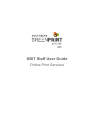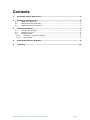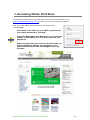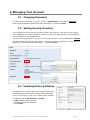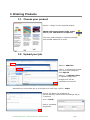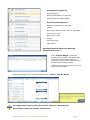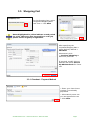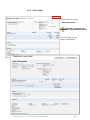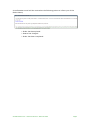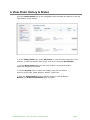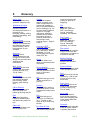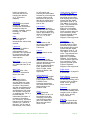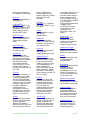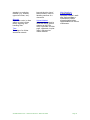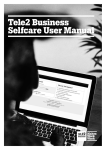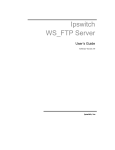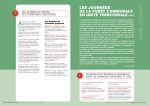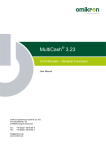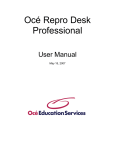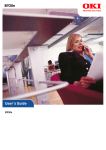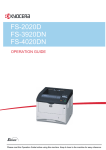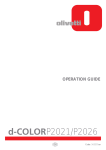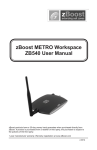Download SBIT Staff User Guide
Transcript
SBIT Staff User Guide Online Print Services Contents 1. Accessing Online Print Store ....................................................................... 2 2. Managing Your Account .............................................................................. 3 2.1. Changing Password ............................................................................... 3 2.2. Setting Security Question ....................................................................... 3 2.3. Updating Delivery Address ..................................................................... 3 3. Ordering Products ...................................................................................... 4 3.1. Choose your product ............................................................................. 4 3.2. Upload your job .................................................................................... 4 3.3. Shopping Cart ...................................................................................... 6 3.3.1. Checkout - Payment Method ............................................................... 6 3.3.2. Place Order ...................................................................................... 7 4. View Order History & Status ....................................................................... 9 5. Glossary................................................................................................... 10 Southbank Green Print – Online Print Services – Staff User Guide Page 1 1. Accessing Online Print Store To access the online store you must have a live internet connection. Go to www.southbankgreenprint.com.au from any internet connected computer. Enter your User Name and Password in the Login panel > Click Login User Name is the same as your SBIT username and your initial password is “printing”. Check the Remember User Name box if you want the system to remember your user name (but not your password). When accessing the print store for the first time you will be required to change your password. Your password information can be managed under “My Account”. Southbank Green Print – Online Print Services – Staff User Guide Page 2 2. Managing Your Account 2.1. Changing Password To change your password > Log In > Click on My Account > Password: Change Enter current password followed by New Password > Confirm & Save 2.2. Setting Security Question It is necessary to set a security question within “My Account”. Should you ever forget your password, you will be asked to answer this security question and a new password will be emailed to you straight away. To set a security question > Log In > Click on My Account > Security Question: Change On the Change Security Question page > Select New Security Question > Enter Current Password > Enter New Security Answer > Confirm & Save 2.3. Updating Delivery Address By default your account has been created to have the Southbank Institute address. Please enter Block and Level in the first line, and your contact phone number. To change click > My Account > Profile > Edit (bottom right of screen) > Update Address Information > Click Save Southbank Green Print – Online Print Services – Staff User Guide Page 3 3. Ordering Products 3.1. Choose your product Select >” Begin“ on the required product When ordering business cards, a text file of your information is required This user guide example is ordering a Simple Print double sided and in colour. 3.2. Upload your job Select > Add Files Click > + Upload Files to add a file from your computer then Upload Select > + Add More Files to upload multiple files. Multiple files will be combined into one file. Alternatively for files that are on a CD/DVD or a hard copy, select > Other Enter a File Name, No of Page(s) & provide delivery instructions for hardcopy file(s) if required. Click > Finish Enter a Job Name & Quantity. Southbank Green Print – Online Print Services – Staff User Guide Page 4 Selecting Print Options; Choose Colour Specify Orientation (if required) Choose required Paper/Media Select Finishing Options; Specify the following if required; Collate Bind Type; Plastic Comb, Wire or Tape Bind Front Cover Type Back Cover Type Staple Hole Punching Lamination Specifying Special Pages and Entering Special Instructions; Click “Special Pages” if different media is required for individual pages or specify that certain pages are required in colour when a document is predominantly black & white. Include any special instructions here to notify the print room. Once Print Options have been specified select > Add To Cart & I Agree Throughout the order process there is the option to “Save My Job” Saved jobs can be found under “My Account” Southbank Green Print – Online Print Services – Staff User Guide Page 5 3.3. Shopping Cart In the Shopping Cart, select Requested Shipping Date and Time > Click Save Dates highlighted in yellow indicate a rush period for a job. There are fees incurred for a rush job, please ensure urgency is legitimate. After specifying the requested shipping date > select Delivery Method > Checkout Alternatively click > Continue Shopping to add more products. If required, modify delivery address and select Save to My Address Book for future use. 3.3.1. Checkout - Payment Method > Enter your Cost Centre number if not already populated. > Alternatively enter one you are approved to use > Click Next Southbank Green Print – Online Print Services – Staff User Guide Page 6 3.3.2. Place Order Review Order and click > Place My Order Only the recipient can be changed at this point The next page is your Order Confirmation. Southbank Green Print – Online Print Services – Staff User Guide Page 7 A confirmation email will be received at the following points to inform you of the Order Status; > Order has been placed > Status has changed > Order has been completed Southbank Green Print – Online Print Services – Staff User Guide Page 8 4. View Order History & Status Click the Order Status link on the navigation menu beneath the banner in the top right section of the screen. > In the Time period field, select All Orders to view all orders placed for your account, or select a specific date range, such as the previous Six Months. > Use the Show status filter to view only orders in a particular status Approved, Shipped, Cancelled. > Use the Sort by filter to select the display order for the orders: Due By, Order Date, Order Number, Status, Total Cost. > Click the View Detail button beside the order to view its details. Result: The Order Confirmation page will open. Southbank Green Print – Online Print Services – Staff User Guide Page 9 5. Glossary Add to Cart Adds a product to the system's shopping cart. Additional Services Term that describes various post-print services performed on a printed job (i.e., trimming, folding, drilling, stapling, laminating, and perforating). Address Book Page in the My Account section of the storefront that displays the name, phone number, and email address of your contacts. Approval Indicates that a designated person (as configured for the Print Shop) has reviewed and authorized the transaction. Back Cover The stock for the back cover of the document (usually bound) (e.g., 100 lb. satin). Bind/Binding How the pages of a print job are held together (wire binding, comb binding, glue binding, etc.). Call to Discuss Buyer request to have the Print Shop call before producing the job. Cart The virtual shopping basket to which buyers add items they intend to buy. Clear Cart Removes all items from the Shopping Cart. Collate Assembles outputs sheets, sections, and other components of a printed job together in sets in correct sequence (as for binding); e.g., for an order that included 3 copies of a 3-page document, selecting collation would cause the output device to produce three sets of documents, each ordered Page 1, Page 2, Page 3. Convert to PDF Converts a file in a native application format (e.g., MS Word, Adobe Illustrator, or Corel PhotoPaint) into a printready PDF file. order to be produced (ready for pick-up or shipping). File A named file in electronic (native or PDF) or hardcopy format. Generally speaking, it is content. File Format A named file in electronic (native or PDF) or hardcopy format. Generally speaking, it is content. File Upload The process of porting a copy of a file from the user/buyer's computer to a folder on the site. Cover The front, back, and spine of a bound printed document. Finished Height The user-specified height of the finished product. Cover Material The type of paper/media the user specifies for the cover of a printed document. Finished Width The user-specified width of the finished product. Cut Specifies the type of cut or trim required for a print job. Delivery The method by which a purchased item or order is delivered locally to the buyer. Drill Specifies the type of drilling for a printed job (e.g., 3 holes on left side--as for a three-ring binder). Due Date & Time The user-requested date and time for the finished Southbank Green Print – Online Print Services – Staff User Guide Fold How the print job will be folded (e.g., fold in half, bi-fold, tri-fold, z-fold, accordion). Front Cover The stock for the front cover of the document (usually bound) (e.g., 100 lb. satin). Go to Cart Button that takes a buyer to the shopping cart if the shopping cart is not empty when the user logs in. Grommet A ring or eyelet (typically made of metal, rubber, or plastic) that lines a Page 10 hole in a banner to reinforce the hole for hanging the banner (e.g., by hook or halyard). Hardcopy A document in printed format (vs. electronic format) that is delivered to the print shop for printing, finishing, and/or binding (i.e., offline material). Help Opens a customer service page or launches the online Help module. I Approve Checkbox by which a buyer assumes responsibility for the job/order if it is produced in accordance with the selected services and other options. Item Price The price for one (1) unit of a particular item in an order. Item Total The item price x the quantity of a particular item in an order. Job A discrete print or finishing product or service within an order; essentially it is content (such as a document) and the specifications for what to do with it (ticket specifications). An order can include a single job or multiple jobs. Job is a product with its associated job ticket. A product is something you could buy; a product becomes a job when it is ordered (i.e., placed in the cart). Job is a set of instructions (Job Ticket) for a Product and possibly the associated content for producing the product (might not be the case in a non-print item like a coffee mug). Line item in the cart is now a Job. Lamination The type of laminate (translucent film) applied to a sheet for durability and/or appearance (e.g., gloss or matte finish, 1.5, 3, 5, or 10 mil widths). Login Gain access to the service by entering a User Name and Password. Logout End a session on the service. My Account The section of the storefront that enables users to access accountspecific information, such as: Address Book, Files, Selected Print Shop, Profile, Order History & Status, and Approvals. Offline Material An item in a non-digital format (e.g., CD/DVD, Floppy/Removable Disk, Portable Drive, Hardcopy document, etc.) that will be used in the production of a product order. Order A shopping cart transaction. Order is a transaction from the Shopping Cart which may include multiple jobs. Due dates and times are set at the Order Level. Southbank Green Print – Online Print Services – Staff User Guide Order History & Status (1) Page in the My Account section of the storefront (buyer-side) that displays the buyer's orders with the status information (see 2). (2) The status of a buyer's order. The statuses are: Approval Required, Approved, Cancelled, Deleted, In Production, Order requires approval from customer, Order requires manual quote, Printed, Rejected, Shipped, User approved. Orientation (1) Page in the My Account section of the storefront (buyer-side) that displays the buyer's orders with the status information (see 2). (2) The status of a buyer's order. The statuses are: Approval Required, Approved, Cancelled, Deleted, In Production, Order requires approval from customer, Order requires manual quote, Printed, Rejected, Shipped, User approved. Page Count Total number of pages in a document. Paper/Media The substrate (material) on which a printing job is imaged (such as paperbond, cover, glossy, vinyl, canvas). Payment The substrate (material) on which a printing job is imaged (such as paperbond, cover, glossy, vinyl, canvas). Pick-Up A job that a print buyer will pick up at the print shop that fills the order Page 11 (and does not need to be shipped or delivered). Preview See a representation of a finished job. Preview PDF Launches a PDF of the file (as for Preview PDF (Selected File)) or all files in the job (as for Preview PDF (All)). Print in Colour Produces the job using one or more colours (rather than in black only). Print Services A range of buyerspecified choices for producing a job. Print Shop (1) Page in the My Account section of the storefront (buyer-side) that displays information about the print shop associated with the user's account. (2) The actual print shop that produces the job and fills the order. Product A product is an item (or set of items: jobs, files, or documents) that is a discrete and orderable or can be combined into a kit (as a part of a kitted product). Products can be static (offered for ordering and not modifiable) or ad hoc (assembled by a buyer); something that can be ordered from the site. Profile Page in the My Account section of the storefront (buyer-side) that displays information about the user's account and contact information such as: Nickname, Account Name, User Name (Login ID), E-Mail Address, Security Question. Quantity Number (e.g., specifies how many units in a job or order). Quote Price estimate for a job with certain specifications. Recipient The buyer-specified person or entity to which an order or part thereof is to be delivered. Remove Removes the specified item from the order/job/Shopping Cart. Request Proof Specifies that the user elects to receive a proof copy of the job before ordering; the proof copy is a representation of what a printed job should look like; can be either printed or digital (the latter in the case of an on-screen preview--in PDF or Flash). Review A summary page that enables print buyers to preview their job and view the specifications for a job they are ordering and verify that the specifications (for printing and finishing) are accurate before adding it to the cart. Saved Files Page in the My Account section of the storefront (buyer-side) that (1) displays any files (with name and upload date and time) the user has Southbank Green Print – Online Print Services – Staff User Guide uploaded previously and (2) enables buyers to use the upload utility to upload digital files for use in product ordering or define offline material (e.g., CD/DVD, Floppy/Removable Disk, Portable Drive, Hardcopy(s) in Bag, Hardcopy(s) in Box, Hardcopy(s) in Envelope, Other (not listed). Scale to Fit Buyer option that enables automatic resizing of an image to fit the size of the selected output media. Shown in Preview A field on the Review page that list services reflected in the preview. Sides Specifies whether a job is single-sided or double-sided. Slip Sheet A sheet placed between stacked proofs to separate them for identification or, in the case of ink printing, to prevent offsetting of ink to the next print. Special Instructions Buyer-specified instructions on how the job should be produced. Special Pages A page range within a document that will printed/produced with print requirements that are different from the rest of the document. Staple/Stapling Binding method that joins the sheets of a print job by means of stitching with wire Page 12 staples in a particular manner (e.g., booklet, upper left corner, etc.). Subtotal Price of an order (or item within an order) minus taxes, shipping, and handling fees. Tabs The edge of a divider sheet that extends beyond the trim size of the document, used for labelling sections of a document. Upload Method Indicates the method by which the buyer got the material to the Print Shop: uploaded via Web page, uploaded via print driver, delivered as offline material. Southbank Green Print – Online Print Services – Staff User Guide Web Storefront A print shop or fulfilment centre’s web site that provides ecommerce (online shopping)and other opportunities for online customers. Page 13