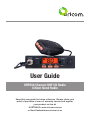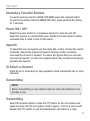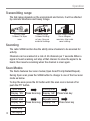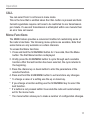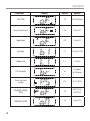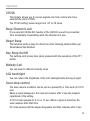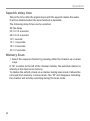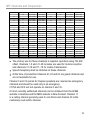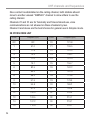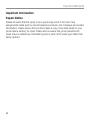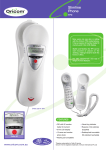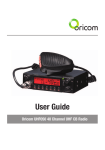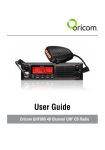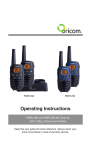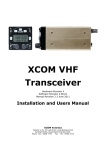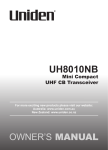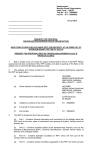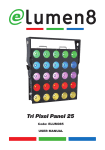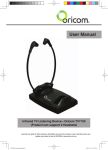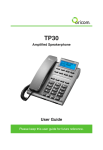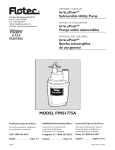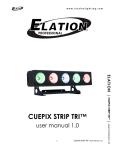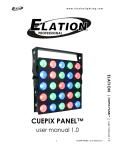Download User Guide - Supercheap Auto
Transcript
User Guide UHF030 Channel UHF CB Radio Citizen Band Radio Keep this user guide for future reference. Always retain your proof of purchase in case of warranty service and register your product on line at: AUSTRALIA: www.oricom.com.au or New Zealand:www.oricom.co.nz Need Help? If you need assistance setting up or using your Oricom product now or in the future, call Oricom Support. Australia 1300 889 785 or (02) 4574 8888 www.oricom.com.au Mon-Fri 8am – 6pm AEST New Zealand 0800 67 42 66 www.oricom.co.nz Mon-Fri 10am – 8pm NZST 2 Table of contents......................................................................... 3 Safety Information and Warnings................................................. 4 Controls and Connectors.............................................................. 5 Installation................................................................................... 8 Operations................................................................................. 11 UHF channels and frequencies................................................... 22 Customer Support...................................................................... 26 Express Warranty....................................................................... 27 Why has the ACMA increased the number of available UHF CB channels? To provide additional channel capacity within the UHF CB Band the ACMA will over the next 5 years change the majority of the current widebnad 40 channel use to narrowband 80 channel use. During this time wideband channel use will be gradually phased out as users upgrade their existing radios. This means that the new Oricom narrowband radio you have purchased will have more channels than older wideband radios. Some of these channels are locked and cannot be used, (see the chart for more information). When will this take place? Early in 2011 new AS/NZS Standards came into effect allowing operators to use additional narrowband channels and also use narrowband transmissions on some current wideband channels. This increased the number of channels up to 80, 75 of which are useable voice channels. What issues may users experience during the transition phase? When a new narrowband radio receives a transmission from an older wideband radio the speech may sound loud and distorted – simply adjust your radio volume for the best listening performance. When an older wideband radio receives a signal from a new narrowband radio the speech may sound quieter simply adjust your radio volume for best listening performance. When operating a narrowband radio or channel 41 - 80 interference is possible from wideband radios transmitting on high power or an adjacent frequency. The issues described above are not a fault of the radio but a consequence of mixed use of wideband and narrowband radios. It is expected that as older wideband radios are removed from service that this issue will be resolved. Most radios in use will be narrowband eliminating this issue. This information is current at time of printing. For further up to date information please visit www.acma. gov.au. Oricom connecting you now. This unit complies with all relevant Australian and New Zealand approval requirements AS/NZS 4365:2011 including radio communications 3 Safety Information and Warnings Please read before installing or operating your Oricom Radio The operation of your UHF radio in Australia and New Zealand is subject to conditions in the following licenses: In Australia the ACMA Radio communications (Citizen Band Radio Stations) and in New Zealand by MED the General User Radio License for Citizen Band Radio. Safety Information and Warnings Potentially Explosive Atmospheres Turn your radio OFF when in any area with a potentially explosive WARNING atmosphere. Sparks in such areas could cause an explosion or fire resulting in injury or even death. NOTE: Areas with potentially explosive atmospheres are often, but not always clearly marked. They include fueling areas such as below deck on boats; fuel or chemical transfer or storage facilities; areas where the air contains chemicals or particles, such as grain, dust, or metal powders; and any other area where you would normally be advised to turn off your vehicle engine. Blasting Caps and Areas To avoid possible interference with blasting operations, turn your radio OFF near electrical blasting caps or in a “blasting area” or in areas posted: “Turn off two way radios.” Obey all signs and instructions. Electromagnetic Interference/Compatibility Nearly every electronic device is susceptible to electromagnetic interference (EMI). To avoid the possibility of electromagnetic interference and/or compatibility conflicts, turn off your radio in any location where posted notices instruct you to do so such as health care facilities. 4 Controls and Connectors Front View 1 2 3 4 5 UHF030 6 1. 2. 3. 4. 5. 6. 7. 8. 9. 7 8 9 Microphone connector SQ Control Volume LCD Display Power On/Off, Volume control Channel Up SCAN (Open,Priority,Instant,Repeator) /MENU On/Off Duplex/Primary Channel On/Off Monitor/Melody Call On/Off Channel Down 5 Controls and Connectors Rear View 1 2 ANT 3 EXT-SP DC IN Rear view of Radio 1. 2. 3. Antenna Connection 3.5mm external jack for optional 8 ohm speaker Power Supply Connection 2 Microphone 1. 2. 3. 4. 6 Push to talk switch (PTT) Recall/Memory of Instant channel (P1) Recall/Memory of Instant channel (P2) Recall/Memory of Instant channel (P3) 1 4 3 Controls and Connectors LCD Icons & Indicators LCD Display 1 7 8 9 10 11 12 13 2 14 3 15 4 16 5 1. 2. 3. 4. 5. 6. 7. 8. 9. 10. 11. 12. 13. 14. 15. 16. 6 TX indicator Busy indicator Open scan Priority scan Instant memory channels scan Repeator channel scan Roger beep indicator Memory active channel indicator Channel display Instant channel P1 Instant channel P2 Instant channel P3 Duplex Channel On Busy channel lock On Priority Channel On 38 CTCSS Tone On 7 Installation Model No. UHF030 Pack Contents 1 X UHF CB Radio 1 X Microphone 1 X DC Power cord with inline fuse 1 X Mounting bracket with mounting screws UHF030 8 Installation Installation When installing your radio in your vehicle, check that during installation you do not damage any wiring or vehicle components that may be hidden around the mounting position. For optimum performance your radio needs to be installed correctly. If you are unsure about how to install your radio, we suggest you have your radio professionally installed by a UHF specialist or Auto electrician. When installing the radio, avoid mounting it close to heaters or air conditioners. Never press the PTT or CALL button before connecting the antenna to the radio. A. Radio stays ON when the ignition is switched OFF Connect the radio’s negative (black) lead to the vehicle chassis, or directly to the batteries negative terminal. Connect the radio’s positive (red) lead via the 2 Amp fuse to the battery’s positive terminal. Alternatively, the positive lead could be connected at the fuse box at a point that has +13.8 Volts continuously available (preferably the battery side of the ignition switch) via the 2 Amp fuse. B. Radio turns OFF with the ignition switch Connect the radio’s negative (black) lead to the vehicle’s chassis, or directly to the batteries negative terminal. The radio’s positive (red) lead should connect to an accessory point in the vehicle’s fuse box via the 2 Amp fuse. 9 Installation Antenna information The antenna (not supplied) is of critical importance, to maximize your output power and receiver sensitivity. A poorly installed, inferior quality antenna or one not designed for the correct frequency band will give poor performance. You should only purchase an antenna designed for the 477MHz frequency band. Antenna installation 1. Connect the antenna to the rear antenna socket using a PL259 coaxial connector (not supplied). 2. To obtain maximum performance from the radio, select a high quality antenna and mount it in a good location. Never press the PTT or CALL button before connecting the antenna to the radio. Optional accessories If required you may install an external (8 ohm, min 5w power) speaker fitted with a 3.5mm plug (not supplied). 10 Operation Secondary Function Buttons To use the primary function (SCAN, DPX,MON) press the required button. To use the secondary function (MENU,PRI,CALL) press and hold the button for 2 seconds. Power ON / OFF Rotate the power switch in a clockwise direction to turn the unit ON, adjust the volume to a comfortable level. Rotate the Power Switch counter clockwise until it clicks to turn off the power. Squelch To adjust the level of squelch use the rotary SQL control. Turning the control clockwise reduces the amount of squelch, turning counter clockwise increases the amount of squelch. To reduce the signals that you can hear, increase the squelch, to hear more signals which may include weak signals decrease the squelch. To Select a Channel Press the up or down keys to step upwards or step downwards one or more channels. Transmitting NOTE: Before transmitting on any channel, listen to check the channel is not already in use. Transmitting Select the desired channel. Press the PTT button on the microphone and speak normally into the microphone. Hold it approx. 7cm from your mouth. Release the PTT button to end the transmission and listen for a reply. 11 Operation Transmitting range The talk range depends on the environment and terrain, it will be affected by concrete structures and heavy foliage. Optimal Range Outdoors Flat, open areas Medium Range Outdoors Buildings or trees. Also near residential buildings Minimal Range Outdoors Dense foliage or mountains. Also inside some buildings Scanning The radio SCAN function has the ability allow channels to be scanned for activity. Channels can be scanned at a rate of 40 channels per 7 seconds. When a signal is found scanning will stop at that channel to allow the signal to be heard, then resume scanning when the channel is clear again. Scan Modes The Radio features four scan modes (Open Scan/Priority/Instant/Repeat). During Open scan press the SCAN button to change to one of the four scan mode as below. To stop the scan press the SC button until the scan icon is turned off or push the PTT button. Open scan Priority scan Display “OS” Press Scan key Display “GS” Press Scan key Instant scan Display”MS” Press Scan key Scan Stop 12 No display Repeator scan Display “RS” Press Scan key Operation Open Scan The Open Scan feature scans for activity on all CB channels. Once a channel is located, scanning will pause, this will allow the signal to be heard. As soon as the channel is clear for 5 seconds, scanning will continue automatically. Open Scan Priority Scan With Priority Scan the Radio scans for activity, but in addition, it also inserts your Priority Channel into the scan sequence. This means that your Priority Channel will be monitored regularly while scanning to ensure that no calls are missed. Any signals received on your Priority Channel will take precedence over any signals received on the other channels. PRIORITY SCAN ...... This allows you to monitor a Priority Channel while scanning other channels in the memory. 13 Operation Instant Scan During Priority Scan press SCAN button to start instant Scan. Only the 3 channels programmed in the instant channel buttons will be scanned. Instant Memory To save a channel to instant memory location, select the channel to be saved, include any CTCSS settings. Briefly press and hold the required “P” button on the microphone. The buttons have been preprogramed with the following P1(CH5), P2(CH12), P3(CH40). Instant Recall To use the three recall functions, briefly press the P1 to P3 button. The display will show “P1” to “P3” on the LCD. Repeater Scan This feature scans the repeater channels only. The repeater channels are 1 to 8 and 41 to 48. Duplex Operation General Your radio has a Repeater Access function to allow use of local Repeater stations (if available in your area). Repeaters are shared radio system installed by interested parties (clubs, local business etc.) that pick transmissions on specific channels and re-transmit (or repeat) the received signal to another channel. el 2 ann 32 Ch nnel a h C 14 Repeater Station Ch an ann nel 2 el 3 2 Ch Operation The Repeater Access function can be set (from channel 1 to 8) used by local repeater stations. When activated, your radio will receive the Repeater on its specific channel (all repeater outputs are on channel 1 to 8 and 41 to 48) but transmits to the repeater channel 31 through to 38 and 71 through to 78. e.g. CH01 on Duplex mode will receive on CH01 but transmit on CH31. CH02 on Duplex mode will receive on CH01 but transmit on CH32. CH and Number Simplex mode Transmit/Receiver Frequency (MHz) Duplex mode Transmit Frequency(MHz) 1 476.425 477.175 CH31 2 476.450 477.200 CH32 3 476.475 477.225 CH33 4 476.500 477.250 CH34 5 476.525 477.275 CH35 6 476.550 477.300 CH36 7 476.575 477.325 CH37 8 476.600 477.350 CH38 41 476.4375 477.1875 CH71 42 476.4625 477.2125 CH72 43 476.4875 477.2375 CH73 44 476.5125 477.2625 CH74 45 476.5375 477.2875 CH75 46 476.5625 477.3125 CH76 47 476.5875 477.3375 CH77 48 476.6125 477.3625 CH78 15 Operation If you transmit on CH01 duplex mode, you are actually transmitting on CH31. The repeater station down converts your signal and retransmits on CH01. Your UHF030 allows you to pre-select Duplex operation individually on each of the repeater channels. Press DPX button, “DPX” icon should disappear on the LCD. Press the DPX button again to toggle the Duplex function on and off. Monitor Monitoring the channel is helpful as it allows you to listen for other CTCSS users not within your group. To monitor the channel Press the “MON” button. The “BUSY” icon should appear on the LCD. If no signals are present, a hissing noise will indicate an empty channel. Press again “MON” button to toggle the monitoring fucntion On and Off. Priority Channel To store a Priority Channel, Press and hold PRI button. The letters “PRI” will appear when the priority channel is set. The channel you selected as your Priority channel will then be automatically monitored during the Priority Scan. Note: You can only store one channel as your priority channel. Storing a new PRI channel will overwrite the existing selection. To store a Priority Channel. 1. Select the required channel. 2. Press and hold the PRI button until a beep is heard. The letters “PRI” appear when the priority channel is set. 16 Operation CALL You can select from 5 call tones in menu mode. This is the tone that is emitted when the CALL button is pressed and held. Current regulations require call tones to be restricted to one transmission per minute. If a second transmission is attempted within one munute then an error tone will sound. Menu Functions The MENU feature provides a convenient method of customizing some of the radio’s functions. The following menu options are available, Note that some items are only avaliable on certain channels. To access the Menu functions 1. Press and hold the SCAN/MENU button for 2 seconds, then the Menu button. The first Menu function is displayed. 2. Briefly press the SCAN/MENU button to cycle through each available function. After the last function has been selected, the cycle returns to the beginning. 3. Press the channel up or down button to alter the parameters of the selected function. 4. Press and hold the SCAN/MENU button to exit and store any changes. * To change a value of a setting use the up or down key. * If you change a function setting use the SCAN/MENU key to select the next function. * If a button is not pressed within 8 seconds the radio will automatically exit to the menu mode. * The menu button allows you to make a number of configuration changes. 17 Operation Functions 18 Display Default Options 38 CTCSS Off Off to 38 tones Busy Channel Lock Off On or Off Roger Beep Off On or Off Key Beep b1 b1=On,b2=Off Melody Call L1 L1 to L5 LCD backlight br br=Bright, dr=Dimmer Scan stop time control P5 5,10,15,P5 Squelch delay time Off 2/6/10/14/ 18/22/Off Memory scan On On or Off Operation CTCSS This feature allows you to receive signals only from callers who have selected the same CTCSS. The CTCSS setting values range from ‘off’ to 38 tones. Busy Channel Lock If you selected ON the BCL feautre of the UHF030 you will be prevented from accidentally transmitting while the channel is in use. Roger Beep This function emits a beep to inform the other listening stations that your transmission has finished. Key Beep On/Off The buttons emit a beep tone when pressed with the exception of the PTT button. Melody Call You can select 5 different melody tones. LCD backlight You can reduce the brightness of the LCD backlight while driving at night. Scan stop control The scan resume condition can be set as a pause(P5) or time scan (5/10/15 sec). When a signal disappears, the scan will resume after 5 sec has elapsed regardless of the setting. 5/10/15: Scan paused for 5,10 or 15 sec. When a signal is detected, the scan resumes after that time. P5: Scan pauses until the signal disappears and then resumes after 5 sec. 19 Operation Squelch delay time This is the time after the signal stops until the squelch mutes the audio. It will be disabled when the scan function is selected. The following delay times can be selected. OF: No delay 02: 0.2 of a second 06: 0.6 of a second 10: 1 second 14: 1.4 seconds 18: 1.8 seconds 22: 2.2 seconds Memory Scan 1. Select the required channel by pressing either the channel up or down keys. If “M” is visible to the left of the channel number, the selected channel is already in the Open scan memory. To disable the activity check on a channel during scan mode it should be removed from memory in menu mode. The “M” will disappear indicating the channel will not stop scanning during the Scan mode. 20 Operation Factory Reset If the radio’s display locks up or stops functioning properly, you might need to reset your radio. Caution: This procedure clears all the information you have stored in your radio. Before resetting your radio, try turning it off and on again. If your radio is still not functioning correctly it may need to be reset to its default settings. While holding the Channel up button, Turn the radio on, only LCD backlight will be on for 1 to 2 seconds. The radio will then return to its original factory out condition. 21 UHF channels and frequencies Channel Frequency Table Radiocommunications (Citizen Band Radio Stations) Class Licence 2002 No licence is required to own or operate this radio in Australia and New Zealand. The Radiocommunications (Citizen Band Radio Stations) Class Licence 2002 contains the technical parameters, operating requirements, conditions of licence and relevant standards for Citizen Band (CB) radios. CB radios must comply with the class licence for their use to be authorised under the class licence. UHF channels and EMC frequencies Technologies (NZ) Ltd IMPORTANT NOTE: The operation of Report your UHF radio in Australia and New Test No 101127.1 Report 25th November 2010 Zealand is subject to conditions in date: the following licenses. In Australia the ACMA Radio communications (Citizen Band Radio Stations) 6.2 Nominal Carrier and in New Zealand by MED the General User Radio License for Citizen Band TableRadio. 1 Nominal Carrier Frequency Channel 01* 41* 02* 42* 03* 43* 04* 44* 05* 45* 06* 46* 07* 47* 08* 48* 9 49 10 22 50 11 51 12 Tx Freq MHZ 476.4250 476.4500 476.4750 476.5000 476.5250 476.5500 476.5750 476.6000 476.6250 476.6375 476.6500 476.6625 476.6750 476.6875 476.7000 Rx Freq MHz 476.4250 476.4375 476.4500 476.4625 476.4750 476.4875 476.5000 476.5125 476.5250 476.5375 476.5500 476.5625 476.5750 476.5875 476.6000 476.6125 476.6250 476.6375 476.6500 476.6625 476.6750 476.6875 476.7000 Channel 21 61‡ 22† 62‡ 23† 63‡ 24 64 25 65 26 66 27 67 28 68 29 69 30 70 31* 71* 32* Tx Freq MHz 476.9250 — 476.9500 — 476.9750 — 477.0000 477.0125 477.0250 477.0375 477.0500 477.0625 477.0750 477.0875 477.1000 477.1125 477.1250 477.1375 477.1500 477.1625 477.1750 477.1875 477.2000 Rx Freq MHz 476.9250 — 476.9500 — 476.9750 — 477.0000 477.0125 477.0250 477.0375 477.0500 477.0625 477.0750 477.0875 477.1000 477.1125 477.1250 477.1375 477.1500 477.1625 477.1750 477.2000 07* 47* 08* 476.5750 476.6000 476.6250 476.6375 476.6500 476.6625 476.6750 476.6875 476.7000 476.7125 476.7250 476.7375 476.7500 476.7625 476.7750 476.7875 476.8000 476.8125 476.8250 476.8375 476.8500 476.8625 476.8750 476.8875 476.9000 476.9125 476.5750 476.5875 476.6000 476.6125 476.6250 476.6375 476.6500 476.6625 476.6750 476.6875 476.7000 476.7125 476.7250 476.7375 476.7500 476.7625 476.7750 476.7875 476.8000 476.8125 476.8250 476.8375 476.8500 476.8625 476.8750 476.8875 476.9000 476.9125 UHF channels48*and frequencies 9 49 10 50 11 51 12 52 13 53 14 54 15 55 16 56 17 57 18 58 19 59 20 60 27 67 28 68 29 69 30 70 31* 71* 32* 72* 33* 73* 34* 74* 35* 75* 36* 76* 37* 77* 38* 78* 39 79 40 80 477.0750 477.0875 477.1000 477.1125 477.1250 477.1375 477.1500 477.1625 477.1750 477.1875 477.2000 477.2125 477.2250 477.2375 477.2500 477.2625 477.2750 477.2875 477.3000 477.3125 477.3250 477.3375 477.3500 477.3625 477.3750 477.3875 477.4000 477.4125 477.0750 477.0875 477.1000 477.1125 477.1250 477.1375 477.1500 477.1625 477.1750 477.2000 477.2250 477.2500 477.2750 477.3000 477.3250 477.3500 477.3750 477.3875 477.4000 477.4125 The primary use for these channels is repeater operation using 750 kHz offset. Channels 1-8 and 41-48 inclusive are used for mobile reception * The use for these channels is repeater operation using 750 kHz offset. Channels 1-8 andprimary channels 31-38 and 71-78 for mobile transmission. inclusive are used for mobile reception and channels 31-38 for mobile transmission. They may also Speech telephony shall be inhibited on these channels. EMC Technologies (NZ) Ltd STREET At the time- of production Channels 61,62 guard channels and ADDRESS 47 MacKelvie Street, Grey Lynn, Auckland, NZ and 63 are Phone: +64 9 360 0862 Fax: +64 9 360 0861 POSTAL ADDRESS - PO Box 68 307, Newton, Auckland, New Zealand E-mail: [email protected] are not available for use. Page 11 of 23 This report may not be reproduced except in full Channel 5 and 35 (paired for Duplex repeaters) are reserved as emergency channels and should be used only in an emergency. CTCSS and DCS will not operate on channel 5 and 35. A list of currently authorised channels can be obtained from the ACMA website in Australia and the MED website in New Zealand. Channel 11 is a calling channel generally used to call others and channel 40 is the customary road vehicle channel. _____________________________________________________________________________________________________________________________________________________ 23 UHF channels and frequencies Once contact is established on the calling channel, both stations should move to another unused "SIMPLEX" channel to allow others to use the calling channel. Channels 22 and 23 are for Telemetry and Telecommand use, voice communications are not allowed on these channels by law. Channel 9 and above are the best choices for general use in Simplex mode. 38 CTCSS CODE LIST 24 CODE Frequency(Hz) CODE Frequency(Hz) OFF OFF 20 131.8 1 67.0 21 136.5 2 71.9 22 141.3 3 74.4 23 146.2 4 77.0 24 151.4 5 79.7 25 156.7 6 82.5 26 162.2 7 85.4 27 167.9 8 88.5 28 173.8 9 91.5 29 179.9 10 94.8 30 186.2 11 97.4 31 192.8 12 100.0 32 203.5 13 103.5 33 210.7 14 107.2 34 218.1 15 110.9 35 225.7 UHF channels and frequencies 16 114.8 36 233.6 17 118.8 37 241.8 18 123.0 38 250.3 19 127.3 25 Customer Support Customer Support If you have any problems setting up or using this product you will find useful tips and information in the Troubleshooting section of this user guide as well as “Frequently Asked Questions” on our website www.oricom.com.au. If you have further questions about using the product after reviewing the resources above or would like to purchase replacement parts or accessories please call our Customer Support Team. Our dedicated local support team are more likely to be able to help you than the retailer where you made your purchase. Important Please retain your purchase receipt and attach to the back page of this user guide as you will need to produce this if warranty service is required. Take a few moments to register your product online: www.oricom.com.au. 26 Express Warranty Express Warranty (Australia) This Express Warranty is provided by Oricom International Pty Ltd ABN 46 086 116 369, Unit 1, 4 Sovereign Place, South Windsor NSW 2756, herein after referred to as “Oricom”. Oricom products come with guarantees that cannot be excluded under the Australian Consumer Law. You are entitled to a replacement or refund for a major failure and compensation for any other reasonably foreseeable loss or damage. You are also entitled to have the goods repaired or replaced if the goods fail to be of acceptable quality and the failure does not amount to a major failure. Oricom warrants that the product is free from defects in materials or workmanship during the Express Warranty Period. This Express Warranty does not extend to any product from which the serial number has been removed or was purchased outside of Australia. Nothing in this Express Warranty excludes, restricts or modifies any condition, warranty, guarantee, implied term, right or remedy pursuant to the Australian Consumer Law and which may not be so excluded, restricted or modified. For such conditions, terms, guarantees and warranties that cannot be excluded, restricted or modified, Oricom limits the remedies available to extent permitted in the relevant legislation. The Express Warranty Period will be 3 years from the date of purchase of the product evidenced by your dated sales receipt. You are required to provide proof of purchase as a condition of receiving Express Warranty services. You are entitled to a replacement product or repair of the product at our discretion according to the terms and conditions of this document if your product is found to be faulty within the Express Warranty Period. This Express Warranty extends to the original purchaser only and is not transferable. Products distributed by Oricom are manufactured using new materials or new and used materials equivalent to new in performance and reliability. Spare parts may be new or equivalent to new. Spare parts are warranted to be free from defects in material or workmanship for thirty (30) days or for the remainder of the Express Warranty Period of the Oricom branded product in which they are installed, whichever is longer. During the Express Warranty Period, Oricom will where possible repair and if not replace the faulty product or part thereof. All component 27 Express Warranty parts removed under this Express Warranty become the property of Oricom. In the unlikely event that your Oricom product has a recurring failure, Oricom may always, subject to the Competition and Consumer Act 2010, at its discretion, elect to provide you with a replacement product of its choosing that is at least equivalent to your product in performance. No change to the conditions of this Express Warranty is valid unless it is made in writing and signed by an authorised representative of Oricom. Oricom will not be liable under this Express Warranty, and to the extent permitted by law will not be liable for any defect, loss, damage or injury arising out of or in connection with a: 1. failure by you to adhere to the warnings and follow the instructions set out in this user guide for the proper installation and use of the product; 2. wilful misconduct or deliberate misuse by you of the product; 3. any external cause beyond our control, including but not limited to power failure, lightning or over voltage; or 4. modification to the product or services carried out on the product by anyone other than Oricom or Oricom’s authorised service provider. 28 Express Warranty How to make a claim under your Express Warranty in Australia Oricom has a simple warranty process for you to follow: • Please call or email our Customer Support Team, 1300 889 785 or support@ oricom.com.au. • A Customer Support Team member will verify after troubleshooting with you if your product qualifies under warranty. If so, they will give you a Product Return Authorisation number. • We will then email or fax a Return Authorisation form and a Repair Notice (if necessary), together with instructions on how to return the goods for warranty service. Please note that if a Customer Support Team member advises that your product does not qualify for return, this warranty does not apply to your product. Products that are authorised to be returned to Oricom in Australia must include all of the following: • A completed Return Authorisation form • A copy of your Proof of Purchase (please keep your original copy) • The faulty product, including all accessories. Send the approved returns to: Oricom International Pty Ltd Locked Bag 658 South Windsor NSW 2756 Australia Please note that this Express Warranty excludes expenses incurred by you in returning any faulty product to us. You must arrange and pay any expenses incurred (including postage, delivery, freight, transportation or insurance of the product) to return the faulty product to us, however, we will arrange delivery of the repaired or replaced faulty product to you. 29 Express Warranty Important Information Repair Notice Please be aware that the repair of your goods may result in the loss of any usergenerated data (such as stored telephone numbers, text messages and contact information). Please ensure that you have made a copy of any data saved on your goods before sending for repair. Please also be aware that goods presented for repair may be replaced by refurbished goods or parts of the same type rather than being repaired. 30 Contact details for Oricom Support and Express Warranty Claims in Australia Oricom International Pty Ltd Locked Bag 658 South Windsor, NSW 2756 Australia Email: [email protected] Phone: 1300 889 785 or (02) 4574 8888 (Monday to Friday 8am to 6pm AEST) Web: www.oricom.com.au Fax: (02) 4574 8898 Contact details for Oricom Support and Express Warranty Claims in New Zealand Email: [email protected] Phone: 0800 674 266 (Monday to Friday 10am to 8pm NZST) Web: www.oricom.co.nz Ref: 14042014