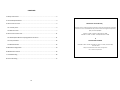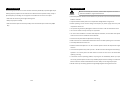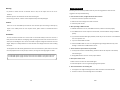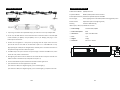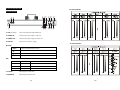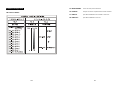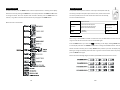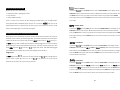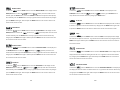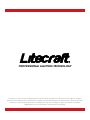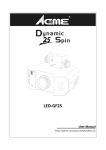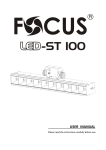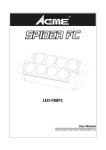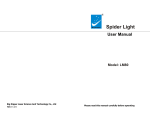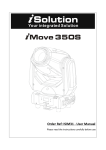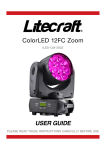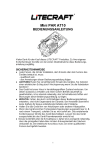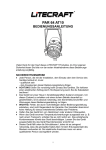Download CYCStrobe 50 USER GUIDE
Transcript
CYCStrobe 50 ILED-ST50 USER GUIDE PLEASE READ THESE INSTRUCTIONS CAREFULLY BEFORE USE CONTENTS 1. Safety Instructions ................................................................................................... 2 2. Technical Specifications ........................................................................................... 4 Declaration of Conformity 3. How To Set The Unit ................................................................................................ 5 3.1 Control panel ..................................................................................................... 5 We declare that our products (lighting equipments) comply with the following specification and bears CE mark in accordance with the provision of the Electromagnetic Compatibility (EMC) Directive 89/336/EEC. EN55103‐1: 2009 ; EN55103‐2: 2009; EN62471: 2008; EN61000‐3‐2: 2006 + A1:2009 + A2:2009; EN61000‐3‐3: 2008. 3.2 Main Function ................................................................................................... 7 4. How To Control The Unit ....................................................................................... 11 4.1 Master/Slave Built In Preprogrammed Function ............................................. 11 & 4.2 Easy Controller................................................................................................. 12 Harmonized Standard 4.3 DMX Controller................................................................................................ 12 EN 60598‐1:2008 + All:2009; EN 60598‐2‐17:1989 + A2:1991; EN 62471:2008; EN 62493: 2010 Safety of household and similar electrical appliances Part 1: General requirements 5. DMX 512 Configuration ......................................................................................... 13 6. DMX512 Connection ............................................................................................. 15 7. Troubleshooting..................................................................................................... 16 8. Fixture Cleaning..................................................................................................... 17 1A 1. Safety Instructions 8.Fixture Cleaning The cleaning of optical lenses or mirrors must be carried out periodically to optimize light output. Cleaning frequency depends on the environment in which the fixture operates: damp, smoky or particularly dirty surrounding can cause greater accumulation of dirt on the unit’s optics. WARNING y Please keep this User Guide for future reference. If you sell the unit, be sure that this instruction y Clean with soft cloth using normal glass cleaning fluid. y Always dry the parts carefully. Please read carefully the instruction, which includes important information about the installation, usage and maintenance. booklet is included. y Unpack and check carefully there is no transportation damage before using the unit. y Clean the external optics at least every 20 days. Clean the internal optics at least every 30/60 y Before operating, ensure that the voltage and frequency of power supply match the power days. requirements of the unit. y It’s important to ground the yellow/green conductor to earth in order to avoid electric shock. y The unit is for indoor use only. Use only in a dry location. y The unit must be installed in a location with adequate ventilation, at least 50cm from adjacent surfaces. Be sure that no ventilation slots are blocked. y Disconnect main power before replacement or servicing. y Make sure there are no flammable materials close to the unit while operating as it is fire hazard. y Use safety cable when fixes this unit. y Maximum ambient temperature is Ta: 40℃. DO NOT operate it where the temperature is higher than this. y Unit surface temperature may reach up to 85℃. DO NOT touch the housing bare‐hand during its operation. Turn off the power and allow about 15 minutes for the unit to cool down before replacing or serving. y In the event of serious operating problem, stop using the unit immediately. Never try to repair the unit by yourself. Repairs carried out by unskilled people can lead to damage or malfunction. Please contact the nearest Authorized Service Centre. Always use the original spare parts. y DO NOT touch any wire during operation as high voltage might be causing electric shock. 17A 2A Warning: 7. Troubleshooting y To prevent or reduce the risk of electrical shock or fire, do not expose the unit to rain or Following are a few common problems that may occur during operation. Here are some suggestions for easy troubleshooting: moisture. y DO NOT open the unit within five minutes after switching off. y The housing, the lenses, or filters must be replaced if they are visibly damaged. A. The unit does not work, no light and the fan does not work 1. Check the connection of power and main fuse. 2. Measure the mains voltage on the main connector. Caution: 3. Check the power on LED. There are no user serviceable parts inside the unit. DO NOT open the housing or attempt any repair. In the unlikely event the unit requires service, please contact an Authorised Service Centre. B. Not responding to DMX controller 1. DMX LED should be on. If not, check DMX connectors, cables to see if link properly. 2. If the DMX LED is on and no response to the channel, check the address settings and DMX polarity. Installation: The unit should be mounted via its screw holes on the bracket. Always ensure that the unit is firmly fixed to avoid vibration and slipping while operating. And make sure that the structure to which you are attaching the unit is secure and is able to support a weight of 10 times of the unit’s weight. Always use a safety cable that can hold 12 times of the weight of the unit when installing 3. If you have intermittent DMX signal problems, check the pins on connectors or on PCB of the unit or the previous one. 4. Try to use another DMX controller. 5. Check if the DMX cables run near or run alongside to high voltage cables that may cause damage or interference to DMX interface circuit. the fixture. The equipment must be fixed by professionals. And it must be fixed at a place where is out of the touch of people and has no one pass by or under it, the range of mounting height is 0~30 M. C. Some units don’t respond to the easy controller 1. You may have a break in the DMX cabling. Check the LED for the response of the master/ slave mode signal. For 230V 50Hz power supply, maximum units that can be linked on one power cable is 10 For 120V 60Hz power supply, maximum units that can be linked on one power cable is 6 2. Wrong DMX address in the unit. Set the proper address. D. No response to the sound 1. Make sure the unit does not receive DMX signal. 2. Check microphone to see if it is good by tapping the microphone E. One of the channels is not working well 1. The stepper motor might be damaged or the cable connected to the PCB is broken. 2. The motor’s drive IC on the PCB might be out of condition 3A 16A 6. DMX512 Connection 2. Technical Specifications 4 DMX Channel Modes: 1/2/10/12 Channels 3 Operation Modes: DMX512, Master/Slave and Sound Active. Strobe Speed & Intensity Variable via adjustable by knobs and DMX. Sound‐to‐Light built‐in lighting shows under Master/Slave mode triggered by music. Remote Control Optional CA‐8 (for instant lighting shows) Dimming Smooth 0~100% dimming Ideal for pubs, clubs, bars, Mobile DJs and more. ◇ Power Voltage: AC 100V~240V, 50/60Hz ◇ Power Consumption: 60W 1. If you using a controller with 3 pins DMX output, you need to use a 3 to 5 pin adapter‐cable. 2. At last unit, the DMX cable has to be terminated with a terminator. Solder a 120 ohm 1/4W resistor between pin 2(DMX‐) and pin 3(DMX+) into a 3‐pin XLR‐plug and plug it in the DMX‐output of the last unit. ◇ LED Sources: 10pcs × 5W White LEDs ◇ Fuse: T 2A ◇ Weight: 2.8Kgs ◇ Dimension: 602 × 114 × 141mm 3. Connect the unit together in a `daisy chain` by XLR plug from the output of the unit to the input of the next unit. The cable can not branched or split to a `Y` cable. DMX 512 is a very high‐speed signal. Inadequate or damaged cables, soldered joints or corroded connectors can easily distort the signal and shut down the system. 4. The DMX output and input connectors are pass‐through to maintain the DMX circuit, when one of the units’ power is disconnected. 5. Each lighting unit needs to have an address set to receive the data sent by the controller. The address number is between 0‐511 (usually 0 & 1 are equal to 1). 6. The end of the DMX 512 system should be terminated to reduce signal errors. 7. 3 pin XLR connectors are more popular than 5 pin XLR. 3 pin XLR: Pin 1: GND, Pin 2: Negative signal (‐), Pin 3: Positive signal (+) 5 pin XLR: Pin 1: GND, Pin 2: Negative signal (‐), Pin 3: Positive signal (+), Pin 4/Pin 5: Not used. 15A 4A 3. How To Set The Unit 10 Channel Mode: 3.1 Control panel 1. FUSE(T 2A): Overcurrent protection (replaceable fuse) 2. POWER IN: PowerCon from main supply or other unit 3. POWER OUT: PowerCon Loop main supply to the next unit. 4. DISPLAY: Shows menus, functions, settings. 12 Channel Mode: BUTTON: 5. MENU To select the programming functions 6. DOWN To go backward in the selected functions 7. UP To go forward in the selected functions 8. ENTER To confirm the selected functions 9. DMX On DMX input present 10. MASTER On Master Mode 11. SLAVE On Slave Mode 12. SOUND Flashing Sound activation LED: 13. SPEED: 14. DIMMER: Manually adjust strobe value. Manually adjust dimmer value. 5A 14A 5. DMX 512 Configuration 15. MICROPHONE: Sensor for music/sound activation. 16. REMOTE: Only for connection of optional CA‐8 remote controller 17. DMX IN: 5pin XLR for DMX512 from controller or other unit. 1 & 2 Channel Modes: 18. DMX OUT: 5pin XLR for DMX512 to next unit. 13A 6A 3.2 Main Function 4.2 Easy Controller To select a function, press the MENU button until the required function is showing on the display. The optional CA‐8 easy remote control is used only in master/slave mode. By Select the function by pressing the ENTER button, the display will blink. Use DOWN and UP button connecting to the 1/4” microphone jack of the first unit, remote control of the to change the mode. Once the required mode has been selected, press the ENTER button to first unit is possible, and in turn will control all the other units for Stand by, confirm, or to go back to the main function without any change press the MENU button. Function and Mode selection. Menu Structure is shown below Blackout Blackout the unit Function Synchronous Strobe by auto Synchronous Strobe by sound (press and hold the button) Mode Sound (LED OFF) Select Show 1 – 12 Manual mode Show (LED ON) 4.3 DMX Controller When using a universal DMX controller to control the units, set DMX address on each unit in the range 1 to 512 channel so that the units can receive DMX signal. Press the MENU button up to when the is showing on the display. Pressing ENTER button and the display will blink. Use DOWN and UP button to change the DMX512 address. Once the address has been selected, press and keep ENTER button pressed up to when the display stops blinking or storing automatically 8 seconds later. To go back to the functions without any change press the MENU button again. Please refer to the following diagram to address your DMX512 channel for the first 4 units: 7A 12A 4. How To Control The Unit DMX 512 ADDRESS Operate the unit in one of three ways: To select the 1. Master/slave built‐in preprogram function DOWN/UP button to adjust the address from 1 to 512. Once the address has been selected, press 2. Easy controller the ENTER button to setup, to go back to the functions without any changes press the MENU 3. Universal DMX controller , press the ENTER button to show the DMX ADDRESS on the display. Use the button again. Hold and press the MENU button for one second or wait for one minute to exit the There is no need to turn the unit off when changing the DMX address, the new DMX address will show on the setting will take effect immediately. Every time the unit is turned on, display while the fixture is initialized this can take up to 20 seconds. After that the unit will be ready to receive DMX signal or run the built in programs. menu mode. CHANNEL MODE To select the , press the ENTER button to show the CHANNEL MODE on the display. Use the DOWN/UP button to select the 1, 2, 10, 12 channel modes. Once the mode has been selected, press the ENTER button to setup, to go back to the functions without any changes press the MENU 4.1 Master/Slave Built In Preprogrammed Function By linking the units in master/slave connection, the first unit will control the other units to give an automatic, sound activated, synchronized light show. This function is good when an instant show is needed. Set the first unit in master mode and select or (random show) or (show 12) mode. Its DMX input jack will have nothing plugged into it, and its master LED and select (normal) or menu mode. (show 1) or… will be constantly on and sound LED will flash to the music. The other units will have to set in slave mode button again. Hold and press the MENU button for one second or wait for one minute to exit the (2‐light show) mode, Their DMX cables plugged SLAVE MODE To select the , press the ENTER button to show the SLAVE MODE on the display. Use the DOWN/UP button to select the (SLAVE 1), (SLAVE 2) modes. Once the mode has into the DMX input jacks (daisy chain) and the slave led lights will constantly on. been selected, press the ENTER button to setup, to go back to the functions without any changes 2‐light show press the MENU button again. Hold and press the MENU button for one second or wait for one minute to exit the menu mode. In (slave mode), means the unit works normally and order to create a great light show, you can set movement to each other, even if you have two units only. means 15‐light show. In on the fifteenth unit to get contrast SHOW MODE To select the , press the ENTER button to show the SHOW MODE on the display. Use the DOWN/UP button to select the 12) mode and (Random show), (Show 1) or … or (Show (Manual show). Once the mode has been selected, press the ENTER button to setup, to go back to the functions without any changes press the MENU button again. Hold and press the MENU button for one second or wait for one minute to exit the menu mode. 11A 8A MANUAL MODE To select the DISPLAY INVERSE , press the ENTER button to show the MANUAL MODE on the display. Use the DOWN/UP button to select the (Dimmer) or (Strobe). Once the mode has been To select the , press the ENTER button to show the DISPLAY on the display. Use the DOWN/UP button to select the (normal) or (inversion), press ENTER button to selected, press the ENTER button, and use the DOWN and UP button to adjust the value (0‐255). setup. Back to the functions without any change press MENU button. Once selected, press the ENTER button to setup, to go back to the functions without any changes press the MENU button again. Hold and press the MENU button for one second or wait for one minute to exit the menu mode. AUTO TEST To select the , press the ENTER button to show the TEST on the display and the unit will run a self‐test . To go back to the functions without any changes press the MENU button again. Hold SOUND MODE To select the and press the MENU button for one second or wait for one minute to exit the menu mode. , press the ENTER button to show the SOUND MODE on the display. Use the DOWN/UP button to select the (sound on) or (sound off) mode. Once the mode has been selected, press the ENTER button to setup, to go back to the functions without any changes press the MENU button again. Hold and press the MENU button for one second or wait for one minute to exit the menu mode. TEMP. To select the , press the ENTER button to show the TEMP. on the display and the display will show the temperature of the unit . To go back to the functions without any changes press the MENU button again. Hold and press the MENU button for one second or wait for one minute to exit the menu mode. BLACKOUT MODE To select the , press the ENTER button to show the BALCKOUT MODE on the display. Use (blackout) or the DOWN/UP button to select the FIXTURE HOURS (normal) mode. Once the mode has been selected, press the ENTER button to setup, to go back to the functions without any changes press the MENU button again. Hold and press the MENU button for one second or wait To select the , press the ENTER button to show the FIXTURE HOURS on the display and the display will show the number of working hours of the unit . To go back to the functions without any changes press the MENU button again. Hold and press the MENU button for one second or for one minute to exit the menu mode. wait for one minute to exit the menu mode. LED DISPLAY To select the , press the ENTER button to show the LED DISPLAY on the display. Use the DOWN/UP button to select the (LED on) or (LED off) mode. Once the mode has SOFTWARE VERSION To select the , press the ENTER button to show the SOFTWARE VERSION on the display and been selected, press the ENTER button to setup, to go back to the functions without any changes the display will show the version of software of the unit . To go back to the functions without any press the MENU button again. Hold and press the MENU button for one second or wait for one changes press the MENU button again. Hold and press the MENU button for one second or wait minute to exit the menu mode. for one minute to exit the menu mode. 9A 10A PROFESSIONAL LIGHTING TECHNOLOGY Litecraft is continuously developing and improving all its products. We reserve the right to change specifications without prior notification. Images are representing but not necessarily a precise product reference. Litecraft shall be under no liability for any loss, damage or injury for direct or indirect dependence on the information contained in this guide.