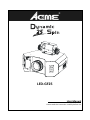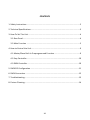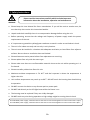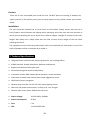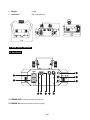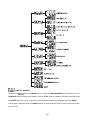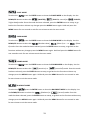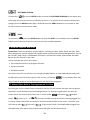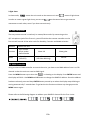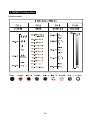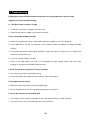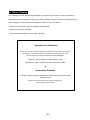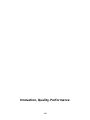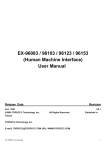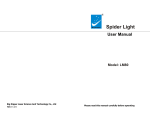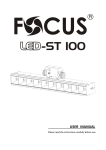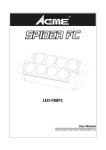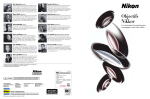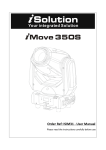Download ACME Dynamic 25 Spin LED?GF25 Specifications
Transcript
LED‐GF25 User Manual Please read the instruction carefully before use CONTENTS 1. Safety Instructions....................................................................................................2 2. Technical Specifications ............................................................................................3 3. How To Set The Unit .................................................................................................4 3.1 Rear Panel...........................................................................................................4 3.2 Main Function ....................................................................................................5 4. How to Control the Unit ...........................................................................................9 4.1 Master/Slave Built In Preprogrammed Function ................................................9 4.2 Easy Controller..................................................................................................10 4.3 DMX Controller.................................................................................................10 5. DMX512 Configuration ...........................................................................................11 6. DMX Connection ....................................................................................................12 7. Troubleshooting......................................................................................................13 8. Fixture Cleaning......................................................................................................14 1A 1. Safety Instructions Please read the instructions carefully which includes important information about the installation, operation and maintenance. WARNING y Please keep this User Manual for future consultation. If you sell the unit to another user, be sure that they also receive this instruction booklet. y Unpack and check carefully there is no transportation damage before using the unit. y Before operating, ensure that the voltage and frequency of power supply match the power requirements of the unit. y It’s important to ground the yellow/green conductor to earth in order to avoid electric shock. y The unit is for indoor use only and use only in a dry location. y The unit must be installed in a location with adequate ventilation, at least 50cm from adjacent surfaces. Be sure that no ventilation slots are blocked. y Please disconnect mains power before fuse replacement or servicing. y Please replace fuse only with the same type. y Please make sure there are not flammable materials close to the unit while operating as it is fire hazard. y Please use safety cable when fixes this unit. y Maximum ambient temperature is TA: 40℃ and don’t operate it where the temperature is higher than this. y Unit surface temperature may reach up to 60℃. DO NOT touch the housing bare‐hand during its operation. y DO NOT connect the device to any dimmer pack or power pack. y DO NOT look directly at the LED light beam while the fixture is on. y The housing must be replaced if they are visibly damaged. y DO NOT touch any wire during operation as high voltage might be causing electric shock. For 230V 50Hz power supply, maximum fixtures that can be connected together from the same outlet is 13pcs; For 120V 60Hz power supply, maximum fixtures that can be connected together from the same outlet is 8pcs; 2A Caution: There are no user serviceable parts inside the unit. DO NOT open the housing or attempt any repairs yourself. In the unlikely event your unit may require service, please contact your nearest dealer. Installation: The unit should be mounted via its screw holes on the bracket. Always ensure that the unit is firmly fixed to avoid vibration and slipping while operating. And make sure that the structure to which you are attaching the unit is secure and is able to support a weight of 10 times of the unit’s weight. Also always use a safety cable that can hold 12 times of the weight of the unit when installing the fixture. The equipment must be fixed by professionals. And it must be fixed at a place where is out of the touch of people and has no one pass by or under it. 2. Technical Specifications y LED gobo flower with 25W LED, delivering powerful, eye‐catching effects y 4 DMX channels: Strobe, Gobo/Color, Reflector and Dimmer y 8 gobos with dichroic colors plus open y Smooth dimming and various strobe effects y 3 operation modes: DMX, Master/Slave operation, Sound Activation y Great built‐in shows under master/slave mode triggered by music y LED display for easy navigation y Optional easy controller CA‐8 or CA‐9 for instant lighting shows y Low heat, low power consumption; no duty cycle, runs all night y Ideal for pubs, clubs, discos, Mobile DJs and more. y Power Voltage: AC 100~240V, 50/60Hz y Power Consumption: 45.8 W y Fuse: T 2A y LED: 1 x 25W CREE LEDs 3A y Weight: 3.7kgs y Dimension: 395 x240 x193mm 3. How To Set The Unit 3.1 Rear Panel 1. POWER OUT: Used to connect to next unit 2. POWER IN: Used to connect to mains supply 4A 3. LED: DMX On DMX input present MASTER On Master Mode SLAVE On Slave Mode SOUND Flashing Sound activation 4. Button: MENU To select the programming functions DOWN To go backward in the selected functions UP To go forward in the selected functions ENTER To confirm the selected functions 5. Function Display: Used to show the various menus and the selected functions. 6. DMX IN: For DMX512 link, use 3‐pin XLR plug cable to connect to the DMX controller and input the DMX signal; 7. DMX OUT: For DMX512 link, use 3‐pin XLR plug cable to link the next fixture and output the DMX signal; 8. Microphone: Used to receive music for the sound activation; 9. Only for remote control: Used to connect to the optional CA‐8 to control the unit for Stand by, Function and Mode function; 10. Only for wireless receiver: Used to connect to the optional CA‐9 to control the unit for Stand by, Function and Mode function; 3.2 Main Function To select any functions, press the MENU button until the required function is showing on the display. Select the function by pressing the ENTER button and the display will blink. Use the DOWN and UP button to change the mode. Once the required mode has been selected, press the ENTER button to setup to go back to the functions without any changes press the MENU button again. Hold and press the MENU button for one second or wait for one minute to exit the menu mode. The main functions are shown below: 5A DMX 512 ADDRESS To select the , press the ENTER button to show the DMX ADDRESS on the display. Use the DOWN/UP button to adjust the address from 1 to 512. Once the address has been selected, press the ENTER button to setup, to go back to the functions without any changes press the MENU button again. Hold and press the MENU button for one second or wait for one minute to exit the menu mode. 6A SLAVE MODE To select the , press the ENTER button to show the SLAVE MODE on the display. Use the DOWN/UP button to select the (MASTER), (SLAVE 1, normal) or (SLAVE 2, 2 light show) modes. Once the mode has been selected, press the ENTER button to setup, to go back to the functions without any changes press the MENU button again. Hold and press the MENU button for one second or wait for one minute to exit the menu mode. SHOW MODE To select the , press the ENTER button to show the SHOW MODE on the display. Use the DOWN/UP button to select the (Random show), (Show 1) or … or (Show 6) mode. Once the mode has been selected, press the ENTER button to setup, to go back to the functions without any changes press the MENU button again. Hold and press the MENU button for one second or wait for one minute to exit the menu mode. SOUND MODE To select the , press the ENTER button to show the SOUND MODE on the display. Use the DOWN/UP button to select the (sound on) or (sound off) mode. Once the mode has been selected, press the ENTER button to setup, to go back to the functions without any changes press the MENU button again. Hold and press the MENU button for one second or wait for one minute to exit the menu mode. BLACKOUT MODE To select the , press the ENTER button to show the BALCKOUT MODE on the display. Use the DOWN/UP button to select the (blackout) or (normal) mode. Once the mode has been selected, press the ENTER button to setup, to go back to the functions without any changes press the MENU button again. Hold and press the MENU button for one second or wait for one minute to exit the menu mode. 7A LED DISPLAY To select the , press the ENTER button to show the BALCKOUT MODE on the display. Use the DOWN/UP button to select the (LED display on) or (LED display off) mode. Once the mode has been selected, press the ENTER button to setup, to go back to the functions without any changes press the MENU button again. Hold and press the MENU button for one second or wait for one minute to exit the menu mode. DISPLAY INVERSE To select the , press the ENTER button to select the (normal) or (inversion), press ENTER button to setup. Back to the functions without any change press MENU button. AUTO TEST To select the , press the ENTER button to show the TEST on the display and the unit will run a self‐test . To go back to the functions without any changes press the MENU button again. Hold and press the MENU button for one second or wait for one minute to exit the menu mode. TEMPERATURE To select the , press the ENTER button to show the TEMPERATURE on the display and the display will show the temperature of the unit . To go back to the functions without any changes press the MENU button again. Hold and press the MENU button for one second or wait for one minute to exit the menu mode. FIXTURE USE HOURS To select the , press the ENTER button to show the FIXTURE USE HOURS on the display and the display will show the number of working hours of the unit . To go back to the functions without any changes press the MENU button again. Hold and press the MENU button for one second or wait for one minute to exit the menu mode. 8A SOFTWARE VERSION , press the ENTER button to show the SOFTWARE VERSION on the display and To select the the display will show the version of software of the unit . To go back to the functions without any changes press the MENU button again. Hold and press the MENU button for one second or wait for one minute to exit the menu mode. RESET , press the ENTER button to show the RESET on the display. Press the ENTER To select the button and all channels of the unit will return to their standard position. 4. How to Control the Unit Please Note: The Acme Dynamic range of effects, including the Spin, Roller Barrel and Scan, have been designed to operate together to provide superb synchronised coordinated lightshows. For the best results, when using a combination of fixtures in master/slave mode, please make the Roller Barrels the first fixtures in the chain. You can operate the unit in three ways: 1. By master/slave built-in preprogram function 2. By easy controller 3. By DMX controller No need to turn the unit off when you change the DMX address, as new DMX address setting will be affected at once. Each time you turn the unit on, it will show “ ” on the display. After that the unit will be ready to receive DMX signal or run the built in programs. 4.1 Master/Slave Built In Preprogrammed Function By linking the units in master/slave connection, the first unit will control the other units to give an automatic, sound activated, synchronized light show. This function is good when you want an instant show. You have to set the first unit in master mode show), (show 1) or …or and select (random (show 6). Its DMX input jack will have nothing plugged into it, and its master LED will be constantly on and sound LED will flash to the music. The other units will have to select (normal) or (2 light show) mode, Their DMX cables plugged into the DMX input jacks (daisy chain) and the slave LED lights will be constantly on. 9A 2‐light show In slave mode, means the unit works as the master unit and In order to create a great light show, you can set means 2‐light show. on the second unit to get contrast movement to each other, even if you have two units only. 4.2 Easy Controller The easy remote control is used only in master/slave mode. By connecting to the 1/4” microphone jack of the first unit, you will find that the remote controller on the first unit will control all the other units for Stand by, Function and Mode selection. Blackout Blackout the unit Function 1. Sync. Strobe 2. Async strobe 3. Sound Strobe Mode Sound (LED OFF) . Show 1‐6 Show gobo Show (LED Slow Blinking) LED On 4.3 DMX Controller Using a universal DMX controller to control the units, you have to set DMX address from 1 to 512 channel so that the units can receive DMX signal. Press the MENU button up to when the is showing on the display. Press ENTER button and the display will blink. Use DOWN and UP button to change the DMX512 address. Once the address has been selected, press and keep ENTER button pressed up to when the display stops blinking or storing automatically 7 seconds later. To go back to the functions without any change press the MENU button again. Please refer to the following diagram to address your DMX512 channel for the first 4 units. 10A 5. DMX512 Configuration 4 Channels Mode: 11A 6. DMX Connection Unit 1 Unit 2 Unit 3 Unit 4 1. Connect the fixture together in a “daisy chain” by XLR plug cable from the output of the fixture to the input of the next fixture. The cable cannot be branched or split to a “Y” cable. Inadequate or damaged cables, soldered joints or corroded connectors can easily distort the signal and shut down the system 2. The DMX output and input connectors are pass‐through to maintain the DMX circuit when one of the units’ power is disconnected. 3. At last fixture, the DMX cable has to be terminated with a terminator to reduce signal errors. Solder a 120‐ohm 1/4W resistor between pin 2(DMX‐) and pin 3(DMX+) into a 3‐pin XLR‐plug and plug it in the DMX‐output of the last fixture. 4. Each lighting fixture needs to have an address set to receive the data sent by the controller. The address number is between 0‐511 (usually 0 & 1 are equal to 1). 5. 3 pin XLR connectors are more popular than 5 pins XLR. 3 pin XLR: Pin 1: GND, Pin 2: Negative signal (‐), Pin 3: Positive signal (+) 12A 7. Troubleshooting Following are a few common problems that may occur during operation. Here are some suggestions for easy troubleshooting: A. The fixture does not work, no light 1. Check the connection of power and main fuse. 2. Measure the mains voltage on the main connector. B. Not responding to DMX controller 1. DMX LED should be on. If not, check DMX connectors, cables to see if link properly. 2. If the DMX LED is on and no response to the channel, check the address settings and DMX polarity. 3. If you have intermittent DMX signal problems, check the pins on connectors or on PCB of the fixture or the previous one. 4. Try to use another DMX controller. 5. Check if the DMX cables run near or run alongside to high voltage cables that may cause damage or interference to DMX interface circuit. C. Some fixtures don’t respond to the easy controller 1. You may have a break in the DMX cabling. 2. Check the LED for the response of the master/ slave mode signal. D. No response to the sound 1. Make sure the fixture does not receive DMX signal. 2. Check microphone to see if it is good by tapping the microphone. E. One of the channels is not working well 1. The stepper motor might be damaged or the cable connected to the PCB is broken. 2. The motor’s drive IC on the PCB might be out of condition. 13A 8. Fixture Cleaning The cleaning must be carried out periodically to optimize light output. Cleaning frequency depends on the environment in which the fixture operates: damp, smoky or particularly dirty surrounding can cause greater accumulation of dirt on the unit’s optics. y Clean with soft cloth using normal glass cleaning fluid. y Always dry the parts carefully. y Clean the external optics at least every 30 days. Declaration of Conformity We declare that our products (lighting equipments) comply with the following specification and bears CE mark in accordance with the provision of the Electromagnetic Compatibility (EMC) Directive 89/336/EEC. EN55103‐1: 2009 ; EN55103‐2: 2009; EN62471: 2008; EN61000‐3‐2: 2006 + A1:2009 + A2:2009; EN61000‐3‐3: 2008. & Harmonized Standard EN 60598‐1:2008 + All:2009; EN 60598‐2‐17:1989 + A2:1991; EN 62471:2008; EN 62493: 2010 Safety of household and similar electrical appliances Part 1: General requirements 14A Innovation, Quality, Performance 15A