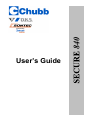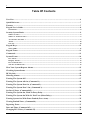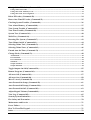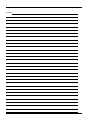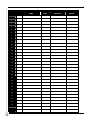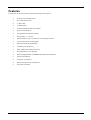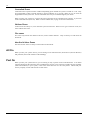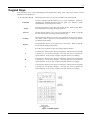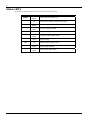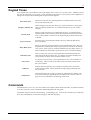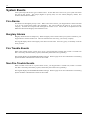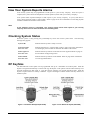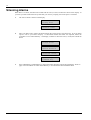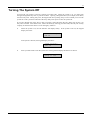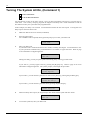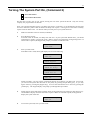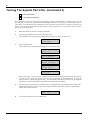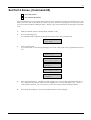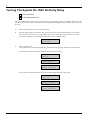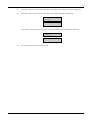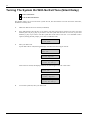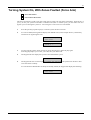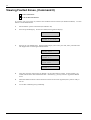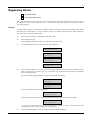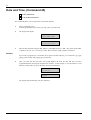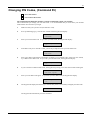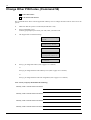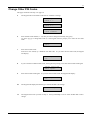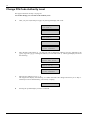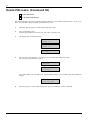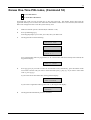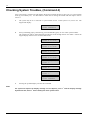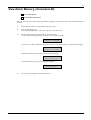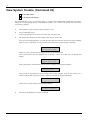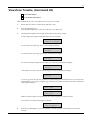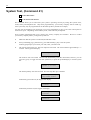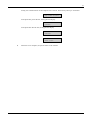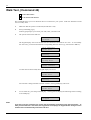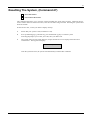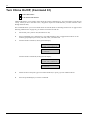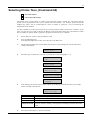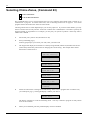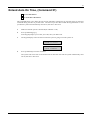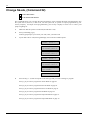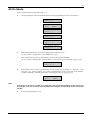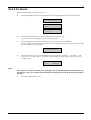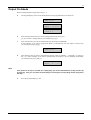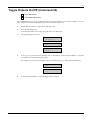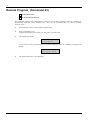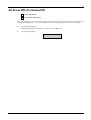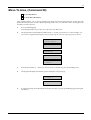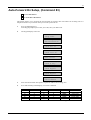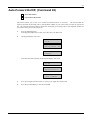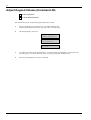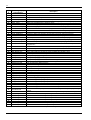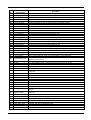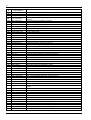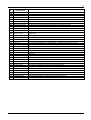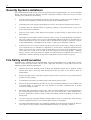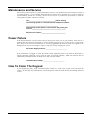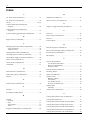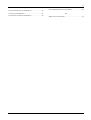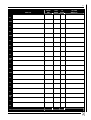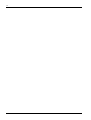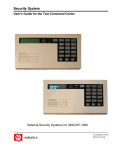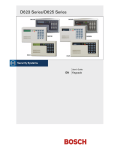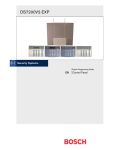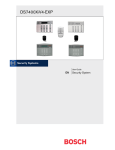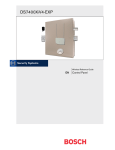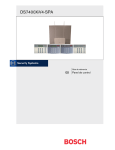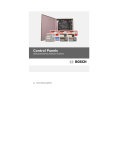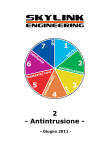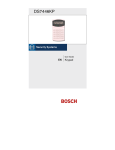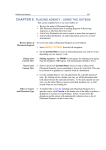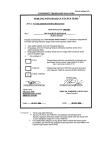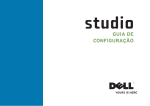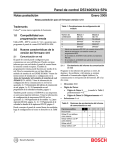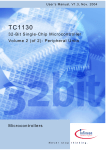Download User's Guide - Sectel Security Systems
Transcript
840 User’s Guide Version: SUB-MA7240O-0001.OG.111.doc Last Updated: 9/12/2002 Release.1.1 2 Table Of Contents User List………………………………………………………………………………………………...6 Quick Reference………………………………………………………………………………………..7 Features ...................................................................................................................................................7 Keypad User's Guide..............................................................................................................................8 Introduction ...................................................................................................................................................................... 8 Security System Basics ...........................................................................................................................9 What Is A Zone? ............................................................................................................................................................... 9 What Is A "Faulted" Zone ?............................................................................................................................................ 9 Are All Zones The Same ?................................................................................................................................................ 9 All On............................................................................................................................................................................... 10 Part On ............................................................................................................................................................................ 10 Keypad Keys..........................................................................................................................................11 Status LED's.................................................................................................................................................................... 12 Keypad Tones........................................................................................................................................13 Commands.............................................................................................................................................13 System Events........................................................................................................................................14 Fire Alarms ..................................................................................................................................................................... 14 Burglary Alarms ............................................................................................................................................................. 14 Fire Trouble Events........................................................................................................................................................ 14 Non-Fire Trouble Events ............................................................................................................................................... 14 How Your System Reports Alarms .....................................................................................................15 Checking System Status .......................................................................................................................15 RF Keyfobs ............................................................................................................................................15 Silencing Alarms ...................................................................................................................................16 Turning The System Off ......................................................................................................................17 Turning The System All On, (Command 1) .......................................................................................18 Turning The System Part On, (Command 2).....................................................................................19 Turning The System Part 2 On, (Command 3)..................................................................................20 Set Part 2 Zones, (Command 65).........................................................................................................21 Turning The System On, With No Entry Delay.................................................................................22 Turning The System On With No Exit Tone (Silent Delay) .............................................................24 Turning System On, With Zones Faulted (Force Arm) ....................................................................25 Viewing Faulted Zones, (Command 0) ...............................................................................................26 Bypassing Zones....................................................................................................................................27 Date and Time, (Command 45) ...........................................................................................................28 Changing PIN Codes, (Command 55).................................................................................................29 Users Guide 22/09/2004 3 Change Other PIN Codes, (Command 56) .........................................................................................30 Change Other PIN Codes ...............................................................................................................................................31 Change PIN Code Authority Level................................................................................................................................32 Change PIN Code Area Assignment..............................................................................................................................33 Delete PIN codes, (Command 58) ........................................................................................................34 Renew One-Time PIN codes, (Command 53).....................................................................................35 Checking System Troubles, (Command 4) .........................................................................................36 View Alarm Memory, (Command 40).................................................................................................37 View System Trouble, (Command 42) ................................................................................................38 View Zone Trouble, (Command 48)....................................................................................................39 System Test, (Command 41) ................................................................................................................40 Walk Test, (Command 44) ...................................................................................................................42 Resetting The System, (Command 47) ................................................................................................43 Turn Chime On/Off, (Command 61)...................................................................................................44 Selecting Chime Tone, (Command 62)................................................................................................45 Selecting Chime Zones, (Command 63) ..............................................................................................46 Extend Auto On Time, (Command 51) ...............................................................................................47 Change Skeds, (Command 52).............................................................................................................48 All On Skeds ....................................................................................................................................................................49 Part On Skeds..................................................................................................................................................................50 Part 2 On Skeds...............................................................................................................................................................51 Off Skeds..........................................................................................................................................................................52 Output On Skeds.............................................................................................................................................................53 Output Off Skeds ............................................................................................................................................................54 Toggle Outputs On/Off (Command 54) ..............................................................................................55 Remote Program, (Command 43)........................................................................................................56 All Areas Off, (Command 81) ..............................................................................................................57 All Areas On, (Command 80)...............................................................................................................58 Move To Area, (Command 50) ............................................................................................................59 Auto-Forward On Setup, (Command 83) ...........................................................................................61 Auto-Forward Off Setup, (Command 84)...........................................................................................62 Auto-Forward On/Off, (Command 82)...............................................................................................63 Adjust Keypad Volume (Command 49)..............................................................................................64 View Log, (Command 85).....................................................................................................................65 Security System Limitations ................................................................................................................70 Fire Safety and Evacuation ..................................................................................................................70 Maintenance and Service .....................................................................................................................71 Power Failure ........................................................................................................................................71 How To Clean The Keypad ..................................................................................................................71 Index.......................................................................................................................................................72 Users Guide 22/09/2004 4 NOTES: Users Guide 22/09/2004 5 NB: If a user is deleted from the system, assigned keyfob will not work. USER LIST DATE NAME AREA AUTHORITY KEYFOB 1 2 3 4 5 6 7 8 9 10 11 12 13 14 15 16 17 18 19 20 21 22 23 24 25 26 27 28 29 30 31 32 Users Guide 22/09/2004 6 Quick Reference Below is a list of the most commonly used Commands All Areas Off (Command 81) All Areas On (Command 80) All On Bypass Zones (Command 0) Changing PIN Codes (Command 55) Delete PIN Codes (Command 58) Disarm Reset System (Command 47) Turning The System All On (Command 1) Turning The System Off Turning The System On With No Entry Delay Turning The System On With No Exit Tone Turning The System On With Zones Faulted Turning The System Part 2 On (Command 3) Turning The System Part On (Command 2) View Alarm Memory (Command 40) View System Trouble (Command 42) Users Guide 54 55 8, 16 25 27 32 15 41 16 15 20 22 23 18 17 35 36 22/09/2004 7 Features Listed below are the main features of the SECURE 840 control panel. • 40 Fully Programmable Zones • Fire Alarm Verification • 32 PIN codes • 32 RF Keyfobs • 4 On-Board Outputs (Max 20 Outputs) • Supervised Siren Driver • 8 Programmable Schedules (Skeds) • Partitionable (1 – 4 Areas) • Built-In Dialler (reports (Contact ID, SIA and Pager formats) • Up To 8 Fully Supervised Keypads • Keyswitch Input (programmable) • 254 History Event Memory • EMI / Lightning Transient Protection • Programmable Via Text Keypad • Remote Programmable Via DSRPS Upload/Download Software • Alarm Event Memory • Automatic Test Reports • Built-In Telephone Line Fail Monitor • Securitel Compatible Users Guide 22/09/2004 8 Keypad User's Guide This user's guide shows you how to use and maintain your security system. It covers basic functions, such as turning the system on and off. The functions describe in this guide are programmed by your security company. Some of them may not be included in your system. Some of the functions covered may require you to enter your personal PIN Code. Introduction Your system helps to secure life, property, and investments against fire, theft and bodily harm. It consists of a keypad (or keypads), sensors such as motion detectors or devices located on doors and windows, and other sensing devices designed to detect the presence of smoke or combustion. Each of these devices is connected to a sophisticated electronic "brain", which processes all events registered by the system. Control of your security system is achieved through the keypad, which offers a variety of basic and advanced features. Its function, versatility, and ease of operation, make it ideal for home or office. The keypad is tailored to meet your individual needs. Moreover, it has been designed with you, the user, in mind. Users Guide 22/09/2004 9 Security System Basics What Is A Zone? A "Zone" is a detection device, or group of devices connected to your security system. Zones are identified by the area they monitor, such as a front door, bedroom window or hallway. What Is A "Faulted" Zone ? When a zone (such as a door or window) is closed, it is said to be "normal". When the door or window is open, the zone is said to be "faulted" or not normal. When you turn your system on, you will usually want all of the zones in your system to be normal, although, you can turn your system on with faulted zones by using the Bypass Zones command. You can see whether there are faulted zones by pressing the [Command] key when the system is off. Are All Zones The Same ? No. There are two basic types of zones, Controlled and 24-hour. Users Guide 22/09/2004 10 Controlled Zones Controlled zones respond to alarm conditions depending upon whether the system is turned on or off. They are programmed to either respond instantly to alarm conditions or to provide a delay for you to reach the keypad and turn the system off. Various controlled zones may be located throughout your house. When you turn your system on, you have the option of turning on all controlled zones (All On), or just some of the controlled zones (Part On). Refer to All On and Part On, on page 10 for more information. 24-Hour Zones 24-hour zones are always on, even when the system is turned off. There are two types of 24-hour zones, fire zones and non-fire zones. Fire zones Fire zones only monitor fire detection devices, such as smoke detectors. They are always on and cannot be turned off. Non-fire 24-Hour Zones Non-fire 24-hour zones are always on and cannot be turned off. All On When you turn your system All On, you are turning on all controlled zones, both interior (motion detectors) and perimeter (doors and windows of the building). Part On When you turn your system Part On, you are turning on only a portion of the controlled zones. Your alarm company determines the particular zones included in this portion. Part zones may include only the perimeter (doors and windows) or your system, or the zones on the first floor of a two-story house. Check with your security company to learn which zones are Part zones. Users Guide 22/09/2004 11 Keypad Keys Your keypad has up to 21 keys depending on the keypad that is being used. These keys perform various functions as described below: 1, 2, 3, 4, 5, 6, 7, 8, 9, 0 The numeric keys allow you to enter your PIN Code when required. Command Use the Command and the numeric keys to enter commands. Numerous commands are detailed throughout the user guide. (if a mistake is made Command Key is pressed twice to cancel) All On The All On key allows you to turn your system All On. Refer to page 18 for more information on Turning The System All On. Part On The Part On key allows you to turn your system Part On. Refer to page 19 for more information on Turning The System Part On. No Delay The No Delay key allows you to turn your system All On or Part On with no entry delay. Refer to page 22 for more information on Turning The System On, With No Entry Delay. Bypass The Bypass key allows you to bypass one or more zones. Refer to page 27 for information on Bypassing Zones. * Press the * key to advance to the next display (when available). A An emergency function (Fire, Panic or Emergency Alarms) may be assigned to this key by your security company. Press this key twice to activate the special function. Your security company will label each key accordingly. B An emergency function (Fire, Panic or Emergency Alarms) may be assigned to this key by your security company. Press this key twice to activate the special function. Your security company will label each key accordingly. C An emergency function (Fire, Panic or Emergency Alarms) may be assigned to this key by your security company. Press this key twice to activate the special function. Your security company will label each key accordingly. Figure 1: CP7446 Keypad Users Guide 22/09/2004 12 Status LED's The following table describes the function of each of the status LED's. LED READY Display On Steady Off POWER SERVICE ON Condition Area is ready to arm (turn on) Area has zone faulted or Area is armed All On On Steady AC mains supply is normal Fast Flash AC mains supply has failed Off No system trouble exists Slow Flash A system trouble condition exists Fast Flash System Testing Off On Steady Slow Flash System is disarmed (turned off) Area is armed with delay Area is armed without delay Table 1: Status LED's Users Guide 22/09/2004 13 Keypad Tones Your keypad emits several distinct tones and displays text to alert you to system events. Additional sirens may also be connected to your system. Sirens mounted on the exterior of your premises alert neighbours to emergencies and provide an audible guide for police and fire fighters. Fire Alarm Tone When a fire zone activates, the keypad emits a repeated warble tone (on for one second, then briefly off). Burglary Alarm Tone When a burglary zone activates while your system is turned on, your keypad emits a continuous warble tone. It sounds for the time set by your security company. Trouble Tone When a system component is not functioning properly, your keypad emits a repeated warble tone (on briefly, followed by a pause, followed by the warble tone). If the problem is with a zone, the keypad display indicates which zone is faulted. Key Press Tone Entry Delay Tone Pressing any key on the keypad sounds a short pip, indicating that the key press is accepted. When you enter the premises through a zone programmed for entry delay, the keypad emits a repeating short beep, long beep tone to remind you to turn off your system. If the system is not turned off before the entry delay expires, an alarm condition will sound and a report may be sent to your alarm company. Exit Delay Tone After you turn your system on, the keypad emits an intermittent beep tone and counts down the exit delay time. If you don't exit before the delay time expires and an exit delay door is faulted, an alarm occurs. Error Tone If you press an incorrect key, your keypad emits an error tone to indicate an invalid entry. The error tone is the same warble tone as the Trouble Tone, but is not repeated. OK Tone Indicates that a keypad entry is accepted; for example, that a correct PIN Code has been entered. The keypad emits a single, high-pitched beep tone for one second. Chime Tone The keypad emits a tone to alert you when any Chimed zone is faulted. The tone varies in duration, depending upon the Chime Tones selected. Refer to page 45 for more information on Selecting Chime Tone. Commands Commands allow you to carry out various tasks (For example, add or delete PIN codes, set the date and time or test the system etc.) Each command is detailed throughout the user guide. Commands will be written like the following: [Command] [6] [3]. To enter this command, you would first press the [Command] key, followed by the [6] key and then the [3] key. Users Guide 22/09/2004 14 System Events Your system responds to four types of alarm events. If more than one event occurs, your system sorts them into one of four groups. The groups (highest in priority first) are: Fire Alarms, Burglary Alarms, Fire Troubles and Non-Fire Troubles. Fire Alarms Fire alarms are the highest priority events. When a fire zone activates, your keypad emits a warble tone that is on for one second, then briefly off (repeatedly). The tone sounds for the time set by your security company. Evacuate all occupants and investigate for smoke or fire. Ensure that all occupants know the difference between the burglary tone and the fire tone. Burglary Alarms Burglary alarms are the second priority. When a burglary zone activates while your system is turned on, your keypad emits a constant warble tone. The tone sounds for the time set by your security company. The keypad display shows each burglary zone that went into alarm. Press the [*] key to manually scroll the list if you wish. Fire Trouble Events When a fire trouble (such as a loose wire) occurs, your keypad emits a trouble tone, which is a warble tone that is on briefly, then followed by a pause, followed by the warble tone (repeatedly). The keypad displays the SYSTEM TROUBLE message. Refer to page 36 for more information on Checking System Troubles to determine the nature of the trouble. Non-Fire Trouble Events When a trouble event such as a power failure occurs, your keypad emits a trouble tone, which is a warble tone that is on briefly, followed by a pause, followed by the warble tone (repeatedly). The keypad displays the SYSTEM TROUBLE message. Refer to page 36 for more information on Checking System Troubles to determine the nature of the trouble. Users Guide 22/09/2004 15 How Your System Reports Alarms Your security system may be programmed to send reports to your security company. Once the report is complete, the system returns the telephone to normal operation (check with your security company). Your system makes repeated attempts to send reports to your security company. If your system fails to report, the keypad will signal a system trouble. Refer to page 36 for more information on Checking System Troubles to determine the nature of the trouble. Note If your telephone service is interrupted, your security system cannot send reports to your security company unless it has an alternate means of transmitting them. Checking System Status When the system is Off, pressing the [Command] key shows the current system status. The following messages may appear: System OK. Indicates that the system is ready to turn on. System Trouble! Press 4 to view. Indicates that there is a system trouble. Refer to page 36 for more information on Checking System Troubles to determine the nature of the trouble. Zones bypassed. Press 0 to view. Indicates that the system has zones that have been bypassed. Refer to page 27 for information on Bypassing Zones. Zones faulted. Press 0 to view. Indicates that the system has zones faulted. Refer to page 20 for information on Viewing Faulted Zones. RF Keyfobs The SECURE 840 control panel can be programmed with up to a maximum of 32 RF keyfobs. Each RF keyfob is assigned automatically to a PIN Code (eg. RF keyfob 1 will operate with the same authority level and area assignment as PIN Code 1). Only the security company can program the RF keyfobs. Each RF keyfob is supervised for low battery conditions. Figure 2 and Figure 3 below outlines each key function of the RF keyfobs. Figure 2: Two Button RF Keyfob (RF3332E) Users Guide Figure 3: Four Button RF Keyfob (RF3334E) 22/09/2004 16 Silencing Alarms When there is an alarm, the alarm tone sounds and the zone (or zones) in alarm are shown in the display. If you enter your PIN Code before the system dials your security company, the alarm report is cancelled. 1. The zone in alarm is shown on the display: Alarm Zn 4 Living Room Enter PIN to silence alarm. 2. Enter your PIN Code to silence the alarm and turn the system off (if it was turned on). If not, an alarm report is sent to your alarm company. To determine whether this alarm was reported, follow the procedure to View Alarm Memory. The display continues to show the zone (or zones) that caused the alarm: Silenced alarms listed below. Alarm Zn 8 Motion Detector Clear display of silenced alarms, by holding the Command key. 3. Users Guide Press and hold the [Command] key to remove the alarm messages from the keypad display. Refer to page 37 for information on View Alarm Memory to see which zones had caused the alarm. 22/09/2004 17 Turning The System Off You turn off your security system by entering your PIN Code. When the system is on, you must enter through a designated entry door to prevent an alarm. Opening a designated door (For example, Front Door) will start entry time. During entry time, the keypad will emit a pulsing "beep" tone to remind you to turn the system off. Enter your PIN Code before the entry delay time expires to turn the system off. If you enter through the wrong door or fail to turn the system off before the entry delay time expires, you may cause an alarm. If an alarm occurs, silence the alarm (by entering your PIN Code) and call your security company to let them know that it is not an emergency situation. 1. When the system is on, the On indicator will display steady. If the system is All On, the keypad display will show: Chubb Security All On If the system is Part On, the keypad display will show: Chubb Security Part On 1. Enter your PIN Code to turn the system off. The keypad will display the idle text as shown: Chubb Security Ready to arm. Users Guide 22/09/2004 18 Turning The System All On, (Command 1) I have this feature. I do not have this feature. Use this function to turn on the entire system. Once you have pressed the [All On] key, exit time starts to count down. Your security company programs the length of exit delay time. Check with them to find out how much exit time your system has been programmed for. In this example, exit delay is 30 seconds. You should leave before the exit time expires. Leaving after exit delay expires causes an alarm event. 1. Make sure that all zones are normal (not faulted). 2. Press the [All On] key. If a valid PIN Code is required, the keypad will prompt you to enter your PIN Code: Please enter your PIN. 3. Enter your PIN Code. If your PIN Code is valid and if all zones are normal, exit delay time begins. You should leave now. If your system has a faulted zone, you should return it to normal, or bypass the zones. Refer to page 27 for information on Bypassing Zones. 30 seconds to All On. During exit delay, you may stop the system from turning on by entering your PIN Code. If you wish to, you may bypass zones by pressing the [Bypass] key. Refer to page 27 for more information on Bypassing Zones. The system prompts you through this procedure: To bypass zones press Bypass. If you wish to, you can turn the system All On with no entry delay by pressing the [No Delay] key. For no delay press No Delay. If you wish to, you can turn the system Part On by pressing the [Part On] key. For Part On press Part On. 4. When exit delay time expires, the keypad beeps three times and the system will turn All On. Chubb Security All On 5. Users Guide To turn the system off, enter your PIN Code. 22/09/2004 19 Turning The System Part On, (Command 2) I have this feature. I do not have this feature. Part On turns on only part of your system, leaving the rest of the system turned off. Only the security company can program zones for Part On. Once you've pressed the [Part On] key, exit delay time starts to count down. You should leave all zones that are active when the system is Part On before exit delay time expires. Leaving active zones after exit delay expires causes an alarm event. Use Part On when you want part of your system turned on. 1. Make sure that Part zones are normal (not faulted). 2. Press the [Part On] key. If all Part zones are normal, exit delay time will start. If your system has faulted zones, you should return them to normal, or bypass the zones. Refer to page 27 for information on Bypassing Zones. If a PIN Code is required, the keypad will prompt you to enter a valid PIN Code: Please enter your PIN. 3. Enter your PIN Code. If the PIN Code is valid, the keypad display will scroll the following. 30 seconds to Part On. To bypass zones Press Bypass. For no delay Press No Delay. For All On press All On 18 seconds to Part On. During exit delay, you may stop the system from turning on by entering your PIN Code. If you wish, you can turn the system Part On with no entry delay by pressing the [No Delay] key, or, you may bypass zones by pressing the [Bypass key]. You can switch from Part On to All On by pressing the [All On] key. The keypad display will prompt you through these procedures. 4. During the last 10 seconds of the exit delay timer, the keypad buzzer will sound two short beeps every second and the display warns that the time is expired. When exit time has expired, the keypad will display the system is Part On. Chubb Security Part On 5. Users Guide To turn the system off, enter your PIN Code. 22/09/2004 20 Turning The System Part 2 On, (Command 3) I have this feature. I do not have this feature. Part 2 On turns on only part of your system, leaving the rest of the system turned off. Refer to page 21 to Set Part 2 Zones. Once you've pressed the [Command] key followed by the [3] key, exit delay time starts to count down. You should leave all zones that are active when the system is Part 2 On before exit delay time expires. Leaving active zones after exit delay expires causes an alarm event. Use Part 2 On when you want part of your system turned on. 1. Make sure that Part zones are normal (not faulted). 2. Press the [Command] [3] to turn the system Part 2 On. If a valid PIN Code is required, the keypad will prompt you to enter your PIN Code. Please enter your PIN. 3. Enter your PIN Code. If your PIN Code is valid, the keypad display scrolls the following: 30 seconds to Part On. To bypass zones Press Bypass. For no delay Press No Delay. For All On press All On 18 seconds to Part On. During exit delay, you may stop the system from turning on by entering your PIN Code. If you wish, you can turn the system Part On with no entry delay by pressing the [No Delay] key, or, you may bypass zones by pressing the [Bypass key]. You can switch from Part On to All On by pressing the [All On] key. The keypad display will prompt you through these procedures. 4. During the last 10 seconds of the exit delay timer, the keypad buzzer will sound two short beeps every second and the display warns that the time is expired. When exit time has expired, the keypad will display the system is Part On. Chubb Security Part On 5. Users Guide To turn the system off, enter your PIN Code. 22/09/2004 21 Set Part 2 Zones, (Command 65) I have this feature. I do not have this feature. This command allows you to program which zones are active each time you turn the system Part 2 On. This allows you to turn part of the system on to detect intrusion, whilst the remaining part of the system allows you to move freely without sounding an alarm. Refer to page 20 for information on turning the system Part 2 On. 1. Make sure that the system is turned off (On indicator is off). 2. Press [Command] [6] [5]. If a valid PIN Code is required, the keypad will prompt you to enter your PIN Code: Please enter your PIN. 3. Enter your PIN Code. If your PIN Code is valid, the keypad display will scroll which zones can be programmed for Part 2 On: Zn 2 Part 2 No Front Door Press 2 * for Zn 2 Part 2 Yes Zn 3 Part 2 Yes Hallway Press 3 * for Zn 3 Part 2 No To exit press Command. Users Guide 4. Enter the Zone Number (1 - 40) that you want to toggle 'Yes' or 'No' for Part 2 On followed by the [*] key. Repeat this step until all zones have been toggled 'Yes' or 'No' for Part Mode 2 (Yes = Active, ready to detect intrusion / No = Non-Active, you can move freely without sounding an alarm). 5. Press the [Command] key to exit this command and return to the off display. 22/09/2004 22 Turning The System On, With No Entry Delay I have this feature. I do not have this feature. Use this command to turn the system All On or Part On without entry delay. Remember that turning the system on with no delay, allows no entry delay time through the designated entry/exit delay zone (e.g. front door etc). 1. Make sure that all zones are normal (not faulted). 2. Press the [All On] key if you want to turn the system All On. Press the [Part On] key if you want to turn the system Part On. Press [Command] [3] if you want to turn the system Part 2 On. If a valid PIN Code is required, the keypad will prompt you to enter a valid PIN Code: Please enter your PIN. 3. Enter your PIN Code. If your PIN Code is valid, the keypad display will show the following for turning the system All On: If all zones are normal, the display will show the following for All On: 30 seconds to All On. To bypass zones press Bypass. For no delay press No Delay. If all zones are normal, the display will show the following for Part On or Part 2 On: 30 seconds to Part On. To bypass zones press, Bypass. For no delay press No Delay. Users Guide 22/09/2004 23 4. To turn the system on (All On, Part On or Part 2 On) with no entry delay, press the [No Delay] key. 5. When the system is All On with no entry delay, the keypad will display the following: Chubb Security All On On with No Delay If the system is Part On or Part 2 On with no entry delay, the keypad will display the following: Chubb Security Part On On with No Delay 6. Users Guide To turn the system off, enter your PIN Code. 22/09/2004 24 Turning The System On With No Exit Tone (Silent Delay) I have this feature. I do not have this feature. This feature allows you to turn the entire system All On, Part On without exit tones and at the same time, double the exit delay time. 1. Make sure that all zones are normal (not faulted). 2. Press and hold the [All On] key if you want to turn the system All On with no exit tone, press and hold the [Part On] or [2] key if you want to turn the system Part On with no exit tone, or press and hold the [3] key if you want to turn the system Part 2 On with no exit tone. If a valid PIN Code is required, the keypad will prompt you to enter a valid PIN Code: Please enter your PIN. 3. Enter your PIN Code. If your PIN Code is valid, the keypad display will show the following for All On: 60 seconds to All On. To bypass zones press Bypass. For no delay press No Delay. If all zones are normal, the display will show the following for Part On or Part 2 On: 60 seconds to Part On. To bypass zones press, Bypass. For no delay press No Delay. 4. Users Guide To turn the system off, enter your PIN Code. 22/09/2004 25 Turning System On, With Zones Faulted (Force Arm) I have this feature. I do not have this feature. The force arm feature is used to turn the system All On or Part On with zones still faulted. Alternatively, if you try to turn your system on and there is a faulted zone (door or window open), you can either close it or bypass it prior to turning the system on. You can bypass a zone even if it is not faulted. 1. Press the [All On] or [Part On] keys to turn the system All On or Part On. 2. If a zone is faulted, the keypad will display each faulted zone (in this example Zone 5), followed by instructions for bypassing the zone: Zn 5 faulted, Zone Text To Bypass Zn 5 Press 5 *. 3. To force arm the system All On or Part On, press the [All On] or [Part On] key again. If the keypad prompts you to enter your code, enter your PIN Code.. 4. The keypad will now display that you have forced armed the system. Forced On! 5. The keypad will now scroll through the exit delay text options until the system turns All On or Part On at the end of exit delay. If a zone becomes faulted after exit delay has already started, the keypad will display the following: Zn 5 faulted. Zone Text Users Guide 22/09/2004 26 Viewing Faulted Zones, (Command 0) I have this feature. I do not have this feature. To correctly turn your system on, all doors and windows must be normal (not faulted condition). Use this feature to locate faulted zones. 1. Ensure that the system is turned off (On indicator off). 2. Press the [Command] key. If zones are faulted, the keypad will display: System OK. Zones faulted. Press 0 to view. 3. Press [0] to view faulted zones. If the keypad prompts you to enter your code, enter your PIN Code. The keypad will scroll through all faulted zones: Zn 2 faulted, Front Door To bypass Zn 2 Press 2 *. Zn 7 faulted, Back Door To bypass Zn 7 Press 7 *. Users Guide 4. Now that you know which zones are faulted, you can return them to normal. In this example, you would close the front door and the back door. Alternatively, you may choose to bypass the faulted zones. 5. When the faulted zones have been returned to normal or have been bypassed, the system is ready to turn on. 6. To exit this command, press [Command]. 22/09/2004 27 Bypassing Zones I have this feature. I do not have this feature. This command allows you to bypass one or more zones before turning the system All On, Part On or Part 2 On. When a zone has been bypassed, assess is allowed into that zone during the armed state without activating an alarm. Example You may need to bypass a zone before turning the system on when any detection device has become faulty and will cause a false alarm, or, when you need to leave a pet inside a particular room where a detection device will detect the pet moving around. 1. Ensure that the system is turned off (On indicator is Off). 2. Press the [Bypass] key. If the keypad prompts you to enter your code, enter your PIN Code. 3. The keypad display will scroll all zones that can be bypassed: Zn 1, Smoke Detector To bypass Zn 1 Press 1 *. Zn 2, Front Door To bypass Zn 2 Press 2 *. 4. Enter the Zone Number (1 - 40) that you want to bypass followed by the [*] key (For example, If you want to bypass Zone 10, enter [1] [0] [*]). Repeat this step until all zones that need to be bypassed have been programmed. If a zone is already programmed to be bypassed, the keypad will display: Zn 3, Hallway To unbypass 3 Press 3 *. If a zone is faulted, the keypad will display: Zn 4 faulted, Living Room If you attempt to bypass a zone that is not designated as bypassable, the keypad will display: Zn 4 can not Be bypassed! An error tone will sound from the keypad when you attempt to bypass a zone that has been programmed by your security company as non-bypassable. 5. Users Guide Press the [Command] key to exit this function and return to the off display. 22/09/2004 28 Date and Time, (Command 45) I have this feature. I do not have this feature. This command allows you to program the systems date and time. 1. Press [Command] [4] [5]. If the keypad prompts you to enter your code, enter your PIN Code. 2. The keypad will display: Please Enter Date And Time DD/MM/YY HH:MM 01/01/01 00:01 3. Enter the date and time using the (DD, MM, YY, HH, MM) format (i.e. DD = Day of the month, MM = Month of the year, YY = Current year, HH = Hour of the day, MM = Minute of the hour). Example If you want to program the 11 June 2003, 08:35 pm for the date and time, you would enter [1] [1] [0] [6] [0] [3] for the date and [2] [0] [3] [5] for the time. 4. After you enter the date and time, the keypad displays the both the date and time you have programmed before returning the keypad to the off state. In this example, if you entered the 11 June 2003 for the date and 8:35 pm for the time, the keypad will display: Current Date 11/06/03 Current Time 20:35 The keypad will automatically exit this command. Users Guide 22/09/2004 29 Changing PIN Codes, (Command 55) I have this feature. I do not have this feature. The Command 55 prohibited by default, to enable Command 55 consult your installer. This command lets you change your own PIN Code. It is recommended that you write down your old PIN Code and the new one before you begin. 1. Make sure that your system is off (On indicator is off). 2. Press [Command] [5] [5]. The OK tone sounds and the keypad will display: Please enter old PIN. 3. Enter your current PIN Code. As you enter your PIN Code, the keypad will display: Entering PIN *** 4. If the PIN Code you've entered is valid, you will be prompted to enter your new PIN Code: Please enter new PIN. 5. Enter a new PIN Code with the same number of digits as your old PIN Code. If the error tone sounds, try a different new PIN Code. As you enter your new PIN Code, the keypad will display: Entering PIN *** 6. If you've entered a valid new PIN Code, the keypad will prompt you to enter the new PIN Code again: Please enter new PIN again. 7. Enter your new PIN Code again. As you enter your new PIN Code, the keypad will display: Entering PIN *** 8. The keypad will display the following to confirm that you have successfully changed your PIN Code. PIN changed. The keypad will automatically exit this command. Users Guide 22/09/2004 30 Change Other PIN Codes, (Command 56) I have this feature. I do not have this feature. This command allows those with the applicable authority level to change the PIN Code for each user in the system. 1. Make sure that the system is turned off (On indicator is off). 2. Press [Command] [5] [6]. If the keypad prompts you to enter your code, enter your PIN Code.. 3. The keypad will scroll the following: Press 1 to change PINs. To change Authority Level, press 2. To change areas assigned press 3. To exit, press Command 4. Press [1] to change PIN codes (refer to page 31 to continue) or Press [2] to change the PIN Code authority level (refer to page 32 to continue). or Press [3] to change the PIN Code area assignment (refer to page 33 to continue). Your security company should fill in the following: Authority Level 1 Include These Commands: Authority Level 2 Include These Commands: Authority Level 3 Include These Commands: Authority Level 4 Include These Commands: Users Guide 22/09/2004 31 Change Other PIN Codes This page continues from Step 5 on page 30. 5. The keypad will scroll all PIN codes that are available to change: To change PIN 1 press 1 *. To change PIN 2 press 2 *. To exit, press Command 6. Enter the PIN Code number (1 - 32) that you want to change followed by the [*] key (eg. Press [2] [*] to change PIN Code 2). The keypad will now prompt you to enter the new PIN Code. Please enter new PIN 2. 7. Enter the new PIN Code. If the error tone sounds, try a different new PIN Code. As you enter the new PIN Code, the keypad will display: Entering PIN *** 8. If you've entered a valid new PIN Code, the keypad will prompt you to enter the new PIN Code again. Please enter new PIN 2 again. 9. Enter the new PIN Code again. As you enter the new PIN Code, the keypad will display: Entering Code *** 10. The keypad will display the following to confirm the PIN Code change. PIN 2 changed. 11. Users Guide The keypad will return you back to Step 5. Press [Command] to exit or select another PIN Code to change. 22/09/2004 32 Change PIN Code Authority Level This page continues from Step 5 on page 30. You cannot change your own PIN Code authority level. 5. After you press 2 (See Step 4 on page 30), the keypad display will scroll: To change level for PIN 3, Press 3 *. To change level for PIN 4, Press 4 *. To exit, press Command 6. Enter the PIN Code number (1 - 32) that you want to change the authority level for, followed by the [*] key (eg. Press [3] [*] to change the authority level for PIN Code 3). The keypad display will scroll the following: PIN 3 level 2. Enter new level. Level choices are 1 to 4, To exit, press Command 7. Enter the new authority level (1 - 4). The keypad will display the following to confirm the PIN Code change and return you to Step 5. Authority levels are determined by your security company. PIN 3 changed. 8. Users Guide Pressing the [Command] key exits this command. 22/09/2004 33 Change PIN Code Area Assignment This page continues from Step 5 on page 30. You cannot change your own PIN Code area assignment. 5. After you press 3 (See Step 4 on page 30), the keypad display will scroll: To change areas for PIN 1, Press 1 *. To change level for PIN 2, Press 2 *. To exit, press Command 6. Enter the PIN Code number (1 - 32) that you want to change the area assignment for, followed by the [*] key (eg. Press [2] [*] to change the authority level for PIN Code 2). The keypad will display the following if the PIN Code is not assigned to any area: PIN 2 Areas: ---The keypad will display the following if the PIN Code is assigned to Area 1, Area 2, Area 3 and Area 4. PIN 2 Areas: 1234 Users Guide 7. Enter the area number that you want to assign (or not assign) to the PIN Code. The corresponding area number will display (e.g. If you want to assign PIN Code 2 to Area 1, press [1], press [2] to assign the PIN Code to Area 2 etc). 8. Press the [Command] key to return to Step 5, press the [Command] key again to exit this command, otherwise, select another PIN Code to assign areas to. 22/09/2004 34 Delete PIN codes, (Command 58) I have this feature. I do not have this feature. The command allows those users with the applicable authority level to delete other PIN codes. If you try to delete your own PIN code, the keypad will sound an error tone. 1. Make sure that the system is turned off (On indicator is off). 2. Press [Command] [5] [8]. If the keypad prompts you to enter your code, enter your PIN Code. 3. The keypad will scroll the following: Delete PIN 1? Press 1 *. Delete PIN 2? Press 2 *. Push Command to exit 4. Enter the PIN Code number (1 - 32) that you want to delete followed by the [*] key. (eg. Press [2] [*] to delete PIN Code 2). PIN 2 deleted. Press * to continue. You cannot delete your own PIN Code. If you attempt to delete your own PIN Code, the keypad will display: Cannot delete your own PIN. 5. Users Guide Press the [*] key to return to Step 3, otherwise, press [Command] to exit this command. 22/09/2004 35 Renew One-Time PIN codes, (Command 53) I have this feature. I do not have this feature. One-Time PIN codes can only be used once to turn the system off. This feature allows those with the applicable authority level to renew One-Time PIN codes that have been used. Once renewed, the One-Time PIN Code will again be able to turn the system off only once. 1. Make sure that the system is turned off (On indicator is off). 2. Press [Command] [5] [3]. If the keypad prompts you to enter your code, enter your PIN Code. 3. The keypad will scroll the following: To renew all One-time PINs press 0 *. To renew PIN 5 press 5 *. If no one-time PIN codes are programmed, or all one-time PIN codes have already been renewed, the keypad will display: No One-Time PINs to renew. 4. Press [0] [*] key if you wish to renew all one-time PIN codes, alternatively, press the number of the user whose one-time code you wish to renew followed by the [*] key (eg. If you want to renew PIN Code 5, press [5] [*]). If you renew all one-time PIN codes, the keypad will display: All one-time PINs renewed! If you renew a single PIN Code (eg. PIN Code 5), the keypad will display: One-time PIN 5 renewed. 5. Users Guide The keypad will automatically exit this command. 22/09/2004 36 Checking System Troubles, (Command 4) Your system emits a trouble tone and displays the System Trouble message to alert you to a system trouble event (eg Low Battery etc). Use this feature to learn what is causing the trouble and what steps to take to correct it. 1. The system may be on or off when a system trouble occurs. If the system is on, turn it off. The keypad will display: Trouble! to view press Command 4 2. Press [Command] [4] key, alternatively, press and hold the [5] key to view check system troubles. The trouble tone will be silenced and the keypad will scroll through the list of troubles. Follow the keypad display instructions to see the trouble events. Zone Trouble! Press 8 to view. Alarm Memory! Press 0 to view. Date/time lost! Press 5 to set. System Trouble! Press 2 to view. To Test System, press 1. To Walk Test, press 4. To reset, Press 7. System OK! Press Command. 3. Pressing the [Command] key will exit this command. Note The system will replace the display message ‘To Test System, press 1.’ with the display message ‘System Test Due, Press 1.’ when a weekly test of the system is due. Users Guide 22/09/2004 37 View Alarm Memory, (Command 40) I have this feature. I do not have this feature. After an alarm has been silenced and cleared from the display, you may still review the zones that had been in alarm. 1. Ensure that the system is turned off (On indicator is off). 2. Press [Command] [4] [0]. If the keypad prompts you to enter your code, enter your PIN Code. 3. The keypad will display all zones that are in alarm memory. In this example, the keypad displays that there was an alarm on Zone 5: Alarm Zn 5 Bedroom 1 Window If you enter your PIN Code before the system reports to your alarm company, the keypad will display: Abort Zn 8 Bedroom 1 Window When the last alarm has been shown, the keypad will display: To clear memory, turn system On. If no alarm memory is present, the keypad will display: No alarms in system memory. 4. Users Guide Turn the system on again to clear alarm memory. 22/09/2004 38 View System Trouble, (Command 42) I have this feature. I do not have this feature. This command allows you to view system trouble. A system trouble condition may include that the system is running only on the backup battery, communications trouble, or it is time for the system to be serviced by your security company. 1. Ensure that the system is turned off (On indicator is off). 2. Press [Command] [4] [2]. If the keypad prompts you to enter your code, enter your PIN Code. 3. The keypad will display all system trouble events (if any) one at a time. If AC power has disappeared for very short period of time less than 5sec, Power LED will be flashing until AC power comes back. For any period of time greater than 5sec the keypad will display: System running on battery only. When AC power comes back this message will stay on for another 2min. If the system detects that the telephone line is missing, or there is no dial tone, the keypad will display: Line 1 trouble. Check dial tone. If the system fails to communicate with the security company, the keypad will display: Comm Failure destination 1 If the system is programmed to be serviced by your security company at the service interval, (or a trouble condition that requires the security company to attend), the keypad will display: Call for service If there are no system troubles, the keypad will display: There are no system troubles! 4. Users Guide Press the [Command] key to exit this command. 22/09/2004 39 View Zone Trouble, (Command 48) I have this feature. I do not have this feature. This command allows you to view which zones (if any) are in trouble. 1. Ensure that the system is turned off (On indicator is off). 2. Press [Command] [4] [8]. If the keypad prompts you to enter your code, enter your PIN Code. 3. The keypad will display all zones that are in trouble (if any) one at a time: In this example, the keypad will display that Zone 5 is in trouble: Trouble Zn 5 Bedroom 1 Window If a fire zone is in trouble (eg. Zone 1), the keypad will display: Fire Trble Zn 1 Kitchen If a wireless zone is missing (eg. Zone 40), the keypad will display: No signal Zn 40 Hallway If a wireless zone has registered a low battery (eg. Zone 40), the keypad will display: Low Battry, Zn40 Hallway If the tamper circuit of a zone has activated (eg. Zone 40), the keypad will display: Tamper, Zn 40 Hallway If a zone (eg. Zone 40) has not registered as faulted during the disarmed state for a period of time programmed by your security company (eg. Zone 40), the system will register the zone as failed and the keypad will display: Sensor trouble, Zone text Zn 40 Zone text Make sure that no objects are blocking the zone, when it registers as a sensor trouble. If no zones are in trouble, the keypad will display: There are no zone troubles. 4. Users Guide Press the [Command] key to exit this command. Turn the system on and off again to clear alarm memory. 22/09/2004 40 System Test, (Command 41) I have this feature. I do not have this feature. This command allows you to ensure that your system is operating correctly by testing the system's siren, strobe, battery and telephone line. Only those programmed by your security company will be tested (e.g. Your system may only be programmed to test the back-up battery and the siren output). You may test the telephone line connection if you press and hold the [9] key to force the control panel to send a 'Test' report. Depending on the authority level, a PIN code may be required. If any of these components fails to test, contact your security company for assistance. Be sure to contact your security company before you begin the system test. 1. Make sure that the system is turned off (On indicator is off). 2. Press [Command] [4] [1], alternatively, press and hold the [1] key to test the system. If the keypad prompts you to enter your code, enter your PIN Code. 3. The system will start the test. The siren output is first tested. The siren sound for approximately 2 - 3 seconds. The keypad will display: Testing siren. The strobe is next to be tested. This test will automatically reset after 20 minutes, however, you can press the [*] key to toggle onto the next system test, or press the [Command] key to end the system test. Testing strobe. press * to end The back-up battery will now be tested. This test may take up to 4 minutes. Testing battery may take 4 min. If the battery passes the test, the keypad will display: Battery test passed. If the battery fails the test, the keypad will display: Battery test failed! Please call for service. Users Guide 22/09/2004 41 Finally, the communication via the telephone line is tested. This test may take up to 10 minutes: Testing phone. may take 10 min. If the phone line passes the test, the keypad will display: Phone test passed. If the phone line fails the test, the keypad will display: Phone test failed! Please check for dial tone. 4. Users Guide When the test is complete, the system returns to the off state. 22/09/2004 42 Walk Test, (Command 44) I have this feature. I do not have this feature. This command allows you to test detection devices connected to your system. Walk test should be carried out on a weekly basis. 1. Make sure that the system is turned off (On indicator is off). 2. Press [Command] [4] [4]. If the keypad prompts you to enter your code, enter your PIN Code. 3. The system will start the walk test. Walk Test Started The keypad display will scroll all zones that are allowed to be tested one at a time. To successfully test each zone, you will need to fault the corresponding detection device (eg. reed switch or PIR etc). Zn 2 Untested Front Door Zn3 Untested Hallway Zn4 Untested Living Room To stop test press Command. As each zone has been tested, the keypad display will scroll: Zn2 tested OK Front Door Zn3 tested OK Hallway If a zone that is being tested has a trouble condition, the keypad display will scroll: Zn2 trouble Front Door 4. To exit walk test, press the [Command] key. The keypad will display the following before returning to the off display. Walk Test stopped Note If you fail to exit this command, the system will automatically terminate the test after 20 minutes. To warn you that walk test is still active, the keypad will sound (beep) the keypad buzzer during the last 5 minutes before it automatically terminates walk test. Users Guide 22/09/2004 43 Resetting The System, (Command 47) I have this feature. I do not have this feature. This command will allow you to reset the system (including fire zones) after an alarm. Detection devices, such as smoke detectors and shock sensors, must be reset after being activated. Resetting the system takes about 20 seconds. If zones do not reset, contact your alarm company for help. 1. Ensure that your system is off (On indicator is off). 2. Press [Command] [4] [7], alternatively, press and hold the [7] key to reset the system. If the keypad prompts you to enter your code, enter your PIN Code. 3. The system will now reset smoke detectors, outputs and call for service displays that reference to Command 47. The keypad will display: Resetting... After the system has reset, the system will automatically terminate this command. Users Guide 22/09/2004 44 Turn Chime On/Off, (Command 61) I have this feature. I do not have this feature. Chime mode allows you to monitor zones when the system is disarmed (e.g. You can monitor a front door of a shop. When you are in the back room, a keypad or output can sound and alert you when someone enters through the front door). This command allows you to turn Chime mode on and off. (Refer to Selecting Chime Tone on page 45 and Selecting Chime Zones on page 46), you need to turn Chime on and off. 1. Ensure that your system is off (On indicator is off). 2. Press [Command] [6] [1], alternatively, press and hold the [4] key to toggle chime mode on or off. If the keypad prompts you to enter your code, enter your PIN Code. 3. If Chime mode is turned on, the keypad will display: Chime is On, to turn off,press 2 To exit, press Command. If Chime mode is turned off, the keypad will display: Chime is Off, to turn On, press 1 To exit, press Command. Users Guide 4. Follow the above and press [2] to turn Chime mode off, or press [1] to turn Chime mode on. 5. Press the [Command] key to exit this command. 22/09/2004 45 Selecting Chime Tone, (Command 62) I have this feature. I do not have this feature. This feature gives you the ability to "Chime" zones when the system is turned off. This means that the system can be programmed to alert you to opened doors and windows. For example, parents with small children may want a tone to sound whenever a door or window is opened as a way of monitoring the whereabouts of the children. Use this command to set the type of response your system produces when a Chime zone is faulted. If you wish, you may tell your system to display the identity of the zone and sound a short tone whenever Chime door or window is opened. Refer to page 46 to program zones that are to be "Chimed". 1. Ensure that your system is off (On indicator is off). 2. Press [Command] [6] [2]. If the keypad prompts you to enter your code, enter your PIN Code. 3. The keypad will display the current Chime tone selected. In this example, the current Chime tone setting is Short Beep: Chime tone is Short Beep. 4. Select the type of Chime tone you want by pressing the corresponding digit (1 - 4). Press 1 for Off. Press 2 for Short Beep. Press 3 for Beep till Key. Press 4 for Beep till closed To exit, press Command. 5. After making your selection (for example, Option 3), the display confirms the choice you've made before returning to the off state: Chime Tone is Beep till Key. Chime Tone Off Short Beep Beep Till Key Beep Till Closed Description Display zone identity, but sound no tone when zones are faulted. Display zone identity and sound a short tone when zones are faulted. Display zone identity and sound a tone until the [Command] key is pressed. Display zone identity and sound a tone until the zone is returned to normal (Door or window is closed). Pressing the [Command] key will also silence the tone. Table 2: Chime Tone Beep Descriptions 6. Users Guide Press the [Command] key to exit this command. 22/09/2004 46 Selecting Chime Zones, (Command 63) I have this feature. I do not have this feature. This command allows you to program which zones are to be ‘Chimed’ when Chime mode is turned on via Command 61 on page 44. To set the Chime tone, refer to Selecting Chime Tone on page 45. You cannot program 24 hour and 24-hour fire zones for Chime mode. Choosing which zones to chime depends upon your security objective. If you have small children, you may choose to chime zones of entry and exit. Each time a Chime zone is faulted (door or window is opened), the keypad responds as programmed. For example, you may tell your system to produce a short beep when a Chime zone is faulted. 1. Ensure that your system is off (On indicator is off). 2. Press [Command] [6] [3]. If the keypad prompts you to enter your code, enter your PIN Code. 3. The keypad will display all zones that are currently being Chimed (Chime On) and those that are not (Chime Off), followed by instructions for changing the current setting. The example below shows that Chime is Off for Zone 2. Turn Chime off for all zones by pressing 0 * Zn 2 Chime Off Front Door Press 2 * to Turn Zn 2 On Zn 7 Chime On Back Door Press 7 * to Turn Zn 7 Off To exit, press Command. 4. Follow the instructions to change the current setting. In this case, to program Zone 2 a Chime zone, you would press [2] [*]. The keypad display confirms your choice: Zn 2 Chime On Front Door The display continues to scroll the remaining zones. You may continue to program as many Chime zones as are available. 5. Users Guide When you are finished, press the [Command] key exit this command. 22/09/2004 47 Extend Auto On Time, (Command 51) I have this feature. I do not have this feature. This command allows you to delay the auto-on time (automatic arming time) by one hour when you enter this command during the auto-on pre-alert time. The auto-on pre-alert time sounds the keypad buzzer to warn you that the system will automatically turn All On, Part On or Part 2 On. 1. Make sure that the system is turned off (On indicator is off). 2. Press [Command] [5] [1]. If the keypad prompts you to enter your code, enter your PIN Code. 3. The keypad display will scroll the new time the system is going to turn the system on. Auto-On Time moved to:15:59 To exit, press Command. 4. Press [Command] to exit this command. The system will revert back to the normal auto-on time the next time the system automatically turns All On, Part On or Part 2 On. Users Guide 22/09/2004 48 Change Skeds, (Command 52) I have this feature. I do not have this feature. This command allows you to change the time and the days of the week that the sked will automatically turn the system All On, Part On, or Part 2 On, turn the system off, or operate an output programmed by your security company. An output can be programmed by your security company to switch ‘On’ or ‘Off’ a pool pump or lighting etc. 1. Make sure that the system is turned off (On indicator is off). 2. Press [Command] [5] [2]. If the keypad prompts you to enter your code, enter your PIN Code. 3. If your PIN Code is valid, the keypad display will scroll all available options: To change All On Skeds, press 1. To change Part On Skeds press 2 To change Part 2 On Skeds press 3 To change Off Skeds, press 4. To change Output On Skeds press 5 To change Output Off skeds, press 6. 4. Press the key (1 - 6) that corresponds to the sked type that you want to change or program. Press [1] if you want to program the All On Skeds on page 49. Press [2] if you want to program the Part On Skeds on page 50. Press [3] if you want to program the Part 2 On Skeds on page 51. Press [4] if you want to program the Off Skeds on page 52. Press [5] if you want to program the Output On Skeds on page 53. Press [6] if you want to program the Output Off Skeds on page 54. Users Guide 22/09/2004 49 All On Skeds Refer to Change Skeds on page 48 for Steps 1 - 4. 5. The keypad display will scroll all skeds that have been programmed to turn the system All On. Sk1, Ar1 Auto-On Time 18:00 Sk1, Ar1 12345678 days MTWRF To change Sked 1 Press 1 * Sk2, Ar1 Auto-On Time 13:00 Sk2, Ar1 12345678 days: S S To change Sked 2 Press 2 * 6. Enter the sked number that you want to change followed by the [*] key. (eg. If you want to change Sked 1, you would press [1] [*]). 7. Enter the time that you want to automatically turn the system All On (HH:MM). (eg. If you want to change Sked 1 from 18:00 hours to 18:35 hours, you would enter [1] [8] [3] [5]). Sk1, Ar1 Auto-On Time 22:35 8. Enter the days that you want to automatically turn the system All On (Sunday = 1, Saturday = 7 and every day = 8). In this example, if you want to automatically turn the system All On for Monday, Tuesday, Wednesday, Thursday and Friday, you would press keys [2] [3] [4] [5] [6]. Sk1, Ar1 12345678 days: MTWRF Note If the option for all days is selected (8 = A (Everyday), you must first disabled the all day selection by pressing [8]. Then you can select the desired day be selecting the corresponding number assigned to that day. 9. Users Guide Press the [Command] key to exit 22/09/2004 50 Part On Skeds Refer to Change Skeds on page 48 for Steps 1 - 4. 5. The keypad display will scroll all skeds that have been programmed to turn the system Part On. Sk3, Ar1 Part On Time 20:00 Sk3, Ar1 12345678 days: SMTWRFSA To Change Sked 3 press 3 * 6. Enter the sked number that you want to change followed by the [*] key. (e.g. If you want to change Sked 3, you would press [3] [*]). 7. Enter the time that you want to automatically turn the system Part On (HH:MM). In this example, if you want to program the sked 3 to automatically turn the system Part On at 5:00 pm, you would press [1] [7] [0] [0]. Sk3, Ar1 Part On Time 17:00 8. Enter the days that you want to automatically turn the system Part On (Sunday = 1, Saturday = 7 and every day = 8). In this example, if you want to automatically turn the system Part On for Sunday and Saturday, you would press keys [1] and [7]. Sk3 Ar1 12345678 days: S S Note If the option for all days is selected (8 = A (Everyday), you must first disabled the all day selection by pressing [8]. Then you can select the desired day be selecting the corresponding number assigned to that day. 9. Users Guide Press the [Command] key to exit. 22/09/2004 51 Part 2 On Skeds Refer to Change Skeds on page 48 for Steps 1 - 4. 5. The keypad display will scroll all skeds that have been programmed to turn the system Part 2 On. Sk4, Ar2 Part 2 On, time 20:00 Sk4 Ar2 12345678 days: -------To Change Sked 4 press 4 * 6. Enter the sked number that you want to change followed by the [*] key. (e.g. If you want to change Sked 4, you would press [4] [*]). 7. Enter the time that you want to automatically turn the system Part 2 On (HH:MM). In this example, if you want to program the sked 4 to automatically turn the system Part 2 On at 5:00 pm, you would press [1] [7] [0] [0]. Sk4, Ar2 Part 2 On, time 17:00 8. Enter the days that you want to automatically turn Area 2 Part 2 On (Sunday = 1, Saturday = 7 and every day = 8). In this example, if you want to automatically turn Area 2 Part 2 On every day, you would press [8]. Sk4 Ar2 12345678 days: SMTWRFSA Note If the option for all days is selected (8 = A (Everyday), you must first disabled the all day selection by pressing [8]. Then you can select the desired day be selecting the corresponding number assigned to that day. 9. Users Guide Press the [Command] key to exit. 22/09/2004 52 Off Skeds Refer to Change Skeds on page 48 for Steps 1 - 4. 5. The keypad display will scroll all skeds that have been programmed to turn the system Off. Sk5, Ar3 Disarm Time 00:00 Sk5 Ar3 12345678 days: -------To change Sked5 press 5 * 6. Enter the sked number that you want to change followed by the [*] key. (eg. If you want to change Sked 5, you would press [5] [*]). 7. Enter the time that you want to automatically turn the system off (HH:MM). In this example, if you want to program the Sked 5 to automatically turn the system off at 7:00 am, you would press [0] [7] [0] [0]. Sk5, Ar3 Disarm Time 07:00 8. Enter the days that you want to automatically disarm the area (Sunday = 1, Saturday = 7 and every day = 8). In this example, if you want to automatically turn Area 3 off every Monday, Tuesday, Wednesday, Thursday and Friday, you would press keys [2] [3] [4] [5] and [6]. Sk1 Ar3 12345678 days: MTWRF Note If the option for all days is selected (8 = A (Everyday), you must first disabled the all day selection by pressing [8]. Then you can select the desired day be selecting the corresponding number assigned to that day. 9. Users Guide Press the [Command] key to exit. 22/09/2004 53 Output On Skeds Refer to Change Skeds on page 48 for Steps 1 - 4. 5. The keypad display will scroll all skeds that have been programmed to turn outputs on. Sk6 Ar1 Output 01 Time 00:00 Sk6 Ar1 12345678 days: -------To change Sked 6 press 6 * 6. Enter the sked number that you want to change followed by the [*] key. (eg. If you want to change Sked 6, you would press [6] [*]). 7. Enter the time that you want to automatically turn the output on (HH:MM). In this example, if you want to program the Sked 6 to automatically turn the output on at 06:45 am, you would press [0] [6] [4] [5]. Sk6, Ar1 Output 1 Time 06:45 8. Enter the days that you want to automatically turn the output on (Sunday = 1, Saturday = 7 and every day = 8). In this example, if you want to automatically turn Output 1 on every Saturday and Sunday, you would press keys [1] and [7]. Sk6 Ar1 12345678 days: S S Note If the option for all days is selected (8 = A (Everyday), you must first disabled the all day selection by pressing [8]. Then you can select the desired day be selecting the corresponding number assigned to that day. 9. Users Guide Press the [Command] key to exit. 22/09/2004 54 Output Off Skeds Refer to Change Skeds on page 48 for Steps 1 - 4. 5. The keypad display will scroll all skeds that have been programmed to turn outputs off. Sk7 Ar1 Output 02 Time 00:00 Sk7 Ar1 12345678 days: -------To change Sked 7 press 7 * 6. Enter the sked number that you want to change followed by the [*] key. (eg. If you want to change Sked 7, you would press [7] [*]). 7. Enter the time that you want to automatically turn the output off (HH:MM). In this example, if you want to program the Sked 7 to automatically turn the output off at 06:45 pm, you would press [1] [8] [4] [5]. Sk7, Ar1 Output 2 Time 18:45 8. Enter the days that you want to automatically turn the output off (Sunday = 1, Saturday = 7 and every day = 8). In this example, if you want to automatically turn output on every Saturday and Sunday, you would press keys [1] and [7]. Sk1 Ar1 12345678 days: S S Note If the option for all days is selected (8 = A (Everyday), you must first disabled the all day selection by pressing [8]. Then you can select the desired day be selecting the corresponding number assigned to that day. 9. Users Guide Press the [Command] key to exit. 22/09/2004 55 Toggle Outputs On/Off (Command 54) I have this feature. I do not have this feature. This command allows you to turn outputs that have been programmed by your security company on or off. These outputs can control outside lighting, pool pumps, watering systems etc. 1. Ensure that the system is turned off (On indicator is on). 2. Press [Command] [5] [4]. If the keypad prompts you to enter your code, enter your PIN Code. 3. The keypad display will scroll: Turn all Outputs off Press 0 * Output 1 is On, to turn Off, press 1 *. 4. Press [0] [*] if you want to turn all outputs off, or, alternatively, press the output number (1 - 20) that you want to turn off followed by the [*] key. For example, if you want to turn Output 1 off, you would press [1] [*]. The keypad would display: Output 1 is Off, to turn On press 1 * 5. Users Guide Press the [Command] key to return the keypad to the off state. 22/09/2004 56 Remote Program, (Command 43) I have this feature. I do not have this feature. This command will force the control panel to connect to your security company's remote PC computer for programming alterations via the telephone line. Only use this command when your security company instructs you to. 1. Ensure that the system is turned off (On indicator Off). 2. Press [Command] [4] [3]. If the keypad prompts you to enter your code, enter your PIN Code. 3. The keypad will display: Remote program in progress. If your system is busy and cannot call your security company's remote PC computer, the keypad will display: System busy. try again later. 4. Users Guide The keypad will return to the off display. 22/09/2004 57 All Areas Off, (Command 81) I have this feature. I do not have this feature. This command allows you to turn off all areas at the same time when the system has been partitioned into two or more individual areas. A maximum of four areas can be programmed by your security company. 1. Press [Command] [8] [1]. If the keypad prompts you to enter your code, enter your PIN Code. 2. The keypad will display: All Areas Off. Users Guide 22/09/2004 58 All Areas On, (Command 80) I have this feature. I do not have this feature. This command allows you to turn on all areas at the same time when the system has been partitioned into two or more individual areas. Your security company can program a maximum of four areas. 1. Press [Command] [8] [0]. If the keypad prompts you to enter your code, enter your PIN Code. 2. The keypad will display: All Areas All On Exit Now! The keypad will now scroll through the exit delay response If there is an alarm when you try to turn all areas All On, the keypad display will scroll: Alarm Area 1! Smiths Residence All Areas On, Command 80 Denied! If there is an area that has a faulted zone (s) when you try to turn all areas All On, the keypad will scroll: Area 2 not ready Smiths Residence Area 4 not ready Smiths Residence To force area on hold All On key. To stop, press Command. If you press and hold down the [All On] key for 2 seconds, it will force all areas to All On. All Areas All On Exit Now! The keypad will now display all areas that have been forced on, one at a time before scrolling the exit delay response. Ar2 Forced On Smiths Residence Ar4 Forced On Smiths Residence Users Guide 22/09/2004 59 Move To Area, (Command 50) I have this feature. I do not have this feature. This command allows you to operate multiple areas from the same keypad when the system has been partitioned into more than one area. Before operating another area, you will need to move the keypad to the area that you want to operate. 1. Press [Command][5] [0]. If the keypad prompts you to enter your code, enter your PIN Code. 2. The keypad will scroll through all available areas (1 - 4) that you can move to. In this example, you are at Area 1 keypad which prompts you to press [2] to go to Area 2 or to press [3] to go to Area 3: To go to Area 2 Sales Office press 2. To go to Area 3 Warehouse press 3. To exit, press Command 3. Press the area number (1 – 4) that you want to move to, alternatively, press [Command] to exit. 4. The keypad will display the following in this example if you pressed [2]. You have moved to Area 2 Sales Office 5. Users Guide If you have already moved the keypad to another area when you enter [Command] [5] [0], the keypad will display: 22/09/2004 60 To return home to Area 1 Lobby Area press 1 To go to Area 3 Warehouse press 3. To exit, press Command 6. In the example above, press [1] to return the keypad to the home area allocation (Area 1), or alternatively press [3] to move to Area 3. 7. In the example above, if you pressed [1] to return the keypad to the home area allocation, the keypad will display the following: You returned to home Area 1 Lobby Area Users Guide 22/09/2004 61 Auto-Forward On Setup, (Command 83) I have this feature. I do not have this feature. This feature allows you to program the auto-forward on sequence that will redirect all incoming calls to a telephone number of your choice when you turn the system All On. 1. Press [Command] [8] [3]. If the keypad prompts you to enter your code, enter your PIN Code. 2. The keypad display will scroll: Auto-forward On setup mode. Enter digits for Auto-Forward On For 'pause' (P), press All On. For 'flash' (F) press Part On. A and C keys move cursor To delete digit, press B key. To view and edit press Bypass To stop edit, press Bypass To exit, hold Command. 3. Enter the auto-forward off sequence required to redirect all incoming calls. 4. Press and hold the [Command] key to exit this command. Key 1 2 3 4 5 * Digit / Function 1 2 3 4 5 * Key 6 7 8 9 0 Command Digit / Function 6 7 8 9 0 # Key All On Part On A-Key B-Key C-Key Digit / Function 4 Second Pause Flash Cursor Left Delete Cursor Right Table 3: Command 84 - Auto-Forward Function Keys Users Guide 22/09/2004 62 Auto-Forward Off Setup, (Command 84) I have this feature. I do not have this feature. This feature allows you to program the auto-forward off sequence that will cancel the redirecting of all incoming calls to another telephone number of your choice when you turn the system off. 1. Press [Command] [8] [4]. If the keypad prompts you to enter your code, enter your PIN Code. 2. The keypad display will scroll: Auto-Forward Off setup mode. Enter digits for Auto-Forward Off For 'pause' (P), press All On. For 'flash' (F) press Part On. A and C keys move cursor. To delete digit, press B key. To view and edit press Bypass To stop edit, press Bypass To exit, hold Command. 3. Enter the auto-forward off sequence to cancel call forwarding when you turn off your system. 4. Press and hold the [Command] key to exit this command. Key 1 2 3 4 5 * Digit / Function 1 2 3 4 5 * Key 6 7 8 9 0 Command Digit / Function 6 7 8 9 0 # Key All On Part On A-Key B-Key C-Key Digit / Function 4 Second Pause Flash Cursor Left Delete Cursor Right Table 4: Command 84 - Auto-Forward Function Keys Users Guide 22/09/2004 63 Auto-Forward On/Off, (Command 82) I have this feature. I do not have this feature. This feature allows you to turn on or off the auto-forward feature as necessary. The auto-forward On sequence forwards all incoming calls to the telephone number of your choice when you turn the system All On. The auto-forward off sequence cancels the forwarding of incoming calls to the telephone number of your choice when you turn the system off. 1. Press [Command] [8] [2]. If the keypad prompts you to enter your code, enter your PIN Code. 2. The keypad display will scroll: Auto-Forward is On. press 2 to turn Auto-forward off To exit, Command. press If the auto-forward is already off, the keypad display will scroll: Auto-Forward is off. Press 1 to turn Auto-Forward On To exit, press Command. Users Guide 3. Press [2] to toggle auto-forward on, or, press [1] to toggle auto-forward off. 4. Press the [Command] key to exit this command. 22/09/2004 64 Adjust Keypad Volume (Command 49) I have this feature. I do not have this feature. This feature allows you to adjust the keypad's keystrokes volume. 1. Press [Command] [4] [9], alternatively, press and hold the [8] key. If the keypad prompts you to enter your code, enter your PIN Code. 2. The keypad display will scroll: To set volume, while holding *, press 1(louder) or 4(softer) Press Command To end. Users Guide 3. To change the volume of the keypad buzzer, press and hold the [Command] key, at the same time, press the [1] key to increase the buzzer tone, or press [4] to decrease the buzzer tone. 4. Press the [Command] key to exit this command. 22/09/2004 65 View Log, (Command 85) I have this feature. I do not have this feature. This feature allows you to display the last 254 system events that have occurred in the history log. It will include alarm events, turning the system All On, Part On and Part 2 On and turning the system off etc. As you press the [*] key to step history events, you will notice that the events will step backwards in time (i.e. most recent to least recent). Each event will toggle between two different displays. The first display will show the event description on the top line. The second line will display the area, the zone number (or user number) and communication information. The second display will again show the event description on the top line, followed by the time and date the event occurred on the bottom line. 1. Press [Command] [8] [5]. If the keypad prompts you to enter your code, enter your PIN Code. 2. The keypad display will show the last event recorded in the history log (most recent). Rstrl,Cntrl,Dly A1 Zn2 SL Rstrl,Cntrl,Dly 02:52 10/08/01 3. Press the [*] key to display the next event recorded in the history log. Cancel Alarm A1 U1 SL Cancel Alarm 02:51 10/08/01 4. Press the [*] key to display the next event recorded in the history log. 5. Press the [Command] key to exit this command. Display A# Pt## Dv### Ln## Mn# U## ## - (Dash) A D F L P S Description Area Number Zone Number Device Number Telephone Line Number Minutes Until Auto Arm Sked User Number Communication Status For Routing Destination 1 and 2 Destination Not Used / Disabled Aborted Report Deleted Report From Pending Buffer By Panel Reset Failed Report Local Report (Log Only) Pending Report Sent Report (Reported OK) Table 5: Command 85 - History Log Definitions/Descriptions Users Guide 22/09/2004 66 Equ # System Log Display / Printer Report 01 02 03 04 05 06 07 08 09 10 11 12 13 14 15 AC Fail AC Restore Alarm, Tamper Alarm, Emergency Alarm, Panic Alarm, Invisible Alarm, 24-hr Burg Alarm, Cntrl, Dly Alarm, Cntrl Cross, Tamper Cross, Emergency Cross, Panic Cross, Invisible Cross, 24hr Burg Cross, Cntrl, Dly 16 Cross, Cntrl 17 18 19 20 21 22 23 24 25 26 27 28 29 30 31 32 33 34 35 36 37 38 39 Cross, Unverified Alarm Exit Error Alrm Recent Clse Alrm Recent Clse Auto On Extended Battery Low Battery Missing Rstrl Batt Low Rstrl Bat Missng Bypass,Fire,User Bypass,Fire, RPS Bypass,Ctrl,User Bypass,Ctrl, RPS Bypass,24hr,User Bypass,24hr, RPS Bypass,Forced Zn Bypass,Swinger UnBypass,Fire,Usr UnBypass,Ctrl,Usr UnBypass,24hr,Usr Call for Service Cancel Alarm Cancel Fire 40 CheckSum Fail 41 42 43 44 45 46 47 48 ChckSum Fail,Dbus Cls,All,+Dly,Skd Cls,All,+Dly,KS Cls,All,+Dly,RPS Cls,All,+Dly,Tel Cls,All +Dly,Usr Cls,All,-Dly,RPS Cls,All,-Dly,Usr Description AC power to control panel is failed AC power to the control panel has restored Alarm from detection device has been tampered with Alarm from emergency detection device, or ABC key programmed emergency response Alarm from panic/emergency detection device Alarm from emergency detection device that does not display on keypad Alarm from burglary detection devices that are on 24-hours a day Alarm from detection devices that are programmed with entry and exit delay time Alarm from detection devices such as PIR's that do not follow any entry or exit times Tamper alarm from detection devices with cross zone option programmed Emergency alarm from detection devices with cross zone option programmed Panic alarm from detection devices with cross zone option programmed Invisible panic alarm from detection devices with cross zone option programmed 24-hour burglary alarm from detection devices with cross zone option programmed Alarm from entry/exit detection devices with cross zone option programmed Alarm from keyswitch, follower or instant detection devices with cross zone option programmed An unverified fault on one detection device with cross zone option programmed. Entry/Exit delay zone still faulted at end of exit delay time Alarm event within two minutes at end of exit delay time (entry/exit delay zone) Alarm event within two minutes at end of exit delay time (burglary zone) User delayed sked to auto arm by one hour Backup battery supply voltage is low Backup battery supply is missing Backup battery supply has restored from low voltage Backup battery supply has restored from missing User bypassed fire detection device DSRPS software bypassed fire detection device User bypassed controlled detection device DSRPS software bypassed controlled detection device User bypassed 24-hour non fire detection device DSRPS software bypassed 24-hour non fire detection device Detection device forced on when area turned All On, Part On or Part 2 On Zone is swinger bypassed User cleared bypassed (unbypass) fire detection device User cleared bypassed (unbypass) controlled detection device User cleared bypassed (unbypass) 24-hour detection device Report sent automatically at Call for Service interval programmed by the security company User acknowledges active alarm before siren time expired for non-fire detection devices User acknowledges active alarm before siren time expired for fire detection devices Checksum on control panel parameters failed. Contact your security company to verify system Checksum on option bus device failed. Contact your security company to verify system System turned All On with entry/exit delay via Sked System turned All On with entry/exit delay via keyswitch System turned All On with entry/exit delay via DSRPS software System turned All On with entry/exit delay via telephone System turned All On with entry/exit delay via user System turned All On with no entry/exit delay via DSRPS software System turned All On with no entry/exit delay via User Table 6: Panel Events (Command 85) Users Guide 22/09/2004 67 Equ # System Log Display / Printer Report 49 50 51 52 53 54 55 56 57 58 59 60 61 62 63 64 65 66 67 68 69 70 71 Cls,Prt,+Dly,Skd Cls,Prt,+Dly,KS Cls,Prt,+Dly,RPS Cls,Prt,+Dly,Usr Cls,Prt,-Dly,RPS Cls,Prt,-Dly,Usr Frc,All,+Dly,Skd Frc,All,+Dly,KS Frc,All,+Dly,RPS Frc,All,+Dly,Tel Frc,All,+Dly,Usr Frc,All,-Dly,RPS Frc,All,-Dly,Usr Frc,Prt,+Dly,Skd Frc,Prt,+Dly,KS Frc,Prt,+Dly,RPS Frc,Prt,+Dly,Usr Frc,Prt,-Dly,RPS Frc,Prt,-Dly,Usr 72 CommRstl,AltComm 73 74 75 76 77 Date/Time Changed Duress Fire, Alarm Fire,Cross Fire,Unverified 78 Fire,Missing 79 80 81 82 83 84 85 86 Fire,Alrm,Rstl Fire,Trouble Fire,Trbl,Rstl Instl Mode,Start Instl Mode,End Log Overflow Log Threshold AltCom Log Signl 87 Missing,Alarm 88 Missing,Trouble 89 90 91 92 93 94 95 96 Open, Skd Open, RPS Open, User Open, KS Open, Skd, Alarm Open, RPS, Alarm Open, Usr, Alarm Open, KS, Alarm CommFail CommFail,AltComm Comm Restoral Description System turned Part On with entry/exit delay via Sked System turned Part On with entry/exit delay via keyswitch System turned Part On with entry/exit delay via DSRPS software System turned Part On with entry/exit delay via user System turned Part On with no entry/exit delay via DSRPS software System turned Part On with no entry/exit delay via user System forced All On with entry/exit delay via Sked System forced All On with entry/exit delay via keyswitch System forced All On with entry/exit delay via DSRPS software System forced All On with entry/exit delay via telephone System forced All On with entry/exit delay via user System forced All On with no entry/exit delay via DSRPS software System forced All On with no entry/exit delay via user System forced Part On with entry/exit delay via Sked System forced Part On with entry/exit delay via keyswitch System forced Part On with entry/exit delay via DSRPS software System forced Part On with entry/exit delay via user System forced Part On with no entry/exit delay via DSRPS software System forced Part On with no entry/exit delay via user Reserved Report failed to reach routing destination Report failed to reach routing destination configured for alternate communication After communication fail, report sent successfully to routing destination After communication fail, report sent successfully to routing destination configured for alternate communication Date/time in control panel changed User entered Duress PIN or pressed Panic key sequence on RF keyfob Alarm event on fire detection device Verified alarm event on fire detection devices with cross zone option programmed Unverified alarm event on fire detection devices with cross zone option programmed Fire detection devices assigned to zone expander (wired or RF) not responding to panel status poll Restoral from alarm, fire detection devices Trouble condition on fire detection devices Restoral from trouble on fire detection devices Installer PIN entered. Installer mode accessed Installer mode exited Panel log overflow condition. Oldest events being overwritten in history log Panel log reached threshold. Contact security company Low signal strength detected on alternate communication device Zone assigned to zone expander (wired or RF) not responding to panel's status poll when armed Zone assigned to zone expander (wired or RF) not responding to panel's status poll when disarmed Opening by sked (Disarm/turn off) Opening by DSRPS software (Disarm/turn off) Opening by user (Disarm/turn off) Opening by keyswitch (Disarm/turn off) Opening after alarm by Sked Opening after alarm by DSRPS software Opening after alarm by user Opening after alarm by keyswitch Panel Events (Command 85) - Continued Users Guide 22/09/2004 68 Equ # 97 98 99 System Log Display / Printer Report Params Changed Phone Line Fail 100 Phone Line Rstl 101 102 103 104 105 106 107 108 109 110 111 112 113 114 115 116 117 118 119 120 121 122 123 124 125 126 127 128 129 130 131 132 133 134 135 Bad Call to RPS RPS Access Fail RPS Access OK Re-boot, Panel Re-boot, Dbus Output Reset, Usr Output Reset, Skd Output Reset, RPS Output Set, Usr Output Set, Skd Output set, RPS Rstl, Tamper Rstrl,Emergency Rstrl, Panic Rstrl, Invisible Rstr, 24-hr Burg Rstrl,Cntrl,Dly Rstrl,Cntrl Rcvr Jam Rcvr Jam Rstl RF Battery Low RF Battery Rstl RF Tamper Trbl RF Tamper Rstl DBus Missing DBus Missing,Rstl DBus Tamper DBus Tamper,Rstl DBus Trouble DBus Trouble,Rstl DBus Overcurrent DBusOverCur,Rstl Sensor Mon Trbl Sensor Mon Rstl Sensor Reset 136 System Inactive 137 138 139 140 141 142 143 144 145 146 147 148 Test, OK Test, Off-Normal Trbl, Tamper Trbl, Emergency Trbl, Panic Trbl, Invisible Trbl,24-hr Burg Trbl,Cntrl,Dly Trbl,Cntrl Rstl,Trbl,Tmpr Rstl,Trbl,Emerg Rstl,Trbl Panic Description Reserved Panel parameters changed Telephone line voltage below 3V for continuously for 40 seconds After telephone line fail event, telephone line detected above 3V continuously for 40 seconds Panel attempted to call DSRPS, but failed DSRPS attempted to connect to control panel, but failed DSRPS successfully connected to and disconnected from control panel. Normal start-up or reset with installer switch Unexpected reset (reboot) from option bus device Output reset by user Output reset by sked Output reset by DSRPS software Output set by user Output set by sked Output set by DSRPS software Restoral from alarm, tamper zone type Restoral from alarm, emergency zone type Restoral from alarm, panic zone type Restoral from alarm, invisible zone type Restoral from alarm, 24-hr burglary zone type Restoral from alarm, controlled entry/exit delay zone type Restoral from alarm, controlled keyswitch, follower or instant zone type Jammed condition detected on premises RF receiver Jammed condition detected on premises RF receiver cleared Low battery detected on premises RF transmitter Low battery detected on premises RF transmitter cleared Premises RF transmitter tamper trouble Premises RF transmitter tamper restored Option bus device not responding to polling Option bus device declared as missing is now responding to polling Tamper circuit on option bus device is faulted Tamper circuit on option bus device has restored Trouble detected on option bus device Option bus device trouble condition has restored Over current condition detected on option bus device Over current condition detected on option bus device has restored Sensor trouble detected Sensor trouble detected restored User entered System Reset function (Command 47) Area was not armed in inactive interval. System reset function or arming area resets this trouble No system troubles at automatic test report time System trouble present at automatic test report time Trouble condition on tamper or voice active detection device Trouble condition on emergency detection device Trouble condition on panic detection device Trouble condition on invisible detection device Trouble condition on 24-hour burglary detection device Trouble condition on entry/exit delay detection device Trouble condition on controlled keyswitch, follower or instant detection device Restoral from trouble condition on tamper or voice active detection devices Restoral from trouble condition on emergency detection devices Restoral from trouble condition on panic detection devices Panel Events (Command 85) - Continued Users Guide 22/09/2004 69 Equ # 149 150 151 152 153 154 155 156 157 158 159 System Log Display / Printer Report Rstl,Trbl,Invis Rstl,Trbl,24-hr Rstl,Trbl,Dly Rstl,Trbl,Cntrl User Code Area Set User Code Change User Code Delete User Code Tamper User Level Set Walk Test Start Walk Test End 160 Siren Trouble 161 162 163 164 165 166 167 168 169 170 171 172 173 174 175 176 177 178 179 180 181 182 183 184 Siren Restoral Grnd Fault Grnd Fault,Rstl First Open Last Close AltComm Cond AltComm Fail AltComm Rstl Rstrl, Swinger Rstrl,Fire,Miss Rstrl,Alarm,Miss Rstrl,Trble,Miss Rstl,Low,Signl UnBypss,Fire,RPS UnBypss,Ctrl,RPS UnBypss,24hr,RPS RF Battery Low RF Batter Rstl Trbl,Default PIN Rstl,Default PIN Description Restoral from trouble condition on invisible detection device Restoral from trouble condition on 24-hour burglary detection device Restoral from trouble condition on controlled entry/exit detection device Restoral from trouble condition on controlled keyswitch, follower, instant detection devices User PIN code added by assigning area User PIN code changed User PIN code deleted Invalid PIN code entered at keypad exceeded user tamper retry count User PIN code level set. Walk test started with Command 44 Walk test ended by user or time-out Control panel detected output device missing from PO2 (output 2 – programmed as supervised) Missing device from PO2 (output 2) is no longer missing Ground fault detected on the control panel's zone loops Ground fault detected on the control panel's zone loops have cleared Control panel is partitioned for multiple areas. First area is open (disarmed) Control panel is partitioned for multiple areas. Last area to close (turn on / arm) Trouble detected on alternate communication network Network failure detected on alternate communication network Network failure detected on alternate communication network restored Reserved Reserved Reserved Reserved Restoral from swinger bypass Restoral from missing fire detection device (local event only) Restoral from missing alarm detection device (local event only) Restoral from missing trouble detection device (local event only) Restoral from alternate communication low signal strength Bypass on fire zone type cleared Bypass on controlled zone type cleared Bypass on 24-hour zone type cleared Low battery condition on RF keyfob Low battery condition on RF keyfob restored/cleared Factory default Installer or User PIN's have not been changed Factory default Installer or User PIN's have been changed Panel Events (Command 85) - Continued Users Guide 22/09/2004 70 Security System Limitations Not even the most advanced security system can guarantee protection against burglary, fire, or environmental threats. All security systems are subject to possible compromise or failure-to-warn for a variety of reasons including, but not limited to, the following: • If sirens or horns are placed outside the hearing range of people in remote areas of the building or in areas which are frequently closed off, they do not provide the intended protection. • If intruders gain access through unprotected zones of entry, the system will not detect their entrance. • If intruders have the technical means of bypassing, jamming, or disconnecting all or part of the system, they will not be detected. • If the AC power supply is OFF and the back up battery is either missing or dead, sensors will not detect intrusion. • Smoke detectors cannot detect smoke in chimneys, walls, or roofs, or smoke blocked by a closed door. They may not detect smoke or fire on a level of the building different from the one on which they are located. Smoke detectors may not be able to warn in time about fires started by explosions, improper storage of flammables, overloaded electrical circuits, or other types of hazardous conditions. • If phone lines are out of service, reports from the security system to the security company cannot be sent. Telephone lines are vulnerable to compromise by several means. Inadequate maintenance and failure to test are the most common causes of alarm failure. It is strongly recommended that you test your system once a week to be sure that all system components are working properly. Although having a security system may make you eligible for reduced insurance premiums, the system is no substitute for insurance. Warning devices cannot compensate you for loss of life or property. Fire Safety and Evacuation Residential fire is a leading cause of accidental death. Most fire related deaths occur at night when occupants suffocate in their sleep from smoke and toxic gases, rather than from burns. To help reduce this risk, the following program should be implemented. Users Guide 1. Minimize fire hazards. Smoking in bed, cleaning with flammable liquids such as gasoline, leaving children home alone, and using unsafe holiday decorations are some of the common causes of household fire. 2. Install a fire alarm system. The primary purpose of this system is to protect lives by giving the earliest possible warning of danger. 3. A smoke detector should be provided to protect each sleeping area in a home. 4. Practice an escape plan. Because there may be very little time between detection of a fire and the time it becomes deadly, it is important that every member of the family understand how to quickly evacuate according to the plan. 5. Plan both primary and alternate escape routes. Since stairwells and hallways may be blocked during a fire, exiting through a bedroom window must be a part of the escape plan. If the sleeping area is above the ground floor, install a means of safely descending outside the building if one does not already exist. 6. As a part of this plan, all family members should arrange to meet at a location away from the house (such as a neighbours house) so you will know that everyone is accounted for. 7. If it is determined that the alarm was accidentally sounded, the siren should be silenced, the detectors reset, and your security company notified immediately that there is no emergency situation. 22/09/2004 71 Maintenance and Service This security system requires very little maintenance, however, you should test the system weekly to ensure it is working properly. A test schedule and maintenance program can be arranged. If you notice a change in operation during normal use or testing, call for service as soon as possible. Do not attempt to repair the control panel, keypads, or detectors yourself. Call________________________________before testing. The security system is connected to this telephone number: ______________________________________. The security control panel is connected to the phone jack located:________________________________________. RF Reciever location:____________________________. Power Failure If the keypad indicates a power failure, and you have power in the rest of your premises, there may be a problem with the electrical transformer or circuit breaker supplying power to your security control panel. First, check to be sure that the transformer is securely plugged into the electrical outlet. If it appears to be damaged in any way, do not attempt to repair it. Call your security company for service. AC Power Supply location:____________________________ If the transformer is plugged in, check the circuit breaker supplying power to the outlet. If the breaker is tripped, check the appliances on the circuit for signs of electrical problems. Make sure someone has not intentionally turned the breaker off. When all is clear, reset the breaker. Circuit breaker number:____________________________ How To Clean The Keypad If your keypad gets dirty, apply a household glass cleaner to a clean cloth or paper towel and wipe the surface. Do not spray any liquid directly onto the keypad. It could run inside the case and damage electrical circuits. Users Guide 22/09/2004 72 Index A M All Areas Off (Command 81)....................................... 57 Maintenance and Service .............................................. 71 All Areas On (Command 80) ....................................... 58 Move To Area # (Command 50)................................... 59 All On......................................................................10, 18 O Auto-Forward Off (Command 84) Program .................................................................... 62 Outputs - Toggle On/Off (Command 54) ..................... 55 Auto-Forward On (Command 83) Program .................................................................... 61 P Auto-Forward Toggle On/Off (Command 82) ............. 63 Part 2 On....................................................................... 20 B Bypass Zones (Command 0) ........................................ 27 C Changing Other PIN Codes (Command 56)................. 30 Area Assignment ...................................................... 30 Authority Level ........................................................ 30 Part 2 Zones (Command 65)......................................... 21 Part On.................................................................... 10, 19 Power Failure................................................................ 71 R Remote Program (Command 43) .................................. 56 Renew One-Time PIN Codes (Command 58) .............. 35 Changing PIN Codes (Command 55)........................... 29 Reset System (Command 47) ....................................... 43 Checking System Troubles (Command 4) ................... 36 RF Keyfobs................................................................... 15 Chime Mode Toggle On/Off (Command 61) ............... 44 Chime Tone (Command 62)......................................... 45 Chime Zones (Command 63) ....................................... 46 Commands.................................................................... 13 D S Security System Basics Are All Zones The Same?........................................... 9 What Is A Faulted Zone.............................................. 9 What Is A Zone........................................................... 9 Security System Limitations......................................... 70 Date and Time (Command 45) ..................................... 28 Silencing Alarms .......................................................... 16 Delete PIN Codes (Command 58)................................ 34 Skeds (Command 52) ................................................... 48 Disarm .......................................................................... 17 Extend Close (Command 51) ....................................... 47 System Events............................................................... 14 Burglary Alarms ....................................................... 14 Fire Alarms ............................................................... 14 Fire Trouble Events .................................................. 14 Non-Fire Trouble Events .......................................... 14 F System Status Checking................................................................... 15 Features .......................................................................... 7 System Test (Command 41) ......................................... 40 E Fire Safety and Evacuation........................................... 70 T K Turning The System All On (Command 1) .................. 18 Keypad Cleaning ................................................................... 71 Keys ......................................................................... 11 Status LED's ............................................................. 12 Tones ........................................................................ 13 Turning The System Off ............................................... 17 Keypad Volume/Display (Command 49) ..................... 64 Users Guide Turning The System On With No Entry Delay............. 22 Turning The System On With No Exit Tone ................ 24 Turning The System On With Zones Faulted ............... 25 Turning The System Part 2 On (Command 3) .............. 20 Turning The System Part On (Command 2) ................. 19 22/09/2004 V View Alarm Memory (Command 40)........................... 37 View Log (Command 85)............................................. 65 View System Trouble (Command 42) .......................... 38 Users Guide 73 View Zone Trouble (Command 48) ..............................39 Viewing Faulted Zones (Command 0) ..........................26 W Walk Test (Command 44).............................................42 22/09/2004 74 ZONE LIST ENTRY/ EXIT STAY MODE 24 HOUR RF ZONE SERIAL No. 1 2 3 4 5 6 7 8 9 10 11 12 13 14 15 16 17 18 19 20 Users Guide 22/09/2004 75 ZONE LIST ENTRY/ EXIT STAY MODE 24 HOUR RF ZONE SERIAL No. 21 22 23 24 25 26 27 28 29 30 31 32 33 34 35 36 37 38 39 40 Users Guide 22/09/2004 76 Users Guide 22/09/2004 77 www.chubb.com.au sales: 13 15 48 service: 13 15 98 monitoring: 13 15 18 Users Guide 22/09/2004