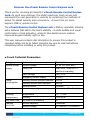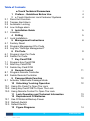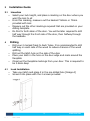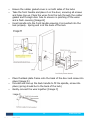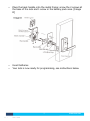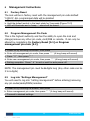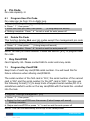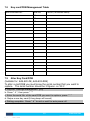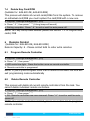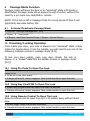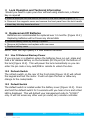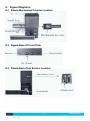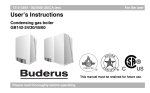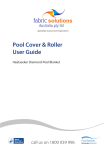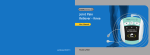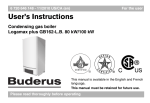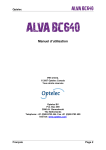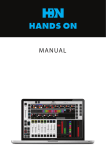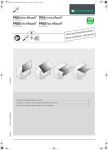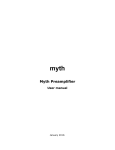Download USER GUIDE - Renovator Store
Transcript
USER GUIDE KAS-820-DE KAS-830-RDE 1 Verison: UG_V002 kas.com.au Discover the eTouch Remote Control Keyless Lock Thank you for choosing KA Security’s eTouch Remote Control Keyless Lock. As you’ll soon discover, this stylish electronic touch screen lock represents the next generation in security by combining four methods of access for added security and convenience - choose from pin code, keycard, FOB or remote control. The eTouch Remote Control Keyless Lock is battery operated, allowing extra features that add to the lock’s usability - it emits audible and visual confirmation of lock activation, while its blue backlit screen enables improved keypad visibility night or day. This user manual contains vital information to ensure this product is operated safely and to its fullest potential. Be sure to read instructions completely before installing or using this product. e-Touch Technical Parameters Category Normal power supply List Normal voltage Description DC 6V (4 x AAA Bat.) Battery life Over 3000 Times (or 12 months in standby) 5.0V 0.2V Alarm voltage Power consumption Emergency power supply 9V (DC) Standby current (without remote) <50 uA Standby current (with remote) <80 uA Pin code Normal current Pin code capacity <200mA 8 pin codes (3 to 6 digits) Temperature Humidity Key card/FOB capacity Remote capacity Normal voltage -100 -> +500 15%~95% 80 8 remotes 3V- Lithium (1 x CR2032) Working environment Key card/FOB Remote controller 2 Verison: UG_V002 kas.com.au Table of Contents 2.1 2.2 2.3 2.4 3.1 4.1 5.1 5.2 5.3 6.1 6.2 7.1 7.2 7.3 8.1 8.2 9.1 10.1 10.2 10.3 12.1 12.2 12.3 2 4 4 e-Touch Technical Parameters 1 Preface - Guidelines Before Use 2 e-Touch Electronic Lock Features/ Systems Panic Exit Function Tamper Alert Alarm Automatic Locking Low Voltage alarm 3 Installation Guide Lineation 4 Drilling Lock Installation 5 Management Instructions Factory Reset Program Management Pin Code Log into “Settings Management” 6 Pin Code Program User Pin Code Delete Pin Code 7 Key Card/FOB Program Key Card/FOB Alter Key Card/FOB Delete Key Card/FOB 8 Remote Control Program Remote Controller Delete Remote Controller 9 Passage Mode Function Activate/ Deactivate Passage Mode 10 Unlocking/ Locking Operation Using Pin Code To Open The Lock Using Key Card/FOB To Open The Lock Using Remote Control To Open The Lock 11 Lock Operation and Technical Information 12 Replacement Of Batteries Use Of External Backup Power Refresh Switch Default Switch 13 Figure Diagrams 3 Verison: UG_V002 5 5 8 9 9 11 12 12 13 13 14 kas.com.au 1 1.1 1.2 1.3 1.4 1.5 1.6 1.7 1.8 Preface - Guidelines Before Use Electronic locks are sensitive and advanced products with fragile microchips and hardware. Please be aware that the position and type of environment the lock is installed in can affect its lifespan To install the lock, we recommend professional carpenters or builders. Incorrect installation of the lock can lead to irreparable damage After the lock is installed, please change the default management pin code immediately and keep a record of your new code. Each management pin code is 6 digitals long. Keep the backup mechanical keys in a safe secure location A low voltage alarm will sound when the 4xAAA batteries need replacing Make sure the batteries are in the correct positive/negative terminals. Incorrect positioning of the batteries may short circuit and permanently damage the lock Please read the manual carefully before use, and operate the lock in accordance with instructions This manual applies to all e-Touch products unless otherwise stated. Disclaimer: Figures and characters in this manual are for manual demonstration and may not reflect the exact type or style of each model. We reserve the right to display any product that best demonstrates the manual content 2 e-Touch Electronic Lock Features/ Systems 2.1 Panic Exit Function With eTouch, doors can always be unlocked from the inside. Turn the handle downwards to exit the door from the inside at any time 2.2 Tamper Alert Alarm After consecutively entering a wrong pin code/using unauthorised Key card/FOB 3 times, the lock will emit an acoustic-optic alarm and the digital keypad and card induction will be locked for 1 minute 2.3 Automatic Locking Once the correct code/Key card/FOB/remote is presented, the lock will remain unlocked for 5 seconds and will lock automatically when the 5 seconds expire 2.4 Low Voltage alarm When batteries are low, the lock will emit an acoustic-optic alarm to notify batteries need changing 4 Verison: UG_V002 kas.com.au 3 3.1 Installation Guide Lineation Select your lock height, and place a marking on the door where you want the lock to sit • From this marking, measure out the backset *60mm or 70mm provided with lock • Measure out the other markings required that are provided on your drilling template • Do this for both sides of the door. You will be later required to drill half way through the front side of the door, then halfway through the backside • Drilling 4 • • • • 4.1 • • Drill your 2 marked ‘back to back’ holes. It is recommended to drill half way on each side of the wood to reduce chances of the wood splitting Drill out the latch hole on the side of the door Place your latch in the hole on the door edge and mark around the faceplate Chisel out the faceplate markings from your door. This is required to be 3.5mm deep Lock Installation Take your latch and place it in the pre-drilled hole [Image A] Screw it into place with the 2 screws provided 5 Verison: UG_V002 kas.com.au • • • • • • Ensure the rubber gasket cover is on both sides of the locks Take the front handle and place it on the door, ensuring all screws and holes line up. Place the wires from the lock through the rubber gasket and through door hole to ensure no pinching of the wires and a flush covering [Image B] Insert spindle into the front handle ensuring it is inserted into the lock properly. Spring end is at the back of the lock Place the Back plate frame onto the back of the door and screw into place [Image D] Connect and line up the back handle to fit the spindle, screw into place (spring should be to the back of the lock) Gently connect the wire together [Image C] 6 Verison: UG_V002 kas.com.au • Place the back handle onto the metal frame; screw the 2 screws at the base of the lock and 1 screw in the battery pack area. [Image D] • • Insert batteries Your lock is now ready for programming, see instructions below 7 Verison: UG_V002 kas.com.au 5 Management Instructions 5.1 Factory Reset The lock will be in factory reset with the management pin code default ‘123123’. ALL programmed data will be deleted a. Open battery cover on the inside of the door. b. Hold the default switch in the back plate for 3 seconds [Figure 13.3] c. LED will illuminate and a ‘beep…’ sound will be heard. 5.2 Program Management Pin Code This is the highest authority and has the ability to open the lock and change/remove any other pin code, card/FOB or remote. It can only be altered by completing the Factory Reset [5.1] or Program management pin code [5.2]. a. Power on by touching the screen, then press " * " b. Enter old management pin code, then press " * " (A long beep will sound) c. Press " 0 ", then press " * " d. Enter new management pin code, then press " * " (A long beep will sound) e. Setting complete. Press " # " to exit or wait for auto power off NOTE: The management pin must be 6 digits long (Any other code can be 3 to 6 digits) 5.3 Log into “Settings Management” You will need to log into "setting management” before altering/removing any pin codes/cards/FOB’s/remotes. a. Power on by touching the screen, then press " * " b. Enter management pin code, then press " * " (A long beep will sound) c. Proceed to desired settings 8 Verison: UG_V002 kas.com.au 6 Pin Code Pin code capacity: 8 6.1 Program User Pin Code Pin codes can be from 3 to 6 digits long. a. Log into “Settings Management” [5.3] b. Press " 1 ", then press " * " c. Enter new user pin code, then press " * " (A long beep will sound) d. Setting complete. Press " # " to exit or wait for auto power off 6.2 Delete Pin Code This function deletes ALL user pin codes except the management pin code a. Log into “Settings Management” [5.3] b. Press " 2 ", then press " * " (A long beep will sound) c. Setting complete. Press " # " to exit or wait for auto power off NOTE: All user pin codes deleted. Please see section [6.1] to program user Pin code 7 Key Card/FOB Card Capacity: 80- Please contact KAS to order extra key cards. 7.1 Program Key Card/FOB Keep track of each key card/FOB serial number. You will need this for future reference when altering card/FOB ID. The serial number of the first card is ‘001’, the serial number of the second card is ‘002’ and the serial number for the 80th card is ‘080’. You may use the following format [7.2] to keep track of keycard serial number/ID. It is sometimes useful to write on the key card/FOB with the Serial No. enrolled into the lock. a. Log into “Settings Management” [5.3] b. Press " 3 ", then press " * ” c. Swipe the first card/FOB over the screen (2 short beeps will sound) Setting complete d. Swipe next card/FOB or press " # " to exit or wait for auto power off NOTE: You can consecutively enroll up to 80 cards/FOBs. 9 Verison: UG_V002 kas.com.au 7.2 Key card/FOB Management Table Card Enrollment No: Serial No: 1 st 001 2 nd 002 3 nd 003 4 nd 004 5 Card ID (i.e first/last name) 005 7.3 Alter Key Card/FOB (Suitable for: KAS-820-DE, KAS-830-RDE) To alter a card/FOB you must know the serial number that you want to replace. The serial number should be 3 figures. i.e ‘001’. a. Log into “Settings Management” [5.3] b. Press " 4 “, then press " * ” c. Enter the serial No. of the card/FOB you want to replace, press " * ” d. Swipe a new key card (A long beep will sound) e. Setting complete. Press " # " to exit or wait for auto power off 10 Verison: UG_V002 kas.com.au 7.4 Delete Key Card/FOB (Suitable for: KAS-820-DE, KAS-830-RDE) This process will delete all current cards/FOBs from the system. To remove an individual card/FOB you must replace the card/FOB with a new one. a. Log into “Settings Management” [5.3] b. Press " 5 ”, then press " * " (A long beep will sound) c. Setting complete. Press " # " to exit or wait for auto power off NOTE: ALL Key cards/FOBs deleted please see section 7.1 to Program Key cards/ FOB 8 Remote Control (Suitable for: KAS-820-DE, KAS-830-RDE) Remote Capacity: 8 - Please contact KAS to order extra remotes. 8.1 Program Remote Controller a. Log into “Settings Management” [5.3] b. Press " 6 ", then press " * " c. LED emits blue light. Press the button once on remote controller d. Remote controller is programed NOTE: If you try and Program more than 8 remote controllers the lock will exit programming mode automatically 8.2 Delete Remote Controller This process will delete all current remote controllers from the lock. You cannot delete individual remote controllers. a. Log into “Settings Management” [5.3] b. Press " 7 ", then press " * " c. ALL Remote controllers are now removed. Press " # " to exit or wait for auto power off NOTE: ALL remote controllers deleted, please see section 8.1 to program remote controller 11 Verison: UG_V002 kas.com.au 9 Passage Mode Function Passage mode will leave the door in an “unlocked” state until mode is deactivated. Passage mode allows access through the door without the need for a pin code, key card/FOB or remote. NOTE: If the lock is left in Passage Mode for a long period of time it will signifcantly decrease battery life. 9.1 Activate/ Deactivate Passage Mode a. Log into “Settings Management” [5.3] b. Press “ 8 ", then press " * " c. 6 Beeps -Identifies Passive Mode, 2 Beeps- Normal Status 10 Unlocking/ Locking Operation From inside your door, your lock is always in an “unlocked” state, simply rotate the handle down. From the outside, you will need to use one of the following methods (unless in passage mode [9.0]) To lock your door, simply, push your door closed, the lock is always in a ”locked” state from the outside. (Unless in passage mode [9.0]) 10.1 Using Pin Code To Open The Lock a. Power on by touching the screen- blue lights on keypad screen indicates power is on b. Enter pin code, then press " * " c. A beep will sound, motor engages. Now rotate handle to open the lock 10.2 Using Key Card/FOB To Open The Lock a. Swipe any programmed Key card/FOB over the keypad b. A beep will sound, motor engages. Now rotate handle to open the lock 10.3 Using Remote Control To Open The Lock Remote controls can be used from up to 20 meters away without direct view. a. At any stage, press the remote controller b. A beep will sound, motor engages. Now rotate handle to open the lock 12 Verison: UG_V002 kas.com.au 11 Lock Operation and Technical Information Should you need to open your door without using electronics, a Master Key is required a. Insert a small pin into the hole at the back of the front handle [Figure 13.1] b. Press out the magnetic cover and remove the front panel from the lock handle c. Insert key into key barrel and turn 12 Replacement Of Batteries Batteries are recommended be replaced ever 12 months. [Figure 13.2] Replacing batteries will not loose any stored data a. Remove battery cover by sliding it upward b. Remove old batteries and replace with new ones c. Replace battery cover NOTE: Must use high quality 4 x AAA alkaline batteries. 12.1 Use Of External Backup Power If you are ever in a situation where the batteries have run out, place and hold a 9V alkaline battery on the terminals (DC IN port) at the bottom of the lock [Figure 13.2]. This will power the lock momentarily so you can enter the pin code or key card/FOB or remote to unlock the door. 12.2 Refresh Switch The refresh switch on the rear of the front plate [Figure 13.2] will refresh the keypad and test the motor. It will not open the lock or allow any change to the codes/cards. 12.3 Default Switch The default switch is located under the battery cover [Figure 13.3]. Press and hold the default switch for 5 seconds until you hear a tone and a Red LED is displayed. This will default your management code to “123123” only. It will not erase any other user pin code/ car/ remoter controller. 13 Verison: UG_V002 kas.com.au 13 Figure Diagrams 13.1 Figure Mechanical Cylinder Location 13.2 Figure Base Of Front Plate 13.3 Figure Back Plate Battery Location 14 Verison: UG_V002 kas.com.au For orders, enquiries and technical support please contact 1300 939 669 [email protected] KAS.com.au 15 Verison: UG_V002 kas.com.au