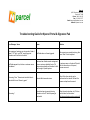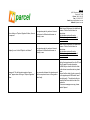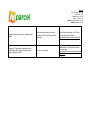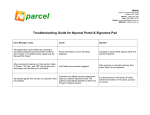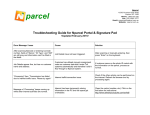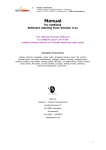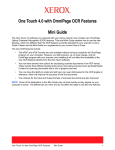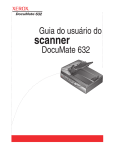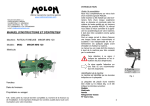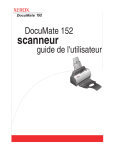Download Troubleshooting Guide for Nparcel Portal & Signature Pad
Transcript
Nparcel 4/202 Ferntree Gully Road Clayton VIC 3168 Phone: 1800 016 020 Fax: (03) 8540 7077 Email: [email protected] Website: nparcel.com.au Troubleshooting Guide for Nparcel Portal & Signature Pad Error Message / Issue Cause Solution After scanning of entering con note number, fields of “Name”, “ID Type”, and “ID#” are still grey and information can’t be filled in the fields. Job Details have not been triggered. After scanning or manually entering, then press “Enter” on the keyboard. Job Details appear fine, but has no customer name and address. Customer has utilised manual consignment notes so customer data didn’t enter Toll systems automatically and therefore it didn’t flow through to Nparcel system. If customer name on the photo ID match with the information on the parcel, process as normal. “Processing” then “Transmission has failed due to internet traffic issue. Please try again” Internet traffic/connection issue. Check if the other activity can be performed on the internet. Refresh the browser and perform the search “Processing” Internet has been temporarily storing information in the PC and the space got overloaded. Clean the cache (cookies, etc). Click on the link below for instructions: http://www.refreshyourcache.com/en/ie8/ Nparcel 4/202 Ferntree Gully Road Clayton VIC 3168 Phone: 1800 016 020 Fax: (03) 8540 7077 Email: [email protected] Website: nparcel.com.au When clicking on “Capture Signature” button, there is no response. “Capture() error: ActiveX Object is not defined” Message of “No valid signature capture license found.” appear when clicking on “Capture Signature” button. The signature pad only works on Internet Explorer and a different web browser is currently in use. Make Internet Explorer as the default web browser. Click on the link below for instructions: http://windows.microsoft.com/enAU/internet-explorer/make-ie-defaultbrowser#ie=ie-11 The signature pad only works on Internet Explorer and a different web browser is currently in use. Make Internet Explorer as the default web browser. Click on the link below for instructions: http://windows.microsoft.com/enAU/internet-explorer/make-ie-defaultbrowser#ie=ie-11 The connection between the signature pad and the computer is loose or the signature pad is faulty. Unplug the signature pad from the PC and plug it in again. However please be mindful that you should not do this often as the devise is sensitive and may break down. Ensure that the cable is lined up correctly on the signature pad USB socket. Insert the cable gently. The cable should go in smoothly and there should not be much resistance. It the same message comes up, please contact Nparcel. Nparcel 4/202 Ferntree Gully Road Clayton VIC 3168 Phone: 1800 016 020 Fax: (03) 8540 7077 Email: [email protected] Website: nparcel.com.au Message of “can’t passé server…please contact support” Message of “Capture error: automation server cannot create object” appear when clicking on “Capture Signature” button. Internet has been temporarily storing information in the PC and the space got overloaded. Clean the cache (cookies, etc). Click on the link below for instructions: http://www.refreshyourcache.com/en/ie8/ Active X is not enabled. Enable Active X. Click on the link below for instructions: http://newsletters.vana.com.au/npdf/active x1012.pdf