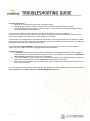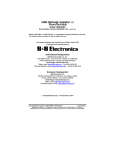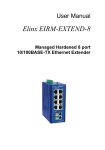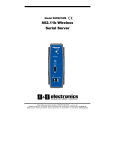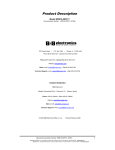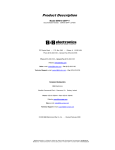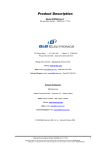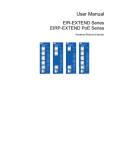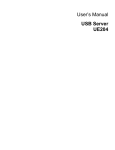Download Troubleshooting and the UEC-DSD 4121 Decoder Are you receiving
Transcript
The first check you should make is to see if you are monitoring the correct input source on your television. There have been many occasions when the problem of no pictures has been resolved by selecting the correct input on the TV. If you are not sure of which input the decoder is on, simply follow the cables from the output of the decoder to the input of the TV then check that the TV is correctly selected to that input. Troubleshooting and the UEC-DSD 4121 Decoder The majority of receiving problems with satellite signals can be traced back to signal reception. The following steps should be taken to ascertain if there is signal at the decoder for the system to work correctly. Four green dashes is an indication that there is a lack of signal reaching the decoder. This can be attributed to: a) Weather conditions particularly heavy rain or heavy cloud conditions. b) Dish is out of alignment. If you have experienced strong winds in your area, this may have caused the dish to be blown off course. c) Cables have been unplugged or connections have deteriorated at dish or decoder. d) The LNB is no longer working Check that the cable from the satellite dish is connected to the 'LNB in' connector on the back of the decoder. Make sure the connection is not cross threaded on the back of the decoder and is tightly secured. If possible, try to see if the cable at the LNB is also correctly connected. Are you receiving an acceptable signal level? To test this: 1. Select the menu by pushing the menu button 2. Move the blue bar down by pushing the down arrow on the remote control until you reach the option 6 'Advanced Options' section. Press 'OK' on the remote 3. You should now be in the second level of the menu. The blue bar will be on option 1 - 'Signal Detection', if not, use the up/down arrows on the remote control to move the blue bar to this option and press 'OK' 4. The screen will now show a 'Signal Detection' page with the top line showing “Optus C1 & D3 at 156E 5. There should be a green bar above the Optus information and this can be fluctuating depending on the signal strength that is coming off the satellite dish. Signal quality should be 80% plus and the “Lock Status” should be “Locked” to receive a stable signal. 6. If the green bar is not moving and the status is not locked, this means there is no signal coming off the satellite dish and as mentioned earlier could be caused by: a. The dish could be out of alignment b. The cable could be damaged c. The LNB not working (note: the fine tune bar should be at least 50% or more on the indicator bar) 7. If the condition still exists after the above two steps it is time to call in a satellite installer to check if the cable is damaged or if the LNB is not working. Westlink sites should contact the Westlink head office (1800 99 1111) before proceeding with work requiring the attendance of an offsite professional Correct connection to Satellite Dish The cable running from the satellite dish to your decoder should be connected into the 'LNB In' socket on the back of your decoder. Correct Decoder to TV or DVD Recorder The decoder has three outputs that can be connected to a television, second television or a DVD recorder. Page 1 of 2 The three outputs are: 1. HDMI (A “D” shaped socket next to the Composite output) 2. Composite (The standard Yellow socket for Video and Red and White sockets for Audio) 3. Component (Red, Blue and Green sockets for video. You will need to use the Red and White sockets from the composite output for audio) You can use the HDMI and one of the other two outputs at one time to suit your installation. As there is only one set of audio outputs, if you need to use both composite and component outputs, you will need to buy a splitter for the audio. Do not use a splitter for the video. There are two ways material can be recorded from the decoder, either a DVD recorder and by utilising the PVR that is set up in your decoder. Connecting and setting up the PVR is covered in another document, you will need a standalone Hard Disk Drive (HDD) for this function. The new decoders DO NOT HAVE an antenna feed for normal television. If you have a normal television antenna at your location, this has to be plugged directly into the television. Things to check for: a. If the decoder has been disconnected from the satellite for an extended period of time, the encryption codes will not be up to date and the decoder will not work. You will have to call Westlink on 1800 991111 (During office hours) to have the decoder re-initialised. b. If you are not getting a picture on your TV, check to make sure that your satellite decoder is turned on, a blue screen on the television can also indicate that the decoder is not turned on. c. When using video and audio (A/V) or HDMI cables, check to make sure that input source on the TV has been correctly selected. If you are still experiencing problems with reception, the Westlink help desk is available and can be accessed by ringing 1800 99 11 11 ( Office hours) or email [email protected] Page 2 of 2