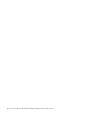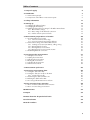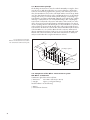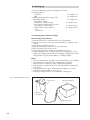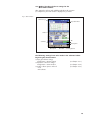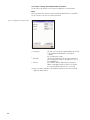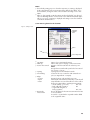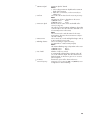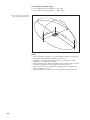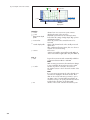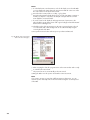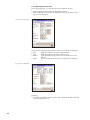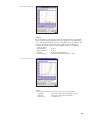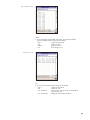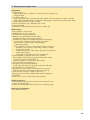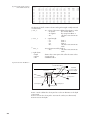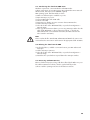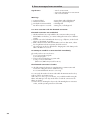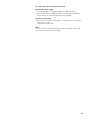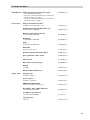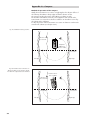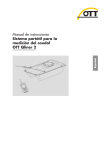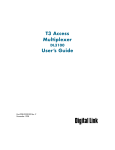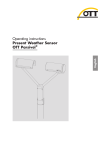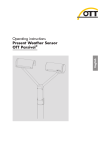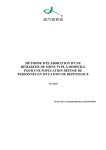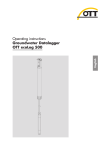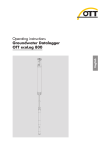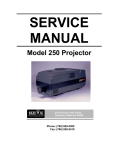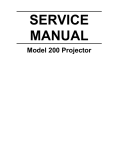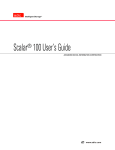Download Operating instructions Mobile River Discharge Measurement System
Transcript
English Operating instructions Mobile River Discharge Measurement System OTT Qliner 2 We reserve the right to make technical changes and improvements without notice. Table of contents 1 Scope of supply 6 2 Introduction 2.1 Measurement principle 2.2 Components of the Qliner 2 measurement system 7 8 8 3 Safety information 11 4 Starting up 4.1 Charging the Qliner 2 battery 4.2 Charging the PDA battery 4.3 Making/checking the basic settings for the Qliner PDA software 4.3.1 General basic settings 4.3.2 Basic settings for the Bluetooth connection 4.3.3 Further software options and tools 12 12 14 15 16 18 19 5 Measurement preparations on location 5.1 Preparing Qliner 2 for location 5.1.1 For measurement from the edge 5.1.2 For measurement from a bridge/cableway 5.2 Measurement settings in the Qliner PDA software 5.2.1 Creating new location (Site Name), editing, saving 5.2.2 Entering data for location 5.2.3 Entering data for measurement 5.2.4 Entering notes for measurement situation 5.3 Establishing Bluetooth connection 20 20 20 21 22 22 23 24 26 27 6 Carrying out the measurement 6.1 Testing the measurement 6.2 Starting the measurement 6.3 Following the measurement 6.4 Ending the measurement 6.5 Checking the measurement 6.6 After the measurement 31 35 35 38 42 43 44 7 Measurement quick start 45 8 Processing measurement data 8.1 Saving the data on the PDA 8.2 Saving the data as a text file on the PDA 8.2.1 Content of the text file 8.3 Transferring the data from PDA to PC 8.4 Deleting the data from the PDA 8.5 Processing with OTT Qreview PC software 46 46 46 46 49 49 49 9 Error messages/error correction 9.1 Error correction with the Bluetooth connection 9.2 Error correction during measurement 50 50 51 10 Maintenance 52 11 Repair 52 12 Note about the disposal of old units 53 13 Technical Data 54 14 Order numbers 55 3 4 Appendix A – Compass 56 Appendix B – Installing the Qliner software on the PDA 58 Appendix C – Measurement principle 59 Appendix D – Discharge measurement 61 Appendix E – Declaration of conformity 63 Note These operating instructions (version 03-1114) describe the: Qliner operating software for Windows Mobile 6 Classic version 3.40 current profiler firmware 4.31 The software version for the Qliner operating software can be determined via the yellow question mark in the menu bar in the main window of the PDA (see Chapter 4.3.3). The software version for the current profiler can be determined via Tools > Profiler Info in the menu bar in the main window of the PDA (see Chapter 4.3.3). A description of an update can be found in “Appendix B – Installing the Qliner software on the PDA” for the Qliner operating software. 5 1 Scope of supply OTT Qliner 2 6 1 mobile discharge measurement system, consisting of – Catamaran in glass-fiber reinforced plastic – Integrated Doppler current profiler with 4 ultrasonic transducers – PDA with German or English operating system and accessories – Integrated Bluetooth wireless data unit – 2 cables on plastic drums (30 m each) and attachment elements (2 V shaped wires with 2 quickpins each, 2 carabiners) – 30 m measuring tape – CD-ROM with Qliner PDA operating software, Qreview processing software, ActiveSync and operating instructions for Qreview in pdf format – Lead acid battery, 12 V, 4 Ah, with charging unit – Operating instructions for PDA, Qliner 2 and Qreview software – Transport case with accessories 2 Introduction The OTT Qliner 2 system uses ultrasound to measure the water speed and depth of rivers and open waterways and in this way measures the discharge. The Qliner 2 does not contain any mechanical moving parts that could be jammed or damaged during the measurement and can be operated from the edge or from a bridge. The OTT Qliner 2 system consists of the following components: OTT Qliner 2 catamaran in glass-fiber reinforced plastic Integrated Doppler current profiler with 4 ultrasonic transducers (1 MHz or 2 MHz) Integrated Bluetooth wireless data unit PDA (Personal Digital Assistant) with Qliner PDA software Qreview processing software Fig. 1: The OTT Qliner 2 system: Catamaran with integrated Doppler current profiler and PDA for wireless control of the measurement and for receiving the measurement results. OTT Qliner 2 system Catamaran PDA Integrated Doppler current profiler Underside of the Qliner 2 catamaran 7 2.1 Measurement principle The discharge measurement is carried out with the OTT Qliner 2 using the classic verticals process. With this method, the cross-section of the flow is divided into numerous verticals having regard for the geometry of the waterway. At each of these, the OTT Qliner 2 measures the water depth and the vertical velocity distribution. The data obtained are then used in a mathematical process to calculate the average flow velocity of a vertical and the partial discharge of a discharge segment defined in accordance with EN ISO 748 (mid section method). The complete discharge is calculated as the sum of all partial discharges after completing the measurement of all verticals. The position and number of the verticals, size of the cells to be measured, measurement duration and further parameters are entered into the operating software of the PDA by the user. The OTT Qliner 2 is positioned at the vertical to be measured with the help of the cable guides and the measurement started on the PDA. The communication between the PDA and the electronics of the OTT Qliner 2 is via a wireless Bluetooth radio connection. All measured data are transmitted in real time via this route, processed on the PDA and stored. After the end of the measurement, the data can be transferred to a desktop PC and processed further there using the OTT Qreview software. Fig. 2: Measurement principle: Division of a measurement cross-section into vertical levels with measuring cells. Vertical Discharge segment 0 Cells Flow cross-section 1 2 3 4 2.2 Components of the Qliner 2 measurement system OTT Qliner 2 catamaran Catamaran in glass-fiber reinforced plastic: Dimensions Weight 957 x 482 x 255 mm (L x W x H) approx. 11.5 kg (incl. battery) Inside the Qliner 2 are the following: Battery Measurement electronics 8 Fig. 3: Upper side of the Qliner 2 with battery under the screw closure. Screw closure Control panel Pressure compensation element 4 Ah lead acid battery Foam insert Hook and loop fastener Doppler current profiler with 4 ultrasonic transducers The Doppler current profiler 1 MHz or 2 MHz is integrated on the underside of the OTT Qliner 2. Fig. 4: Integrated Doppler current profiler on the underside of the catamaran. Integrated Doppler current profiler The integrated Doppler current profiler in the Qliner 2 system can be supplied in two versions: Version 1: Version 2: Transducer frequencies: 1 MHz 2 MHz Water depth measuring range 20 m 10 m Minimum cell size 30 cm 10 cm Minimum blanking range 10 cm 5 cm Necessary min. water depth 120 cm 35 cm Note Take account of the maximum and minimum measuring ranges of your selected sensor when entering the values in the PDA software! 9 PDA with integrated Bluetooth transceiver The PDA has an integrated Bluetooth 2.0 module and an antenna for receiving the data from the Qliner 2. The German or English operating system and the language version ordered by you for the Qliner PDA software are pre-installed on delivery. Notes Please read the operating instructions supplied before using the PDA. The display of the Trimble® Nomad® PDA has a protective film that can be easily changed as required (e.g. with signs of heavy use). The Bluetooth antenna is retrofitted by OTT and is not standard equipment of the Trimble® Nomad® PDA. Fig. 5: Trimble® Nomad® with Bluetooth antenna. Bluetooth antenna PDA 10 3 Safety information Read these operating instructions before using the Qliner 2 for the first time! Familiarize yourself completely with the installation and operation of the Qliner 2. Retain these operating instructions for later reference. Note all the information on dangers given within the individual work steps. Only use the Qliner 2 in the way described in these operating instructions. Ensure the electrical, mechanical and climatic specifications listed in the technical data are adhered to. For further information ➝ see Chapter 13, Technical data. Do not make any changes or modifications to the Qliner 2. Any changes or modifications will lead to the loss of all rights to warranty claims. Make absolutely sure the quickpins have been attached correctly and the cara- biners closed properly before placing the Qliner 2 into the water! Make absolutely sure that the opening on the upper side of the Qliner 2 has been properly closed in order to prevent the entry of water into the unit! Have a faulty OTT Qliner 2 inspected and repaired by our repair center. On no account carry out repairs yourself! For further information ➝ see Chapter 11, Repair. Dispose of the OTT Qliner 2 properly after taking out of service. For further information ➝ see Chapter 12, Note on the disposal of old units. 11 4 Starting up Carry out the following steps before starting the measurement: Charging batteries: – Catamaran – PDA Making/checking the basic settings for the Qliner PDA software – General basic settings: Configuration > General settings – Basic settings for the Bluetooth connection: Configuration > Communication – Further software options and tools – Tools – Exit software (see Chapter 4.1) (see Chapter 4.2) (see Chapter 4.3) (see Chapter 4.3.1) (see Chapter 4.3.2) (see Chapter 4.3.3) 4.1 Charging the catamaran battery How to charge the batteries Ensure that the device is switched off before removing the battery. Open the screw closure on the upper side of the Qliner 2 by rotating counter clockwise. Disconnect the cylindrical connector. Open the hook and loop fastener on the top of the battery. Remove the battery from the foam insert. Connect the battery to the charging unit (cylindrical connector). Plug the charging unit into a socket. (Country specific plug adapters are supplied with the charging unit.) An LED on the charging unit lights yellow during charging and turns green when the battery is completely charged. Notes The sensor and transceiver of the Qliner 2 are provided with power by the battery. The charging time is dependent on the charging state of the battery. Approx. 6 hours are sufficient to charge a fully discharged battery. Make absolutely sure that the batteries are fully charged before beginning the measurement. For long measurements, take a charged replacement battery to the station (replacement battery available as an accessory). Separate operating instructions are provided for the charging unit. Fig. 6: Charging the Qliner 2 battery. Charging unit 4 Ah lead acid battery Plug adapter interchangeable Cylindrical connector 12 Fig. 7: Position of the battery in the Qliner 2 catamaran. Screw closure 4 Ah lead acid battery Foam insert Hook and loop fastener How to replace the battery Ensure that the device is switched off before removing the battery. Open the screw closure on the upper side of the Qliner 2. Note the rubber O-ring inside the screw closure. Disconnect the battery from the cylindrical connector. Open the hook and loop fastener on the top of the battery. Remove the battery from the foam insert. Insert a new battery and connect the cylindrical connector. Close the hook and loop fastener on the top of the battery. Carefully screw on the screw closure on the upper side of the Qliner 2. Fig. 8: Inserting and removing the Qliner 2 battery. Screw closure Cylindrical connector Battery Hook and loop fastener 13 Suitable battery type Please only use the original OTT replacement part: lead acid battery, 4 Ah (this contains a resettable fuse). See Chapter 14. Battery life For continuous measurement at maximum performance, the Qliner 2 can be operated for at least 12 hours. Check the battery voltage as follows Establish a Bluetooth connection between Qliner 2 and PDA (see Chapter 5.3). Tap on View > Overview in the main window. Battery: battery voltage of the Qliner 2 (Bluetooth transceiver and sensor). Notes The battery can be charged several hundred times. Where a noticeably lower capacity is noted after charging, it is recommended that the battery is changed for a new one. 4.2 Charging the PDA battery How to charge the battery see PDA operating instructions. 14 4.3 Making/checking the basic settings for the Qliner PDA software After starting the software and establishing the Bluetooth connection (see Chapter 5.3), the main window is displayed on your PDA. Fig. 9: Main window. Windows logo Drop-down menu Button Tab Sub-menu Message line Menu point Menu bar Screen keyboard The following settings have to be made in the software before beginning the measurement Input general basic settings: Configuration > General settings Input basic connection settings: Configuration > Communication Further software options and tools – Tools – Exit software (see Chapter 4.3.1) (see Chapter 4.3.2) (see Chapter 4.3.3) 15 4.3.1 General basic settings Tap in the main window on menu point Configuration > General settings. Note These parameters are saved even after switching the PDA off and on, and therefore do not have to be reset for each measurement. Fig. 10: Configuration > General Settings. Save raw data Save data to 16 Saves profiles every 3 seconds Notes Every 3 seconds the Qliner 2 automatically measures a velocity profile. For discharge measurement, an average from these profiles is used. The amount of data resulting can require a large amount of memory with lots of measurements. Select the location for saving your data Note Data saved in the PDA are not lost. An external storage medium can only be attached via USB. Powerlaw Units Frequency (kHz) Use beam 3 Use compass describes the mathematical relationship between depth and the flow velocity at this depth The Powerlaw curve is used for calculating the average flow velocity. The value you use for the Powerlaw calculation is dependent on the nature of the bottom: Powerlaw value: – rough, large stones and vegetation 4 – some stones and vegetation 5 – gravel, sand, loose earth river bed, rough rubble work, paved slopes 6 – irregular sand 7 – regular sand, concrete 8 choose between metric (meter and cubic meter) or USGS (foot and cubic foot) system Note After changing the unit of measurement, it is recommeded that the program is restarted to ensure that the changes take effect in all calculations and all display options. set automatically after the connection is made with the catamaran takes beam 3 into account for calculation Note The values themselves are constantly displayed. takes account of the measured deviation of the Qliner 2 to the correct alignment of the verticals to the measurement cross-section in the calculation If deactivated, the direction of flow is taken as being at right angles to the cross-section (see Appendix A – Compass). Save your entries with OK or discard them with Cancel. You return automatically to the main window. 17 4.3.2 Basic settings for the Bluetooth connection Tap in the main window on menu point Configuration > Communication. Note These parameters are saved even after switching the PDA off and on, and therefore do not have to be reset for each measurement. Fig. 11: Configuration > Communication. Serial port Baudrate Timeout The port to be used by the integrated Bluetooth module in the Trimble® Nomad® PDA is selected here: – COM3 Do not change this setting. describes the modulation rate of a data transmission Do not change this setting, as the Qliner 2 is set to a fixed 9600 baud period of time that the data transmission between Qliner 2 and PDA may take up before it is aborted It is recommended that the timeout is set to Long. Save your entries with OK or discard them with Cancel. You return automatically to the main window. 18 4.3.3 Further software options and tools Tools In the menu bar at the lower screen edge there is the menu point Tools (see Fig. 28). With this you have access to information about the software and hardware and to additional functions of the Qliner PDA software. End this measurement About QLiner ActiveX Version Profiler Info ends the measurement (see Chapter 6.4) shows information and the version of your software shows information and the version of the communication software shows information and the version of the current profiler After a measurement, you can also check the charge state of the battery under this point. Fig. 12: Tools > Error model. Error model overview of the standard deviation This page gives you the possibility to estimate the effect that a change in a measurement parameter will have on the standard deviation by using a simulated calculation. On opening the page, the values of the Site Name are entered. The fields with a white background can be changed (see Fig. 12). Convert file to text View last Testreport Converts the data saved for your Site Name to a text file (.txt format) for further processing on the PC (see Chapter 8.2) calls the data for the test measurement for your current Site Name (location) By tapping on the yellow question mark in the menu bar, you can see information and the version number of your Qliner PDA software. Close software The Qliner PDA software remains active in the background even when you call or use other programs. At any time, you can return to the current measurement via Windows logo > Start menu > Qliner_V3. How to close the Qliner PDA software Tap on File > End in the menu bar. Confirm the question Exit Qliner program? with OK to close the software. 19 5 Measurement preparations on location 5.1 Preparing the Qliner 2 for measurement Define the number and position of the verticals on the basis of the geometry of the flow cross-section. Use the measuring tape supplied to measure the distance of the verticals from the reference point on the edge and mark the vertical positions in a suitable way (e.g. color marking on bridge railings or on the guide cable). 5.1.1 Measuring from the edge In small waterways, you can position the Qliner 2 in the channel from the edge with the help of the cables. Note that access to both edges is necessary. Required accessories: 2 x V shaped wires with quickpins, 2 x carabiners, 2 x cables (30 m), measuring tape 30 m, possibly pulley (not supplied) for measurement by one person. How to set up the station Attach the two V shaped wires to both long sides of the Qliner 2 with quickpins. Attach each end of the 30 m cables to both thimbles of the V shaped wires using the carabiners. Caution: Ensure correct closure of the carabiners. The exact layout can be seen in Fig. 13. With a small channel and measurement by one person, position the pulley on the opposite edge and feed one of the cables through it. With a wide channel, a second person holds the cable on the opposite edge. Fig. 13: Example of a discharge measurement from the edge. Pulley 30 m cable Carabiner V shaped wires low of f n o i ect Dir 20 30 m cable 5.1.2 Measuring from a bridge/cableway Required accessories: 2 V shaped wires with quickpins, 1 carabiner, 1 cable (30 m), possibly a weight (not supplied). How to set up the station Attach one V shaped wire with quickpins to the two front eyes on the left and right of the Qliner 2. Attach the end of the 30 m cable to the thimble of the V shaped wire using a carabiner. Caution: Ensure correct closure of the carabiners. Depending on the flow or height of the bridge, it may be necessary to attach a weight to the cable so that the boat remains horizontal (see Fig. 15). Fig. 14: Example of a discharge measurement from a bridge. 30 m cable Direc tio V shaped wire n of f low Carabiner Fig. 15: An additional weight (accessory) holds the Qliner 2 in the measuring position Alternatively, an OTT middle piece with adapter hook (accessory) can be used. Carabiner Qliner 2 Weight V shaped wire 21 5.2 Measurement settings in the Qliner PDA software First establish a connection between the Qliner 2 and the PDA (see Chapter 5.3) so that the system can compare the values entered with the threshold values of the sensor. Select one of the three ways for defining a new Site Name (location) and complete the data on the tab pages: – Creating new Site Name, editing, saving (see Chapter 5.2.1) – Enter data on Site Name: Settings > Site (see Chapter 5.2.2) – Entering data for measurement: Settings > Profiler (see Chapter 5.2.3) – Entering notes for measurement situation: Settings > Notes (see Chapter 5.2.4) 5.2.1 Creating new location (Site Name), editing, saving Create new Site Name Select Site Name > default in the drop-down menu in the main window. Tap on tab point Settings, after which the tab page Site appears. At Site Name enter a name. Enter the data for your measurement. Once you have made all the settings on the tab pages Site, Profiler, Notes, tap at upper right in the display on OK to return to the main window. Edit existing Site Name Select the required existing Site Name in the drop-down menu Site Name in the main window. Tap on tab point Settings, after which the tab page Site appears. At Site Name enter a new name and adapt the remaining data to your current measurement. Once you have made all the settings on the tab pages Site, Profiler, Notes, tap at upper right in the display on OK to return to the main window. Save existing Site Name Select the required Site Name in the drop-down menu Site Name in the main window. Tap on tab point Settings, after which the tab page Site appears. Tap on the Repeat this measurement button. The system asks whether you want to accept all data for the set Site Name. A new file is created and a number is added to the original file name. 22 Notes If an already existing project is selected at Site name, a warning is displayed by the system that the new measurements will be added to the old file. If you do not want this, change the name of the Site Name at Settings > Site > Site Name. After you have tapped on OK, the settings are then checked. If your selected values for Blanking distance or Cell size do not lie within the thresholds applicable to your sensor, a warning is displayed and settings reset to the maximum or minimum standard values. 5.2.2 Entering data for the location Fig. 16: Settings > Site. Manually editable field Button Tab Screen keyboard Site Name Made by Position first vertical Spacing Line heading Name of your Site Name (location) Name of the person carrying out the measurement Distance of the first vertical to the reference point Note Design factors mean that the point for the first vertical lies at a min. of 23 cm. Spacing between the individual verticals Position of the cross-section line with activated compass (see Appendix A – Compass) Edges – Position – Depth – Factor Repeat this measurement Distance between edge and reference point Water depth if the channel is limited by a vertical wall Factor that takes account of the influence of the wall on the flow (see Appendix D – Discharge measurement): – smooth walls (e.g. concrete) 0.8 – 0.9 – brick walls with vegetation 0.7 – rough walls with grass or heavy vegetation 0.6 – 0.5 Reuses all settings for the next measurement and creates a new Site Name A new file is created and a sequential number added to the original file name. 23 Reference point 0 Position first vertical 1 2 3 4 5 Bridge e Fig. 17: Reference point, position of first vertical, edges, spacing. a b b b b c d a = Position first vertical b = Spacing c = First edge d = Last edge e = Depth 5.2.3 Entering data for measurement Fig. 18: Settings > Profiler. Note Take account of the maximum and minimum measuring ranges of your selected sensor when entering the values in the Qliner PDA software! 24 Maximum depth Cell size Immersion depth Measure time Blanking distance Nr. of Cells Tx Power Sensor frequency Maximum depth of channel Notes Select a larger maximum depth than the maximum depth of the waterway. If this value is not known, use the test mode (see Chapter 6.1). Choose the cell size based on the necessary accuracy Note The minimum cell size is dependent on the sensor: 1,000 kHz sensor 30 cm 2,000 kHz sensor 10 cm Distance between water surface and middle of the sensor (see Fig. 45) This value lies between 0.04 m and 0.06 m depending on the flow (this is the value when the catamaran is in a horizontal position in the water). Note The sensors must be under the water for the entire measurement, otherwise the measurements could provide false readings. Choose 30 to 45 seconds with high discharges and up to 60 seconds for lower speeds Choose according to required accuracy (see Appendix C – Measurement principle) Note The minimum blanking range is dependent on the sensor 1,000 kHz sensor 0.2 m 2,000 kHz sensor 0.05 m Number of cells in a vertical Is automatically calculated after a change in the cell size or the maximum depth. This value should not be higher than 40, as otherwise it gives rise to excessive processing times. Transmission power of the ultrasound sensors Frequency of your sensor (1,000 or 2,000 kHz) set at Configuration > General Settings 25 5.2.4 Entering notes for measurement situation Here you can enter comments on the current measurement situation. Fig. 19: Settings > Notes. Notes Enter your own comments via the screen keyboard of the PDA Water level. Upstream: Downstream: Control text Water level at the beginning of measurement Water level at the end of measurement Select from the following preset comments in the dropdown menu: 1. “UNSP” undefined (standard) 2. “CLER” no obstructions in the area of the current profiler 3. “NFLW” no flow at current profiler 4. “SUBM” current profiler submerged 5. “AICE” current profiler fixed by ice 6. “SICE” edge icy 7. “CICE” current profiler covered with ice 8. “FILL” water in current profiler 9. “SCUR” current profiler touches bottom 10. “HVDB” current profiler was very dirty 11. “MDDB” current profiler was fairly dirty 12. “LGDB” current profiler was a little dirty 13. “MAHV” current profiler was covered with a lot of moss/algae 14. “MAMD” current profiler was covered with some moss/algae 15. “MALT” current profiler was covered with a little moss/algae Once you have made all the settings, tap at upper right in the display on OK to return to the main window. 26 5.3 Establishing Bluetooth connection Carry out the following steps to establish the Bluetooth connection: Switch on the Qliner 2 catamaran. Start the PDA. Place the Qliner 2 into the water. Start the Qliner PDA software. How to switch on the Qliner 2 Press “ON/OFF” on the operating display of the Qliner 2 for 2 seconds. The green LED Power lights and shows the voltage supply. The blue Connect LED blinks until the Bluetooth connection between the Qliner 2 and the PDA has been established. As soon as the connection has been established, it lights continuously. Fig. 20: Operating display of the Qliner 2. ON OFF www.ott.com Power Connect Made in Germany 27 How to start the PDA Press the on button of your PDA. Fig. 21: Starting PDA. On button The Bluetooth connection between the PDA and the Qliner 2 catamaran is automatically established. Place Qliner 2 in water Using the cable, place the Qliner 2 slowly into the water. The front points towards the flow. See Fig. 13 and 14 28 How to start the Qliner PDA software and establish a connection Tap on the Windows logo at top left to call Start menu > Programs. Tap on Qliner_V3 to start the Qliner PDA software. You are now in the main window. Tap on Connect. Notes With a successful connection, the Connect button has a green background. If a connection could not be established, the Connect button has a red back- ground. On establishing a connection between the PDA and Qliner 2, both systems compare their time and date settings, and if these differ, you are asked whether the data on the Qliner 2 should be synchronized with that on the PDA. It is not possible to connect a different Bluetooth device to the Qliner 2 and no PDA from other Qliner 2 systems can establish a connection with this system. Fig. 22: Main window with Connect button with green background. 29 Transmission/reception range In the longitudinal axis of the Qliner 2: 50 – 70 m In the transverse axis of the Qliner 2: 100 – 200 m Fig. 23: Transmission and reception range of the Bluetooth radio unit. m 70 is 50- nal ax i d u t gi Lon Tra 100 ns -2 v e 00 rse m ax is Notes When working from a bridge, you must be within the range for receiving and transmitting wireless data for the Qliner 2 (see Fig. 23). Interference can result if other Bluetooth devices (e.g. cell phones, wireless headphones or other PDAs) are nearby. With a distance between PDA and the Qliner 2 of more than 30 m, an uninter- rupted line of sight between both components should be ensured. The connection can also be affected if the charging state of the battery in the PDA or the Qliner 2 is too low. Heavy precipitation or fog can reduce the range of the Bluetooth radio unit. 30 6 Carrying out the measurement Tap on the Windows logo at top left to call Start menu > Programs. Tap on Qliner_V3 to start the Qliner PDA software. You are now in the main window. From here you can start and stop the measurement, follow the measurement progress and select the various viewing possibilities. Fig. 24: Main window. Graphic Line 1 Line 2 Line 3 Line 4 Line 5 Menu bar Site Name Choose an existing or a new Site Name (location) from the drop-down window (see Chapter 5.2.1) 31 Fig. 25: Graphic of the main window. Vectors Position line Approximate depth profile y axis x axis Graphic: x axis: y axis: Approximate depth profile Position line Actual depth profile Vectors Line 1: Start < and > At: 32 Actual depth profile distance from cross-section zero point in meters depth under water surface in meters Simplified representation of the waterway bottom, formed from the settings of Edge depth, Edge position and Maximum depth Shows the position of the verticals that are to be measured Shape of the bottom based on the actually measured depth values After completing all measurements, this curve shows a complete cross-section bearing. Flow vectors – Green: measured flow positive (flow towards Qliner 2) – Blue: measured flow negative (flow away from Qliner 2) begins the measurement and automatically establishes a connection between Qliner 2 and PDA Note With a running measurement, the Start button changes to Stop, with which the measurement can be ended. Selection of position of vertical to be measured The number between < and > shows the number of the vertical. Note If you repeat a measurement, the values already measured are not displayed in the main window. These data can be viewed under menu point File > open > Site Name > Nr. of verticals. All measured data are stored here and you can specify which measurement is included in the calculation by checking Valid. distance of the current vertical to the reference point Line 2: The following lines have different content at different times: Time 1. Program starting 2. Connection established Field 1 – Field 2 – Field 3 OTT Serial number of the Profiler Transducer frequency in kHz Qliner 3. During the measurement Number of measured values received Time of last received measured value Qliner Line 3: Speed Heading Depth Line 4: Good cells average velocity of the water between surface and bottom course of the Qliner 2 in degrees related to north measured water depth Note The color of the depth value shows the status of the depth measurement as follows: – Blue: the depth has been successfully measured by beam 4 – Green: the depth could not be measured by beam 4, but could be measured by beams 1 and 2 – Red: the depth could not be measured. The last value measured is displayed number of cells used in the calculation Line 5: View Settings Test Connect Calls the View tab pages Here you can see the measured data in detail in real time during a measurement, or the values determined after a measurement. Settings for the measurement (Profiler) and the Site Name (location) and the possibility of comments begins the test mode and automatically establishes a connection between Qliner 2 and PDA PDA establishes a connection with the Qliner 2 Notes – Connect green background connection established successfully – Connect red background no connection 33 Menu bar Fig. 26: Menu bar – File. File – Open – Exit open existing measurements ends the Qliner PDA software Fig. 27: Menu bar – Configuration. Configuration – General Settings – Communication General basic settings basic settings for communication Fig. 28: Menu bar – Tools. Tools – End this measurement – About QLiner – ActiveX Version – Profiler Info – Error model – Convert file to Text – View last Testreport 34 ends the measurement version number of the software version number of the communication software information on the current profiler overview of the standard deviation export of the data as text file (.txt format) overview file with the data from the test measurement 6.1 Testing measurement Basic data about the Site Name (location) can be found with a test measurement. This makes sense, for example, if you do not know the maximum depth of the channel. Carry out this test before the actual measurement. Prepare the measurement as described in Chapters 4 and 5. Tap on Test and the Qliner 2 starts the test measurement. Move the Qliner 2 slowly along the measurement cross-section over the channel. Tap on the Stop button. An overview file with the most important data from the test measurement is displayed. Fig. 29: Overview file of the test measurement. Notes These data can be viewed during the actual measurement via Tools > View last Testreport. If the function Save raw data in Configuration > General settings is selected, these data are saved in RawVerticals.dat (see Chapter 8.1). 6.2 Starting measurement Prepare the measurement as described in Chapters 4 and 5. Position the Qliner 2 at the first vertical to be measured. Ensure that the red position line in the main window of the PDA corresponds with the position of the Qliner 2 on the measurement cross-section. Tap on Start. The measurement begins and a blue bar and the message Measuring in the main window indicates the measurement progress. During the measurement an acoustic signal indicates the beginning of the measurement, 10 seconds remaining for measurement and the end of the measurement. The software automatically checks whether the depth has been correctly measured after completion of the measurement. 35 Notes In order that beam 4 can determine a value for the depth, ensure that the Qlin- er 2 sits calmly in the water during the measurement and the sensors are under the water surface for the whole measurement. Ensure that the current profiler is not dirty, e.g. by plants. Ensure that the maximum depth has been set correctly. (Site Name > Settings > Profiler (see Chapter 5.2.3)). If the actual depth is deeper than the set maximum depth, the measurement fails. If a value exists for the depth, the tab page Overview of point View is dis- played with the Accept button shown with a green background and the Discard button with a red background. Check the results of the measurement on the various View tab pages. The values of the fields with a white background can be edited manually using the screen keyboard of the PDA. Accept the measured values with Accept or reject them with Discard. Fig. 30: Check of the measurement data on the View tab pages. After accepting the data, the program returns to the main window and is ready to start the next measurement. The position line moves automatically to the next vertical. Bring the Qliner 2 to this position and start the next measurement. Note If you want to measure a vertical at a different spacing to that preset, you can enter the position manually at At: in the main window using the screen keyboard of the PDA. 36 If the sensor is unable to determine a depth, the following window appears: Fig. 31: Depth could not be determined. Enter manual depth Use previous Use maximum depth enter the depth manually if known using the screen keyboard of the PDA Note Note that decimal values must be entered separated by a point – e.g. 1.7 uses the value of the previous depth measurement if this gave a result uses the value that you entered at Site Name > Settings > Profiler in Maximum depth Note Ensure that this value is greater than the actual maximum depth. However, you can change the measured depths while processing with Qreview. 37 6.3 Following measurement On the View tab pages, you can follow the measured data at any time. During a measurement, the data are displayed in real time. After completing a measurement, the data determined over the whole measur- ing period are displayed. Fig. 32: View > Overview. On the Overview tab page the parameters of the current verticals are displayed. Roll Angle of the Qliner 2 around its longitudinal axis Pitch Angle of the Qliner 2 around its transverse axis Battery shows the battery voltage for the sensor and transceiver of the Qliner 2 Valid decides whether this measurement is included in the calculation Fig. 33: View > Discharge. Discharge shows the result and the connected values of the discharge calculation from the verticals already measured. 38 Fig. 34: View > Amplitude. Amplitude Due to the damping of ultrasound in water, the amplitude of the received signal decreases with increasing depth. However, if the signals are reflected by the bottom or other hard material, this is shown as a sudden increase in amplitude. The position of the bottom is the position of the sudden peak in the amplitude. Displays the depth measured and the amplitude of the received signal for beams 1 and 2 Red amplitude: beam 1 Green amplitude: beam 2 Blue line: depth measured by beam 3 Red broken line: the depth calculated from beams 1 and 2 Fig. 35: View > Velocity. Velocity Shows the measured velocities of the water over the whole depth – Red line: – Blue line: – Green line: velocity of water measured by beams 1 and 2 velocity of water measured by beam 3 Powerlaw curve 39 Note You can change the scaling of the horizontal axis Velocity on the graphic. By tapping on the screen, the scaling window is displayed. Tap on X2 or /2 to double or halve the x axis scaling each time. To reset this scaling, tap on R. Fig. 36: View > Vx depth. Vx-Depth Two graphics are shown on this page: Speed – Blue vectors show the average velocity and the direction of the measured flow for each vertical. With the compass deactivated, the vectors point vertically upwards. Depth shows the measured depth profile 40 Fig. 37: View > List Vx. List Vx shows the number of individual cells for the current vertical with the respective depths and the velocity measured there – Nr. 1 number of the vertical – Nr. number of cells – Depth depth of cells in m – Vx flow velocity in m/s Fig. 38: View > List. List shows the measurement – Nr. 3 – Nr. – V1, V2 and V3 – A1, A2 and A3 in the form of numerical data number of the vertical number of cells velocities in m/s measured by each individual beam and per cell amplitudes of the reflected signals 41 6.4 Ending measurement Once all verticals have been measured and the measured values accepted with Accept in each case, the software can now automatically calculate the discharge on the basis of the data present. To end the measurement, select the sub menu End this measurement from menu point Tools. The page View > Discharge, with a yellow background, shows the result for the discharge. Fig. 39: View > Discharge after completing the measurement. Check the entries. If the values are correct and you wish to complete the measurement, tap on the End button. ➝ The measurement is complete and all connected data saved. ➝ The program shows the main window, the Site Name: default and is ready for a new measurement. If you wish to continue the measurement, tap on Continue. ➝ The program returns to the main window and to the current measurement. ➝ The position line moves to the next vertical or is at the end of the measurement cross-section. 42 6.5 Checking the measurement All measurements saved on the PDA can be checked with the Qliner PDA software, the individual verticals checked and if necessary the measurement results edited. Note All pages have a green background in the checking windows. How to check your measurement Tap on File > Open in the menu bar. Select the storage location. Select Site Name. Confirm with OK. – A message box shows you the number of measured and saved verticals. Confirm with OK and the display switches to the View > Overview page. Tap the window on List Vx or List on the screen and a window opens with < > arrows. Change between the individual measured verticals using these. Close this window with x to check the other tab pages for the selected vertical. The fields with a white background can be edited. Changes in the data are effective as soon as you tap on Apply changes. Fig. 40: Checking the measurement. Notes The verticals are displayed in the order in which they were measured. If multiple measurements exist for a vertical, these are displayed with the same Vertical nr. Each individual vertical measurement can be excluded from the discharge calculation by deactivating the Valid box. The program numbers the verticals starting with 0. 43 6.6 After the measurement Take the Qliner 2 out of the water. Switch off the Qliner 2: – Press “ON/OFF” on the operating display on the upper side of the Qliner 2 for 5 seconds. – The LEDs Power and Connect go out. Notes: Clean the Qliner 2 catamaran and the integrated current profiler with clean water. Ensure that the Qliner 2 is never packed in a wet or damp state. 44 7 Measurement quick start Preparation Charge batteries: – Qliner 2 (take battery out of Qliner 2, connect battery to the charging unit). – Charge the PDA. Fix cables to Qliner 2: – Measuring from the edge: 2 V shaped wires with quickpins on the side and a 30 m cable on each side. – Measuring from bridge/cable way: V shaped wire with quickpins on both front eyes and one 30 m cable. Specify verticals and mark on cables or bridge. Switch on the Qliner 2: press “ON/OFF” for 2 seconds. Switch on the PDA. Start Qliner software (Windows logo >Start menu > Qliner_V3). Measurement Place the Qliner 2 into the water. Establish connection: tap on Connect. Check the basic settings (Configuration). Generate a new Site Name (location) as follows (Site Name > default or select existing Site Name) and make basic settings for Site Name and measurement (Settings). – new Site Name: Site Name: default > Settings > Site Name: Enter new name > Make settings > OK (upper right) > confirm again with OK. – accept Site Name: Site Name: select existing Site Name > Settings > – Site Name: enter new name > make settings > OK (upper right) > confirm again with OK. – Site Name: keep name > make settings > Repeat this measurement > confirm again with OK (system adds a sequential number to the existing name). Position the Qliner 2 at the first vertical to be measured. (Ensure that the red position line in the main window of the software corresponds to the position of the Qliner 2. Center axis of Qliner 2 = position line in main window). Tap on Start: The measurement begins. Accept the measurement data with Accept (or tap on Discard: in this case, repeat the measurement with Start). Move the Qliner 2 to the next vertical. Repeat the last 3 steps until the last vertical has been measured. (start measurement, accept measurement data, move Qliner 2). In the menu bar select Tools > End this measurement. The page View > Discharge is displayed with a yellow background. Check values. If the values are correct, end the measurement with End. Further processing Save the data as a text file (.txt format) via Tools > Convert file to Text. Copy to PC with ActiveSync. Continue processing text file with a text editor or spreadsheet program. Processing with Qreview See Qreview instructions. 45 8 Processing measurement data 8.1 Saving the data on the PDA All data for your measurements on your PDA are saved in folder QlinerData. The location of this folder is entered in Configuration > General settings (see Chapter 4.3.1). This folder can be called as follows Tap at upper left on the Windows logo, and then on File Explorer. In the QlinerData folder, 2 files are generated per Site Name: (Site Name stands for the name entered by you in Site Name) Site Name.CFG Folder Site Name – Verticals.DAT – RawVerticals.DAT – Site Name.txt settings of your Site Name measurement data processed, averaged data individual measurement results, if selected at Configuration > General settings (see Chapter 4.3.1) text file (.txt format) of the measurement data, if selected at Tools > Convert file to Text (see Chapter 4.3.3) 8.2 Saving the data as a text file on the PDA You can convert the data saved for your Site Name to a text file (.txt format) for further processing on the PC. This file can be displayed with a standard text editor or imported into a spreadsheet. How to create a text file Tap on Tools > Convert file to Text in the menu bar. Select the location. Select the Site Name. Confirm twice with OK. The text file (.txt format) is now saved in folder Site Name on the PDA. Copy the file to your PC as described in Chapter 8.3. 8.2.1 Content of the text file Fig. 41: First part of the text file with the general settings for the measurement. The first part of the file contains the general settings for the measurement. 46 Fig. 42: The second part of the text file with the overview Summary about the complete measurement. The second part contains an overview (summary) about the complete measurement sorted by vertical. Position Vertical distance of the verticals from the reference point number of the verticals sorted by their position on the measurement cross-section mean velocity in this vertical depth at this position discharge calculated for this section discharge calculated for the section between the waterway edges and the adjacent verticals complete discharge and its standard deviation Mean Vel. Depth Q Edge Q Total Q Fig. 43: Text file section Details. The Details section contains all data recorded for each individual vertical. Time(s) [s] NrCells GoodCells Battery Heading [V] [º] STDHeading Depth [m] STDDepth SoundSpd. Temp. Roll, Pitch [m/s] [ºC] [º] STDRoll, STDPitch CellSize STDMeanV time in seconds from the beginning of the measurement number of cells measured in this vertical number of cells used in the calculation battery voltage in Qliner 2 heading of the Qliner 2 If this value is 0, the compass has not been activated. standard deviation of heading actual water depth (measured depth + immersion depth) standard deviation of the depth measurement velocity of the sound waves in the water temperature of the water roll and pitch of the Qliner 2, averaged over the complete measurement duration standard deviation of roll and pitch actual size of the measuring cells standard deviation of the average velocity 47 Fig. 44: Text file with the velocities of the individual verticals. The last part of the file contains velocities and signal strengths actually measured in each vertical. Vx-_1.. Vx velocity of the water calculated from beams 1 and 2 – Vx positive flow towards Qliner 2 – Vx negative flow away from Qliner 2 – 01... cell where measurement was made SS1-_1.. S signal strength – S1 beam 1 – S2 beam 2 – S3 beam 3 – 01... cell where measurement was made Vx3-_1.. Vx3 velocity measured by beam 3 – 01... cell where measurement was made right column – Depth distance from center point of the cell to the water surface – MeanV average velocity – STD standard deviation Fig. 45: Beams from the Qliner 2. Waterline Immersion depth 20 o Sound pulse 3 25 o Sound pulse 2 25 o Sound pulse 1 Sound pulse 4 Beams 1 and 2 calculate the velocity and are used as an alternative to the depth measurement. Beam 3 measures the velocity in the area near the surface (one-dimensional). Beam 4 measures the depth. 48 8.3 Transferring the data from PDA to PC Hardware requirements: current standard PC with USB interface Software requirements: PC operating system: Microsoft Windows XP or Microsoft Windows Vista, ActiveSync (on the CD-ROM supplied) PDA operating system: Windows Mobile 6 Classic. Make sure that ActiveSync is installed on your PC. Open ActiveSync on your PC. Connect PDA and PC with a USB cable. Switch on the PDA. ActiveSync now displays an active connection between PDA and PC. Click in ActiveSync on Browse. Select the location of the QlinerData folder, as specified in Configuration > General settings. Now copy the measurement data to your PC using ActiveSync. Either select the whole folder QlinerData or only a certain measurement, i.e. the file Site Name.CFG and the connected folder Site Name (Site Name stands for the name entered in Site Name). Note Please note that the files Verticals.DAT and RawVerticals.DAT for the various measurements have the same name in each location in the appropriate folder Site Name. 8.4 Deleting the data from the PDA As described above, establish a connection between your PDA and PC with ActiveSync. Click in ActiveSync on Browse. Select the location of the QlinerData folder, as specified in Configuration > General settings. Now delete the copied and not required data in the ActiveSync window. 8.5 Processing with OTT Qreview Extensive further and post-processing of all data collected by the Qliner 2 is possible with the OTT Qreview Software, which is supplied with the product. Please read the operating instructions for the Qreview software. 49 9 Error messages/error correction Signal tones – start of a measurement – 10 seconds remaining for a measurement – end of a measurement Warnings Connection failed Failed measurement First depth measurement failed No data reception > 4 seconds Connect button with red background warning tone, yellow background red background warning tone, red background 9.1 Error correction with the Bluetooth connection Bluetooth connection not established The Bluetooth transceiver only establishes the connection with a previously defined Qliner 2. Therefore, you cannot exchange the transceivers of different systems. Problems can result if other Bluetooth devices (e.g. cell phones, wireless headphones or other PDAs) are nearby. With a distance between PDA and the Qliner 2 of more than 30 m, a direct line of sight between both components should be ensured. The connection can also be affected if the charging state of the battery in the PDA or the Qliner 2 is too low. An attempt to establish a connection fails immediately The serial port does not react, because: it is in use by another program: close this program. it has not been activated since a system crash: carry out a reset of the PDA. (hold Power / ON button pressed for 10 sec.) The Bluetooth connection is broken check the settings for the timeout at Configuration > Communication and increase this setting from Short to Medium or Long. It is recommended that the timeout is set to Long. You can specify the number of minutes after which the PDA activates the Sleep mode in order to save battery power. If this value is too low (e.g. 1 to 2 minutes), it is possible that while moving the Qliner 2 the PDA goes into sleep mode and as a result the connection to the Qliner 2 is broken. Set the time for activating the sleep mode of the PDA higher. For instructions on this, read the operating instructions of the PDA. 50 9.2 Error correction during measurement No data for water depth Ensure that the Qliner 2 is lying as calmly as possible in the water. Ensure that the maximum depth has been set correctly. If the actual depth is deeper than the set maximum depth, the measurement fails. Irregular velocity data The values for the velocity suddenly drop ➝ integrated sensor is affected by water plants or similar: Clean the Current profiler. Note The sensors must be under the water for the entire measurement, otherwise the measurements could provide false readings. 51 10 Maintenance The OTT Qliner 2 is generally maintenance free. No setting or calibration work is necessary. There are likewise no parts that need replacing regularly. After the measurement, switch off the Qliner 2 by pressing (5 seconds) “ON/OFF” on the operating display. Clean the Qliner 2 catamaran and the integrated current profiler with clean water after every measurement. Ensure that the Qliner 2 is never packed in a wet or damp state. 11 Repair With a problem with the device, use Chapter 9, Error messages/error correction to see if you can resolve the problem yourself. In the case of device defects, please contact the repair center of OTT: OTT Hydromet GmbH Repaircenter Ludwigstrasse 16 87437 Kempten · Germany Telephone +49 831 5617-433 Fax +49 831 5617-439 [email protected] Warning: Only have a defective OTT Qliner 2 checked and repaired by the OTT repair center. Never make any repairs yourself under any circumstances. Any repairs or attempted repairs carried out by the customer will result in the loss of any guarantee rights. 52 12 Note about the disposal of old units Within the member countries of the European Union In accordance with the European Union guideline 2002/96/EC, OTT takes back old devices within the member countries of the European Union and disposes of them in an appropriate way. The devices concerned by this are marked with the symbol shown aside. For further information on the return procedure, please contact your local sales contact. You will find the addresses of all sales partners in the internet on "www.ott.com". Please take into consideration also the national implementation of the EU guideline 2002/96/EC of your country. For all other countries Dispose of the OTT Qliner 2 properly after taking out of service. Observe the regulations valid in your country for the disposal of electronic devices. Never put the OTT Qliner 2 into the normal household waste. Materials used See Chapter 13, Technical data 53 13 Technical data Measuring the flow velocity Transducer frequency Maximum range (water depth) 1) Size of the measuring cell Blanking (minimum) Required water depth (minimum) Number of measuring cells (maximum) Measuring range Standard Maximum Accuracy Maximum measuring frequency Temperature sensor Measuring range Accuracy/resolution Qliner PDA software Mobile device Functions Qreview software for PC Radio connection Frequency Type Range 2) Pocket PC Type Protection class Battery Type Voltage/capacity Operating time Catamaran hull Material Dimensions (L x W x H) Weight Environmental conditions for use Water temperature Operating temperature Qliner 2 system Storage temperature Qliner 2 system Shock and vibration resistance: Protection class Catamaran Screw closure 54 1) Dependent on waterway characteristics 2) Operating system Microsoft Windows 1.0 MHz 20 m 0.3 – 4 m 0.2 m 1.20 m 40 2.0 MHz 10 m 0.1 – 2 m 0.05 m 0.35 m ±5 m/s ±10 m/s ±1 % of the measured value ±0.5 cm/s 1 Hz –4 … +40 °C 0.1 °C/0.01 °C Windows Mobile Planning measurement, data transmission, data conversion in ASCII format, online measurement operation and data visualization data processing, saving, export 2.4 GHz Bluetooth Class 1 in the longitudinal axis of the Qliner 2: 50 – 70 m in the transverse axis of the Qliner 2: 100 – 200 m Trimble® Nomad® with retrofitted Bluetooth antenna IP 65 lead acid battery, 4 Ah 12 VDC typically 1 day use in the field glass fiber 957 mm x 482 mm x 255 mm approx. 11.5 kg (including battery) 0 °C … +40 °C –10 °C … +60 °C –20 °C … +70 °C DIN ISO 2206/DIN ISO 2248 IP 68 (submersion depth max. 25 cm, submersion duration continuous) IP 67 14 Order numbers OTT Qliner2 – mobile discharge measurement system 22.405.001.2.0 – with Trimble® Nomad® PDA – Version R-1 with integrated Doppler current profiler transducer frequency 1 MHz – Version R-2 with integrated Doppler current profiler transducer frequency 2 MHz Accessories Spare parts Battery Powerfit with cable for Qliner 2 with integrated 3 A fuse 22.405.011.9.2 Replacement battery 5200 mAh 3.8 V for Trimble® Nomad® PDA 97.820.018.9.5 Deluxe carrying bag with belt for Trimble® Nomad® PDA 99.960.005.9.5 Hand loop for Trimble® Nomad® PDA 99.960.006.9.5 Stylus for Trimble® Nomad® PDA 99.960.007.9.5 USB cable type A to Mini B 1.8 m 97.120.388.9.5 Braided cord Ø 4 mm length 30 m 99.000.056.9.5 Spring hook 55 x 30 x 6 mm 99.000.103.9.5 Plastic drum 99.320.001.9.5 Glass fiber measuring tape 99.960.004.9.5 Weight 2 x 600 g 22.405.013.4.2 Hook for OTT middle piece 22.405.010.9.2 Charging unit for Qliner 2 battery 97.850.031.9.5 Screw closure for Qliner 2 catamaran 22.405.416.9.5 PDA Trimble® Nomad® incl. Bluetooth module and antenna 22.405.012.9.2 AC adapter 100 - 240 V European for Trimble® Nomad® PDA 97.850.032.9.5 2.4 GHz 78 mm antenna for Trimble® Nomad® PDA upon request Transport case with insert 22.405.411.9.5 55 Appendix A – Compass Method of operation of the compass Ideally, the measurement cross-section is at right angles to the direction of flow of the waterway. The Qliner 2 always aligns itself in the direction of flow. The compass provides the position of the Qliner 2 in relation to north. The deviation of the Qliner 2 from the correct alignment of the verticals to the measurement cross-section due to the flow conditions can be taken account of by the software in the calculation. For this, the position of the measurement cross-section in relation to north must be entered in the software (see Chapter 5.2.2). Fig. 46: Idealized measuring situation. Direction of flow of water N Alignment of Qliner 2 in direction of flow Measurement cross-section Line heading Left edge Right edge Fig. 47: Deviations due to the flow conditions are taken account of in the calculation when the compass has been activated. Deviation due to flow conditions Direction of flow of water Line heading Left edge 56 N Measurement cross-section Right edge How to specify the position of the measurement cross-section Start the Qliner 2 as described in Chapters 4 and 5. Position the Qliner 2 at a point in the waterway where the flow is calm and appears to run at right angles to the measurement cross-section. Start the test mode (see Chapter 6.1). In the main window, read the number Heading. The value for the position of the measurement cross-section (Line heading) is calculated as follows: CC = heading of the Qliner 2 CC < 270º ➝ line heading = CC + 90° CC > 270º ➝ line heading = CC – 270° Activate the compass (Configuration > General settings > Use compass). Enter the value calculated: Settings > Site name > Line heading. 57 Appendix B – Installing the Qliner software on the PDA Hardware requirements: current standard PC with USB interface Software requirements: PC operating system: Microsoft Windows XP or Microsoft Windows Vista, ActiveSync (on the CD-ROM supplied), Qliner CD-ROM PDA operating system: Windows Mobile 6 Classic Please note the Read me file for the software. Put the Qliner CD-ROM in your PC. Make sure that ActiveSync is installed on your PC. Open ActiveSync on your PC. Connect the PDA and PC with the USB cable. Switch on the PDA. PC: ActiveSync now displays an active connection between PDA and PC. Click in ActiveSync on Browse. Create a folder in ActiveSync for your Qliner PDA software, e.g. in My Device > Program Files. Copy the file xx_Qliner.CAB from your PC to this directory (xx indicates the language: NL – Dutch (Flemish), ES - Spanish, EN - English, FR - French, DE - German) PDA: Click on the Windows logo at upper left and then in the Start menu on File Explorer. Go to your newly created folder, e.g. in My Device > Program Files. The program now installs automatically after tapping on the xx_Qliner.CAB file. After installation, the Qliner PDA software is ready for use in the Start menu under Programs. Note Available updates can be found at www.ott.com in the myOTT area. Fig. 48: ActiveSync on the PC. 58 Appendix C – Measurement principle The Doppler effect Acoustic Doppler current meters use a simple physical measuring principle – the Doppler effect. This describes the change in wavelength of a sound or electromagnetic wave in the case where the source and receiver of the waves are moving relative to each other. Everybody can observe this phenomenon themselves with a passing emergency vehicle using its siren. While the vehicle is approaching, the sound perceived is higher. While it is moving away, it becomes deeper. The change in frequency is proportional to the speed of the vehicle. Fig. 49: Doppler effect – change in the wavelength when source and receiver are moving relative to each other. Sound source Sound wave Velocity measurement using the Doppler principle with the OTT Qliner 2 The OTT Qliner 2 uses the Doppler effect to measure the vertical velocity profile (flow velocity of individual measuring cells lying under each other) of the verticals. The sound pulses transmitted by the ultrasonic transducers of the sensor are reflected by moving particles in the water (e.g. plankton, air bubbles, etc.). On the assumption that the particles are moving with the same velocity as the flow in which they are found, the flow velocity can be calculated using the measured frequency shift. Due to the irregular shape of the particles, generally only a small part of the ultrasound energy is reflected back to the transmitter. The remaining energy is scattered or absorbed. Reflection, absorption and scattering are a continuous process prevailing in the whole water column. This means that the signal becomes weaker and weaker while spreading through the water. At a particular point, the reflected energy is no longer sufficient to return to the transducer. The range of use of the Doppler sensor is thus subject to natural limits. These are defined above all by the transducer frequency and the amount of suspended matter. 59 Fig. 50: Transmission and reception of beams by the sensor. 1 Sensor transmits sound pulse 3 Scattered sound pulse Sensor receives sound pulse 2 Particles 1. The sensor transmits a sound pulse 2. The particles reflect the sound pulse 3. The sensor receives the reflection and measures the frequency of the reflected pulse The sensor of the OTT Qliner 2 works with 1 MHz or 2 MHz transducers, depending on configuration. After transmitting the ultrasound pulse, the sensor switches to receive and begins the evaluation of the returning echo signals. While the sound spreads through the water, each level creates its own echos. In the end, the signal reflections from all depths return together as a signal mixture to the transducer. In order to be able to allocate the individual reflections spatially, the sensor works with so-called time slots. Assuming a constant speed of spread of the sound in the water, the time required for an echo from a given distance to be reflected from particle to transducer can be calculated in advance. With this method it is possible to allocate incoming signal echos to fixed areas (measuring cells). The time necessary for transducer vibrations to die away between transmission and reception processes means that there is a minimum range within which the signals cannot be evaluated. This is known as blanking (distance of transducer to start of the first measuring cell). Its size is dependent on the transducer frequency. 60 Appendix D – Discharge measurement General Discharge is defined here as the water volume from a drainage area that flows through the discharge cross-section in the time unit. It is normally given in m3/s or l/s and is the product of the average cross-section velocity and the discharge cross-section flowed through. OTT Qliner 2 discharge measurement The discharge measurement is carried out with the OTT Qliner 2 using the classic verticals process. With this method, the cross-section of the discharge is divided into numerous verticals having regard for the geometry of the waterway. The number and position of the verticals are specified by the user before beginning the measurement taking account of the cross-sectional geometry. At each vertical, the OTT Qliner 2 automatically records the water depth and, dependent on this, the flow velocity in one or more measuring cells lying under each other (profiling). All data obtained are then used in a mathematical process to calculate the average flow velocity of the vertical and the partial discharge of a discharge segment defined in accordance with EN ISO 748 (mid section method). The discharge is calculated as the sum of all partial discharges after completing the measurement of all verticals. Fig. 51: Division of the measurement cross-section into vertical (verticals) and horizontal levels (cells). Vertical Discharge segment 0 Cells Flow cross-section 1 2 3 4 Discharge calculation The OTT Qliner 2 calculates the discharge according to the mid section method (mid cross-section method) in accordance with EN ISO 748. With the mid cross-section method, the measurement cross-section is divided into individual segments. The width of the individual segments is determined as half the distance to the neighboring vertical in each case. For this reason, the first and last verticals should be as near to the edges as possible when using this method. 61 Cross-section zero point Fig. 52: Discharge calculation for an individual segment. bn bn-1 b4 b3 b2 b1 1 vm1 h1 2 vm2 h2 3 vm3 h3 n-1 4 vm4 h4 vm(n-1) hn-1 n vmnhn Segment 3 q 3 = vm3 . ( ( b 3 - b 2) + ( b 4 - b 3 ) 2 ) .h 3 The equation given describes the discharge calculation for an individual segment. The total discharge is thus the sum of the partial discharges of all segments. Taking account of vertical edges The amount of discharge in the edge areas with vertical edge walls is taken account of as illustrated in Figure 53. Cross-section zero point Fig. 53: Discharge calculation with vertical edge walls. b3 b2 b1 1 2 qR h2 vm2 h1 qR = ( h1 . ( b 2 - b 1) 2 ) .K . v m2 R KR: edge factor for allowing for the roughness of the edge wall The edge factor entered is dependent on the characteristics of the edge. As a guide: Edge characteristic Smooth edge with no vegetation (e.g. concrete, steel, cement) Brick sides with vegetation Rough walls with heavy vegetation 62 KR 0.8 – 0.9 0.7 0.6 – 0.5 Appendix E – Declaration of conformity OTT Hydromet GmbH Postfach 21 40 · 87411 Kempten Ludwigstraße 16 · 87437 Kempten Tel.: +49 831 5617-0 Fax: +49 831 56 17-209 [email protected] www.ott.com Geschäftsführer: Dr.-Ing. Anton Felder, Jörg Mayer, Ronald Marcel Peters Sitz der Ges.: Kempten · Registergericht Kempten HRB 7687 · USt.-ID.-Nr. DE 258 217 067 · Steuer-Nr. 127/134/80337 WEEE-Registrierungs-Nummer: 49590817 Deutsche Bank AG München · BLZ 700 700 10 · Kto. Nr. 409 0304 00 · BIC: DEUTDEMMXXX · IBAN: DE96 7007 0010 0409 0304 00 Es gelten unsere Allgemeinen Geschäftsbedingungen (siehe „www.ott.com/AGB“) All business transactions shall be subject to our General Terms and Conditions (see ”www.ott.com/GTC”) 63 OTT Hydromet GmbH Document number 22.405.001.B.E 03-1114 Ludwigstrasse 16 87437 Kempten · Germany Tel. +49 831 56 17- 0 Fax +49 831 56 17- 2 09 [email protected] · www.ott.com