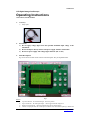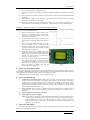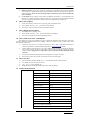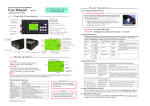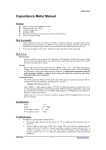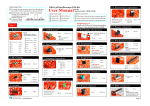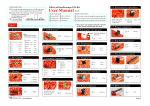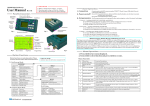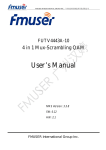Download Operating Instructions
Transcript
DN062-06v09 LCD Digital Storage Oscilloscope Operating Instructions Model: 06201P, 06201KP, 06202KP 1. Accessory 1) Simple probe 2. Precautions 1) Do not apply voltage higher than the specified maximum input voltage to the instrument. 2) Do not attempt to directly measure wall power supply without a transformer. 3) Do not use power supply with voltage higher than 12V (DC or rms) 3. Panel Descriptions Fig 1 shows the screen and various controls of the front panel. They are explained below. Screen 1) 2) 3) 4) JYE Tech Fig. 1 Y position indicator – the left small triangle – shows 0V position Trig level indicator – the small right triangle – shows trigger threshold voltage level Window position indicator – indicates the displayed portion of sample memory. “HOLD” is displayed when the oscilloscope is in HOLD state, which means capturing is halted until -1- www.jyetech.com DN062-06v09 HOLD state is released. Scope setting indicators – their meanings are shown in Fig. 2. 5) Power Supply Connector Located at bottom right of the panel. 9 – 12V DC power supply (minimum 300mA capacity) can be connected to this connector. Signal Input Connector Located at bottom left of the panel. Coupling Select Switch Fig. 2 This switch selects the coupling method to be used, i.e. AC coupling or DC coupling. When “Freq. M.” is selected, input is connected to frequency measurement circuit. The input to scope is internally disconnected. Y Sensitivity Select Switches There are two switches for Y sensitivity selection. The first one selects base value. The second selects multiplier. The two settings are combined to determine actual Y sensitivity. For example, when switch Y SEN. 1 is put at “0.1V” position and switch Y SEN 2 is placed at “X2” position, this means actual Y sensitivity is 0.2V per division. SEC/DIV Selects horizontal timebase. When this button is pressed, timebase display will be highlighted and timebase setting can be adjusted by pressing [ + ] and [ - ] buttons. V.POS Selects vertical position. When this button is pressed, the vertical position adjustment indicator will be highlighted and vertical position can be adjusted with [ + ] and [ - ] buttons. H.POS Selects horizontal position. When this button is pressed, horizontal position adjustment indicator will be highlighted and the displayed portion of capture buffer can be adjusted horizontally with [ + ] and [ - ] buttons. MODE Selects trig modes. When this button is pressed, trig mode adjustment indicator will be highlighted and trig mode can be selected with [ + ] and [ - ] buttons. SLOPE Selects trigger polarity. When this button is pressed, slope select indicator will be highlighted. Trigger slope will be toggled between rising and falling. Alternatively, trig slope can be changed with [ + ] and [ - ] buttons when the indicator is highlighted. LEVEL Selects trigger level. When this button is pressed, trig level adjustment indicator will be highlighted and trig level can be adjusted with [ + ] and [ - ] buttons. Pressing this button again will select trig source between internal and external and enable/disable trig output. OK Switches oscilloscope between HOLD and RUN states. When this button is held down for more than 3 seconds the instrument will switch between Oscilloscope Mode and Frequency Meter Mode. 4. Fig. 3 General Measurement Example 1 Observe the test signal (Practice for basic operations) 1) 2) 3) 4) 5) JYE Tech Connect power supply and probe. Connect the red clip to the test signal terminal located at top-left corner of the panel, as shown in Fig. 3. Set Y sensitivity switch 1 (middle switch) to 1V position. Set coupling switch to DC position. Press [ V.POS ] button, adjust 0V indicator to the second to last vertical scale as shown in Fig. 3. -2- www.jyetech.com DN062-06v09 6) 7) 8) 9) 10) Press [ SEC/DIV ] button, set timebase to 1ms. Set Y sensitivity switch 2 (top switch) to X2 position. Waveform similar to that shown in Fig. 3 should be seen. Change position of Y sensitivity switch 2 and you should see that the waveform amplitude changes accordingly. Change timebase setting to 0.5ms, for instance, and you should see the signal waveform is widened accordingly. Experiment with other settings. Now, select AC with the coupling switch and you should see that the waveform is shifted down to a position where the Y Pos. indicator is at its mid point. What you now see is a pure alternating signal. Example 2 Observe saw signal (Learn how to use trigger modes ) Fig. 4 is a simple saw signal generator. We can use the scope to observe its output. Build the circuit according to Fig. 4 and connect power and the scope. 1) Select DC coupling. Set Y sensitivity switch 1 to 1V position and Y sensitivity switch 2 to X2 position. Adjust the 0V point to the second to last vertical scale. Select 0.1ms timebase. 2) Connect probes as shown in Fig. 4. Power the circuit. You should see a waveform similar to that shown in Fig. 5. 3) Select AUTO trigger mode and change the trigger level. You should be able to observe that the waveform stabilizes itself when it intersects with Fig. 4 trigger level (internal trig source should be selected here). Otherwise, it would jitter. 4) Change the trigger mode to NORM and vary the trigger level. Notice that the waveform only updates when there is an intersection with the trigger level (internal trig source should be selected here). Otherwise, it remains unchanged. 5) Press [ OK ] to put the oscilloscope into the HOLD state. “HOLD” is displayed. Now you can shift the waveform back and forth to view the rest of the signal that is not shown before. Pressing [ OK ] again will release the HOLD state and put Fig. 5 oscilloscope back to capture state. 5. How to Use the Frequency Meter Place the coupling switch in the “Freq. M.” position and hold down [ OK ] for more than 3 seconds. This will enter Frequency Meter mode. Signal frequency will be displayed. Please note that peak signal amplitude should be greater than 3V as the instrument can only read TTL-level signals in this mode. Holding button [ OK ] again will make it return to Oscilloscope Mode. 6. How to Use External Trig 1) 2) 3) 4) 7. Connection of external trig signal Usually external trig signal can be connected to pin 12 of J5 through a 10K resistor (this resistor is for protection and is necessary). For convenience, it can also be connected to the Test Signal terminal (protective resistor can be omitted). To use the Test Signal terminal, pin 12 of J5 must be shorted to pin 4 of J5. When J5’s pin 12 and pin 4 are shorted, the Test Signal will be automatically disabled if external trig is selected. Note: remember to keep external trig signal within the allowed range of 0 - +15V. Select trig source Press [ LEVEL ] to highlight the trig level indicator. Press [ LEVEL ] again to toggle trig source. To use the external trig make sure that external trig source is selected (letter “e” is displayed). Connect signal to be viewed to the scope input. Adjust trig level to generate trigging. Note: The trig level for external trig is independent of that for internal trig and does not relate to any Y sensitivity settings. Its minimum level is close to 0V (when the triangle is at the bottom position) and the maximum level is close to +5V (when the triangle is at the top position). To effectively use the external trig, users should have some idea about the frequency and amplitude of the external trig signal to be used. How to Use Trig Output The oscilloscope reuses the Test Signal output terminal as trig output terminal. When trig output is enabled the Test Signal is automatically disabled. JYE Tech -3- www.jyetech.com DN062-06v09 1) 2) 8. How to Save Captures 1) 2) 3) 9. Enable trig output Press [LEVEL] so that trig level indicator is highlighted. Press [LEVEL] repeatedly so as the letter ‘o’ is displayed at the right of trig mode indicator (This is the same spot where trig source indicator displays). Please note that when trig output is enabled trig source will be automatically set to use internal. Use the signal The trig output is a signal with 5V in amplitude. Its normal (i.e. no trig happening) state is HIGH (+5V). When trig happens it jumps to LOW (0V). The negative going edge marks the moment when trig is generated. This LOW level will be kept to the beginning of next capture cycle. Freeze the waveform you want to save by pressing [ OK ] (enter HOLD state). Press [ VPOS ] and use [ + ] or [ - ] to select one of the 6 buffers. Press [ OK ] to save the frozen waveform to the buffer selected. How to Display Saved Captures 1) 2) 3) Enter HOLD state by pressing [ OK ]. Press [ SLOPE ] and use [ + ] or [ - ] to select the buffer to be displayed. Press [ OK ] to display the waveform in the buffer selected. 10. How to Send Screen to PC as Bitmap File The oscilloscope screen can be transferred to a PC as a bitmap file through a serial connection. The transfer protocol is Xmodem. Communication format is 38400bps, 8 data bits, 1 stop bit, no parity, no flow control. To do this, follow the steps below: 1) Connect the scope to PC via a serial level converter. (For how to make a serial connection and level converter, please refer to related documents and products at www.jyetech.com website.) 2) Launch Windows HyperTerminal (or any other communication tool that can handle the Xmodem protocol) and prepare it for file reception. Please make sure that the filename of received file has “.bmp” extension. (Suggestion: it is a good idea to put vertical scale info into filename for future reference.) 3) Put scope into HOLD state and display an interesting portion of a capture on screen. 4) Press [ LEVEL ] then [ OK ]. Scope screen will be sent to PC as a bitmap file. 11. How to Use FFT 1) 2) 3) 4) Enter FFT mode by holding [ MODE ] for 2 – 3 seconds under normal oscilloscope mode. Use [ HPOS ] to select FFT size (256 or 512). Use [ + ] or [ - ] to select sampling rate. Push [ MODE ] to exit FFT mode and return back to oscilloscope mode. 12. Features & Specifications Oscilloscope Max Sample Rate 5M samples/second * Resolution 8 bits Sample Memory Depth 256 bytes Analog Bandwidth 1MHz Vertical Sensitivity 100mV/Div – 5V/Div Input Impedance 1MΩ Max Input Voltage 50Vpp Coupling DC/AC Trigger Modes Auto, Normal, and Single Trigger Polarity Rising/Falling Trig position 1/4 of sample buffer (fixed) External Trig Input Range 0 – 15V Trig output amplitude 5V Trig output polarity Falling edge Save up to 6 captures to EEPROM Display saved captures JYE Tech -4- www.jyetech.com DN062-06v09 Transfer screen as bitmap file to PC via serial port Backlit LCD display Frequency Meter FFT Overall Power Supply Voltage 9 DC Power Supply Current < 280mA Frequency Range 5MHz Sensitivity 3Vpp Max Input Voltage 15Vpp FFT Size 256 points and 512 points selectable FFT Sampling Rate 1Ksps – 2Msps Window Hamming Dimension 110mm X 65mm X 25mm Weight 70 grams (board & probe) * 5Msps only works in AUTO mode JYE Tech -5- www.jyetech.com