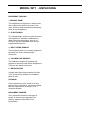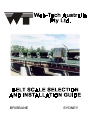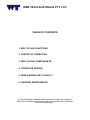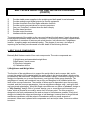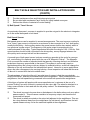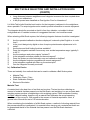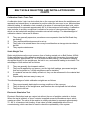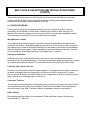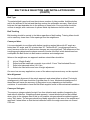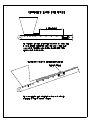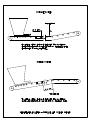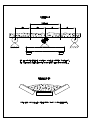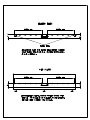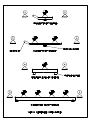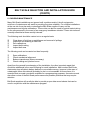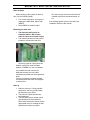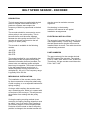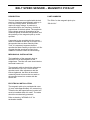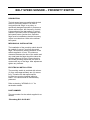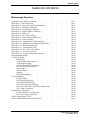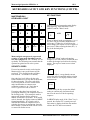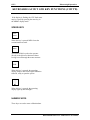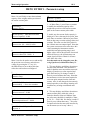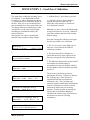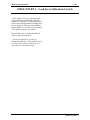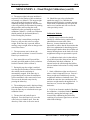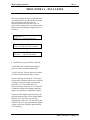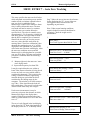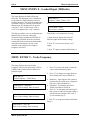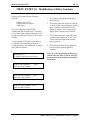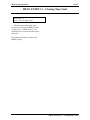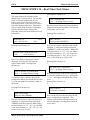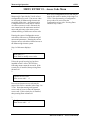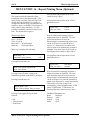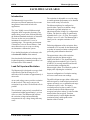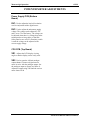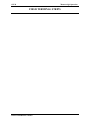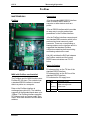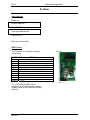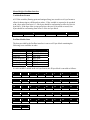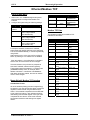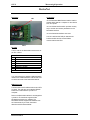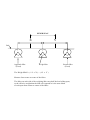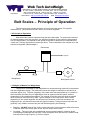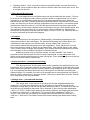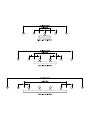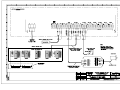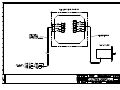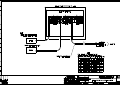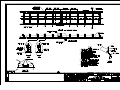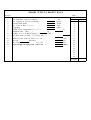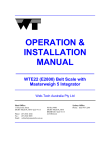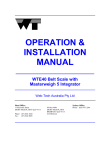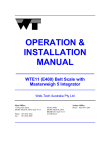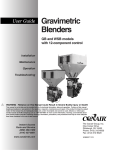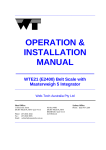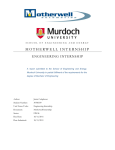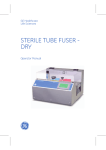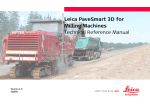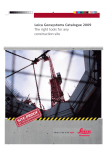Download OPERATION & INSTALLATION MANUAL
Transcript
_____________________________________________ OPERATION & INSTALLATION MANUAL ________________ WT1 Belt Scale With Masterweigh 6 Integrator ___________________________________________ Web-Tech Australia Pty Ltd ____________________________________________ Head Office: 11 Electronic Street EIGHT MILE PLAINS QLD 4113 Phone: (07) 3841 2844 Fax : (07) 3841 0005 PO Box 4006 EIGHT MILE PLAINS BRISBANE QLD 4113 AUSTRALIA Web-Tech Australia Pty Ltd TABLE OF CONTENTS Section Description 1. Unpacking the Equipment. 2. Belt Scale Installation Guide. 3. Mechanical & Electrical Installation. 4. Belt Speed Sensor Installation 5. Masterweigh 6 Operation 6. Drawings 7. Addendum 8. Calibration Sheets /Fault Finding MODEL WT1 - UNPACKING EQUIPMENT PACKING 1. WEIGHF RAME The weighframe is shipped in a timber crate, and is retained by bolts in the floor of the crate. Remove these bolts before attempting to lift out the weighframe. 2. ELECTRONICS The “Masterweigh” electronics and enclosure are shipped in a separate cardboard box. When removing the packing, be sure to check for any documentation that may be supplied within the box. 3. BELT SPEED SENSOR The belt speed sensor is normally shipped in the same box as the “Masterweigh” electronics. 4. CALIBRATION WEIGHTS The calibration weights (if supplied) are shipped in the same crate as the weighframe. They are also bolted to the floor. 5. WEIGH IDLERS If weigh idlers have been supplied by WebTech, these will be packed on a separate pallet or skid. STORAGE If the equipment is to be stored for a long period prior to installation, we would suggest that the equipment be covered if in an outdoors situation. EQUIPMENT DAMAGE If any equipment has been damaged in transit, or some item(s) appears to be missing, please contact Web-Tech immediately. BRISBANE SYDNEY WEB–TECH BRISBANE (Head Office) Web page www.web-tech.com.au 11 Electronics Street Eight Mile Plains, QLD 4113, Australia. Tel + 61 7 3841 2844 Fax + 61 7 3841 0005 Email [email protected] Web–Tech are manufacturers and designers of :- SYDNEY OFFICE Tel + 61 2 9757 2296 Fax + 61 2 9899 6585 Email [email protected] MELBOURNE OFFICE Tel + 61 3 9653 9260 Fax + 61 3 9653 9699 Email [email protected] Weigh belt feeders Conveyor belt scales Loss in Weight screw feeders Volumetric screw feeders Loss in Weight vibratory feeders Gain in Weight vibratory feeders Company Profile Web-Tech is a wholly owned Australian company, which specialise in the design and manufacture of continuous and static weighing systems for all facets of industry. Web–Tech have 15 years experience in the field of continuous weighing. Web-Tech's Head office and manufacturing works are located in Brisbane, with a sales and service office in Sydney and Melbourne. We have a standard range of designs for equipment. Where a customer has a special requirement we will, where possible, modify our design. or design a new device to meet the application requirements. Our feeders are currently in use with most of the major companies in Australia and our electronic systems are widely used in the U.S.A., South America and Europe. Web-Tech is proud to include companies such as BHP Steel, BHP Minerals, BHP Temco, BHP Australia Coal, CSR Sugar & Plaster Board, Monier, Queensland Cement & Lime, Tomago Aluminium Company, Boyne Smelters Limited, Blue Circle Southern Cement, Swan, Cement, Boral, Comalco Aluminium, Incitec, Mt. Isa Mines Limited, Port Waratah Coal Services, Simplot, Uncle Bens, Kellogg ( Australia &, Malaysia ), and SPC amongst our users. WEB-TECH AUSTRALIA PTY LTD TABLE OF CONTENTS 1. BELT SCALE FUNCTIONS 2. THEORY OF OPERATION 3. BELT SCALE COMPONENTS 4. CONVEYOR DESIGN 5. WHICH MODEL BELT SCALE ? 6. ONGOING MAINTENANCE © The information contained in this document remains the property of Web-Tech Australia Pty Ltd and should not be reproduced or disclosed without their permission . BELT SCALE SELECTION AND INSTALLATION GUIDE The following guide has been produced as an aid in the correct selection and installation of Conveyor Belt Scales. This publication does not cover the operation of Nuclear Belt Scales 1. BELT SCALE FUNCTIONS The requirement of a Belt Scale may be for a variety of reasons. Most applications require a Belt Scale to accurately weigh the "total" amount of material that has been conveyed from one location to another. However some applications only require the Belt Scale to accurately measure the "rate" that the material is being conveyed at , and the "total" figureis only of a secondary interest . Other applications place great emphasis on both the "total" and "rate" results. An example of a "total" application could be a shiploading operation, where it is critical to know the actual "total" tonnes that have been loaded into each section of the ship . The ship holds can be relatively easily "topped up" to the required weight, however it is difficult to take excess tonnes back off the ship. A Belt Scale can be installed on the ship loading conveyor to continually record the "total" tonnes that have been transferred onto the ship, and thereby not have to wait for draft surveys to be carried out. An example of a "rate" application could be a long drift conveyor transporting coal from underground to the surface. It is important not to overload the conveyor, as this may cause the conveyor to "trip" due to the excessive load. This will then require the conveyor to be shovelled off so that the conveyor can restart. A Belt Scale can be installed on the drift conveyor to measure the "rate" passing over it, which can then be used to control the rate of feed onto the conveyor . An example of an application where both the "total" and "rate" are equally important could be a feed conveyor into a coal preparation plant. The "rate" is important as the coal feed into the plant must be maintained at a predetermined setpoint. The "total" input into the plant is important as this determines the yield or quality of the coal when compared to the amount of saleable coal that comes out of the plant. A Belt Scale can be installed on the feed conveyor to accomplish both functions All modern Belt Scales calculate both "total" and "rate" figures which can be used for whatever purpose. Some also have additional features and options such as in-built controllers, batching facilities and rate alarms which can be used as an adjunct to the primary function. It is important when discussing the requirements of a new installation with the Belt Scale supplier, to advise him of the intended function of the system to ensure that all the necessary facilities and hardware are available. It is also important to discuss what the technical requirements may be for the interface of the Belt Scale with other equipment, such as a PLC or controller . BELT SCALE SELECTION AND INSTALLATION GUIDE (CONT'D) 2. THEORY OF OPERATION Belt Scales enable material to be weighed on a conveyor whilst in motion. A Belt Scale differs from a static weighing system, such as a bin weighing system, in that the Belt Scale is required to measure two variables. The first variable is the actual weight on the conveyor belt, and the second variable is the actual belt speed or belt travel. The weight of material on the conveyor belt is obtained by measuring the load on one or more idlers. This load can then be expressed in terms of kg/metre (W) of belt. The belt speed or belt travel is measured by using a device which gives an output proportional to the belt speed (S) or belt travel (T) . The flow "rate" of material passing over the Belt Scale can be expressed as: Rate = W x S WEIGHT (Weighframe) X BELT SPEED (Belt Speed Sensor) = FLOW RATE The "total" weight of material that has passed over the Belt Scale can be expressed as : Total = W x T WEIGHT (Weighframe) BELT TRAVEL X (Belt Travel Sensor) = TOTAL WEIGHT Belt Scale manufacturers use either the belt speed or belt travel methods depending on their design philosophy. Those that use the belt travel method generally use a low frequency device, which delivers a number of pulses per unit of belt length. The integration primarily calculates the "total" weight, from which the flow "rate" is then derived. The second method is to use a high frequency device (up to 1 kHz) , the output of which is proportional to the belt speed . The integration primarily calculates the "rate" passing over the Belt Scale, from which the "total" is then derived. Due to the availability of high-speed processors, most modern Belt Scales use the "rate" method as the basis for their electronic design. Whilst the mathematics used by the Belt Scale electronics may appear to be relatively simple, the tasks required of the electronics are more complex. Not only must the electronics be capable of receiving and processing the signals from the weighing mechanism and belt speed / travel device, it must also be capable of the following: R Display Rate and Total readings BELT SCALE SELECTION AND INSTALLATION GUIDE (CONT'D) R R R R R R R R Provide stable power supplies to the weighing and belt speed / travel elements Provide analogue and digital outputs for remote equipment Provide Automatic Zero and Span calibration facilities Provide serial communications for remote computers Carry out "AutoZero" routines when the belt is empty Provide alarm functions Provide control functions Interface with the operator The measurement of the weight on the conveyor belt and the belt speed / travel also present some physical problems which must be overcome. The accuracy of the weight measurement is dependant on a number of factors such as belt tension, belt construction, weighframe location , troughing angle and material loading . The degree of accuracy, and ways of improving the accuracy are discussed in further detail in the following sections. 3. BELT SCALE COMPONENTS Basically Belt Scales consist of four main components. The main components are : i) Weighframe and associated weigh idlers ii) Belt speed / travel sensor iii) Electronic Integrator iv) Calibration device i) Weighframe and Weigh Idlers The function of the weighframe is to support the weigh idler(s) and conveyor belt, and to convert the weight of the material within the weigh span to an electrical signal, which can be processed by the electronics. Weighframes are varied in design, however the majority of the designs incorporate one or more transducers, most typically strain gauge loadcells .The weighframe is usually self contained, low profile, and designed to be installed within the limits of the conveyor structure. The number of idlers used is dependant upon the accuracy required, and the conveyor parameters. Various weighframe designs exist , each with their own perceived advantages . Most Belt Scale manufacturers use either a "pivoted" design or a "fully floating" design. With a "pivoted" design, one or more idlers are mounted on a frame, which is pivoted at one end by some form of fulcrum point. The fulcrum point is designed to be both maintenance free and as close to frictionless as possible. Early pivot designs included knife edges and bearings or ball bearings, however due to the perceived maintenance problems, and the advent of transducers with very small amounts of movement, these were replaced with components such as torque tubes , flexures or rubber trunnions. BELT SCALE SELECTION AND INSTALLATION GUIDE (CONT'D) The "fully floating" design comprises one or more idlers mounted on a frame, which is in turn supported at each corner by a transducer. Horizontal and transverse restrainers limit the movement of the weighframe in any direction, except that perpendicular to the belt line. The advantages of both types of design are as follows: PIVOTED TYPE * Less Expensive * Require less transducers * Can be counterweighted which allows "deadweight" of belt and idlers to be removed . Better sensitivity from the transducers *Less calibration weights required FULLY FLOATING TYPE * Same design as used in high accuracy static weighing systems * Do not use pivots, which could influence measurements * Forces acting on weigh idlers act directly on tranducers * Calibration weights represent the same weight regardless of where placed on weighframe Generally speaking, "fully floating" multi idler weighframes are normally used for high accuracy weighing applications, and "pivoted" single or multi idler weighframes are used for general purpose weighing applications. However similar performance can be achieved by installing two "pivoted" weighframes in series. Weigh Idlers The weighframe supports the belt by means of "Weigh Quality" idlers. The differences between these idlers and standard conveyor idlers are: • • • • The idler rolls are "in-line" rather than "offset" The idler rolls are machined concentric to provide 0.13 mm Total Indicated Runout The idler rolls are balanced within 0.011 Nm The idler roll height can be adjusted "Weigh Quality" idlers are also supplied for the two approach and two retreat idlers to the weighframe. Idler roll height is adjustable to allow for accurate alignment of the idlers within the weigh area. "Weigh Quality" idlers are available from most idler manufacturers The following design aspects should be confirmed when considering a proposed weighframe: R R R R Self contained and preassembled for easy installation Rigidity, with great emphasis placed on eliminating deflection Provide minimal surface area for material build-up Provide equal loading on all transducers BELT SCALE SELECTION AND INSTALLATION GUIDE (CONT'D) R R R Provide maintenance free and frictionless pivot points Be provided with mechanical "tare" facility for lightly loaded conveyors Reduce the effects of material off centre loading ii) Belt Speed / Travel Sensor As previously discussed , a sensor is supplied to provide a signal to the electronic integrator as to the actual belt speed or belt travel . Belt Speed Sensor Belt speed sensors can be supplied in several arrangements. The most common method is for a "rotary" type sensor to mounted in an enclosure to be connected to a "live" shaft pulley , usually the tail pulley . As the pulley rotates, the speed sensor shaft is also rotated, which in turn produces a pulse output. The frequency of the pulse output is proportional to the rotational speed of the pulley. Typical frequencies fall within the range of 100 - 1000 Hz . Belt speed sensors should not be connected to the drive pulley, as any slippage between the drive pulley and conveyor belt will not be measured. A second type of belt speed sensor involves mounting a sprocket at the end of a conveyor roll , and sensing it's rotational speed with the use of a "Magnetic Pick-up" . The Magnetic Pick-up counts the number of sprocket teeth that pass by a sensing element, and therefore produces a frequency proportional to the speed. This system is not normally used on applications where the conveyor rolls are subject to material build-up, as this will change the diameter of the roll and therefore the indicated belt speed. However on some applications where the idler rolls appear to be carrying build-up, closer inspection will show that the area of idler roll in contact with the belt remains clean. The advantages of using the idler roll / sprocket type of sensor is that they are relatively simple and robust , and can be situated close to the weighframe . When installedclose to the weighframe, the belt speed being measured is the actual belt speed at the weighframe. A third type of system still popular with some manufacturers / customers is the use of a pivoted "trailing" arm with a wheel in contact with the return belt. The wheel is attached to a rotary sensor similar to that used with the tail pulley method. The disadvantages of this method are: R R The wheel is prone to bounce when a disturbance in the belt surface such as a splice passes under it . This will cause a variation in frequency output, and therefore the measured belt speed. The wheel is usually mounted on the return belt adjacent to the weighframe. This can be a long distance away from the weighframe (by belt travel), and therefore the belt speed measured may not be the same belt speed at the weighframe. BELT SCALE SELECTION AND INSTALLATION GUIDE (CONT'D) Belt Travel Sensor A belt travel sensor usually consists of one or more "flags" welded to a pulley, usually the tail pulley, and a proximity probe. As the flags pass by the proximity probe they are counted, and this relates to the amount of conveyor belt that has passed around the pulley. The advantage of this type of system is that it is relatively simple and robust, however the disadvantage is that it is low frequency in output, and therefore the resolution can be coarse iii) Electronic Integrator The electronic integrator is designed to carry out the following basic functions: Provide supply voltages to weighframe transducers and belt speed / travel sensors Measure and integrate the instantaneous weight on weighframe and instantaneous belt speed / travel which calculates the "Mass Rate" and "Mass Total" passing over the conveyor Provide analogue and pulse outputs for remote equipment Provide facilities for calibration R R R R The electronic integrator may also provide the following options: Provide P.I.D. control output Provide serial communications for remote computers Provide Rate alarm outputs Provide batching facilities R R R R Most modern integrators are microprocessor based with computing power similar to a personal computer. Each manufacturer engineers their own software, which incorporates their own design philosophies. Whilst all integrators may look similar at first glance, the methods used by the various manufacturers to achieve the end-result, can vary significantly. The current "state of the art" integrators are designed to make operation / calibration easier for site personnel, and great emphasis should be placed on the ease of use. Many sites will prefer the Belt Scale supplier to carry out routine maintenance and calibration, however in an emergency-situation, there is nothing worse than having to wade through a manual, attempting to understand what a displayed code means. Integrator Location The electronic integrator does not have to be located adjacent to the weighframe. Some customers may wish to mount the integrator in a nearby motor control centre or in a control room. Whilst this is possible the following points should be considered when selecting the location: • • The weighframe transducers produce very low voltage levels and therefore if long cables are used voltage drops may occur The longer the cable run, the greater the chance of picking up electrical noise on the cables BELT SCALE SELECTION AND INSTALLATION GUIDE (CONT'D) • • Long distances between weighframe and integrator increases the time required when carrying out calibrations Is the proposed area classified as Dust Ignition Proof or Hazardous? It is Web-Tech's belief that the best location for the integrator is adjacent to the weighframe where possible. The output signals can be used to provide information to remote equipment. The integrator should be mounted so that it is free from vibration, not subject to direct sunlight and rain. If installed outdoors it is suggested that rain / sun hoods are used. When selecting a Belt Scale system, the following integrator features should be investigated Are the operation/calibration functions displayed / entered in plain English or in code form? Is the circuit design truly digital or does it require potentiometer adjustments in it's setup? Are service and fault finding functions available? Does the integrator maintain it's accuracy over a wide temperature range, typically 0 to 40º C Are the analogue and pulse outputs "isolated"? Is the integrator enclosure suitable for the environment? Does the system provide Automatic zero and calibration facilities? Are the integrator outputs compatible with remote equipment? Is the integrator supplied with filters on the mains input? Can the integrator be easily serviced? R R R R R R R R R R iv) Calibration Device There are basically four methods that can be used to calibrate a Belt Scale system. • • • • Material Test Calibration Chain / Train Static Calibration Weights Electronic Simulation Material Test A material test is the best form of test that can be done. The test involves collecting an amount of material that has passed over the Belt Scale, and weighing it on an accurate static weighing system such as a weighbridge or bin weighing system. Other methods of testing simulate material loading, however only a material test duplicates the actual operating conditions of the conveyor. With regard to the amount of material required for a test, a general rule of thumb is a test of 10 minutes duration. When considering the installation of a Belt Scale system, a method of diverting material from the process should be investigated. It is essential when carrying out a material test that it can be guaranteed that all of the material that has passed over the Belt Scale has been collected. BELT SCALE SELECTION AND INSTALLATION GUIDE CONT'D Calibration Chain / Train Test A calibration chain / train is a device that sits on the conveyor belt above the weighframe and approach and retreat idlers, is restrained in position whilst the conveyor is run, and simulates material loading. A calibration chain consists of a series of interconnected steel rolls, which is manufactured to represent approximately 80 % of the maximum belt loading. A calibration train is similar to a chain, except that it consists of a series of interconnected carriages, which can be loaded with weights to simulate various belt loadings. The disadvantages of calibration chains / trains are as follows: S S S S They are generally expensive, sometimes more expensive than the Belt Scale they are testing They require additional personnel to set up They have to be stored above the conveyor and therefore a storage structure has to be built They require maintenance Static Weight Test Static weight tests are the most common form of testing carried out on Belt Scales. All Belt Scale manufacturers offer calibration weights as an option with the system, the weight and quantity sized to approximate 75 - 80 % of maximum belt loading. The calibration weights are applied directly to the weighframe, the belt is run, and material loading is simulated. The advantages of this method are as follows: R R R R They are generally the cheapest method They can be applied by one person, and for high belt loadings, permanent weights that can be jacked on / off the weighframe can be installed If a material test can be initially carried out, they can be referenced to the material test results Repeatability tests are easy to carry out The disadvantages of static calibration weights are as follows: S S S They cannot exactly duplicate the running conditions of the conveyor They sit directly on the weighframe, and therefore do not duplicate the belt effects They tend to be lost Electronic Simulation Test Electronic Simulation tests are carried out without the use of weights, material or chains. When the test is initiated, a "shunt" resistor is applied across the transducer input, which creates an offset. The value of the resistor is usually calculated to represent approximately 75 - 80 % of maximum belt loading. A test value is initially established at the time of commissioning, which can then be used to check the repeatability of the system. BELT SCALE SELECTION AND INSTALLATION GUIDE (CONT'D) This method of testing does not obviously take into account the belt effects or conveyor running conditions. Web-Tech provides this method of testing as a standard feature, however we do not place great emphasis on it's use. 4. CONVEYOR DESIGN Conveyors are designed to transport material from one location to another, and not specifically for the benefit of a Belt Scale. A Belt Scale is often an after thought, and therefore the conveyor design may be less than ideal for accurate and repeatable results. The following is a summary of recommended conveyor design. Weighframe Location The weighframe should be located in a position where the belt tension and belt tension variations are minimal. Generally speaking this location is at the tail end of the conveyor at the loading point. However sufficient distance from the loading point should be provided to allow the material to be settled, and be travelling at the same velocity as the belt. Typically for most products, this is approximately 5 idler spacings or 6 metres. Conveyor Inclination Ideally the conveyor would be horizontal to provide for more consistent belt tensions, however this is not generally practical. The conveyor inclination angle should not be so great as to allow the product to roll back. This will cause a positive error from the Belt Scale Concave and Convex Curves Concave curves should be avoided where possible. The weighframe should be located as far away as possible from the tangent point of the curve, and no closer than 20 metres. Convex curves are less of a problem, however the weighframe should be located no closer than 6 metres from the tangent point of the curve. Conveyor Take-up The conveyor should preferably be fitted with gravity take-up on the return belt. Gravity takeups located on the tail pulley are acceptable, however less desirable. Screw take-ups on short conveyors (less than 15 metres) may be acceptable, however not preferred. Belt Loading Belt loading should be uniform and consistent. Belts should be sized so that they are volumetrically 75 - 80 % full. BELT SCALE SELECTION AND INSTALLATION GUIDE (CONT'D) Belt Type The selected belt type should use the minimum number of plies possible. Additional plies add to the stiffness of the belt and therefore reduce the achievable accuracy. Steel cored belts are the least desirable due to the stiffness of these belts. Conveyor belts should be uniform in weight, with a minimum of splices. Metal clip fasteners should not be used. Belt Tracking Belt tracking should be central to the idlers regardless of belt loading. Training idlers should not be used any closer than 5 idler spacings from the weighframe. Conveyor Idlers It is more desirable to use idlers with shallow troughing angles. Idlers with 20º angle are better than 30º angle, and 30º is better than 35º . Idlers with 45º troughing angle can be used, however errors due to belt tension changes are more significant. The steepness of the troughing angle determines the planar moment of inertia of the belt, which determines how susceptible the Belt Scale is to belt tension variations and misalignment. Idlers on the weighframe, two approach and two retreat idlers should be: R R R R In-Line "Weigh Quality" Rolls should be machined concentric to provide 0.13 mm Total Indicated Runout Rolls to be balanced within 0.011 Nm Rolls to be fitted with some form of height adjustment On some low accuracy applications, some of the above requirements may not be required . Idler Alignment The mechanical alignment of the weigh, approach and retreat idlers is critical. The height misalignment in this area should be no greater than 0.4 mm. Mechanical misalignment of these idlers will cause the accuracy of the system to vary depending on belt tension variations. It is advisable to have the Belt Scale supplier assist in the mechanical installation Conveyor Stringers The conveyor stringers should be rigid, free from vibration and capable of supporting the load without deflection. Weighframes and approach / retreat idlers should not be installed where joins in the stringers exist If this is not possible, stringers should be welded together using "fish" plates. The stringers should be suitably supported in the area of the weighframe / approach / retreat idlers so that the total deflection within the weigh area does not exceed 0.25 mm. BELT SCALE SELECTION AND INSTALLATION GUIDE (CONT'D) Environmental Protection Where the conveyor is exposed to the elements, errors may be induced by external influences such as wind. Errors equivalent to 30 tonnes per hour have been measured on large conveyors subject to high wind velocities. These errors can be minimised by installing guards, which protect the weighframe and 5 metres of conveyor in each direction. Where possible, supply the Belt Scale manufacturer with a detailed arrangement drawing of the proposed installation with as many parameters as known . BELT SCALE SELECTION AND INSTALLATION GUIDE (CONT'D) 5. WHICH MODEL BELT SCALE ? Most Belt Scale manufacturers can supply a number of different model weighframes and electronics. Some models may appear to duplicate each other in regard to accuracy specifications and general features. For example, two different model weighframes may be specified at an accuracy of +/- 0.5 %. However one model may be designed for medium duties with relatively light belt loadings and the other for heavy-duty applications with high belt loadings. When you examine the construction of the weighframe, will it stand up to the duty? The accuracy of the system will be determined by the weighframe type, as the same model electronics will normally be used regardless of the accuracy requirements. More than one model electronics may be available, however this is generally because they offer various options. When specifying a desired accuracy for the Belt Scale system, the application should be investigated thoroughly. Like most equipment, the higher the accuracy specified the more expensive the system will be. Belt Scale accuracy depends on a number of factors such as belt tension, belt type, location and belt loadings. However they are usually categorised into one of three groups. SINGLE IDLER General purpose process scales, with typical accuracies in the order of 1 % to 3 %. DUAL IDLER Inventory purpose scales with typical accuracy of 0.5 %. MULTI IDLER High precision systems such as shiploaders and scales for payment purposes. Accuracy typically 0.25 %. However in some applications it may be necessary to use a four idler weighframe to achieve 1% accuracy. On other applications, a single idler weighframe may achieve 0.5% accuracies The Belt Scale supplier will require certain information regarding the application, which should be detailed on their "Application Data" sheets. It may be preferable to allow the supplier to review the data and advise what options are available in regard to the possible accuracy versus the costs, rather than specifying the accuracy. BELT SCALE SELECTION AND INSTALLATION GUIDE (CONT'D) 6. ONGOING MAINTENANCE Many Belt Scale installations are ignored until a problem exists. Like all equipment a minimum of maintenance will assist in providing long-term reliability. For multiple installations at the one site it may be worth contracting the Belt Scale supplier to carry out the maintenance and regular calibrations. These visits can also be used to provide basic training for the site personnel in the event of an emergency breakdown situation. These site visits are normally scheduled at three monthly intervals. The following work should be carried out on a regular basis: R R R R R Clean down of build-up on weighframe and removal of spillage Inspection and cleaning of idler rolls Zero calibrations Inspect belt tracking Inspect belt wear The following work can be carried out less frequently: R R R R Span calibrations Check mechanical alignment Balance transducers (where necessary) Check cabling and junction boxes Apart from the general housekeeping of the installation, the other important aspect that should be addressed is the record keeping for each installation. Most modern Belt Scale electronics store all data in battery backed or non-volatile memory, however in the case of catastrophic failure this data will probably be lost or not accessible. At these times it is essential that accurate records be available for reprogramming purposes. Accurate records also allow review of the Belt Scale performance and possible problems that may require attention. Belt Scale suppliers will usually be able to provide proper data record sheets that can be used in conjunction with the maintenance program. Model WT1 Mechanical Installation MODEL WT1 MECHANICAL INSTALLATION The model WT1 weigh frame is a single idler, dual loadcell, rigid design. The mechanical installation comprises the following work: Lifting of conveyor belt in proposed weighframe location Installation of weighframe and support beams Installation of Weigh idlers on weighframe Installation of approach and retreat idlers Aligning the height of the weigh, approach and retreat idlers. Wiring Balance load cells Refer to drawings in this document for reference Weighframe Location The weighframe location may have been previously nominated after discussions with Web-Tech. If not refer to the "Belt Scale Installation Guide" section of this manual for guidance, or contact Web-Tech to confirm the position. BEFORE CARRYING OUT ANY WORK ON THE CONVEYOR, ISOLATE THE CONVEYOR DRIVE AS REQUIRED. Lifting of Belt The conveyor belt (if fitted) will be required to be lifted off the idlers in the area of the installation. The belt should be lifted so that access is available for approximately 3 metres either side of the weighframe centre. The belt should be lifted approximately 600 mm above the idlers, and the belt should be lifted by means of placing pipe or timber under the belt, which will keep the belt flat. If the conveyor is fitted with a gravity take-up, it will be necessary to lift the take-up weight first. Ensure that the belt is supported securely before commencing any work.* Depending on sites, this may have to be done by riggers. Weighframe Installation The weighframe is robust in design, however care should be exercised when lifting and installing it into position. The weighframe should be lifted with web slings, do not use chains. 1. If standard idlers arew not being used, remove five sets from the conveyor. 2. Mark out the centre of the space created, and this will be the centre of the weighframe. 3. Remove the weighframe from the packing crate. Note the proper orientation of the weigh frame (see diagrams). 4. Lift the weighframe into the conveyor so that the weighframe mounting feet are sitting on the stringers. Position the weigh frame (idler center) so that the centre is in line with the previously marked out centre of the idler. 5. Measure and mark the centre of the centre (horizontal) roll on the first of the existing idlers in each direction. Tie a stringline between these centre points. 6. Measure and mark the centre of the weigh frame. Square the weighframe up so that the centre of the weigh frame is in line with the stringline. 7. Mark out the position of the weighframe mounting holes on the conveyor stringers. Drill 18 mm holes(check frame first), for M16 bolts. Install bolts, washers and nuts and tighten down. Ensure that spring washers are used. 8. Locate the In-Line Weigh Quality idler(if used). Sit the idler across the weigh frame on Page 1 Model WT1 Mechanical Installation MODEL WT1 MECHANICAL INSTALLATION the idler mounting plates. Install centre rolls into the idler frames (wing rolls not required at this stage). Ensure that grub screws in roll shafts are not protruding from the bottom of the shaft. Measure and mark the centre of the centre roll face. 9. Position the idler so that it is: In line with the stringline Are dimensionally layed out as shown on the installation drawing in this document. When the idler is positioned correctly on the weigh frame, bolt down the idler using the mounting plates provided. 10. Locate the remaining In-Line Weigh Quality idlers, and sit frames across the conveyor stringers, with two sets upstream and two sets downstream of the weighframe. Install centre rolls in these frames. Measure and mark the centre of the centre roll face on these idlers. 11. Position the idlers so that they are: In line with the stringline Are dimensionally layed out as shown on the installation drawing in this document. 12. Mark out mounting holes on stringers and drill holes to suit the idler mounting feet. Install bolts, washers and nuts and tighten down. Ensure spring washers are used. 13. Re-check idler spacing and centres. Adjust if necessary. 14. Run a further two stringlines (30 lb fishing line) from the same existing idlers as the centre line was tied off to. The stringlines should be approximately 12 mm in from each edge of the roll. 15. Carefully lower the weighframe shipping bolts so that the weighframe now sits on the loadcells. 16. Go to the first in-line idler (shown as +C2). Place a spirit level across the top of the centre roll. Adjust the idler roll using the grub screws, so that it is level. If the amount of adjustment required is more than approximately 5 mm, it is better to use a packer under the idler mounting foot. 17. Go to the last in-line idler (shown as -C2) and level centre roll. 18. The in-line idlers should be higher than the existing offset idlers due to their design. The levelled centre rolls should already be in contact with the two stringlines at the edge of the rolls. The in-line idlers should never be lower than the standard existing idlers. If they are, they will require packers to be installed under all mounting feet. 19. The two reference stringlines should be clear of the centre rolls in the other idler frames (+C1, W1, W2 & -C1). If not, adjust the grub screws on +C2 and -C2 idlers by equal amounts until both stringlines are clear of all centre rolls. When this has been completed, ensure locknuts are tightened. Permissible tolerance is +0.4, -0.0 mm. 20. Proceed to adjust the remaining centre rolls until they just touch the stringlines. Ensure all locknuts have been tightened after adjustment. After all rolls have been adjusted, recheck all rolls are still in contact with the stringlines. 21. Locate the remaining idler rolls and install all wing rolls. Ensure that grub screws in roll shafts are not protruding from the bottom of the shaft. 22. Run a further two string lines on both sides of wing rolls similar to the centre rolls. Page 2 Model WT1 Mechanical Installation MODEL WT1 MECHANICAL INSTALLATION 23. Starting on one side of wing rolls, the same procedure is required to be carried out as the centre rolls. Adjust the wing rolls on +C2 and C2 idlers evenly so that they are clear of all remaining wing rolls. 24. Go through and adjust all rolls so that they are just touching the stringlines. When this has been completed, ensure that all locknuts are tightened. Permissible tolerance is +0.4, 0.0 mm. 25. Review all adjustments, and if satisfied, remove all stringlines. 26. Carefully lower the conveyor belt. Do not drop the belt onto the weighframe. Page 3 MODEL WT1 ELECTRICAL INSTALLATION Cables Electrical connection diagrams for the belt scale electronics, load cell and belt speed sensor junction boxes are located in the drawing section of this manual. Electrical installation comprises the following work: 1. Install and connect “Masterweigh 6” electronics to the nominated supply voltage. 2. Install and connect load cell wiring between weighframe and electronics 3. Install and connect cable between load cell junction box and electronics. 4. Install and connect cable between belt speed sensor junction box and electronics. 5. Install cable between electronics and PLC (if required) for output signals. BELT SCALE ELECTRONICS The belt scale is supplied with the following model electronics: “Masterweigh 6” The appropriate electrical connection drawing or the electronics supplied is located in the drawings section of the manual. Enclosure Mounting The electronics enclosure is an IP66 RFP or stainless steel enclosure. The enclosure should be located so that: 1. Is not in direct sunlight (install sunshield if located outdoors). 2. Is not subject to direct washdown. 3. Is not installed in close proximity to high power cables, variable speed drives or vibratory feeder controllers. 4. Not more than 5 metres from the weighframe. The closer the electronics can be located to the weighframe reduces the chances of electrical interference on the cables. It also makes it easier when carrying out calibrations and fault finding. The weighframe has been supplied with an integral 5 metre cable for connection to the electronics. All cables between the load cell/belt speed sensor junction boxes and the electronics should be proper screened instrumentation quality. As the signal levels from these devices are very low, any cable runs between the weighframe/speed sensor and electronics should be carried out so that these cables are not installed close to power cables. Suggested cable type for each application is as follows: Load Cell – 4 core overall screened, Belden type 8723 or equivalent. Belt Speed Sensor – 4 core overall screened, Belden type 8723 or equivalent. Ensure that all cable entries into the electronics enclosure and junction boxes use the correct size waterproof glands. Cable Terminations Load Cell junction box – Refer to drawing in the drawing section of the manual. Speed sensor junction box – Refer to drawing in the drawing section of the manual. START UP Prior to turning on the equipment, or operating the belt scale, ensure the following has been done: 1. Double check all electrical connections are correct. 2. All mechanical installation has been completed and no tools have been left on the belt. MODEL WT1 ELECTRICAL INSTALLATION Start Up Steps When starting up the system for the first time, use the following steps. Turn on the electronics, and ensure it displays the Mass Rate, Mass Total (MRMT). Select MENU 8 ‘loadcell output’ Balancing the load cells The load cells will need to be balanced within 1-2Mv of each other to ensure an accurate output. The loadcell junction box has pairs of jumpers to connect the load cells Removing a pair at a time check the loadcell output from each individual loadcell on MENU 8 or use a multimeter. It is possible the load cells are not balanced correctly due to the idler manufacturing tolerances when tightened down. It may be necessary to loosen the load cell bolts and the idler bolts and retighten to achieve this. Start up 1. Start the conveyor. If using variable speed drive, set it in local and ramp the frequency up to 50Hz. 2. The load cell outputs should have been balanced. 3. The belt speed sensor output can be read directly from the electronics. Refer to the electronics manual for the appropriate menu for reading the belt speed sensor frequency output. Run the conveyor and ensure that there is a stable output from the speed sensor ±3 Hz If all readings appear correct, proceed to the Calibration section of the manual. BELT SPEED SENSOR - ENCODER DESCRIPTION The belt speed sensor supplied with the belt scale is a digital incremental encoder. It produces a square wave output, the frequency of which is proportional to the belt speed. The encoder should be connected to a nondriven pulley ie not a drive pulley. This is because there could be some slippage between the drive pulley and the belt. The encoder is typically connected to the tail pulley or a “snub” pulley. The encoder is available in the following models: 100 PPR 200 PPR 500 PPR The model supplied for your application has been based on the belt speed, and pulley diameter information that was provided. For slower belts, an additional pulse multiplier board may be supplied. This board is located in the belt speed sensor junction box. It allows the pulses from the encoder to be multiplied X1, X2 or X4. The frequency range is typically 80 to 500 Hz. MECHANICAL INSTALLATION The installation of the encoder can be either by direct connection to the pulley shaft using a solid coupling, or on a separate bracket and spring coupling. If using a solid coupling, the encoder must use a restraining arm, which is in contact with a fixed part of the conveyor. This will prevent the encoder from rotating with the pulley shaft. If using the spring coupling method (most common), the spring coupling alignment must be within 1 mm in all axes. If the coupling is not correctly aligned, it will eventually break. Provision must be made so that if the pulley position is changed, the encoder bracket can also be moved to maintain accurate alignment. See drawing, in the drawing section of the manual to see typical installation arrangements. ELECTRICAL INSTALLATION The encoder is provided with a three (3) core cable approximately 1 metre long. Therefore the belt speed sensor junction box must be installed within its reach. The cable should be mechanically protected. PART NUMBERS The part number(s) for the encoder include the PPR output of the encoder. The typical P/No. is “WXT-XXX” where “XXX” is the PPR. Therefore a 100 ppr encoder would have the P/No. “WXT-100”. BELT SPEED SENSOR – MAGNETIC PICK-UP DESCRIPTION PART NUMBERS The belt speed sensor supplied with the belt scale is a stainless steel magnetic pick-up. It is not a proximity switch, and does not require a supply voltage. It produces a sinusoidal output, the frequency of which is proportional to the belt speed. The amplitude of the voltage output is proportional to the rotational speed of the idler roll/sprocket, and the proximity of the magnetic pick-up to the sprocket. The P/No. for the magnetic pick-up is: A sprocket is also supplied with the sensor, which is installed on the end of an idler roll. If the sprocket has not been fitted by WebTech, it is extremely important that the sprocket be fitted centrally to the idler roll. We suggest that the sprocket be fitted, then rotated in a lathe to check its concentricity. MECHANICAL INSTALLATION The installation of the magnetic pick-up should be on an idler adjacent to the weighframe. The idler roll used should be the horizontal centre roll The magnetic pick-up should be adjusted so that the sensor “nib” is 0.5 mm from the sprocket tooth. After adjustment and the locknut tightened, the idler roll should be rotated by hand to ensure that no teeth on the sprocket come into contact with the sensor nib. ELECTRICAL INSTALLATION The magnetic pick-up is provided with a two (2) core cable approximately 2.5 metres long. Therefore the belt speed sensor junction box must be installed within it’s reach. The cable should be mechanically protected. Refer to drawing “WTMW5-01-5” for termination details. “BS-013-01”. BELT SPEED SENSOR – PROXIMITY SWITCH DESCRIPTION The belt speed sensor supplied with the belt scale is a proximity switch. It is used in conjunction with “flags” on a pulley, or specifically designed sprocket. It produces a square wave output, the frequency of which is proportional to the belt speed. A “pull-up” resistor is provided, which is installed in the belt speed sensor junction box. Sufficient flags must be installed so that the frequency output is not less than 10Hz at the slowest belt speed. MECHANICAL INSTALLATION The installation of the proximity switch should be typically 3 mm to 5 mm from the metal flags. The maximum sensing distance of the switch supplied is 15 mm. The minimum clearance between the face of the switch and any metal past the flags should be twice the sensing distance (30 mm). Ensure that the face of the proximity switch will not come in contact with any of the flags. After adjustment tighten any locknuts. ELECTRICAL INSTALLATION The proximity switch is provided with a three (3) core cable approximately two (2) metres long. Therefore the belt speed sensor junction box must be installed within its reach. The cable should be mechanically protected. Refer to drawing “WTMW5-01-11” for termination details. PART NUMBER The part number for the switch supplied is as follows: “Rhomberg R15-3015S-NO” Web Tech AutoWeigh ____________________________________________ OPERATION MANUAL ___________________ Masterweigh® 6 Integrator ____________________________________________ Web-Tech Australia Pty Ltd ____________________________________________ Head Office: 11 Electronics Street. EIGHT MILE PLAINS QLD 4113 PO Box 4006 EIGHT MILE PLAINS BRISBANE QLD 4113 AUSTRALIA Email: [email protected] www.web-tech.com.au Phone: (07) 3841 2844 AUSTRALIA Fax : (07) 3841 0005 ____________________________________________ MAN MW6 08.11 Rev A Masterweigh 6 TABLE OF CONTENTS Masterweigh Operation Keyboard Layout and Key Functions ... ... ... Menu Entry 1 - Parameter Setup ... ... ... Menu Entry 2 - Pulses Per Revolution Calibration ... Menu Entry 3 - Load Zero Calibration ... ... Menu Entry 4 - Fixed Weight Calibration ... ... Menu Entry 5 - Empirical Span Calibration ... ... Menu Entry 6 - Null Level ... ... ... ... Menu Entry 7 - Auto Zero Tracking ... ... ... Menu Entry 8 - Load-Cell Input (Millivolts) ... ... Menu Entry 9 - Tacho Frequency ... ... ... Menu Entry 10 – Modification of Filter constants... ... Menu Entry 11 - Modification of Displayed Units Menu... Menu Entry 12 - Belt Speed Indication ... ... Menu Entry 13 - Clearing Mass Total Menu Entry 14 – Real Time Clock Menu... ... ... Menu Entry 15 – Access Code Menu ... ... Menu Entry 16 – Report Printing menu (Optionl) .. Resetting Masterweigh 6 ... ... ... ... Facilities Available ... ... ... ... ... Introduction ... ... ... ... ... Loadcell Input and Excitation ... ... ... Tacho Input & Supply ... ... ... ... a) Tacho Electrical Characteristics ... ... b) Tacho Frequency Selection ... ... Pulse Output ... ... ... ... ... Analog Outputs ... ... ... ... Earthing ... ... ... ... ... Display Backlighting ... ... ... ... User Configuration ... ... ... ... ... LK1 Grounding ... ... ... LK2 Excitation Selection ... ... ... LK3 On-Board Half Bridge ... ... ... LK4, LK5 Current Loop Supply ... LK6, LK7, LK8, LK9 Control Pulse Output Type CPU / PCB (Top Board) Potentiometer Adjustments ..... ... ... ... RV1 Excitation Level Adjustment ... ... RV2 Low Voltage Adjustment ... ... Field Terminal Strip (J5-J15) ... ... ... ... RS232-RS485-Ethernet-DeviceNet-Profibus ... ... ... ... ... ... ... ... ... ... ... ... ... ... ... ... ... ... ... ... ... ... ... ... ... ... ... ... ... ... ... ... ... ... ... ... ... ... ... ... ... ... ... ... ... ... ... ... ... ... ... ... ... ... ... ... ... ... ... ... ... ... ... ... ... ... ... ... ... ... ... ... ... ... ... ... ... ... ... ... ... ... ... ... ... ... ... ... ... ... ... ... ... ... ... ... ... ... ... ... ... ... ... ... ... ... ... ... ... ... ... ... ... ... ... ... ... ... ... ... ... ... ... ... ... ... ... ... ... ... ... ... ... ... ... ... ... ... ... ... ... ... ... ... ... ... ... ... ... ... ... ... ... ... OP-1 OP-3 OP-5 OP-6 OP-8 OP-11 OP-13 OP-14 OP-16 OP-16 OP-17 OP-18 OP-18 OP-19 OP-20 OP-21 OP-22 OP-23 OP-24 OP-24 OP-24 OP-26 OP-26 OP-26 OP-26 OP-27 OP-27 OP-27 OP-28 OP-28 OP-28 OP-28 OP-28 OP-28 OP-28 OP-29 OP-29 OP-29 OP-30 OP-31 TABLE OF CONTENTS MAN MW6 AUG 11 Masterweigh 6 TABLE OF CONTENTS Drawings:MW6-DIS WTMW5-01 JB010011 JB010015 JB010014 JB010020 SMLCJB02 SMLCJB04 WT5013 Data Sheets MW6 Calibration Data Sheet TABLE OF CONTENTS MAN MW6 AUG 11 Masterweigh Operation MW6-Rev A OP-1 KEYBOARD LAYOUT AND KEY FUNCTIONS (CONT'D) KEY FUNCTIONS MASTERWEIGH 6 KEYBOARD LAYOUT MENU TOTAL RESET 1 2 3 4 ZERO 5 6 7 8 CAL 9 0 C MENU - ./+ ABORT A E This key switches between the main display mode showing "Mass Rate/Mass Total" (MRMT) and the "Menu" mode. - ENTER AND ./+ When in "Menu" mode, pressing the (+) or (-) key once will go forward or backward one menu entry. If either key is held down, the menu changes will repeat at a rate of approx. 5 per second. When entering the data, the (./+) key is the decimal point. A ABORT Masterweigh 6 can operate in a protected security or open mode depending how the user has configured it. See "Security" for set up details. The following text assumes that the operator has gained access to the system. SECURITY CODES If a user has entered security codes into the Masterweigh 6, entry to the menus will be restricted. (Two four-digit codes will have been entered – see Menu 15 for details). One code (low level) allows for the code holder limited access to any data in the menus, for inspection only. The other code (high level) is needed for access to menus and to make modifications to constant, start calibration sequences, etc. Note that no access is given if no code is entered. If security codes have been activated, on pressing the Menu key, the computer waits for the four-digit code. If no attempt is made to enter a code then the display returns to MRMT format after 30 seconds. If an invalid code is detected, the display returns to MRMT format immediately. If a security code is detected then limited or complete access is gained to the menus, as appropriate. Once the menu format is exited the code will have to be re-entered for further access. When in the "Menu" mode and entering changes or new data, this key enables the user to abort the changes and restore the existing entries. The top level menu screen is then displayed. C Similar to "Abort", except that the current screen data only is cancelled and the existing entries restored. The display remains at the current screen. E ENTER In menu mode, the key accepts the default setting or confirms any data entered and moves to the next level in the operating sequence. In MRMT display mode, if the “Enter” key is pressed, the current CPU (central processor unit) status is displayed and also the number of times the CPU has been restarted. KEYBOARD LAYOUT AND KEY FUNCTIONS OP-2 Masterweigh Operation KEYBOARD LAYOUT AND KEY FUNCTIONS (CONT'D) If the display is flashing, the CPU fault status may be viewed by pressing the enter key in the MRMT display mode. SPEED KEYS TOTAL RESET When this key is pressed MW6 clears the accumulated mass total. ZERO Activation of this key takes the operator directly to the belt zero function without having to scroll through the menu structure. CAL When this key is pressed, the operating display jumps to the fixed weight calibration function, ready to span the system When this key is pressed, the operating display lights up the backlight NUMERIC KEYS These keys are used to enter calibration data. KEYBOARD LAYOUT AND KEY FUNCTIONS Masterweigh Operation OP-3 MENU ENTRY1 – Parameter setup Menu 1 is used firstly to enter the maximum capacity of the weigher and the precision of the remote counter pulse. 10 Rate O/P = x.xxmA C for next. E to reset unit 1 Menu Entry 1 Parameter Set Up 1. At Menu Entry 1, press Enter to examine or modify the maximum capacity of the weigher the precision of the remote counter pulse or the remote counter pulse width. 2 Current capacity = 1000.000 tonnes/hour Enter new capacity? 0.000 3 Mass total increment=1.000 tonnes Enter new inc. (10 -- 0.001)? 0.000 4 Remote totaliser pulse width =100ms Enter new value? (20 - 1000) 0 Menu 1 can also be used to access and modify the precision zero reference and reference voltage, by pressing the "C" key. It is advisable however not to adjust this data unless the unit has been reconfigured. 5 Menu Entry 1 Parameter setup 6 WARNING: Calibration data. Do not modify -- Press A to continue 7 Calibration zero = x.xxx milli-volts Enter new zero ref.? 0.000 8 Precision ref. = x.xxx millivolts Enter new precision ref. ? 0.000 9 Press E for Rate O/P span calibration else press A MENU ENTRY 1 – Parameter Setup 2. At this step, the current feeder capacity is displayed. A new value may be keyed-in, then press Enter to continue. Otherwise press Enter with no data entry to retain existing values and continue. This value sets the 100% point for the 4-20mA mass rate output signal. Note that the system can measure mass rates above this value (assuming the instruments remain within their normal operating range), and higher values will be shown on the screen and totalised. However, the 4-20mA mass rate output signal will show 20mA for all mass rates above this value. Note that units can be changed to tons, lbs, or kg if preferred, within Menu Entry 11. 3. This step displays and allows alteration to the mass total increment. This increment is used for both the mass rate and the mass total displays. Enter the new value required and press the Enter key. No change is made if Enter is pressed without data entry. Note that the increment set is the increment required to cause one pulse output from the electronic counter. Also, do not change the increment in normal operation, as the change insetting will invalidate any existing accumulated mass total. 4. This step displays and allows alteration to remote counter pulse width; this value is limited to between 20ms and 1000ms. Note the value entry should be in multiple of 10ms, ie: 20, 30 ......990, 1000. No change is made if Enter is press without data entry. . One pulse is output each time the mass total increases by one increment (as set in step 3 above ). OP-4 Masterweigh Operation MENU ENTRY 1 – Parameter setup (Cont’d) Enter a pulse width that will match with the remote counter response time, but keep the following in consideration when selecting this value: The pulse output can go no faster than the value you just selected, but the accumulation of the mass total may, and so the remote totaliser will fall behind the actual mass total. E.g. if the pulse width is set to 100mS, then at it’s fastest rate, the output will on for 100ms, then off for 100ms. This will give a maximum output of 5 complete pulses per second (100mS on and 100mS off = 200mS per total pulse). Therefore, if the feeder is running faster than 5 increments per second (= 18000 increments per hour), then the remote total will be wrong. E.g. for an increment value of 0.01tonnes, the limit will be 180tph. To modify factory calibration data: 5. At Menu Entry 1, press the "C" key to gain access to the factory calibration data. The correct values for these calibration constants have been engraved onto the main board of the Master Weigh 5 stack ( the top board ). Check that the values in the computer are the same as the engraved values, and modify the values in the computer as required. 6. (The display will warn the operator not to modify data and to press A to exit and continue) Press the "E" key at this point for access to the Zero Reference. 7. Enter new data and/or press the "E" key to proceed. 8. Now access to the precision reference has been gained. Enter new data and/or press the "E" key again. MENU ENTRY 1 – Parameter Set Up 9. Either exit at this step by pressing the "A" key, or press "E" to access the menu which exercises the 4-20mA circuit. 10. Press "C" to step through the Rate O/P's to the desired value namely: 20.0, 10.04, 5.02, 7.53, 6.27, 5.645, 5.335, 5.178, 5.099, 1.790mA. Press "E" to reset unit. (A current meter needs to be connected across pins 1 & 2 of J10 or in series with the load if connected). Masterweigh Operation OP-5 MENU ENTRY 2 Pulses per Belt Revolution Calibration 7 This calibration is carried out with the belt moving. The number of complete belt revolutions over a time period is counted by the operator, and the Masterweigh counts the pulses returned from the speed sensor device. The revolutions are then entered using the keypad and the pulses/rev calculated by the Masterweigh and then saved. To enable the revolutions to be counted, a point on the belt should be marked with paint, and a suitable point on the framework chosen close to the belt. The count is then started as the belt mark passes this point and stopped as the mark again passes this point after the greater of 5 minutes or 5 belt revolutions. 1 Menu entry: 2 Pulse per rev = 1000 Revs =5 2 Manual entry of Pulses/Rev or press Enter to continue Pulses per belt revolution = Press E to save, otherwise press A 1. At Menu Entry 2, press Enter to proceed with calibration. 2. If the pulses per rev are known, then manually key in the number of pulses and press E. Otherwise simply press E to continue. 3. Manually key in the number of revs (for the above number of pulses) and press E. Otherwise press E to continue. 4. At the moment the belt mark passes the fixed point chosen, press E to start the Masterweigh counting pulses, and start counting revolutions. Note that the display panel will show the counting. 5. After at least 5 minutes, press E again to stop the count as the mark passes the fixed point. 6. Key in the number of revolutions counted, and press E to confirm. 3 Manual entry of N. of Revs or press enter to continue 7. Press E to save the number of pulses/rev just calibrated, otherwise press A to abort and return to the original values (if any). 4 To start belt pulse count, Press E Pulse counted = Time = 5 To stop belt pulse count, Press E Pulses counted = Time = 6 Enter number of belt revolutions ? Pulses counted = Time = MENU ENTRY 2 OP-6 Masterweigh Operation MENU ENTRY 3 – Load Zero Calibration This menu entry enables the operating zero to be calibrated. A specified number of belt revolutions are run (as determined by Menu 2), with no material or calibration weights on the belt. If the zero is correct then the mass total accumulated over the period will be zero. The display shows the currently stored value in millivolts, as read at the load-cell input including any contribution made by the autozero function. Note that the zero value is automatically adjusted if the excitation voltage changes. 1. At Menu Entry 3, press Enter to proceed. 2. ( Optional ) Using a digital voltmeter, measure the belt zero error value (in millivolts) at the loadcell, or read the mV level displayed in menu 8. Manually key in the value to the Masterweigh and press the Enter key to accept. Otherwise, press Enter with no data entered to continue with no change. Note that entering this value does not negate the need to perform a zero calibration. 1 Menu entry: 3 Zero cal. = 2.563mV 2.563mV ZTrck 3. The live zero error is now displayed as a mass rate. Press Enter for the loadcell calibration procedure. 2 Manual entry of Zero Error, or press Enter to continue 0.000mV 3 Press E to continue Mass rate = 0.000 4 (Zero reset) To Start zero cal, Press E Mass rate = 0.000 Revs = 0.0 5 To Abort zero calibration, Press A Mass rate = 0.000 Revs = 0.0 6 To calculate new calibration, Press E Mass total = 1.150 Revs = 10 7 Zero error = 2.756 millivolts Press E to save, otherwise press A MENU ENTRY 3 4. The mass total will now display zero. Check that the belt is empty, then press the Enter key to begin the zero calibration test. 5. The difference between the current loadcell zero and the actual load reading is accumulated over the test duration, which is the total number of belt revolutions specified in menu 2. The test can be aborted at any time by pressing the Abort key. If the test is aborted, the "working copy" of the load zero is reinitialised from the stored load zero calibration value. This "working copy" normally includes contributions from both the load zero calibration (as carried out in this menu entry) and the auto zero tracking function. It is thus possible by entering the menu to this level and then aborting to reinitialise the working copy of the load zero and remove any auto zero tracking contribution. Masterweigh Operation OP-7 MENU ENTRY 3 – Load Zero Calibration (Cont'd) 6. This display will come up automatically when the belt has completed the required number of revolutions. The measuring phase of the test has finished and the resulting mass total is displayed. This mass total should be approximately zero, however if non-zero then a new loadcell zero may be required. Press the Enter key to display the millivolt offset resulting from this test. 7. The new loadcell zero, or offset, is displayed in millivolts. Press the Enter key to save this value as the new loadcell zero, or press Abort to exit without saving. MENU ENTRY 3 OP-8 Masterweigh Operation MENU ENTRY 4 – Fixed Weight Calibration This menu entry allows the automatic calibration of the load-cell span. The test is run over a preset number of belt revolutions, as in Menu 2, during which calibration weights (or weigh chains) are placed on the belt or weighframe. A mass total is accumulated in the course of the test. This total is then compared with an expected or "target" weight and the span adjusted accordingly. The display shows the currently stored load-cell span value. 8 To calculate new calibration, Press E Mass total = 120.000 Revs = 10 9 New span factor = 223.580 Press E to save, otherwise press A 10 (Seen only if span invalid) 1 Menu entry : 4 Fixed weight calibrate, span = 222.1 2 Manual entry of Span Factor, or press Enter to continue 0.000 3 Span Cal Mode = Fixed Weight Press Clear to Change Enter to accept 4 Current weight = Enter target weight ? 120.8 tonnes 0.000 tonnes 5 Press E to continue Mass rate = 0.000 Span of 345678.123 is invalid Press A to continue 1. Press Enter when at Menu Entry 4 to proceed. 2. At this stage the belt span factor can be set manually by entering the desired span factor and pressing the Enter key. If no value has been entered, then no change is made to the stored value and the next level is entered. 3. Masterweigh 5 has been provided with two methods of spanning (calibrating). Fixed Weight or Empirical (Menu 5). After initial calibration, the user can, by toggling "Fixed Weight" to "R-Cal", perform a calibration verification. An explanation of this procedure follows this text. For initial calibration, toggle this menu step to Fixed Weight by pressing the Clear "C" button, if R-Cal has been selected. 6 To Start span calibration, Press E Mass Rate = 0.000 Revs = 0.0 7 To abort span calibration, Press A Mass rate = 1543.000 Revs = 1.507 MENU ENTRY 4 – Fixed Weight Calibration Masterweigh Operation OP-9 MENU ENTRY 4 – Fixed Weight Calibration (cont'd) 4. The target weight is the mass total that is expected over the number of belt revolutions as currently set. (Menu 2). This target weight may at this point be changed to suit the calibration weights being used. Note that this value will generally be determined by running this procedure and recording the result, immediately after performing an empirical calibration. (Menu 5). A load zero calibration should generally be performed (Menu 3) before running this procedure. If a new value is entered then pressing the Enter key will save this as the new target weight. If the Enter key is pressed without entering a target weight, then no change to the stored value occurs. 5. The current mass rate is shown, the number of belt revolutions is zeroed. Press the Enter key to start the test. 6. Once started the test will run until the currently specified number of belt revolutions has been counted. (Refer to Menu 2). 7. During this step the weight is totalised over the specified number of belt revolutions, after which time the totalisation is automatically stopped. If the Enter key is pressed during the test, then the totalisation will be terminated, with a mass total of zero. The test can be aborted at any time by pressing the Abort key. 8. The resulting mass total is displayed along with the number of belt revolutions counted. Press the Enter key to calculate the new span calibration factor. 9. The new derived loadcell span is displayed. Press the Enter key to save this value as the new loadcell span. Press the Abort key if this value is not to be stored. 10. Should the span value calculated be outside the range 0.1 to 3000 then the Masterweigh will display a warning message. Under these circumstances the new span will not be saved, and the unit will revert to the value previously stored. Calibration Methods 1. Ideally conveyor belt scales should initially be calibrated using empirical data obtained from accurate static scales. However, in most situations this task is impossible to achieve but the fact remains that there is no substitution for data being input to Masterweigh 5 that has been derived from real material bearing down on the load-cell via the weighframe/carriage at representative speeds. 2. A calibration chain, a device that rolls on top of the belt provides the next best method of calibration and check calibration. It imparts load to the cells through the belt but can not simulate belt tensions as a fully loaded belt does. 3. Static calibration weights are often used where a chain is impractical to use. Bars of a known weight are loaded directly onto the weighframe and hence simulated a load. This method does not take into consideration belt tension or weight transfer through the belt. It does however, exercise the weighframes mechanics. 4. R-Cal is an electronic method of checking the calibration. A simulated loadcell signal is created by running the belt empty and electronically unbalancing the loadcell by switching in a reference signal across one arm of the loadcell bridge. MENU ENTRY 4 – Fixed Weight Calibration OP-10 Masterweigh Operation MENU ENTRY 4 – Fixed Weight Calibration (cont'd) This method provides a reasonable method of quickly checking a weightometer but is no substitution for the aforementioned calibration methods. The software required to implement this function is supplied in all Masterweigh 5 units but the hardware required for the use is an optional extra and therefore only supplied to order. Assuming that your system is rigged for RCal, proceed as follows. Initially, calibration Menu 4 should be accessed and the enter key pushed until the sub menu Span Cal Mode is reached. Menu 4: Span Cal Mode = R-Cal Press Clear to change, Enter to accept Toggle the clear key until R-Cal has been selected. Now proceed as for normal calibration which is performed as described under Menu Entry No. 4. When Masterweigh 6 completes the test, note the number but do not accept it by pressing enter. Press the Abort key. The total achieved should be logged and future R-Cal tests reference to it. If the value recorded in subsequent tests exceeds +/- 0.5% of the original value perform a full calibration using weights etc. Note: Zero system prior to R-Cal test. MENU ENTRY 4 – Fixed Weight Calibration Masterweigh Operation OP-11 MENU ENTRY 5 – Empirical Span Calibration 1. At menu Entry 5, press Enter to proceed. This menu entry enables the entry of manual belt totalisations and the resultant recalculation of the load-cell span. To use this calibration facility, it is necessary to weigh a quantity of material with the belt scales and then to accurately determine the actual mass of that material by independent means (i.e. via a weighbridge). The two totals are then entered and the Masterweigh computes the new span factor. 1 Menu entry: 5 Empirical calibration, span = 211.7 2 Enter weigh bridge total? 0.000 3 Enter belt scale total? 0.000 4 New span = 205.6, previous = 211.7 2. Enter the exact mass total, as measured by the weighbridge. Press Enter when the data is correct. 3. Enter the mass total as measured by the weigher. Press Enter. 4. Press Enter to store the new span value as the load-cell span calibration factor. Press Abort if no update is required. Press Menu and Enter to save. OP-12 THIS PAGE INTENTIONALLY LEFT BLANK TO INSERT APPROPRIATE SOFTWARE TO PREVENT CREATING MANY IDENTICAL FILES IN VARIOUS LOCATIONS STANDARD SOFTWARE: EMPIRICAL SPAN Jodie: Mydocs\manuals\software\mw5\mw5empir OR Non Standard Software: Mass rate multipoint linearisation Jodie: Mydocs\manuals\software\mw5liner Masterweigh Operation Masterweigh Operation OP-13 MENU ENTRY 6 – NULL LEVEL This entry displays the level at which the load is considered to be zero. Below this level, the mass rate display will show zero, no increment of the mass total will occur, no pulses will be output to the e.m. pulse counter and the mass rate analogue output will be set to 4.0mA. 1 Menu entry : 6 Null level = 20.000 tonnes/hour 2 Max Mass Rate = 230,195 Press C to Clear, Press E to continue 3 Enter a new null level? 0.000 Mass rate = 230.497 tonnes/hour 1. At Menu Entry 6, press Enter to proceed. 2. Max Mass rate will latch on the highest mass rate value recorded automatically. 3. Key in the new Value as observed in menu no.2. Press Enter when the data is correct. Note on selecting the null level : This entry is used to mask variations in mass rate caused by variations in the belt weight, caused by the belt splice etc. To select the null level, observe the mass rate shown over several belt revolutions with the belt running completely empty ( ie no product or calibration weights ). Take note of the highest equivalent mass rate reached, and then enter a value slightly higher than this level. Eg if the mass rate was swinging from -20 to 0 to +20 select 22 as the null level. On a correctly installed and aligned weigher, this figure should be approximately 1% of capacity. MENU ENTRY 6 – Null Level OP-14 Masterweigh Operation MENU ENTRY 7 – Auto Zero Tracking This entry specifies the mass rate level below which automatic zero tracking occurs and the number of belt revolutions required before a new zero level is established in the Masterweigh. Control of the Autozero Alarm relay is achieved from this menu. The auto zero mode will not be entered, or continue unless the mass rate remains below the specified level. The value is normally set at approximately 1.5% of capacity. A qualifying time delay period is also provided to ensure that the belt is completely free of material. Should it be necessary to clear the present auto zero value, then this can be done by entering Menu 3 (load zero calibration), then aborting after starting the test. A "z" will be displayed at the right hand side, bottom line, of the main mass rate/mass total display, when the auto zero conditions are met and the Masterweigh is collecting data for a possible new zero level. Note: The auto zero tracking procedure is inhibited under the following conditions:- Step 7 allows the user to increase the tolerance before displaying the "E". At step 8 the user can toggle the above function on or off depending on preferences. Note: Under normal running conditions negative loadcell excursions should not be occurring! Check the weigh area for abnormalities. 1 Menu Entry: 7 Zero Track if greater than 20.0 for 5 revs 2 Auto Zero Level = 20.0000 tonnes /hour Enter New Level ? = 0.00000 3 Auto zeroing period = 5 revs Enter new period? 0 Masterweigh not in the mass rate / mass total display mode Input tacho frequency less than 5Hz. It may be required that the user wishes to know if the Autozero function is being forced to zero out, belt zero errors which could be considered as abnormal. This is achieved by setting a window around the signal being returned during any period that the belt is considered to be running empty by the computer. The window is set in this menu at step 5 & 6. If the signal from the load cell falls outside these ‘user preset’ levels then the Autozero limit alarm relay will energise. 4 Delay before auto zeroing = 60secs Enter new Delay? 0 5 Auto Zero Low Limit – 0.000mV Enter new level? 6 Auto Zero high Limit – 0.000mV Enter new level? 0.000mV Under some circumstances it may be necessary to increase the tolerance at which Masterweigh flags in the display that a negative loadcell excursion has taken place which is greater than the level set in the Auto zero x 2. 7 The error is only flagged in the local display in the form of an "E" at the right hand side of the display where the "Z" is normally shown. 8 MENU ENTRY 7 – Auto Zero Tracking Auto Zero Error Level = 2 times Auto Zero Enter new value? 0 Autozero Error Display is: On Press Clear to Change, Enter to accept Masterweigh Operation OP-15 MENU ENTRY 7 – Auto Zero Tracking (Cont'd) 1. At Menu Entry 7, press Enter to proceed. 2. Enter the new autozero level in mass rate units and press the Enter key. If the Enter key is pressed with no data entry then the stored value remains unchanged. 3. Enter the period required (in belt revolutions) over which autozeroing occurs. Note that the number of belt revolutions should be chosen such that the total zeroing period is of the order of 5 minutes or more. This will ensure that accurate zero levels are produced. Note that the actual zero level used by the Masterweigh will not be updated until a zeroing period has been completed. If a new value is entered and the Enter key is pressed then that value is saved, otherwise no update occurs. 4. This step enables the qualifying delay time to be set. Choose a time that will ensure that all material is off the belt. The delay time commences when the mass rate falls below the minimum level set above. 5. Step five allows the user to enter the value in mV below which it may be considered that an invalid Autozero is taking place. 6. Step six allows the user to enter the value in mV above which it may be considered that an invalid Autozero is taking place. 7. Increase this factor if the letter "E" is being encountered in the main display. 8. The function of displaying the letter "E" can be switched on or off here by pressing the "C" button. MENU ENTRY 7 – Auto Zero Tracking OP-16 Masterweigh Operation MENU ENTRY 8 – Loadcell Input (Millivolts) This entry displays the load-cell input in millivolts. The displayed value is unaffected by the load zero, load calibration, and zero tracking functions. The entry also displays the excitation voltage as currently sensed by the Masterweigh. It is displayed to the nearest volt only, ie. 10V is in the range 9.501 to 10.5V. It is updated once every 3 minutes. 1 This display enables a user to confirm that the Masterweigh is correctly sensing the excitation voltage and thus that all links etc. are correctly installed. Incorrect excitation sensing will result in inaccurate and unstable mass rate measurements. Access is also available to the output of the voltage to frequency converters. This facility is for technician's use only. Menu Entry: 8 Loadcell = 16mV, (Extin. = 10V 2 V to F count = xxxxx Press Enter to continue 1. Menu Entry 8 displays the load-cell millivolt output and excitation voltage. 2. Press "E" to access the current V to F output. 3. Press "E" again to return to Menu Entry 8 MENU ENTRY 9 – Tacho Frequency This entry displays the current tacho frequency in hertz, (the input range is 5Hz to 1000Hz) and switches between software or hardware inputs. 1 Menu Entry 9 : Tacho Frequency = 50.005 Hertz 1. Press "E" to enter the menu to select the source of the tachometer signal. 2. Press "C" to change (or toggle) between the available pulse sources which are : 2 Tacho Source = Hardware Press Clear to change, Enter to accept 3 Tacho Source = Software Press Clear to change, Enter to accept Hardware – input signal to the system as generated by the speed sensor ( magnetic pick-up or optical tachometer ) Simulated – an internally generated 100Hz signal that is always on. Ext.Con – an internally generated signal that is only on when an external contact is closed between terminals “DG” and “T In” on terminal strip J3. 3. Press "E" to accept and return to the Menu Entry 9. 4 Tacho Source = Ext. Con Press Clear to change, Enter to accept MENU ENTRY 8 & 9 Masterweigh Operation OP-17 MENU ENTRY 10 – Modification of Filter Constants Filtering can be applied to the following functions: 1. Press Enter to modify the display filter time constant. Displayed mass rate 4-20mA mass rate output Tacho input The level of filtering is specified by a constant that may be in the range 1 second to 120 seconds. Time constants greater than 120 seconds have the same effect as a 120-second constant. A time constant of 1 second is equivalent to no filtering. Time constants greater than 1 second introduce a delay in the rate of change of the filtered function. 1 Menu Entry: 10 To modify Filter factors press Enter 2. The display mass rate filter time constant is shown. When a time constant of greater than 1 is selected, the main mass rate display is damped. A new value for the display filter constant may be entered. 3. The 4-20mA mass rate output filter time constant is now displayed. A new value for the mass rate output filter constant may be entered. 4. The tachometer input filter is displayed here and a new constant applied if necessary. Note: At each step, pressing the Enter key will save the new value. If a new value has not been entered, then the current value is unchanged. 2 Display Time constant is Enter new Time constant 2 secs 0 Rate O/P Time constant is Enter new Time constant 4secs 3 4 Tacho I/P Time constant is 1 secs Enter new time constant MENU ENTRY 10 – Modification of Filter Constants OP-18 Masterweigh Operation MENU ENTRY 11 – Modification of Displayed Units The displayed units for mass may be selected from tonnes, lbs, tons and kgs. The displayed units for mass rate will be the same as those selected for mass, ie. tonnes/hour, lbs/hour, tons/hour or kgs/hour. 1 Menu entry : 11 To modify display units, Press E 2 1 = tons 3 = kgs 2 = lbs 4 = tonnes 1. Pressing the Enter key will advance to select mass units. 2. At this stage the mass units which can be displayed are shown. To select the mass unit required press the number key associated with it, then press the Enter key. The units number selected will be shown in the lower right hand corner of the display. Numbers greater than 4 will not change the currently displayed mass total and mass rate units. Pressing the Enter key without entering a new unit number, or pressing Abort, will not change the currently displayed units. 3. Press Menu and Enter to save. MENU ENTRY 12 – Belt Speed Indication This entry displays the current belt speed in metres/second (or feet/minute if the mass rate unit is in tons or lbs ) based on the total belt length in metres. 1 Menu entry: 12 Belt speed = 3.10 metre/second 2 Belt load = 75.015 kg/metre Press E to continue 3 Current belt total length = 200.000m Enter new belt total length 0.000m 4 Enter measured belt speed in metres/min 0.000 Press E for belt length 5 Calculated belt length = 0.000 metres Press E to save, otherwise Press A MENU ENTRY 11 & 12 1. This entry shows the current calculated belt speed. Press Enter once view the current belt loading. 2. The current calculated belt loading will be displayed in the appropriate units (Kg/m or Lb/ft, depending on the mass units selected. ). This belt loading is calculated from the current Mass Rate and belt speed. 3. The current value for the belt length is shown. If the belt length is known, enter it here. 4. If the belt length is not known, and an accurate belt speed has been physically measured from the belt itself, the Masterweigh can calculate the belt length. Enter the measured belt speed in the units shown, then press E to calculate the new belt length. 5. If you entered a belt speed, this value will be the calculated belt length. If it seems correct, Press enter to save the value, or abort to ignore the calculation. Note that if you entered a belt length in step 3 and not a belt speed in step 4, this value will be meaningless. Press E to continue. Masterweigh Operation OP-19 MENU ENTRY 13 – Clearing Mass Total Menu entry : 13 Press C, to clear Mass Total 1. When the mass total on the "mass rate/mass total" display (MRMT) is to be zeroed, press C at Menu Entry 13. All totalised figures are then cancelled by the integrator. Press Menu, then Enter to return to the MRMT display. MENU ENTRY 13 – Clearing Mass Total OP-20 Masterweigh Operation MENU ENTRY 14 – Real Time Clock Menu This menu controls the operation of the Masterweigh 5 real time clock. The real time clock is a separate module with its own battery power source that will continue to keep accurate time, even in the case of power loss to the Masterweigh 6 unit. This menu is only accessible if the real time clock module has been installed. Step 1 displays the following current time, date and day-of-week information. 1 Menu entry: 14 Time = 09:12:43am Wed Date = Pressing Enter advances to: 2 Elapsed Time = Press clear to reset 0 days 00.19.58 hours Here a free running elapsed time count is displayed. Pressing clear will reset the elapsed time counter. Pressing Enter advances to: 3 Clock is currently in 12-hour mode Press +/- to change, Enter to accept The Masterweigh 6 real time clock can be configured to display the current time in either 12 or 24-hour mode, the selection is made in this menu. Pressing Enter advances to: 4 Time = 09:13:56am Enter new time (HHMM) Here the current time is displayed and may be modified. A 4-digit time string of the form "HHMM" needs to be entered. Where HH is the desired hours, ie. "12", "03", etc, and MM is the desired minutes, ie. "45", "07", etc. E.g. to enter 9:30, press 0,9,3,0,E. MENU ENTRY 14 – Real Time Clock Menu Pressing Enter advances to: 5 Time is currently: am Press +/- to change, Enter to accept Here the current 12 hour time format postfix is displayed, and may be modified. The user can select either "am" or "pm". Pressing Enter advances to: 6 Date = 29/6/94 Enter new date (DDMMYY) Here the current date is displayed and may be modified. A 6-digit time string of the form "DDMMYY" needs to be entered. Where DD is the desired days, ie. "27", "04", etc. MM is the desired months, ie. "11", "05" etc and YY is the desired years, ie. "94", "01"etc. E.g. to enter 12 Feb 2000, press 1,2,0,2,0,0,E. Pressing Enter advances to: 7 Day of the week = Wednesday Press +/- to change, Enter to accept Here the current day of the week is displayed and may be changed by the user. Pressing the "+" or "-" key toggles through the days of the week. Pressing Enter advances to: 8 Power of hours = 1 Press Enter to continue Here a count of power-on hours since the last unit re-configuration is displayed. This display is provided for information only, it is not user adjustable. Pressing Enter returns to step 1 above. Masterweigh Operation OP-21 MENU ENTRY 15 – Access Code Menu Masterweigh 5 provides for 2 levels of user configurable access code. If no access codes are activated, all Masterweigh 6 menus are accessible all the time. An Operator and a Configuration access code may be entered. As soon as an access code is activated, the user cannot leave the main mass rate/total menu and gain entry to the menu system without entering a valid/correct access code. Here a new Configuration access code may be entered, this can be a number in the range 1 to 32766. Note that entering a Configuration access code of 0 (zero) clears the Configuration access code. Pressing Enter returns to step 1 above. Entering the correct Configuration access code allows full access to all Masterweigh 5 menus and parameters. Entering the correct Operator access code allows limited access to the Masterweigh 6 menu system. Step 1 of this menu displays: 1 Menu Entry: 15 Press Enter to modify access codes Unless the special security key has been installed in link 3 of the CPU PCB, the following menus cannot be accessed. If the security key is installed, then pressing Enter advances to: 2 Operator Access Code: Enter access code? 0 Here a new Operator access code may be entered, this can be a number in the range 1 to 32766. Note that entering and Operator access code of 0 (zero) clears the Operator access code. If the security key is installed, then pressing Enter advances to: 3 Configuration access code: Enter access code? 0 MENU ENTRY 15 – Access Code Menu OP-22 Masterweigh Operation MENU ENTRY 16 – Report Printing Menu (Optional) This menu controls the automatic report printing function of the Masterweigh 5. This menu is only accessible if the real time clock module has been installed. It is possible to configure the Masterweigh 5 to automatically produce a report, via the RS232 serial port, on either a time or mass total basis. It is also possible to manually command a report at any time. The format of the report is: Masterweigh Report Menu step 1 displays the following: 1 Off Pressing Enter advances to: 2 Press Clear to print report NOW Press E to continue Pressing Clear will cause a report to be immediately printed via the RS232 serial port. Pressing Enter advances to: 3 Report Mode = Off Press Clear to change, Enter to accept Pressing Clear toggles the report mode between: * Off, * Time based, or * Total based Pressing Enter when report mode is Time based advances to: 4 Report every Enter new value? 1 hour 0 hours Here the time-based reporting period is displayed and may be modified. The time period entered here will cause the Masterweigh 5 to automatically print a report via the serial port every time the period expires, ie. a report period of 4 hours will cause a report to be automatically printed at midnight, 4 am, 8 am, noon, 4 pm, 8 pm, etc. Pressing enter here returns to step 1 above. Date = 29/06/00 Time = 12:01:41 Mass total = 2474450 tonnes Mass rate = 5380 tonnes/hour Menu entry : 16 Automatic report printing Pressing Enter when report mode is Off, returns to Step 1 above. Pressing Enter when report mode is Total based advances to: 5 Report every Enter new value ? 100 tonnes 0 tonnes Here the total-based reporting increment is displayed and may be modified. The mass total increment entered here will cause the Masterweigh 5 to automatically print a report via the serial port every time the increment is added to the mass total, ie. a total increment of 2500 tonnes will cause a report to be automatically printed at 20000 tonnes, 22500 tonnes, 25000 tonnes, 27500 tonnes, etc. Pressing Enter here returns to step 1 above. The RS232 Parameters are: Baud 19200 bps Data bit 8 bits Stop bit 2 bits Parity None MENU ENTRY 16 – Report Printing Menu (optional) Masterweigh Operation OP-23 RESETTING MASTERWEIGH 5 Under some circumstances Masterweighs memory can be corrupted so that correct operation of the unit is not possible. This condition can occur if Masterweigh has been subjected to severe electrical noise or spikes. These phenomena usually occur on 240/110V AC power lines; however they can also appear on the load-cell input cables as well as the tachometer cables. Masterweigh has been protected as far as possible; however, severe noise or spikes can get through. TO RE-INITIALISE MASTERWEIGH 6 PROCEED AS FOLLOWS: 1. Switch off Masterweigh. 2. Simultaneously press the Blank and Abort keys. 3. With both the above keys pressed switch Masterweigh on. 4. The display will now show the message: Once any part of memory has been corrupted Masterweigh will detect it and automatically flag an error. If the corruption has only changed data, an error may not be detected and some erroneous results may occur. The only way to clear the memory of this data is by re-initialising. Switching off and on will not clear the memory. The act of re-initialising causes all the calibration data to be lost and replaced by factory data. The calibration data specific to your application can easily be re-entered if you have kept a note of what was in the menus. Menu 1 however, does have specific data that is logged on the main PCB under Calibration zero and Precision ref... LOG ALL CALIBRATION DATA, AS YOU MAY NEED TO MANUALLY REENTER IT AT A LATER DATE. Press C to Configure Any other key to continue 5. Now press the C key and Masterweigh will return to normal running mode. 6. Masterweigh is now configured to factory defaults. 7. Press Menu to enter menu entry 1, then press C to enter the calibration data section. The display will warn you not to continue. Press E to continue. 8. The display will request a new Calibration Zero to be entered. Enter the value that is engraved onto the right hand side of the main PCB under the label “Cal Zero”, then press E. 9. The display will request a new Precision Reference. Enter the value that is engraved onto the right hand side of the main PCB under the label “Prec. Ref.”, then press E. 10. Press M then E to return to normal running mode. Remember: If MW6 is reconfigured all calibration data is lost! Keep Notes. RESETTING MASTERWEIGH OP-24 Masterweigh Operation FACILITIES AVAILABLE Introduction The Masterweigh is a precision microprocessor based instrument for accurate integration of mass totals in belt scale applications. The "core" highly successful Masterweigh design has been in operation for many years and has been proven in the field and tested by the National Standards Authority of Australia. The tests on the core proved that the instrument is accurate to 0.1% over its operating range. The operating environment is based on a series of discrete Menus. Each menu allows the user to set up a working environment or calibrate the system. For a detailed description of each menu, refer to Section OP-3-OPxx of the manual. Note that detailed information relating to the keyboard operating command procedures is to be found earlier in this manual. Load Cell Input and Excitation The Masterweigh is designed to accept a loadcell millivolt signal in the range 0 to 32 millivolts with a resolution of approximately 4 microvolts. An on-card voltage source provides excitation for the load-cell. This source can provide excitation for up to four 350 ohm load-cells in parallel. The excitation is not precisely controlled, but is maintained within approximately 1 percent of the set value. The Masterweigh monitors the excitation voltage and automatically compensates for any voltage change that may occur. FACILITIES AVAILABLE The excitation is adjustable over a wide range to enable optimum performance to be obtained from a wide variety of load-cells. The Masterweigh may be configured to provide either a positive excitation voltage referenced to ground (unipolar) or a plus/minus (bipolar) voltage, by configuration of links. The positive voltage is continuously adjustable from +4 to +12 volts. The negative voltage is set at -12 volts. The Masterweigh is factory set for a unipolar excitation of 10 volts. Following adjustment of the excitation, allow a minimum of 30 seconds for the Masterweigh to update its internal excitation reading before proceeding with calibration functions. The approximate value of the excitation voltage sensed by the Masterweigh is displayed in Menu 8. This should match the voltage sensed at terminals J3 pin 12 and 13, if link LK3 is correctly installed, and should be checked when configuring the Masterweigh. (Allow 30 seconds for update of display after adjusting the excitation). Incorrect configuration of excitation sensing will cause erratic mass rate readings. The millivolt input accepts either a differential millivolt signal or a half-bridge input and will operate accurately over a common mode range of minus 8 to plus 8 volts. The input is overload protected to plus or minus 35 volts on either terminal with the Masterweigh energised, and plus or minus 20 volts on either terminal when not energised. Transient overload capacity is much higher than this continuous rating, and depends on the duration of the overload. Masterweigh Operation OP-25 FACILITIES AVAILABLE (CONT'D) Load-cell Input and Excitation (Contd.) The analogue digital conversion is performed using voltage to frequency conversion techniques, thereby providing excellent rejection of signal noise over a wide frequency range. With the exception of short periods allocated to self-calibration, the Masterweigh is continuously monitoring the load-cell input rather than periodically sampling, as is the case for systems which use dual-slope integrating converters. This results in a more accurate measurement of the rapidly fluctuating input signal from the load-cell. Careful design of the input circuitry ensures excellent rejection of common-mode signals both AC and DC. Note: The excitation voltage regulators are overload and short-circuit protected, however, short circuiting of the excitation output will interfere with normal operation of analogue input circuitry and the RS232 interface. Caution: Application of an external voltage source to the excitation terminals may cause serious damage to the Masterweigh. No calibration or adjustment of the Masterweigh analogue inputs is required. Gain and zero are automatically adjusted by the reference. This automatic calibration is repeated once every 30 seconds, whenever the Masterweigh is energised. After energising the Masterweigh, always allow a minimum of thirty (30) seconds for this automatic calibration to be performed before initiating a span or zero calibration sequence. (Note: If Masterweigh has not been energised for some time, allow 3 minutes before initiating the above). FACILITIES AVAILABLE OP-26 Masterweigh Operation FACILITIES AVAILABLE (CONT'D) Tacho Input and Supply a) Electrical Characteristics The tacho input is designed to accept a voltage input of 2.5 to 50 volts peak and so will accept either a TTL or sinusoidal voltage input. The input threshold voltage is +1.2 volts at the positive input with respect to the negative input. The negative input is directly connected to the Masterweigh grounds. Avoid earthing this input in the field as it will create ground loops. The tacho input will not accept frequencies in excess of 800 Hz (approx.). A regulated +5 volt supply is provided for energising a digital pulse generator. This supply is rated at 200mA maximum, and is overload and short-circuit protected. It may be necessary to briefly remove all load after removing a short circuit in order to reset the protection circuit. Short-circuiting of the tacho +5 volt supply will not affect the Masterweigh CPU operation. Masterweigh is fitted with a potentiometer (RV2) to adjust the tachometer's 5V rail if required. (Normally only used when the tacho supply drops to a voltage where the tachometer ceases to work owing to significant voltage drop from long cable runs, IS barriers or the like. CAUTION: Application of an external voltage source to the tacho supply terminals may cause damage to the Masterweigh. b) Frequency Selection FACILITIES AVAILABLE The tacho generator should be selected and fitted to provide a frequency input to the Masterweigh within the range 5 to 1000 Hz, to ensure compatibility & accurate measurement. The tachometer is normally selected for the user by the factory. Selection depends on rotational speed of the pick up pulley, which in turn is supplied by the user. Note that the tacho frequency has no affect on the rate at which the load cell signal is sampled. Pulse Output The Masterweigh provides a pulse output for external accumulation of the mass total. Masterweigh provides for three methods of indicating when an increment in Masterweighs total has occurred. 1) An Internally Generated + 5VDC Pulse 2) An Internally Generated + 28VDC Pulse 3) Contact closure from an internal relay (providing voltage free contacts). Which of these options is used can be selected from links LK6, LK7, Lk8 and LK9 as shown in the USER CONFIGURATION section. The pulse duration is adjustable in Menu 1. One pulse is output each time the least significant mass total digit displayed is incremented by 1 count. A minimum of 20 milliseconds is guaranteed between pulses, thereby providing a maximum pulse rate of 25 pulses per second. (20 milliseconds on, plus 20 milliseconds off). The internal +5V supply is regulated to +5V. It is not isolated from ground. External load resistance should not be lower than 50 ohms. Masterweigh Operation OP-27 FACILITIES AVAILABLE (CONT'D) The internal +28V is unregulated and may vary over the range 25-35V. It is isolated from ground to allow configuration of a fully isolated pulse output. This +28V supply is shared with the 4-20mA analogue loop output, and is rated at 400mA continuous maximum current. The contact closure is completely isolated and is rated at 32V maximum and 500mA maximum. It must not be used for 110V or 240V operation. All pulse outputs are protected by 2 of 500mA fast blow fuses, F2 and F3. Analogue Output The Masterweigh provides one 4-20mA analogue output channel, with a resolution of better than 0.5%. It operates as a looppowered configuration and therefore derives its operating power from the 4mA residual loop current. A minimum of 20 volts is required to operate with zero ohms load, rising by 1 volt for every 50 ohms of load, ie. 30 volt supply required for 500 ohm load. The output can operate with supply voltage of up to 50 volts and provides excellent rejection of power supply ripple and noise. The loop power supply thus need not be heavily filtered or regulated. Span calibration of the output is readily performed by accessing the analogue calibration in the Menu 1 set up. There is no provision for zero adjustment on the analogue output. Earthing This is achieved by installing the shunt on LK1 (link) located on the lower pcb above the capacitors. Installing this link will connect the Masterweigh’s digital and analogue grounds to power earth. Display Backlighting The liquid-crystal display used in the Masterweigh provides LED backlighting for improved readability under adverse light conditions. If the unmarked key has not been activated then the display will switch off if any key has not been used within 5 minutes. System Output Status A voltage free contact has been provided for remote monitoring of the Masterweigh autozero function. If the autozero function returns a value that is outside the "high and low" limits that were set in Menu 7, the relay will energise. It will remain energised until an operator initiated zero is performed in Menu 3. An isolated 24vVdc regulated DC supply is provided on the Masterweigh power supply board, which can be used to energise the analogue loop. Links LK2 and LK3 on the bottom power supply board, select either the onboard supply or an external supply connected in series with the analogue loop. FACILITIES AVAILABLE OP-28 Masterweigh Operation USER CONFIGURATION Power Supply PCB (Lower Board) LK1 Grounding When the shunt is in position Masterweigh is referenced to ground. When open Masterweigh is floating. LK2, LK3 Current loop supply These links select the power supply for the analogue output current loop. The supply can be an internally generated isolated 24VDC supply, or an external supply of 20 to 50VDC. Set the links to select the appropriate power source as follows: Internally generated: LK2 A LK3 A Externally generated: LK2 B LK3 B LK6, LK7 Totaliser Pulse Output These links select whether the totaliser relay is potential free or switches the internal 24Vdc. Set the links to suit the external counter device. Internally generated +24 VDC (Isolated): LK6 A LK7 A Voltage free contacts: LK6 B LK7 B USER CONFIGURATION Masterweigh Operation OP-29 POTENTIOMETER ADJUSTMENTS Power Supply PCB (Bottom Board) RV1: Used to adjust the load cell excitation used in conjunction with a digital meter.. RV2: Used to adjust the tachometer supply voltage. The voltage can be adjusted 5-23V and is set to 5V at the factory. The voltage can be adjusted when there is a voltage drop at the tachometer due to long cables, or Intrinsic Safety Barriers are used. If a Proximity switch is used the voltage can be adjusted to the correct supply voltage. CPU PCB (Top Board) VR1: Adjusts the LCD display viewing angle so that the display can be easily read. VR2: Used to span the 4-20mA analogue output channel. Connect a digital current meter in series with the analogue output. Set the analogue output to 20mA (see Menu 1). Adjust the output using VR2 until the current meter shows 20.00 POTENTIOMETER ADJUSTMENTS OP-30 Masterweigh Operation FIELD TERMINAL STRIPS FIELD TERMINAL STRIPS OP-31 Masterweigh Operation Profibus MASTERWEIGH 6 Connectors Profibus J2 is the standard MW6 RS232 interface used to transmit ASCII data to a computer or other device such as a printer. J3 is an RS232 interface which provides an easy way to monitor and access parameters on the Profibus interface. J4 is the Profibus interface connector and is a standard DB9 connector which is the preferred and most commonly used connector. There are no terminating or biasing resistors on the interface and it is suggested that standard Profibus connectors containing both terminating and biasing resistors are used. Link LK1 switches the RXD pin between the Profibus module and the normal RS232 communications see FIG 1C below Status Indicators FIG 1A MW6 with Profibus card installed. The Profibus card for MW6 functions as a Profibus DP-V0 slave. The card also has a standard RS232 interface to transmit data to a printer or a computer. Data on the Profibus interface is exchanged as cyclical I/O. The interface supports all the standard baud rates up to 12Mbps. The Profibus interface supports DP features such as Freeze mode, Sync mode, Auto baud detection and Set slave address. Protocol D1 shows activity on the TX line of the standard RS232 interface. D2 shows activity on the RX line of the standard RS232 interface. D3 indicates the 5V supply is on. STATUS D4 Off On Flashing DESCRIPTION Off-line or no power Data exchange mode Clear mode OP-31 Masterweigh Operation Profibus Node Address MENU 14 Profibus address = 1 Press ENTER Enter new address here. Press ENTER Baud rate is auto detect DB9F Pinout The Pinouts for the Profibus connector are as below FIG 1C PROFIBUS Connector (DB9F) Pin Signa l 1 2 3 B-Li ne 4 RT S 5 GN D BUS (isolated) 6 +5V BUS (output, isolated,100mA max) 7 8 A-Li ne 9 Housing Sh ield The +5V BUS and GND BUS are supplied by the Profibus module, and are normally used for the RS485 bus biasing resistors. Protocol LK1 MasterWeigh 6 Profibus Interface Variable Data Format All 32-bit variables (floating-point and unsigned long) are stored in a six byte format to allow for data using two different byte orders. If the variable is expected to be encoded with a byte order from bytes 0-3, four bytes should be read starting at offset 0 of the six byte block. If the byte order is expected to have the two 16-bit words reversed, four bytes should be read starting from offset 2 of the six byte block. 0 Byte 0 1 Byte 1 2 Byte 2 3 Byte 3 4 Byte 0 5 Byte 1 Profibus Module Data The data provided by the Profibus interface is sent as a 42-byte block containing the following seven variables in order: Variable Mass rate Mass total Load cell Tacho frequency Belt speed Load cell zero Load cell span Code MR MT LC TF BS LZ LS Type IEEE float DWORD (32-bits) IEEE float IEEE float IEEE float IEEE float IEEE float As each variable is stored in the six-byte format, the 42-byte block is encoded as follows: 0 MR0 1 MR1 2 MR2 3 MR3 4 MR0 5 MR1 6 MT0 7 MT1 8 MT2 9 MT3 10 MT0 11 MT1 12 LC0 13 LC1 14 LC2 15 LC3 16 LC0 17 LC1 18 TF0 19 TF1 20 TF2 21 TF3 22 TF0 23 TF1 24 BS0 25 BS1 26 BS2 27 BS3 28 BS0 29 BS1 30 LZ0 31 LZ1 32 LZ2 33 LZ3 34 LZ0 35 LZ1 36 LS0 37 LS1 38 LS2 39 LS3 40 LS0 41 LS1 OP-31 Masterweigh Operation Ethernet/Modbus TCP MASTERWEIGH 6 Ethernet Link LK1 switches the RXD pin between the Ethernet module and the normal RS232 communications Status Indicators D1 shows activity on the TX line of the standard RS232 interface. D2 shows activity on the RX line of the standard RS232 interface. D3 indicates the 5V supply is on. Connectors J2 is the standard MW6 RS232 interface used to transmit ASCII data to a computer or other device such as a printer. J3 is an RS232 interface which provides an easy way to monitor and access parameters on the Ethernet interface. J4 is the Ethernet interface connector and is a standard CAT5E connector which is the preferred and most commonly used connector. D4-7 are as shown in ‘Fig 1’ below: D7 D6 D5 D4 Ethernet/Modbus TCP Rev a OP-31 Masterweigh Operation Ethernet/Modbus TCP Setup in MW6 Menu 1. Select menu 14 in theMasterweigh 6 setup menu, and press enter to configure the Modbus TCP interface. 2. Configure the system using the following settings: Setting DHCP Enabled IP Address Subnet Mask Gateway 01 Value 0 010000000025 (Four 3-digit numbers 010.000.000.025) 255255255000 (Four 3-digit numbers 255.255.255.000) 0000000138 (Four 3-digit numbers 010.000.000.138) To setup the interface, the device’s IP address, subnet mask and gateway will have to be configured. This can be entered statically, or received dynamically using DHCP. After entering menu 14, the user can first configure DHCP by entering a 1 for enabled or 0 for disabled. If the user selects 1, the configuration is completed and the user can exit the menu to save changes. Address Variable Base+0 High Value Base+1 Low Value Base+2 High Value Modbus TCP Data The registers provided by the Modbus TCP interface are as follows: Address 1 2 3 4 Variable Mass Rate High Mass Rate Low Mass Rate High Mass Total High 5 Mass Total Low 6 Mass Total High 7 Lo 8 Lo 9 Lo 10 Tac ad Cell High ad Cell Low ad Cell High ho Frequency High ho Frequency Low ho Frequency High Belt Speed High Belt Speed Low Belt Speed High ad Cell Zero High ad Cell Zero Low ad Cell Zero High ad Cell Span High ad Cell Span Low ad Cell Span High If the user selects 0, they will then be prompted to enter the IP address, subnet mask and gateway. These values need to be entered in a 12-digit format (AAABBBCCCDDD) where, for example, the IP address 192.168.0.1 is entered as 192168000001. After these values are entered, the user can exit the menu to save changes. 11 Tac MasterWeigh 6 Modbus TCP Interface 17 Lo Variable Data Format 18 Lo All 32-bit variables (floating-point and unsigned long) are stored in a six byte format using three consecutive registers to allow for data using two different byte orders. If the variable is expected to be encoded with a byte order from bytes 0-3, two registers should be read starting from the base register. If the byte order is expected to have the two 16-bit words reversed, two registers should be read starting from register offset 1. 19 Lo Ethernet/Modbus TCP Rev a Type IEEE float/DWORD IEEE float/DWORD IEEE float/DWORD 12 Tac 13 14 15 16 Lo 20 Lo 21 Lo Type IEEE float IEEE float IEEE float DWORD (32bits) DWORD (32bits) DWORD (32bits) IEEE float IEEE float IEEE float IEEE float IEEE float IEEE float IEEE float IEEE float IEEE float IEEE float IEEE float IEEE float IEEE float IEEE float IEEE float OP-31 Masterweigh Operation DeviceNet Devicenet LK1 Connectors J2 is the standard MW6 RS232 interface used to transmit ASCII data to a computer or other device such as a printer. J3 is an RS232 interface which provides an easy way to monitor and access parameters on the DeviceNet interface. 5 4 3 2 1 Pin outs FIG 1 The Pin outs for the DeviceNet connector are as per FIG 1 above DeviecNet Connector Pin Signal 1 V2 CAN_ L 3 Sh ield 4 CAN_ H 5 GND BUS (isolated) 6 V+ You must ensure that 120Ohm 0.5W termination resistors are installed between CAN HI and CAN LO at the two ends of the DeviceNet network. MW6 DeviceNet The DeviceNet card for MW6 functions as a DEVV0 slave. The card also has a standard RS232 interface to transmit data to a printer or a computer. Data on the DeviceNet interface is exchanged as cyclical I/O. The interface supports all the standard baud rates up to 12Mbps. The DeviceNet interface supports DP features such as Freeze mode, Sync mode, Auto baud detection and Set slave address. DeviceNet Rev a J4 is the DeviceNet interface connector Link LK1 switches the RXD pin between the Profibus module and the normal RS232 communications see FIG 1 OP-31 Masterweigh Operation DeviceNet MW6 setup MasterWeigh 6 Devicenet Interface Node Address MENU 14 DeviceNet address = 1 Press ENTER Enter new address here. Press ENTER Variable Data Format All 32-bit variables (floating-point and unsigned long) are stored in a six byte format to allow for data using two different byte orders. If the variable is expected to be encoded with a byte order from bytes 0-3, four bytes should be read starting at offset 0 of the six byte block. If the byte order is expected to have the two 16-bit words reversed, four bytes should be read starting from offset 2 of the six byte block. 0 Byte 0 Baud rate is auto detect 1 Byte 1 2 Byte 2 3 Byte 3 4 Byte 0 5 Byte 1 Devicenet Data Status Indicators D1 shows activity on the TX line of the standard RS232 interface. D2 shows activity on the RX line of the standard RS232 interface. D3 indicates the 5V supply is on. STATUS Module Status Off On Flashing Network Status D7 Off On Flashing D5 DeviceNet Rev a DESCRIPTION Off-line or no power Data exchange mode Auto Baud in progress Off-line Online-Connected Online-not connected The data provided by the Devicenet interface is sent as a 42-byte block containing the following seven variables in order: Variable Mass rate Mass total Load cell Tacho frequency Belt speed Load cell zero Load cell span Code MR MT LC TF BS LZ LS Type IEEE float DWORD (32-bits) IEEE float IEEE float IEEE float IEEE float IEEE float As each variable is stored in the six-byte format, the 42-byte block is encoded as follows: 0 MR0 1 MR1 2 MR2 3 MR3 8 MT 2 9 MT 3 10 MT 0 11 MT 1 16 LC0 17 LC1 18 TF0 19 TF1 20 21 TF2 TF3 24 BS0 25 BS1 26 BS2 27 BS3 28 29 BS0 B S1 32 33 LZ2 LZ3 34 35 LZ0 L Z1 40 LS0 L 41 S1 4 5 MR0 MR1 12 LC 0 36 LS0 13 LC 1 6 MT 0 7 MT 1 14 LC 2 15 LC 3 22 TF0 23 TF1 30 LZ0 37 38 LS1 LS2 L 31 LZ1 39 S3 “Zero Calibration” with Masterweigh 5/6 1. 2. 3. 4. 5. Acquire correct Calibration Data Sheet and Design Data Sheet for belt scale Allow conveyor to run for at least ½ hr prior to calibration. Remove feed from conveyor. Press ‘MENU’ key. Press ‘3’ (or ‘+’ key 2 times) to get to menu 3 “Zero Calibration”. There will be 2 values displayed. 1st is “Zero Cal = xx.xxxmV the 2nd value is xx.xxxmV Ztrck. 6. Record BOTH values for future reference. 7. Press ‘8’ key (or + key 5 times). This will bring you to MENU 8 “Loadcell Input”. 8. Check that loadcell voltage is close to that last recorded in the calibration data sheet “DYNAMIC (No Load)” mV, and is relatively stable. 9. Press ‘9’ key (or + key 1 time). This will bring you to MENU 9 “Tacho Frequency”. 10. Check that the frequency displayed is close to that last recorded in the Calibration Data Sheet, and is relatively stable. 11. Press “Menu” key, then press “Abort” key. Masterweigh should return to the normal operating display. 12. With the belt running empty, press the “ZERO” key. 13. The display should read “To Start Zero Cal Press E”. 14. Press “E”. The belt should complete a full number of revolutions as indicated on the Calibration Data Sheet (‘Menu 2’ No of Belt revs:) Watch conveyor to ensure no product flows over the weigher and nothing is fouling the weigh frame while the calibration takes place. 15. When the calibration is complete, the display will read “To calculate new calibration press E” “MASS TOTAL = xx.xxx.” Where xx.xxx is the actual number of tonnes the belt scale has weighed during the calibration. 16. If the Mass Total value is < ±0.2% of capacity, Press “A”, Masterweigh will return to the normal operating display and Zero calibration is complete! If not press “E”. 17. The display will now read “Zero Error = xx.xxxmV Press E to save Otherwise press A”. (This value should be close to those recorded in step 7). Record this value & press “E”. The Masterweigh will return to the normal operating display. 18. Steps 14 through to 19 should be repeated until the value in step 19 is < ±0.2% of capacity. 19. If the zero calibration is changed, the new value should be recorded and the Calibration Data sheet updated. WEIGH SPAN X Y Belt Approach Idler (Fixed) Weigh Idler Retreat Idler (Fixed) The Weigh SPAN = ( 1/2 x X ) + ( 1/2 x Y ) Measure form centre to centre of the idlers. The idlers on each side of the weighing idler carry half the load of that span, so the effective weight that the load cell responds to is the sum of half of each span from centre to centre of the idlers. Web Tech AutoWeigh Manufacturers of Bulk Solids Weighing and Proportioning Systems Head Office: Ph 1800 777906 International: 61-7-3841 2844 Fax 61-7-3841 0005 Web-Tech Australia Pty Ltd ACN 010 764 431 ABN 50 010 764 431 11 Electronics St, PO Box 4006, Eight Mile Plains QLD Australia 4113 Web Address: http://www.web-tech.com.au Email: [email protected] Belt Scales – Principle of Operation The following notes explain the basic of how a belt scale works. For specific information on your particular model, refer to the manual supplied. 1.0 Principle of Operation Most belt scale systems operate using the same principles. To measure the amount of material passing over the conveyor, the weight of material on the section of belt passing over the weighframe, is multiplied by the speed of the belt to determine the instantaneous “mass rate” (usually expressed in tonnes per hour). These calculations are carried out in the electronics supplied (“Masterweigh”). Electronics Outputs Weighframe Belt Speed Sensor 1.1 Weight of Material on Weighframe The amount of material on the weighframe is measured using load cells incorporated into the weighframe design. The load cells convert the weight of material on the belt to an electrical signal (mV). The size (capacity) of the load cells was determined by us, based on the information provided for your application such as capacity and belt speed, and the deadweight of the weighframe supplied. The outputs of the load cells are wired in parallel when more than one load cell is used. Typical outputs for the load cells is 20mV-30mV depending on the model supplied. As the amount of material on the belt increases, the weight goes up, and therefore the load cell signal increases. Todays modern load cells are generally very reliable, however they can still be damaged by the following: • • Welding – DO NOT weld in the vicinity of the load cells. Usual symptons when this occurs is that the load cells will be open circuit, and the output will be zero. Overload – The load cells are provided with some overload capacity, however gross overloading will damage the load cells. Usual symptons when this occurs is that the load cells will show a high output e.g. 50mV or higher. • Lightning Strikes – If the conveyor is subject to a lightning strike, the load cells may be damaged. Usual symptons when this occurs is that the load cells will be open circuit, and the output will be zero. 1.2 Belt Speed Measurement For most applications a belt speed sensor will be provided with the system. This may be in the form of a digital encoder (tacho), proximity switch or magnetic pick-up. For some applications, a simulated belt speed using an internally generated frequency within the electronics can be used. The belt speed sensor provides either a square wave or sinusoidal output, the frequency of which is directly proportional to the belt speed i.e. as the belt speed increases the frequency goes up, and if the belt speed reduces the frequency goes down. The frequency of the output is determined by us based on the type used, the belt speed, and the diameter of the pulley/idler roll it is connected to. When used with our “Masterweigh” electronics, the frequency must be within the range of 5 Hz to 1 kHZ. Any frequency below 5 Hz will be assumed as the belt being stopped. 1.3 Outputs The outputs from the electronics (“Masterweigh”) are basically duplications of the information shown on the local display. The standard information is the “Mass Rate” (the instantaneous rate passing over the belt scale), and the “Mass Total” (amount of accumulated material that has passed over the weighframe). These signals can be in the form of an analogue signal (4-20mA) for the “Mass Rate”, and a digital signal for the “Mass Total” (24VDC pulse or voltage free contacts). If an optional serial card has been purchased, the information is also available in Profibus or Ethernet formats. Additional outputs such as “System Healthy” are also available. This output is provided to show the belt scale is turned on and is operational. It does not monitor such things as the speed signal frequency or load cell signals. These signals must be reviewed via the service menus within the electronics. 1.4 Alignment Area – (see attached drawing) The “alignment area” is the length of belt section containing the weigh idler(s) on the weighframe, two (2) approach and two (2) retreat idlers. The alignment of the idler rolls in this area is extremely important, and are normally aligned using stringlines when initially installed. It is very important that these idlers/rolls are not changed or moved without checking the alignment again. For example if an idler roll is changed due to a faulty bearing, the height of that roll must be returned to it’s previous position. Using any of these idlers to “track” the belt by moving them is also not permissible. 1.5 Weigh Area - (see attached drawing) The “weigh area” is the amount of conveyor belt that the weighframe/load cells measures. It includes the weigh idler(s) on the weighframe, and half of the belt shared between the weigh idler(s) and the first approach and retreat idlers. This distance is required when filling out a calibration data sheet. As an example, if using a single idler weighframe (“WTS1” or “WTE1”) and the idler spacings are exactly 1000 mm, the weigh area would also be 1000 mm (1000 mm/2 + 1000 mm/2). If it was a dual idler weighframe (“WTS2” or “WTE2”), with 1000 mm idler spacing, the weigh area would be 2000 mm (1000 mm/2 + 1000 mm + 1000 mm/2). Accurately measure the actual spacing and determine the weigh area. Web Tech AutoWeigh Manufacturers of Bulk Solids Weighing and Proportioning Systems Head Office: Ph 1800 777906 International: 61-7-3841 2844 Fax 61-7-3841 0005 Web-Tech Australia Pty Ltd ACN 010 764 431 ABN 50 010 764 431 11 Electronics St, PO Box 4006, Eight Mile Plains QLD Australia 4113 Belt Scale Troubleshooting The following is a general troubleshooting guide for all Web Tech AutoWeigh belt scales. Specific information can be obtained from the applicable manual, or by contacting us. Please observe all local safety requirements such as isolating mains supply when carrying out any work. Fault Possible General Installation No display showing. Electronics working but keypad not operating. Belt scale display is on, but is not showing any rate with material on the running conveyor. Cause/Correction It can not be overstressed that the most important aspect of any belt scale installation is the mechanical aspects of the application. Many problems associated with belt scale accuracy and operation can be attributed to the incorrect mechanical installation of the belt scale. Typical problems include: • Misalignment of the weigh idlers and associated lead in and lead out idlers. • Installation of the weighframe close to a concave curve. • Installation of the weighframe close to an elevated head pulley. • Effects of wind on an open conveyor with no protection around the weighframe. The fault could be caused by a problem with the electronics, or just a fault with the display itself. Confirm that there is power on the supply terminals. If so, check that the main fuse is OK. If the power supply and fuse are OK, are the remote signals (4-20mA rate and totaliser pulse signal) still present?. If not, there is a problem with the electronics that requires a power supply board or main CPU board change. If the remote signals are present, the belt scale is functioning, but the display has failed. Try switching the power off & back on. If the display still does not return, the display requires replacement. Open the elctronics door and make sure that the plug from the keypad is attached correctly. If it looks OK, turn the power off & on. If the keypad is still not working, the front keypad/overlay requires replacement. The belt scale requires two (2) signals to calculate the rate and total passing over it. One signal is the load cell signal (mV) from the weighframe. The other is the belt speed signal (frequency). If the belt speed signal is not present with the conveyor running, then the belt scale assumes that the belt is stopped, and the there will be no mass rate shown. Check that there is a belt speed frequency shown with the conveyor running (in the service menus). If there is no frequency shown, there is a problem with the speed sensor. The other possibility is that there is no signal from the load cells in the weighframe. You can read the load cell signal (in mV) in the service menus. Compare the readings to those shown on your data sheet (typically between 5mV to 30 mV). If the signal is not present, check the load cell Belt scale working - mass rate remote signal not present. Belt scale working – totaliser pulse remote signal not present. Belt scale working but rate is erratic with constant belt loading. Zero calibration is continually shifting. wiring and individual load cell outputs at the load cell junction box. The electronics provides a 4-20mA signal which is proportional to the rate showing. For example, if the capacity of the belt scale has been programmed for 1000 tph, and the conveyor is running at 500 tph, the output should be 12.00 mA (50%). If the rate is not showing on the remote meter/PLC, remove the wiring from the rate output terminals and directly measure the output across the terminals using an ammeter. If the 4-20mA signal is present, there is a fault in the remote wiring or the meter/PLC input. If there is no signal present directly across the terminals, check that the correct capacity has been programmed in the setup. If the capacity has been reset to 0, the current output will not work. If the programmed capacity is correct, there is a fault in the Masterweigh board. Contact Web Tech AutoWeigh. If the belt scale appears to be working at the electronics, but there is no totaliser pulse signal going to a remote totaliser/PLC, check the following: • Are the links for the totaliser pulse programmed correctly to what you require eg voltage free contacts or 24VDC? • Has the totaliser pulse parameters been setup correctly e.g. pulse value and pulse width? If so, and they are correct, can you hear the totaliser relay operating on the mainboard (with product running on the conveyor)? If not, there is a possible problem with the Masterweigh main board. Contact Web Tech AutoWeigh. If the totaliser is operating, there is a possible problem with the remote wiring or totaliser/PLC input. If the belt scale appears to be working, but the mass rate is very erratic with a relatively constant load on the conveyor, check the signal from the belt speed sensor (can be read in the service menus). If the frequency is not relatively stable, check that the speed sensor is not slipping, or if using a proximity switch or magnetic pick-up, that the alignment is OK. All belt scales require Zero calibrations on a regular basis. This is because the operating conditions are continually changing i.e. belt is wearing, material build-up around the weighframe etc. The possible causes of excessive zero changes are as follows: • Mechanical alignment is not correct. This can be checked by using stringlines (refer to manual). If the alignment is not correct, the belt scale will be very susceptible to belt tension changes. • Excessive build-up of material around the weighframe, or material jammed in the weighframe/weigh idlers. • “Auto Zero Tracking” (AZT) has not been setup correctly. If the AZT has been setup to rezero the belt scale when the conveyor runs empty, it is possible that it is not operating correctly. For example, the AZT threshold may be set too high, and is rezeroing when there is small amounts of material on the conveyor. You can check if this is the possible problem by looking at the mV values shown for the zero calibrations. The AZT value should be close to the value that was achieved last time the belt scale was Span calibration is continually shifting. manually recalibrated. For example if the last zero value was 8.550 mV and now the AZT value is showing 10.112 mV, the AZT has applied too much correction, and the zero calibration is not correct. To confirm if this is the problem, turn the AZT off, rezero the belt scale manually by carrying out a zero calibration, and then monitor the operation. The “Span” calibration is normally carried out using calibration weights or calibration chains. If the span calibration appears to be continually changing by more than approximately 1%, check the following: • Check that the restrainers on the weighframe are adjusted correctly. The “longitudinal” restrainers (the ones in the same direction as the conveyor belt) should not be all tight. On an inclined conveyor, the top restrainers will appear tight, as they are supporting the weighframe from moving downhill. However, it should be possible to move the bottom restrainers as they should be loose. On a horizontal conveyor, you should be able to move/rotate all restrainers. • If using the “In-Situ”, “Billet” or “Stored in Place” type calibration weights, ensure that each time they are applied to the weighframe that the whole of the weight is applied i.e. that there is no binding in the wind down mechanism. Also ensure that the calibration weights are completely free of the weighframe when in the up position. • If using calibration chains, ensure that the calibration chains are applied in exactly the same position each time. If the calibration chain is not positioned in exactly the same position each time with reference to the weigh idlers, variations in the results can occur. Contact Web Tech AutoWeigh at the following: Within Australia: 1800 777906 International calls: +61 7 3841 2844 Email: [email protected] 1 2 A 3 4 5 6 7 8 9 10 11 12 9 4 SLOT 17.5 x 37.5 (4 OFF) 137 85 OPTIONAL WEIGH QUALITY IDLER SET B 7 3 C 1 7 2 B A 4 469 D 6 E F G H BELT WIDTH "A" "B" "C" 500mm 810.0 750.0 620.0 600mm (24") 910.0 850.0 720.0 650mm 960.0 900.0 770.0 750mm (30") 1060.0 1000.0 870.0 800mm 1110.0 1050.0 920.0 900mm (36") 1210.0 1150.0 1020.0 1000mm 1310.0 1250.0 1120.0 1050mm (42") 1360.0 1300.0 1170.0 1200mm (48") 1510.0 1450.0 1320.0 1350mm (54") 1710.0 1650.0 1520.0 1400mm 1760.0 1700.0 1570.0 1500mm (60") 1860.0 1800.0 1670.0 1600mm 2060.0 2000.0 1870.0 1800mm (72") 2260.0 2200.0 2070.0 2000mm 2460.0 2400.0 2270.0 2200mm 2660.0 2600.0 2470.0 198.9 OPTIONAL TRAILING ARM SPEED SENSOR COMPLETE WITH WXT STAINLESS ENCODER .0 500 C NOTE:1. MANUFACTURE TO BE IN ACCORDANCE WITH AS-1554. 2. MANUFACTURE TO BE SQUARE AND FREE FROM DISTORTION WITHIN TOLERANCE. 3. WELDING TO BE CONTINUOUS AND FREE FROM HOLES AND POROSITY. 4. ALL EXTERNAL AND INTERNAL WELDS TO BE DRESSED. 5. ALL WELDS TO BE FREE FROM SPATTER. 6. REMOVE ALL SHARP EDGES, CORNERS AND BURRS. 7. NITROGEN BLANKET GAS TO BE USED ON LASER PROCESS. 8. SCRATCHED AND GOUGED SURFACES WILL NOT BE ACCEPTED. A: 12/12/13 R. BELL ORIGINAL ISSUE REVISIONS UNLESS OTHERWISE STATED UNTOLERANCED DIMENSIONS TO BE WITHIN THE LIMITS SHOWN UP TO 50 NOMINAL SIZE ABOVE 50 UP TO 150 ABOVE 150 UP TO 300 DRAWN RICHARD BELL ABOVE 1000 APPROVED TITLE DATE APP'D MACHINING + - 0.1 + - 0.2 + - 0.3 + - 0.5 + - 1.0 FABRICATION + - 0.5 + - 0.5 + - 0.5 + - 1.0 + - 2.0 ASSEMBLIES + - 0.5 + - 0.5 + - 0.5 + - 1.0 + - 2.0 SCALE 1:7.5 DO NOT SCALE IF IN DOUBT ASK QTY. PartNo DESCRIPTION 1 WT1-001 MOUNTING BEAM ASSEMBLY 1 WT1-002LH L/H IDLER MOUNT 1 WT1-002RH R/H IDLER MOUNT 2 WT1-002-003 IDLER CLAMP 2 WT1-002-005 LOADCELL SPACER PLATE 1 WT1-003 TRAILING ARM JOCKEY WHEEL BELT SPEED SENSOR 2 PA6250-0625 SINGLE POINT LOADCELL - 625lb - ALLOY STEEL 1 WEIGH QUALITY IDLER SET 26 WASHER-FLAT-M12-SS 4 Bolt-HH-7/16"UNFx3"-ZP 4 Bolt-HH-7/16"UNFx3 1/2"-ZP 8 NUT-NYLOC-7/16" UNF 4 Bolt-M12x110LG-SS 5 Nut-Nyloc-M12-SS 1 SCREW-HH-M12x45LG-SS SIZE WEB-TECH AUSTRALIA PTY. LTD. DRAWING No. A.C.N. 010 764 431 11 ELECTRONICS STREET EIGHT MILE PLAINS, QUEENSLAND, 4113, AUSTRALIA P.O. BOX 4006 EIGHT MILE PLAINS, QUEENSLAND, 4113, AUSTRALIA Phone +61-7-3841 2844 Fax +61-7-3841 0005 CHECKED ABOVE 300 UP TO 1000 ITEM NO. 1 2 3 4 5 6 7 9 10 11 12 13 14 15 16 A1 WT1 CUSTOMER MODEL WT1 BELT SCALE SINGLE IDLER WEIGHFRAME GENERAL ARRANGEMENT ALL DIMENSIONS IN MILLIMETRES UNLESS OTHERWISE SPECIFIED NUMBER PROJECT CAD FILE WT1 Single Idler Belt Scale GA This drawing and any information or descriptive matter set out hereon are the confidential and copyright property of WEB-TECH AUSTRALIA PTY. LTD. and must not be disclosed, loaned, copied or used for manufacturing / tendering or for any other purpose without their written permission. C REV. A MODEL WTS1/2/4 DESIGN DATA Conveyor 1 2 3 4 5 6 7 8 9 10 11 12 13 Max. Nominated Conveyor Capacity = Max. Capacity in kg's [(1) x 1000]/60 = Measured Belt Speed = Max. Load on Belt ( 2 ) / ( 3 ) = Weigh Span = Loading across Weigh Span ( 4 ) x ( 5 ) = Calibration Bars , Total = kg Cal. Bars as a % of Max. Capacity [ ( 7 ) / ( 6 )] x 100 = Mass Rate with Cal. Bars [( 1) x (8)] / 100 = Tonnes per min with Cal. Bars. ( 9 ) / 60 = Time per Belt Revs = Time expressed in minutes . (11) / 60 = Target Weight for time period (10) x (12) = t/hr kg/min m/min kg/m metres kg t/hr t/min secs min tonnes Date : CAL BARS No. Wt kg 1 2 3 4 5 6 7 8 9 10 11 12 13 14 15 16 17 18 TOTAL MW6 DATA SHEET Customer: Model: Load Cell Cap/Type: Tare: Contract No. Software version No: Tacho: Serial No: Ppr. Type: Menu 1 Parameter Setup Inc Zero ref: 2 Pulses: 3 Zero Calibration: 4 Fixed Weight Calibration mV Per Belt Rev. Span: Empirical Span: 6 Null Level: 7 Autozero Tracking Pulse Width: ms Precision ref: mV No. of Belt Revs: mV. Z Track: mV. Calibration Weights : Target Weight: 5 From Chains or Live Load Test This value should be no more than 1 to 2% of design capacity. Zero Track if < 9 10 IInntteerrnnaall//EExxtteerrnnaall MASTERWEIGH 6 DATA Capacity 8 Conveyor Designation: Date: Data by: Material: Order No: Board S/N: Multiplier : For Revs. Delay Time: secs Load Cell Output Static (No Load): mV. Static (with Weights): mV. Dynamic (No Load): mV. Dynamic (with Weights): mV. Tacho Frequency: Filter Factors Hz. @ Motor frequency = Hz. Display: secs. Fast Track Band: %. 11 Displayed Units: Kgs / Hr 12 Belt Speed: m @ Motor freq. = /s Cleared to 1. Resets = Rate O/P: secs. Tacho I/P : secs. Belt Serial Number : Hz. Configures = Belt Length : m Cleared to 1. \\10.0.0.99\raid\C1 Electronics\Data sheets\MW6 Data Sheet\MW6 BLANK Data sheet.doc Addendum ADDENDUM The following addenda are applicable to the equipment supplied for this contract. Page 1