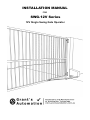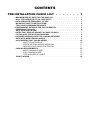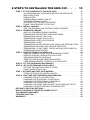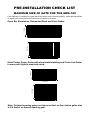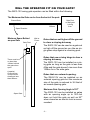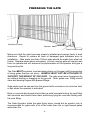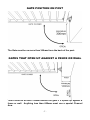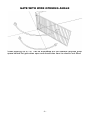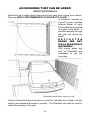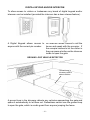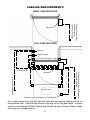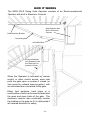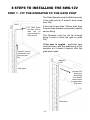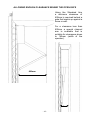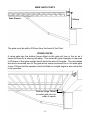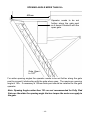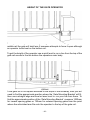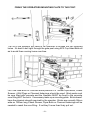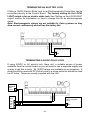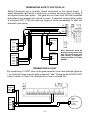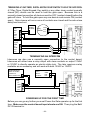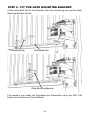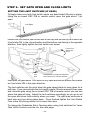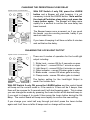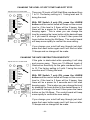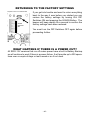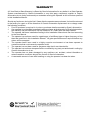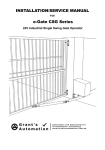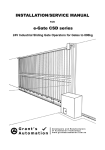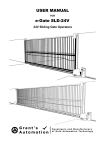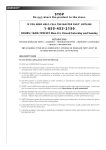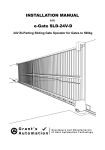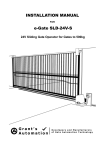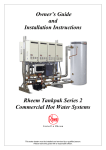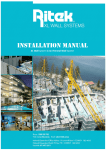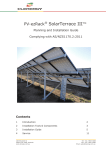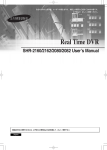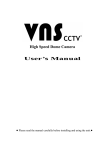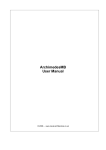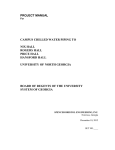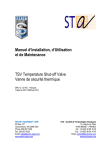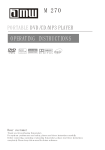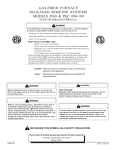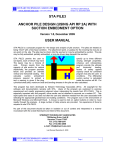Download INSTALLATION MANUAL SWG-12V Series
Transcript
installation manual FOR SWG-12V Series 12V Single Swing Gate Operator Contents pre-installation check list . . . . . . . 1 maximum size of gate for the SWG-12V . . . . . . . . . . . . . . 1 will the operator fit on your gate? . . . . . . . . . . . . . . 2 gate operator frequency of use . . . . . . . . . . . . . . . . 3 important safety instructions! . . . . . . . . . . . . . . . . . 4 tools and hardware required . . . . . . . . . . . . . . . . . 5 environment suitbale for this operator . . . . . . . . . 5 preparing the gate . . . . . . . . . . . . . . . . . . . . . . . 6 gate position on post . . . . . . . . . . . . . . . . . . . . . . 7 Gates that open up against a fence or wall . . . . . . . . . . . 7 lifting gate for sloping driveway . . . . . . . . . . . . . . . . 8 outward opening gate for sloping driveway . . . . . . . . . . 8 gate with wide opening angle . . . . . . . . . . . . . . . . . . 9 accessories that can be added . . . . . . . . . . . . . . . . . 10 safety photocells 10 digital keypad and/or intercom 11 Ground Loop vehicle Detector 11 Cabling Requirements . . . . . . . . . . . . . . . . . . . . . . 12 Basic Cabling Guide 12 Full Cabling Guide 12 type and size of Cable 13 how it works . . . . . . . . . . . . . . . . . . . . . . . . . . 14 8 steps to installing the SWG-12V . . . step 1 - fit the operator to the gate post . . . . . . . . . . . allowing enough clearance behind the open gate wide gate posts rising gates opening angle more than 90O Outward Opening Gates the Height of the gate operator Fixing the operator to the Post step 2 - install cabling . . . . . . . . . . . . . . . . . . . . . Tips for running low voltage cable yourself step 3 - terminate cabling . . . . . . . . . . . . . . . . . . . SWG-12V-S General Wiring Diagram terminating The battery and solar panel terminating an electric lock terminating a 24VDC or AC LOCK terminating safety photocells terminating a light terminating digital keypad, Key switch or Press Button terminating ground loop vehicle detector terminating a 7-Day timer, digital keypad or keyswitch terminating an intercom step 4 - tune the Remote Controls in . . . . . . . . . . . . . . remote control open, stop and manual close remote control open with auto-close removing remote controls remote controlled pedestrian entry user adding remote control at a later date step 5 - fit the gate mounting bracket . . . . . . . . . . . . . Step 6 - Set Gate open and close limits . . . . . . . . . . . . . setting the limit switches (IF USED) using hards stops only Step 7 - activate and test accessories . . . . . . . . . . . . . other options for control inputs Step 8 - fine tune gate operator preferences . . . . . . . . . changing the Auto-close delay changing the Photocell-close delay changing the Pedestrian-close delay changing the Lock/Light Output changing the ramp time for soft start and soft stop changing the gate obstruction sensitivity return to factory settings . . . . . . . . . . . . . . . . . . what if happens if there is a power is cut? . . . . . . . . . . . accessories available . . . . . . . . . . . . . . . . . . . . . trouble shooting . . . . . . . . . . . . . . . . . . . . . . . warranty . . . . . . . . . . . . . . . . . . . . . . . . . . . . 15 15 16 17 17 18 19 20 21 22 23 23 24 25 26 26 27 27 28 28 29 29 30 30 30 31 31 31 32 34 34 35 36 36 . 37 37 37 38 38 39 39 40 40 41 42 43 pre-installation check list maximum size of gate for the SWG-12V If this Operator is installed on a gate that is too large it may not work properly. Gates that have filled in cladding are more prone to wind forces so cannot be as wide. 1.2m High Open Bar Aluminium, Galvanised Steel and Farm Gates: 1.8m High 4m Wide 3.5m Wide 1.2m High Solid Timber Gates, Gates with sheet metal cladding and Chain Link Gates in areas with light to moderate wind: 1.8m High 3.5m Wide 3m Wide Note: Outward opening gates run twices as fast so the relative gates size is 3/4 that of an inward opening gate. -1- will the operator fit on your gate? The SWG-12V swing gate operator can be fitted within the following: The Maximum the Gate can be from the back of the post: Closed Gate 300mm Gate Post or Wall gate is hung from Open Direction Minimum Space Behind an open Gate Gate Post Wall or Fence Gates that are set higher off the ground to clear a sloping driveway The SWG-12V can be used on a gate set as high off the ground as you like as single gates stop against a receiving post. There must be no less than 140mm behind the gate when open. A special Channel Arm is required for clearence less than 600mm Gates that use a rising hinge to clear a sloping driveway The SWG-12V can be installed on a rising gate so long as the gate is less than 40kg and the gate doesn’t rise more than 150mm for a 3m wide gate. Gates that are outward opening. The SWG-12V can be installed on an outward opening gate but the maximum size of the gate is reduced to 3/4 that of an inward opening gate. Maximum Gate Opening Angle is 120O Open Gate The SWG-12V can be installed on gates with an opening angle up to 120O but does not hold the gate as well as 90O when closed so an electric lock is recommended. -2- gate operator frequency of use This Gate Operator is rated for Residential and light industrial Use Only, which is a maximum of Five Households or Ten Carpark spaces for a commercial building. Any more than this and the life span of the operator can be reduced. The warrantee does not cover wear and tear due to average use of more than 60 operations per day. If higher frequency of use is required consider using an industrial sliding gate operator rated for continuous use. Gates that have a lot of users are more likely to be struck by a vehicle so need to be a robust industrial grade operator. Battery Back Up System This operator has a 12V 7Ah back up battery as standard that takes over if the mains power fails. It will provide up to 200 operations over a couple of days or last a week or so if not used. Battery Conditioning During Normal Use During normal use when the motor starts up it draws power from the battery, which keeps it conditioned for reliable operation as batteries need to be used regularly for them to work properly. Low Voltage Power Cable The Battery Conditioning arrangment also allows the power transformer to be away from the gate and Low Voltage Power Cable only run to the gate. This is because any current that is too high for the low voltage cable is taken up by the battery. This means that the operator must have a battery connected before it will work properly with Low Voltage cabling. Solar Powered Run from the Battery during normal use, which is charged from a solar panel. The 14Ah battery supplied will run for up to 24 operations per day for 10 cloudy days in a row. The 20Watt Solar panel will charge the battery from flat in two days of full sun. If you are in an area that doesn’t get a lot of sun you may need to add extra solar panels and batteries, which are available as extra’s. -3- important safety instructions! CONSIDERING THE GENERAL PUBLIC: When Installing an Automatic Gate that will be entered from a public road way, make sure the Gate is placed far enough from the road to prevent traffic congestion. The Gate must be installed in a location that provides adequate clearance between it and adjacent structures when opening and closing to reduce risk of entrapment. Swing gates must not open into public access areas! Install the Gate Operator on the inside of the property and fence line. DO NOT install an opener on the outside of the gate where the public has access to it. The Gate and Gate Operator must comply with any applicable local council regulations. CONSIDERING THE USERS: If using the Auto-close feature it is highly recommended that Point to Point Safety Photocells are installed to prevent the gate closing on any vehicle using the gate. It is also recommended that a seperate small side gate is used for pedestrians particularly if there will be children, disabled or elderly people using the gate. If push buttons, key switches or Digital Keypads are installed, they should be within sight of the gate but not placed so the user will be tempted to reach through the gate to activate the gate operator. USER AWARE NESS: It is important to make sure everyone that will be using the gate is aware of the following dangers associated with automatic Gates: do not contact any part of the gate or walk in the path of the gate while it is moving. Never let children play with the gate controls. Do not attempt to “beat the gate” while it is closing. This is extremely dangerous. In the event you sell the property, make sure the new owners have a copy of these instructions. If you lose the instructions they can be downloaded from: www.grantsautomation.com.au. -4- tools and hardware required The tools you’ll need include: A basic set of hand tools will be required including: side cutters, pliers, wire strippers, a range of phillips head screw drivers, a small flat head screw driver for terminal block screws, a Socket Set or Shifting Spanner. You’ll also need a Spirit level, tape measure, marking pen, an elecric drill with hammer action and variable speed control and a selection of drills bits. If you’re going to be doing your own low voltage cabling a pair of conduit cutters are handy although a hacksaw can also be used. If you wish to run cabling across the driveway you will need either a 230mm angle grinder with masonary grinding disc or a hand held concrete cutter. You can hire these if necessary. If you’ll be running cabling across a lawn or garden you’ll need a spade and mattock for digging a low trench. If it’s a long run then a small trench digger can be hired to do the job. YOU MAY ALSO NEED THESE ITEMS BEFORE INSTALLATION For Battery Powered Systems and systems with accessories added Low Voltage Cable is required between the Transformer and the Gate operator see “Cabling Requirements” for more information. You may also need conduit, which is available from Electrical trade suppliers and hardware stores. For Mains Powered Systems you will require a power point fitted on the Hinge side of the gate. Check with local regulations before installing a mains voltage power point yourself, you may need a registered electrician to do this for you. environment suitable for operator The SWG-12V is suitable for outdoor use so long as it is NOT exposed for long periods to saltly air or other corrosive substance that may cause premature deterioation of components of the gate, gate operator or accessores that may be connected to the operator. -5- preparing the gate Hard Stop (if used) Operator Power Point (if used) Make sure that the gate has been properly installed and swings freely in both directions. Repair or replace all worn or damaged gate hardware prior to installation. Gate posts less than 150mm wide should be made from steel not timber. Replace posts where necessary. A freely moving gate will require less force to operate and will enhance the performance of the operator and give a long working life. The Gate MUST be plumb, level and swing freely on it hinges (with the exception of rising gates that are not plum). Wheels must not be attached to support the weight of the gate. The gate must move throughout its arc without binding or dragging on the ground. Note: gates over 100kg should have ball bearing hinges with grease fittings. Gate posts must be secured into the ground with concrete so to minimize twist or flex when the operator is activated. Brick or concrete block posts should have a solid concrete footing, be core filled with concrete and should have steel reinforcing tying the concrete footing with the core filling. The Gate Operator holds the gate firmly when closed but an electric lock is recommended for gates with a lot of flex wider than 2m or rigid framed gates wider than 3m. -6- gate position on post The Gate must be no more than 300mm from the back of the post. Gates that open up against a fence or wall There must be at least 140mm behind the gate if it opens up against a fence or wall. Anything less than 600mm must use a special Channel Arm. -7- lifting gate for sloping driveway For driveways that slope up as you drive in the gate can be lifted so it clears the ground when it opens. The steeper the driveway the larger the gap under the gate when it is closed. outward opening gate for sloping driveway For driveways that slope up as you drive in the gate can be made to swing outwards but the gate should be set back so it doesn’t open out onto the street. The automatic operator should be installed inside of the gate so it won’t be tampered with. -8- gate with wide opening angle Gates opening up to 120O can be automated but the operator requires more space behind the gate when open and should also have an electric lock fitted. -9- accessories that can be added safety photocells Photocells are a safety device that prevent the gate from closing on a vehicle. They are highly recommended if using Auto-close. A Photocell consists of a point to point Invisible Infrared Beam of Light Transmitted from one side of a gate to the other. A vehicle travelling through the gate will break the beam. REFLE C TOR BEAMS ARE NOT RE C OMMENDED OUTDOORS! With swing gates two sets of Photocells are necessary to get full coverage. Photocells prevent Gate Closing on a car If either Photocells beam is broken by a vehicle, the gate won’t close, until the vehicle has passed and beam is remade. The Photocell can also be used to control the closing of the gate. - 10 - digital keypad and/or intercom To allow access to visitors or tradesman any brand of digital keypad and/or intercom can be installed (provided the intercom has a door release feature). A Digital Keypad allows access to An Intercom allows visitors to call the anyone with the correct pin number. house and speak with the occupier. If the occupier wishes to let the visitor in they can press a button on the intercom inside to open the gate. Ground Loop vehicle Detector Ground Loop in driveway used to detect vehicles A ground loop in the driveway detects any vehicles approaching the gate and opens it automatically to let them out. Pedestrians cannot use the ground loop to open the gate, which is a safe guard from anyone jumping the fence. - 11 - Cabling Requirements Basic Cabling Guide To Power Source either 240VAC mains or 15VAC trickle charge Operator Full Cabling Guide Intercom Digital Keypad Outer Photocell Electric Lock To Intercom Inside station Inner Photocell Ground Loop Digital Keypad, Keyswitch or Press Button To Power Source either 240Vmains or 15VAC trickle charge Operator For a gate swung from the left side the Operator and power cabling will be on the opposite side. Cable for the electric lock may run in the gate frame. If power source is hard wired 240VAC Mains this should be kept at least 100mm away from any low voltage cabling. - 12 - type and size of Cable 240V Mains at Gate Mains power is best hard wired to the operator. If an outdoor power point is used the can be turned off so is NOT recommended. You will need a registered electrician to do this for you. Low Voltage Systems Don’t need a register electrican because all power at the gate is 12V. A plug in transformer is supplied that can plug in anywhere there is power or can be hard wired by an electrician. Low Voltage Garden Lighting Cable only is required between the transformer and the gate operator. 2mm2 cable is good for up to 50m and 4mm2 for up to 100m. For Accessories 0.4mm Diameter (0.12mm2) or 0.65mm Diameter (0.33mm2) Outdoor telephone cable is ideal for Connecting Photocells, Digital Keypads and Intercoms as this cable has a tough outer sheath and is gel filled to protect it from moisture. Cat 5e and indoor phone cable is fine to use so long as it isn’t exposed to moisture for prolonged periods. If using security cable this must be a conduit that is fully sealed to prvent any exposure to moisture. For an Electric Lock If the lock is on the gate then use a flexible cable such as Figure 8 (Turrup, Speaker or Audio cable) or Mains Flex. DO NOT use automotive cable or solid cored cable such as telephone cable or TPS as this will eventually break. If the Lock is on the post and the cable must go in the ground then use either automotive cable, TPS or 0.65mm Dia outdoor telephone cable with the pairs doubled up. - 13 - how it works The SWG-12V-S Swing Gate Operator consists of an Electro-mechanical Operator with built in Electronic Controls Gate Operator with Built in Electronic Controls Gate Mounting Bracket Connecting Arm Articulated Arm As the Articulated Arm Rotates it pulls the Gate Open or pushes it closed When the Operator is activated by remote control or other control device, each side pulls the gate open or pushes it closed (or vise versa for outward opening gates) with an articulated arm connected to the gate. Either limit switches, hard stops or a combination of both can be used to determine the open and close limits of the gate. The electronic controls also continually monitor the loading on the gate so if it is obstructed it will reverse direction for safety. - 14 - 8 steps to installing the SWG-12V step 1 - fit the operator to the gate post The Gate Operator must be fitted securely to the gate post so it doesn’t work loose over time. POST For Gate Posts less than 140mm wide use an angle bracket for fixing to post. Operator must be positioned so the gate can open fully If the post is less than 140mm wide then then an angle bracket is required to enable secure fixing. The Operator must be set far enough along a post to allow the gate to open fully. If the post is angled - particular care must be taken with the positioning of the operator so it doesn’t obstruct with the gate when open. angled POST Gate Open Operator Set along post far enough so it doesn’t obstruct with the gate when fully open. Gate Open - 15 - allowing enough clearance behind the open gate Using the Standard Arm a minimum clearance of 600mm is required behind a gate that opens up against a fence or wall. For a clearance less than 600mm a special channel arm is available that is suitable for clearances down to 140mm (width of the operator). 600mm 140mm - 16 - wide gate posts Gate Closed 300mm The gate must be within 300mm from the back of the Post. rising gates A rising gate has the bottom hinge offset so the gate will rise in the air as it opens to allow for a sloping driveway. The automatic gate Operator is required to lift some of the gates weight which limits the size of the gate. The articulated arm and connected arm to the gate allow some movement for a 3m wide gate to rise 150mm but the operator must be fitted on a slight angle to also allow this to be possible. Bottom Hinge Offset to make gate rise up when it opens - 17 - opening angle more than 90O 400mm Operator needs to be set further along the gate post so it doesn’t obstruct with the open gate. Gate Open to 120O For wider opening angles the operator needs to be set further along the gate post to prevent it obstructing with the gate when open. The maximum opening angle is 120O. If necessary a 150mm wide post should be installed for the gate operator. Note: Opening Angles wider than 110O are not recommended for Fully Clad Gates as the wider the opening angle the less torque the motor can apply to the gate. - 18 - Outward Opening Gates An Outward Opening Gate is one that opens out towards the road with the Gate Operator inside the property, so instead of pulling the gate open the actuator pushes it open. The Operator is fitted the same but the articulated arm rotates in the opposite direction and does run twice as fast so maximum gate size is reduced by to 3/4 to that of an inward opening gate. As an alternate the Operator may be fitted to the outside of the gate so it works exactly the same as an inward opening gate but opening outwards. Note: for Outward Opening Gates the Red and Black Motor wires must be reversed so Black goes to ACT+ and Red to ACT- - 19 - height of the gate operator The Operator may connect to any strong horizontal rail of the gate. If on the middle rail the gate will twist less if someone attempts to force it open although an operator looks best on the bottom rail. To get the height of the operator use a spirit level to run a line from the top of the gate rail across to the the bottom the operators main body. If the gate rail is not square because of the slope of the driveway, then you will need to find the approximate position where the ‘Gate Mounting Bracket’ will fit, then use a straight edge and level or laser level to run your line from there. To find the approximate position of the ‘Gate Mounting Bracket’ measure 1050mm for inward opening gates or 750mm for outward opening gates from the point where the articulated arm fits onto the operator to the top of the gate rail. - 20 - Fixing the operators mounting plate to the Post. The lid of the operator will need to be removed to access the top mounting holes. It’s best to bolt right through the gate post using M12 Cup Head Bolts so as to avoid them coming loose over time. For Core filled Brick or Concrete block posts M16 x 150mm Dyna Bolts, Coach Screws + Wall Plugs or Chemset fastenings should be used. Brick posts must be core filled with concrete and the Operator MUST be fixed to the concrete core filling NOT the brick. If necessary make up a mounting plate. Brick doesn’t have the physical strength required by the operator. Bricks are normally 90mm wide so 150mm long Coach Screws, Dyna Bolts or Chemset fastenings will be needed to reach the core filling. If not they’ll more than likely pull out. - 21 - step 2 - install cabling Check with local regulations before installing a mains voltage power point yourself, you may need a registered electrician to do this for you. Normally any cable for voltage lower than 32VAC or 50VDC you can do your self without a license. If you need to run Low Voltage Cable across a concrete or bitumen driveway or path you can do this by chasing a groove with a 9” angle grinder with a masonry grinding disc (not a cutting disc). Make it deep enough so there is 5mm or so space above the cable when installed. Use an expansion gap where possible as this requires less work. Make sure the cable will not be pinched if between two slabs of concrete that can shift with ground movement. Fix the cable into the groove using clear plumbers silicon (non acidic) or other flexible sealer in the clean groove before the cable and again after, making sure it sticks to both sides of the groove. If the path or driveway has lawn or garden edges make sure the cable isn’t exposed or accessable to edge trimmers or spades by running the groove down the edge and into conduit just under the edge of the driveway. You’ll need to dig a hole next to the driveway to do this. Cable run in groove cut in concrete with silicon top and bottom If lawn or garden edge, run groove down edge of concrete Conduit runs under Path to keep it safe Dig hole at edge of concrete If the driveway meets a post and you need to go around it then chase a groove where you can with the angle grinder then use a rotary hammer drill as a mini jack hammer for the corners and fiddly bits. - 22 - Tips for running low voltage cable yourself. Always use conduit if running cable in grass, open ground, gardens or pebbles. Conduit should be buried deep enough so it is out of harms way. For existing lawns, pebbled areas or if run along side a driveway then buried just below the surface is fine. For open ground, gardens and area’s where there is likey to be other digging going on then conduit should be buried at least 300mm deep. Never make joints in cable directly in the ground. If you must join cable, either bring it up well above the ground and have the joint protected from the elements by a weather proof junction box or put a pit in the ground to make sure the joint is sitting in the air within the pit and cannot be submerged in water. step 3 - terminate cabling The terminal blocks on the control board unplug to allow easier and better connections. Make sure all strands of the wire are tightly held by the terminal block. Stray strands can cause a short circuit. - 23 - SWG-12V Series General Wiring Diagram N.O. RELAY OUT FROM INTERCOM or PRESS BUTTON OSC P/B + ANT GND V+ GND. COM N.O. N.C. OSC OPEN STOP PC CLS Digital Keypad GND 12V+ PED GDN V+ COM N.O. N.C. CTRL-GP-24V-S Control Board Loop Detector GND V+ COM N.O. N.C. Close Open (Top) (Bottom) Limit Switches if used Motor 1 has Ped entry mode DC IN - DC IN + ACT- ACT+ LOCK LOCK + Electric Lock Close Open (Top) (Bottom) Limit Switches if used Motor 2 for DoubleGates 12V Battery Charge Regulator Unit 240VAC Mains Supply P N E Chassis Ground Red Photocell Transmitter V+ GND Black Photocell Receiver GND V+ COM N.O. N.C. These Shunts must be in place as no limit switches are used ACT- Photocell Transmitter V+ GND Black Red Photocell Receiver GND V+ COM N.O. N.C. CLS COM OPN 12V Relay Sheild ACT+ 12V LOCK OUT FROM INTERCOM These Jumper Shunts overide the normally closed inputs, REMOVE ONLY ONCE GATE LIMITS ARE SET Learn P/Bs Learn P/Bs for Refor Limits and mote Controls Preferences Antenna 10A Diode 12VAC Input 35A Rectifier Unit 12VDC output 240V - 12V 80VA Transformer may be external - 24 - + 12V Battery terminating The battery and Solar Panel The Battery is wired the same for Mains Powered or Solar although for solar the charge regulator is on the control board. e-Gate Control Board - + - + Solar Panel WARNING! BLACK The Battery cables MUST BE CONNECTED THE RIGHT WAY AROUND! if not you may damage the control board. RED 10A Fuse - + 12V GEL Battery - 25 - terminating an electric lock LOCK LOCK + If fitting a 12VDC Electric Strike Lock or an Electromagnetic Clamp they can be connected directly to the Control Board. The factory setting for the LOCK/ LIGHT output is for an electric strike lock. See “Setting up the LOCK/LIGHT output” section for information on how to change this for an electromagnetic clamp. Note: Electromagnetic clamps are not suitable for Solar systems as they draw current continuously and will run the battery flat. 12VDC STRIKE LOCK OR MAGNETIC CLAMP V+ GRD terminating a 24VDC or AC LOCK If using 24VDC or AC electric lock, there isn’t a suitable source of power available from the control board so you will need to use a seperate supply and a relay to get this to work. 2A 12VDC relays are available as an accessory. A diode should be used with DC Strike Locks or a surge protector should be used for AC locks. These are usually supplied with the lock. LOCK - + 12VDC Relay V+ GND. COM N.O. N.C. LOCK + POWER SOURCE FOR LOCK 24VDC or AC STRIKE LOCK or Magnetic Clamp V+ GRD - 26 - terminating safety photocells Safety Photocells use a normally closed connection to the control board. If either photocells light beam is broken by a vehicle while the gate is closing it will reverse back open again. The gate will not close until the both photocell light beams are remade and vehicle is clear. If photocell closing delay option is activated (DIP 3 ON) the gate will begin to close immediately or after the photocell close delay PC GND 12V+ Photocell Transmitter V+ GND Photocell Receiver GND V+ COM N.O. N.C. Photocell Transmitter V+ GND Photocell Receiver GND V+ COM N.O. N.C. Note: Photocells must be aligned properly other wise they may prevent the gate from closing if sunlight is shining on them or in rainy weather. terminating a light By connecting a 12VDC relay to the gate operator it can also activate lights for 1 or 4 minutes when ever the gate is opened. See “Changing the LOCK/LIGHT output” section in Step 8 for information on how to change this. LIGHT - 12VDC Relay V+ GND. COM N.O. N.C. - 27 - LIGHT+ POWER SOURCE FOR LIGHT LIGHT either continuous or self flashing terminating digital keypad, Key switch or Press Button A Digital Keypad, Key switch, Press Button or any other clean contact normally Open (NO) device can be used to activate the gate. If a Digital keypad has two or more relay outputs, then these can be used for different operational functions such as open with manual close, open with auto-close or Pedestrian only access with auto-close. 12V Digital Keypad GND V+ COM 1 N.O. 1 N.C. 1 COM 2 N.O. 2 N.C. 2 COM 3 N.O. 3 N.C. 3 OSC OPEN PED GND 12V+ Key Switch or Press Button terminating ground loop vehicle detector A ground loop must be used with a photocell to control the opening and closing of a gate. If a vehicle wishing to exit drives over the ground loop the gate will open. If the vehicle remains over the ground loop or the photocell light beam is broken the gate will remain open. Once both are clear the gate will autoclose normally or if the photocell closing control is active (DIP 3 ON), will close immediately or can be delayed. For incoming vehicles sharing the same gate the photocells closing control is inherited by the ground loop. Wire Loop set in driveway Twisted Pair from Wire Loop in Driveway OPEN 12V Loop Detector GND V+ COM N.O. N.C. - 28 - GND 12V+ terminating a 7-Day timer, digital keypad or keyswitch to hold the gate open. A 7-Day Timer, Digital Keypad, Key switch or any other clean contact normally closed (NC) device can be used to hold the gate open. Because this is a normally closed connection all devices must be OFF (contact closed) before the gate will close. To hold the gate open any one device must remain ON (contact open). Gate closure will occur once all contacts are closed and the auto-close delay has timed out. 24V 7-Day Timer GND V+ COM N.O. N.C. 24V POWER SOURCE COM Key N.O. Switch N.C. OPEN 12V Digital Keypad GND V+ COM N.O. N.C. GND 12V+ terminating an intercom Intercoms are also use a normally open connection to the control board. Intercoms will either have a relay output with clean contacts or output 12VAC or 12VDC to directly operate an electric strike lock. The later requires a relay available as an accessory and will work with both 12VAC or 12VDC. INTERCOM WITH 12VAC or 12VDC OUTPUT for Electric Strike Lock + INTERCOM WITH RELAY OUTPUT COM N.O. N.C. 12VAC/DC Relay V+ GND. COM N.O. N.C. OSC GND powering up for the first time Before you can go any further you must Power the Gate operator up for the first time. Make sure the control board input shunts are ON. Then plug the Batt/ DC IN terminal in. - 29 - step 4 - tune the Remote Controls in If an on board receiver is used (not a stand alone receiver) Button A is the main button on the remote control for opening the gate. The other buttons can be used for other options or opening a garage door (e-Gate RX-1 receiver required). Each remote control transmits a unique digital code. Before the control board can respond, it must first learn this code and know what action to take. Remote Control with OPEN, STOP and Manual Close At the top right hand corner of the Control Board are three press buttons used for Learning the remote controls codes for different actions. OSC OPEN PED OSC P/B For Opening the gate with Manual Stop and Close Press the “OSC” Learn Button, a beeper will start beeping, then press a button on the remote control within range of the gate and the beeper will beep more rapidly for a second to confirm it has been learned. This button should now operate the gate. Repeat the same with all remote controls. Remote Control open with Auto-close. If you do as above but use the “OPEN” Learn Button, the remote control will now open the gate only and it will close automatically after auto-close delay or close with an OSC or CLOSE input. You can use one remote control button to open the gate with manual close (OSC) and a second with auto-close (OPEN) if you like. Button A is handy to have with open only and auto-close for normal use and button B with Open, Stop and Manual close in case you want to back a trailer in and don’t want the gate closing on you. The control board can Learn up to 60 seperate remote control buttons. - 30 - Removing Remote Controls To remove one remote control button press the OSC LEARN button, a beeper will start beeping, then press the already learned remote control botton you wish to remove, the beeper will beep more rapidly for a second to confirm removal. If you don’t have the remote control then you must remove all remote controls and re-Learn the ones you have. If you have a lot of remote controls then consider using the RX-Mega stand alone receiver as it can learn up to 1000 remote controls and individual remote controls can be removed even if it has been lost. To remove all remote controls press and hold OSC LEARN button for more than 10 seconds (beeps) and the beeper will beep more rapidly indicating that all remote controls have all been removed. Remote Controlled Pedestrian Entry If your automatic gate is the only way in or out of your property you can allow user access on foot only, by having the remote control open the gate part way and closing automatically after a pre-set delay. This delay can be set independantly from the vehicular entry auto-close delay see “Changing the Pedestrian-close Delay” section in step 9. Use the “PED” Learn Button on the control board and any unused button on the remote control as you did above. To set the amount the gate will open see Step 7. user adding remote controls at later date If you have at least one remote control that operates your gate you can use this to tune in new remote controls without having to open the control box up. This is done by pressing combinations of buttons together on the working remote control within range of the gate. Pressing Buttons A and D together is the same as pressing the “OSC” Learn Button on the control board, A and C together is the same as pressing the “OPEN” Learn button and B and D for “PED” Learn Button. Once you press any of these combinations you’ll hear the beeper in the control box beeping. You can now press a button on a new remote control to get it to operate the gate. Remote control buttons can also be deleted from memory this way. As a safe guard not all remote control buttons can be deleted, using this method, there will always be one left working, so the end user can’t accidently delete them all and not know how to get it working again. - 31 - step 5 - fit the gate mounting bracket. Fit the Articulated Arm to the Operator, then the connecting arm and the Gate Mounting Bracket follows: Connecting Arm Articulated Arm Gate Mounting Bracket The operator can rotate the Artculated arm Electrically using the OSC P/B button on the Electronic Control Board. - 32 - Now with the gate held in the closed position set the connecting arm 10O off square with the articulated arm to find the position of the Gate Mounting Bracket on the gate. Mark the mounting hole centres. 10O If you wish to use a close stop or electric lock you may need to set the angle to 20O to allow for some flexing of the gate with out the arm ever crossing over. Use self drilling screws to fix the Gate Mounting Bracket to the gate. - 33 - Step 6 - set Gate open and close limits setting the limit switches (if used) To begin make sure both limit switch inputs are deactivated (Shunts in place). Using the on board OSC P/B or remote control open the gate about 1/10th open. 1/10th Open Loosen the limit switch cam screw with a hex key and set the top limit switch so it just clicks ON in the close direction and the bottom cam facing in the opposite direction, then lightly tighten the limit switch cam screw. Loosen Limit Switch Cam Screw Close Limit ON Open Limit OFF Close Direction for Right Hand Operator Open Direction for Left Hand Operator Now open the gate about 1/10th short of fully open and set the bottom limit switch so it just clicks ON in the open direction. The limit switches set the point when the gate speed starts to ramp down for a soft stop. If you now activate the limit switch inputs (Shunts removed) then open and close the gate using the on board OSC P/B or remote control you can test where the gate will stop. Adjust the limit switches accordingly as you go to set the open and close limits exactly where you want. The gate may encounter a hard stop any time during ramp down. Once finished tighten the Limit Switch Cam screw fully being careful not to move the cams. To change the Pedestrian Entry Opening when using limit switches the ‘Learn Gate Limits’ function must be run, see next page. - 34 - using hard stops only Top RH corner of control board LEARN All DIP Switches OFF Top LH corner of control board If the gates open and close limits are to be set with hard stops the Limit Switch shunts should be in place to deactivate them, whether wired up or not. The ‘Learn Gate Limits’ function must be run on the control board before the operator will work properly. If you wish to use the Pedestrian entry feature or change this opening when using limit switches then start by opening the gate by the desired amount using the OSC P/B on the control board, other wise any position will do. If using limit switches and you wish to change the Pedestrian Opening then temporarily disable the limit switch inputs (shunts in place) to allow the gate to run past the open and close limits during the ‘Learn Gate Limits’ function, you can stop the gate using the on board OSC P/B, remote control or temporary hards stops. Remember to remove the limit switch shunts again when finished. To start the LEARN GATE LIMITS function make sure all DIP Switches are OFF then press the LEARN button and the Beeper will start beeping. Now press the OSC P/B on the control board or remote control to start the function running. OSC P/B Once started the gate with motor 1 will start closing as it searches for the close stop, then if its a double gate will repeat the same for gate with motor 2. When it finds a close stop it beeps rapidly for a second to confirm then start opening to find the open STOP(s). Once the open stop is found the controller will beep rapidly for a second to confirm then if its a double gate repeat the same for the other motor then once this is complete go back to normal operation leaving the gate open. The controller will remember the open and close limits and pedestrian opening from this time on, even if the power is removed from the operator. - 35 - Step 7 - activate and test accessories Any intercoms, key switches, press buttons or digital keypads connected to the OSC, PED, or CLOSE inputs can now be tested. The OSC input opens, stops and closes the gate. The PED input opens the gate part way, then will close automatically after the Ped-close delay. The CLOSE input closes the gate only. Any devices connected to the OPEN, STOP or PC inputs require their shunt to be removed before they will be active. The open input opens the gate, will hold it open while ON and will close automatically after auto-close delay once OFF. The STOP input will stop the gate in any direction when ever it is moving. The PC input will reverse the gate while closing only and hold it open while it remains ON and will close automatically after close delay once OFF. other options for control inputs These Shunts overide the normally closed inputs LEARN ANT GND DIP Switches OSC OPEN STOP PC DIP 1 ON - activates autoclose function for the OSC control input or any remote control button that has been activated for OSC operation. Gate will close after preset auto-close delay. DIP 3 ON - allows the Photocell(s) to control closing of the gate immediately or after a preset Photocell-close delay - default delay is 2 seconds DIP 4 ON - changes the OSC input so it can open the gate only. Ideal when there is a lot of users. Must be used with auto-close or the Close Control input to close the gate. CLS PED GND 24V+ DIP 5 ON - deactivates the auto-close feature for the OPEN only control input. This is to allow this input to be used for a manual close for commercial installations. DIPs 2, 6, 7 and 8 are spare and can be used to select special features that may be programmed into the control board. - 36 - Step 8 - fine tune gate operator preferences The DIP Switch and Learn Button have a secondary purpose, which is to make changes to the Control Boards preferences. Once the preferences have been set the DIP switches should be returned back to the way the were for normal operation. changing the Auto-close delay Top RH corner of control board LEARN DIP Switch 1 ON all others OFF With DIP Switch 1 only ON, press the LEARN button and the Beeper will start beeping, it is not necessary to hold the LEARN button. Now wait for the desired Auto-close time and press the LEARN button again. The Beeper will beep more rapidly for a second to confirm the new delay has been learned. The Beeper beeps once a second, so if you count the beeps you are counting seconds, handy if you want an exact time. If you leave it beeping it will time out after 4 minutes and set this as the auto-close delay. changing the Photocell-close delay Top RH corner of control board LEARN DIP Switch 3 ON all others OFF With DIP Switch 3 only ON, press the LEARN button and a Beeper will start beeping, it is not necessary to hold the LEARN button. Now wait for the desired Photocell-close delay and press the Learn button again. The Beeper will beep more rapidly for a second to confirm the new delay has been learned. The Beeper beeps once a second, so if you count the beeps you are counting seconds, handy if you want an exact time. If you leave it beeping it will time out after 4 minutes and set that as the delay. If you want no delay just press the LEARN button twice within a second. - 37 - changing the Pedestrian-close delay Top RH corner of control board LEARN DIP Switch 4 ON all others OFF With DIP Switch 4 only ON, press the LEARN button and a Beeper will start beeping, it is not necessary to hold the LEARN button. Now wait for the desired Pedstrian close delay and press the Learn button again. The Beeper will beep more rapidly for a second to confirm the new delay has been learned. The Beeper beeps once a second, so if you count the beeps you are counting seconds, handy if you want an exact time. If you leave it beeping it will time out after 4 minutes and set that as the delay. changing the Lock/Light Output Top RH corner of control board LEARN DIP Switch 5 ON all others OFF There are 6 modes of operation for the Lock/Light output including: 1.Strike Lock - comes ON for 2 seconds on open 2.Light timer 1 - comes ON for 1 minute on open 3.Light timer 4 - comes ON for 4 minutes on open 4.Open indicator - comes ON when gate is open 5.Brake mode - comes ON when gate is moving 6.Clamp mode - comes ON when gate is closed. The factory setting for the Lock/Light Output is mode1 for a strike lock With DIP Switch 5 only ON, press the LEARN button and the control board will beep out the current mode ie. if the mode is 3 there will be 3 beeps, then there will be a pause for 2 seconds and it will start beeping again. This is when you can change the mode by pressing the Learn button at the desired beep ie. if you want to change it to mode 5 then press the Learn button during the 5th Beep. The control board will beep more rapidly to confirm the new setting . If you change your mind half way through just don’t press the Learn button again and it will time out after 6 beeps and no change will be made. - 38 - changing the level of soft start and soft stop Top RH corner of control board LEARN DIP Switch 6 ON all others OFF There are 10 levels of Soft Start/Stop numbered from 1 to 10. The factory setting is 5, 1 being least and 10 being the most. With DIP Switch 6 only ON, press the LEARN button and the control board will beep out the current level ie. if the level is 3 there will be 3 beeps, then there will be a pause for 2 seconds and it will start beeping again. This is when you can change the level by pressing the Learn button at the desired beep ie. if you want to change it to level 5 then press the Learn button during the 5th Beep. The control board will beep more rapidly to confirm the new setting. If you change your mind half way through just don’t press the Learn button again and it will time out after 10 beeps and no change will be made. changing the gate obstruction sensitivity Top RH corner of control board LEARN DIP Switch 7 ON all others OFF If the gate is obstructed while operating it will stop and reverse away. There are 10 different levels of Obstruction Sensitivity for the gate numbered from 1 to 10. The factory setting is 5 with 1 being the most sensitive and 10 being the least. With DIP Switch 7 only ON, press the LEARN button and the control board will beep out the current level ie. if the level is 3 there will be 3 beeps, then there will be a pause for 2 seconds and it will start beeping again. This is when you can change the level by pressing the Learn button at the desired beep ie. if you want to change it to level 5 then press the Learn button on the 5th Beep. The control board will beep more rapidly to confirm the new setting. If you change your mind half way through just don’t press the Learn button again and it will time out after 10 beeps and no change will be made. - 39 - returning to the factory settings Top RH corner of control board LEARN All DIP Switches ON If you get into trouble and want to return everything back to the way it was before you started you can restore the factory settings by turning ALL DIP Switches ON and pressing the LEARN Button. The beeper will beep rapidly for a second to confirm the factory settings have been restored. You must turn the DIP Switches OFF again before proceeding further. what happens if there is a power cut? All SWG-12V versions that run off mains power have a built in Battery Backup so will continue to work if there is a power failure. It will provide up to 200 operations over a couple of days or last a week or so if not used. - 40 - accessories available SWG-12V-CHAChannel arm for limited clearance (less than 400mm) behind open gate. SWG-12V-OSAOut swinging arm for outward opening gates. TX-4 Extra Remote Controls for either 433.92Mhz RX-1 Stand alone Receiver - to allow a garage door or another brand of gate operator to be operated with the e-Gate remote control ether 433.92Mhz or 315Mhz. ANT-1 Antenna for remote control ether 433.92Mhz or 315Mhz. Batt-TX Replacement Battery for TX-4 Remote control Batt-7 Replacement Battery for Gate Operator (two required for 24V) VCB-12Voltage Converter Board 16 to 24VAC/DC in and 12V 500mA out RLY-12 Relay Board 12VAC/DC in and clean contacts rated at 60VDC/125AC 2A PC-1 Photocell 12/24VAC/DC 15m outdoor ECA485Magnetic Lock for swing gates. trouble shooting Gate runs in the wrong direction - check the actuator power wires are correct, if wired the wrong way around the actuator will travel in the wrong direction. Gate runs for a short distance then stops - check the limit switch cabling or the gate isn’t being overloaded by a stiff gate. Operator not working at all - check power cord or battery cable is plugged in. Check there is power at the gate. Check fuse on the control board. Battery Powered Operator running very slowly - check the power and battery is connected properly and battery is charged. A fully charged battery should be at 13.8VDC. Anything lower than 12VDC may be too flat to operate properly. Gate won’t work when first powered up - check the OPEN input cable connections, check any device that may be connected to the OPEN input or if nothing connected check the OPEN inputs shunt is in place. OPEN, PC or STOP inputs won’t work - check the shunt for these inputs has been removed. These shunts overide the input preventing it from working, which is to save having to add wire loops. Remote control range drops some times - most likely caused by interference from some other device in the area using a similar frequency. Installing an external antenna can minimize the effects of interference, other wise if this doesn’t help the frequency of the remote controls should be changed. Each remote control will need to be changed for a differnent frequency along with the receiver module plugged into the e-Gate control or stand alone receiver board(s). The receiver module is a small yellow board that plugs into the main board near where the antenna is wired in. Power should be removed form the operator before a receiver module is changed. Both the remote controls and receiver modules come in either 433.92Mhz or 315Mhz, if you have interference problems with one frequency we can send you remote controls of the other frequency, which normally solves the problem. - 41 - warranty A 2 Year Back to Base Warranty is offered by Grant’s Automation for any defect in a Gate Operator System manufactured by Grant’s Automation or any third party component supplier to Grant’s Automation due to faulty workmanship or materials causing the Operator to fail to work as specified in this Installation Manual. Should any fault occur during the first 2 Years after the operator was purchased, it should be returned to the factory for repair or at the discretion of Grant’s Automation replacement at no charge under the following conditions: 1. Proof of purchase is required ie. Invoice or purchase details recorded by Grant’s Automation. 2. If an operator is not installed immediately after purchase, at the discretion of Grant’s Automation, the warranty may be extended to up to a maximum of 2 Years after the date installed. 3. The operator has been installed according to this Installation Manual and Serviced according to the User Manual. 4. The operator has not been used for a gate larger, of a different type or higher frequency of use than that specified in this Installation Manual. All gate specifications are required before any claims will be accepted. 5. The operator hasn’t been used in a highly corrosive environment or has been exposed to contaminents that could cause the operator to fail. 6. The operator has not been used for purposes other that it was intended for. 7. The operator has not been tampered with or modified by any party not authorised in writing by Grant’s Automation to do so. 8. The operator has not been damaged by any malicious act, accident, animal infestation or adverse weather conditions beyond the control of Grant’s Automation. 9. A reasonable amount of care with handling or using the operator has been be taken. - 42 -