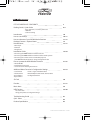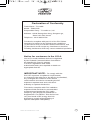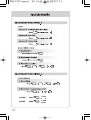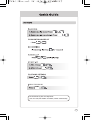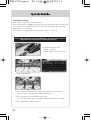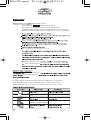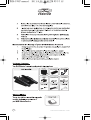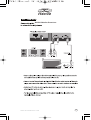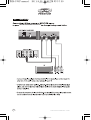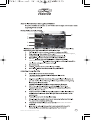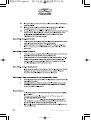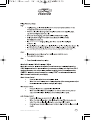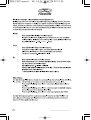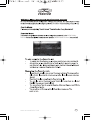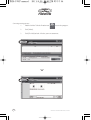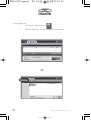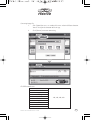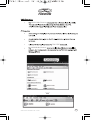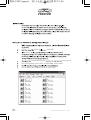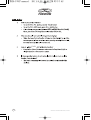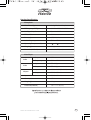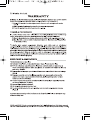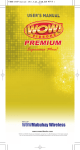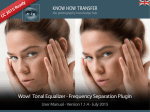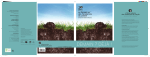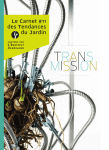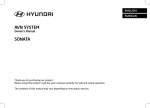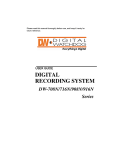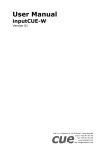Download USER'S MANUAL USER'S MANUAL
Transcript
USER’S MANUAL
WOWConcerto Pro 2
TKM-370P
www.wowvideoke.com
FCC DECLARATION OF CONFORMITY
3
Packing Guide / Quick Guide
4-9
- Basic Functions, Secondary Functions
- HOT KEY
- Channel Setting
Introduction
How to use the keys
How to take care of your WOW Videoke Premium
Package Contents / Optional Items
Nomenclature
10
10-11
11-12
12
13-17
- Main Player
- Remocon
- Microphone
Installation Guide
18-20
- Connecting the WOW Videoke Premium to the TV
- Connecting the WOW Videoke Premium to other Sound Systems
- Connecting the a Video camera or DVD/VCD player to
your WOW Videoke Premium to change background video
How to operate the WOW Videoke Premium
21-26
- Power On/Off
- Installation of song pack
- Search Function and Song Reservation
Additional Menu Function & Configuration Settings
- Search Menu
- Favorite Menu
- Record Menu
- Repeat Menu
23-29
- Game / Singer showdown Menu
- MTV/ Multiplex/ RealSound/ Chorus Menu
- Configuration Menu
SD Card
30
Encoder
31-37
Music Note
38
USB Function
39-40
- PC connection
- Using your photos as background image
Troubleshooting Guide
41
Q&A - Other
42
Product Specification
43
w w w.wow vide oke.com
Declaration of Conformity
Trade Name : TJ media
Model : TKM-370P
Responsible Party : TJ media co.,Ltd.
Address : 640-8 Deungchon-dong, Gangseo-gu,
Seoul 157-030, Korea
Telephone : 82-2-3663-4700
This device complies with part 15 of the FCC Rules.
Operation is subject to the following two conditions:
(1) this device may not cause harmful interference, and
(2) this device must accept any interference received,
including interference that may cause undesired operation.
Notice for customers in the U.S.A.
Use of TJ media wireless devices is regulated
by the Federal Communications Commision
as described in Part 74 subpart
H of FCC regulations and users
authorized thereby are required to obtain an
appropriate license.
IMPORTANT NOTE : To comply with the
FCC RF exposure compliance requirements,
no change to the antenna or the device is permitted,
Any changeto the antenna or the device
could result in the device exceeding the RF
exposure requirements and void user’s
authority to operate this device.
This device complies with FCC radiation
exposure limits set forth for uncontrolled
equipment and meets the FCC radio
frequency (RF) Exposure Guidelines in
Supplement C to OET65. This device has
very low levels of RF energy that it is
deemed to comply without testing of
specific absorption radio(SAR).
w w w.wow vide oke.com
3
Packing Guide
Upper View
1. Player
2. Microphone
3. Remote Control
4. Manual & Song list
5. Adaptor
6. RCA cable
7. Video cable
8. USB cable
9. 4 x AA Batteries(Microphone)
10. 2 x AAA Batteries(Remote Control)
11. Carry Bag
4
5
6
LYRICLYRIC
SHADOW
SHADOW
Available
Available
only for
only
microphone
for microphone
(TV SET-UP,
(TV SET-UP,
FACTORY
FACTORY
SETTING,
SETTING,
LYRIC SHADOW)
LYRIC SHADOW)
7
Step2
Channel setting
TKM-370P has eight (8) available channels.
Please take note that microphones and main player should be on the same channel.
In case of channel interference (either one or two of the microphones cannot be
detected by the main player),
Please follow the step by step instruction below for re-channeling.
Step1) Main player (receiver) Change by using remote control
(Point the remote control to the main player)
1) Press [
Microp
2) Please
(input
Micro
3) Press [
4) Press [
1) Go to channel select menu :
[MENU] - [CONFIG] [System Setup] + choose [Version]
Step2
1) Press [
Microp
2) Please
(input
Microp
2) Press [Cancel] button.
3) Press [
4) Press [
Chann
3) Please take note of the firmware version that will appear on your screen.
On the first line, it will show the version and the channel.
4) Please input the channel number among 1 to 8.
(In case of interference, please change the channel from the present setting)
5) Press [power off] - [Power on] to save.
8
Step2) First Microphone
(transmitter)
Step2) First
Microphone: (transmitter) :
Change by using
microphone
Change
by using microphone
me channel.
not be
ntrol
1) Press [BGV] - [ADJ]
- [VOL]
- [MENU]
1) Press
[BGV]
- [ADJ]button
- [VOL]in-order
[MENU] button in order
Microphone LED willMicrophone
blink twice.LED will blink twice.
2) Please input the 2)
channel
1 tonumber
8
Pleasenumber
input theamong
channel
among 1 to 8
(input same number(input
whichsame
you number
input in which
main player)
you input in main player)
Microphone LED willMicrophone
blink twice.LED will blink twice.
3) Press [SD CARD] 3)
button
blink twice.LED will blink twice.
Press [SDMicrophone
CARD] buttonLED willMicrophone
4) Press [START] button
to save
blink 6 times.
4) Press
[START] Microphone
button to saveLED willMicrophone
LED will blink 6 times.
Version]
Step2)Second Microphone
(transmitter)
: (transmitter) :
Step2)Second
Microphone
Changebyusing
microphone microphone
Changebyusing
1) Press [BGV] - [ADJ]
- [VOL]
- [MENU]
1) Press
[BGV]
- [ADJ]button
- [VOL]in-order
[MENU] button in order
Microphone LED willMicrophone
blink twice.LED will blink twice.
2) Please input the 2)
channel
1 tonumber
8
Pleasenumber
input theamong
channel
among 1 to 8
(input same number(input
whichsame
you number
input in which
main player)
you input in main player)
Microphone LED willMicrophone
blink twice.LED will blink twice.
3) Press [REC] button
blink twice.LED will blink twice.
3) PressMicrophone
[REC] buttonLED willMicrophone
4) Press [START] button
to save
blink 6 times
4) Press
[START] Microphone
button to saveLED willMicrophone
LED will blink 6 times
Channel information
:[MENU]-[CONFIG]
- [Version]-[CANCEL]
Channel
information :[MENU]-[CONFIG]
- [Version]-[CANCEL]
n.
etting)
9
WOW Videoke Premium.
The WOW Videoke Premium provides various kinds of
Moving Picture Background. (Nature, 3D, MTV, K-POPVideo)
The WOW Videoke Premium provides additional built-in memory space of
500MB, theWOW Videoke Premium used high quality wireless microphone.
five
WOW Premium
- MTV is original music video with original singer's voice.
WOW Videoke Premium
WOW Videoke Premium
WOW Videoke Premium
WOW Videoke Premium
The {power button} in the WOW Videoke Premium Microphone is used to power
on the Microphone, while the {power button} on the remote control and the
WOW Videoke Premium is used to turn theWOW Videoke Premium on and off.
View lyrics
Move to Key, Tempo, BGV
Melody Levels & Vocal On/Off
10
w w w.wow vide oke.com
WOW Videoke Premium
{4} +
: Lyric shadow(On/Off)
Real Sound.
- indicates that the song playing is MTV.
- indicates of remaining battery.
WOW Videoke Premium
WOW Videoke Premium.
WOW Videoke Premium.
WOW Videoke
Premium
WOW Videoke Premium
w w w.wow vide oke.com
11
12
w w w.wow vide oke.com
Microphone Stand
SongPack Cover
Power switch
Mic2 Indicator Lamp
Power Indicator Lamp
Mic1 Indicator Lamp
Antenna
Video input
Adaptor Input
Video Output
USB Input
Audio Output(L, R)
Unit Grill
Key Function Guide
Battery Cover
Lock Button
Power Lamp
Battery Cover
Cancel
Volume
Start
Menu
(Music/Mic/Echo)
(Detail Funtion)
Adjustment
Microphone
Power
(melody/key/tempo)
BGV
REC
(Video change)
(Record)
SD Card
(SD card Function)
w w w.wow vide oke.com
13
(Remote Control)
2
1
3
4
6
5
7
8
9
10
11
12
13
14
15
16
17
18
19
20
21
23
22
24
14
w w w.wow vide oke.com
(Remote Control)
NO
FUNCTION
1
POWER
Power On/ Off.
2
MENU
Detail Functions.
3
SONG SEARCH
4
NUMBER
5
START
START.
6
CANCEL
CANCEL.
7
MUSIC NOTE
Select the music note display on/off.
8
APPLAUSE
Create a mood with applause effect.
Move up, down, left, right in the list or display function.
SUBSTANCES
Song search by Title, Artist, Lyrics, Number.
NUMBER.
9
▲▼◀▶
10
RSRV
Reserve a song to play.
11
KEY
Micro control by single key step from a male or female
standard key control speed of playing songs.
12
TEMPO
Control speed of playing songs.
Recording.
13
REC
14
MULTIPLEX
Displays the list of Multiplex songs.
15
VOCAL
Vocal Assist - Vocal On - Vocal Off.
16
RS
17
CHORUS
18
MTV
19
FAVORITE
20
BGV
Displays the list of RealSound songs.
Displays the list of Chorus songs.
Displays the list of MTV songs.
Displays the list of Favorite songs.
Select Background video.
(Auto ↔ Nature ↔ 3D ↔ M/V ↔ MTV ↔ User Photo)
21
SKIP
22 MUSIC/ ECHO/ MIC
Jump prelude or interlude, a tune, verse of a playing song.
Control volume of accompaniment, echo and microphone.
23
MELODY
Select volume of melody playing.
(None - Low - Middle - High)
24
SD CARD
Select the user video & user MP3.
w w w.wow vide oke.com
15
(Remote Control)
16
w w w.wow vide oke.com
(Microphone)
microphone
microphone.
microphone
w w w.wow vide oke.com
17
WOW Videoke Premium
18
w w w.wow vide oke.com
WOW Videoke Premium
w w w.wow vide oke.com
19
WOW Videoke Premium
20
w w w.wow vide oke.com
WOW Videoke Premium
On-WOW Videoke Premium
WOW Videoke Premium
MIC1 MIC2
Off-WOW Videoke Premium
WOW Premium
1.
Press the {power} button for 2 seconds to turn the mic on the mic.
2.
Wait for 2seconds to turn on wireless microphones.
3.
w w w.wow vide oke.com
21
WOW Videoke Premium
2. Slide down the songpack cover of the WOWVideoke Premium.
WOW Videoke Premium
WOW Videoke Premium’s
22
w w w.wow vide oke.com
WOW Videoke Premium songbook
001/020
WOW Videoke Premium
WOW Videoke Premium.
WOW Videoke Premium is
w w w.wow vide oke.com
23
WOW Videoke Premium
24
w w w.wow vide oke.com
WOW Premium
If a MTV song is playing, the 'MTV' icon will be displayed as shown left
w w w.wow vide oke.com
25
Middle
26
w w w.wow vide oke.com
Premium
w w w.wow vide oke.com
WOW Videoke
WOW Videoke Premium
27
The record function allows the user to record
his/her song.
Both the instrumentals and the user’s voice are
recorded and be played back.
Recorded songs are stored in the
WOW Videoke Premium's built-in memory.
(maximum of 500 minutes)
WOW Videoke Premium
28
w w w.wow vide oke.com
MTV/ Multiplex/ RealSound/ Chorus Menu
This menu provides the list of special kinds of songs.
If you select an item, a relative list will be displayed.
WOW Videoke
Premium;
l
Lyric Shadow
Off
Voice Effect
None
Record/ User Photo
Built-in
On, Off
None, Robot, Kid
Built-in, Memory Pack, SD card
WOW Videoke Premium’s
Voice Effect
You can sing like a robot or a kid
w w w.wow vide oke.com
29
Record/ User Photo
Select the type of memory for recording songs and user background image.
[Built-in Memory] : Provided as default
[Memory pack] : You can select when you insert
a optional memory pack at slot no. 6
[SD CARD] : You can select when you insert a optional SD CARD
SD Card
Caution in using SD CARD
Please make sure to insert the SD CARD before to
power on the main player.
Do not disconnect the SD CARD from the main player
while the device in operation.
It may cause malfunction of the device or damage on
the contents of SD CARD.
The directories of [MUSIC], [PHOTO], [RECORD], [VIDEO]
will be created when you first insert the SD CARD to the main player.
In order to enjoy certain contents in the device, you need to locate
accordant files in the applicable directories.
Manufacturer is not responsible for the user’s negligence on
using SD CARD.
SD CARD manual
Procedures
:TKM-370P Power OFF → Insert SDCARD →TKM-370P Power ON →
System → booting (SD CARD directories created) →
TKM-370P Power OFF →
Disconnect SD CARD and connect to PC by USB cable →
Input data to the newly created directories.
Created directories
Directories
- MUSIC : Space to save USER MP3.
- PHOTO : Space to save USER PHOTO.
- RECORD : Space to save recorded songs.
-VIDEO : Space to save USER VIDEO.
Caution of locating contents in the SD CARD
- Please make sure to locate the applicable music and video files to the
correspondent directories.
-You need to convert music and video files to be suitable to the device
with the converting program which is “TJ Media Encoder”.
30
w w w.wow vide oke.com
Encoder
What is TJ Media Encoder?
TJ Media Encoder is a converting program that provides users to convert
their moving pictures or image files to the suitable format for TKM-370P.
System Requirements
Operating System :Windows XP, Windows Vista
Processor : Intel Pentium ll or AMD 233MHz up
(Recommendation: Intel Penuium4 or AMD 866MHz up)
Memory : 256MB up (Recommendation : 512MB up)
HDD : Spare capacity of 100MB up (Recommendation : 1GB up)
Remark : Installation recommendation of
Windows Media Player 9.0 or upper version.
Applications
ITEM
File Format
Video
MPEG-1,MPEG-2,
Windows Media Video(WMV 1/2/3),
H.263, H.264, ASF,
MPEG-4
(Divx 3/4/5, XviD, MP43, MP42, MPG4, MP4V)
Audio
MPEG-1 Layer 1/2/3(MP3), AAC, AC3,
QCELP, EVRC, AMR-NB, AMR-WB,
Windows Media Audio(WMA 1/2/3)
Video
MPEG-4(Divx 5), 720 x 480
Audio
MP3(44.1KHz, 128Kbps)
Input Format
Converting Format
Notice
Converting disable for the files without videos.
Converting disable if the file is damaged.
For Window Media(WMV, ASF) files, we recommend to install
Windows Media Player 9 up.
If the average frame rate of the original file is below 10fps,
it may not play properly.
For convertingWindows Media Video(WMV, ASF) files,
we recommend to install Windows Media Player 9.0 or upper version.
w w w.wow vide oke.com
31
TJ Media Encoder Installation
Connect the TKM-370P with PC using USB cable and turn on the power.
Directory named “TKM-370P U_M” will be created.
Open the“TKM-370P U_M” folder and double click the
“TJ Media_Encoder.exe” to execute installation.
Installation progress
1.
[ 1. Program Setup Start]
2.
[ 2.Select Destination Location]
32
w w w.wow vide oke.com
3.
[ 3.Select Start Menu Folder]
4.
[ 4.Select Additional Tasks ]
5.
[ 5.Ready to Install]
6.
[ 6.Setup Finished ]
w w w.wow vide oke.com
33
Converting moving pictures
34
1.
Double click the TJ Media Encoder icon
to start the program.
2.
Click [Video].
3.
Click [File Add] to load a file that you want to convert.
w w w.wow vide oke.com
Converting moving pictures
4.
Click [Option] if you want the converted files saved as
an another file name and or in different location.
5.
Click [Convert] to execute converting.
6.
After converting is finished, you can check the file in the saving folder
(Initial saving folder : My Documents →TJMedia)
w w w.wow vide oke.com
35
Converting Image files
36
1.
StartTJ Media_Encoder and click
.
2.
Click [File Add] to load an image file that you want to convert.
w w w.wow vide oke.com
Converting Image files
3. Click [Option] to save as an another file name and or in different location.
You can also spin the direction of the image.
4.
Click [Convert] to execute converting.
SD CARD manufactures
1.
2.
3.
4.
5.
6.
7.
8.
9.
10.
SanDisk
Transcend
Kingston
cd-r king
RiDATA
KINGMAX
KingCom
memorette
TOSHIBA
PANASONIC
w w w.wow vide oke.com
1GB, 2GB, 4GB, 8GB
37
Music Note
To display the music note, play a song and
press {MUSIC NOTE} button in remote control.
While music note is displaying, you can change lyrics mode
by press {music note} button in remote control.
2,939 Built-in Songs are available to display the music notes.
(Medley, Event, MTV, MVP, some MIDI songs are not available music note display)
38
w w w.wow vide oke.com
WOW Videoke Premium
‘TKM-370P’
WOW Videoke Premium
w w w.wow vide oke.com
39
‘PHOTO’
TKM-370P.
‘PHOTO’
main player on.
WOW Videoke Premium
Press “BGV”button to select “USER” and your photos will be shown.
You can upload up to 1,400 images to the main player.
40
w w w.wow vide oke.com
WOW Videoke Premium
WOW Videoke Premium.
WOW Videoke Premium and the TV.
WOW Videoke Premium
WOW Videoke Premium
WOW Videoke Premium
w w w.wow vide oke.com
41
TEMPO
42
w w w.wow vide oke.com
Product Specification
Microphone
MicroPhone Type
Analog Wireless Microphone
RF Frequency / RF Type
494MHz~505.2MHz / F3E
Unit Type / Impedance
Dynamic / 600Ω
RF Used Distance
10M Less
Battery Spec
1.5V(AA) x 2ea
Audio Frequency
50Hz ~ 15kHz
Operating Temperature(L)
0 ~ 40
Weight (g)
262 g
Dimension(WxDxH)
46 x 46 x 270 (mm)
Main Player
Audio
Video
Adaptor
Output
2.2Vrms
Frequency
20Hz ~ 20kHz
Input
75Ω 1.0Vpp
Output
75Ω 1.0Vpp
Input
AC100~240V (50~60Hz)
Output
DC12V, 0.5A~1A
Input
DC12V, 0.5A~1A
Consumption
4.7W
Weight (g)
486 g
Dimension(WxDxH)
198 x 172 x 70 (mm)
w w w.wow vide oke.com
43