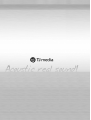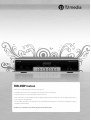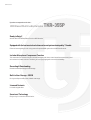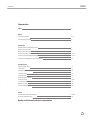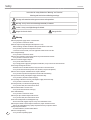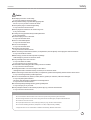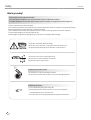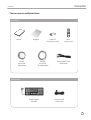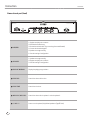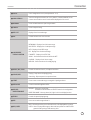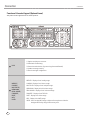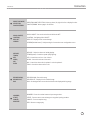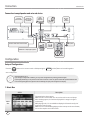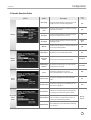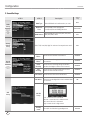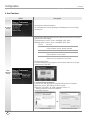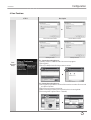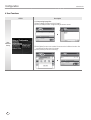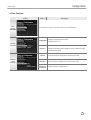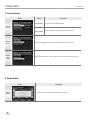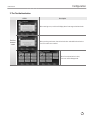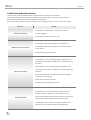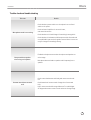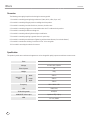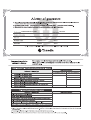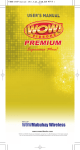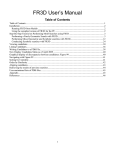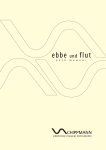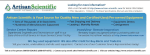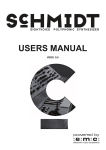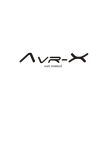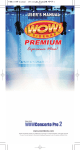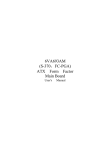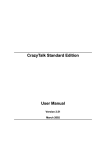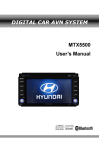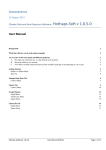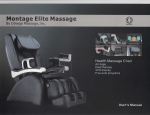Download User Manual
Transcript
TKR-355P manual - Make sure to read warning and instruction for proper use. - Read out the instruction for use carefully from first to last to use this unit properly. - Keep this instruction in a convenient place for further reference. - Music and videos in the accompaniment can be added, changed or deleted without notice for the quality improvement or by the request of copyright holder. - The secondary copyright in music and videos in the accompaniment belonging to TJ media cannot be assigned, copied or distributed to the third party. The AD in the accompaniment can be added, changed or deleted without notice. TJM-E-201208-00 Up to date accompaniment function - HDD Based Multimedia Karaoke TKR-355P Ready to Enjoy? Acoustic Real-Sound Brand New Premium HDD Karaoke. Equipped with the best musical selection and sound system developed by TJ media Enhanced sound quality of music using new and improved MIDI synthesizer with MP3 audio sound. Includes Microphone Compressor Function This newest function converts low voice volume into higher and clearer sound as well as converts overly loud voice volume into lower volumes. Therefore, you can enjoy singing with more ease and stability. Recording & Downloading Record and download songs to USB storage. Built-in User Storage : 200GB Do-it-yourself personalize photo, video & new songs. Licensed Contents Licensed songs & video. Smartcard Technology Easy to carry & convenient authentication. Index USERMANUAL Characteristics Index 3 Safety Instruction for safety 4-5 Instruction for grounding 6 Connection Check accessories and Optional Items 7 Name of each part (front) 8 Name of each part (rear) 9 Function of remote control (TR-355P) 10-11 Function of Karaoke Keypad [TPR-300P] 12-13 Connection to amp/speaker and external device 14 Configuration Setup of Configuration 14 1. Music Box 14 2. Karaoke operation status 15 3. Sound settings 16 4. Video settings 17 5. External device settings 17 6. User functions 18-21 7. Contents update 22 8. System re-boot 22 9. The First Authentication 23 Others Trouble check and trouble shooting 24-25 On service and specification 26 Quality certificate and consumer compensation 3 Safety USERMANUAL Instruction for safety divides into "Warning" and "Caution". Warning and Caution have following meanings. This sign calls attention to dangerous matters and operations. Warning : It may cause serious damage and death, if violated. Caution : It may cause light damage if violated. Danger for electric shock. Danger for fire. Warning 4 ▶Do not pull power supply code or remove sheath. • It may cause fire or electronic shock. ▶Ask the shop to change damaged code (exposure or cut). • When installing, consider ventilation to keep certain distance from wall. • It may cause fire by internal temperature increase. • Leave over 10cm from wall, 2 cm from upper side and 5cm from rear side. ▶Use assigned voltage. • It may cause fire or electronic shock. ▶Do not use in the bath or external area where easy water infiltration is made. • It may cause fire or electronic shock. ▶Do not connect DC supply in ship etc. • It may cause malfunction or fire. • If you change power supply for special place installation, it may cause fire or electronic shock. ▶Connect grounding into terminal. • No attachment or unstable attachment may cause fire or electronic shock. • It may cause electronic shock by other units. (monitor, amp and microphone) ▶Do not use it in the poor ventilation like on carpet or blanket. • It may cause fire by internal temperature increase with duct blocking. ▶If any smell or smoke, pull off power supply and contact shop. • It may cause fire, electronic shock and injury. ▶If any foreign substance in the unit, pull off power supply and contact shop. • It may cause fire or electronic shock. ▶If heavy thunder, turn off switch and pull off plug. • It may cause trouble, fire and electronic shock. ▶Do not disassemble or remove cover. • It may cause electronic shock and injury. ▶Use 100V~240V only. • It may cause fire or electronic shock. ▶Do not put clip or metallic object inside the unit. • It may cause trouble, fire and electronic shock. ▶This unit is designed for use in Philippines only. • Do not connect DC supply in ship etc. It may cause malfunction or fire. ▶Do not open cabinet. Contact shop for maintenance, repair and other services. • We are not responsible for any quality and performance if you open the cabinet. ▶Keep away from children. • If a child swallows it, contact medical doctor. ▶Do not recharge battery. • It may cause fire by leaking liquid. Safety USERMANUAL Caution ▶Pull off plug to clean the unit for safety. • It may cause accident or electronic shock. ▶Do not pull off forcefully, but pull off while gripping code. • If line is cut, it may cause fire or electronic shock. ▶Connect power plug in a socket with grounding. • It may cause fire or electronic shock. ▶Remove plug from socket if it is not used for long-term. • It may cause accident. ▶In moving the unit, grip bottom firmly and keep horizontal. • It may cause damage. ▶Do not touch plug or unit in a wet hand. • It may cause electronic shock. ▶Use it in a well ventilated place. • It may cause electronic shock. ▶Do not use in humid place. • It may cause electronic shock. ▶Do not place it in a dust place. • It may cause fire or electronic shock. ▶When connecting it to other devices (monitor, accompaniment, and microphone), remove plug from socket and connect. • It may cause trouble or accident. ▶When moving it, remove all codes to prevent any damage. • Code damage may cause fire or electronic shock. ▶Do not put things on the unit or seat on it. • It may cause deform or trouble. • It may cause injury, fire or electronic shock. ▶Do not install it near heating place like cooking counter or humidifier. • It may cause fire or electronic shock. ▶Use designated code in case of connecting it to other device. • Undesignated code or extended code may cause burn, fire or electronic shock. ▶Before connecting it to other devices (monitor, accompaniment, speaker & microphone), minimize master volume sound. • It may cause hearing trouble by sudden high sound. ▶Do not use chemicals like wax, benzene, alcohol, thinner, repellent, air freshener, lubricant or detergent. • It may cause peel of paint or deform. • Do not put under direct light or spotlight or near heating devices. • It may cause fire or electronic shock. ▶Be careful of packing handling in delivery, opening and disposal. • It may cause injury or cut your hand. ▶Do not put liquid containers on the unit like pot, flower pot, cup, cosmetics and chemicals. • It may cause fire or electronic shock. ・Do not use mobile or wireless device near to this unit to prevent any interfere by electronic wave. ・Remove foreign substance on the surface using cloth with neutral detergent, and wipe off with dried cloth. ・Do not lean or do not use reverse. ・Do not put liquid containers on the unit like pot, flower pot, cup, cosmetics and chemicals. ・Do not use the following conditions. [Temperature : 5~35°(In use) /Humidity : 45~80%] ・It may freeze the unit if it is contacted air conditioner wind directly. Relocate and install it. 5 Safety USERMANUAL What is grounding? Connect ground wire to ground terminal. If it is improperly installed, it may cause electronic shock or malfunction of device. It is highly dangerous of electronic shock by other devices (monitor, accompaniment and microphone) It is basic safety device for electronic goods. If it is improperly installed, it may cause electronic shock or malfunction of device. Therefore, keep perfect grounding. Improper grounding may cause overload, and troubles to device. Thus, it disables circuit breaker that may cause electronic shock accident by improper movement of breaker. It is particularly dangerous in heavy humidity like rain. If rapid voltage change (billions V) by lightening, it may cause fire, damage and life damage. CAUTION This product is AC 100V~240V free voltage. Do not open cover. Otherwise, it may cause electronic shock or fire. Use proper voltage and proper fuse. Otherwise, it may cause fire. Use remote control to the recipient part firmly. Remote control can be used within 7m with 30°. Beyond this scope, it may not work. Caution to use remote control Do not drop off. It may cause damage or deform. Be careful not to contact heat or water. It may cause damage or deform. Caution to use battery 1.Insert "AAA"battery with proper electrode. 2. Remove battery from remote control if it is not use for a long time. Leaking liquid may cause corrode circuit. 3. If remote control is not properly operated, change two new batteries. 6 Connection USERMANUAL Check accessories and Optional Items Accessories ❾ ❶ ❷ ❸ ❹ ❿ ❺ ❻ ❼ ❽ TKR-304P R Manual 3V cable 2Pin to PCB [RED+BLACK) Songbook 2 Batteries (For Remote control) 12V cable 3Pin to PCB [YELLOW+BLACK) TKR-304P R User's remote control Video and Audio cable (RCA to RCA) Optional Items Karaoke Keypad TPR-300P External remote control sensor 7 Connection USERMANUAL Name of each part (front) 1 1. Register and play user contents. 2. Download recorded song. 3. Renew the authentication. (by connecting Smartcard Reader) 4. Connect the karaoke keypad. 5. Update new songs monthly. 6. Save the setting of configuration. 1 ❶ USB/REC VIDEO INPUT ❷ SD CARD 8 LIGHT CONTROLLER SIGNAL GND +5V OUTPUT MIDI DIMMER SIGNAL OUTPUT 1 INPUT VIDEO OUTPUT MIC 2 POWER L EXT.MIC INPUT(SCORE) 2 2 AC INPUT AC100V-240V~ 50/60Hz COIN 1. Update new songs monthly. 2. Register and play user contents. 3. Save the setting of configuration. EXT. OUTPUT OUTPUT REMOTE DC 3V/0.3A DC 12V/0.5A MIC GAIN MIC INPUT MIC 1 MIC 2 R AUDIO OUTPUT ❸ DISPLAY WINDOW Display the playing song numbers. ❹ ECHO VOL. Control the volume of the echo. ❺ ECHO TIME Control the echo time. ❻ MIC1 VOL./ MIC2 VOL. Control the volume of microphone 1 and microphone 2. ❼ 1 - MIC - 2 Connect to microphone.(Only 600Ω Impedance Type/55 Jack) Serial NO. 2A25P00- Connection USERMANUAL 1 Name of each part (rear) MIC 2 POWER VIDEO INPUT EXT. OUTPUT OUTPUT REMOTE DC 3V/0.3A DC 12V/0.5A LIGHT CONTROLLER SIGNAL GND +5V OUTPUT MIDI DIMMER SIGNAL OUTPUT 1 AC INPUT AC100V-240V~ 50/60Hz COIN L EXT.MIC INPUT(SCORE) INPUT 2 VIDEO OUTPUT GAIN MIC INPUT MIC 1 MIC 2 Serial NO. 2A25P00- R AUDIO OUTPUT ❶ OUTPUT DC 3V/0.3A - Terminal for power of coin PCB. DC12V/0.5A - Terminal for power of electric coin module. ❷ EXT.REMOTE External remote control sensor terminal. ❸ LIGHT CONTROLLER Connect to temporal light device, midi dimmer or light equipment. ❹ VIDEO INPUT, COIN, VIDEO OUTPUT, AUDIO OUTPUT VIDEO INPUT - Terminal to input separate video play device. (DVDP, LDP, VCDP and VTR) COIN - Use in interoperation with an exterior controller like a communication general controllers etc. VIDEO OUTPUT - Video output terminal. AUDIO OUTPUT - Terminal to connect analog amp, connecting left/right. ❺ EXT.MIC INPUT(SCORE) INPUT - Microphone input terminal from amplifier. GAIN - Control the volume of microphone input level. ❻ MIC INPUT Connect to microphone.(Only 600Ω Impedance Type/55 Jack) ❼ AC INPUT Supply AC 100~240V free voltage with a power cord. ❽ POWER System power ON/OFF control. 9 Connection USERMANUAL Function of remote control(TR-355P) 9 10 11 12 13 14 15 10 Connection USERMANUAL ❶ SETUP Enter configuration menu. (initial password : 1111) ❷ SONG SEARCH Select the Song Search button (for TITLE, ARTIST, LYRICS,COUNTRY) on the remote control and the search results will be displayed on the screen. ❸ NUMBER Press number buttons to input song numbers. ❹ CANCEL Press to stop the song. ❺ RES LIST Display a list of reserved songs. ❻ KEY Control the tune from -6 to +6 levels. NEW SONG - Display a list of the latest songs. MULTIPLEX - Display a list of multiplex songs. MTV - Display a list of MTV songs. ❼ CONVENIENT EXTRA FUNCTION RS - Display a list of realsound songs. FAVORITE - Display a list of TOP 100. VOCAL - Set Vocals Assist-Vocals ON-Vocals OFF. CHORUS - Display a list of chorus songs. MELODY - Select the volume of melody playing. ❽ MUSIC, MIC, ECHO ❾ SPACE/SKIP ❿ START APPLAUSE RES/SEL, DIRECTION MOVE Control the volume of music, microphone and echo. Playing - Jump a tune of a playing song. Searching - Skip one space from previous letter. Press to start a reserved song or a song after inputing numbers. Create a mood with applause effect. RES/SEL - Reserve a song to play. Available to use the button as SELECT button in the configuration. DIRECTION MOVE - Move up, down, left, right in the list or display function. TEMPO Control the speed of playing song. REC Users can record a song and hear it. BGV - Set background screen to desired visuals to be displayed during songs. BGV, USER USER - Users can play MP3 songs or video and insert photos or video for background visual by using a USB memory stick. 11 Connection USERMANUAL Function of Karaoke Keypad (Optional Items) This product is well supported to all TJ media's products. ❶ USB 1. Register and play user contents. 2. Download recorded song. 3. Renew the authentication. (by connecting Smartcard Reader) 4. Update new songs monthly. 5. Save the setting of configuration. MEDLEY - Display a list of medley songs. MEDLEY, CHORUS, MULTIPLEX, NEW SONG, ❷ REAL SOUND, FAVORITE, DUET, MTV, USER 12 CHORUS - Display a list of chorus songs. MULTIPLEX - Display a list of multiplex songs. NEW SONG - Display a list of the latest songs. REAL SOUND - Display a list of realsound songs. FAVORITE - Display a list of TOP 100. DUET - Display a list of duet songs. MTV - Display a list of MTV songs. USER - Users can play MP3 songs or video and insert photos or video for background visual by using a USB memory stick. Connection USERMANUAL DIRECTION MOVE, ❸ SELECTION, PAGE UP/DOWN VOCAL ON/OFF, LIGHTING, ❹ RES LIST, HIDDEN MELODY, TEMPO, KEY, ❺ MUSIC, MIC, ECHO RECORD SONG, ❻ RECORD LIST, BGV NUMBER, START, ❼ CANCEL, RESERVE DIRECTION MOVE, SELECTION - Move up, down, left, right in the list or display function. PAGE UP/DOWN - Move a page in list function. VOCAL ON/OFF - Set vocals assist-Vocals ON-Vocals OFF. LIGHTING - Set lighting effect ON-OFF. RES LIST - Display a list of reserved songs. HIDDEN[No label button] - Hold pressing for 3 seconds to enter configuration menu. MELODY - Select the volume of melody playing. TEMPO(speed) - Control the speed of playing song. KEY - Control the tune from -6 to +6 levels. MUSIC - Control the volume of the music. MIC - Control the volume of microphone 1 and microphone 2. ECHO - Control the volume of the echo. RECORD SONG - Record the song. RECORD LIST - Display a list of recorded songs. BGV - Set background screen to desired visuals to be displayed during songs. NUMBER - Press the number buttons to input song number. START - Press to start a reserved song or a song after inputing numbers. CANCEL - Press to stop the song. RES - Reserve a song to play. 13 USER MANUAL Connection Connection to amp/speaker and external device Coin PCB power terminal Video OUTPUT equipment Terminal for power of electric coin module. Monitor(SD) External remote control sensor terminal. AC power INPUT 100~240V Coin equipment AMPLIFIER MIC 1, MIC 2 L-FRONT-R MIDI dimmer or Simple light equipment. AMP MIC OUTPUT Configuration Setup of Configuration : Press the button on the remote control or Hold pressing the [no label] button on karaoke keypad to enter configuration. Initial password is 1111. If you change configuration condition, you may enter configuration by entering password again. If you forget password, you may have to send a unit to customer center. So, please remember password without fail. In case of forgetting password, please contact installing company and management company. 1. Music Box STEP 1 Music Box 14 Description Play songs by the chosen genre. When the coin is not inserted, user can use the machine as music player After choosing a genre, the machine will play built-in songs in the genre continuously. While playing music, it is not available to display the information and lyric of song and to reserve a song. When the coin is inserted during playing or when users press the cancel button, the machine stop the music box function. Configuration USERMANUAL 2. Karaoke Operation Status STEP 1 Display STEP 2 Choose to either display or hide the list of new songs from the screen at waiting status. ON Remaining Time Choose to either display or hide the remaining time from the screen. ON End Time Choose to either display or hide the announcement of the end time on the screen. ON Greetings Choose to either display or hide the initial and ending greetings. Initial/ End Adult Video External Video Maintaining Volume Score Score Setup Choose to either display or hide the functions on the screen at waiting status. ON Set ON/OFF for the adult video as BGV. Off Determine the settings of external video. Standard Set the time for the music, mic, echo volume control to be maintained. Continued Choose the settings for the level of scores displayed after a song is finished. High Lowest Score Choose the settings for the lowest possible score. Off Perfect Score Choose the settings for the probability of 100 point score to be given. 10% Auto Delete Recorded Song Setup Standard Setting New Song Banner Display Option Description Delete the recorded song automatically after running out of coin/time or system reboot. Manual Delete Maintain the recorded song even after running out of coin/time or system reboot. User can select the recorded song to delete. Reboot Delete Recorded songs can be deleted by rebooting the machine. Manual Delete 15 Configuration USERMANUAL 3. Sound Settings STEP 1 BGM Setup (Choose the background music for stand-by time) Melody Default Setup Sound Effects Sound effects (Control various sound effects) STEP 2 Description BGM Type Select BGM with voice without voice, or none. BGM Start Time Set the BGM to start playing after 1min/3min/5min of standby/ idle time. BGM Volume Set the BGM volume to 10%, 20%, 30%, 40%, 50%, 60%, 80%, 100%. Select “Off, Low, Mid, High” for volume of accompaniment music. Standard Setting Voice 5 mins later 10% Mid Button Effect Set the volume of button sound effects. Standard Booting Effect Set the volume of song played when booting up the machine. Standard Initial Greeting Set the volume of initial greeting sound when karaoke time begins or when coin is inserted. Standard End Greeting Set the volume of end greeting when the time expires or when the coin runs out. Standard Score Effect Set the volume of the score sound effect. MIC Mixer Choose to use the digital Mic mixer installed inside the machine. Standard ON Control the mic sound. MIC Setup MIC EQ Setup Low : control the mic’s low sound. Mid Low : control the mic’s midlow sound. Mid : control the mic’s mid sound. High : control the mic’s high sound. Standby mode 16 Set on/off mic effect during standby status. Echo Off Configuration USERMANUAL 4. Video Settings STEP 1 TV Setup Description Set the status of TV display setup as NTSC or PAL. Standard Setting NTSC 5. External Device Settings STEP 1 STEP 2 Managing Type Description Standard Setting Select machine’s manage type. None Coin Per Song Set the number of coins per song when using coin mode. 1 Coin Song Per Coin Set the number of songs per coin when using coin mode. 1 song Time Setting Per Coin Set the time value per coin when using timemode. 5 min Device Manager 17 Configuration USERMANUAL 6. User Functions STEP 1 Greetings Setup Description Greetings from the Business/Owner : Use the keyboard to insert the greetings to be displayed on the screen during stand-by time. Insert photos, videos, MP3, Video files from USB into the machine to use as background visuals when singing. (1) Registering user content : Photo - Video(BGV) - MP3 - Video (2) Managing user contents : Photo - Video(BGV) - MP3 - Video Contents Photo Video(BGV) MP3 Video File Format - File Format : JPEG, JPG - Image Size (Width x Height) : 720x480, 1920x1080 - File Format : MPEG4 - Audio File Speed : 312kbps - Audio Sample Rate : 44.1kHz, 48kHz - Video File Format : MPEG4 - Audio File Format : MP3(48kHz recommended) [3] Converting program. TJ media encoder is the PC program to convert video or photo file into the optimized format for TKR-355P. User Contents Setup 1. TJ Media Encoder Installation (1) Connect the TKR-355P with PC using USB cable and turn on the power. (2) Directory named “TKR-355P U_M” will be created. (3) Open the “TKR-355P U_M” folder and double click the “TJ Media_Encoder.exe” to execute installation. [4) Installation progress. ▶ 1. Program Setup Start 18 2.Select Destination Location Configuration USERMANUAL 6. User Functions STEP 1 Description ▶ 3. Select Start Menu Folder 4. Select Additional Tasks ▶ 5.Ready to Install User Contents Setup 6.Setup Finished 2-1. Converting moving pictures (1) Double click the TJ Media Encoder icon to start the program. (2) Click [Video]. (3) Click [File Add] to load a file that you want to convert. ▶ 2-2. Converting moving pictures (4) Click [Option] if you want the converted files saved as an another file name and or in different location. (5) Click [Convert] to execute converting. (6) After converting is finished, you can check the file in the saving folder. (Initial saving folder : My Documents - TJMedia) ▶ 19 USER MANUAL Configuration 6. User Functions STEP 1 Description 2-3. Converting Image files (1) Start TJ Media_Encoder and click [Image]. (2) Click [File Add] to load an image file that you want to convert. ▶ User Contents Setup (3) Click [Option] to save as an another file name and or in different location. You can also spin the direction of the image. (4) Click [Convert] to execute converting. ▶ 20 USER MANUAL Configuration 6. User Functions STEP 1 User Storage Information STEP2 Description Information for each user contents saved in the user HDD space. Change the configuration password. Configuration *initial password : 1111 Change Password Contents Manage -ment Settings Change the password used to update contents. (additional songs) *initial password : 0000 Upload Transmit settings of configurations via SD card or USB . Download Receive settings of configurations via SD card or USB . Initializing of Settings Initialize settings of configurations. 21 USER MANUAL Configuration 7. Contents Update STEP 1 STEP 2 Description Check Data Check the data of updated songs. Sales Check Check sales when using coin operated connection. Check Contents Contents Update Menu for displaying contents of new songs using a SD card or USB. Adding New Validity Menu for extending the machine authentication period using the smart card. 8. System Reboot STEP 1 System Reboot 22 Description Reboot the machine without shutting down the power. USER MANUAL Configuration 9. The First Authentication STEP 1 Description When entering menu, machine will display date of new song and authentication. The First Authenti -cation When pressing start button, date of authentication and additional authentication for 2 months are renewed. After first authentication is done, the menu will be disappeared. 23 Others USERMANUAL Trouble check and trouble shooting Treat the product referring following cases if considered there are problems in the product. Check other products because users can be inexperienced or other products connected can have problems. After treating as following items and same problems are happened, please, do not open a product for yourself and give a call to an agency to buy or a service center of our company. This case Power is not coming. Do this ・Check whether a power plug is connected or not, please, connect a plug well. ・Check whether a power switch is on or not. ・Check whether video input and output are changed or not. Monitor screen is not shown. ・Check whether video input and output line are disconnected or contact failure. ・Change them if they have problems. ・Check whether a wire connecting Amplifier and Karaoke is disconnected or contact failure. Change them if something is wrong with them. Sound is not coming. ・Check whether a wire connecting amplifier and speaker is disconnected or contact failure. Change them if something is wrong with them. ・Check each switch position and adjust them because Amplifier control status can be wrong. ・Check volume control of a Karaoke. ・Change a speaker if a speaker unit is bad. ・Check whether a line connected to other products such as a Karaoke, amplifier, a speaker etc is connected well or not. Sound is distorted. ・Clean a contaminated terminal because sound is not coming well if a pin plug or amplifier input terminal are contaminated. ・Check whether volume control of a Karaoke, amplifier, and an equalizer is set or not. Adjust volume of each equipment. 24 Others USERMANUAL Trouble check and trouble shooting This case Do this ・Check whether a power switch on a microphone is on or off and switch on mic power. Microphone sound is not coming. ・Check volume of amplifier mic set as minimum, and control the volume. ・Check whether mic is bad. Change it if something is wrong with it. ・Check whether a line between a MIC output terminal of karaoke and an amplifierMIC input terminal is good or contact failure. Connect correctly or change it if something is wrong. Beep sound from speaker when using a microphone. ・Feedback noise phenomenon when microphone and speaker are at lose range. ・Microphone does not head to a speaker and is kept away from a speaker. ・Check connection between main body and remote control module. Remote control does not work well. ・Check batteries of remote control. Change them if consumed fully. ・Use a remote control within range of distance 7 m and left/right 30˚ degrees because a remote control can be out of usage range. 25 Others USERMANUAL On service The following cases apply fee-paid service during the warranty period. 1. If a trouble is caused by inputting foreign substances. (water, drink, coffee, clip or coin) 2. If a trouble is caused by falling the product or adding shock the product. 3. If a trouble is caused by chemicals like thinner, benzene, alcohol or wax. 4. If a trouble is caused by using parts or consumables other than TJ media authentic product. 5. If a trouble is caused by the different voltage use. 6. If a trouble is caused by arbitrarily disassembly or modification. 7. If a trouble is caused by repairing in general electronic repair shop. 8. If a trouble is caused by natural disasters. (lightening, wind and water disaster, fire and salt disaster) 9. If a trouble is caused when violating "Instruction for Use" in the user guide. 10. If a trouble is caused by the mistake of customer. Specification This product's performance and external appearance can be changed for quality improvement without announcement. Form Karaoke Voltage AC 100V -240V~, 50/60Hz Electric power 12W Weight 3.6Kg Main body size 26 Width 420mm Height 300mm Depth 105mm Frequency 20Hz ~ 20KHz±3dB S/N 70dB (1KHz) TV Receiving mode NTSC/PAL COMPOSITE video output Impedance 75Ω1.0Vp-p HDD 3.5" inch / 500GB COMPUTER MUSIC PLAYER TKR-355P