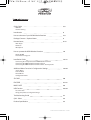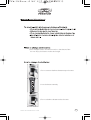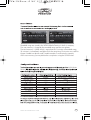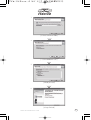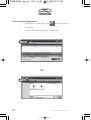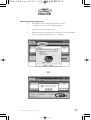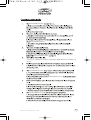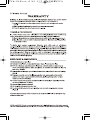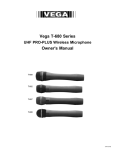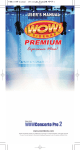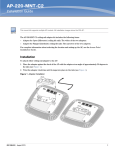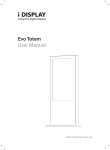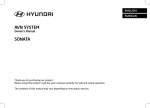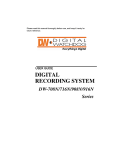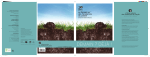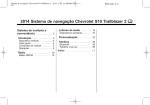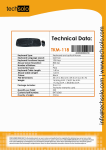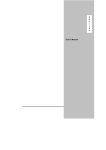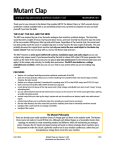Download USER`S MANUAL - GRAND VIDEOKE
Transcript
USER’S MANUAL
TKM-360P
WOWMabuhay Wireless
www.wowvideoke.com
Quick Guide
3-5
- HOT KEY
- Channel Setting
Introduction
6
How to take care of your WOW Videoke Premium
7-8
Package Contents / Optional Items
8
Nomenclature
9-13
- Main Player
- Remocon
- Microphone
How to operate the WOW Videoke Premium
14
- Power On/Off
- Installation of song pack
Installation Guide
15-17
- Connecting the microphone to the WOW Videoke Premium
- Connecting the WOW Videoke Premium to the TV
- Connecting the WOW Videoke Premium to other Sound Systems
Additional Menu Function & Configuration Settings
18-20
- Search Menu
- Favorite Menu
- Record Menu
- Configuration Menu
SD CARD
20
ENCODER
21-27
MUSIC NOTE
28
USB Function
29-30
- PC connection
- Using your photos as background image
Troubleshooting Guide
31
Q&A - Other
32
Product Specification
33
w w w.wow vide oke.com
HOT KEY
RANDOM
FAVORITE SONG PLAY
RECORDING
HANDCLAP
3
Step2
Channel setting
TKM-360P has eight (8) available channels.
Please take note that wireless microphones and main player should be on the
same channel.
In case of channel interference (either one or two of the microphones cannot be
detected by the main player), Please follow the step by step instruction below
for re-channeling.
Step1) Main player (receiver) Change by using remote control
(point the remote control to the main player)
1) Turn o
1) Go to channel select menu :
[MENU] - [CONFIG] [System Setup] + choose [Version]
2) Press [
3) Press [
4) Please
(input
Microp
5) Press [
Step3
2) Press [Cancel] button.
1) Turn o
3) Please take note of the firmware version that will appear on your screen.
On the first line, it will show the version and the channel.
2) Press [
4) Please input the channel number among 1 to 8.
(In case of interference, please change the channel from the present setting)
4) Please
(input
Microp
5) Press [power off] - [Power on] to save.
3) Press [
5) Press [
4
n the
Step2) Wireless Microphone (transmitter)
Change by using remote control (point the remote
control to the MIC sensor near the switch of
the microphone)
nnot be
below
ntrol
ersion]
n.
tting)
1) Turn on the Microphone.
2) Press [REC] - Microphone LED will blink once.
3) Press [MENU] button - Microphone LED will turn off.
4) Please input the channel number among 1 to 8.
(input same number which you input in main player) Microphone LED will blink once.
5) Press [CANCEL] button to save
Microphone LED will blink 6 times.
Step3)Second (optional item) WirelessMicrophone (transmitter)
Change by using remote control
(point the remote control to the MIC sensor near
the switch of the microphone)
1) Turn on the Microphone.
2) Press [REC] - Microphone LED will blink once.
3) Press [MENU] button - Microphone LED will turn off.
4) Please input the channel number among 1 to 8.
(input same number which you input in main player) Microphone LED will blink once.
5) Press [START] button to save Microphone LED will blink 6 times.
5
WOW Videoke Premium.
The WOW Videoke Premium provides various kinds of
Moving Picture Background. (Nature, 3D, MTV, K-POP Video)
The WOW Videoke Premium provides additional built-in memory space of
64MB, so you can either record songs save pictures to use as background image.
five
WOW Videoke Premium
- MTV is original music video with original singer's voice.
WOW Videoke Premium
WOW Videoke Premium
WOW Videoke Premium.
.
- indicates that the song playing is MTV.
6
w w w.wow vide oke.com
WOW Videoke Premium
WOW Videoke Premium.
WOW Videoke Premium.
WOW Videoke Premium
WOW Videoke Premium”
WOW Videoke Premium
WOW Videoke Premium
WOW Videoke Premium
WOW Videoke
Premium
WOW Videoke Premium.
w w w.wow vide oke.com
7
WOW Videoke Premium
WOW Videoke Premium
(3P)
Songpack :You can buy additional song packs to add to the built-in song selection of
your WOWVideoke Premium.
An additional song packs will allow you to sing with your loved ones and friends.
Wireless MIC : You can add one more wireless microphone.
Total 3 MIC(2 wireless, 1 wired) are supported in TKM-360P.
MIC stand : You can display both wireless MIC and wired MIC with MIC stand.
Wireless MIC
MIC stand
Only MVP(Music Video Pack)
Songpack is supported by
TKM-360P.
8
w w w.wow vide oke.com
MIC POWER Switch
FRONT
MIC 3 input
MIC 2
indicator lamp
MIC 1
POWER
indicator lamp indicator lamp
REAR
Adaptor input USB input
Audio output
Video output
SIDE
SD CARD slot
w w w.wow vide oke.com
POWER Switch
9
(Remote Control)
2
1
3
4
6
5
7
8
9
10
11
12
13
14
15
16
17
18
19
20
21
23
22
24
10
w w w.wow vide oke.com
(Remote Control)
NO
FUNCTION
1
POWER
Power On/ Off.
2
MENU
Detail Functions.
3
SONG SEARCH
4
NUMBER
5
START
START.
6
CANCEL
CANCEL.
7
MUSIC NOTE
Select the music note display on/off.
8
APPLAUSE
Create a mood with applause effect.
9
▲▼◀▶
Move up, down, left, right in the list or display function.
10
RSRV
Reserve a song to play.
11
KEY
Micro control by single key step from a male or female
standard key control speed of playing songs.
12
TEMPO
13
REC
14
MULTIPLEX
Displays the list of Multiplex songs.
15
VOCAL
Vocal Assist - Vocal On - Vocal Off.
16
RS
17
CHORUS
SUBSTANCES
Song search by Title, Artist, Lyrics, Number.
NUMBER.
Control speed of playing songs.
Recording.
Displays the list of RealSound songs.
Displays the list of Chorus songs.
Displays the list of MTV songs.
18
MTV
19
FAVORITE
20
BGV
Select Background video.
(Auto ↔ Nature ↔ 3D ↔ M/V ↔ MTV ↔
User Video ↔ User Photo)
21
SKIP
Jump prelude or interlude, a tune, verse of a playing song.
22 MUSIC/ ECHO/ MIC
Displays the list of Favorite songs.
Control volume of accompaniment, echo and microphone.
23
MELODY
Select volume of melody playing.
(None - Low - Middle - High)
24
SD CARD
Select the user video & user MP3.
w w w.wow vide oke.com
11
(Remote Control)
12
w w w.wow vide oke.com
(Microphone)
If the microphone does not work even within a short distance from
the main Player, the batteries need to be changed.
1.Turn in a counter-clockwise direction to open the cover.
2. Insert the batteries correctly.
3.Turn in a clockwise direction to close the cover.
w w w.wow vide oke.com
13
WOW Videoke Premium
-WOW Videoke Premium main unit
WOW Videoke Premium
Please refer to the Installation Guide.
-WOW Videoke Premium main unit
side
WOW Videoke Premium
turning off the main player.
WOW Videoke Premium
POWER
WOW Videoke Premium.
WOW Videoke Premium
WOW Videoke Premium
14
w w w.wow vide oke.com
WOW Videoke Premium
WOW Videoke Premium
MIC3.
WOW Premium
MIC3.
w w w.wow vide oke.com
15
WOW Videoke Premium
input
16
w w w.wow vide oke.com
WOW Videoke Premium
w w w.wow vide oke.com
17
{START}.
WOW Videoke
Premium
WOW Videoke Premium
{RSRV}.
Title, Artist and Number
18
{FAVORITE}
w w w.wow vide oke.com
Recorded songs are stored in the WOW Videoke Premium's built-in memory.
The user memory is shared by the recorded songs and the user photos.
The total memory is 64MB which is equivalent to 60 minutes of recorded songs.
35 minutes is immediately available while the remaining 25 minutes was used for
the pre-loaded user photos and TJ media encoder. To maximize the capacity
of the user memory you may delete the user photos using the USB function.
WOW Videoke
Premium
Lyric Shadow
Voice Effect
Record/ User Photo
w w w.wow vide oke.com
Off
On, Off
None
None, Robot, Kid
Built-in
Built-in, SD card
19
SD CARD
Caution in using SD CARD
Please make sure to insert the SD CARD before to
power on the main player.
Do not disconnect the SD CARD from the main player
while the device in operation.
It may cause malfunction of the device or damage on
the contents of SD CARD.
The directories of [MUSIC], [PHOTO], [RECORD], [VIDEO]
will be created when you first insert the SD CARD to the main player.
In order to enjoy certain contents in the device, you need to locate
accordant files in the applicable directories.
Manufacturer is not responsible for the user’s negligence on
using SD CARD.
SD CARD manual
Procedures
:TKM-360P Power OFF → Insert SDCARD →TKM-360P Power ON →
System → booting (SD CARD directories created) →
TKM-360P Power OFF →
Disconnect SD CARD and connect to PC by USB cable →
Input data to the newly created directories.
Created directories
Directories
- MUSIC : Space to save USER MP3.
- PHOTO : Space to save USER PHOTO.
- RECORD : Space to save recorded songs.
-VIDEO : Space to save USER VIDEO.
Caution of locating contents in the SD CARD
- Please make sure to locate the applicable music and video files to the
correspondent directories.
-You need to convert music and video files to be suitable to the device
with the converting program which is “TJ Media Encoder”.
20
w w w.wow vide oke.com
ENCODER
What is TJ Media Encoder?
TJ Media Encoder is a converting program that provides users to convert
their moving pictures or image files to the suitable format for TKM-360P.
System Requirements
Operating System :Windows XP,Windows Vista
Processor : Intel Pentium ll or AMD 233MHz up
(Recommendation: Intel Penuium4 or AMD 866MHz up)
Memory : 256MB up (Recommendation : 512MB up)
HDD : Spare capacity of 100MB up (Recommendation : 1GB up)
Remark : Installation recommendation of
Windows Media Player 9.0 or upper version.
Applications
ITEM
File Format
Video
MPEG-1,MPEG-2,
Windows Media Video(WMV 1/2/3),
H.263, H.264, ASF,
MPEG-4
(Divx 3/4/5, XviD, MP43, MP42, MPG4, MP4V)
Audio
MPEG-1 Layer 1/2/3(MP3), AAC, AC3,
QCELP, EVRC, AMR-NB, AMR-WB,
Windows Media Audio(WMA 1/2/3)
Video
MPEG-4(Divx 5), 720 x 480
Audio
MP3(44.1KHz, 128Kbps)
Input Format
Converting Format
Notice
Converting disable for the files without videos.
Converting disable if the file is damaged.
For Window Media(WMV, ASF) files, we recommend to install
Windows Media Player 9 up.
If the average frame rate of the original file is below 10fps,
it may not play properly.
For converting Windows Media Video(WMV, ASF) files,
we recommend to install Windows Media Player 9.0 or upper version.
w w w.wow vide oke.com
21
TJ Media Encoder Installation
Connect the TKM-360P with PC using USB cable and turn on the power.
Directory named“TKM-360P U_M”will be created.
Open the “TKM-360P_M” folder and double click the
“TJ Media_Encoder.exe” to execute installation.
Installation progress
1.
[ 1. Program Setup Start]
2.
[ 2.Select Destination Location]
22
w w w.wow vide oke.com
3.
[ 3.Select Start Menu Folder]
4.
[ 4.Select AdditionalTasks ]
5.
[ 5.Ready to Install]
6.
[ 6.Setup Finished ]
w w w.wow vide oke.com
23
Converting moving pictures
24
1.
Double click the TJ Media Encoder icon
to start the program.
2.
Click [Video].
3.
Click [File Add] to load a file that you want to convert.
w w w.wow vide oke.com
Converting moving pictures
4.
Click [Option] if you want the converted files saved as
an another file name and or in different location.
5.
Click [Convert] to execute converting.
6.
After converting is finished, you can check the file in the saving folder
(Initial saving folder : My Documents →TJMedia)
w w w.wow vide oke.com
25
Converting Image files
26
1.
StartTJ Media_Encoder and click [Image].
2.
Click [File Add] to load an image file that you want to convert.
w w w.wow vide oke.com
Converting Image files
3. Click [Option] to save as an another file name and or in different location.
You can also spin the direction of the image.
4.
Click [Convert] to execute converting.
SD CARD manufactures
1.
2.
3.
4.
5.
6.
7.
8.
9.
10.
SanDisk
Transcend
Kingston
cd-r king
RiDATA
KINGMAX
KingCom
memorette
TOSHIBA
PANASONIC
w w w.wow vide oke.com
1GB, 2GB, 4GB, 8GB
27
MUSIC NOTE
To display the music note, play a song and
press {MUSIC NOTE} button in remote control.
While music note is displaying, you can change lyrics mode
by press {music note} button in remote control.
2976 Built-in Songs are available to display the music notes.
(Medley, Event, MTV, MVP, some MIDI songs are not available music note display)
28
w w w.wow vide oke.com
WOW Videoke Premium
PC connection
‘TKM-360P U/M’
WOW Videoke Premium
Windows XP, 7 O/S.
w w w.wow vide oke.com
29
Using your photos as background image
TKM-360P U/M.
WOW Videoke Premium
main player on.
Press “BGV”button to select “USER” and your photos will be shown.
1MB.
7.
30
You can add approximately 110 images to the main player base on the size
of each image is 350KB.
w w w.wow vide oke.com
WOW Videoke Premium
WOW Videoke Premium.
WOW Videoke Premium
a. Press The {+} Button Of the MIC In The Remote Control To Increase The Volume Of
the MIC.
WOW Videoke Premium
WOW Videoke Premium
WOW Videoke Premium
w w w.wow vide oke.com
31
Enter the menu then [Config], then enter [TV Set-Up] then select either
NTSC or PAL.
{RSRV}
{RSRV}.
32
w w w.wow vide oke.com
Product Specification
Item
Specs
Output
2Vrms
Frequency
20Hz - 20KHz
Input
AC100 - 240V (50-60Hz)
Output
DC12V, 0.5A ~ 1A
Output
75Ω 1.0Vp-p
Input
DC12V, 0.5A~1A
Consumption(W)
3.5
Weight (g)
374
Dimension(WxDxH)
156x116x50
Audio
Adaptor
Video
Main Station
w w w.wow vide oke.com
33