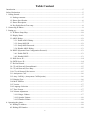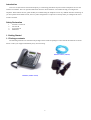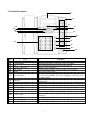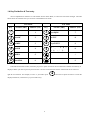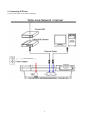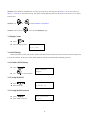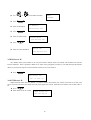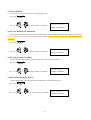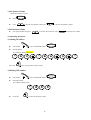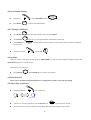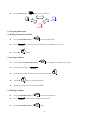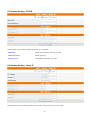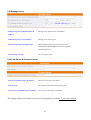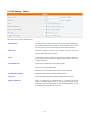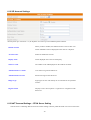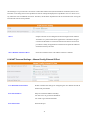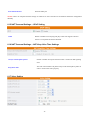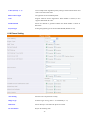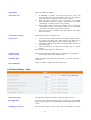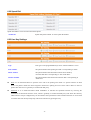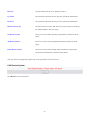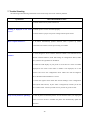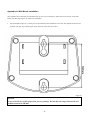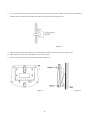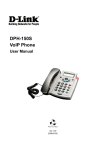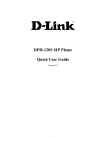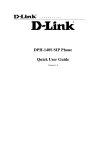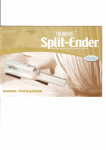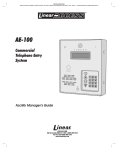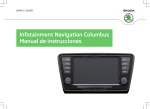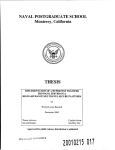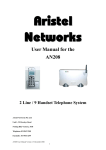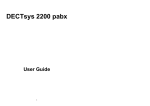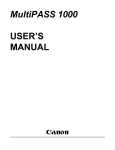Download TT32L / TT32U User Manual
Transcript
TT32L / TT32U User Manual V1.04 1 Table Content Introduction ..............................................................................................................................................5 Safety Declaration .................................................................................................................................... 5 1. Getting Started...................................................................................................................................... 5 1.1 Package contents ......................................................................................................................... 5 1.2 Phone Specification ..................................................................................................................... 6 1.3 Phone Description ....................................................................................................................... 7 1.4 Key Pad define & Text entry ....................................................................................................... 8 2. Connecting IP Phone............................................................................................................................. 9 3. Setting up ........................................................................................................................................... 10 3.1 IP Phone Setup Map .................................................................................................................. 10 3.2 Display Name ........................................................................................................................... 12 3.3 ADSL Dialup ............................................................................................................................ 12 3.3.1 Enable ADSL Dialup ...................................................................................................... 12 3.3.2 Setup ADSL ID .............................................................................................................. 12 3.3.3 Setup ADSL Password .................................................................................................... 12 3.3.4 Disable ADSL Dialup ..................................................................................................... 13 3.4 DHCP (Dynamic Host Configuration Protocol) ......................................................................... 13 3.4.1 Enable DHCP ................................................................................................................. 13 3.4.2 Disable DHCP ................................................................................................................ 13 3.5 DNS Server IP .......................................................................................................................... 14 3.6 SNTP Server IP ......................................................................................................................... 14 3.7 Do Not Disturb.......................................................................................................................... 15 3.8 CF (call forward) Unconditional................................................................................................ 15 3.9 CF (call forward) User Busy ..................................................................................................... 15 3.10 CF (call forward) No Answer .................................................................................................. 15 3.11 Anonymous Call ...................................................................................................................... 16 3.12 Anoy Call Rej. (Anonymous Call Rejection) ........................................................................... 16 3.13 Ringing Type........................................................................................................................... 16 3.14 MAC Address ......................................................................................................................... 17 3.15 Version .................................................................................................................................... 17 3.16 Language Selection ................................................................................................................. 17 3.17 Time Format............................................................................................................................ 17 3.18 Volume Adjustment ................................................................................................................. 17 3.18.1 Ringer Volume .............................................................................................................. 17 3.18.2 Speaker Volume ............................................................................................................ 18 3.18.3 Handset Volume............................................................................................................ 18 4. Operating the phone ............................................................................................................................ 18 4.1 Dialing IP Address .................................................................................................................... 18 4.2 Dialing SIP Number .................................................................................................................. 18 2 4.3 Speed Dialing............................................................................................................................ 19 4.4 Answering a Phone Call ............................................................................................................ 19 4.5 Switching to another Line ......................................................................................................... 19 4.6 Mute ......................................................................................................................................... 19 4.7 Call Transfer ............................................................................................................................. 19 4.8 Redial ....................................................................................................................................... 19 4.8.1 Last Dialed Number ....................................................................................................... 20 4.8.2 Through Call History ...................................................................................................... 20 4.9 On Hold .................................................................................................................................... 20 4.10 Call Forward ........................................................................................................................... 20 4.11 Three Way Conference ............................................................................................................ 20 5. Using the phone book ......................................................................................................................... 21 5.1 Dialing from the Phonebook...................................................................................................... 21 5.2 Storing a Number ...................................................................................................................... 21 5.3 Editing a Number ...................................................................................................................... 21 5.4 Deleting a Number .................................................................................................................... 22 6 Using the web configuration ................................................................................................................ 23 6.1 Accessing Configuration Menu ................................................................................................. 23 6.2 Web Login Setting..................................................................................................................... 23 6.3 Management Setting Restore Factory Setting ......................................................................... 24 6.4 Network Setting DHCP .......................................................................................................... 24 6.5 Network Setting PPPoE .......................................................................................................... 25 6.6 Network Setting Static IP ....................................................................................................... 25 6.7 QoS Setting ............................................................................................................................... 26 6.8 SIP Setting SIP Phone Setting, Registrar and Outbound Proxy Server .................................... 27 6.9 Message Server ......................................................................................................................... 28 6.10 Park Server & Presence Server ................................................................................................ 28 6.11 SIP Setting Others ................................................................................................................ 29 6.12 SIP Account Settings ............................................................................................................... 30 6.13 NAT Traversal Settings STUN Server Setting ....................................................................... 30 6.14 NAT Traversal Settings Manual Config External IP/Port ...................................................... 31 6.15 NAT Traversal Settings UPnP Setting ................................................................................... 32 6.16 NAT Traversal Settings NAT Keep Alive Time Settings ........................................................ 32 6.17 Voice Setting ........................................................................................................................... 32 6.18 Phone Setting .......................................................................................................................... 33 6.19 Phone Setting Timer ............................................................................................................. 34 6.20 Call Tracing Log ..................................................................................................................... 36 6.21 Phone Book............................................................................................................................. 36 6.22 Speed Dial............................................................................................................................... 37 6.23 Line Key Settings .................................................................................................................... 37 6.24 NAT ........................................................................................................................................ 38 3 6.25 Auto Provision ........................................................................................................................ 38 6.26 Restart System ........................................................................................................................ 39 7. Trouble Shooting ................................................................................................................................ 40 Appendix A: Wall Mount Installation ...................................................................................................... 42 4 Introduction Voice over IP (also known as Internet Telephony) is a technology that allows anyone to make a telephone call over the internet environment. This is an operation manual for TraiTel s TT32 IP Phone. It is intended to help you configure the telephone. Please follow the user guide carefully as troubleshooting the telephone can be very difficult and time consuming. If you have purchased the model TT32L, then very little configuration is required as it already comes pre-configured for use in TraiTel s network. Safety Declaration 1. 2. 3. 4. FCC Part 15 Class B CE Class B VCCI Class B EN60950-1 1. Getting Started 1.1 Package contents The following materials are included in the package. Please check the package to ensure that all the materials are listed below. Contact your supplier immediately if any item is missing. Ethernet Cable (3 metre) IP Phone (Model: TT32) Power Adaptor (9V DC) 5 1.2 Phone Specification Protocol IETF SIP (RFC3261) Network Interface RJ45 x 2, 10/100BaseT LCD Display 2 x 16 characters Key Pad 37 keys Call Features Call Hold / Resume Call Mute Call Transfer (Unattended / Blind & Attended) Call Waiting Call Forward (Busy / No Answer / Unconditional) Caller ID Display Anonymous Call Anonymous Call Blocking In band DTMF / Out-of-band DTMF (RFC 2833) / SIP INFO 3-way Conference Redial Message Waiting Indicator (RFC3842) Call Park / Retrieve (RFC3515) Direct Station Select (DSS) Busy Lamp Field (BLF RFC4235) Call Pickup (Support SIP server required) Codec G.711µ-law (TT32U) G.711a-law (TT32U) G.729a/b Phone Functions Multi-user (up to 4 SIP accounts) One touch dial (up to 11 records) Speakerphone communication Pre-dial before sending Handset / Speakerphone Volume adjustment Speed dial (10 records) Phone book (200 records) Multi-line (up to 12 lines) Call history (Incoming calls / Outgoing calls / Missed calls) Security HTTP 1.1 basic/digest authentication for Web setup MD5 for SIP authentication (RFC 2069/ RFC 2617) Dial Methods Direct IP call without SIP registration Dial number via SIP server Dial URI from phone book / speed dial Voice Quality VAD (Voice Activity Detection) CNG (Comfort Noise Generation) AEC (Acoustic Echo Cancellation) G.168 Jitter buffer QoS ToS field IEEE 802.1Q VLAN Tone DTMF Ring Tone, 8 selectable tones Ring Back Tone (local and remote) Dial Tone Busy Tone IP Assignment Static IP DHCP PPPoE 6 NAT Traversal UPnP STUN Static port mapping TCP/IP IP/TCP/UDP/DHCP/RTP/ ICMP/HTTP/SNTP/TFTP/DNS Configuration Key & LCD configuration Web browser configuration Auto/Manual provisioning system (Support FTP & HTTP) Firmware Upgrade TFTP Auto/Manual provisioning system Power TT32L Adapter Input AC 220-240V Output DC 9V Environmental Operating temperature: 0 40 Storage temperature: -20 60 Operating humidity: 20% 80% Physical Dimensions Size: 200(L) x 220(W) x 100(H) mm Wall Mount Weight: 860g Color: Dark Gray Certification Compliance FCC Part 15 Class B CE Class B VCCI Class B EN60950-1 1.3 Phone Description (1) (2) (3) (4) (12) (13) (14) (15) (5) (6) (17) (7) (8) (16) (9) (10) (11) No. (1) (2) (3) (4) (5) (6) Key 2 x 16 Characters LCD Display LED Indicator Up 3-Way Conference OK / Right Menu (7) Mute/Function (8) Transfer (9) (10) (11) (12) (13) Redial/Call History Hold Speaker Phone Voice Message Down (14) Cancel / Left (15) (16) (17) Phone Book Numeric Keypad Local Multi-Line Function Displays menu, time, clock, name, phone number, call status Indicates that phone is currently in use or ringing Cycle through the phone menu, adjust volume Enable 3-way conference Confirm setting change, exit menu, dial, save changes Access the phone menu Disable user s microphone so that the person on the other line can not hear anything, access the language selection, access the time format Transfer the person you are currently having a conversation to another line Redial last dialed number, access redial menu Place the person on the other line on hold, answer call waiting Enable user to use the phone without using the handset Check voice message Cycle through the phone menu, adjust volume Deny changes, cancel phone calls, ignore phone calls, backspace Access the phonebook Input IP/phone number/alphabet character Switch to different lines 7 1.4 Key Pad define & Text entry You use alphanumeric characters to enter details into the Phone Book, to create text and e-mail messages. The table below shows the characters that you can enter in the different text modes. Text Mode Key Numeric (0-9) Key 1 PQRS abcABC 2 TUV DEF defDEF 3 WXYZ GHI ghiGHI 4 JKL jklJKL 5 MNO mnoMNO 6 ABC Normal (ABC) Text Mode Normal (ABC) Numeric (0-9) pqrsPQRS 7 tuvTUV 8 wxyzWXYZ 9 . , @ . 0 * # In Normal and Numeric modes, each time you press in quick succession the next character available on which key in displayed. When you did not press key for more then 1 sec the current character will be selected and cursor will move right for next selection. For example, to enter you need to press displayed character, release the key or press another key. 8 ABC four times in quick succession. To enter the 2. Connecting IP Phone Connect the IP Phone as the following diagram: 9 3. Setting up 3.1 IP Phone Setup Map Press the MENU key Display Name: Your name Enable ADSL DIALUP: ENABLE/DISABLE Disable ADSL DIALUP: DISABLE ADSL DIALUP: ENABLE ADSL ID: mike_2004 ADSL Password: ******** Enable DHCP: ENABLE/DISABLE Disable IP Address: AUTO IP Address: 010.010.001.010 Subnet Mask: AUTO Subnet Mask: 255.255.254.000 Router IP: AUTO Router IP: 010.010.001.005 DNS Server IP: 010.010.001.001 SNTP Server IP: 216.133.140.77 10 ENABLE/DISABLE select enable or disable AUTO IP address given by the router or ISP SNTP Server IP IP or URL SNTP Cycle: 01 Do Not Disturb: ENABLE/DISABLE CF Unconditional: ENABLE/DISABLE CF User Busy: ENABLE/DISABLE CF No Answer: ENABLE/DISABLE Anonymous Call: ENABLE/DISABLE Anony Call Rej: ENABLE/DISABLE Ringing 1~8 1~4: Tone 5~8 : Melody Ring Type: Ringing1/2/3/4/5~8 WAN MAC Address: 00D0E90137DB LAN MAC Address: 00D0E90137DC Version: V: 02.11 Press the MENU key UPDATE CHANGES? <OK> OR <CANCEL> 11 NOTE 1: If you made any modifications, you may quit setup at any time by pressing MENU + OK to save and exit or MENU + CANCEL to quit without saving. The phone will automatically exit from the menu screen if there are no inputs from the user. NOTE 2: Use or NOTE 3: Left arrow key to select ENABLE or DISABLE. can be used as Backspace key. 3.2 Display Name l Press l Enter the display name Display Name: Your name 3.3 ADSL Dialup Some Internet Service Provider (mostly ADSL) uses PPPoE which requires that the user enter an ID and a password to access the Internet. In this case, enable ADSL DIALUP and enter the PPPoE ID and PPPoE password. 3.3.1 Enable ADSL Dialup l Press l Use ADSL DIALUP: to select Enable ENABLE 3.3.2 Setup ADSL ID l Press ADSL ID: l Enter ADSL ID provider_ID 3.3.3 Setup ADSL Password l Press ADSL Password: l Enter ADSL Password ******* 12 3.3.4 Disable ADSL Dialup l Press l Use to select Disable ADSL DIALUP: DISABLE 3.4 DHCP (Dynamic Host Configuration Protocol) DHCP allows the network administrator to distribute IP addresses when a computer is plugged into a different place in the network. If your ISP provides static IP address, you must disable DHCP and enter the IP address provided. 3.4.1 Enable DHCP l Press DHCP: l Use or to set DHCP Enable ENABLE l Press l IP address automatically acquired IP Address: 192.168.001.161 l Press l Subnet mask automatically acquired Subnet Mask: 255.255.255. 0 l Press Router IP: l Router IP automatically acquired 192.168.001.161 3.4.2 Disable DHCP l Press 13 l Use or to set DHCP Disable DHCP: DISABLE l Press l Enter the IP address IP Address: 192.168.001.161 l Press l Enter the subnet mask Subnet Mask: 255.255.255.000 l Press Router IP: l Enter the router IP address 192.168.001.001 3.5 DNS Server IP The domain name system (DNS) is the way that Internet domain names are located and translated into Internet Protocol addresses. There is probably a DNS server within close geographic proximity to your ISP that maps the domain names in your Internet requests or forwards them to other servers in the Internet. l Press DNS Server IP: 192. 76.144. 66 3.6 SNTP Server IP Simple Network Time Protocol (SNTP) is a protocol used to help match your system clock with an accurate time source. If you do not know your SNTP Server IP, please ignore this section. SNTP Server IP address can be either URL or IP. l Press l Enter SNTP server IP or URL SNTP Server IP: 216.133.140.78 14 3.7 Do Not Disturb This setting allows the user to reject all incoming phone calls. l Press l Use or to select Enable or Disable Do Not Disturb: ENABLE /DISABLE 3.8 CF (call forward) Unconditional Enable CF Unconditional to forward all the incoming calls to another number. Otherwise set to disable. You will need to use a web-browser to input the forwarded phone number. Refer to section 7.0 for more information on call forwarding. l Press l Use or to select Enable or Disable CF Unconditional: ENABLE / DISABLE 3.9 CF (call forward) User Busy Forward all the incoming calls to another number when user is busy on the phone. l Press CF User Busy: l Use or to select Enable or Disable ENABLE / DISABLE 3.10 CF (call forward) No Answer Forward all incoming calls to another phone number after a certain number of rings. l Press l Use or to select Enable or Disable 15 CF No Answer: ENABLE / DISABLE 3.11 Anonymous Call Enables the caller (user) to hide the name and phone number from the receiver. l Press l Use or o select Enable or Disable Anonymous Call: ENABLE / DISABLE 3.12 Anony Call Rej. (Anonymous Call Rejection) Reject any anonymous incoming calls. l Press Anony Call Rej: l Use or to select Enable or Disable ENABLE / DISABLE 3.13 Ringing Type Select the ring tone. There are eight ring tones in total. l Press l Use or Ring Type: to select the ring type Ringing 1/2/3/4/5/6/7/8 NOTE: At this point, you may save the settings and exit. The next two sections explain how to obtain the MAC address and firmware version. l Press l When asked to save or cancel, press to exit menu to save 16 3.14 MAC Address This menu displays the MAC address. User cannot modify MAC address. l Press l MAC address is displayed on the screen WAN MAC Address: LAN MAC Address: 000FC9017D4A 000FC9017D4B 3.15 Version Version menu displays the firmware version. You cannot modify the version number. l Press l Firmware version is displayed on screen Version: V: 01.20 3.16 Language Selection The VoIP Phone supports 2 languages: English and Japanese. Language: l Press l Use English followed by or to select the preferred language 3.17 Time Format You may select the 12hr or 24hr time format. l Press l Use followed by or ABC to select the time format Time Format: 24Hours l Press when done 3.18 Volume Adjustment 3.18.1 Ringer Volume While the handset is in place, l Press to increase the ringer volume and to decrease the ringer volume 17 3.18.2 Speaker Volume While the handset is in place, Speaker l Press l Press to increase the speaker volume and to decrease the speaker volume 3.18.3 Handset Volume l Pick up the handset and press to increase the volume or press to decrease the volume 4. Operating the phone 4.1 Dialing IP Address Speaker l Lift handset l Dial IP address. or press SPEAKER button For example: dialing 192.168.0.1 WXYZ Press OK MNO ABC TUV or wait until the timer expires to dial. 4.2 Dialing SIP Number Speaker l Lift handset l Dial SIP Number or press SPEAKER button For example: dialing 1866 TUV l Press OK MNO MNO or wait until the timer expires. 18 @ 4.3 Speed Dialing Speaker l Lift handset l Dial Speed Dial number. or press SPEAKER button For example: dialing speed dial number 08, TUV @ 4.4 Answering a Phone Call Note: The CANCEL key may be used to reject a call. When phone rings: Speaker l Lift handset or press SPEAKER button to begin conversation. 4.5 Switching to another Line While having a conversation: l Press Hold and the line key to switch to another line. 4.6 Mute Note: While mute is activated, sound from the caller can be heard from your speaker but your sound can t be heard by the caller. While having a conversation: l Press Mute You may press Mute key again to resume conversation. 4.7 Call Transfer While having a conversation: Transfer l Press Transfer l Dial the IP address, phone number or the extension number where you like the call to be transferred. l Press Transfer to put the person on the other line on hold. Transfer to transfer the call. 4.8 Redial Note: To return to idle mode, press CANCEL key 19 4.8.1 Last Dialed Number Speaker l Lift handset l Press Redial or press SPEAKER button Redial to dial the last dialed number. 4.8.2 Through Call History Redial l Press Redial l Press Redial l Press DOWN key . Does not lift the handset when you press Redial. Redial again to cycle through the dialed, missed and received calls. to scroll down the dialed, missed or received lists until the number is displayed on the screen. l Pickup the handset or press OK 4.9 On Hold Note: To transfer a call while on hold, press the TRANSFER key. Dial the extension/phone number and press the TRANSFER key again to transfer the call. While having a conversation: Hold l Press HOLD (Press HOLD again to resume conversation) 4.10 Call Forward Please refer to IP Phone Setup and Web Browser Configuration section to setup call forwarding. 4.11 Three Way Conference l Pick up the handset You and call Person A. Person A l After Person A pick up the phone, press Conference key l Dial the extension or phone number of Person B and wait until Person B picks up the phone. 20 to place Person A on hold. l Press Conference key to begin 3-way conference. Person A You Person B 5. Using the phone book 5.1 Dialing from the Phonebook l Press the PHONE BOOK key l Press l Press OK to access the phone book. to scroll down the list until the name is displayed on the screen. to dial. 5.2 Storing a Number l Press and hold the PHONE BOOK key l Enter a name then press l Enter the number that corresponds to the name and press OK l Press OK l Repeat above step to store another phone number. until Name: is displayed on the screen. again to save the phonebook. 5.3 Editing a Number l Press the PHONE BOOK key l Press l Press the PHONE BOOK key to access the phonebook. until the name is displayed on the screen. again. 21 l Select Edit and press OK l Enter a new name and press OK l Enter the new phone number and press OK l Press OK to edit. to save and override the previous name and phone number. 5.4 Deleting a Number l Press the PHONE BOOK key l Press l Press the PHONE BOOK key l Select Delete and press OK l Press OK to access the phonebook. until the name you want to delete is selected. again. to delete. again to save the new list on the phonebook. 22 6 Using the web configuration The configuration web can be accessed using a web browser. 6.1 Accessing Configuration Menu 1. Open the web browser (ie. Internet Explorer, Netscape ) 2. Type in the IP Address of the phone followed by :9999 IP address is provided by your Internet Service Provider (ISP). If your ISP supports DHCP, you may obtain the IP address from you phone. Press Func.+ 9 to get IP address. Also can login from LAN port by http://192.168.15.1:9999 . Enter User Name and Password (leave User Name and Password blank if you are installing the phone for the first time) Click OK 6.2 Web Login Setting User Name Configuration menu login name. 23 Password Configuration menu login password. NTP Server IP Network Time Protocol (NTP) is a protocol used to help match your system clock with an accurate time source (e.g. atomic clock, time server). It is good practice to have all your networked computers synchronized with one server. Time Zone Select your time zone. If there is daylight saving in your area, click the check box. 6.3 Management Setting Restore Factory Setting Click on Management , Select Restore Factory Setting and the above screen will display on the screen. Restores all the settings back to factory default settings. Restore Factory Setting 6.4 Network Setting DHCP DHCP Server Dynamic Host Configuration Protocol (DHCP) Server address. This IP address information is obtained automatically from your ISP. DNS Server 1-2 DNS address provided by your ISP. 24 6.5 Network Setting PPPoE Choose PPPoE if your ISP uses PPPoE. Most DSL users use PPPoE. PPPoE ID PPPoE ID/username provided by your ISP. PPPoE Password PPPoE password. DNS Server 1-2 DNS address provided by your ISP. 6.6 Network Setting Static IP Choose Static IP network setting if all Wide Area Network IP is provided to you by your ISP. 25 IP Address IP address assigned to you by your ISP. Router IP Router IP address. Subnet Mask Subnet mask. DNS Server 1-2 DNS server address provided by your ISP. NOTE: RESTART the system for new settings to take effect after you modify the IP address. 6.7 QoS Setting Voice TOS Sets the type of service for this Internet datagram. SIP TOS Sets the type of service for this higher priority of signaling packet. VLAN Enable or disable VLAN VLAN Priority Support eight classes for prioritization on VLAN. VLAN ID The identification of VLAN. 26 6.8 SIP Setting SIP Phone Setting, Registrar and Outbound Proxy Server Session Initiation Protocol (SIP) is the most popular Voice over IP standard. It enables two or more people to make phone calls, share multimedia and make multimedia conference over the internet. Please have an administrator setup these settings for you or obtain this information from your SIP service provider. SIP Phone Port Number SIP phone listening port. Registrar Server Domain Name/IP Address Registrar server domain name or IP address. Registrar Server Port Number Registrar server listening port. Authentication Expire Time The time after which the registration on SIP Registrar expires. The phone must send SIP REGISTER to keep the registration at half of the setting time. Outbound Proxy Domain Name/IP Address Outbound proxy domain name or IP address. Outbound Proxy Port Number Outbound proxy listening port. Send messages via Outbound Proxy Select Enable to send all SIP requests through Outbound Proxy. 27 6.9 Message Server MWI Message Server Domain Name/ IP Message server domain name or IP address. Address MWI Message Server Port Number Message server listening port. MWI Message Subscribe Expire Time The time after which the subscription expires. It is included in SIP SUBSCRIBE and is used to negotiate with Message server. Voice Message Account Voice message account 6.10 Park Server & Presence Server Park Server Domain Name / IP Address Park server host name or IP address. Park Account The number of the parking area on Park server Presence Server Domain Name / IP Address Presence server host name or IP address. The settings which are described as above are corresponding to section 6.23 Line Key Settings. 28 6.11 SIP Setting Others This section is for network administrators. Session Timer The time interval in which the phone periodically refresh SIP sessions by sending repeated INVITE requests. These INVITE requests allow the user agent or proxies to determine the status of the SIP session. Media Port Real-time Transport Protocol port number. Provides end-to-end transfer of data with real-time audio. Prack A SIP method which is applied to the condition of acknowledging to the provisional responses like 180 Ringing. Select Enable for a more reliable connection. Session Refresher Select None to disable SIP session timer support. Select UAC to initiate SIP request. Select UAS to receive SIP request and then return a response. Session Timer Method Select SIP request method. Default method is Invite. UDP/TCP Select SIP signal transmission method. Default method is UDP. Register with Proxy When Set messages via Outbound Proxy is enabled, all the SIP requests including Register will be sent through Outbound Proxy. Enable the option will against the rule and send SIP Register directly to the Registrar as described in section 6.8. 29 6.12 SIP Account Settings You may have up to 4 accounts. i.e., the IP phone can receive up to four different phone numbers. Default Account When you dial a number, the default account is used to dial. User Name of default account is displayed on the receiver s IP phone. Account Active Enable or disable this account. Display Name Name displayed on the LCD of called party. SIP User Name The number in the URI displayed on the LCD for the caller. Authentication User Name User name to log into the SIP server. Authentication Password Password to log into the SIP server. Ringer Type Eight types of tone and melody can be selected for the specified account Register Status Displays if the current phone is registered or unregistered with SIP server. 6.13 NAT Traversal Settings STUN Server Setting NAT traversal is a challenge that all Service Providers looking to deliver public IP-based voice service must solve. 30 The challenge is to provide secure connection to subscribers behind NAT (Network Address Translation) devices and Firewalls. Overcoming this traversal problem will lead to widespread deployment of profitable voice over IP service to any subscriber with a broadband connection. Therefore, this IP Phone implements NAT traversal function for solving the Firewall and NAT traversal problems. STUN Simple Traversal of User Datagram Protocol through Network Address Translators is a protocol that allows applications to determine the types of NATs and firewalls are in between them and the internet. STUN also provides the ability for applications to determine the public IP addresses allocated to them by the NAT. STUN Domain Name/IP Address 6.14 NAT Traversal Settings User Defined External IP/Port Enter STUN domain name or IP address if STUN is enabled. Manual Config External IP/Port Enable or disable the settings for configuring the user defined external IP address and port number. External IP Address Setup the external IP address manually. Use Stun server to get external IP address. Use UPnP to get external IP address. External SIP Port External SIP port 31 External Media Port External media port NOTE: It has to be complied with the settings of virtual server of the NAT devices if IP Phone enables the configuration manually. 6.15 NAT Traversal Settings UPnP UPnP Setting Enable or disable universal plug and play. Some NAT supports UPnP so STUN is not required and must be disabled. 6.16 NAT Traversal Settings Always send keepalive packet NAT Keep Alive Time Settings Enable or disable to keep the channel which is created for SIP signaling alive. KeepAlive Time The time interval that the IP phone always sends the keepalive packet in order to ensure NAT works properly. 6.17 Voice Setting 32 Codec (Priority 1 ~ 3) Voice Compression Algorithm priority settings. Select from the most used codec to the least used codec. RTP Packet Length The payload size for each RTP packet. VAD Support VAD for silence suppression. When Enable is selected, it also supports SID frame for CNG. DTMF Method Select the method to generate DTMF. Out Band DTMF is based on RFC2833. Payload Type Setting the payload type for the Out Band DTMF (Default is 101). 6.18 Phone Setting Tone Setting Select the tone for particular country Ringer Type Select the type of ring (Tone 1 ~ 4 and Melody 5 ~ 8). Hold Tone Select melody or tone when the phone is on hold. Do Not Disturb Reject all incoming calls. 33 Call Waiting Enable or disable call waiting. Anonymous Call 1. 2. 3. 4. If DISABLE is selected, full URI and name are sent to the receiver s phone when the user makes a phone call. The URI and name of the caller are displayed on the receiver s phone. When Full URI is selected, it uses Anonymous as its display name and URI when the user makes a phone call. It may display Anonymous or nothing on the receiver s phone. When Display Name is selected, only display name is replaced by Anonymous when the user makes a phone call. It may display Anonymous or nothing on the receiver s phone. Note: This function is disabled when the phone is used within TraiTel s network. Anonymous Call Reject Select Enable to reject anonymous calls. Call Forward 1. Transfer end of Conference Call Make a call transfer after the phone leave a Conference call. The phone must be the initiator of the conference call. Pound Key Dial Enable or disable Pound key Dial. Pound Key ( # ) can be defined as a <send> key. Miss Call Display Enable or disable to display miss calls on the LCD. 6.19 Phone Setting Click No Answer to enable call forward to another number when no one answers the phone after 180s (default). The timer can be changed from 0-600s. Refer to section 6.19 to change the timer. 2. Click Busy to enable call forward to another number when user is busy on the phone. 3. Click Unconditional to transfer all incoming calls to another number. Enter the call forward number on the text box. Timer NTP Recycle Timer The time interval that the IP phone synchronize with NTP server. Inter Digit Timer The time interval that the IP phone waits to detect the end of DTMF digits. No more digits are accepted after this period and the phone begins to dial. Originating Not Accept The time interval that the caller s phone waits to establish a call. If the 34 Timer receiver fails to answer the phone during this time interval, the caller s phone will automatically disconnect. Incoming No Answer Timer The time interval that the receiver s phone will ring. If the receiver fails to answer the phone during this time interval, the phone will automatically disconnect. Hold Recall Timer The time interval that the call party which is put on held by the phone recalls. Auto Speaker Off Timer The time interval that the speaker phone is on before turning off automatically (due to inactivity). 35 6.20 Call Tracing Log Call Tracing Log keeps a record of all the phone activities. This log is used by our engineers to troubleshoot hardware problems. 6.21 Phone Book Phonebook menu allows the user to add, modify and delete phone numbers. To add, type in the name and number then click NEW to add. To modify/delete, select the name from the list and click modify/delete. Name Name that you would like to add. Number Phone number that corresponds to the name. 36 6.22 Speed Dial Speed dial numbers can be accessed from the IP phone. Number 0x Speed dials phone number. 0x is the speed dial number. 6.23 Line Key Settings Type Four types to the programmable keys can be selected. Default is Line Park Number The phone number of the parking area that is corresponding to Park . Phone Number The phone number of the destination which can be called by one-touch-dial that is corresponding to One Touch Dial . Monitor Number The phone number of the monitored extension that is corresponding to Extension . l Park: It is an advanced feature to park the active call in the parking area which is a special extension on Park server. The phones which have been assigned to monitor the parking area can retrieve calls if there are calls on parked. The Park server is generally co-located with SIP proxy. l Extension: It is an advanced feature called DSS/BLF . It watches the specified extension by receiving the notification of status from Presence server, which is generally co-located with SIP proxy and shows the status by LED indicator. The pre-configured key can be treated as the representative of the watched extension. It can be used to call the extension directly and pick up calls of the extension by pressing the key. 37 6.24 NAT Select NAT mode to ROUTE Mode or Bridge Mode. 6.25 Auto Provision Protocol Support FTP and HTTP for downloading firmware and configuration automatically. Default is NO to disable the function. HTTP IP The IP address of HTTP server. HTTP Port The port number of HTTP server. Default is TCP:80. FTP IP The IP address of FTP server. 38 FTP Port The port number of FTP server. Default is TCP:21. Username The username required by the auto provision system for authorization. Password The password required by the auto provision system for authorization. Refresh Interval (hr) The time interval to connect with the auto provision system for checking the update. Default is 168 hrs (7 days). OS Release Version The current version of the operating system that has installed on the IP phone. AP Release Version The current version of the SIP application that has installed on the IP phone. DATA Release Version The current version of the package which includes the required files except OS and AP that have installed on the IP phone. Note: For detail of the application, please refer to the specification of Auto Provision. 6.26 Restart System Click Restart to reboot the system. 39 7. Trouble Shooting The following troubleshooting information can be used to help solve most common problems. QUESTION There is no DIAL tone RECOMMENDED ACTION 1. Check if there are any loose connections. Nothing is displayed on the LCD 1. Check if power cord is connected properly. screen 2. Check if there is proper AC power coming from the power outlet. How to update Firmware? 1. IP Phone automatically updates firmware when it powers up (while connected to the internet) if auto-provisioning is available. Why can t I dial my friend s SIP 1. Check Registrar Server Domain Name/IP address and Outbound Proxy number? Domain Name/IP Address (under SIP Settings in Configuration Menu). Make sure you have the right Name or IP Address. 2. Check the LCD display on your phone to see if there is a name or number displayed on the screen. If the name or number is not displayed, use a web browser and access the configuration menu. Make sure that the Registrar Server Domain Name/IP Address is correct. 3. Check the register status under SIP Account Settings in the configuration menu (from web browser). If your status is unregistered, it means you do not have a SIP account. Contact your SIP service provider to get an account. Why isn t my firmware updating? 1. Your IP phone automatically detects for new firmware when you unplug the power. If a new version is available the phone will automatically update the firmware. 40 2. Check if FTP address is correct. 3. Check with your supplier if firmware filename is correct. I accidentally set DSL to enable 1. Unplug the power cord from the IP phone. Wait 2 seconds and plug the and now the phone does not boot power cord back in the IP phone. Press and hold MENU key. The system up should bypass boot up and go straight into phone setup menu. Modify the phone setting and make sure you save it before you exit. Why do I get Can t Upgrade 1. Make sure you exit setting mode (phonebook, menu, speed dial Now screen when I click [Submit] in the configuration menu? you click [Submit] in the configuration menu. 41 ) before Appendix A: Wall Mount Installation This appendix herein illustrates the installation step by step if you would like to mount the TT32L/TT32U on the wall. Please print this page (Figure A1) before the installation 1. Put the template (Figure A1), which you have printed before the installation on the wall. The template shows the two keyholes with plus sign indicating the center where the screw must be located. Figure A1 Attention Do not scale the size of this page when you are printing. Be sure that the range between the two keyholes must be in 100 mm. 42 . 2. Use a screwdriver to fasten the screw on the wall. Please use the screw with the suitable size and reserve the sufficient distance between the wall and the underside of the screw head as described in Figure A2. Figure A2 3. Place the mount on the wall as Figure A3 and the keyholes of the mount are above the mounting screws. 4. Slide down the mount until it stops against the top of the keyhole 5. Place the entity of TT32L/TT32U on the wall mount as Figure A4. Figure A3 Figure A4 43