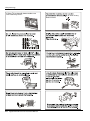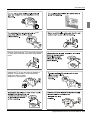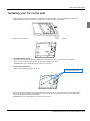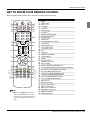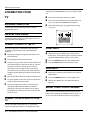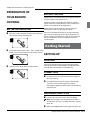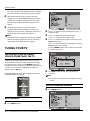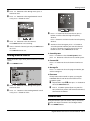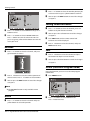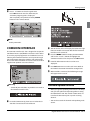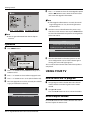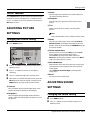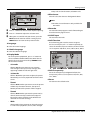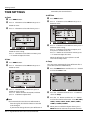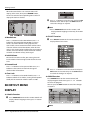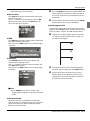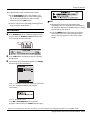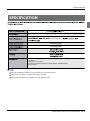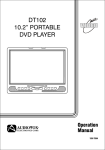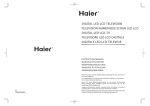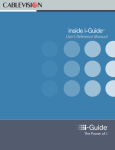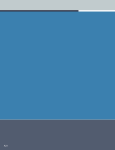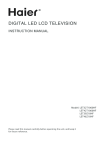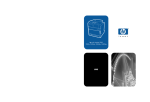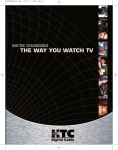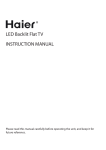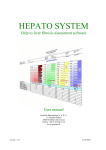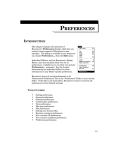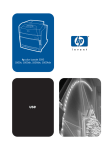Download KGNFHDLEDH40VA USER MANUAL
Transcript
KGNFHDLEDH40VA USER MANUAL Contents Content Safety Warnings 2 WELCOME.............................................................. 2 IMPORTANT INFORMATION................................. 2 About your LED LCD TV 5 INSTALLING THE STAND....................................... 5 Install you TV on the wall.....................................6 GET TO KNOW YOUR TV........................................ 7 Front control panel................................................................ 7 Rear Terminals Control ....................................................... 7 GET TO KNOW YOUR REMOTE CONTROL............ 8 CONNECTING YOUR TV......................................... 9 ANTENNA CONNECTION..................................................... 9 IMPROVE YOUR SIGNAL....................................................... 9 CONNECT YOUR PC TO THE TV.......................................... 9 CONNECT A DVD PLAYER TO YOUR TV........................... 9 CONNECT A DVD PLAYER OR VCR TO YOUR TV........... 9 SCART INPUT............................................................................ 9 HDMI INPUT.............................................................................. 9 MOUNT YOUR TV ONTO THE WALL.................................. 9 PREPARATION OF YOUR REMOTE CONTROL......... BATTERY INSTALLATION.....................................................10 BATTERY CAUTION...............................................................10 Getting Started 10 SETTING UP......................................................... 10 LOCATION...............................................................................10 CONNECTION.........................................................................12 SWITCHING YOUR TV ON...................................................12 TUNING YOUR TV................................................ 12 SWITCHING TO AN EXTERNAL SOURCE OTHER THAN THE TV......................................................................................12 AUTO SEARCH........................................................................12 DIGITAL MANUAL SEARCH................................................12 Analog Manual Search.......................................................12 Channel Edit...........................................................................13 RENAME...................................................................................13 MOVE........................................................................................13 Setting favourite channel..................................................13 SKIP............................................................................................13 GUIDE (Electronic Program Guide)................................13 COMMON INTERFACE......................................... 14 Software Update function................................................14 EN-1 Digital LED LCD Television Instruction Manual Operation................................................................................15 USING YOUR TV................................................... 15 How to select the TV program.........................................15 HOW to adjust volume.......................................................15 CH.LIST function...................................................................16 ADJUSTING PICTURE SETTINGS........................ 16 Changing the Picture Setting..........................................16 ADJUSTING SOUND SETTINGS.......................... 16 Changing the Sound Setting...........................................16 FUNCTION SETTINGS.......................................... 17 TIME SETTINGS................................................... 19 LOCK MENU SETTING......................................... 20 SHORTCUT MENU DISPLAY................................ 21 Using the features............................. 23 TELETEXT FUNCTIONS........................................ 23 Teletext....................................................................................23 USB MODE........................................................... 24 TO USE THE USB DEVICE....................................................24 When connecting/removing the USB device............24 Operating the USB device.................................................25 Playing a Picture...................................................................25 Playing Music.........................................................................25 Playing a Movie.....................................................................26 Text............................................................................................26 USING EXTERNAL USBDEVICE FOR RECORDING.26 TIME SHIFT..............................................................................27 RECORDING............................................................................28 Reference Sections 29 TROUBLESHOOTING........................................... 29 SPECIFICATION................................................... 30 Safety Warnings Safety Warnings WELCOME Thanks for buying this FHD Digital LED LCD TV. This manual will help you set up and begin using your TV. First, check the contents of your box with the parts checklist below: • FHD Digital LED LCD TV • Remote control • AAA battery x 2 • Instruction Manual • Quick Start Guide • Warranty Card • TV Stand • 5 x Screws for TV stand • Component adapter, Component audio adapter, SCART adapter • Cover. Used when wall mounting the TV. Now you can get started! IMPORTANT INFORMATION READ ALL INSTRUCTIONS BEFORE USE AND KEEP FOR FUTURE REFERENCE. 8"3/*/( 3*4,0'&-&$53*$4)0$, %0/0501&/ 8"3/*/( 503&%6$&5)&3*4,0'&-&$53*$4)0$,%0/053&.07&$07&303#"$, /0 64&34&37*$&"#-&1"354*/4*%&3&'&35026"-*'*&%4&37*$&1&340//&- 5PBWPJEFMFDUSJDIB[BSETJUJTTUSPOHMZTVHHFTUFEUIBUUIFCBDLDPWFSOPUCFPQFOFEBT UIFSFBSFOPBDDFTTPSJFTJOTJEFUIFDBTJOH *G OFDFTTBSZ QMFBTF DPOUBDU BVUIPSJ[FE BGUFSTBMFT TFSWJDFT DPVMESFTVMUJOTFSJPVTJOKVSZCZIJHIWPMUBHF "O FYDMBNBUJPO NBSL JO B USJBOHMF .BKPS QBSU PS BDDFTTPSZ PG XIJDI UFDIOJDBM NVTU CF GPMMPXFE J F IU JT UP CF SFQMBDFE WARNING: To avoid fire or electric hazards, never place your television receiver in an area with heavy moisture. Attention should be paid to avoid accidental scratches or impacts onto the screen. CAUTION: ▲ Please read this manual carefully before using your television and keep this manual in a good place for future reference. ▲ To achieve the best performance of your television, read this User‘s Manual carefully and properly store it for future reference. ▲ Information of screen displays and figures in the User’s Manual may vary due to technical innovations. CAUTION: ▲ Unauthorized disassembly of this product is prohibited. TruSurround XT, SRS and the symbol are trademarks of SRS Labs, Inc. TruSurround XT technology is incorporated under license from SRS Labs, Inc. TruSurround XT® creates a truly immersive surround sound experience with rich bass and clear dialog from only two speakers. WARNING To prevent the spread of fire,keep candles or other open flames away from this product at all times. Digital LED LCD Television Instruction Manual EN-2 Safety Warningss If fixing TV to the wall please make sure unit is securely fixed. or close to any heat sources. al EN-3 Digital LED LCD Television Instruction Manual Safety Warnings Do not Do not kept Always make sure the TV is securely plugged in, as a poor electrical connection may cause a fire. Unplug the TV, if you are going to clean the product, use soft fabric, never chemicals, make sure that no water drops are in the product. Digital LED LCD Television Instruction Manual EN-4 About your LED LCD TV About your LED LCD TV INSTALLING THE STAND 1.Carefully place the TV screen face down on a table. We suggest that you place the wrapping material from the TV package on the table top to protect the screen from damage. 2.Position the stand with the bottom of the TV as shown below. . 3.Push the stand onto the TV。 4.Attach the screws from the bottom of the stand to the TV. EN-5 Digital LED LCD Television Instruction Manual About your LED LCD TV Installing your TV on the wall 1. Carefully place the TV screen face down on a soft surface or table covered in a cloth. We suggest that you place the wrapping material from the TV package on the table top to protect the screen from damage. 2. Position the cover over the stand aperture and secure with the (5) cross head screws supplied. 3. 32" FHD Digital LED LCD TV Attach the wall mounting bracket (not supplied) to the back of the TV using 4 x 4mm screws (not supplied). Fit the TV to the wall referring to the wall mounting manufactures instructions. WARNING:Take secure when fitting the TV to the wall TV is heavy. 3. 40" FHD Digital LED LCD TV Remove the (4) blanking screws from the TV. 4 X wallmounting points 4. Attach the wall mounting bracket (not supplied) to the back of the TV using 4 x 6mm screws (the screws supplied with the TV may not be long enough, select suitable screws to securely fit the wall mounting). Fit the TV to the wall referring to the wall mounting manufactures instructions. WARNING:Take secure when fitting the TV to the wall TV is heavy. Digital LED LCD Television Instruction Manual EN-6 About your LED LCD TV GET TO KNOW YOUR TV Front control panel SOURCE MENU VOL CH To use the touch sensor on the side of the TV. 1 SOURCE 2 MENU 3 VOL-/+ Touch to toggle between all the available input sources. Use with the CH 5 and VOL+ buttons to make selections. Touch to see an on-screen menu of your TV’s features. Touch to increase or decrease the volume. Note: When Source is selected touch VOL + to confirm selection. 4 CH5 5 Touch to change channels. Note: Touch to move the on-screen selection up or down when Source is selected. Touch to turn the TV On and again to Standby. Rear Terminals Control 1 2 3 4 5 6 7 SCART Component Component Audio PC PC/DVI AUDIO HDMI3 IN HDMI2 IN Pr L R AUDIO Input Input Input Output Input Input Input EN-7 Digital LED LCD Television Instruction Manual PC PC/DVI AUDIO PC IN 8 9 0 A B C HDMI 3 IN HDMI 2 IN ANT IN Pb COMPONENT IN USB Y SCART HDMI 1 IN Common Interface Earphone Output ANTENNA Input USB HDMI1 IN Input / Output Input About your LED LCD TV GET TO KNOW YOUR REMOTE CONTROL When using the remote control, aim it towards the remote sensor on the TV. Note ❏❏ RED button, GREEN button, BLUE button and YELLOW button are fast text button in analog signal. Function button in DVBT (just reference the OSD) 1 2 3 4 5 6 7 8 9 0 A B C D E F G H I J K L M N O P Q R S T U V W X Y Z [ \ ] ` POWER DVD Menu / REC DVD open / close Picture Mode Sound Mode Call Screen Display Sleep button DTV Audio / NICAM / DVD Audio Aspect Ratio Control button Channel list button Subtitle button Program Number Channel selection Source Exchange Q.VIEW / Swap Channel V+/V-: Volume selection P+/P-: Channel selection Mute Menu button GUIDE button (only for DTV) Favourite list button OK button Cursor Mover button Back button (only for USB) Exit Screen Display REPEAT (only for DVD & USB )/CANCEL button Zoom (only for DVD & USB)/Teletext index (only for TV) / REC index Play / Pause button (only for DVD & USB) / Timeshift Stop (only for DVD, USB, REC & Timeshift) Fast Reverse (only for DVD, USB, REC & Timeshift) Fast Forward (only for DVD, USB, REC & Timeshift) Previous (only for DVD, USB, REC & Timeshift) Next (only for DVD, USB, REC & Timeshift) DVD Set up / Text DVD Title / Teletext Mix DVD Search / Teletext Subcode DVD 10+ / Teletext Hold DVD Program / Teletext Reveal DVD A-B Repeat / Teletext Size DVD Call / Teletext Mode DVD Angle/Teletext Time Digital LED LCD Television Instruction Manual EN-8 About your LED LCD TV CONNECTING YOUR TV ANTENNA CONNECTION Connect your aerial to the back of the TV into the ANTENNA IN socket. adapter to the COMPONENT (Y, Pb, Pr) IN socket on your TV. ATurn on the DVD player and insert a DVD. BPress the source buttom on the remote control to select the source of COMPONENT in your TV . CRefer to the DVD player user guide for operating instructions. IMPROVE YOUR SIGNAL To improve picture quality in a poor signal area, use a signal amplifier (not supplied). DVD CONNECT YOUR PC TO THE TV You can use your TV as a monitor for your personal computer by connecting it with a VGA cable (not supplied). ARead your computer user guide and check it has a VGA connector. BTurn the power off on your TV and PC. CConnect a D type 15-pin VGA interface cable to the VGA video interface connector on the PC. Connect the other end of the cable to the PC interface connector on the TV. Tighten the screws on the VGA connectors and connect the audio cable (not supplied) to the audio input socket on the back of the TV. DTurn on the power of the TV firstly and then the PC. EPress the button on the TV or TV remote control to set the video input mode to VGA. SCART INPUT AConnect the scart lead from the external device (DVD player, Set-top box or games console) with the supplied SCART adapter to the TV scart socket. BPress the SOURCE button to select SCART mode. CPress the PLAY button on the external device. HDMI INPUT AConnect the cable from the HDMI device to the TV HDMI socket. BPress the SOURCE button to select HDMI mode. CRefer to the HDMI device user guide for how to operate. FOnce the image shows, if there is noise present, change the VGA mode to another resolution, change the refresh rate to another rate or adjust the brightness and contrast on the menu until the picture is clear. CONNECT A DVD PLAYER TO YOUR TV Connect the DVD video outputs (Y, Pb, Pr) with the supplied component adapter and component audio EN-9 Digital LED LCD Television Instruction Manual MOUNT YOUR TV ONTO THE WALL You can mount your TV onto the wall by using a wall bracket (not supplied). Use M4/M6 machine screws (4 pcs) to screw the TV onto the bracket (not supplied). About your LED LCD TV / Getting Started About your LED LCD TV PREPARATION OF BATTERY CAUTION YOUR REMOTE Confirm there is no object between the remote control and the remote sensor of the TV set. CONTROL Sunshine or other strong light will interfere with the signal sent by the remote control. In this situation turn the TV set to avoid the direct light source. BATTERY INSTALLATION Do not put the remote control in direct heat or in a damp place as you may damage the remote. APlace the remote control face down, then open the Please use two AAA 1.5V batteries. Do not mix battery types. Install the batteries at the correct polarities. Do not use rechargeable batteries. If your TV is to be stored for a period of time, remove the batteries from the remote control. cover of the battery compartment. Getting Started BInstall two AAA batteries. (The + and - symbol of the battery must match with the marks on the remote). SETTING UP LOCATION You will need to place your TV near your plug socket (so the power cable can comfortably reach) and within reach of your aerial socket or extension lead. CClose the cover of the battery compartment. CONNECTION AInsert your TV aerial lead into the Antenna input at the side of the TV. BInsert the batteries into the remote control. Make sure they are inserted the right way around, matching the polarity as indicated inside the battery compartment. SWITCHING YOUR TV ON AConnect your TV to the mains electrical supply Note: The red light at the bottom of the TV will be on whenever the TV is in standby and there is power to the TV. BTouch the POWER button on the right side of the TV Digital LED LCD Television Instruction Manual EN-10 Getting Started once. The red light at the bottom of the TV will flash for a few seconds and then the picture will appear. CWith the TV connected to the mains electricity supply, press the red POWER button on the remote control. The red light at the bottom of the TV will flash for a few seconds and then the picture will appear. DOn initial switch on only. Select your chosen language when prompted from the list that will appear on screen. Use the 4button to scroll to the language you want and press to confirm. Note The Power buttons toggle the TV between Standby and ON. To remove power from the TV, switch off and unplug the TV from the mains supply. TUNING YOUR TV BPress 34 button to select Tuning menu, press button to enter. CPress 5 button to select Country item. Press 34 button to select you needed. DPress 5 button to select Auto Search item, press OK button to enter. Press button to select the OK option, and press OK button to start searching. Press the MENU button, you can choose to skip the TV /DTV Search or not. SWITCHING TO AN EXTERNAL SOURCE OTHER THAN THE TV If you have attached a DVD player or similar external device to the TV, you will need to tell the TV to display the content from it. Simply press SOURCE which will bring up the source menu in the left corner of the screen, use the 5 and button to highlight the required source and press OK select. For details of how to plug in other equipment see GET TO KNOW YOUR TV on page 6. DTV EPress EXIT button to stop auto search during searching. Note ❏❏ It may take a few moments to complete the Auto Search. DIGITAL MANUAL SEARCH APress MENU button. AUTO SEARCH APress MENU button. EN-11 Digital LED LCD Television Instruction Manual Getting Started BPress 34 button to select Tuning menu, press button to enter. CPress 6 button to select Digital Manual Search item, press 4 button to enter. DPress 56 button to select Search item, press4 button is used to select the higher frequency channel. Press button is used to select the lower frequency channel. DPress 34 button to select the Channel. Press OK button to start searching. EAnd then select Storage To, press34 button to select the position number you want the channel on. Once a channel is located, you can press red button to save it. Press EXIT button to exit. EOnce a channel is located, you can press OK button to save it. Press EXIT button to exit. ❖❖Sound System Analog Manual Search Press button to select “Sound System”, then press 4 button to select the correct sound system. Follow the below steps when you need to have a manual search. ❖❖Current CH Press 34 button to select the channel number to edit. APress MENU button. ❖❖Storage To Press 34 button to select the program number you want to storage to. ❖❖Fine tune If the picture and/or sound are poor, try using the FINE TUNE feature. Do not use this feature unless reception is poor. ARepeat above steps A-C, then press button to select the Fine Tune item. BPress 34 button to select Tuning menu, press BPress 34 button repeatedly to carry out fine button to enter. tune, till the best picture and sound are obtained, then loosen the button. CPress 56 button to select Analog Manual Search item, press 4 button to enter. Channel Edit Using this function, you can rename, move, set favorite channel and skip the channel in the analogue mode. APress MENU button. Digital LED LCD Television Instruction Manual EN-12 Getting Started BPress 56 button to select the number position you want to remove to, press yellow button to confirm. CYou can press the EXIT button to cancel the changes at anytime. Setting favourite channel APress 56 button to select the channel, press red BPress 34 button to select TUNING menu, press 6 button to enter. CPress 56 button to select CHANNEL EDIT item. Press 4 button to enter the sub-menu. You can press red, green, yellow or blue button to enter the menu you need. RENAME APress button to select the channel, and press green button to rename. button to set your favourite channel. BYou can press the red button to cancel the changes at anytime. CPress FAV button on the remote control and Favourite List will be displayed. DPress56 button to select the channel, and press OK button to enter. SKIP APress56 button to select the channel and press blue button to skip the current channel. BYou can press the blue button to cancel the changes at anytime. GUIDE (Electronic Program Guide) Using this function, you can access the DTV program information. BPress34 button to select the number position of APress MENU button. channel name. Press 56 button to select number. CYou can press the EXIT button to cancel the changes at anytime. Note ❏❏ The RENAME function is only available in ATV program. MOVE APress 56 button to select the channel and press yellow button to select the position. EN-13 Digital LED LCD Television Instruction Manual BPress 34 button to select TUNING menu. Press button to enter. Getting Started CPress5 button to select the guide item. CI Slot Press OK button to enter the submenu, the electronic program guide is displayed. You can quickly call up Guide menu by GUIDE button on the remote control. CAM Smart Card Note ❏❏ Only DTV mode. COMMON INTERFACE BTurn on the TV and it will display the below message if the CA module is detected. Wait for few moments until the card is activated. The common interface (CI) slot is designed to accept the Conditional Access (CA) Module and Smart card in order to view the pay TV programmes and additional services. Contact your Common Interface service provider to get more information about the modules and subscription. Please note that CA modules and smart cards are neither supplied nor optional accessories from us. CPress the MENU button to display the Main Menu and use the and button to highlight the “Common Interface” line and press the “OK” button. DDetailed information on the CI card in use is displayed. EPress OK button to access the card menu. Refer to the module instruction manual for setting details. FWhen module is removed, the following message will appear on the screen. Warning Software Update function •• Switch off your TV before any module is inserted in the Common Interface slot. •• When you get the updating news from the TV shop’s web, you can update the operating software using the Download menu. The data for various units are transferred consecutively on a special receiving channel. •• You need to search the channel with updating code stream. AInsert the CAM correctly, then Smart Card to the CI slot that is located at the side of the TV. Digital LED LCD Television Instruction Manual EN-14 Getting Started FPress 5 button to select the Start Upgrade option and use OK button to enter. Then the TV will restart and search the upgrade information. Note ❏❏ If the upgrade information is received, the TV will begin to upgrade. Or else, the TV will go back to the DTV source. GLoad the receiver identification. This process may Note ❏❏ You can get information from the TV shop or internet. also take several minutes. You can press EXIT button to cancel the download and your TV set will go back to the DTV source. 100% Operation Press EXIT to cancel download Updating in progress - Do not turn off the TV APress MENU button. 15% HAfter the download has finished, your TV set will enter configuration state and the indicator light is shining. The menu 4 of right appears. The set will be back the DTV source when the update is completed. BPress 34 button to select TUNING menu, press button to enter. CPress 56 button to select Software Upgrade item. DPress 34 button to set it as On. (The default is Off ) EThe Start Upgrade item can be selected.(The default is grey and cannot be selected). USING YOUR TV How to select the TV program AUsing Program number button Enter the channel number with the number keypad on the remote control. BUsing P+/P- button. Press the P+/P- button to select a channel number. 13% Press EXIT to cancel download HOW to adjust volume Press V+/V- button on the remote control or the side of the TV to adjust the volume level. EN-15 Digital LED LCD Television Instruction Manual Getting Started ❖❖Colour CH.LIST function This will adjust the saturation level of the colours to suit your personal preference. Press CH.LIST button on the remote control will display Channel List menu, and then press button to enter. Press56 button to select the channel, and then press OK button to enter. ❖❖Sharpness This will adjust the sharpness of fine details in the picture. ❖❖Tint ADJUSTING PICTURE Allows you to select the colour mix (Tint) of the picture. SETTINGS Note ❏❏ The Tint function is only available in NTSC mode. Changing the Picture Setting ❖❖Mode This will select the picture mode. Select Standard/ Mild/User/Vivid according to the program. You can quickly select the desired mode by P.MODE button on the remote control. APress MENU button. ❖❖Colour temperature This will increase or decrease Warm (red) and Cool (blue) colours to suit personal preferences. Select Cool to give the white colour a blue tint, Normal to give the white colour a neutral tint, Warm to give the white colour a red tint. ❖❖Noise Reduction Automatically filters out and reduces the image noise and improves picture quality when receiving weak video signals. Select Off/Low/Standard/High according to the image noise. BPress 34 button to select Picture menu, press button to enter. CPress 5 button to select the item requires adjusting. ❖❖Reset DPress34 button to adjust the selection item. EWhen you are satisfied with your choice, press the To recover to the default value. EXIT button to return to normal viewing or press MENU button to return to the previous menu. ADJUSTING SOUND ❖❖Contrast SETTINGS This will adjust the intensity of bright parts in the picture but keep the dark parts unchanged. ❖❖Brightness Changing the Sound Setting This will adjust the light output of the complete picture, which will mainly affect the darker areas of the picture. APress MENU button. BPress34 button to select Sound menu, press button to enter. Digital LED LCD Television Instruction Manual EN-16 Getting Started CPress button to select the item requires adjusting. DPress 34 button to adjust the selection item. EWhen you are satisfied with your choice, press the EXIT button to return to normal viewing or press MENU button to return to the previous menu. ❖❖Audio Languages Press 56 button to select Primary/Secondary item, and then press 4 button to select the languages you needed. Press button to select Close item, press OK button to close it. ❖❖Balance This will adjust the output of the right and left speakers to obtain the best stereo reproduction for your listening position. ❖❖Mode This will select the sound mode. Press 34 button to select Standard/Music/ Theater/User according to the program. You can quickly select the desired mode by S.MODE button on the remote control. ❖❖AVL (Automatic volume control) This will reduces the differences in volume level among broadcasters. ❖❖SRS TS XT This will control the Woofer output. Press button to select SRS TS XT. Press 34 button to set SRS TS XT as OFF, ON. Note ❏❏ The Audio Language function is only available in DTV mode. ❖❖Reset To recover to the default menu setting. FUNCTION SETTINGS APress MENU button. ❖❖Digital Audio Output This will control the Digital Audio Output. Press button to select Digital Audio Output., Press button to set Digital Audio Output. as OFF, PCM,RAW. ❖❖Equalizer This sound setting can be adjusted to suit your personal preference. BPress34 button to select Sound menu, press button to enter. EN-17 Digital LED LCD Television Instruction Manual Getting Started at top sides and no alteration, at bottom side. ❖❖Blue Screen This will select the character background colour. Note ❏❏ The Blue Screen function is only available for ATV mode. ❖❖Recorder CPress button to select the item requires adjusting. DPress34 button to adjust the selection item. EWhen you are satisfied with your choice, press the To record the DTV program. Details of Recording are described on the page of 25-27. ❖❖SCART Input The item does not work. EXIT button to return to normal viewing or press MENU button to return to the previous menu. ❖❖OSD Time Out To set how long you want the menus to appear on-screen. Each press of 34 button repeatedly to select the number of preset minutes, the Time will be set in sequence: off, 10sec, 15sec, 30sec, 45sec, 60sec. ❖❖Language To select the menu language. ❖❖Subtitle Language To select the Subtitle language. ❖❖Display Mode To set the picture proportion, press34 button to select 4:3/Zoom1/Zoom2/Wide/16:9/Auto. You can quickly select the desired mode by SCREEN button on the remote control. •• 4:3 mode Choose 4:3 when you want to view a picture with an original 4:3 aspect ratio, with gray bars appearing at both the left and right sides. ❖❖OSD Transparency To set the transparency background of OSD, the transparency will be set in sequence: Off, 25%, 50%, 75%, 100%. •• 16:9 mode Choose 16:9 when you want to adjust the picture horizontally, in a linear proportion to fill the entire screen. ❖❖Reset To recover to the default value. •• Zoom1 Choose Zoom1 when you want to view the picture without any alteration. However, the top and bottom portions of the picture will be cropped. •• Zoom2 Choose Zoom2 when you want the picture to be altered, both vertically extended and cropped. The picture taking a halfway trade off between alteration and screen coverage. •• Wide Choose Wide when you want to adjust the picture in a non-linear proportion, that is, more enlarged Digital LED LCD Television Instruction Manual EN-18 Getting Started TIME SETTINGS ❖❖Clock APress MENU button. BPress 34 button to select Time menu, press ATV mode, then turn on the TV. ❖❖Off Time APress MENU button. BPress 34 button to select Time menu, press button to enter. button to enter. CPress 56 button to select Clock item, press 4 CPress button to select Off Time item, press button to enter setting. Press 56 button to select hour or minute, press 34 button to adjust the value. ❖❖Date APress MENU button. BPress 34 button to select Time menu, press button to enter. button to enter setting. Press button to select Repeat option, and then press4button to set it on. Press56 button to select hour or minute, press 34 button to adjust the value. When the off time has arrived, the TV set will enter into standby mode. ❖❖Sleep The sleep timer automatically shuts off the TV after a preset time (from 5 to 240 minutes). APress the MENU button and then use 34 button to select the Time menu. CPress button to select Date item, press button to enter setting. Press button to select the option, and then press 3 button to adjust value. BPress the button and then use 5 button to select the Sleep. CPress the 34 button and then use 34 button Note ❏❏ In DTV mode, because the time information is from the signal, the Clock and Date are not able to be changed. If you want to change the time, turn off the TV in EN-19 Digital LED LCD Television Instruction Manual to select the number of minutes. Select Off, 5Min, 10Min, 15Min, 30Min, 45Min, 60Min, 90Min, 120Min, 180Min, 240Min. DWhen you are satisfied with your choice, press MENU button to return to the previous menu or Getting Started press the EXIT button to return to TV viewing. And the time begins to count down from the number of minutes selected. ❖❖Time Zone APress MENU button. BWhen you have inputted the four digits you will be prompted to enter it again. Your new password will then be automatically saved. ❖❖CHILD LOCK Press 56 button to select Child Lock. Press 34 button to set On or Off mode. If lock on mode is set, Child Lock is in activated automatically. In such case, if the buttons on the television is pressed, the screen will display Child Lock, which will disappear automatically after the latest pressing 5 seconds. The Child Lock mode can be resumed by entering Lock Set menu, set Child Lock On or Off. BPress 34button to select Time menu, press 6 button to enter. CPress 56 button to select Time Zone item. DPress 34 button to select the correct time zone. EPress MENU button to save and exit. ❖❖Tuning Lock LOCK MENU SETTING Press 56 to select Tuner Lock and 34 to set On/Off. (To set On, some operation such as search will be not available. When enter the Tuning menu, Tuner Lock will be on the screen. If you want to operate Tuning menu, you need to enter the Lock menu to set Tuner Lock Off or operate unlock.) Using this function can control the tuner, program, source volume and so on. Pressing MENU on the remote control, press 34 button to select Lock menu, press button to enter the sub-menu, and you will be required to enter the password. The initial password of the television is 0000. If you forget your password, you can always input 9443 to regain control. ❖❖Channel NO. Channel NO. is opted for setting up preset channel. Press 56 button to select preset Channel. Press 34 button to select channel number. ❖❖Source Selection Source Selection is used for selecting the source (your DVD player, satellite PC etc. connected to this TV) of the program you want to watch. On the remote press SOURCE button then either 56 buttons to select:- DTV (Digital TV), TV (Analogue), SCART, Component, PC, HDMI1, HDMI2, HDMI3, or USB as required. Then press the OK button. Note:DVD is not available on some models. ❖❖CHANGE PASSWORD APress 56 button to select Change Password item. Press button to enter the submenu. ❖❖Source Lock Source Lock will control the On or Off of hinder external input modes. Press 34 button to set as on or off. Digital LED LCD Television Instruction Manual EN-20 Getting Started When the source lock is set as on, TV source will display, at this time, when press SOURCE button, the TV can switch to corresponding source and will display the Source is locked. BPress 56 button to select the item and press OK button to enter. You can press the EXIT button to cancel the changes at anytime. Note ❏❏ Press SUBTITLE button on the remote, it will display subtitle languages menu only in the DTV mode. ❖❖Max Volume Press 56 button to select Max Volume. Press button for adjustment between 0-100. If a certain Value is set, when volume is being adjusted, the sound value can not exceed maximum volume value. If current volume is over Max Volume, when lock set menu is set, current volume will become set maximum volume, if current volume is below maximum volume, customer set volume will stay unchanged. ❖❖CH.LIST Function APress CH.LIST button on the remote control, will display Channel List menu. ❖❖Initial Volume The TV will remember it after your setting, that will be the volume when turning back on the TV the next time. ❖❖Parental Lock Press 56 button to select parental lock. Press 34 button to select OFF or 4-18 to limit the age of children who will watch TV. ❖❖Clear Lock Press 56 button to select Unlock mode. Press 34 button to unlock all set modes, setting all lock options to off, and the maximum volume returns to 100. SHORTCUT MENU BPress button to select the channel and press OK button to enter. You can press the EXIT button to cancel the changes at anytime. ❖❖GUIDE Function Press GUIDE button on the remote control, will display Program Guide menu, press 5634button to select the program. You can press the EXIT button to cancel the changes at anytime. DISPLAY ❖❖Subtitle Function APress SUBTITLE button on the remote control will display Subtitle languages menu, press 6 button to enter. Note EN-21 Digital LED LCD Television Instruction Manual Getting Started APress the MUTE button on the remote control and ❏❏ Available only in the DTV mode. “Mute” type face will display on the lower part of the screen. At this Time, the sound of the TV set is turned off. ❖❖FAV Function Press FAV button on the remote control, will display Favourite List menu. Press button to select program and press OK button to enter. You can press the EXIT button to cancel the changes at anytime. BIf you want to recover the sound, press the MUTE button again or directly press V+ button. ❖❖Quick program view This function enables quick swap to the last watched program. Press Q.view button, and the TV will be back to the TV source, except in the USB and DVD source. ASuppose the channel number you used just now is 8 and the channel number you are using is 18 (as shown in the figure). ❖❖INFO Press INFO button on the remote control, will display the current channel information. You can press the EXIT button to cancel the changes at anytime. ❖❖AUDIO/I/II Press AUDIO button on the remote control, will display Audio Languages menu. Press button to select the desired settings and press OK button to enter. You can press the EXIT button to cancel the changes at anytime. BIf you want to return to the last watched program channel 8, you can simply press the Q.View button. CIf you want to return to channel 18, press the button again. Use this function, you can easily change between the channel you are using and the channel you used last Time. Note ❏❏ Press AUDIO button on the remote, it will display Audio Languages menu only in the DTV mode. ❖❖Eliminate Sound When you need to pay attention to surrounding sounds, or there is a telephone call or there are some guests visiting you, the sound elimination (mute) function is very convenient. Digital LED LCD Television Instruction Manual EN-22 Using the features USING THE FEATURES Teletext functions Teletext is an information system, broadcast by certain channels, which can be read like a newspaper. It also provides subtitles for people with hearing difficulties or those who are unfamiliar with the language in which a particular program is being broadcast (cable networks, satellite channels, etc.). ❖❖Mix mode To view the TV picture while in Text mode press the button, this will superimpose the Teletext data on top of the TV picture. Press this button again to return to Full text. ❖❖INDEX Press the INDEX button to go to the index page of teletext. Note ❏❏ The teletext buttons could be working even if there is no teletext signal, but there is no teletext display. ❖❖Language change Pressing the button will change the Teletext characters between Eastern and Western. Teletext ❖❖Teletext functions To select “teletext” press the button on the handset. To switch off teletext, press the button again. “Note all menu functions are not available in teletext mode”. Only a few direct button control functions are available in teletext mode, they are: •• Volume adjustment •• Mute function ❖❖Hold Pressing the button will stop the teletext page automatically updating. This feature is very useful where there are several teletext pages or data on the same page number. ❖❖Size ❖❖Page up/down Use the P+/P- buttons to browse next or previous page. Pressing the button changes between full screen top half bottom half full screen. This feature is very useful as it magnifies the image making the characters easier to read. ❖❖Reveal ❖❖Page number entering To select a Teletext page, enter the page number using the numeric key pad on the remote control, or use the P+ or P- buttons, or the coloured Fast text buttons. Pressing the button will reveal hidden text. This feature is used to reveal information such as answers to Teletext on-line interactive puzzles. ❖❖Hide Pressing the EN-23 Digital LED LCD Television Instruction Manual button will hide text. Using the features BSupported equipment: ❖❖Time While in normal TV mode only, pressing the button will display the teletext time in the top right hand corner for a few seconds. Support the equipment that supports Mass Storage Protocol and whose file system is FAT32, such as some USB disks, mobile harddisks, and MP3 player. If USB equipment could not be identified due to unsupported file system, please format the equipment to the above-mentioned file system. CTo achieve smooth playing, ensure the following: ❖❖Fast text coloured buttons Fast text automatically displays the four most commonly used pages that the broadcaster thinks that you may want to choose next. Press the same coloured button on the remote control as the coloured link at the bottom of the teletext page to go directly to that page. ❖❖Subcode Pressing the button by entering its 4-digit number to enter a secondary page. • The file code rate should be lower than 300KB/S; • Due to the limitation of USB signal transmission distance, it is recommended not to use USB patch cord, in case of using the cord, make sure that its length is not over 1m; • Use high-speed USB equipment in conformity with USB2.0 full speed Interface Standard; If USB equipment in conformity with USB1.1 full speed Interface Standard is used, the playing may be unsmooth. When connecting/removing the USB device APress “SOURCE” on the remote control unit to select USB option. USB MODE BInsert USB equipment into corresponding USB interface 2s after starting the system. CAfter entering the system menu, press “3/4“ on the Note ❏❏ The diagrams in the following section are schematic and only for your reference. Please see the actual product if necessary. ❏❏ The OSD of the USB function may be somewhat different from your product because it is just example to help the instruction. DPress “5/6“ on the remote control unit to select the required file, press “OK” button to enter the selected file. ETo exit the streaming media playing system and watch a TV program, you must press “BACK” button to return to the streaming media main menu at first (to protect equipment), and then press “SOURCE” to select “TV” to return to the TV mode. TO USE THE USB DEVICE ASupported file formats: • • • • remote control unit to select the require USB files, press “OK” button to confirm the selection and enter the file list relative to the selection. Photo: *.jpg; Music: *.mp3 files; Movie: *.avi files; TEXT: *.txt (Only on some models) Note ❑❑ Under source of USB, when press button MENU, screen goes black, except when images or movies are being played. Note ❏❏ Due to the particularity of file recording, some files may be unable to be read. ❑❑ While playing the USB, press “BACK” button repeatly, the screen picture will return to USB main interface, and only at this time you can switch corresponding signal sources by pressing “SOURCE” again. Digital LED LCD Television Instruction Manual EN-24 Using the features ❑❑ Please do not unplug the USB device when the connected USB storage device is working. When such device is suddenly separated or unplugged, the stored files or the USB storage may become damaged. Operating the USB device APress “5/6“ to scroll through main menu or submenu and select your desired option. BPress “OK” to confirm your selection. CPress “/“ to achieve the FWD (fast forward) and REV (fast back) of the option being played. DIf you want to pause the picture which is being played, press the PLAY/PAUSE button again. Press ”ZOOM“ to magnify the picture. When the picture is enlarged, press “3/4“ and “/“ to move the picture. Press “PREV/NEXT“ to select the last or next picture. Press “5/6“ to rotate the picture. Press “STOP” to stop the picture being played. ETo exit playing, just press “BACK” repeatedly. Note ❏❏ The menu display varies with the photo name and pixel in your equipment. DPress “PLAY/PAUSE” to play, and press it again to pause playing. EPress “ZOOM” to magnify pictures; when the picture is enlarged, press “3/4“ and “5/6“ to move the picture. FPress “STOP“ to stop playing, or return to the previous menu, and press “BACK” repeatedly to return to the main menu. Playing Music AAfter entering USB main interface, press “3/4“ to select “MUSIC”. BPress ”OK“ to confirm the selection and enter the music file list. Note ❏❏ You can choose the photos or music in different files to play together. Playing a Picture AAfter entering USB main interface, press “3/4“ to select “PHOTO” item. BPress ”OK“ to confirm the selection and enter the picture file list. CPress “5/6“ and “OK” button to select the music you want to play, then press “PLAY/PAUSE“ button to play the music. Press “/“ to achieve the REV (fast back) and FWD (fast forward) of the music being played. Press “PREV/NEXT “ to select the last or next music. Press “STOP“ to stop the music being played, when the current interface is the music being played. DTo return to the main menu, just press “BACK” repeatedly. CPress “5/6“ to select the picture you want to play, press ”OK“ to confirm, and then press “PLAY/PAUSE” button to play the pictures. EN-25 Digital LED LCD Television Instruction Manual Note ❏❏ You can enjoy the music and the picture at the same time. Using the features DTo exit the “Text” mode, just press “BACK” repeatedly. Playing a Movie AAfter entering USB main interface, press “3/4“ to select “Movie”. BPress “OK” to confirm the selection and enter the movie file list. Note ❏❏ You can enjoy the music and the text at the same time. USING EXTERNAL USB DEVICE FOR RECORDING APress the Source button and pressbuttons to select TV and press the OK button. CPress “/“ and “OK” button to select the movie you want to play, and then press “PLAY/PAUSE” button to play the movie. Press “ZOOM” to magnify the picture. Press “PREV/NEXT “ to select the last or next movie. Press “STOP“ to stop the movie being played. DTo exit playing, just press “BACK” repeatedly. Note ❏❏ Only USB1 is available for recording. BInsert the USB device with FAT32 format into theUSB1 connector. Then, press MENU button. Text CPress34 button to select FUNCTION menu, AAfter entering USB main interface, press “3/4“ to select “Text” . BPress “OK” to confirm the selection and enter the pressthe OK button to enter . DPress 56buttons to select Recorder. Press OK button to enter the submenu. text file list. EPress 56button to Select Disk and press 4 CPress “5/6” and “OK” button to select the text you want to play, and then press “PLAY/PAUSE” button to play the text. Press “PREV/NEXT “ to select the last or next text. or OK button to enter. Press34button to select disk if your device has several disks.. Digital LED LCD Television Instruction Manual EN-26 Using the features Note Note ❏❏ If this is not the first time the USB has been used to record you can check the device Time Shift size and speed by selecting Check File System. Press 56 buttons to select Check File System, press the OK button and after a short delay the on screen display will show Time Shift size, the streaming speed and the picture standard, either HD, SD or REC. For first time use of the USB device: ❏❏ If you select all the size format for time shift, you cannot do any recording FPress 56 button to select Format and press 4to enter. Press 34button to select the size you wantto format. Press OK button to format the USB Disk. Note ❏❏ The system will format the whole device and if your device size is bigger than 1 GB, you can set the size which is used for time shift. GFormat may take several minutes and the time isdepending on the memory size. Press34buttonto select the Time Shift Disk Size. The max device sizefor Time Shift is 8GB. Then, press OK button to save. HWaiting for the system to finish checking.You can seethe speed data displayed on screen after the checking is completed. Note ❏❏ You only have to format when you use the device for recording for the first time. ❏❏ The minimum device size for record is 1GB. Providedevice formatting function is up to 2TB. The maxMulti-Partition is 16 partitions and one is active ata time. ❏❏ Bit rate: •• Device bit-rate>4.5MB/s REC is is good at HD streaming speed. •• Device bit-rate>1.5MB/s REC is good at SDstreaming speed. •• Device bit-rate<600KB/s REC is bad for REC. •• Keep all cables as short as possible the keep streaming speed as high as possible. ❏❏ The system cannot work normally if the USBdevice has the problems listed below: •• The device has bug. •• The device has error block. •• The device size less than 1GB or exceeds the Time Shift maximum. •• The device is not FAT32 format IMPORTANT •• The USB device should be formatted as FAT32 format. This can be done by your PC (refer to PC software instructions for formatting a device to FAT32 format) before inserting the USB device into the USB Port. TIME SHIFT EN-27 Digital LED LCD Television Instruction Manual Using the features Time Shift function is only available in DTV mode. ❏❏ Press PLAY/PAUSE to pause the program, and press PLAY/PAUSE again, the time shift program will be played. If you want to stop time shift function, press the STOP button. ❏❏ You can stop the time shift program being played by pressing the STOP button. RECORDING APress D.MENU button to record the program being played, and press D.MENU or EXIT button to make the recording interface minimum. Note ❏❏ Changing the channel will not influence the recording in the same frequency, but will influence the time shift. When the recorded program is being played, you can not delete it. ❏❏ Press the INDEX button repeatedly, the program will be displayed in the order of program name, channel name, program time, file name and file length. BPress STOP button to stop the program recording being played. CFor Playback of the recorded program. Press INDEX button to open the recorded list. Press 56 button to select the content you recorded. Press the 4 button to display the program information. Press 3 button to cancel. Press OK or PLAY/PAUSE button to play the program recorded and press STOP button to stop it. Note: The TV needs to be ON when recording. You cannot schedule recording and put the TV in to standby mode. Digital LED LCD Television Instruction Manual EN-28 Reference Sectionss Reference Sections TROUBLESHOOTING To assist in location of possible faults use the help guide below: No picture, no sound Verify if the television is properly plugged in. Verify if the television has a proper supplied power source. Verify if electricity is available. Blank screen Verify if correct signals are input. Operate the remote to change signal input to correct input. Restart the television if power supply is interrupted. No sound Press MUTE button and verify if Mute mode is set. Switch to other channel and verify if the same problem happens. Press VOL+ button to see if the problem can be solved. Poor sound Verify if sound system is correct. Refer to user‘s manual for adjustment. No picture in some channel Verify if correct channel is selected. Adjust the antenna. No color for some channel program (black and white) Verify if the same problem exists in other channels. Check out of picture and sound systems. Refer to relative instructions in the Manual for color adjustment. Spots with some or all pictures Verify if the antenna is correctly connected. Verify if the antenna is in good condition. Make fine adjustment of channel. EN-29 Digital LED LCD Television Instruction Manual Television out of control Disconnect the television from power supply and 10 seconds later, connect the television to the power supply. If the problem still exists, contact authorized after-sales service for technical assistance. Note ❏❏ If the fault can not be repaired using the above guide consult with your local authorized service centre. ❏❏ The TV set must only be repaired by a qualified registered service person. Never attempt to remove the back cover as the TV set has dangerous voltages in side that may cause a fatality or fire. Using the features 41&$*'*$"5*0/ - 8W+8W , , PC/DVI Audio input, , , 4FFSBUJOHQMBUF 4FFSBUJOHQMBUF 2EMOTECONTROL!!!BATTERY§)NSTRUCTION-ANUAL7ARRANTY1UICK3TART'UIDE 463TAND 83CREWSFOR46STAND #OMPONENTADAPTER#OMPONENTAUDIOADAPTER3#!24ADAPTER #OVERBOTTOM 5IFQBSUTQFDJmDBUJPOTPGUIJT57TFUQSPWJEFEIFSFBSFGPSSFGFSFODFPOMZ %JõFSFODFTNBZPDDVSBTQSPEVDUUFDIOPMPHZJTVQEBUFE %FTJHOBOETQFDJmDBUJPOTBSFTVCKFDUUPDIBOHFXJUIPVUOPUJDF Digital LED LCD Television Instruction Manual EN-30