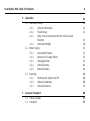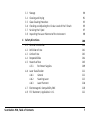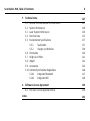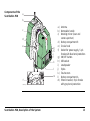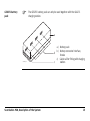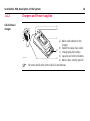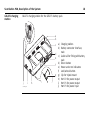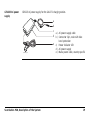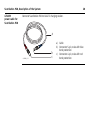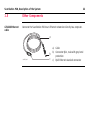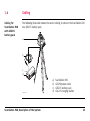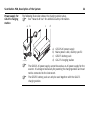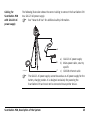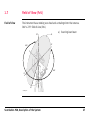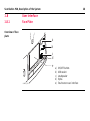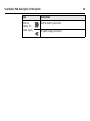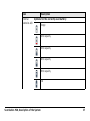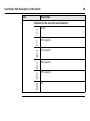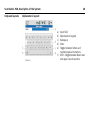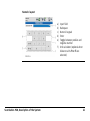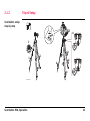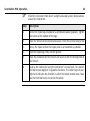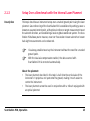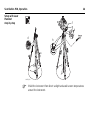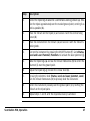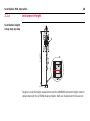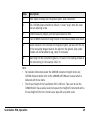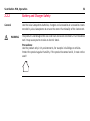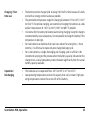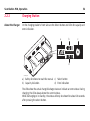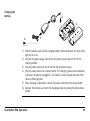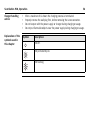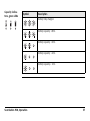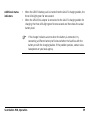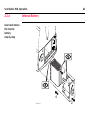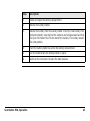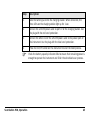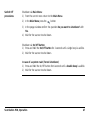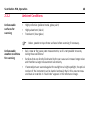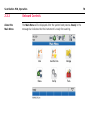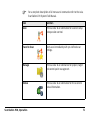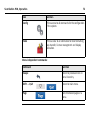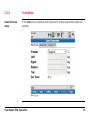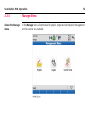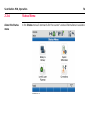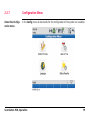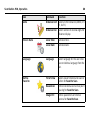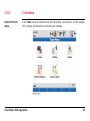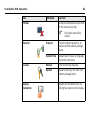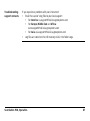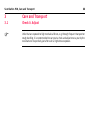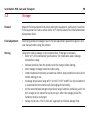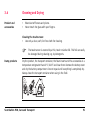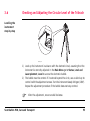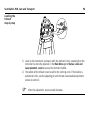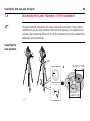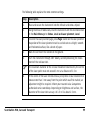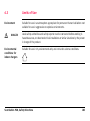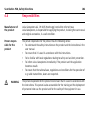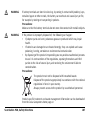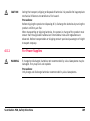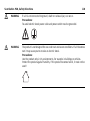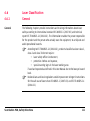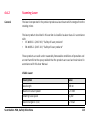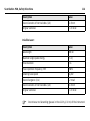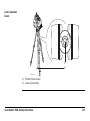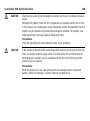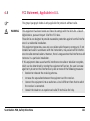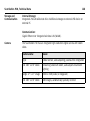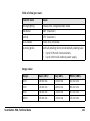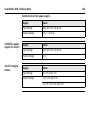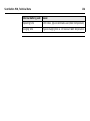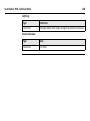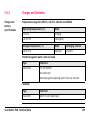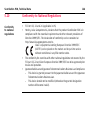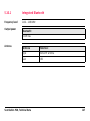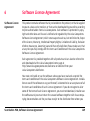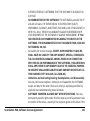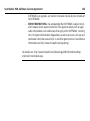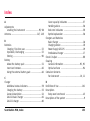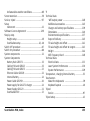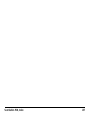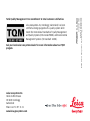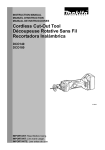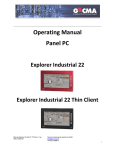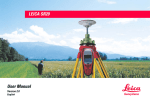Download Leica ScanStation P20 User Manual
Transcript
Leica ScanStation P20 User Manual Version 1.1 English 2 ScanStation P20, Introduction Introduction Purchase Congratulations on the purchase of a ScanStation P20 series instrument. This manual contains important safety directions as well as instructions for setting up the product and operating it. Refer to "4 Safety Directions" for further information. Read carefully through the User Manual before you switch on the product. Product identification The type and serial number of your product are indicated on the type plate. Enter the type and serial number in your manual and always refer to this information when you need to contact your agency or Leica Geosystems authorised service workshop. Type: _______________ Serial No.: _______________ About Warning Messages Warning messages are an essential part of the safety concept of the instrument. They appear wherever hazards or hazardous situations can occur. Warning messages... • make the user alert about direct and indirect hazards concerning the use of the product. • contain general rules of behaviour. For the users‘ safety, all safety instructions and safety messages shall be strictly observed and followed! Therefore, the manual must always be available to all persons performing any tasks described herein. DANGER, WARNING, CAUTION and Notice are standardized signal words for identifying levels of hazards and risks related to personal injury and property damage. For your safety it is important to read and fully understand the table below with the different signal words and their definitions! Supplementary safety information symbols may be placed within a warning message as well as supplementary text. ScanStation P20, Introduction 3 4 ScanStation P20, Introduction Type NOTICE Trademarks • Description DANGER Indicates an imminently hazardous situation which, if not avoided, will result in death or serious injury. WARNING Indicates a potentially hazardous situation or an unintended use which, if not avoided, could result in death or serious injury. CAUTION Indicates a potentially hazardous situation or an unintended use which, if not avoided, may result in minor or moderate injury. Indicates a potentially hazardous situation or an unintended use which, if not avoided, may result in appreciable material, financial and environmental damage. Important paragraphs which must be adhered to in practice as they enable the product to be used in a technically correct and efficient manner. Windows is a registered trademark of Microsoft Corporation. • Bluetooth® is a registered trademark of Bluetooth SIG, Inc. All other trademarks are the property of their respective owners. Table of Contents In this manual Chapter 1 Page Description of the System 1.1 1.2 1.3 1.4 1.5 1.6 1.7 1.8 Packing / Unpacking the Instrument Container Contents System Components Power Concept 1.4.1 Batteries 1.4.2 Chargers and Power Supplies Other Components Cabling 1.6.1 About Chargers and Power Supply Field of View (FoV) User Interface 1.8.1 Face Plate 1.8.2 Screen 1.8.3 Icons 1.8.4 Operating Principles ScanStation P20, Table of Contents 9 9 10 12 14 14 16 22 23 26 27 28 28 29 31 39 5 ScanStation P20, Table of Contents 2 Operation 2.1 2.2 2.3 3 Instrument Setup 2.1.1 General Information 2.1.2 Tripod Setup 2.1.3 Setup Over a Benchmark with the Internal Laser Plummet 2.1.4 Instrument Height Power Supply 2.2.1 Operating Principles 2.2.2 Battery and Charger Safety 2.2.3 Charging Station 2.2.4 Internal Battery 2.2.5 External Battery Scanning 2.3.1 Switching the System On/Off 2.3.2 Ambient Conditions 2.3.3 Onboard Controls Care and Transport 3.1 3.2 Check & Adjust Transport 6 42 42 42 43 45 48 51 51 52 54 62 64 66 66 68 70 88 88 89 3.3 3.4 3.5 3.6 3.7 3.8 4 Storage Cleaning and Drying Glass Cleaning Procedure Checking and Adjusting the Circular Level of the Tribrach Servicing the Tripod Inspecting the Laser Plummet of the Instrument Safety Directions 4.1 4.2 4.3 4.4 4.5 4.6 4.7 4.8 General Introduction Definition of Use Limits of Use Responsibilities Hazards of Use 4.5.1 For Power Supplies Laser Classification 4.6.1 General 4.6.2 Scanning Laser 4.6.3 Laser Plummet Electromagnetic Compatibility EMC FCC Statement, Applicable in U.S. ScanStation P20, Table of Contents 90 91 93 95 97 98 100 100 101 103 104 105 109 111 111 113 116 118 121 7 ScanStation P20, Table of Contents 5 Technical Data 5.1 5.2 5.3 5.4 5.5 General Technical Data of the Instrument System Performance Laser System Performance Electrical Data Environmental Specifications 5.5.1 ScanStation 5.5.2 Charger and Batteries 5.6 Dimensions 5.7 Height and Offset 5.8 Weight 5.9 Accessories 5.10 Conformity to National Regulations 5.10.1 Integrated Bluetooth 5.10.2 Integrated WiFi 6 Software Licence Agreement 6.1 Index End User Licence Agreement EULA 8 127 127 129 130 133 137 137 139 140 141 144 145 146 147 148 149 150 153 1 Description of the System 1.1 Packing / Unpacking the Instrument Packing and Unpacking When in its transport container, the ScanStation P20 can sit in either a face-up or face-down position. To take the instrument out of its container, grasp the handle and the base of the instrument, and lift. Use caution due to the weight of the instrument (12 kg). 004236_001 ScanStation P20, Description of the System 9 10 ScanStation P20, Description of the System 1.2 Container Contents Transport Container for ScanStation P20 a bc d e f g h f a) b) c) d) e) f) g) h) i) j) k) l) i 004238_001 j k l m m) ScanStation P20 User Manual GEV228 Ethernet cable Allen keys Protection cover GHT196 distance holder for height meter GEB242 internal batteries Cleaning tissue GHM008 height meter GKL123 AC power supply (not supplied with the system) Power cable, country specific ScanStation P20 System CD-ROM USB memory stick, not supplied with the system ScanStation P20 Transport Container for ScanStation P20 accessories a b c a) b) c) d) d e f 004239_001 ScanStation P20, Description of the System g GEV259 power cable. GEB271 external battery pack GKL271 charging station GEV225 AC power supply for GKL271 charging station e) GKL212 basic charger including car adapter cable f) GEB242 internal batteries g) AC/DC adapter for basic charger with daisy chain cable 11 12 ScanStation P20, Description of the System 1.3 System components ScanStation P20 System Components a a) ScanStation P20 GEV228 Ethernet cable c) GEB242 internal batteries d) GKL123 AC power adapter e) GEV259 power cable f) GEV225 AC power supply for GKL271 j g) GKL271 charging station and GEB271 battery pack h) Tribrach i) Tripod k j) Transport container for ScanStation P20 k) Transport container for ScanStation P20 accessories h b) i b c d e f g 004240_002 Components of the ScanStation P20 a b c d e g h i j k l m f 004241_001 ScanStation P20, Description of the System a) Antenna b) Removable handle c) Rotating mirror (laser and camera aperture) d) Battery compartment B e) Circular level f) Socket for power supply, 5 pin female with blue bend protection g) ON/OFF button h) USB socket i) Loudspeaker j) Stylus k) Touchscreen l) Battery compartment A m) Ethernet socket, 8 pin female with grey bend protection 13 14 ScanStation P20, Description of the System 1.4 Power Concept 1.4.1 Batteries GEB242 Li-Ion internal battery a 004677_001 b a) GEB242 internal battery b) Electrical contacts GEB271 battery pack The GEB271 battery pack can only be used together with the GKL271 charging station. a b 004245_001 ScanStation P20, Description of the System c a) Battery pack b) Battery connector interface, female c) Guide rail for fitting with charging station 15 16 ScanStation P20, Description of the System 1.4.2 Chargers and Power Supplies GKL212 basic charger a b c d 004243_001 e a) Mains cable socket on the charger b) Socket for daisy chain cable c) Charging bay for battery d) Capacity and error indicators e) Mains cable, country specific For more details refer to the GKL212 User Manual. GKL221 professional charger a b c j d k e f 004244_001 a) Mains cable, country specific b) Mains cable socket on the charger c) Adapter bays I and II for the GDI221 battery adapter d) Vehicle adapter GDC221 - optional e) Vehicle cable socket on the charger f) Function indicator g h i g) Capacity and error indicators h) Selection button i) Status indicator for external battery connection j) GDI221 battery adapter k) Battery status indicators For more details refer to the GKL221 User Manual. ScanStation P20, Description of the System 17 18 ScanStation P20, Description of the System GKL271 charging station GKL271 charging station for the GEB271 battery pack. a b c d e f g j 004246_001 i h a) Charging station b) Battery connector interface, male c) Guide rail for fitting with battery pack d) Select button e) Power and error indicators f) Lock/unlock button g) Clip for tripod mount h) Port P2 for power output i) Port P1 for power output j) Port P3 for power input GEV225 AC power supply GEV225 AC power supply for the GKL271 charging station. a b c d e 004247_001 ScanStation P20, Description of the System a) AC power supply cable b) Connector 3pin, male with blue bend protection c) Power indicator LED d) AC power supply e) Mains power cable, country specific 19 20 ScanStation P20, Description of the System GEV259 power cable for ScanStation P20 Connects ScanStation P20 to GKL271 charging station. a 004248_001 b c a) Cable b) Connector 5-pin, male with blue bend protection c) Connector 4-pin, male with red bend protection GKL123 AC power supply AC power supply for the ScanStation P20. a b c d 004249_002 ScanStation P20, Description of the System a) Cable and connector 5 pin, male with blue bend protection b) Power indicator LED c) GKL123 AC power supply unit d) Mains power cable, country specific 21 22 ScanStation P20, Description of the System 1.5 Other Components GEV228 Ethernet cable Connects the ScanStation P20 to an Ethernet network or directly to a computer. a 004250_001 b c a) Cable b) Connector 8pin, male with grey bend protection c) RJ45 Ethernet standard connector 1.6 Cabling Cabling for ScanStation P20 with GEB271 battery pack The following illustration shows the correct cabling to connect the ScanStation P20 to a GEB271 battery pack. a b c d 004251_002 ScanStation P20, Description of the System a) b) c) d) ScanStation P20 GEV259 power cable GEB271 battery pack GKL271 charging station 23 24 ScanStation P20, Description of the System Power supply for GKL271 charging station The following illustration shows the charging station setup. See "Hazards of Use" for additional safety information. a 004252_001 b c d a) b) c) d) GEV225 AC power supply Mains power cable, country specific GEB271 battery pack GKL271 charging station The GEV225 AC power supply cannot be used as an AC power supply for the scanner. It is designed exclusively for powering the charging station and must not be connected to the instrument. The GEB271 battery pack can only be used together with the GKL271 charging station. Cabling for ScanStation P20 with GKL123 AC power supply The following illustration shows the correct cabling to connect the ScanStation P20 to a GKL123 AC power supply. See "Hazards of Use" for additional safety information. a b c 004253_002 a) GKL123 AC power supply b) Mains power cable, country specific c) GEV228 ethernet cable The GKL123 AC power supply cannot be used as an AC power supply for the battery charging station. It is designed exclusively for powering the ScanStation P20 and must not be connected to any other device. ScanStation P20, Description of the System 25 ScanStation P20, Description of the System 1.6.1 26 About Chargers and Power Supply WARNING The product is not designed for use under wet and severe conditions. If unit becomes wet it may cause you to receive an electric shock. Precautions: Use the product only in dry environments, for example in buildings or vehicles. Protect the product against humidity. If the product becomes humid, it must not be used! WARNING If unit is not connected to ground, death or serious injury can occur. Precautions: To avoid electric shock power cable and power outlet must be grounded. 1.7 Field of View (FoV) Field of View The instrument has a rotating scan-head and a rotating mirror that covers a 360° x 270° field of view (FoV). a) Scanning laser beam a 90° 0° 360° 45° 360° 0° 45° 004254_001 ScanStation P20, Description of the System 27 28 ScanStation P20, Description of the System 1.8 User Interface 1.8.1 Face Plate Overview of face plate a b c d e 004255_001 a) b) c) d) e) ON/OFF button USB socket Loudspeaker Stylus Touchscreen user interface 1.8.2 Screen Screen overview a) b) c) d) e) f) g) h) i) j) Element Time Caption Title bar Screen area Message bar Status bar Escape button Menu icon SHIFT button Soft keys Description Time The current local time is shown. Caption Shows location in menu system. Title bar Shows name of current screen. Screen area Working area of the screen. Message bar Shows messages. ScanStation P20, Description of the System 29 ScanStation P20, Description of the System Element Description Status bar Shows current status information of the instrument. Escape button Returns to the previous screen. Menu icon Selecting menu icons opens submenus. SHIFT button Displays the second level of soft keys. Soft keys Commands can be executed with the soft keys. 30 1.8.3 Icons Status bar icons Status bar icons display status information of the instrument. Their appearance changes accordingly to the system status. Overview of status bar icons a Clicking a status icon gives direct access to a detailed status description. b c d e f h i a) b) c) d) e) f) g) h) i) 004257_001 g Active target type Dual-axis compensator WiFi status Internal hard disc External memory Status of external memory External battery / AC power supply Internal battery A Internal battery B Internal battery A indicates the status of the battery in compartment A which is located at the same side cover as the touchscreen. Internal battery B indicates the status of the battery in compartment B at the opposite side cover without a screen. ScanStation P20, Description of the System 31 32 ScanStation P20, Description of the System Icon set Icon Description Active target type HDS black/white target HDS sphere target User defined target Dual-axis compensator On and levelled Off On but out of range Icon Description WiFi Onboard WiFi adapter on and connected. Onboard WiFi adapter off. Onboard WiFi adapter on. Internal hard disc Empty 13% memory used 25% memory used 38% memory used ScanStation P20, Description of the System 33 34 ScanStation P20, Description of the System Icon Description 50% memory used 63% memory used 75% memory used 88% memory used Full Status of external memory Ready to be removed. Do not remove! Icon Description External memory Empty 17% memory used 33% memory used 50% memory used 67% memory used 83% memory used Full ScanStation P20, Description of the System 35 36 ScanStation P20, Description of the System Icon Description External battery /AC power supply External battery connected AC power supply connected Icon Description Internal Symbols for the currently used battery: batteries A/B Empty 20% capacity 40% capacity 60% capacity 80% capacity Full ScanStation P20, Description of the System 37 38 ScanStation P20, Description of the System Icon Description Symbols for the currently unused battery: Empty 20% capacity 40% capacity 60% capacity 80% capacity Full 1.8.4 Operating Principles Keyboards on touchscreen The system offers two different virtual keyboard layouts for user input: • • When an alphanumeric input field is selected with the stylus, the keyboard will appear in alphanumeric layout. This layout offers letters, numbers and special characters. When an numeric input field is selected with the stylus, the keyboard will appear in numeric layout. This layout offers numbers and some special characters. ScanStation P20, Description of the System 39 40 ScanStation P20, Description of the System Keyboard layouts Alphanumeric layout: a) b) c) d) e) f) Input field Alphanumeric keypad Backspace Enter Toggle between letters and numbers/special characters Shift - Toggle between lower case and upper case characters Numeric layout: a) b) c) d) e) f) ScanStation P20, Description of the System Input field Backspace Numeric keypad Enter Toggle between positive and negative number Unit calculator (optional when distance units ft or fi are selected) 41 42 ScanStation P20, Operation 2 Operation 2.1 Instrument Setup 2.1.1 General Information Use the tripod The instrument should always be set up on its tripod. Using the tripod specified for the scanning system guarantees maximum stability during scanning operations. Always set up the instrument on its tripod. Do not set up the instrument directly on the ground for scanning operations. It is always recommended to shield the instrument from direct sunlight and avoid uneven temperatures around the instrument. 2.1.2 Tripod Setup ScanStation setup step-by-step 5 2 6 6 2 1 3 3 1 4 4 3 1 4 004312_001 ScanStation P20, Operation 43 44 ScanStation P20, Operation Shield the instrument from direct sunlight and avoid uneven temperatures around the instrument. Step Description 1. Extend the tripod legs to allow for a comfortable working posture. Tighten the screws at the bottom of the legs. 2. Place the tribrach on the tripod and secure it with the central fixing screw. 3. Set up the tripod so that the tripod plate is as horizontal as possible. 4. Push the tripod legs firmly into the ground. 5. Place the instrument on the tribrach and secure it with the locking knob of the tribrach. 6. Level up the instrument using the instrument’s circular level. Turn two of the foot screws together in opposite directions. The index finger of your right hand indicates the direction in which the bubble should move. Now use the third foot screw to centre the bubble. 2.1.3 Setup Over a Benchmark with the Internal Laser Plummet Description This topic describes an instrument setup over a marked ground point using the laser plummet. Geo-referencing of the ScanStation P20 is established by setting up over a known or assumed control point, with optional reference target measurement to set the azimuth direction, and establishing a local or global coordinate system. The ScanStation P20 allows you to traverse, resect or free-station. Known azimuth or known back sight measurements can be observed. It is always possible to set up the instrument without the need for a marked ground point. With the dual-axis compensator enabled, the data scanned with ScanStation P20 is corrected automatically. About the plummet: • The laser plummet described in this topic is built into the vertical axis of the instrument. It projects a red spot onto the ground, making it much easier to centre the instrument. • The laser plummet cannot be used in conjunction with a tribrach equipped with an optical plummet. ScanStation P20, Operation 45 46 ScanStation P20, Operation Setup with Laser Plummet step-by-step e f g c d k h a a j a b j j i 004313_001 Shield the instrument from direct sunlight and avoid uneven temperatures around the instrument. Step Description 1. Extend the tripod legs to allow for a comfortable working posture (a). Position the tripod approximately over the marked ground point, centring it as well as possible (b). 2. Place the tribrach on the tripod (c) and secure it with the central fixing screw (d). 3. Place the instrument on the tribrach (e) and secure it with the tribrach’s locking knob. 4. Turn on the instrument by pressing the ON/OFF button (f). Go to Status, Level and Laser Plummet, Plummet and activate the laser plummet (g). 5. Move the tripod legs (a) and use the tribrach footscrews (h) to centre the plummet (i) over the ground point. 6. Adjust the tripod legs (j) to level the circular level (k). 7. By using the electronic level (Status, Level and Laser plummet, Level) turn the tribrach footscrews (h) to precisely level the instrument. 8. Centre the instrument precisely over the ground point (i) by shifting the tribrach on the tripod plate. 9. Repeat steps 7. and 8. until the required accuracy is achieved. ScanStation P20, Operation 47 48 ScanStation P20, Operation 2.1.4 Instrument Height ScanStation height setup step-by-step 1.627 2 6 5 004314_001 To get an accurate height measurement use the GHM008 instrument height meter in conjunction with the GHT196 distance holder. Both are included with the scanner. Step Description 1. Place tripod centrally over the ground point, level instrument. 2. Click GHT196 distance holder to tribrach. It must "snap" onto the cover over an adjusting screw. 3. Unfold measuring tongue, pull out tape measure a little. 4. Insert GHM008 instrument height meter in the distance holder and attach. 5. Swivel measure in the direction of the ground point, pull out until the tip of the measuring tongue touches the point on the ground, keep under tension and do not allow to sag, clamp if necessary. 6. Read height of the instrument (ground - tilt axis) in the reading window at the red marking (in the example 1.627 m). Note: • For detailed information about the GHM008 instrument height meter and GHT196 distance holder refer to the GHM008/GHT196 user manual which is delivered with these items. • The tilt axis height of the ScanStation P20 is 250 mm. Take care to use the GHM008 which has a special scale to measure the height of instruments with a tilt axis height of 250 mm. Do not use a tape with any other scale. ScanStation P20, Operation 49 ScanStation P20, Operation • 50 Alternatively the instrument height can be measured with a common, 1:1 scaled measuring tape from the point on the ground to the little notch under the red Leica logo at both side covers of the scanner. This distance will then be from the ground point to the tilt axis. 2.2 Power Supply 2.2.1 Operating Principles About the battery pack As the battery pack contains rechargeable cells it is always recommended to handle the battery and charging station with care. ScanStation P20, Operation Observe the LEDs on the charging station before and after the charging process, as well as during operation. For details please refer to section "About the Charger". When port P3 is connected for charging, both ports P1 and P2 cannot be used for operation: no simultaneous charging and discharging. When port P1 is connected for operation, port P2 cannot be used for operation and vice versa: no simultaneous operation of two ports. The ScanStation P20 can only be powered via P2. 51 ScanStation P20, Operation 52 2.2.2 Battery and Charger Safety General Use the Leica Geosystems batteries, chargers and accessories or accessories recommended by Leica Geosystems to ensure the correct functionality of the instrument. WARNING The product is not designed for use under wet and severe conditions. If unit becomes wet it may cause you to receive an electric shock. Precautions: Use the product only in dry environments, for example in buildings or vehicles. Protect the product against humidity. If the product becomes humid, it must not be used! Charging / firsttime use • • • • • Operation / Discharging • • The battery must be charged prior to using it for the first time because it is delivered with an energy content as low as possible. The permissible temperature range for charging is between 0°C to +40°C/ +32°F to +104°F. For optimal charging, we recommend charging the batteries at a low ambient temperature of +10°C to +20°C/+50°F to +68°F if possible. It is normal for the battery to become warm during charging. Using the chargers recommended by Leica Geosystems, it is not possible to charge the battery if the temperature is too high. For new batteries or batteries that have been stored for a long time (> three months), it is effectual to make only one charge/discharge cycle. For Li-Ion batteries, a single discharging and charging cycle is sufficient. We recommend carrying out the process when the battery capacity indicated on the charger or on a Leica Geosystems product deviates significantly from the actual battery capacity available. The batteries can be operated from -20°C to +55°C/-4°F to +131°F. Low operating temperatures reduce the capacity that can be drawn; high operating temperatures reduce the service life of the battery. ScanStation P20, Operation 53 54 ScanStation P20, Operation 2.2.3 Charging Station About the Charger On the charging station’s front side are the Select button and LEDs for capacity and error indication. a b c d 004315_001 a) Safety directions to read this manual c) Select button b) Capacity indication d) Error indication The LEDs show the actual charge/discharge status or indicate an error status. During charging, the LEDs always show the current status. While discharging or in standby, the status will only be shown for about 10 seconds after pressing the select button. Charging the battery 2 1 4 3 004330_001 1) Slide the battery pack into the charging station. When connected, the three LEDs light up for 1 sec. 2) Plug the AC power supply cable of the AC power supply into port P3 of the charging station. 3) Plug the power cable into the AC port of the AC power supply. 4) Plug the power cable into a socket outlet. The charging process starts automatically when all parts are plugged in. The battery is fully charged when all three LEDs are flashing green. 5) After charging is completed, remove the power cable from the socket outlet. 6) Remove the battery pack from the charging station by moving the lock/unlockbutton. ScanStation P20, Operation 55 56 ScanStation P20, Operation Charger handling advice Explanation of the symbols used in this chapter • • • • After a maximum of six hours the charging process is terminated. Properly remove the wall plug first, before removing the Lemo connector. Do not tamper with the power supply or charger during charging or usage. Do not put flammable objects near the power supply during charging or usage. Symbol Description LED off. LED permanently on. LED flashing. Capacity indicators, green LEDs Symbol Description Battery fully charged. Battery capacity > 80%. Battery capacity > 50%. Battery capacity > 10%. Battery capacity < 10%. ScanStation P20, Operation 57 58 ScanStation P20, Operation Error indicators, red LEDs LED Description Measure to take Charging outside temperature Use within specified temperature range 0°C to 45°C range only. LED keeps flashing until problem is resolved. Discharging outside tempera- Use within specified temperature ture range -20°C to +55°C range only. Battery defect Disconnect all cables and other equipment, check contacts and reconnect. If problem persists, contact Leica Geosystems or your local agency. Charging error Disconnect all cables and other equipment, check contacts and reconnect. If problem persists, contact Leica Geosystems or your local agency. Additional status indicators • • When the GEB271 battery pack is inserted into the GKL271 charging station, the three LEDs light green for one second. When the GEV225 AC adapter is connected to the GKL271 charging station for charging, the three LEDs light green for one second and then show the actual battery level. ScanStation P20, Operation If the charger indicates an error when the battery is connected, try connecting a different battery to find out whether the fault lies with the battery or with the charging station. If the problem persists, contact Leica Geosystems or your local agency. 59 60 ScanStation P20, Operation GKL221 professional battery charger 2 1 004331_001 Insert the battery: 1) Insert the battery flush to the front edge of the GDI221 battery bay. 2) Push the battery to the back. Use only slight pressure to push it into the stop position. Removing the battery: • Pull the battery to the front stop and then remove it. For more details refer to the GKL221 User Manual. GKL212 basic battery charger 1 2 004332_001 Insert the battery: 1) Insert the battery flush to the front edge of the battery bay. 2) Push the battery to the back with only slight pressure to the stop position. Removing the battery: • Pull the battery to the front stop and then remove it. ScanStation P20, Operation For more details refer to the GKL212 User Manual. 61 62 ScanStation P20, Operation 2.2.4 Internal Battery Insert and remove the internal battery step-by-step 1 3 5 4 004333_001 2 Step Description 1. Unlock and open the battery compartment. 2. Remove the battery holder. 3. Remove the battery from the battery holder. Insert the new battery into the battery holder, ensuring that the contacts are facing outward and that the tip on the holder fits into the slot of the battery. The battery should click into position. 4. Insert the battery holder back into the battery compartment. 5. Turn the knob to lock the battery holder in place. 6. Switch on the instrument to start the boot process. ScanStation P20, Operation 63 64 ScanStation P20, Operation 2.2.5 External Battery Using the external battery pack GEB271 step-by-step 3 2 1 004334_001 Step Description 1. Slide the battery pack into the charging station. When connected, the three LEDs on the charging station light up for 1 sec. 2. Connect the GEV259 power cable to port P2 of the charging station. Use the plug with the red bend protection. 3. Connect the other end of the GEV259 power cable to the power port of the instrument. Use the plug with the blue bend protection. 4. Press the On/Off button on the instrument to start the boot process. ScanStation P20, Operation Check the battery capacity indicator LEDs to ensure that remaining power is enough to operate the instrument and finish the scheduled scan process. 65 ScanStation P20, Operation 66 2.3 Scanning 2.3.1 Switching the System On/Off Switch On procedure 1) Set up the instrument as desired. Refer to chapter "Instrument Setup" for more information. 2) Press and hold the On/Off button for 2 seconds until a beep is audible. 3) The instrument starts with several subsequent beeps and a short melody. 4) The Leica Geosystems welcome screen appears. 5) Wait until the Main Menu appears on the display. Switch Off procedures Shutdown via Main Menu: 1) From the current menu return to the Main Menu. 2) In the Main Menu press the button. 3) In the popup window confirm the question Do you want to shutdown? with Yes. 4) Wait for the scanner to shut down. Shutdown via On/Off button: 1) Press and hold the On/Off button for 2 seconds until a single beep is audible. 2) Wait for the scanner to shut down. In case of a system crash (forced shutdown): 1) Press and hold the On/Off button for 6 seconds until a double beep is audible. 2) Wait for the scanner to shut down. ScanStation P20, Operation 67 68 ScanStation P20, Operation 2.3.2 Ambient Conditions Unfavourable surfaces for scanning • • • Highly reflective (polished metal, gloss paint) Highly absorbent (black) Translucent (clear glass) Unfavourable weather conditions for scanning • • • Colour, powder or tape these surfaces before scanning if necessary. Rain, snow or fog cause poor measurements, so it is not possible to survey during these conditions! Surfaces that are directly illuminated by the sun cause an increased range noise and therefore a larger measurement uncertainty. If some objects are scanned against the sunlight or a bright spotlight, the optical receiver of the instrument can be dazzled so heavily that in this area no measured data is recorded. A "black hole" appears in the reflectance image. Temperature changes during scanning If the instrument is brought from a cold environment, for example from storage, into a warm and humid environment, the glass window at the mirror or in extreme cases even the interior optics can condensate. This may cause measurement errors. Dirt on the glass pane Precaution: Avoid rapid temperature changes and give the instrument time to acclimatise. Dirt on the glass pane of the mirror such as a layer of dust, condensation or fingerprints may cause considerable measuring errors. ScanStation P20, Operation 69 ScanStation P20, Operation 2.3.3 Onboard Controls About the Main Menu The Main Menu will be displayed after the system boot process. Ready in the message bar indicates that the instrument is ready for scanning. 70 For a complete description of all menus and commands refer to the Leica ScanStation P20 System Field Manual. Icon Function Scan Offers access to all commands for scanner setup and operation control. Favorite Scan Starts scan immediately with pre-defined scan settings. Manage Offers access to all commands for project, target and control point management. Status Offers access to all commands for the scanner’s status information. ScanStation P20, Operation 71 72 ScanStation P20, Operation Icon Function Config Offers access to all commands for the configuration of the system. Tools Offers access to all commands for disk formatting, data transfer, license management and display calibration. Menu independent commands: Command Function Escape Return to previous menu in menu hierarchy. Shift → Quit Return to main menu. Page Switch between pages in a menu. 2.3.4 Scan Menu About the Scan menu In the Scan menu all commands for the scanner setup and operation control are available. ScanStation P20, Operation 73 ScanStation P20, Operation 74 2.3.5 Manage Menu About the Manage menu In the Manage menu all commands for project, target and control point management on the scanner are available. Icon Function Projects Offers access to all commands for project management. Targets Offers access to all commands for target management. Control Points Offers access to all commands for control points management. ScanStation P20, Operation 75 ScanStation P20, Operation 76 2.3.6 Status Menu About the Status menu In the Status menu all commands for the scanner’s status information are available. Icon Command Function Battery & Memory Battery Status information about internal battery, external battery and AC power supply. Memory Status information about size and free space of internal hard disk’s data partition. Instrument Status information about instrument type, serial number, equipment number and system language. Firmware Status information about installed firmware version and firmware maintenance expiry date. System Information ScanStation P20, Operation 77 78 ScanStation P20, Operation Icon Command Function Level & Ls Plummet Level Numerical and graphical display of instrument's tilt. Plummet Switch laser plummet on/off. Compensator Switch dual-axis compensator on/off. Define how scanner should react when compensator goes out of range. WiFi Status information about internal WiFi. Enable/disable the internal WiFi adaptor. Connections 2.3.7 Configuration Menu About the Configuration menu In the Config menu all commands for the configuration of the system are available. ScanStation P20, Operation 79 80 ScanStation P20, Operation Icon Command Units Distance Unit Select unit for distances (Metre, Int Ft, Us Ft). Time & Date Function Distance Dec Select number of decimal digits for distance display. Local Time Set local time. Local Date Set local date. Language Language Select language for the user interface or delete a language from the list. Define Favorite Fld of View Select area of interest and scanner action for Favorite Scan. Resolution Define horizontal and vertical point spacing for Favorite Scan. Image Ctrl Define parameters of internal camera for Favorite Scan. 2.3.8 Tools Menu About the Tools menu In the Tools menu all commands for disk formatting, data transfer, license management, display and instrument calibration are available. ScanStation P20, Operation 81 82 ScanStation P20, Operation Icon Command Format Function Format the complete data partition of the internal hard disk. Transfer License Display Calibration All project data will be erased. Projects Transfer selected project or all projects to USB memory storage device. System Files Upload new firmware or language file to the instrument. Manual Enter license key manually. Upload Upload license key file from USB memory storage device. Recalibrate the touchscreen by clicking four points on the display. Icon Check & Adjust ScanStation P20, Operation Command Function Determine and update angular parameters and tilt compensator, set range offset. 83 84 ScanStation P20, Operation 2.3.9 Basic troubleshooting Troubleshooting Problem Possible Cause(s) Instrument does not boot. Suggested Remedies Disconnect from AC power supply or external battery. Disconnect all cables and remove all internal batteries. Wait for 1 minute. Reconnect cables and external power sources, insert all internal batteries and switch on again. Black gap of missing points in overhead scans. Handle not removed. Remove handle and scan area again. Display elements cannot be hit exactly with the stylus. Touchscreen not calibrated. Recalibrate touchscreen via Tools>Screen Calibration. Missing points in scan. Dust, debris or fingerprints on optics of rotating mirror. Use glass cleaning tissue to clean the specific areas. Advanced troubleshooting Problem Possible Cause(s) Suggested Remedies When switching on Capacity of battery Recharge or change battery. the instrument or is too low. starting a scan, the system switches off automatically. When switching on Battery charger is the instrument or defective. starting a scan, the system switches Damaged cable. off automatically even though it was totally recharged. Internal battery is no longer charging. Check the function of the battery charger. Please note the charging status displayed on the battery charger. Examine the cabling and pay attention to damages, which for example can cause loose contacts or short circuits. Defective cables need to be replaced. Only use supplied power cables. At the end of its life time the internal battery has lost most of its capacity.The battery needs to be replaced. External battery no At the end of its life time the external longer charging. battery has lost most of its capacity.The battery needs to be replaced. ScanStation P20, Operation 85 ScanStation P20, Operation Diagnostic procedure 86 The diagnostic procedure explains how to create log files with the user interface of your ScanStation P20 instrument in case of problems with the scanner. To create log files, follow the steps described below: From the Main Menu go to Tools, Transfer, Transfer Project. Connect an external USB memory device to the scanner’s USB connector. Press the Logs button. In the USB memory devices's main directory a folder named Logs will be created containing log files: • P20_1841234_20121019.log: Log file with scanner serial number (e.g. 1841234) and scan date (year, month, day) embedded in the file name, • UpgraderLog.txt, • POSTLog.txt, 5) Send the content of the Logs folder together with details about scanner type, scanner serial number and a short description of the problem to your local support team. 1) 2) 3) 4) Troubleshooting support contacts If you experience problems with your instrument: • Email the scanner's log files to your local support: • For America: [email protected] • For Europe, Middle East and Africa: [email protected] • For Asia: [email protected] • Log files are stored on the USB memory stick in the folder Logs. ScanStation P20, Operation 87 ScanStation P20, Care and Transport 3 Care and Transport 3.1 Check & Adjust 88 Units that are exposed to high mechanical forces, e.g. through frequent transport or rough handling, it is recommended to carry out a check and adjust once a year by the manufacturer respectively just after such a high stress exposure. 3.2 Transport Transport in the field When transporting the equipment in the field, always make sure that you • either carry the product in its original transport container, • or carry the tripod with its legs splayed across your shoulder, keeping the attached product upright. • or remove product from tripod and carry it by its handle. Transport in a road vehicle Never carry the product loose in a road vehicle, as it can be affected by shock and vibration. Always carry the product in its transport container and secure it. Shipping When transporting the product by rail, air or sea, always use the complete original Leica Geosystems packaging, transport container and cardboard box, or its equivalent, to protect against shock and vibration. Shipping, transport of batteries When transporting or shipping batteries, the person in charge of the product must ensure that the applicable national and international rules and regulations are observed. Before transportation or shipping, contact your local passenger or freight transport company. ScanStation P20, Care and Transport 89 ScanStation P20, Care and Transport 90 3.3 Storage Product Respect the temperature limits when storing the equipment, particularly in summer if the equipment is inside a vehicle. Refer to "5 Technical Data" for information about temperature limits. Field adjustment After long periods of storage inspect the field adjustment parameters given in this user manual before using the product. Storing Long-term battery storage is not recommended. If storage is necessary: • Refer to "5.5 Environmental Specifications" for information about storage temperature range. • Remove batteries from the product and the charger before storing. • After storage recharge batteries before using. • Protect batteries from damp and wetness. Wet or damp batteries must be dried before storing or use. • A storage temperature range of 0°C to +30°C/+32°F to 86°F in a dry environment is recommended to minimise self-discharging of the battery. • At the recommended storage temperature range, batteries containing a 40% to 50% charge can be stored for up to one year. After this storage period the batteries must be recharged. • Always try to use a ‘first-in first-out’ approach to minimise storage time. 3.4 Cleaning and Drying Product and accessories • • Blow dust off lenses and prisms. Never touch the glass with your fingers. Cleaning the touchscreen: • Use only a clean, soft, lint-free cloth for cleaning. Damp products The touchscreen is covered by a thin, touch resistive foil. This foil can easily be damaged during cleaning e.g. by detergents. Dry the product, the transport container, the foam inserts and the accessories at a temperature not greater than 40°C /104°F and clean them. Remove the battery cover and dry the battery compartment. Do not repack until everything is completely dry. Always close the transport container when using in the field. ScanStation P20, Care and Transport 91 ScanStation P20, Care and Transport 92 Cables and plugs Keep plugs clean and dry. Blow away any dirt lodged in the plugs of the connecting cables. Connectors with dust caps Wet connectors must be dry before attaching the dust cap. 3.5 Glass Cleaning Procedure General cleaning information The scanning mirror must be kept clean. The instructions must be followed as described in this chapter to clean the scanner mirror. Dust and debris on optical surfaces Before any cleaning procedure, ensure the instrument is switched off. Using a compressed gas duster (e.g., UltraJet® 2000 Gas Duster or UltraJet® Compressed CO2 Duster), remove dust and debris from surface of scanner glass. Never rub off dust or debris as this will scratch the glass and so possibly cause permanent damage to the special optical coatings. ScanStation P20, Care and Transport 93 ScanStation P20, Care and Transport Cleaning of optical surfaces 94 Soiling of the glass pane can cause extreme measurement errors and therefore useless data! All soiling that is visible on the glass pane has to be removed, except for single small dust particles that adhere inevitably. Clean the glass pane regularly with the provided cleaning tissue: • Switch off instrument. • Washing hands is necessary in order to avoid grease on the cleaning tissue. • Better, use gloves to avoid finger oil on the glass. • Then use the lens tissue for wiping circularly from the centre to the edge until there is only a thin film of detergent visible. • If any smears from cleaning are visible against back light, repeat the procedure. • Do not use air from the pneumatic power system as this is always slightly oily! 3.6 Checking and Adjusting the Circular Level of the Tribrach Levelling the instrument step-by-step 004365_001 1) Level up the instrument in advance with the electronic level, assuming that the instrument is correctly adjusted. In the Main Menu go to Status, Level and Laser plummet, Level to access the electronic bubble. 2) The bubble must be centred. If it extends beyond the circle, use an allen key to centre it with the adjustment screws. Turn the instrument slowly 200 gon (180°). Repeat the adjustment procedure if the bubble does not stay centred. After the adjustment, no screw shall be loose. ScanStation P20, Care and Transport 95 96 ScanStation P20, Care and Transport Levelling the tribrach step-by-step 004366_001 1) Level up the instrument in advance with the electronic level, assuming that the instrument is correctly adjusted. In the Main Menu go to Status, Level and Laser plummet, Level to access the electronic bubble. 2) The bubble of the tribrach must be within the centring circle. If the bubble is outside the circle, use the adjusting pin and the two cross-headed adjustment screws to centre it. After the adjustment, no screw shall be loose. 3.7 Servicing the Tripod Service the tripod step-by-step 2 1 3 TSOX_122 The connections between metal and timber components must always be firm and tight. 1) Tighten the leg cap screws moderately with the allen key supplied. 2) Tighten the articulated joints on the tripod head just enough to keep the tripod legs open when lifting the tripod off the ground. 3) Tighten the screws of the tripod legs. ScanStation P20, Care and Transport 97 98 ScanStation P20, Care and Transport 3.8 Inspecting the laser plummet Inspecting the Laser Plummet of the Instrument The laser plummet is located in the vertical axis of the instrument. Under normal conditions of use, the laser plummet does not need adjusting. If an adjustment is necessary due to external influences, return the instrument to any Leica Geosystems authorised service workshop. 1 2 3 5 360° 6 Ø 2.5 mm / 1.5 m 4 ≤ 3 mm / 1.5 m 004368_001 The following table explains the most common settings. Step Description 1. Place and secure the instrument into the tribrach and onto a tripod. 2. Using the tribrach footscrews, level the instrument with the electronic level. In the Main Menu go to Status, Level and Laser plummet, Level. 3. To enter the laser plummet page, press Page. Switch on the laser plummet. Inspection of the laser plummet must be carried out on a bright, smooth and horizontal surface, like a sheet of paper. 4. Mark the centre of the red dot on the ground. 5. Turn the instrument through 360° slowly, carefully observing the movement of the red laser dot. 6. The maximum diameter of the circular movement described by the centre of the laser point must not exceed 3 mm at a distance of 1.5 m. If the centre of the laser dot describes a perceptible circular movement or moves more than 3 mm away from the point which was first marked, an adjustment might be required. Inform your nearest Leica Geosystems authorised service workshop. Depending on brightness and surface, the diameter of the laser dot can vary. At 1.5 m it is about 2.5 mm. ScanStation P20, Care and Transport 99 ScanStation P20, Safety Directions 4 Safety Directions 4.1 General Introduction Description The following directions enable the person responsible for the product, and the person who actually uses the equipment, to anticipate and avoid operational hazards. 100 The person responsible for the product must ensure that all users understand these directions and adhere to them. 4.2 Definition of Use Intended use • • • • • • • • Measuring horizontal and vertical angles. Measuring distances. Scanning objects. Capturing and recording images. Recording measurements. Computing with software. Remote control of product. Data communication with external appliances. ScanStation P20, Safety Directions 101 ScanStation P20, Safety Directions Reasonably foreseeable misuse • • • • • • • • • • • Use of the product without instruction. Use outside of the intended use and limits. Disabling safety systems. Removal of hazard notices. Opening the product using tools, for example screwdriver, unless this is permitted for certain functions. Modification or conversion of the product. Use after misappropriation. Use of products with recognisable damages or defects. Use with accessories from other manufacturers without the prior explicit approval of Leica Geosystems. Inadequate safeguards at the working site. Deliberate dazzling of third parties. 102 4.3 Limits of Use Environment Suitable for use in an atmosphere appropriate for permanent human habitation: not suitable for use in aggressive or explosive environments. DANGER Environmental conditions for indoor chargers Local safety authorities and safety experts must be contacted before working in hazardous areas, or close to electrical installations or similar situations by the person in charge of the product. Suitable for use in dry environments only and not under adverse conditions. ScanStation P20, Safety Directions 103 ScanStation P20, Safety Directions 104 4.4 Responsibilities Manufacturer of the product Leica Geosystems AG, CH-9435 Heerbrugg, hereinafter referred to as Leica Geosystems, is responsible for supplying the product, including the user manual and original accessories, in a safe condition. Person responsible for the product The person responsible for the product has the following duties: • To understand the safety instructions on the product and the instructions in the user manual. • To ensure that it is used in accordance with the instructions. • To be familiar with local regulations relating to safety and accident prevention. • To inform Leica Geosystems immediately if the product and the application becomes unsafe. • To ensure that the national laws, regulations and conditions for the operation of e.g. radio transmitters, lasers are respected. WARNING The person responsible for the product must ensure that it is used in accordance with the instructions. This person is also accountable for the training and the deployment of personnel who use the product and for the safety of the equipment in use. 4.5 Hazards of Use DANGER Because of the risk of electrocution, it is dangerous to use poles and extensions in the vicinity of electrical installations such as power cables or electrical railways. Precautions: Keep at a safe distance from electrical installations. If it is essential to work in this environment, first contact the safety authorities responsible for the electrical installations and follow their instructions. WARNING If the product is used with accessories, for example masts, staffs, poles, you may increase the risk of being struck by lightning. Precautions: Do not use the product in a thunderstorm. ScanStation P20, Safety Directions 105 ScanStation P20, Safety Directions 106 WARNING During dynamic applications, for example stakeout procedures there is a danger of accidents occurring if the user does not pay attention to the environmental conditions around, for example obstacles, excavations or traffic. Precautions: The person responsible for the product must make all users fully aware of the existing dangers. WARNING Inadequate securing of the working site can lead to dangerous situations, for example in traffic, on building sites, and at industrial installations. Precautions: Always ensure that the working site is adequately secured. Adhere to the regulations governing safety and accident prevention and road traffic. WARNING Only Leica Geosystems authorised service workshops are entitled to repair these products. WARNING High mechanical stress, high ambient temperatures or immersion into fluids can cause leakage, fire or explosions of the batteries. Precautions: Protect the batteries from mechanical influences and high ambient temperatures. Do not drop or immerse batteries into fluids. WARNING If battery terminals are short circuited e.g. by coming in contact with jewellery, keys, metalized paper or other metals, the battery can overheat and cause injury or fire, for example by storing or transporting in pockets. Precautions: Make sure that the battery terminals do not come into contact with metallic objects. WARNING If the product is improperly disposed of, the following can happen: • If polymer parts are burnt, poisonous gases are produced which may impair health. • If batteries are damaged or are heated strongly, they can explode and cause poisoning, burning, corrosion or environmental contamination. • By disposing of the product irresponsibly you may enable unauthorised persons to use it in contravention of the regulations, exposing themselves and third parties to the risk of severe injury and rendering the environment liable to contamination. Precautions: The product must not be disposed with household waste. Dispose of the product appropriately in accordance with the national regulations in force in your country. Always prevent access to the product by unauthorised personnel. Product-specific treatment and waste management information can be downloaded from the Leica Geosystems home page at ScanStation P20, Safety Directions 107 ScanStation P20, Safety Directions 108 http://www.leica-geosystems.com/treatment or received from your Leica Geosystems dealer. CAUTION Watch out for erroneous measurement results if the product has been dropped or has been misused, modified, stored for long periods or transported. Precautions: Periodically carry out test measurements and perform the field adjustments indicated in the user manual, particularly after the product has been subjected to abnormal use and before and after important measurements. CAUTION During the operation of the product, there is a hazard of squeezing extremities or entanglement of hair and/or clothes by moving parts. Precautions: Keep a safe distance of the moving parts. CAUTION If the accessories used with the product are not properly secured and the product is subjected to mechanical shock, for example blows or falling, the product may be damaged or people can sustain injury. Precautions: When setting-up the product, make sure that the accessories are correctly adapted, fitted, secured, and locked in position. Avoid subjecting the product to mechanical stress. CAUTION 4.5.1 During the transport, shipping or disposal of batteries it is possible for inappropriate mechanical influences to constitute a fire hazard. Precautions: Before shipping the product or disposing of it, discharge the batteries by running the product until they are flat. When transporting or shipping batteries, the person in charge of the product must ensure that the applicable national and international rules and regulations are observed. Before transportation or shipping contact your local passenger or freight transport company. For Power Supplies WARNING If charged or discharged, batteries not recommended by Leica Geosystems may be damaged. They may burn and explode. Precautions: Only charge and discharge batteries recommended by Leica Geosystems. ScanStation P20, Safety Directions 109 ScanStation P20, Safety Directions 110 WARNING If unit is not connected to ground, death or serious injury can occur. Precautions: To avoid electric shock power cable and power outlet must be grounded. WARNING The product is not designed for use under wet and severe conditions. If unit becomes wet it may cause you to receive an electric shock. Precautions: Use the product only in dry environments, for example in buildings or vehicles. Protect the product against humidity. If the product becomes humid, it must not be used! 4.6 Laser Classification 4.6.1 General General The following chapters provide instructions and training information about laser safety according to international standard IEC 60825-1 (2007-03) and technical report IEC TR 60825-14 (2004-02). The information enables the person responsible for the product and the person who actually uses the equipment, to anticipate and avoid operational hazards. According to IEC TR 60825-14 (2004-02), products classified as laser class 1, class 2 and class 3R do not require: • laser safety officer involvement, • protective clothes and eyewear, • special warning signs in the laser working area if used and operated as defined in this User Manual due to the low eye hazard level. National laws and local regulations could impose more stringent instructions for the safe use of lasers than IEC 60825-1 (2007-03) and IEC TR 60825-14 (2004-02). ScanStation P20, Safety Directions 111 112 ScanStation P20, Safety Directions Labelling ScanStation P20 Laser Aperture a 004369_001 Laser Radiation Do not stare into the beam Class 2 Laser Product according to IEC 60825-1 Pcw ≤ 0.23 mW λ= 650 ... 660 nm Epulse = 9 nJ tpulse = 3 ns λ= 800 ... 820 nm 4.6.2 Scanning Laser General The laser incorporated in the product produces a laser beam which emerges from the rotating mirror. The laser product described in this section is classified as laser class 2 in accordance with: • IEC 60825-1 (2007-03): "Safety of laser products" • EN 60825-1 (2007-10): "Safety of laser products" These products are safe under reasonably foreseeable conditions of operation and are not harmful to the eyes provided that the products are used and maintained in accordance with this User Manual. Visible Laser: Description Value Wavelength 658 nm Maximum radiant power 0.23 mW Rotating base speed 32 μHz Beam divergence (1/e) 0.2 mrad ScanStation P20, Safety Directions 113 114 ScanStation P20, Safety Directions Description Value Beam diameter at front window (1/e) ≤ 2.8 mm Angular subtense < 1.5 mrad Invisible Laser: Description Value Wavelength 808 nm Maximum single pulse energy 8.5 nJ Pulse duration 3 ns Pulse repetition frequency, PRF 1 MHz Rotating base speed 32 μHz Beam divergence (1/e) 0.2 mrad Beam diameter at front window (1/e) ≤ 2.8 mm Angular subtense < 1.5 mrad Do not wear red absorbing glasses in the vicinity (<10 m) of the instrument. Scanning laser field of view a 90° 0° 360° 45° 360° 0° 45° 004254_001 a) Scanning laser beam ScanStation P20, Safety Directions 115 116 ScanStation P20, Safety Directions 4.6.3 Laser Plummet General The laser incorporated in the product produces a visible red laser beam which emerges from the bottom of the product. The laser product described in this section, is classified as laser class 1 in accordance with: • IEC 60825-1 (2007-03): "Safety of laser products". • EN 60825-1 (2007-10): "Safety of laser products". These products are safe under reasonably foreseeable conditions of operation and are not harmful to the eyes provided that the products are used and maintained in accordance with this User Manual. Description Value Maximum average radiant power 0.39 mW Pulse duration 0 - 100 % Pulse repetition frequency 1 kHz Wavelength 620 nm - 690 nm Laser plummet beam b a 004372_001 a) Plummet laser beam b) Laser exit window ScanStation P20, Safety Directions 117 ScanStation P20, Safety Directions 118 4.7 Electromagnetic Compatibility EMC Description The term Electromagnetic Compatibility is taken to mean the capability of the product to function smoothly in an environment where electromagnetic radiation and electrostatic discharges are present, and without causing electromagnetic disturbances to other equipment. WARNING Electromagnetic radiation can cause disturbances in other equipment. Although the product meets the strict regulations and standards which are in force in this respect, Leica Geosystems cannot completely exclude the possibility that other equipment may be disturbed. Radios or digital cellular phones WARNING Use of product with radio or digital cellular phone devices: Electromagnetic fields can cause disturbances in other equipment, in installations, in medical devices, for example pacemakers or hearing aids and in aircraft. It can also affect humans and animals. Precautions: Although the product meets the strict regulations and standards which are in force in this respect, Leica Geosystems cannot completely exclude the possibility that other equipment can be disturbed or that humans or animals can be affected. • • • CAUTION Do not operate the product with radio or digital cellular phone devices in the vicinity of filling stations or chemical installations, or in other areas where an explosion hazard exists. Do not operate the product with radio or digital cellular phone devices near to medical equipment. Do not operate the product with radio or digital cellular phone devices in aircraft. There is a risk that disturbances may be caused in other equipment if the product is used with accessories from other manufacturers, for example field computers, personal computers, two-way radios, non-standard cables or external batteries. Precautions: Use only the equipment and accessories recommended by Leica Geosystems. When combined with the product, they meet the strict requirements stipulated by the guidelines and standards. When using computers and two-way radios, pay attention to the information about electromagnetic compatibility provided by the manufacturer. ScanStation P20, Safety Directions 119 ScanStation P20, Safety Directions 120 CAUTION Disturbances caused by electromagnetic radiation can result in erroneous measurements. Although the product meets the strict regulations and standards which are in force in this respect, Leica Geosystems cannot completely exclude the possibility that the product may be disturbed by intense electromagnetic radiation, for example, near radio transmitters, two-way radios or diesel generators. Precautions: Check the plausibility of results obtained under these conditions. CAUTION If the product is operated with connecting cables attached at only one of their two ends, for example external supply cables, interface cables, the permitted level of electromagnetic radiation may be exceeded and the correct functioning of other products may be impaired. Precautions: While the product is in use, connecting cables, for example product to external battery, product to computer, must be connected at both ends. 4.8 FCC Statement, Applicable in U.S. The greyed paragraph below is only applicable for products without radio. WARNING This equipment has been tested and found to comply with the limits for a Class B digital device, pursuant to part 15 of the FCC rules. These limits are designed to provide reasonable protection against harmful interference in a residential installation. This equipment generates, uses and can radiate radio frequency energy and, if not installed and used in accordance with the instructions, may cause harmful interference to radio communications. However, there is no guarantee that interference will not occur in a particular installation. If this equipment does cause harmful interference to radio or television reception, which can be determined by turning the equipment off and on, the user is encouraged to try to correct the interference by one or more of the following measures: • Reorient or relocate the receiving antenna. • Increase the separation between the equipment and the receiver. • Connect the equipment into an outlet on a circuit different from that to which the receiver is connected. • Consult the dealer or an experienced radio/TV technician for help. ScanStation P20, Safety Directions 121 122 ScanStation P20, Safety Directions WARNING Changes or modifications not expressly approved by Leica Geosystems for compliance could void the user's authority to operate the equipment. FCC Labelling ScanStation P20 Type: ScanStation.... Equip.No.: . . . . . . . Power: . . . . . Leica Geosystems AG CH-9435 Heerbrugg Manufactured: 20XX 25 Made in Switzerland Art.No.: . . . . . . S.No.: . . . . . . Complies with FDA performance standards for laser products except for deviations pursuant to Laser Notice No. 50, dated June 24, 2007. This device complies with part 15 of the FCC Rules. Operation is subject to the following two conditions: (1) This device may not cause harmful interference, and (2) this device must accept any interference received, including interference that may cause undesired operation. 005105_002 FCC Labelling GEB242 ... ...... ...... ...... ...... ... ...... ... ...... ...... ...... ...... .... .... ... ...... ...... ...... ...... ...... ...... ... ... ...... ...... ... ...... ... ...... ...... ...... .. ...... . .. ...... ......... ...... ... ...... ...... ...... .. ...... ......... ...... ... ...... .... This device complies with part 15 of the FCC Rules. Operation is subject to the following two conditions: (1) This device may not cause harmful interference, and (2) this device must accept any interference received, including interference that may cause undesired operation. 11WE MH29443 004374_001 ScanStation P20, Safety Directions 123 124 ScanStation P20, Safety Directions Type Plate Labelling GKL212 004375_001 Type Plate Labelling GKL221 Type: GKL221 Art.No.: ....... ..................................................................... .................................................. ........................ .................................................. ......................................... ....................................... ............................... ................................. This device complies with part 15 of the FCC Rules. Operation is subject to the following two conditions: (1) This device may not cause harmful interference, and (2) this device must accept any interference received, including interference that may cause undesired operation. 004376_001 FCC Labelling GEB271 ................... .......................... ..................... .............. 004377_001 ScanStation P20, Safety Directions 125 126 ScanStation P20, Safety Directions FCC Labelling GKL271 .................... .................... .................... .................... .................... ........... ........... ........... 004378_001 5 Technical Data 5.1 General Technical Data of the Instrument Instrument features The ScanStation P20 has the following features: • Compact design • Ultra high-speed laser scanner with pulsed, dual-axis compensated scanning unit • Survey-grade scanning accuracy • Long range and wide field of view • Integrated high-resolution camera • Built-in laser plummet • Built-in electronic and external circular bubble for level indication User interface Built-in control: • Touchscreen control with stylus • Full colour graphic display, VGA (640 x 480 pixels) Optional external control: • Notebook • Tablet PC • Remote controller ScanStation P20, Technical Data 127 128 ScanStation P20, Technical Data Storage and Communication Internal Storage: Integrated 256 GB solid state drive. Additional storage on external USB device or external PC. Communication: Gigabit Ethernet or integrated wireless LAN (WLAN). Camera The ScanStation P20 has an integrated high-resolution digital camera with zoom video. Camera data: Value: Type Colour sensor, auto-adjusting, parallax-free integration Full 360° x 270° dome Streaming video with zoom, auto-adjusts to ambient lighting Single 17° x 17° image 1920 x 1920 pixels (4 megapixel) Full 360° x 270° dome 260 images, automatically spatially rectified 5.2 System performance and accuracy System Performance All ± accuracy specifications are one sigma (1σ) unless otherwise noted. Accuracy of single measurement: Value: 3D position accuracy 3 mm @ 50 m; 6 mm @ 100 m Linearity error < 1 mm Angle (horizontal/vertical) 8" / 8" (40 μrad / 40 μrad) Target acquisition1: 2 mm standard deviation Dual-axis compensator: Value: Selectable on/off Setting accuracy 1.5" / 7.275 μrad, resolution 1", dynamic range ±5' List of accuracy specifications: 1 Algorithmic fit to planar Black&White HDS targets ScanStation P20, Technical Data 129 130 ScanStation P20, Technical Data 5.3 Laser System Performance Laser scanning system data The scanning system is an ultra-high speed time-of-flight unit, enhanced by Waveform Digitising (WFD) technology. Laser unit: Scanning laser: Value: Classification Laser Class 2 Wavelength 658 nm / 808 nm Range: Scanning data: Value: Beam divergence (1/e) 0.2 mrad Beam diameter at front window (1/e) ≤ 2.8 mm Minimum range 0.4 m Maximum range 120 m @ 18% albedo Field-of-View (per scan): Field-of-View: Value: Aiming/Sighting Parallax-free, integrated zoom video Horizontal 360° (maximum) Vertical 270° (maximum) Scan motors Direct drive, brushless Scanning optics Vertically rotating mirror on horizontally rotating base: • • Up to 50 Hz with internal battery. Up to 100 Hz with external power supply. Range noise: Range: Black (10%): Gray (28%) White (100%) 10 m 0.8 mm rms 0.5 mm rms 0.4 mm rms 25 m 1.0 mm rms 0.6 mm rms 0.5 mm rms 50 m 2.8 mm rms 1.1 mm rms 0.7 mm rms 100 m 9.0 mm rms 4.3 mm rms 1.5 mm rms ScanStation P20, Technical Data 131 132 ScanStation P20, Technical Data Scan resolution (7 pre-set point settings): Quality level Laser Plummet data mm@10 m 1 2 3 50 00:20 00:20 00:28 4 ---- 25 00:33 00:33 00:53 01:43 12.5 00:58 01:44 03:24 06:46 6.3 01:49 03:25 06:46 13:30 3.1 03:30 06:47 13:30 26:59 1.6 13:33 27:04 54:07 ---- 0.8 54:07 1:48:13 ---- ---- Plummet laser: Plummet: Value: Classification Laser Class 1 (visible red) Location In standing axis of instrument Accuracy 1.5 mm at 1.5 m instrument height (deviation from plumb line) 5.4 Electrical Data ScanStation power supply and consumption Power ports: Ports: Internal: 2, External: 1 (simultaneous use, hot swappable) Power supply: Internal: 12 - 16.6V DC; four internal batteries provided with system. External: 24 - 36V DC Power consumption: Instrument: 40 W typical; 95 W max. ScanStation P20, Technical Data 133 134 ScanStation P20, Technical Data External GKL123 AC power supply: Supply: GEV225 AC power supply for GKL271 GKL271 charging station Value: Input voltage 100-240 V AC, 50-60 Hz Output voltage 24 V, 7.5A max. Supply: Value: Input voltage 100-240 V AC, 50-60 Hz Output voltage 24 V Supply: Value: Input voltage 24 V DC (port: P3) Output voltage 14.4 V DC (port: P1) 24 V DC / 36 V DC (port: P2) GEB271 external battery pack GEB242 internal battery Battery operating and charging times Supply: Value: Type Li-Ion Voltage 14.4 V Capacity 19.6 Ah Supply: Value: Type Li-Ion Voltage 14.8 V Capacity 5.8 Ah Internal battery: Value: Operating time >7 hours, typical continuous use (room temperature), using both batteries simultaneously Charging time Typical charging time with Professional Charger GKL221 is <3.5 hours at room temperature (2 batteries). ScanStation P20, Technical Data 135 136 ScanStation P20, Technical Data External battery pack: Value: Operating time >8.5 hours, typical continuous use (room temperature) Charging time Typical charging time is 3.5 hours at room temperature. 5.5 Environmental Specifications 5.5.1 ScanStation Environmental specifications ScanStation P20 Temperature range: Type Operating temperature [°C] Storage temperature [°C] Instrument -20 to +50 -40 to +70 AC-power supply 0 to +40 -25 to +65 Protection against water, dust and sand: Type Instrument Protection IP54 (IEC 60529) Dust protected Protection against splashing water from any direction Humidity: Type Protection Instrument Max 95 % non condensing ScanStation P20, Technical Data 137 138 ScanStation P20, Technical Data Lighting: Type Protection Instrument Fully operational from bright sunlight to complete darkness. Sound emission: Type Level Instrument ≤75 dB(A) 5.5.2 Charger and Batteries Charger and battery specifications Temperature range for GEB271, GKL271, GKL123 and GEB242 Operating temperature [°C] Mode 0 to +45 Charging -20 to +55 Discharging Storage temperature [°C] Mode Recharging interval -40 to +70 Standard 6 months Protection against water, dust and sand Type Instrument Protection IP54 (IEC 60529) Dust protected Protection against splashing water from any direction Humidity Type Protection Instrument Max 95 % non condensing ScanStation P20, Technical Data 139 140 ScanStation P20, Technical Data 5.6 Dimensions Dimensions Instrument Dimensions [mm] (D x W x H) Dimensions [″] (D x W x H) ScanStation P20 238 x 358 x 395 9.4 x 14.1 x 15.6 GKL123 power supply for ScanStation P20 85 x 170 x 42 / cable length: 1700 3.4 x 6.7 x 1.7 / cable length: 66 GEV225 AC power supply for charging station GKL271 85 x 170 x 41 / cable length: 1800 3.4 x 6.7 x 1.6 / cable length: 70 GKL271 charging station 127 x 264 x 82 5 x 10.4 x 3.2 GEB271 battery pack 95 x 248 x 60 3.7 x 9.8 x 2.4 GEB242 battery 40 x 72 x 77 1.6 x 2.8 x 3.0 GVP645 transport container 500 x 625 x 366 19.7 x 24.6 x 14.4 5.7 ScanStation P20 with GRZ122 prism (with ScanStation P20 with GS15 antenna handle GAD110 and adapter GAD112) (with handle GAD110) 004380_001 250 250 117.5 229 Tilt axis height and offset to TPS/GNSS accessories Height and Offset 004381_001 Type GRZ122 / GAD110 / GAD112 GS15 / GAD110 Tilt axis height 250 mm 250 mm Offset tilt axis 229 mm to prism centre. Valid for 117.5 mm to GS15 antenna all Leica standard prisms with an MRP (Mechanical Reference height offset of 86 mm. Plane). ScanStation P20, Technical Data 141 142 ScanStation P20, Technical Data 250 250 269 158.4 ScanStation P20 with GRZ122 prism (with ScanStation P20 with ATX1230+ antenna handle GAD104 and adapter GAD111) (with handle GAD104) 004383_001 004382_001 Type GRZ122 / GAD104 ATX1230+ / GAD104 Tilt axis height 250 mm 250 mm Offset tilt axis 269 mm to prism centre. Valid for 158.4 mm to ATX1230+ all Leica standard prisms with an antenna MRP (Mechanical height offset of 86 mm. Reference Plane). ScanStation P20 with HDS B&W target 6" (with GRZ146 carrier) 250 60.5 Tilt axis height and offset to targets 004384_001 Type HDS B&W target 6" (with GRZ146 carrier) Tilt axis height 250 mm Offset tilt axis 60.5 mm to target center. ScanStation P20, Technical Data 143 144 ScanStation P20, Technical Data 5.8 Weight Weight Instrument Weight [kg] Weight [lbs] ScanStation P20 11.9 nominal 26.2 nominal GKL123 AC power supply for ScanStation P20 0.9 1.9 GEV225 AC power supply for GKL271 0.860 1.9 GKL271 charging station 1 2.2 GKL271 battery pack 1.9 4.2 GEB242 battery 0.4 0.9 GVP645 ScanStation P20 transport container (without scanner and accessories) 10.4 22.9 GVP645 ScanStation P20 transport 28 container (with scanner and standard accessories) 61.7 5.9 Accessories Scope of delivery Included standard accessories: • Transport container for scanner • Tribrach (Leica Professional Series) • Internal battery (4x) • Battery charger with AC power cable, car adapter, daisy chain cable • Ethernet cable • Height metre and distance holder for height metre • Cleaning tissue • 1 year CCP Basic support agreement Additional accessories • • • • • • • B&W scan targets and target accessories Range of Customer Care Products (CCP) that include support, hardware & software maintenance and extended warranty External battery with charging station, AC power supply and power cable Professional charger for internal batteries AC power supply for scanner Tripod, tripod star, rolling base Adapter for upside down mounting ScanStation P20, Technical Data 145 ScanStation P20, Technical Data 146 5.10 Conformity to National Regulations Conformity to national regulations • • FCC Part 15, 22 and 24 (applicable in US) Hereby, Leica Geosystems AG, declares that the product ScanStation P20 is in compliance with the essential requirements and other relevant provisions of Directive 1999/5/EC. The declaration of conformity can be consulted at http://www.leica-geosystems.com/ce. Class 1 equipment according European Directive 1999/5/EC (R&TTE) can be placed on the market and be put into service without restrictions in any EEA member state. • The conformity for countries with other national regulations not covered by the FCC part 15, 22 and 24 or European directive 1999/5/EC has to be approved prior to use and operation. Japanese Radio Law and Japanese Telecommunications Business Law Compliance. – This device is granted pursuant to the Japanese Radio Law and the Japanese Telecommunications Business Law. – This device should not be modified (otherwise the granted designation number will become invalid). • 5.10.1 Integrated Bluetooth Frequency band 2402 - 2480 MHz Output power Bluetooth: 4 mW max. Antenna Antenna: Protection: Type Internal PIF antenna Gain 0 dBi ScanStation P20, Technical Data 147 148 ScanStation P20, Technical Data 5.10.2 Integrated WiFi Frequency band 2412 - 2462 MHz Output power WiFi: 63 mW max. Antenna Antenna: Protection: Type External Dipole Antenna Gain ± 2 dBi 6 Software Licence Agreement Software Licence Agreement This product contains software that is preinstalled on the product, or that is supplied to you on a data carrier medium, or that can be downloaded by you online according to prior authorisation from Leica Geosystems. Such software is protected by copyright and other laws and its use is defined and regulated by the Leica Geosystems Software Licence Agreement, which covers aspects such as, but not limited to, Scope of the Licence, Warranty, Intellectual Property Rights, Limitation of Liability, Exclusion of other Assurances, Governing Law and Place of Jurisdiction. Please make sure, that at any time you fully comply with the terms and conditions of the Leica Geosystems Software Licence Agreement. Such agreement is provided together with all products and can also be referred to and downloaded at the Leica Geosystems home page at http://www.leica-geosystems.com/swlicense or collected from your Leica Geosystems distributor. You must not install or use the software unless you have read and accepted the terms and conditions of the Leica Geosystems Software Licence Agreement. Installation or use of the software or any part thereof, is deemed to be an acceptance of all the terms and conditions of such Licence Agreement. If you do not agree to all or some of the terms of such Licence Agreement, you must not download, install or use the software and you must return the unused software together with its accompanying documentation and the purchase receipt to the distributor from whom you ScanStation P20, Software Licence Agreement 149 ScanStation P20, Software Licence Agreement 150 purchased the product within ten (10) days of purchase to obtain a full refund of the purchase price. 6.1 End User Licence Agreement EULA EULA terms • • • You have acquired a device ScanStation P20 that includes software licenced by Leica Geosystems from an affiliate of Microsoft Corporation ("MS"). Those installed software products of MS origin, as well as associated media, printed materials, and "online" or electronic documentation ("SOFTWARE") are protected by international intellectual property laws and treaties. The SOFTWARE is licensed, not sold. All rights reserved. IF YOU DO NOT AGREE TO THIS END USER LICENCE AGREEMENT ("EULA"), DO NOT USE THE DEVICE OR COPY THE SOFTWARE, INSTEAD, PROMPTLY CONTACT Leica Geosystems FOR INSTRUCTIONS ON RETURN OF THE UNUSED DEVICE(S) FOR A REFUND. ANY USE OF THE SOFTWARE, INCLUDING BUT NOT LIMITED TO USE ON THE DEVICE, WILL CONSTITUTE YOUR AGREEMENT TO THIS EULA (OR RATIFICATION OF ANY PREVIOUS CONSENT). GRANT OF SOFTWARE LICENCE. This EULA grants you the following licence: – You may use the SOFTWARE only on the DEVICE. – NOT FAULT TOLERANT. THE SOFTWARE IS NOT FAULT TOLERANT. Leica Geosystems HAS INDEPENDENTLY DETERMINED HOW TO USE THE SOFTWARE IN THE DEVICE, AND MS HAS RELIED UPON Leica Geosystems TO CONDUCT – – – – SUFFICIENT TESTING TO DETERMINE THAT THE SOFTWARE IS SUITABLE FOR SUCH USE. NO WARRANTIES FOR THE SOFTWARE. THE SOFTWARE is provided "AS IS" and with all faults. THE ENTIRE RISK AS TO SATISFACTORY QUALITY, PERFORMNCE, ACCURACY, AND EFFORT (INCLUDING LACK OF NEGLIGENCE) IS WITH YOU. ALSO, THERE IS NO WARRANTY AGAINST INTERFERENCE WITH YOUR ENJOYMENT OF THE SOFTWARE OF AGAINST INFRINGEMENT. IF YOU HAVE RECEIVED ANY WARRANTIES REGARDING THE DEVICE OR THE SOFTWARE, THOSE WARRANTIES DO NOT ORIGINATE FROM, AND ARE NOT BINDING ON, MS. No Liability for Certain Damages. EXCEPT AS PROHIBITED BY LAW, MS SHALL HAVE NO LIABILITY FOR ANY INDIRECT, SPECIAL, CONSEQUENTIAL OR INCIDENTAL DAMAGES ARISING FROM OR IN CONNECTION WITH THE USE OR PERFORMANCE OF THE SOFTWARE. THIS LIMITATION SHALL APPLY EVEN IF ANY REMEDY FAILS FOF ITS ESSENTIAL PURPOSE. IN NO EVENT SHALL MS BE LIABLE FOR ANY AMOUNT IN EXCESS OF U.S. TWO HUNDRED FIFTY DOLLARS (U.S.$250.00). Limitations on Reverse Engineering, Decompilation, and Disassembly. You may not reverse engineer, decompile, or disassemble the SOFTWARE, except and only to the extent that such activity is expressly permitted by applicable law notwithstanding these limitation. SOFTWARE TRANSFER ALLOWED BUT WITH RESTRICTIONS. You may permanently transfer rights under this EULA only as part of a permanent sale or transfer of the Device, and only if the recipient agrees to this EULA. If the ScanStation P20, Software Licence Agreement 151 ScanStation P20, Software Licence Agreement – 152 SOFTWARE is an upgrade, any transfer must also include all prior versions of the SOFTWARE. EXPORT RESTRICTIONS. You acknowledge that SOFTWARE is subject to U.S. and European Union export jurisdiction. You agree to comply with all applicable international and national laws that apply to the SOFTWARE, including the U.S. Export Administration Regulations, as well as end-user, end-use and destination restrictions issued by U.S. and other governments. For additional information see http://www.microsoft.com/exporting/. For details see: http://www.microsoft.com/About/Legal/EN/US/IntellectualProperty/UseTerms/Default.aspx Index A Adjustments Levelling the instrument .......................... 95, 96 Antenna .................................................... 147, 148 B Batteries Charging, first-time use ................................. 53 Operation, Discharging .................................. 53 Storing ........................................................... 90 Battery About the battery pack .................................. 51 Insert and remove .......................................... 62 Using the external battery pack ..................... 64 C Charger Additional status indicators ............................ 59 Charging the battery ...................................... 55 General description ........................................ 54 GKL212 basic charger .................................... 61 GKL221 charger ............................................. 60 ScanStation P20, Index Green capacity indicators ...............................57 Handling advice ..............................................56 Red error indicators .......................................58 Symbol explanation ........................................56 Chargers and Batteries Basic Charger .................................................16 Charging station .............................................18 Power Supply GEV225 ....................................19 Professional charger .......................................17 Check & Adjust ....................................................88 Cleaning General information .................................93, 93 Optical surfaces .............................................94 Container Contents For instrument .........................................10, 11 D Definition of Use ...............................................101 Description Setup over benchmark ...................................45 Description of the system .....................................9 153 ScanStation P20, Index E End User Licence Agreement ............................. 150 Environmental specifications Instrument ........................................... 137, 139 EULA ................................................................. 150 F Face plate ........................................................... 28 FCC Statement .................................................. 121 Field of View (FoV) .............................................. 27 Frequency Band ................................................ 147 I Instrument Technical Data ............................................. 127 L Laser Classification ................................................ 111 Laser plummet Inspection ...................................................... 98 Safety directions .......................................... 116 154 M Menu Configuration .................................................79 Main Menu .....................................................70 Manage ..........................................................74 Scan ...............................................................73 Status ............................................................76 Tools ..............................................................81 O Output Power Instrument ...................................................147 P Power supply .................................................14, 51 R Responsibilities .................................................104 S Safety Directions ...............................................100 Scanning Dirt on the glass pane ....................................69 Temperature changes .....................................69 Unfavourable surfaces ....................................68 Unfavourable weather conditions ................... 68 Screen overview .................................................. 29 Service, tripod .................................................... 97 Setup Instrument ..................................................... 42 Software Licence Agreement ............................ 149 Step-by-step Height setup .................................................. 48 ScanStation setup .................................... 43, 46 Switch Off procedure .......................................... 67 Switch On procedure .......................................... 66 System components ........................................... 12 System Components Battery Pack GEB271 ..................................... 15 Cabling P20 and GEB123 ................................ 25 Cabling P20 and GEB271 ................................ 23 Ethernet Cable GEV228 .................................. 22 Internal Battery .............................................. 14 Power Cable GEV259 ...................................... 20 Power supply for GKL271 charger .................. 24 Power Supply GEK123 .................................... 21 ScanStation P20 ............................................ 13 ScanStation P20, Index T Technical data WiFi output power .......................................148 Additional accessories ..................................145 Charger and battery specifications ...............139 Dimensions ..................................................140 Environmental specifications ........................137 Scope of delivery ..........................................145 Tilt axis height and offset .............................141 Tilt axis height and offset to targets ............143 Weight .........................................................144 WiFi Frequency Band ....................................148 Technical Data Electrical Data ..............................................133 Laser System Performance ...........................130 System Performance ....................................129 Temperature, charging internal battery ...............53 Touchscreen About the Keyboards .....................................39 Keyboard layouts ...........................................40 Tripod Service ...........................................................97 Tripod setup ........................................................43 155 ScanStation P20, Index Troubleshooting Advanced ....................................................... 85 Basic .............................................................. 84 Diagnostic procedure ..................................... 86 Support contacts ........................................... 87 U User Interface ..................................................... 28 156 ScanStation P20, Index 157 Ask your local Leica Geosystems dealer for more information about our TQM program. Leica Geosystems AG Heinrich-Wild-Strasse CH-9435 Heerbrugg Switzerland Phone +41 71 727 31 31 www.leica-geosystems.com Original text Printed in Switzerland © 2013 Leica Geosystems AG, Heerbrugg, Switzerland Leica Geosystems AG, Heerbrugg, Switzerland, has been certified as being equipped with a quality system which meets the International Standards of Quality Management and Quality Systems (ISO standard 9001) and Environmental Management Systems (ISO standard 14001). 795809-1.1.0en Total Quality Management: Our commitment to total customer satisfaction.