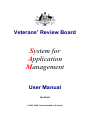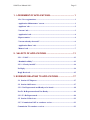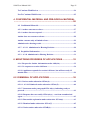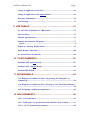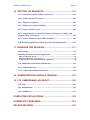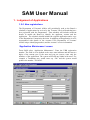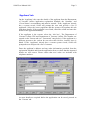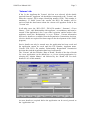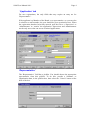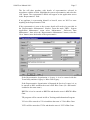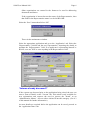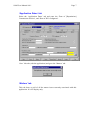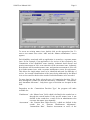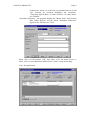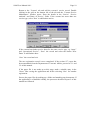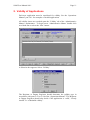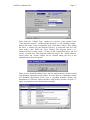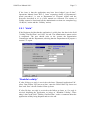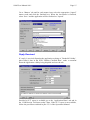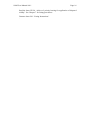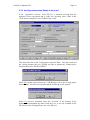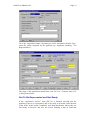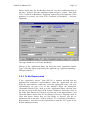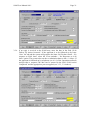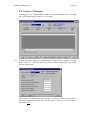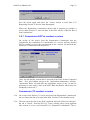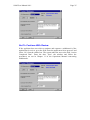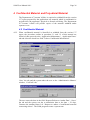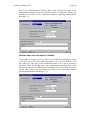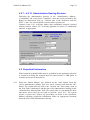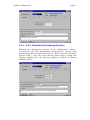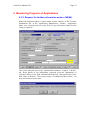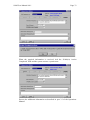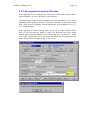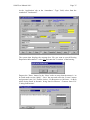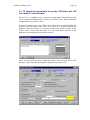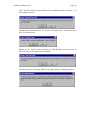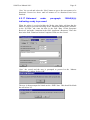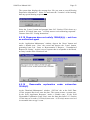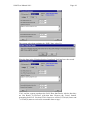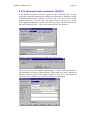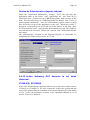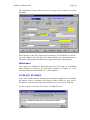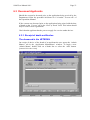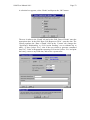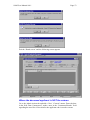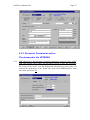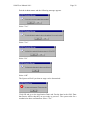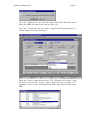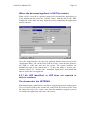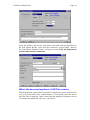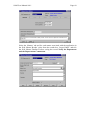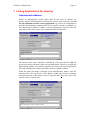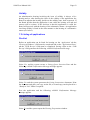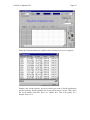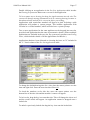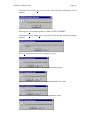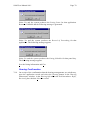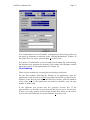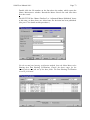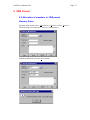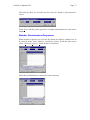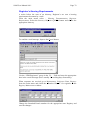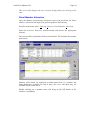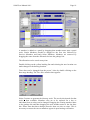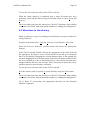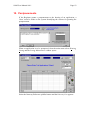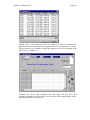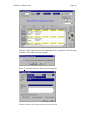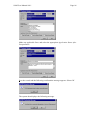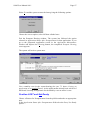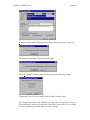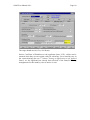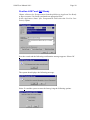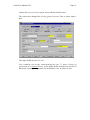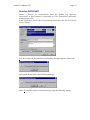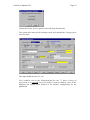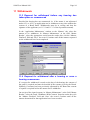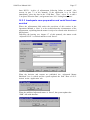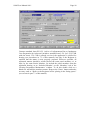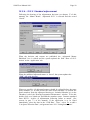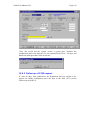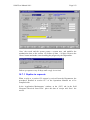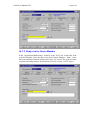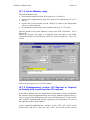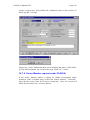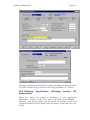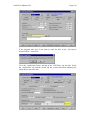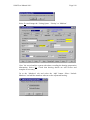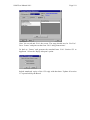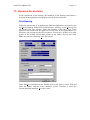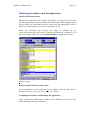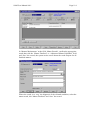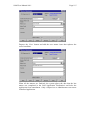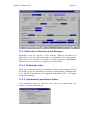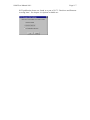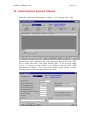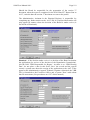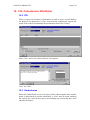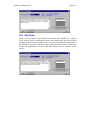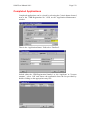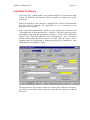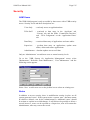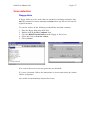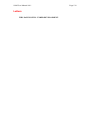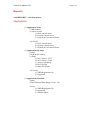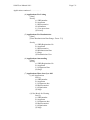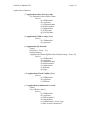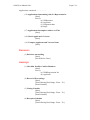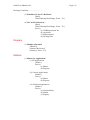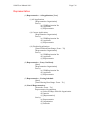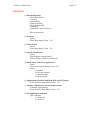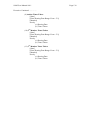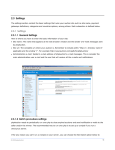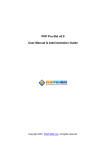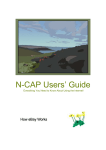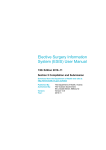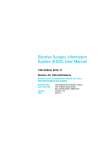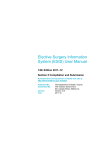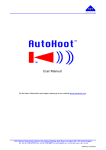Download System for Application Management - User Manual
Transcript
Veterans’ Review Board System for Application Management User Manual Ian Hunt © 1999, 2000 Commonwealth of Australia SAM User Manual 4.0.1 Page ii 1. LODGEMENT OF APPLICATIONS......................................... 1 1.2.6 New registrations .....................................................................................1 ‘Application Maintenance’ screen ...................................................................1 ‘Applicant’ tab ...................................................................................................2 ‘Veteran’ tab ......................................................................................................3 ‘Application’ tab................................................................................................4 ‘Representative’.................................................................................................4 ‘Veteran already deceased?’.............................................................................6 ‘Application Dates’ tab .....................................................................................7 ‘Matters’ tab ......................................................................................................7 2. VALIDITY OF APPLICATIONS ............................................. 11 2.5.1 “Valid”....................................................................................................13 “Doubtful validity”..........................................................................................13 2.5.3 “Clearly invalid”....................................................................................14 No Reply ...........................................................................................................14 Reply Received.................................................................................................15 3 EVIDENCE RELATING TO APPLICATIONS ......................... 17 3.1 Section 137 Reports ..................................................................................17 3.2 Section 148 Letters ...................................................................................17 3.2.2 Not Represented and Ready to be heard.............................................18 Not To Be Represented and Not Ready.........................................................19 3.2.2 To Be Represented.................................................................................20 3.5 Section 31 Reviews....................................................................................22 3.5.7 Commission NOT to conduct a review ................................................23 Commission TO conduct a review .................................................................23 SAM User Manual 4.0.1 Page iii To Continue With Review ..............................................................................24 Not To Continue With Review .......................................................................25 4 CONFIDENTIAL MATERIAL AND PREJUDICIAL MATERIAL .................................................................................................... 26 4.2 Confidential Material...............................................................................26 4.2.3 Author consents to release ....................................................................27 4.2.4 Author does not respond.......................................................................27 Author does not consent to release.................................................................28 Author consents only to limited release.........................................................29 Administrative hearing result ........................................................................29 4.2.7 – 4.2.11 Administrative Hearing Decision...........................................30 4.3 Prejudicial Information ...........................................................................30 4.3.3 – 4.3.8 Administrative Hearing Decision.............................................31 6 MONITORING PROGRESS OF APPLICATIONS .................. 32 6.1.6 Request for further information under s148(6A) ...............................32 6.1.9 No response to section 148 letter ..........................................................34 6.1.10 Applicant responded to section 148 letter, but still not ready 12 months later .....................................................................................................36 6.2 DISMISSAL OF APPLICATIONS ........................................ 38 6.2.9 Notices under subsection 155AA(4) .....................................................38 6.2.14 – 6.2.16 Dismissal under subsection 155AA(5) .................................40 6.2.17 Statement under paragraph 155AA(4)(c) indicating ready to proceed .............................................................................................................41 6.2.18 Response does not satisfy 155AA(4)(c) – not from an authorised agent..................................................................................................................43 6.2.19 Reasonable explanation under subsection 155AA(6) .......................43 6.2.22 Dismissal under subsection 155AA(7) ...............................................45 6.2.24 Notices under subsection 155AB(4) ...................................................46 SAM User Manual 4.0.1 Page iv 6.2.26 Dismissal under subsection 155AB(5)................................................46 Statement under paragraph 155AB(4)(a) indicating ready to proceed......46 Response does not satisfy 155AB(4)(c) – not from an authorised agent.....47 Reasonable explanation under subsection 155AB(6) ...................................47 Dismissal under subsection 155AB(7)............................................................47 Review by Administrative Appeals tribunal.................................................48 6.2.30 Action following AAT decision to set aside dismissal ......................48 S155AA(5), S155AB(5) ....................................................................................48 Restoration .......................................................................................................49 Withdrawal ......................................................................................................50 S155AA(7), S155AB(7) ....................................................................................50 6.3 DECEASED APPLICANTS.................................................. 51 6.3.3 Receipt of death notification.................................................................51 The deceased is the VETERAN......................................................................51 Where the deceased applicant is NOT the veteran ......................................53 6.3.5 Receipt of Commission advice..............................................................55 The deceased is the VETERAN......................................................................55 Where the deceased applicant is NOT the veteran ......................................58 6.3.7 No LPR identified, or LPR does not respond or wish to continue....58 The deceased is the VETERAN......................................................................58 Where the deceased applicant is NOT the veteran ......................................59 7 LISTING APPLICATIONS FOR HEARING ............................ 61 Administrative Matters...................................................................................61 Validity .............................................................................................................62 7.3 Listing of applications ...............................................................................62 Pre-List .............................................................................................................62 SAM User Manual 4.0.1 Page v Listing an application to a Panel....................................................................64 Listing an application to an Applied Panel ...................................................69 Hearing Confirmation.....................................................................................70 Post Hearing.....................................................................................................71 8 VRB PANELS ......................................................................... 75 8.2 Allocation of members to VRB panels.....................................................75 Itinerary Dates .................................................................................................75 Member Questionnaires..................................................................................76 Member Questionnaire Responses.................................................................77 Legend .....................................................................................................................................78 Registrar’s Hearing Requirements ................................................................79 Panel Member Allocation ...............................................................................80 8.3 Alterations to the itinerary .......................................................................82 10. POSTPONEMENTS ............................................................. 83 Position LOST and Not Ready .......................................................................87 Position LOST and Still Ready ......................................................................90 Position RETAINED .......................................................................................92 11 WITHDRAWALS ................................................................... 94 11.3 Request for withdrawal before any hearing has taken place or commenced.......................................................................................................94 11.4 Request for withdrawal after a hearing or once a hearing commences ...........................................................................................................................94 11.5 Reopening a withdrawn application .....................................................95 15 ADJOURNMENTS ................................................................ 96 15.2.2 Non-Attendance ...................................................................................96 15.2.3 Inadequate case preparation and could have been avoided ............97 15.2.4 – 15.2.5 Standard adjournment..........................................................99 SAM User Manual 4.0.1 Page vi 16. SECTION 152 REQUESTS................................................ 101 16.1.3 Decision to adjourn under section 152 ............................................101 16.6.2 Follow up of S152 request.................................................................102 16.7.1 Replies to requests .............................................................................103 16.7.3 Reply sent to Senior Member ...........................................................104 16.7.4 Senior Member reply ........................................................................105 16.7.5 Supplementary section 152 Request or Request to Comply with original section 152 request ..........................................................................105 16.7.6 Senior Member request under S148(6A).........................................106 16.8 Relisting Applications following section 152 adjournment ..............107 17. REASONS FOR DECISION............................................... 111 Post Hearing...................................................................................................111 Finalising the matters and the application..................................................113 Final Post Hearing Actions.................................................................................................. 113 Decision and Reasons Covering Letter............................................................................... 113 Completing the matters and finalising the application ..................................................... 113 17.4 Publication of Decisions and Reasons.................................................116 17.4.1 Publication letter ...............................................................................116 17.4.3 Adjournment publication letters......................................................116 18. ADMINISTRATIVE APPEALS TRIBUNAL........................ 118 19. FOI, OMBUDSMAN, AD(JR)ACT...................................... 120 19.2 FOI .........................................................................................................120 19.3 Ombudsman..........................................................................................120 19.4 AD(JR)Act.............................................................................................121 COMPLETED APPLICATIONS ................................................ 122 INTERSTATE TRANSFERS ..................................................... 123 DELETE RECORDS ................................................................. 124 SAM User Manual 4.0.1 Page vii SAM Users......................................................................................................125 Notes ...............................................................................................................125 Restricted Access to applications .................................................................126 VIRUS DETECTION.................................................................. 127 Floppy disks ...................................................................................................127 FIELD DESCRIPTIONS ............................................................ 128 Application Maintenance..............................................................................128 LETTERS .................................................................................. 129 REPORTS ................................................................................. 130 APPLICATIONS ........................................................................ 130 DECISIONS............................................................................... 134 HEARINGS................................................................................ 134 ITINERARY ............................................................................... 135 MATTERS ................................................................................. 135 REPRESENTATIVE .................................................................. 136 EXECUTIVE .............................................................................. 137 SAM User Manual 1. Lodgement of Applications 1.2.6 New registrations The Department of Veterans' Affairs will periodically send to the Board a schedule of applications for review by the Veterans’ Review Board that have been registered with the Department. That schedule will include sufficient details to enable the Board to identify the applicant, veteran and the application. The schedule should include the original application and a copy of the Repatriation Commission decision. In addition each application is to be accompanied with details of the veterans UIN (Department of Veterans' Affairs unique identifying number) and the veteran’s service information. ‘Application Maintenance’ screen From SAM select ‘Application Maintenance’. Enter the VRB registration number. The field is set to default to the users state indicator and the last two digits of the current year. If the state and year are correct, enter only the numbers of the application. The system will infill any blanks with zeros. For example a Tasmanian user would enter say ‘586’ and the system would produce the number ‘T99/0586’. SAM User Manual 4.0.1 Page 2 ‘Applicant’ tab On the ‘Applicant’ tab, enter the details of the applicant from the Department of Veterans' Affairs application registration schedule, the ‘Surname’ and ‘Given Names’ are mandatory and must be entered. If the ‘Applicant’ already has a system record, SAM will prompt the user and provide a list of applicants. Select the correct applicant and the system will populate this tab with those details. If the applicant is not listed, cancel he search and enter the details of the applicant manually. If the applicant is the veteran, select the ‘tick box’. The Department of Veterans' Affairs UIN and Department of Veterans' Affairs File Number are entered on the Veteran tab (see ‘Veteran tab’ entry below). If the applicant is a different person to the veteran do not select this tick box, instead, leave it blank. If the ‘Applicant’ already has a veteran system record, SAM will prompt the user and provide a list of veterans. Enter the applicant’s address and any other information provided from the registration schedule and from the application form, or check that the imported details are still correct. Please ensure that area codes are included with telephone numbers. As more details are required before the application can be saved, proceed to the ‘Veteran’ tab. SAM User Manual 4.0.1 Page 3 ‘Veteran’ tab If the ‘Is the Applicant the Veteran’ tick box was selected, all the details required from the ‘Applicant’ tab should have transposed to the ‘Veteran’ tab. Enter the veteran’s DVA unique identifying number (UIN). This number is mandatory. If ‘SAM’ knows the veteran, the DVA file number will be retrieved and the data known about the veteran will populate fields in the ‘Veteran’ tab. In all other cases, the ‘DVA UIN’, ‘DVA File number’, ‘Surname’, ‘Given Names’, ‘Title’, and ‘Relationship with applicant’, are mandatory and must be entered. If the application is for a ‘war widow’s pension’ and the widow is the applicant, ensure the ‘Relationship’ is set to ‘Widow’. Veteran information and service details are available from the Repatriation Commission decision. (Service details are required for future stages in the development of the ‘SAM’ program.) Service details can only be entered once the application has been saved and the application cannot be saved until the File Number, Applicant name, Veteran UIN, DVA file number, Relationship, Repatriation Commission decision date, and the Application date have been entered. The ‘Veteran’ tab also includes ‘Date of Death’. Details of the date of death for a new application can be added here, or, for an existing application, by selecting the ‘Admin Matters’ tab followed by the ‘Death’ tab. For more details see 6.3 of this manual.) As more details are required before the application can be saved, proceed to the ‘Application’ tab. SAM User Manual 4.0.1 Page 4 ‘Application’ tab For new registrations, the only fields that may require an entry are for ‘Representative’. If the applicant is a Member of the Board, or a representative, or a person who is related to a staff member, the case should be given restricted access. When the registration data has been fully entered, pass the file to a ‘Supervisor’ or ‘Administrator’ to ‘restrict’ the application. Supervisors and Administrators are the only users who can access restricted applications. ‘Representative’ The ‘Representative’ field has a picklist. You should choose the appropriate representative from this picklist. To do this, provide a Surname, or Organisation data, in the picklist box, then select the ‘Criteria’ button at the base of the box. SAM User Manual 4.0.1 Page 5 The list will then populate with details of representatives selected in accordance with the criteria. Highlight the correct representative and select the ‘OK’ button. The representative details will appear on the application screen in the ‘Representative’ field. If an applicant is representing himself or herself, users are NOT to enter anything in the Representative field. If the representative is new to the system, details will need to be provided in the ‘Representative Maintenance’ window. From the main ‘VRB – System Application Maintenance’ menu select ‘Maintenance’, ‘Reference Data Maintenance’, then select the ‘Representative Maintenance’ button, select the ‘New’ button, enter the details of the representative. If the Representative Organisation is Legacy, it is to be entered with the Town firstly and then Legacy ie. Blue Gum Legacy. If the Representative Organisation is Returned & Services League it is to be entered as RSL and then the town ie RSL Blue Gum. (No ‘sub-branch’ is added to the town name) RDFWA it is to be entered as RDFWA and then the town ie RDFWA Blue Gum. TIP program will be entered in full as Training and Information Program VVAA will be entered as VVAA and then the town ie VVAA Blue Gum VVFA will be entered as VVFA and then the town ie VVFA Blue Gum. SAM User Manual 4.0.1 Page 6 Other organisations are entered in the format to be used in addressing documents and letters. If the organisation is known but not the name of the Representative, then that field for the Representative name is to be left BLANK. Select the ‘Save’ button then Select ‘OK’ Then exit the maintenance window. Select the appropriate application and go to the ‘Application’ tab. Select the ‘Representative’ picklist and the new representative, importing the details to populate the ‘Representative’ field. If an applicant is representing himself or herself, users are NOT to enter anything in the Representative field. ‘Veteran already deceased?’ If the veteran was deceased prior to the application being raised, the user can enter a ‘Date of Death’ on the ‘Veteran’ tab. This action is only available for new registrations and removes the need to process the “death” as an ‘Administrative Matter’. All war widow claims fit into this category. (See 6.3 of this manual for further information.) As more details are required before the application can be saved, proceed to the ‘Application Dates’ tab. SAM User Manual 4.0.1 Page 7 ‘Application Dates’ tab Select the ‘Application Dates’ tab and enter the ‘Date of [Repatriation] Commission decision’, and ‘Date of DVA Lodgment’. ‘Save’ this tab (with the application) and go to the ‘Matters’ tab. ‘Matters’ tab This tab shows a grid of all the matter issues currently associated with this application. It is for display only. SAM User Manual 4.0.1 Page 8 To access an existing matter issue, double click on the appropriate line. To enter a new matter issue select ‘Add’ and the ‘Matters maintenance’ screen appears. Each disability associated with an application is treated as a separate matter issue. So for example, if an application is for review of the rejection by the Commission of the disabilities acute sinusitis, ischaemic heart disease and pension assessment at 30%, acute sinusitis will be one matter issue, ischaemic heart disease will be another matter issue, and pension assessment at 30% will be a further matter issue, with a separate maintenance screen for each matter. This allows for single matter issues to be identified and rated for difficulty of review, for accurate identification of the issues being addressed by the Board in its reviews and for the decision result of individual matters to be recorded. To enter data into the fields, select the type of Commission decision. This is done through the combo box that has the entries ‘Entitlement’, ‘Assessment’ and ‘Attendant Allowance’. Only these types of decision are accepted in this field. Dependent on the ‘Commission Decision Type’ the program will make available for: ‘Entitlement’ – the ‘Matter Issue’ field, which is defined in the combo box or through the search button. If the specific matter issue is not defined in the combo box, e-mail or fax an administrator who can enter the matter issue manually. ‘Assessment’ - the ‘Pension Rate Under Review’, which are defined in the combo box as ‘Extreme Disablement Adjustment’, ‘Intermediate Rate’, ‘Pension Assessment at xxx% of the SAM User Manual 4.0.1 Page 9 General rate’ where xxx is the rate as a number between 10 and 100, ‘Pension for accepted disabilities not warranted’, ‘Temporary Special Rate’, or ‘Date of Effect’. No other entries are available; ‘Attendant Allowance’– the program disables the ‘Matter Issue’ and ‘Pension Rate Under Review’ and the words ‘Attendant Allowance’ appear in the ‘Matter Issue’ field. Select ‘Save’ for each matter, ‘OK’, then either, ‘Exit’ the matter screen, or select ‘New’ to enter additional ‘Matter Issues’ before saving and exiting. ‘Save’ the application. SAM User Manual 4.0.1 Page 10 Return to the ‘Veteran’ tab and add the veteran’s service record. Double clicking in the grid on the bottom left of the tab and the ‘Veteran Service Maintenance’ window opens. Enter the details in the ‘Service’ ‘Service rendered’ and Dates of Service’ fields. If the veteran has more than one service type, select ‘New’ to add further entries. If the veteran has further service dates for the same service type, eg “Army” and “Operational Service”, ‘Save’ the record and select the button ‘New Dates’ to add further dates. ‘Save’ the record and exit. The new registration record is now completed. If the section 137 report has been transmitted from the Department of Veterans' Affairs, proceed to 3.1 and 3.2 of this manual. If the paper file is not made up at this stage, make a suitable entry in the ‘Notes’ after saving the application and before selecting ‘New’ for another registration. Process the paper files by making up a folder and attaching any documents. If the application is of doubtful validity, the processes described in part 2 of this manual are followed. SAM User Manual 4.0.1 Page 11 2. Validity of Applications Each new application must be considered for validity. See the ‘Operations Manual’ part 2.4.1 for examples of invalid applications All validity issues are recorded upon the ‘Validity’ tab of the ‘Administrative Matters’ maintenance. To begin a new ‘Administrative Matter’ double click on a blank line or select the ‘New’ button. A Selection box appears. Select ‘Validity’. The Registrar or Deputy Registrar should determine the validity type in accordance with parts 2.4.1 to 2.4.4 of the “Operations Manual”. The Registrar or Deputy Registrar should also decide if the application is ‘valid’, “clearly invalid” or “of doubtful validity”. SAM User Manual 4.0.1 Page 12 Select from the ‘Validity Type’ combo box, and one of the options from: ‘Time limit has expired’; ‘No Reviewable decision’; or ‘No standing to apply’. Enter a date in the ‘Letter to Applicant’ date. If the date is today’s date, typing the letter ‘t’ followed by the keyboard tab key, or keyboard enter key will insert today’s date. Select the ‘Save’ Button. The program enters a resubmission date of today’s date + 28 days in the ‘Application Dates’ tab and creates a system note. The program returns the user to the ‘Admin Matters’ screen where the ‘Letters’ button can be selected taking the user to the standard letters menu if required. There are two standard validity letters. One for matters that are clearly invalid L24 Disputed Application) and another for cases that are of doubtful validity L22 Doubtful Application. If the issue is regarding doubtful validity, the Department of Veterans' Affairs should be requested to provide a section 137 report in preparation of an administrative hearing. SAM User Manual 4.0.1 Page 13 If the issue is that the application may have been lodged “out of time”, Operations Manual letter RV2:5, ‘letter requesting details of Department’s postal procedures’, is sent to Department of Veterans' Affairs and the processes described in 6.1.6 of this manual are followed. The matter of validity cannot be listed until all the administrative actions are completed (eg ‘S148(6A)’ action and the ‘Validity’ action). 2.5.1 “Valid” If the Registrar decides that the application is valid, place the date in the field ‘Validity Clarified Date’ and ‘Save’ the tab. The administrative matter action is completed. The user should write to the veteran, the Repatriation Commission and the Department, advising that the Department will prepare a section 137 report. “Doubtful validity” If, after 28 days, no reply is received to the letter ‘Disputed Application L24’, select ‘Date Follow Up Letter was Sent’, enter the ‘Date Follow Up Letter was Sent’ and ‘Save’ the tab. Send a follow up letter. If, after 28 days, no reply is received to the follow up letter, or, if a reply is received disputing the application as being of ‘Doubtful Validity’, Place today’s date in the field ‘Validity Clarified Date’, make a comment about the application validity being disputed and save the tab. SAM User Manual 4.0.1 Page 14 Provided a S137 report is available, go to the ‘Application Dates’ tab and in the ‘COR Receipt’ field enter today’s date. If the S137 report is not available, follow the procedures outlined in part 2.5.5 of the Operations Manual. Send the letter RV2:4 ‘Advice of priority hearing for application of disputed validity’. See Chapter 7 for listing procedures. Generate letter L81 ‘Listing Instructions’. 2.5.3 “Clearly invalid” No Reply If, after 28 days, no reply is received to letter RV2:1, place the date in the field ‘Validity Clarified Date’, make an appropriate comment, and ‘Save’ the tab. SAM User Manual 4.0.1 Page 15 Go to ‘Matters’ tab and for each matter issue select the appropriate “lapsed” matter result and click the finalised box. When the last matter is finalised, select ‘Save’ and the application will be finalised as ‘Lapsed’. Reply Received If a reply is received disputing the application as being of ‘Doubtful Validity’, place today’s date in the field ‘Validity Clarified Date’, make a comment about the application validity being disputed and save the tab. Provided a S137 report is available, go to the ‘Application Dates’ tab and in the ‘COR Receipt’ field enter today’s date. If the S137 report is not available, follow the procedures outlined in part 2.5.5 of the Operations Manual. SAM User Manual 4.0.1 Page 16 Send the letter RV2:4 ‘Advice of priority hearing for application of disputed validity’. See Chapter 7 for listing procedures. Generate letter L81 ‘Listing Instructions’. . SAM User Manual 4.0.1 Page 17 3 Evidence Relating to Applications 3.1 Section 137 Reports 3.13 When the Board receives the S137 report it is matched to the Board’s application paper file. If a paper file was not raised at registration, raise one now and make an entry in the ‘Notes’ indicating that the paper file is now raised. Check that all the ‘matters’ have been entered. 3.1.5 Once the checks set out in 3.1.4 of the Operations Manual have been completed (including a search for confidential/prejudicial information – see chapter 4), in ‘Application Maintenance’ go to the ‘Application Dates’ tab and enter the date in the field ‘Date that the S137 Report was Received by the Board’. 3.2 Section 148 Letters 3.2.1 Enter the date in the field ‘Date that the S148 was Sent’. Entering the date in this field sets the re-submission date to the date + 35 days. ‘Save’ the tab and answer Yes to print the letter and forms L311 (Section 148 – Australian Application), RV3:2 (Applicant’s Advice Sheet), RV3:3 (Representative details [the reverse of RV3.2]), RV3:4 (About the Veterans’ Review Board pamphlet) and RV3:5 (Hearings at the Veterans’ Review Board). If the applicant is overseas send letter L312 Section 148 – Overseas Application (in place of RV3:1) as per 3.2.2. The stage of the application should now read ‘Await S148 Reply’. SAM User Manual 4.0.1 Page 18 3.2.2 Not Represented and Ready to be heard If the “Applicant’s Advice” form (RV3:2) is returned advising that the applicant is not represented and is ready for a hearing, enter a date in the ‘S148 Action completed’ and ‘COR Receipt’ fields. This inserts the date in the ‘Listing Queue Insertion Date’. Save the record and the system prompts the user ‘Would you like to update the Listing Queue Insertion Date to be NN/Xxx/NNNN’. Select Yes and the system inserts the ‘COR Receipt’ date as the ‘Listing queue insertion date’. Save the record again and the following screen appears. Select Yes and at a minimum select the ‘Location’ of the hearing. If the applicant has nominated any dates when they are, or are not available. Enter the details on the ‘Hearing Reqts’ tab, save and exit. SAM User Manual 4.0.1 Page 19 Go to the ‘Application Dates’ tab and in the field, ‘Attendance Details Type’, select the option requested by the applicant (eg ‘Applicant attending – No Representative’). The stage of the application should now read ‘Pre List’. Generate letter L81 ‘Listing Instructions’. Not To Be Represented and Not Ready If the “Applicant’s Advice” form (RV3:2) is returned advising that the applicant is not to be represented, and is not ready to be heard, enter the date in the fields ‘S148 Action Completed’ and ‘Date that Parties Advise they are Not Ready to Proceed’ and save the record. Entering a date in ‘Date that SAM User Manual 4.0.1 Page 20 Parties Advise they are Not Ready to Proceed’ sets the re-submission date to the date + 60 days. Save the application again and go to ‘Letters’. Print form L321 ‘Certificate of Readiness - Applicant’ and send it to the applicant. (If the applicant is overseas, use form L323 Certificate of Readiness – Overseas Applicant) The stage should now read ‘Party Not Ready’. Then go to the ‘Application Dates’ tab and in the field, ‘Attendance Details Type’, select the option requested by the applicant (eg ‘Applicant attending – No Representative’). 3.2.2 To Be Represented If the “Applicant’s Advice” form (RV3:2) is returned advising that the applicant has nominated a representative, select the ‘Application’ tab and using the representative combo box, select the appropriate entry. (For new representatives see part 1.2.6 of this manual.) Select the appropriate ‘Attendance Details Type’, then go to the ‘Application Dates’ tab and enter the date of receipt in the field ‘S148 Action Completed’, and today’s date in the fields ‘Date that the S137 Report was Sent out to the Representative’ and ‘Date that Parties Advise they are Not Ready to Proceed’. Entering a date in ‘Date that Parties Advise they are Not Ready to Proceed’ sets the resubmission date to the date + 60 days. Print a L323 ‘Certificate of Readiness – Representative’ and send it to the representative (with the S137 report if one has not already been sent). SAM User Manual 4.0.1 Page 21 3.2.6 If no reply is received to the S148 letter, enter the date in the field ‘S148 Follow Up Action Occurred’. If the applicant is to be followed up by letter ‘Save’ the tab and the system will generate the letter L61 Further Action – No response to S148 letter, select the ‘First reminder – No Response to s148 letter’ option. The system also sets the re-submission date to date + 14 days. If the applicant is followed up by telephone (see 6.1.9 of the Operations manual) and provides a response, the date can be entered in the field ‘S148 Action Completed’ and the appropriate process applied (see 3.2.3, 3.2.4 above). SAM User Manual 4.0.1 Page 22 3.5 Section 31 Reviews Selecting the ‘S31’ tab and either double clicking on a blank row or selecting the ‘Add’ button begin section 31 review data. 3.5.1 Where the Board requests the Repatriation Commission to consider a review under section 31, enter the date in the field ‘Action Requested by the VRB’ and save the record. This creates a re-submission date of today + 28 days. And the system asks if the field ‘Parties advise that they are not ready to proceed’ is to be blanked out. Select Yes. SAM User Manual 4.0.1 Page 23 Save the record again and select the ‘Letters’ button to send letter L35 Requesting Section 31 Review from Department. Where the Repatriation Commission advises that it proposes to consider a review under Section 31, enter the date in the field ‘Advice of Review Rec’d from Commission’. 3.5.7 Commission NOT to conduct a review On receipt of the advice from the Repatriation Commission that the Commission has concluded it’s consideration of a review and has decided NOT to conduct a review, the user proceeds to the ‘Actions’ tab and ticks the check-box ‘Commission will not Review’. ‘Save’ the tab and the current date is inserted in the field ‘Action Completed Date’. ‘Exit’ this window and go to the ‘Application maintenance’ window, ‘Application Dates’ tab and take any appropriate action, if any. (It may be necessary to enter today’s date in the field ‘Date that Parties Advise they are Not Ready to Proceed’.) Commission TO conduct a review 3.5.8 On receipt of the Section 31 review decision of the Repatriation Commission, the user enters the date of receipt in the field ‘Section 31 Decision Received’. 3.5.9 The user enters the date in the field ‘Applicant Advised of Review Outcome’, the tab is ‘Saved’. Send the RV3:12 ‘Letter seeking advice from applicant after section 31 review’ and a form RV11:1 ‘Request for withdrawal’. The re- SAM User Manual 4.0.1 Page 24 submission date is set to ‘Applicant Advised of Review Outcome’ date + 28 days. ‘Save’ the window. The system asks about setting a resubmission date. Select ‘Yes”. A follow up letter is sent if no reply is received after 28 days and the date of the follow up is entered in field ‘Follow Up Action to Applicant’. 3.5.10 When the reply to the ‘advice of review outcome’ letter is received, enter the date in the field ‘ Reply Received from the Applicant’. Proceed to the ‘Actions’ tab. To Continue With Review If the applicant wishes to continue with the review go to the field ‘Does the applicant wish to proceed’ and select Yes from the combo box. Proceed to the field ‘Commission’s Decision on Review’ and enter the decision of the Repatriation Commission. Enter the details to show all aspects of the decision, eg. “Accept acute sinusitis from 01/10/1999 and increase pension to 50% of the General rate from that day.”. Proceed to the field ‘Action Completed Date’ and enter the date of completion. ‘Save’ the tab. SAM User Manual 4.0.1 Page 25 Not To Continue With Review If the applicant does not wish to continue and requests a withdrawal of the application for review, go to the field ‘Does the applicant wish to proceed’ and select ‘No’ from the combo box. The system takes the user to the field ‘Action Completed Date’. Enter the date, ‘Save’ the window and follow the procedures set out in Chapter 11 of the Operations Manual concerning withdrawals. SAM User Manual 4.0.1 Page 26 4 Confidential Material and Prejudicial Material The Department of Veterans' Affairs is required to withhold from the section 137 report prepared for the application, any material which is confidential or prejudicial to the applicant’s physical or mental well-being. The Department of Veterans' Affairs will provide copies of the material withheld under separate cover. 4.2 Confidential Material 4.2.2 When confidential material is identified as withheld from the section 137 report, the procedure outline in procedure 3.1 and 3.2 of this manual are followed, then proceed to the ‘Application Maintenance’, ‘Application Dates’ tab and select the check-box field ‘Is there Confidential Information?’. ‘Save’ the tab and the system takes the user to the ‘Administrative Matters’ window, ‘Conf Info’ tab. The user enters the date in the field ‘Request Release to Author Date’, ‘Saves’ the tab and the system sets the re-submission date to the date + 30 days. Generate the standard letter L41 ‘Request to author of confidential material concerning release’. The SAM program creates a system note. SAM User Manual 4.0.1 Page 27 4.2.3 Author consents to release If the author responds consenting to the release of the document, at the ‘Conf Info’ tab, at the field ‘Author Response, select ‘Release’ from the combo box. ‘Save’ the record and the system places the user in the ‘Application Maintenance’, Application Dates’ tab and places the cursor in the ‘S148 was Sent’ field. Generate letter L43 ‘Advising applicant of release of confidential material – with authors consent-release to applicant’ 4.2.4 Author does not respond If after 30 days the author does not respond, at the ‘Conf Info’ tab, at the field ‘Author Response, select ‘Did Not Respond’ from the combo box. The issue of the confidential matter is to be put to a panel of the Board. Place the hearing SAM User Manual 4.0.1 Page 28 date in the ‘Administrative Hearing Date’ field. Entering the date of the administrative hearing causes the system to create a system note. Follow any procedures set down in the Operations Manual regarding administrative hearings (7.2). Author does not consent to release If the author’s response is not to release the confidential information, at the ‘Conf Info’ tab, at the field ‘Author Response, select ‘Do Not Release’ from the combo box. The issue of the confidential matter is to be put to a panel of the Board. Place the hearing date in the ‘Administrative Hearing Date’ field. Entering the date of the administrative hearing causes the system to create a system note. Follow any procedures set down in the Operations Manual regarding administrative hearings (7.2). SAM User Manual 4.0.1 Page 29 Author consents only to limited release If the author consents to release of a part of the document, at the ‘Conf Info’ tab, at the field ‘Author Response, select ‘Release Part Only’ from the combo box. The issue of the confidential matter is to be put to a panel of the Board. Place the hearing date in the ‘Administrative Hearing Date’ field. Entering the date of the administrative hearing causes the system to create a system note. Follow any procedures set down in the Operations Manual regarding administrative hearings (see 7.2 of this manual and the Operations Manual). Administrative hearing result Once the Board panel has made a decision regarding the release of confidential material enter the ‘Results’ of the Board and place the date in the ‘Admin Action Completed’ field. ‘Save’ the record. The system creates a system note. SAM User Manual 4.0.1 Page 30 4.2.7 – 4.2.11 Administrative Hearing Decision Following the administrative hearing, in the ‘Administrative Matters’, ‘Confidential’ tab, at the field ‘Comments’, enter the result provided by the Board (in abbreviated form eg. “Release part of the document from Dr XXX”). ‘Save’ the record and the system creates a system note. Generate letter L42 ‘Advising author that confidential material released without consent’ and/or L43 ‘Advising applicant of release of confidential material’ as appropriate. 4.3 Prejudicial Information Where material is identified that may be prejudicial to the applicant’s physical or mental well being the material must be placed before a VRB panel to consider the release of the material. 4.3.1 Select the ‘Admin Matters’ tab, followed by the ‘Add’ button. From the ‘Select Administrative Matter Type’ box, select ‘General’ and click the ‘OK’ button. The system takes the user to the ‘General’ tab. Place today’s date in the field ‘Date Commenced’ and the date of the administrative hearing in the ‘Administrative Hearing Date’ field. The system asks if it can blank the ‘Date that parties advise they are not ready to proceed’, select Yes’. The system creates a system note. Follow any procedures set down in the Operations Manual regarding prejudicial information. Make an appropriate comment about the issue of the administrative hearing. SAM User Manual 4.0.1 Page 31 4.3.3 – 4.3.8 Administrative Hearing Decision Following the administrative hearing, in the ‘Administrative Matters’, ‘General’ tab, at the field ‘Administrative Hearing Results’, enter the result provided by the Board (in abbreviated form eg. “Release part of the document from Dr XXX”). ‘Save’ the record and the system creates a system note Generate standard letter L44 ‘Advising Applicant of Release of Material withheld by DVA’. SAM User Manual 4.0.1 Page 32 6 Monitoring Progress of Applications 6.1.6 Request for further information under s148(6A) Where the Registrar makes a request under section 148(6A) of the Veterans' Entitlement Act, at the ‘Application Maintenance’ window, ‘Application Dates’ tab, select the tick box at the field ‘Is any information under Section 148(6A) required?’. The system takes the user to the ‘Administrative Matters’ window, ‘148(6A)’ tab. Insert details of the information requested from the Department of Veterans' Affairs, in the field ‘Information Requested’, then put the date in the field ‘Date of Request’. The system creates a resubmission date of date + 60 days and creates a system note. SAM User Manual 4.0.1 Page 33 When the required information is received, tick the ‘S148(6A) Action Completed’ field and the system creates a system note. Process the additional information as described in part 3.3 of the Operations Manual. SAM User Manual 4.0.1 Page 34 6.1.9 No response to section 148 letter If the applicant has not replied to the letter sent to them under section 148(1), either telephone, or letter can follow up the response. If the applicant is followed up by telephone (see also procedure at 3.2.6 of this manual), and the applicant provides a response, that date can be entered in the field ‘S148 Action Completed’ and the appropriate process applied (see 3.2.3, 3.2.4 of this manual). If the applicant is followed up by letter, as per 3.2.6 of this manual, and no reply is received after the further 14 days, the Registrar may direct under section 148(4), that the matter be listed for hearing as an “in-absentia” . In this case, at the ‘Application Dates’ tab, ensure that dates have been applied to the fields ‘S148 Action Completed’ and ‘COR receipt’. SAM User Manual 4.0.1 Page 35 At the ‘Application’ tab, at the ‘Attendance’ ‘Type’ field, select from the combo box “In absentia”. The system then displays the message box “Do you want to record Hearing Preparation Information?” select Yes and enter the ‘Location’ of the hearing. Depress the ‘Notes’ button. In the ‘Notes’ make an entry that the matter is “to be listed under section 148(4)”. ‘Save’ the note and select the ‘Letters’ button and generate letter L61 ‘Further Action – No Response to s148 letter – s148(4) advice being listed in absentia’ being listed in absence’. Generate letter L81 ‘Listing Instructions’. SAM User Manual 4.0.1 Page 36 6.1.10 Applicant responded to section 148 letter, but still not ready 12 months later For each 2 or 3 monthly review, generate the appropriate standard letter, then in the ‘Application Maintenance’ window select the ‘Notes’ button and make an appropriate entry in the ‘Notes’. If after 12 months from receipt of the section 148 response, nothing further has developed, the Registrar may direct the matter to a hearing. Should the Registrar direct the matter to a hearing, depress the ‘Notes’ button. In the ‘Notes’ make an entry that the matter is “to be listed under direction of the Registrar as no appropriate action has occurred”. ‘Save’ the note and select the ‘Application Dates’ tab and at the field ‘COR Receipt’ put the date that the Registrar signed the direction to list. SAM User Manual 4.0.1 Page 37 ‘Save’ the record and the system asks ‘would you like to update Listing Queue Insertion Date’. Select Yes The system then displays the message box “Do you want to record Hearing Preparation Information?” select Yes and enter the ‘Location’ of the hearing. Select the ‘Letters’ button and Generate letter L61 ‘Further Action – No Response to s148 letter – Advice to list application for hearing’. Generate letter L81 ‘Listing Instructions’. SAM User Manual 4.0.1 Page 38 6.2 Dismissal of applications 6.2.9 Notices under subsection 155AA(4) If after 2 years from the date of lodgment of the application for review the Registrar considers that the application should be ready for a hearing, in the ‘Application Maintenance’ window, select the ‘Dismissal’ tab and depress the ‘Add’ button. The user is taken to the ‘Dismissal Maintenance’ window and in the field ‘Date 155AA Notice Sent’, enter the date. SAM User Manual 4.0.1 Page 39 ‘Save’ the file and the system modifies the resubmission date to the date + 30 days, and the system - Generates the standard letter L62 ‘Section 155AA(4) letter’. Include the form RV6:8 with that letter; Blanks out the ‘Parties advise that they are Not Ready to proceed’ date, to allow the stage of the application to change; And then provides a message which is only appropriate for finalised matters. SAM User Manual 4.0.1 Page 40 6.2.14 – 6.2.16 Dismissal under subsection 155AA(5) If no response is received after 28 days, the Registrar produces the Reasons for Dismissal and generates letter L63 ‘Section 155AA letter sent as result of 155AA(4) letter sent – s155AA(5) answer not received –dismissal letter to app’. Enter the appropriate date in the field ‘Dismissal Date’. ‘Save’ the record and the user is prompted to proceed to the ‘Matters Maintenance’ window. Select the matter(s) to be dismissed and at the ‘Matter Results’ field combo box select ‘Dismissed Section 155AA(5)’ then tick the ‘Matter Finalised’ field. SAM User Manual 4.0.1 Page 41 ‘Save’ the record and select the ‘Next’ button to go to the next matter to be dismissed. Proceed as above until all matters to be dismissed have been finalised. 6.2.17 Statement under indicating ready to proceed paragraph 155AA(4)(c) When the advise is received within the 28-day time limit, advising that the matter is ready to proceed to hearing, at the ‘Dismissal Maintenance’ window, in the ‘S155AA’ tab, enter the date in the field ‘Date 155AA Response Received’ and make a notation in the field ‘Applicant’s Response’. Place the date in the field ‘Dismissal Action Completed’ and save the record. ‘Save’ the record and the user is prompted to proceed to the ‘Matters Maintenance’ window. Select ‘OK’. The user is then prompted to blank out the “PNR” date. This should be blank but still select Yes. SAM User Manual 4.0.1 Page 42 At the next message select ‘OK’ and proceed to the ‘Application Dates’ tab. At the field ‘COR Receipt’ put the date. Go to the ‘Application’ tab and put the date into the field ‘Listing Queue Insertion Date’. Check that attendance details are still correct and ‘Save’ the record. SAM User Manual 4.0.1 Page 43 The system then displays the message box “Do you want to record Hearing Preparation information?’. Select Yes and enter the ‘Location’ of the hearing, then any special hearing requirements. Select the ‘Letters’ button and generate letter L63 ‘Section 155AA letter as a result of 155AA(4) letter sent – s155AA answer received-hearing requested’. Generate letter L81 ‘Listing Instructions’. 6.2.18 Response does not satisfy 155AA(4)(c) – not from an authorised agent At the ‘Application Maintenance’ window, depress the ‘Notes’ button and make a suitable note. ‘Save’ the record and depress the ‘Letter’ button, generating letter L66 ‘Letter to Representative’s Request – Unauthorised Request for Listing’. As this is not a response that is acceptable to the Board, no entry is made in the ‘Dismissal’ tab. 6.2.19 Reasonable 155AA(6) explanation under subsection At the ‘Dismissal Maintenance’ window, ‘S155AA’ tab, at the field ‘Date 155AA response Received’ enter the date. The system creates a system note. In the field ‘Applicants Response’ make a suitable entry. In the field ‘Reasonable Explanation Letter Sent’ enter the date that letter L63 ‘Section 155AA letter as a result of 155AA(4) letter sent – s155AA(6) answer received is reasonable letter to app’ is sent. SAM User Manual 4.0.1 Page 44 The system asks about updating the “PNR” date, select Yes. Place the date in the ‘Dismissal action Completed’ field and save the record. ‘Exit’ and the system populates the field ‘Date that Parties Advise that they are Not Ready To Proceed’ with that date. Depress the ‘Letter’ button, generating letter L63 ‘Section 155AA letter as a result of 155AA(4) letter sent – s155AA(6) answer received is reasonable letter to app’. SAM User Manual 4.0.1 Page 45 6.2.22 Dismissal under subsection 155AA(7) If the Registrar considers that the response to the 155AA(4) letter was not reasonable, after the Registrar has produced the Reasons for Dismissal, at the ‘Dismissal Maintenance’ window, ‘S155AA’ tab, at the field ‘Date 155AA response Received’ enter the date. The system creates a system note. In the field ‘Applicants Response’ make a suitable entry. Enter the date dismissed in the field ‘Dismissal Date’. ‘Save’ the record and ‘Exit’ the window. The user is asked to blank out the “PNR” date. Select Yes. The user proceeds to the ‘Matters Maintenance’ window. Select the matter(s) to be dismissed and at the ‘Matter Results’ field combo box select ‘Dismissed Section 155AA(7)’ then tick the ‘Matter Finalised’ field. ‘Save’ the record and select the ‘Next’ button to go to the next matter to be dismissed. SAM User Manual 4.0.1 Page 46 Proceed as above until all matters to be dismissed have been finalised. Save’ the record and depress the ‘Letter’ button, generating letter L63 ‘Section 155AA letter as a result of 155AA(4) letter sent – s155AA(7) answer received not reasonable – dismissal letter to app. 6.2.24 Notices under subsection 155AB(4) If after 3 months from the date of notification that the Registrar had considered that the applicant’s response to the 155AA(4) letter (or previous 155AB(4) letter) was reasonable, in the ‘Application Maintenance’ window, select the ‘Dismissal’ tab and depress the ‘Add’ button. The user is taken to the ‘Dismissal Maintenance’ window. Select the S155AB tab and go to the field ‘Date 155AB Notice Sent’. Enter the date, ‘Save’ the file and the system modifies the resubmission date to the date + 30 days, blanks out the “PNR” date and creates a system note. Generate a standard letter L64 ‘Section 155AB(4) letter’. Include the form RV6:8 with that letter. (Please note this process is similar to 6.2.9.) 6.2.26 Dismissal under subsection 155AB(5) If no response is received after 28 days, after the Registrar produces the Reasons for Dismissal’ and generates letter L65 ‘Section 155AB letter sent as result of 155AB(4) letter sent – s155AB(5) answer not received –dismissal letter to app’. Enter the date dismissed in the field ‘Dismissal Date’. ‘Save’ the record and the user is prompted to proceed to the ‘Matters Maintenance’ window. Select the matter to be dismissed and, at the ‘Matter Results’ field combo box, select ‘Dismissed Section 155AB(5)’ then tick the ‘Matter Finalised’ field. ‘Save’ the record and select the ‘Next’ button to go to the next matter to be dismissed. Proceed as above until all matters to be dismissed have been finalised. (Please note this process is similar to 6.2.14.) Statement under paragraph 155AB(4)(a) indicating ready to proceed When the advise is received within the 28-day time limit, advising that the matter is ready to proceed to hearing, at the ‘Dismissal Maintenance’ window, in the ‘S155AB’ tab, enter the date in the field ‘Date 155AB Response Received’ and make a notation in the field ‘Applicant’s Response’. Place the date in the field ‘Dismissal Action Completed’ and ‘Save’ the record. The user is prompted to proceed to the ‘Matters Maintenance’ window. Select ‘OK’. The user is then prompted to blank out the “PNR” date. This should be blank, but, still select ‘Yes”. At the next message select ‘OK’ and proceed to the ‘Application Dates’ tab. At the field ‘COR Receipt’ put the date. Go to the ‘Application’ tab and put the date into the field ‘Listing Queue Insertion Date’. Check that the attendance details are still correct and ‘Save’ the record. The system displays the message “Do you want to record Hearing Preparation information?”. Select Yes and enter the location of the hearing, then any special hearing SAM User Manual 4.0.1 Page 47 requirements. Select the ‘Letters’ button and generate letter L65 ‘Section 155AB letter sent as result of 155AB(4) letter sent – s155AB answer received –hearing requested’. Generate letter L81 ‘Listing Instructions’. (Please note this process is similar to 6.2.17.) Response does not satisfy 155AB(4)(c) – not from an authorised agent At the ‘Application Maintenance’ window, depress the ‘Notes’ button and make a suitable note. ‘Save’ the record and depress the ‘Letter’ button, generating letter L66 ‘Letter to Representative’s Request – Unauthorised Request for Listing’. As this is not a response that is acceptable to the Board, no entry is made in the ‘Dismissal’ tab. Reasonable explanation under subsection 155AB(6) At the ‘Dismissal Maintenance’ window, ‘S155AB’ tab, at the field ‘Date 155AB response Received’ enter the date. The system creates a system note. In the field ‘Applicants Response’, make a suitable entry. In the field ‘Reasonable Explanation Letter Sent’, enter the date that letter L65 ‘Section 155AB letter sent as result of 155AB(4) letter sent – s155AB(6) answer received is reasonable letter to app’ is sent. The system asks about the “PNR” date, select Yes. Place the date in the ‘Dismissal action Completed’ field and save the record. ‘Exit’ and the system populates the field ‘Date that Parties Advise that they are Not Ready To Proceed’ with that date. Depress the ‘Letter’ button, generating letter L65 mentioned above ‘Section 155AA(6) Letter’. (Please note this process is similar to 6.2.19.) Dismissal under subsection 155AB(7) If the Registrar considers that the response to the 155AB(4) letter was not reasonable, after the Registrar has produced the Reasons for Dismissal, at the ‘Dismissal Maintenance’ window, ‘S155AB’ tab, at the field ‘Date 155AB response Received’ enter the date. The system creates a system note. In the field ‘Applicants Response’ make a suitable entry. Enter the date dismissed in the field ‘Dismissal Date’. ‘Save’ the record and ‘Exit’ the window. The user is asked to blank out the “PNR” date, select Yes. The user proceeds to the ‘Matters Maintenance’ window. Select the matter(s) to be dismissed and, at the ‘Matter Results’ field combo box, select ‘Dismissed Section 155AB(7)’ then tick the ‘Matter Finalised’ field. ‘Save’ the record and select the ‘Next’ button to go to the next matter to be dismissed. Proceed as above until all matters to be dismissed have been finalised. “Save’ the record and depress the ‘Letter’ button, generating letter L65 ‘Section 155AB letter sent as result of 155AB(4) letter sent – s155AB(7) answer received not reasonable - dismissal letter to app’. (Please note this process is similar to 6.2.22.) SAM User Manual 4.0.1 Page 48 Review by Administrative Appeals tribunal Select the ‘Application Maintenance’ window, ‘AAT’ tab and enter the appropriate dates in the fields: ‘AAT Application No.’ and ‘Date 29(11) Notice Received’. As there was no ‘VRB Hearing Date’ make no entry in this field. Tick the field boxes in ‘VRB Responsible for Report’ and ‘Is this an appeal against a dismissal?’. ‘Save’ the record and the system creates a system note about the receipt of the application to the AAT. When the section 37 document is prepared for the AAT and sent to the parties, at the field ‘ Date S37 Report Sent to AAT’, enter the date the document was sent. The VRB File is forwarded to the Executive Officer and a system ‘Note’ made about that file movement. The Administrative Assistant in the Principal Registry is responsible for completing any further entries on the ‘AAT’ tab. 6.2.30 Action following AAT decision to set aside dismissal S155AA(5), S155AB(5) If the AAT decides that the applicant did not receive the notice under sections 155AA(4) or 155AB(4) or for some reason the 28-day time period had not expired, the matters must be reinstated and restored within SAM. If the matter is over 2 years old procedures set down in the Operations Manual at 6.2.28 and 6.2.29 are to be followed. SAM User Manual 4.0.1 Page 49 Restoration Only users who have security status of ‘Administrator’ can perform Restoration of an application. If you know the file number, enter this in the field the ‘VRB Registration No’. This should bring up the finalised application. If you do not know the number, at the ‘Application List’ window depress the ‘Criteria’ button. This brings up the ‘Criteria Window’. In the field ‘Application Status’, select ‘Finalised’ from the combo box. Place the applicant’s surname in that field and depress ‘OK’. Detail of the applications populates the ‘Application List’. Select the application and depress the ‘OK’ button. In the ‘Application Maintenance’ window, ‘Application’ tab, at the field ‘Application Origin’ ‘Type’ in the combo box, select ‘Restored application’. The system asks if you really want to restore the application, select Yes. You then have to make an appropriate ‘Note’ entry about the restoration. SAM User Manual 4.0.1 Page 50 The application is then restored, but has no stage and so cannot be saved at this point. Place the date in the field ‘Parties advise that they are Not Ready to proceed’. Go to the ‘Matters’ tab and delete the ‘Matter Result’ for each matter that was dismissed. The applicant should then be approached about a hearing date. Withdrawal Any request for withdrawal following either the S155AA(4) or S155AB(4) letters should be treated as per procedures outlined in Chapter 11 of the Procedural Manual and outlined in 11 of this manual. S155AA(7), S155AB(7) If the AAT decides that the statement provided by the applicant is reasonable, the matters must be reinstated and restored within SAM (see note above). Procedures set down in the Operations Manual at 6.2.30 are to be followed. See the example screens for S155AA(5), S155AB(5) above. SAM User Manual 4.0.1 Page 51 6.3 Deceased Applicants Should the veteran be deceased prior to the application being received by the Department, follow the procedure laid down in 1.2.6 under ‘Veteran tab’ of the Operations Manual. If the veteran was deceased prior to the application being raised, add the date of death on the ‘Veteran’ tab in the ‘Date of Death’ field. This action should only be used for new registrations. Check that the applicant has the power to apply for a review under the Act. 6.3.3 Receipt of death notification The deceased is the VETERAN On receipt of advice of the death of an applicant the user opens the ‘Admin Matters’ tab in the ‘Application Maintenance’ window. To begin a new ‘Admin Matter’ double click on a blank line or select the ‘Add’ button. [amended November 2002] SAM User Manual 4.0.1 Page 52 A selection box appears, select ‘Death’ and depress the ‘OK’ button. The user is taken to the ‘Death’ tab and at the field ‘Date of Death’ enter the appropriate date. In the field ‘Date S126 Request to DVA’, enter the date. The system populates the ‘Date of Death’ field on the ‘Veteran’ tab, changes the ‘Applicant’s Relationship’ to ‘S126 Action Pending’, sets a resubmit day to today +35 days [select ‘Yes’], asks if the user wishes to generate a standard letter L67 ‘Letter to Department requesting S126 action’[select ‘Yes’ and print the letter], removes any PNR date, and writes a system note. SAM User Manual 4.0.1 Page 53 Exit the ‘Death screen’ and the following screen appears Where the deceased applicant is NOT the veteran Go to the Admin Action tab and add a ‘New’ ‘General’ matter. Enter the date in the field ‘Date Commenced’, make a note in the ‘Comments/Results’ field regarding the need for s126 action for the applicant who is not the veteran. SAM User Manual 4.0.1 Page 54 Save the Admin Matter and go to the ‘Veteran’ tab. Change the relationship to ‘S126 Action Pending’. Go to the ‘Applicant’ tab and in the ‘Comments’ field say that the applicant is deceased and also note their date of death in this field. This will ensure that the veteran’s date of death is retained on the ‘Veteran’ record. SAM User Manual 4.0.1 Page 55 6.3.5 Receipt of Commission advice The deceased is the VETERAN 6.3.5 LPR identified or Repatriation Commission appoint a person in place of the LPR (this applies only where the deceased veteran is also the applicant) [amended November 2002] On receipt of the advice from the Department, identifying a person who can continue the application, at the ‘Death’ tab, in the field ‘LPR Identified’ from the combo box select Yes. SAM User Manual 4.0.1 Page 56 Exit the Admin matter and the following message appears. Select “Yes” Select “Yes” Select “No” Select “OK” The System will tell you that no stage can be determined. Click OK and go to the Application Dates tab. Put the date in the field ‘Date that Parties Advise that they are not ready to proceed’. The system asks for a resubmission date confirmation. Select “Yes” SAM User Manual 4.0.1 Page 57 Go to the ‘Applicant tab’ and enter the details of the LPR. When the system asks is the LPR is the same as the veteran, select “No”. Go to the ‘Veteran tab’ and enter either “Legal Personal Representative” or “Person Approved” as the case may be. Select the ‘Letters’ button and the letter ‘L761 LPR after S126 Action’. Print the letter and select the ‘Letters’ button again, this time selecting ‘L313 Applicant’s Advice form’. Send both forms with a reply paid envelope to the LPR. SAM User Manual 4.0.1 Page 58 Where the deceased applicant is NOT the veteran When a will is received or a person is approved to continue the application, go to the Admin tab and select the ‘General’ matter. Add the date to the ‘Date Completed’ field, make an entry about the person continuing the application and save the tab. Go to the Applicant tab, enter the new applicant details, then proceed to the ‘Application Dates’ tab. At the field ‘S148 was Sent’, enter the date. Remove any PNR or COR date and save the record. The system modifies the resubmission date to the current date + 35 days and makes a system note. Generate letter L311 ‘Section 148 – Australian Application’ and amend that letter to reflect the new applicant. 6.3.7 No LPR identified, or LPR does not respond or wish to continue The deceased is the VETERAN If the Repatriation Commission is not able to appoint any person under section 126, or to find an LPR, at the ‘Death’ tab, in the field ‘DVA advise LPR’ from the combo box select ‘No’, make a note about the inability to appoint a person to continue the application, and ‘Save’ the record. SAM User Manual 4.0.1 Page 59 Select the ‘Matters’ tab and for each matter associated with the application in the field ‘Matter Results’ select from the combo box ‘Lapsed Other’ and tick the field ‘Matter Finalised’ before saving the record. Notify the Department and the Repatriation Commission. Where the deceased applicant is NOT the veteran If the Repatriation Commission is not able to appoint any person under section 126, or to find an LPR, at the ‘Admin Matters’, ‘General’ tab, place the date in the field ‘Date Completed’, make a note about the inability to appoint a person to continue the application, and ‘Save’ the record. SAM User Manual 4.0.1 Page 60 Select the ‘Matters’ tab and for each matter associated with the application in the field ‘Matter Results’ select from the combo box ‘Lapsed Other’ and tick the field ‘Matter Finalised’ before saving the record. Notify the Department and the Repatriation Commission. SAM User Manual 4.0.1 Page 61 7 Listing Applications for Hearing Administrative Matters Where an administrative matter (other than for the issue of validity, see below), requires a Board panel to determine a specific issue under the Act, but not the substantive matter of the application (eg. release of confidential or prejudicial information; supplementary S152 request; consent to withdraw), at the Administrative Matters’ window, select the appropriate issue tab. Place the appropriate date entries in the field ‘Administrative hearing Date’. The details of the issues should be included in a file note and the VRB file given to the Senior Member of the next available panel. Wherever possible the panel should include any members who have previously sat on the application. Only one administrative matter should be given to a panel each day. When the panel has made a decision on an administrative matter, enter the Administrative Hearing Results of the Board, include any relevant comments and place the date in the Admin Action Completed field. Save the record. The system creates a system note. SAM User Manual 4.0.1 Page 62 Validity An administrative hearing involving the issue of validity is always a live hearing and so, after hearing the issue of the validity of the application, the Board can adjourn the hearing, decide on the validity issue, then reconvene. If the Board decides that the application is not valid, the hearing will end and reasons will be written. If the decision is that the application is valid, the Board will proceed with the hearing of the substantive matter. An application involving validity is listed in the same manner as the hearing of a substantive matter (see below). 7.3 Listing of applications Pre-List Before an application can be listed for hearing, on the ‘Application’ tab the ‘Hearing Attendance’ field must be completed and on the ‘Application Dates’ tab the ‘COR Receipt’ field must be completed. Saving a date to the ‘COR Receipt’ field generates the following vrbSAM Confirmation Message. Select Yes, and the system creates a Listing Queue Insertion Date and the following vrbSAM Confirmation Message message appears. Select Yes and the system generates the Listing Instructions document. Print the document and place one copy on the file, a second copy can be placed in a “Ready to List” folder if required. Save the application and the following vrbSAM Confirmation Message message appears. Select Yes and the system opens the Hearing Preparation window. SAM User Manual 4.0.1 Page 63 Enter any information about the attendees, their requirements, and the location of the hearing. It is essential that on the ‘Reqts’ tab the Location of the hearing is selected from the combo box, all other fields are optional. On the ‘Commission’ tab only enter details if the Repatriation commission advise that they are attending (see 7.5 of the Operations Manual). If there are any Included Members or Excluded Members, on the ‘Members’ tab select ‘Add’ and the Select Hearing Preparation screen displays. SAM User Manual 4.0.1 Page 64 If a Member is to be included, if possible, in any future hearing of the application, select the Included Members option and select ‘OK’. Select the names of the members from the Member List. All Members involved in an adjourned hearing must be included in this area. If a member is to be excluded select the Excluded Members option and select ‘OK’. . Select the names of the members from the Member List. All members who have heard the substantive matter before, or who, for any reason, cannot be impartial in their determination of the matter must be included in this area. If there are no members in either category leave the tab clear. (See 13.3 of the Operations Manual). Save the record. Listing an application to a Panel When the application is ready to be listed before a panel of the Board, from the main menu select Hearing, Listing and the Listing Maintenance window opens. SAM User Manual 4.0.1 Page 65 Select the Itinerary Reference picklist button and the Itinerary List appears. Double click on the itinerary period in which you want to list the application and this itinerary details populate the Listing Maintenance screen. Then select the week number from the Week No’ combo box. This will usually be a number from 1 to 5. SAM User Manual 4.0.1 Page 66 Selecting the listing week populates the Panel tabs with the dates and locations of panels set in the itinerary for your state office. Select the List Applications Criteria for the alphabetical breakup required. Calling too many records will make this process slow and ultimately makes the system operate below potential. (The standard sort selection is Priority; however, in the example above I have selected VRB Regn No.) SAM User Manual 4.0.1 Page 67 Double clicking on an application in the Pre-List Applications table invokes the Hearing Preparation Maintenance screen for that application. To list a matter into a hearing slot drag the Applicant name into the slot. The system will identify missing information such as a missing hearing location or attendance details and ask for a correction before proceeding. Applications with restrictions attached will appear in pink. Selecting a pink application will produce a system prompt. This includes applications with included or excluded members, which will also have a system prompt. Two or more applications for the same applicant can be dropped into one slot, provided each application has the same representative details. (Where multiple applications are included in the one slot, the system only produces one Listing Letter, which includes details of all the applications for that slot.) Applications that have been allocated to a hearing slot have an “X” included in the “L” listed column of the Pre-List Applications table. To change the default hearing time for a slot, place the mouse pointer over the time and right click. Enter the new time then select Ok. To check the members set for this slot, move the mouse pointer over the bottom line of the time slot and the member’s names will appear. To lock a slot, drag the key icon onto that slot. This will change the slot to red and the word Locked will appear. An application cannot be dropped onto a locked slot. To unlock a previously locked slot drag the key icon onto the locked slot. SAM User Manual 4.0.1 Page 68 The panel record can be Saved at any time. The following confirmation record appears. Selecting the Check button produces a PRE LISTING REPORT. Selecting the Apply button Saves the panel record and the following message appears. Select Yes and a series of action messages is given. This action produces the R116_RecordOfProceeding report This action produces the R116_ListingScheduleReference report This action produces the R105_ReceptionSchedule report SAM User Manual 4.0.1 Page 69 This action produces the R106_RepresentativeHearing report This action produces the R107_HearingDecision report This action produces the hearing attendance letters and saves them to the C:/Temp directory, where they documents can be edited. Once applications have been applied they have their stage changed to “Listed” and so no longer appear in the Pre-List Applications table. Listing an application to an Applied Panel Applications can be listed to vacant slots on an applied panel by dragging the application into the slot. The system saves the panel and gives a vrbSAM Information Message. Select OK and the following message appears. The system has now changed the application stage to Listed. Select OK and the following message appears. SAM User Manual 4.0.1 Page 70 Select Yes and the system produces the Listing Letter for that application. Return to VrbSAM and the following message is generated. Select Yes and the system produces the Record of Proceeding for that application. The following message appears. Select Yes and the system produces the Listing Schedule for that panel day. The following message appears. Save the listing information and Exit. Hearing Confirmation 7.9.8 On receipt of the confirmation that the hearing arrangements are satisfactory, open the application record and select the Hearing button In the Hearing Maintenance window, in the Hearing Info tab, in the field Attendance Reply, Received, place the date. Save the record. SAM User Manual 4.0.1 Page 71 If no confirmation is received within 5 working days of the hearing, follow up the notice by telephone or mail and, in the ‘Hearing Maintenance’ window, in the field Follow Up action, place the date. Save the record. If no notice of confirmation is received within one working day of the hearing, the Registrar may postpone the hearing of the matter and substitute another matter in its place. (For postponements see Chapter 10) Post Hearing There are two methods for accessing the post hearing verification. For the first method, following the hearing of an application, open the application record and select the Hearing button. In the Hearing Maintenance window, on the Hearing Info tab, in the field Tape Number, place the numbers of the tapes used. If the application was heard in absentia, enter the tape number as N/A or Nil. If the applicant was present tick the Applicant Present box. If the representative (or advocate) was present tick the Representative Present box. If there were other people at the hearing include their names in the Others Present text field. Make any relevant comments. Save the record SAM User Manual 4.0.1 Page 72 Select the Decisions/Reasons tab. Double click on the yellow Author field and select the author from the Panel Members screen. Continue to select the second and third members. Save the record. SAM User Manual 4.0.1 Page 73 Double click the file number on the line above the author, which opens the Matter Maintenance window. Record the Matter Results for each issue then Save the record. DO NOT TICK the ‘Matter Finalised’ or ‘Adjourned Matter Published’ boxes at this time, as those boxes are ticked once the decision has been published. (See part 17 for details on this procedure.) For the second post hearing verification method, from the Main Menu select Hearing then Post Hearing Verification. Choose the dates range for the hearing day(s) and tab out of the date fields. The Post Hearing Verification screen is processed. SAM User Manual 4.0.1 Page 74 Double click on an application record to invoke the Hearing Maintenance screen for that application. Process in the same manner as the first post hearing verification matter. Complete the details for all the applications included on the Post Hearing Verification screen. SAM User Manual 4.0.1 8 VRB Panels 8.2 Allocation of members to VRB panels Itinerary Dates From the main menu select - Maintenance, Reference Data, Itinerary. The following screen appears – Itinerary Maintenance. Add the details and select the Save button. Page 75 SAM User Manual 4.0.1 Page 76 The itinerary status is then set to Preparation. Please note that it is usual to enter all of the itinerary dates for a year at the one time. Itineraries are usually for a 5-week period. Member Questionnaires 8 weeks before the itinerary begins, the member questionnaires are sent. From the main menu select Hearing, Documentation, Member Questionnaires. The following screen appears – Generate Members Questionnaires. Select the picklist button and choose the itinerary from the list. If the required itinerary is not listed, see creating an itinerary. SAM User Manual 4.0.1 Page 77 The itinerary dates are inserted into the Generate Members Questionnaires screen. Select Print, and the system generates a member questionnaire for each active member Member Questionnaire Responses When member responses are received, the details provided by members are to be entered in the Panel Member Availability screen. From the main menu select - Hearing, Itinerary, Panel Member Availability. Select the picklist button to call up the correct itinerary. SAM User Manual 4.0.1 Page 78 Select the Panel Member picklist button and, from the Member List, choose the member who has responded. Then add the availability using the legend code detailed below. If the member is available to travel for the entire itinerary, the user can populate the whole list by typing “T” in the AM field of the first day and selecting the tab key. Every AM and PM slot for every day must have a legend. Legend T The member is available to sit in any hearing location and can travel to another Registry if required. If there are ANY restrictions at all for the week it is improbable that the member cannot travel. Confirm this with the member and amend the record accordingly. A The member is available to sit in the home registry but cannot travel to another hearing location. N The member is not available to sit for this slot. (It is possible for a member to be available for one part of a day and not available for another part of the same day.) ? The member can sit, but there are limitations. A note should be made giving details of the limitation. SAM User Manual 4.0.1 Page 79 Registrar’s Hearing Requirements 6 weeks before the start of an itinerary, Registrar’s are sent a hearing requirements document by e-mail. From the main menu select – Hearing, Documentation, Registrar Requirements. Select the Itinerary Reference picklist button and choose the appropriate itinerary. To send the e-mail message, depress the E-mail button. Use the “VRB Registrars” group in the ‘To...’ field and enter the appropriate date in the e-mail message (this is usually 3-4 working days from today). When responses are received go to Maintenance, Reference Data, Registry from the main menu and check the “Standard Panels” for registries in the Registry Maintenance window. Change the Standard Panels number for the appropriate state Registry and save the changes. SAM User Manual 4.0.1 Page 80 This screen also displays the user currently listing matters for hearing in the state. Panel Member Allocation Once the Member Questionnaire Responses have been processed, the Panel Member Allocation can begin. This process produces the Itinerary. From the main menu select - Hearing, Itinerary, Panel Member Allocation. Select the Itinerary Reference picklist button and choose the appropriate itinerary. The screen will be populated with the period details. This includes the member preferences. Member week details are displayed in abbreviated form. If a member has made themselves available for only 4 days, this view will show they are available for the whole week. Double clicking on a member name will bring up the full details of the member’s availability. SAM User Manual 4.0.1 Page 81 A member is added to a panel by dragging that member name onto a panel week. Senior Members should be dragged to the first slot, followed by Services Members and lastly Other Members. Members are removed by dragging the name from the allocated slot into the garbage bin. The allocation can be saved at any time. Double clicking on the yellow heading line and selecting the new location can make changes to the hearing location. Time slots can be changed from the preset 3 slots by double clicking on the date range heading. The Time Slots window then appears. Select Continue to generate the itinerary week. The week selection tab for that week is then available. Members who are to be replaced for a day or individual slots on a day can be changed. Dragging the existing member name to the garbage bin and then dragging the new member name to the slot does this. Please note that these changes must be done one slot at a time. This is necessary to ensure the correct members appear in post hearing verification. SAM User Manual 4.0.1 Page 82 To save the week selection click on the Full Period tab. When the whole itinerary is completed, that is when all weeks have been generated, saved and the itinerary Approved button ticked, it can be Saved and Printed. The Print button generates the itinerary as a Word 97 document. Some editing is necessary for panels with replacement members (ie adding the sitting dates). 8.3 Alterations to the itinerary When an itinerary is Approved, changes to the itinerary can only be made on a slot by slot basis. From the main menu select - Hearing, Itinerary, Panel Member Allocation. Select the Itinerary Reference picklist button and choose the appropriate itinerary. In the Full Period tab, Double click on the appropriate week’s date field and the appropriate Week tab is active. Select that Week tab and go to the panel that is to be changed. Dragging the existing member name to the garbage bin and then dragging the new member name to the slot can change members who are to be replaced for a day or individual slots on a day. Please note that these changes must be done one slot at a time. This is necessary to ensure the correct members appear in post hearing verification. To save the week selection click on the Full Period tab. Save the itinerary and, if required, Print the itinerary using the Print button. The Print button generates the itinerary as a Word 97 document. Some editing is necessary for panels with replacement members (ie adding the sitting dates). Go to Word 97 and produce the appropriate direction for the Principal Member’s signature. SAM User Manual 4.0.1 Page 83 10. Postponements If the Registrar grants a postponement to the hearing of an application, a ‘Note’ must be made on the system identifying the reasons for granting the postponement. When an application is to be postponed, from the main menu select Hearing, Listing and the Listing Maintenance window opens. Select the Itinerary Reference picklist button and the Itinerary List appears. SAM User Manual 4.0.1 Page 84 Double click on the itinerary period in which you want to postpone the application and this itinerary details populate the Listing Maintenance screen. Then select the week number in which the application is to be postponed from the Week No’ combo box. Selecting the listing week populates the Panel tabs with the dates and locations of panels set in the itinerary for your state office and displays all the applications listed for the panels. SAM User Manual 4.0.1 Page 85 Drag the traffic light icon onto the application to be postponed. The following vrbSAM Confirmation Message appears. Select Yes and the Postpone Hearing screen appears. Choose a Reason for Postponement from the picklist. SAM User Manual 4.0.1 Page 86 Make any applicable Notes and select the appropriate Application Status After Postponement. Save the record and the following confirmation message appears. Select OK. The system then displays the following message. SAM User Manual 4.0.1 Page 87 Select Yes and the system creates the letter giving the following options. Choose the correct option, select OK then edit the letter. Exit the Postpone Hearing window. The system has followed the option selected in Application Status After Postponement for that application. If you go to the postponed application record in the Application Maintenance window and depress the Hearing button, the completed Postpone Hearing screen appears. The system will write a system note. List a stand-by case in the vacant hearing slot (see 7.3 above, Listing an application to an Applied Panel). As the applicant has already been advised of the Board’s hearing arrangements for the stand-by case no notice is sent. Position LOST and Not Ready Choose a Reason for Postponement from the picklist and make an appropriate note. In the Application Status After Postponement field select the Party Not Ready option. SAM User Manual 4.0.1 Page 88 Save the record and the following confirmation message appears. Select OK. The system then displays the following message. Select Yes and the system creates the letter giving the following options. Choose the Loss of Priority option, select OK then edit the letter. The system will remove the COR Receipt date, the Listing Queue Insertion Date, add today’s date to the field Date that Parties Advise they are Not Ready to Proceed and sets a resubmit date of today +28 days. SAM User Manual 4.0.1 Page 89 The stage should now be Party Not Ready. Send a Certificate of Readiness to the applicant (letter L321), which can be returned when they are once again ready for a hearing. List a stand-by case in the vacant hearing slot (see 7.3 above, Listing an application to an Applied Panel). As the applicant has already been advised of the Board’s hearing arrangements for the stand-by case no notice is sent. SAM User Manual 4.0.1 Page 90 Position LOST and Still Ready Choose a Reason for Postponement from the picklist (eg Applicant Not Ready or Representative Not Ready) and make an appropriate note. In the Application Status After Postponement field select the Pre-List Lose Priority option. Save the record and the following confirmation message appears. Select OK. The system then displays the following message. Select Yes and the system creates the letter giving the following options. SAM User Manual 4.0.1 Page 91 Choose the Loss of Priority option, select OK then edit the letter. The system has changed the Listing Queue Insertion Date to show today’s date. The stage should now be Pre-List. List a stand-by case in the vacant hearing slot (see 7.3 above, Listing an application to an Applied Panel). As the applicant has already been advised of the Board’s hearing arrangements for the stand-by case, no notice is sent. SAM User Manual 4.0.1 Page 92 Position RETAINED Choose a Reason for Postponement from the picklist (eg Applicant Unavailable or Representative Unavailable or Files Unavailable) and make an appropriate note. In the Application Status After Postponement field select the Pre-List Retain Priority option. Save the record and the following confirmation message appears. Select OK. The system then displays the following message. Select Yes and the system creates the letter giving the following options. SAM User Manual 4.0.1 Page 93 Choose the Retain Priority option, select OK then edit the letter. The system has removed the hearing record and retained the Listing Queue Insertion Date. The stage should now be Pre-List. List a stand-by case in the vacant hearing slot (see 7.3 above, Listing an application to an Applied Panel). No notice is sent for stand-by cases, as the applicant has already been advised of the Board’s arrangements for the application. SAM User Manual 4.0.1 Page 94 11 Withdrawals 11.3 Request for withdrawal before any hearing has taken place or commenced Provided the hearing has not commenced (ie. if the matter is not adjourned under s151 or s152), an application can be withdrawn at any time without the consent of a Board Panel. Withdrawals must be in writing and bear the signature of the applicant (see 11.2.1 and 11.3.3 of the Operations manual). In the ‘Application Maintenance’ window at the ‘Matters’ tab, select the matters to be withdrawn. In ‘Matters Maintenance’ at the field ‘Matter Results’, select the appropriate result from the combo box, tick the ‘Matters Finalised’ field and ‘Save’ the record. Continue until all the matters requested on the withdrawal have been completed. 11.4 Request for withdrawal after a hearing or once a hearing commences If a request for withdrawal is made on the day of the hearing, the consent of the panel is required and must be detailed in the reasons given by the Board. Similarly if a matter has been previously adjourned by the Board the consent of a panel is required before the matter can be withdrawn. On receipt of the signed reasons, in ‘Matters Maintenance’ at the field ‘Matter Results’, select the result ‘Withdrawn With Consent’ from the combo box, tick the ‘Matters Finalised’ field and ‘Save’ the record. Continue until all the matters determined for that application have been recorded. SAM User Manual 4.0.1 Page 95 11.5 Reopening a withdrawn application If the Principal Member directs that a matter which has been withdrawn is to be reopened, follow the procedure for Restoration outlined after part 6.2.28 of this manual. SAM User Manual 4.0.1 Page 96 15 Adjournments 15.2.2 Non-Attendance Where the applicant has failed to attend a hearing, after indicating they will be attending the hearing, and the application is adjourned, a ‘Note’ is to be created about the circumstances of the adjournment and explaining that the matter is relisted at the direction of the Registrar. Following the hearing of the adjournment decision (see chapter 17 of this manual), the ‘Matter Result’ ‘Adjourned S151’ is selected and the record ‘Saved’. When the decision and reasons are published, the ‘Adjourned Matter Published’ box is ticked and the system updates the field ‘Date of S151 Action’ on the ‘Application’ tab. When the published adjourned matter is ‘Saved’, the system updates the “PNR” date with that date. Wherever possible, all adjourned matters should be relisted before the same panel members, or, at least, before the same Senior Member. So include the panel members from the adjourned hearing as ‘Included Member’(s) on the ‘Members’ tab of the ‘Hearing Preparation Maintenance’ window. To do this double click on a blank row and add the members name. Generate standard SAM User Manual 4.0.1 Page 97 letter RV15:1 ‘Advice of adjournment following failure to attend’. (See screens in part 7.3 of his manual). If the application is to be listed immediately, place the date in the ‘COR Date’, ‘Save’, select Yes to add a ‘List Queue Insertion Date’, and generate letter L81 ‘Listing Instructions’. 15.2.3 Inadequate case preparation and could have been avoided Where the adjournment falls under the provisions of this section in the Operations Manual, a ‘Note’ is to be created about the circumstances of the adjournment, explaining that the matter is only to be relisted at the direction of the Registrar. Following the hearing (see chapter 17 of this manual), the matter result ‘Adjourned S151’ is selected and the record ‘Saved’. When the decision and reasons are published, the ‘Adjourned Matter Published’ box is ticked and the system updates the field ‘Date of S151 Action’ on the ‘Application’ tab. When the published adjourned matter is ‘Saved’, the system updates the “PNR” date with that date. SAM User Manual 4.0.1 Page 98 Generate standard letter RV15:2 ‘Advice of Adjournment Due to Inadequate Case Preparation by Advocate’(include a standard letter L321 [or L323] COR with the letter). If a COR is already received, the application is relisted for hearing (see procedures in 7.3 of this manual), but only if the Registrar is satisfied that the matter is now properly prepared. Wherever possible, all adjourned matters should be relisted before the same panel members, or, at least, by the same Senior Member. So include the panel members from the adjourned hearing as an ‘Included Member’ on the ‘Members’ tab of the ‘Hearing Preparation Maintenance’ window. To do this double click on a blank row and add the members names. Depress the ‘Notes’ button and make an entry such as “Refer to the Registrar before placing in the listing queue” (see screens in part 7.3 of his manual). SAM User Manual 4.0.1 Page 99 15.2.4 – 15.2.5 Standard adjournment Following the hearing of the adjournment decision (see chapter 17 of this manual), the ‘Matter Result’ ‘Adjourned S151’ is selected and the record ‘Saved’. When the decision and reasons are published, the ‘Adjourned Matter Published’ box is ticked and the system updates the field ‘Date of S151 Action’ on the ‘Application’ tab. When the published adjourned matter is ‘Saved’, the system updates the “PNR” date with that date. Wherever possible, all adjourned matters should be relisted before the same panel members, or, at least, before the same Senior Member. So include the panel members from the adjourned hearing as ‘Included Member’(s) on the ‘Members’ tab of the ‘Hearing Preparation Maintenance’ window. To do this double click on a blank row and add the members name. Generate standard letter RV15:1 ‘Advice of adjournment following failure to attend’. (See screens in part 7.3 of his manual). If the application is to be listed immediately, place the date in the ‘COR Date’, ‘Save’, select Yes to add a ‘List Queue Insertion Date’, and generate letter L81 ‘Listing Instructions’. SAM User Manual 4.0.1 Page 100 Generate standard letter RV15:4 ‘Advice of Adjournment – Unrepresented Applicant’ if the applicant is unrepresented or RV15:5 4 ‘Advice of Adjournment –Represented Applicant’ if the applicant is represented (include a standard letter L321 [or L323] COR with the letter). If a COR is already received, the application is relisted for hearing (see procedures in 7.3 of this manual). Wherever possible, all adjourned matters should be relisted before the same panel members, or, at least, before the same Senior Member. So include the panel members from the adjourned hearing as an ‘Included Member’(s) on the ‘Members’ tab of the ‘Hearing Preparation Maintenance’ window. To do this double click on a blank row and add the members names. SAM User Manual 4.0.1 Page 101 16. Section 152 requests 16.1.3 Decision to adjourn under section 152 Where a matter is adjourned by the Board under section 152 to ask the Secretary of the Department to obtain information (see 16.5.1 of the Operations Manual and chapter 17 of this manual), at the window ‘Matters Maintenance’, select the matter issue(s) adjourned under section 152 and in the field ‘Matter Results’ select ‘Adjourned 152’ from the combo box. Complete all the ‘Matter Results’. When the decision is ready to be published ensure that, for all matters, the ‘Matter Finalised’ or ‘Adjourned Matter Published’ box is ticked. ‘Exit’ the record and the system takes the user to the ‘Application Maintenance’ window, ‘S152’ tab. In the field ‘Hearing Date’ put the date of the adjournment, at the field ‘Request sent to DVA’ put the date the decision was published to the Department, and in the field ‘S152 Reason’ select an appropriate entry from the combo box. SAM User Manual 4.0.1 Page 102 ‘Save’ the record and the system creates a system note, modifies the resubmission date to the date the 152 was requested from DVA + 90 days, and blanks all subsequent date fields on the tab. 16.6.2 Follow up of S152 request If, after 90 days from publication, the Department has not replied to the request for further information place the date in the field ‘S152 Action followed up with DVA’. SAM User Manual 4.0.1 Page 103 ‘Save’ the record and the system creates a system note, and modifies the resubmission date to the section 152 follow up date + 90 days. Depress the ‘Notes’ button and make a note detailing the progress by the Department. Follow up requests every 90 days until a reply is received. 16.7.1 Replies to requests When a reply to a section 152 request is received from the Department, the procedures detailed in section 16.7 of the Operations Manual are to be complied with. In the ‘Application Maintenance’ window, at the ‘S152’ tab, in the field ‘Response Received from DVA’ place the date of receipt and ‘Save’ the record. SAM User Manual 4.0.1 Page 104 16.7.3 Reply sent to Senior Member In the ‘Application Maintenance’ window, at the ‘S152’ tab, in the field ‘Sent to Senior Member’ place the date, in the field ‘Senior Member – Name’ select the Senior Member from the picklist and ‘Save’ the record. The system creates a system note and generates standard letter RV16:4 (Advise of S152 reply). SAM User Manual 4.0.1 Page 105 16.7.4 Senior Member reply The Senior Member may: • direct that the matter be listed for hearing (see 16.8 below); • require that a supplementary request be made to the department (see 16.7.5 below); • require that a request under section 148(6A) be made to the Department (see 6.1.6 of this manual); • or ask that the original request be complied with (see 16.7.5 below). Enter the details of the senior Member’s reply in the field ‘Comments’. ‘Save’ the record. Where the Section 152 action is completed, place the dates in the fields ‘Applicant Notified of S152 Result’ and S152 Action Completed’. ‘Save’ the record. Follow the procedures in 16.8 of this manual. 16.7.5 Supplementary section 152 Request or Request to Comply with original section 152 request If the Senior Member asks for supplementary information, or has decided that the response from the Department does not comply with the original request, a letter is prepared by the Registrar and sent to the Department. Copies of this letter and the documentation already supplied by the department, are sent to the applicant an their representative. In the ‘Application Maintenance’ window, at the ‘S152’ tab, ‘S152 Action followed up with DVA’ place the date. ‘Save’ the record and the system SAM User Manual 4.0.1 Page 106 creates a system note, and modifies the resubmission date to the section 152 follow up date + 90 days. Depress the ‘Notes’ button and make a note detailing the nature of the follow up with the Department. On receipt of the reply follow 16.7.3 above. 16.7.6 Senior Member request under S148(6A) If the Senior Member makes a request for further investigation under S148(6A), make a suitable entry in the field ‘Senior Member – Direction’, place the date in the field ‘S152 Action Completed’, ‘Save’ the record and follow the procedure at 6.1.6 of this manual. SAM User Manual 4.0.1 Page 107 Following completion of the S148(6A) request (including any computer action in ‘SAM’), treat the reply as if it was a S152 reply and follow 16.7.3 above. 16.8 Relisting adjournment Applications following section 152 Where the section 152 request is satisfactory, in the ‘Application Maintenance’ window, at the ‘S152’ tab, in the field ‘Senior Member – Direction’ state that the matter can be relisted for hearing, in the field ‘Applicant Notified of S152 Result’ place the date of receipt and ‘Save’ the record. SAM User Manual 4.0.1 Page 108 If the program asks you if you want to enter the date as the ‘List Queue Insertion Date’, select NO. Go to the ‘Application Dates’ tab and at the ‘COR Date’ put the date. Select the ‘Application’ tab and the record and the system asks about updating the listing queue insertion date. SAM User Manual 4.0.1 Page 109 Select Yes and change the ‘Listing Queue – Priority’ to ‘Medium’. ‘Save’ the record and the system asks about recording the hearing preparation information. Select Yes. Check that hearing details are still correct and complete if necessary. Go to the ‘Members’ tab and select the ‘Add’ button. Select ‘Include Members’ and add the members who sat on the adjourned hearing. SAM User Manual 4.0.1 Page 110 ‘Save’ the record and ‘Exit’ the screen. The stage should now be ‘Pre-List’. Go to ‘Letters’ and print out the form ‘L81 Listing Instructions’. Go back to ‘Letters’ and generate the standard letter L161 ‘Section 152 to Applicant’. Select the ‘Reply Adequate’ option. Include numbered copies of the 152 reply with that letter. Update all section 137 reports held by the Board. SAM User Manual 4.0.1 Page 111 17. Reasons for decision At the conclusion of the hearing, the members of the hearing panel make a decision on the application and prepare reasons for their decision. Post Hearing Following the hearing of an application open the application record and select the Hearing button. In the Hearing Maintenance window, on the Hearing Info tab, in the field Tape Number, place the numbers of the tapes used. If the applicant was present tick the Applicant Present box. If the representative (or advocate) was present tick the Representative Present box. If there were other people at the hearing include their names in the Others Present text field. Make any relevant comments. Save the record Select the Decisions/Reasons tab. Double click on the yellow Author field and select the author from the Panel Members screen. Continue to select the second and third members. Save the record. SAM User Manual 4.0.1 Page 112 Double click the file number on the line above the author that opens the Matter Maintenance window. Record the Matter Results for each issue then Save the record. DO NOT TICK the ‘Matter Finalised’ or ‘Adjourned Matter Published’ boxes at this time, as those boxes are ticked once the decision has been published. (See Finalising the matters and the application below for details on this procedure.) SAM User Manual 4.0.1 Page 113 Finalising the matters and the application Final Post Hearing Actions During the preparation of the reasons for decision, an accurate record of the file movements between the members should be made. When appropriate the dates of those file movements must be entered into the appropriate fields of the Hearing Maintenance screen, Decisions/Reasons tab. When the decisions and reasons are ready to publish, on the Decisions/Reasons tab, the Ready to Publish field must be completed. If no date exists in this field, the system will not finalise the application record. Exit the screen. Decision and Reasons Covering Letter In the application record, select the Letters Button. Print the Decisions & Reasons Covering Letter. See 17.4.1 and 17.4.3 below. Completing the matters and finalising the application In the ‘Application Maintenance’ window at the ‘Matters’ tab, one at a time, select the matters that are completed. SAM User Manual 4.0.1 Page 114 In ‘Matters Maintenance’ at the field ‘Matter Results’, confirm the appropriate result then tick the ‘Matter Finalised’ or ‘Adjourned Matter Published’ field and ‘Save’ the record, the system writes a note about the result. Repeat for all finalised matters. Where the result is to ‘vary’ the diagnosis of the claimed condition, select the matter result, tick ‘Matter Finalised’ and ‘Save’ the record. SAM User Manual 4.0.1 Page 115 Depress the ‘New’ button and add the new matter issue that replaces the varied condition. When all the matters are finalised, the system places the date that the last matter was completed in the field 'Application Finalisation' and locks the application from amendment. Only a Supervisor or Administrator can restore a finalised application. SAM User Manual 4.0.1 Page 116 17.4 Publication of Decisions and Reasons Depending upon the outcome of the hearing, different procedures for publication occur for applications that are not finalised. For adjournments under section 151 of the Act, see chapter 15 of this manual. For adjournments under section 152 of the Act, see chapter 16 of this manual. 17.4.1 Publication letter When the reasons and decision are completed and have been signed off by all the members, they are published to all parties, accompanied by standard letter L173 ‘Decisions and Reasons covering letter’ and form RV17:4, ‘AAT rights of appeal information’. 17.4.3 Adjournment publication letters S151 publication letters are found in L151 ‘Advice of Adjournment. See chapter 15. Options available are: SAM User Manual 4.0.1 Page 117 S152 publication letters are found as a part of L173 ‘Decisions and Reasons covering letter’. See chapter 16. Options available are: SAM User Manual 4.0.1 Page 118 18. Administrative Appeals Tribunal Select the ‘Application Maintenance’ window, ‘AAT’ tab and select ‘Add’. Enter the full ‘AAT Application No.’ and appropriate dates in the fields: ‘Date 29(11) Notice Received’; and ‘VRB Hearing Date’. If the decision under review is a decision of the Board, ie not affirmed, tick the field ‘VRB Responsible for Report’. ‘Save’ the record and the system creates a system note about the receipt of the application to the AAT. SAM User Manual 4.0.1 Page 119 Should the Board be responsible for the preparation of the section 37 document, when the report is completed, in the field ‘Date S37 Report Sent to AAT’, enter the date the section 37 document was sent to the parties. The Administrative Assistant in the Principal Registry is responsible for completing any further entries on the ‘AAT’ tab. It is expected that entries will only appear for matters where the decision of the Board is under review (ie Set-Aside or Dismissed). Dismissal - if the decision under review is a decision of the Board to dismiss the application (for review of the decision of the Repatriation Commission), tick the field ‘VRB Responsible for Report’. As there is no ‘VRB Hearing Date’, do not place a date in this field. ‘Save’ the record and the system creates a system note about the receipt of the application to the AAT. If the appeal to the Administrative Appeals Tribunal is against a dismissal, the VRB File is forwarded to the Executive Officer and a system ‘Note’ made about that file movement. (See procedures at 6.2.27 of this manual.) SAM User Manual 4.0.1 Page 120 19. FOI, Ombudsman, AD(JR)Act 19.2 FOI Where a request for Freedom of Information is made to access records held by the Board for an application, a ‘Note’ must be made, outlining the request, the result of the request and detailing the documents released for viewing. Select ‘New’ and a ‘User Entered Notes’ box appears. ‘Save’ the ‘Note’. 19.3 Ombudsman Where the Ombudsman receives an inquiry about a Board application, and the board is approached to provide information, a ‘Note’ must be made outlining the request, the result of the request, and detailing any actions that have been taken by the Board. SAM User Manual 4.0.1 Page 121 19.4 AD(JR)Act Where a person applies to the Federal Court under the AD(JR)Act, a system ‘Note’ must be made, outlining the nature of the application, the actions taken to supply details of the Board decision, or actions regarding the production of the section 13 statement. The Board file is generally forwarded to the Director (Legal and Information Services) and this should also be detailed in the ‘Notes’. SAM User Manual 4.0.1 Page 122 Completed Applications Completed applications can be viewed by selecting the Criteria button located next to the ‘VRB Registration No.’ field, on the ‘Application Maintenance’ window. Then in the ‘Application Status’ field select ‘Finalised’. Include either the ‘VRB Registration Number’ or, the ‘Applicant’ or ‘Veteran surname’, select ‘OK’ and choose the application from the list provided by double clicking on the appropriate entry line. SAM User Manual 4.0.1 Page 123 Interstate Transfers At present, only ‘Administrators’ can perform transfers of records from state to state on VrbSAM. The function will be available to ‘Supervisors’ in the near future. Where an applicant, either directly or through DVA, advises the Board that they have moved interstate, the application is to be transferred to the appropriate state registry. In the ‘Application Maintenance’ window, at the ‘Application’ tab in the field ‘This application is being processed by – Registry’, from the combo box select the Registry name that the application is going to. In the field ‘Application Origin – Type’, from the combo box select ‘Transferred In’. ‘Save’ the record and the system adds the current date in the field ‘Date of Origin’ (in the example below the application is being transferred from Tasmania to New South Wales on 4 September 2000). The application is now assigned to the new registry and, while the old registry can still view the details of the application, only the new registry can amend the record. SAM User Manual 4.0.1 Page 124 Delete Records ‘Supervisors’ have the ability to delete system record in VrbSAM. Records should only be deleted if the record has been created in error. Details of deleted records must be notified immediately to Marian Hodge in the Principal Registry. Marian can then check that all associated data has been removed. Marian requires the: Deleted file number; Applicant Name; Veteran Name; The date the file was created; and The date the file was deleted. Contact Marian by e-mail at [email protected] SAM User Manual 4.0.1 Page 125 Security SAM Users The VRB SAM program is only accessible by those users with a VRB security access. Security levels and their descriptions are: View Only – read only access to application data DVA Staff - restricted to data entry in the ‘Applicant’ tab, ‘Veteran’ tab, and the fields ‘Commission Decision’ and ‘ DVA Lodgement’ on the ‘Application Dates’ tab. Data Entry – restricted data entry of applications and some tables Supervisor – perform data entry on applications, update most tables, delete and restore applications Administrator – absolute update access to all data Only an ‘Administrator’ can add new users or amend security levels. Go to the ‘VRB System for Application Management’ menu, select ‘Maintenance’, Reference Data Maintenance’, ‘User Maintenance’ and the following screen appears. Select ‘New’ to add a new user or the picklist icon to select an existing user. Notes In addition to access security, there is modification security in place on all system generated ‘notes’. If the system writes a system ‘note’, that note cannot be edited or deleted, even by the Administrator(s). Additional ‘notes’ should be written to explain errors and changes. It will also not be possible to delete a record; however, errors can be reported to a Supervisor, who will contact the Administrator, who may correct the record. SAM User Manual 4.0.1 Page 126 Restricted Access to applications Some application records will be sensitive and in others the applicant might be a Board member or a family member of a person working with the Board. These records can be restricted so that only those users with a security of ‘Supervisor’ or ‘Administrator’ can access these application records. To restrict an application a ‘Supervisor’ or an ‘Administrator’ selects the tick box field ‘Restrict Application’ on the ‘Application’ tab and ‘Saves’ the record. SAM User Manual 4.0.1 Page 127 Virus detection Floppy disks If floppy disks are to be used either on notebook or desktop computers, they must be scanned for viruses on every occasion before any files are accessed or copied from them. To scan for viruses, do the following (it should take less than a minute): 1. 2. 3. 4. 5. Place the floppy disk in the disk drive. Double click on the My Computer Icon Click the RIGHT mouse button on the Floppy A: drive icon Select and click on Scan for viruses Click on Start If no virus is discovered, you may proceed to use that disk. If a virus is detected, follow the instructions on screen and notify the Admin Officer or Registrar. All e-mails are automatically scanned for viruses. SAM User Manual 4.0.1 Page 128 Field Descriptions Application Maintenance VRB Registration No. The VRB Registration Number supplied by DVA Applicant Surname Given name Title Is the applicant the veteran DVA client ID DVA file No. Address THIS PART IS STILL UNDER DEVELOPMENT. SAM User Manual 4.0.1 Letters THIS PART IS STILL UNDER DEVELOPMENT. Page 129 SAM User Manual 4.0.1 Page 130 Reports SAM REPORTS – selection options Applications (1) Application Notes [VRB number] (i) Notes to print (a) User entered Notes (b) System entered Notes (c) System & User entered Notes (ii) Sort by (a) User entered Notes (b) System entered Notes (c) System & User entered Notes (2) Applications By Stage [State] [On & before (date)] (i) Stage (a) Pre-Contact – S137 (b) Pre-Contact – S148 (c) Await S148 Reply (d) S152 Action (e) Party Not Ready (ii) Sort by (a) VRB Registration No (b) Applicant (3) Applications Finalised [State] [Enter Finalised Date Range: From - To] Sort by (a) VRB Registration No (b) Applicant (c) Finalised Date SAM User Manual 4.0.1 Page 131 Applications continued …………….. (4) Applications For Listing [State] Sort by (a) VRB number (b) Applicant (c) Representative (d) Attendance (e) List queue date (f) Priority (5) Applications For Resubmission [State] [Enter Resubmission Date Range: From - To] Sort by (a) VRB Registration No (b) Applicant (c) Representative (d) Resubmission Date (e) Stage (f) Resubmission User (6) Applications Outstanding [State] Sort by (a) VRB Registration No (b) Applicant (c) Lodgement Date (d) Stage (7) Applications More than 2yrs Old (i) All Applications Sort by (a) VRB number (b) Applicant (c) Lodgement date (d) Representative/ (e) Organisation (f) Stage (ii) Not Ready for Hearing Sort by (a) VRB number (b) Applicant (c) Lodgement date (d) Representative/ (e) Organisation (f) Stage SAM User Manual 4.0.1 Page 132 Applications continued. (7) Applications More than 2yrs Old (iii) Dismissal Action Under Taken Sort by (a) VRB number (b) Applicant (c) Lodgement date (d) Representative/ (e) Organisation (f) S155aa date (g) S155AB date (8) Applications With no stage [State] Sort by (a) VRB number (b) Applicant (9) Applications By Postcode [State] [Postcodes - From – To] [Representative] [Applications Finalised][Enter Date Finalised range– From–To] Sort by (a) VRB number (b) Applicant (c) Lodgement date (d) Representative/ (e) Organisation (f) Postcode (g) Stage (10) Applications Check Validity [State] Sort by (a) VRB number (b) Applicant (c) Decision (11) Applications Administrative Action [State] [On or Before (date)] Sort by (a) VRB number (b) Applicant (c) Representative/ (d) Organisation (e) Administrative Action Type (f) Date Action Commenced SAM User Manual 4.0.1 Page 133 Applications continued …………….. (12) Applications S31 Action [State] [On or Before (date)] Sort by (a) VRB number (b) Applicant (c) Representative/ (d) Organisation (e) Date Action Commenced (13) Applications Published (Adjourned – NOT finalised) [State] [On or Before (date)] Sort by (a) VRB number (b) Applicant (c) Representative/ (d) Organisation (e) Date Action Commenced (14) Applications Party Not Ready with Adjourned S151 [State] [Postcodes - From – To] [Representative] Sort by (a) VRB number (b) Applicant (c) Lodgement date (d) Representative/ (e) Organisation (f) Published S151 Date (15) Applications Within 3 Months of Potential Dismissal Action [State] [Postcodes - From – To] [Representative] Sort by (a) VRB number (b) Applicant (c) Lodgement date (d) Representative/ (e) Organisation SAM User Manual 4.0.1 Applications continued …………….. (16) Applications Outstanding with No Representative [State] Sort by (a) VRB number (b) Applicant (c) Lodgement date (d) Stage (17) Applications Incomplete Address or Title [State] (18) Check Applicant Is Veteran [State] (19) Compare Applicant and Veteran Name [State] Decisions (1) Decisions outstanding [State] [On & Before: Date] Hearings (1) Checklist Possible Conflict Members [State] Sort by (a) VRB Registration No (b) Applicant (2) Record of Proceedings [State] [Enter Hearing Date Range: From – To] [Panel Number] (3) Listing Schedule [State] [Enter Hearing Date Range: From – To] [Panel Number] (4) Reception Schedule [State] [Enter Hearing Date Range: From – To] Page 134 SAM User Manual 4.0.1 Hearings Continued …………………. (5) Schedule of Cases To Be Heard [State] [Enter Hearing Date Range: From – To] (6) V9 Card Not Received [State] [Enter Hearing Date Range: From – To] Sort by (a) VRB Registration No (b) Applicant (c) Representative (d) Hearing Date Itinerary (1) Member Allocation [Member] [Itinerary Reference] [Itinerary: From – To] Matters (1) Matters by Application] (i) All Applications [Matter] Sort by (a) Matter (b) Registry (ii) Current Applications [Matter] Sort by (a) Matter (b) Registry (iii) Finalised Applications [Matter] Sort by (a) Finalised Date (b) Matter (c) Registry Page 135 SAM User Manual 4.0.1 Page 136 Representative (1) Representative – All Applications [State] (i) All Applications [Representative/Organisation] Sort by (a) VRB Registration No (b) Applicant (c) Representative (ii) Current Applications [Representative/Organisation] Sort by (a) VRB Registration No (b) Applicant (c) Representative (iii) Finalised Applications [Enter Finalised Date Range: From – To] [Representative/Organisation] Sort by (a) VRB Registration No (b) Applicant (c) Representative (2) Representative – Party Not Ready [State] [Representative/Organisation] Sort by (a) VRB Registration No (b) Applicant (c) Representative (3) Representative – Listing Schedule [State] [Enter Hearing Date Range: From – To] (4) List Of Representatives [Postcodes: From – To] Representative/Organisation (a) Select All Reps With No Organisation (b) Inactive (c) [Representative] Sort by (a) Representative (b) Organisation (c) Postcode SAM User Manual 4.0.1 Executive (1) Disable Registries [New South Wales] [Victoria] [Queensland] [South Australia] [Western Australia] [Tasmania] [Australian Capital Territory] Who is on (button) (2) Statistics [State] [Enter Date Range: From – To] (3) Times Taken [State] [Enter Date Range: From – To] (4) Age & Classification [State] [Representative/Organisation] [Select all Reps with no Organisation] (5) D&R Times Taken For Application [State] [Enter Hearing Date Range: From – To] Sort by (a) Author (b) Second Member (c) Third Member (d) Hearing Date (6) Applications Finalised with Both ASS and ENT Issues [Enter Finalised Date Range: From – To] (7) Number f Entitlement and Assessment Issues [Finalised Applications?] [Enter Finalised Date Range: From – To] (8) No Applications Attached Type of Report (a) Applicant (b) Veteran Page 137 SAM User Manual 4.0.1 Executive Continued ………… (9) Author Times Taken [State] [Enter Hearing Date Range: From – To] [Member] Sort by (a) Hearing Date (b) Times Taken (10) 2nd Member Times Taken [State] [Enter Hearing Date Range: From – To] [Member] Sort by (a) Hearing Date (b) Times Taken (11) 3rd Member Times Taken [State] [Enter Hearing Date Range: From – To] [Member] Sort by (a) Hearing Date (b) Times Taken Page 138