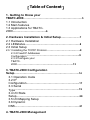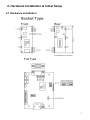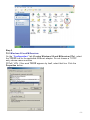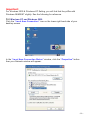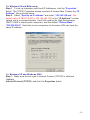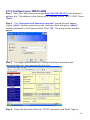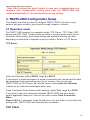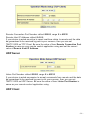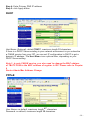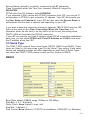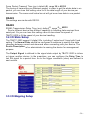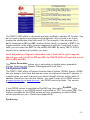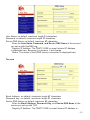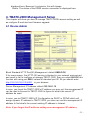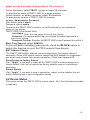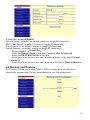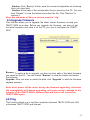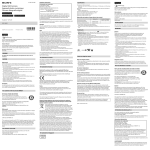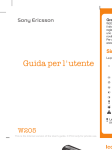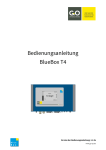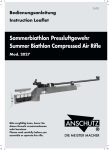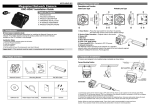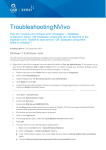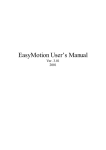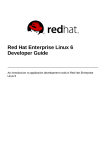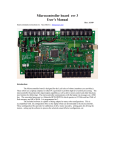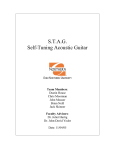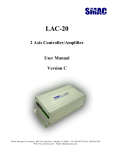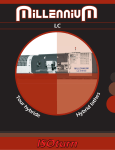Download User's Guide
Transcript
MODEL TBATC-2000 TCP/IP TO RS-232/422/485 CONVERTER User’s Guide TechBase Sp. z o.o. www.a2s.pl 2001-2006 -1- 【Table of Content】 1. Getting to Know your TBATC-2000………………………….………………………..………5 1.1 Introduction 1.2 Main features 1.3 Applications for TBATC2000…………………………….......6 2. Hardware Installation & Initial Setup………………….7 2.1 Hardware Installation 2.2 LEDstatus……………………………………………………….8 2.3 Initial Setup 2.3.1 Installing the TCP/IP Protocol……………………….........…..8 2.3.2 Fixed IP Addresses Configuration……………………………………………….........9 2.3.3 Configure your TBATC2000………………………………......……..……………..13 3. TBATC-2000 Configuration Setup………………………………………………..………………..14 3.1 Operation mode 3.2 IP Configuration……………………………………………….........17 3.3 Serial Type………………………………………………………………...19 3.4 I/O State Setup………………………………………………………..….......20 3.5 I/O Mapping Setup 3.6 Dynamic DNS……………………………………………………….………...21 4. TBATC-2000 Management -2- Setup…………………………………………………….…….…...23 4.1 Device Admin 4.2 Device Status……………………………………….…………….……...23 4.3 E-Mail Alert…………………………………………………….………....25 4.4 Backup and Restore………………………………………………………......26 4.5 Upgrade Firmware 4.6 Ping………………………………………………………………..27 5. Troubleshooting……………………………………...………..29 -3- Copyright by TBATC Technology Co., Ltd., all rights reserved. The information in this document has been carefully checked and is believed to be correct as of the date of publication. TBATC Technology Co., Ltd. reserves the right to make changes in the product or specification, or both, presented in this publication at any time without notice. TBATC assumes no responsibility or liability arising from the specification listed herein. TBATC makes no representations that the use of its products in the manner described in this publication will not infringe on existing or future patents, trademark, copyright, or rights of third parties. Implication or other under any patent or patent rights of TBATC Technology Co., Ltd grants no license. All other trademarks and registered trademarks are the property of their respective holders. -4- 1. Getting to Know your TBATC-2000 1.1 Introduction The TBATC -2000 is a RS232/RS485 to TCP/IP converter integrated with a robust system and network m anagem ent features designed for industrial equipm ent to be accessed and controlled via Intranet or Internet. By integrating RTOS (Real Tim e Operating System ) and com plete TCP/IP protocol stack capability, TBATC ’s TBATC -2000 provides not only a robust and high perform ance system to m ake your device connecting to Network, but also ease installation and Internet access. The TBATC -2000 W eb Configurator is a breeze to operate and totally independent of the operating system platform you use. 1.2 Main features The following are the m ain features of TBATC -2000 T CP/UDP server/client support The TBATC -2000 support four types of connection: TCP server, UDP server, TCP client and UDP client, user can select one of types to m eet application requirem ent. DH CP Client DHCP (Dynam ic Host Configuration Protocol) client obtains the TCP/IP configuration at start-up from a centralized DHCP server, which m eans it can get IP address, an IP default gateway and DNS server. PPP O ver Ethernet PPPoE is a protocol for connecting rem ote hosts to the Internet over DSL connection by sim ulating dial-up connection. D ynam ic DNS W ith dynam ic DNS support, you can have a static hostnam e alias for a dynam ic IP address, allowing the host to be m ore easily accessible from various locations on the Internet. Auto-negotiating 10/100M bps Ethernet The Ethernet interface autom atically detects if it is on a 10 or a 100 Mbps Ethernet. Full Netw ork M anagem ent via W eb This feature allows you to access or m anage device through IE or Netscape on -5- any platform . The firm ware also can be upgraded via W eb browser. Backup and Restore configuration This feature allows you to backup system configuration to a file and restores it, for the security issue, the file which backup from system is an encryption form at. IO Controller The TBATC -2000 supports 3 DI/3 DO totally; 3 DI with any com bination rule can trigger each DO. By providing a sm art and easily setup way via W eb, user doesn’t need to have any program m er background. Alarm G eneration W ith SM TP client support, you can set system to trigger alarm m essage via e-m ail or SMS (Short Message System ) to your m obile phone. 1.3 Applications for TBATC-2000 Figure 1 Standalone TBATC-2000’s application through Internet Figure 2 Socket-T ype TBATC-2000’s application through Internet -6- 2. Hardware Installation & Initial Setup 2.1 Hardware Installation -7- 2.2 LED status LED Power Color(s) Red Link Green Ethernet Speed Green ACT Link Yellow Activity Desc. OFF Power OFF Red Power On Off No Ethernet Link Green On Ethernet Link established Off 10 Mbps Green 100 Mbps Off No TCP/IP session link Green On TCP/IP session link established Green Blinking Data Sending/Receiving between Serial and Ethernet 2.3 Initial Setup Use this section to set up your com puter to assign it a static IP address in the 192.168.168.1 to 192.168.168.254 range with a subnet m ask of 255.255.255.0. This is necessary to ensure that your com puter can com m unicate with your TBATC -2000. Your com puter m ust have an Ethernet card and TCP/IP installed. TCP/IP should already be installed on com puter using W indows 98/2000/XP and later operating system s. Note: Connect a com puter to TBATC -2000 Ethernet port directly should be w ith crossover Ethernet cable, if both connect to hub/sw itch should be w ith straight-through Ethernet cable. 2.3.1 Installing the TCP/IP Protocol If you are not sure whether the TCP/IP Protocol has been installed, follow these steps to check, and if necessary, install TCP/IP onto your PCs. Step 1 : Click the “Start” button. Choose “Setting s”, then “Control Panel”. Double-click the “Netw ork Connection s” icon. Your Network window should appear as follows: -8- Step 2 : For W indo w s 98 and M illennium On the “Configuratio n ” tab (if using W indo w s 98 and M illennium PCs), select the T CP/IP line for the applicable Ethernet adapter. Do not choose a TCP/IP entry whose nam e m entions PPPoE, VPN. If the word T CP/IP appears by itself, select that line. Click the Properties button. -9- Important: For W indows 2000 & W indows XP Setting, you will find that they differ with W indows 98/ME/NT slightly. See the following for reference. For W indo w s XP and W indo w s 2000 Click the “Local Area Connectio n ” icon on the lower right hand side of your desktop screen. In the “Local Area Connection Statu s” window, click the “Propertie s” button then your Network window will appear. - 10 - There are two tabs, “G eneral” ”Support”, in the Network window. Step 3 : Check whether the TCP/IP Protocol has already been installed onto your com puter’s Ethernet card. Note that TCP/IP Protocol can be installed for a com puter’s Dial-Up Adapter as well as for the Ethernet card. * If yes, go to section 2.3.2. * If no, click the “Install” button. Step 4 : Double-click “Protoco l” in the Select Network Com ponent Type or highlight “Protoco l” then click “Add”. Step 5 : Highlight “M icrosoft” under the list of m anufacturers. Double-click “T CP/IP” from the list on the right or highlight “T CP/IP” then click “O K ” to install TCP/IP. Step 6 : After a few seconds, you will be returned to the Network window. The TCP/IP Protocol should now be on the list of installed network com ponents (see 3 above). 2.3.2 Fixed IP Addresses Configuration - 11 - For W indo w s 98 and M illennium Step 1 : To set up com puters with fixed IP Addresses, click the “Propertie s” button. The TCP/IP Properties window consists of several tabs. Choose the “IP Address” tab as shown below. Step 2 : Select “Specify an IP address” and enter “192.168.168.xx x” (the default value of TBATC -2000 is 192.168.168.125) in the “IP Address” location (where xxx is a num ber between 1 and 254 used by the High-Perform ance TBATC -2000 to identify each com puter), and the default “Subnet M ask” “255.255.255.0”. Note that no two com puters on the sam e LAN can have the sam e IP address. For W indo w s XP and W indo w s 2000 Step 1 : Make sure the box next to Internet Protocol (TCP/IP) is checked. Highlight Internet Protocol (T CP/IP ), and click the Properties button - 12 - Step 2 : Select “Specify an IP address” and enter “192.168.168.xx x” (the default value of TBATC -2000 is 192.168.168.125) in the “IP Address” location (where xxx is a num ber between 1 and 254 used by the High-Perform ance TBATC -2000 to identify each com puter), and the default “Subnet M ask” “255.255.255.0”. Note that no two com puters on the sam e LAN can have the sam e IP address. Click “O K”. to com plete the TCP/IP installation. - 13 - 2.3.3 Configure your TBATC-2000 Step 1 : O pen your web browser and type http://192.168.168.125 in the browser’s address box. This address is the factory set IP Address of your TBATC -2000. Press “Enter”. Step 2 : The “Usernam e and Passw ord required” prom pt box will appear. Typing “adm in” (default usernam e) in the Usernam e field and typing “adm in” (default password) in the Password field. Click “O K ”. The setup screen will then appear. Step 3 : It is highly recom m ended you change the default usernam e and password when you login successfully first tim e. Step 4 : Setup the Operation Mode for TCP/IP connection and Serial Type for - 14 - connecting with your device. Note: Don ’t forget click Apply button to save your changing w hen you com plete your configuration setting each tim e, the TBATC -2000 w ill restart autom atically in 10 seconds w ith your new setting. 3. TBATC-2000 Configuration Setup This chapter will show you how to configure TBATC -2000 to function in your network and gain access to your device through Intranet or Internet. 3.1 Operation mode The TBATC -2000 support four operation m ode: TCP Server, TCP Client, UDP Server and UDP Client. These m odes are listed in the drop-down m enu for the Operation Mode setting. Each setup screen and available features will differ depending on what kind of operation m ode you select. Default is TCP Server. T CP Server Listen Port Num ber: default 50000, range 0 to 65535 If your device is acted as passive to accept com m ands from rem ote and the data be guaranteed to be received by peer is your concern, then you can set TBATC -2000 as TCP Server. Be sure the value of item Listen Port Num ber is sam e as your rem ote control application using. Close Connection W hen Rem ote Idle (second): default 300, range 0 to 32768 If you want to keep the connection between TBATC -2000 and your rem ote control application always on, then set the value of item Close Connection W hen Rem ote Idle to 0, otherwise, when the idle tim e of no any traffic on line reach the setting value, TBATC -2000 will term inate this connection. TCP Client - 15 - Rem ote Connection Port Num ber: default 50000, range 0 to 65535 Rem ote Host IP Address: default 0.0.0.0 If your device is acted as active to report real-tim e status to rem ote and the data be guaranteed to be received by peer is your concern, then you can set TBATC -2000 as TCP Client. Be sure the value of item Rem ote Connection Port Num ber is sam e as your rem ote control application using and set the correct value of Rem ote Host IP Address. UDP Server Listen Port Num ber: default 50000, range 0 to 65535 If your device is acted as passive to accept com m ands from rem ote and the data be guaranteed to be received by peer is not your concern, then you can set TBATC -2000 as UDP Server. Be sure the value of item Listen Port Num ber is sam e as your rem ote control application using. UDP Client - 16 - Rem ote Connection Port Num ber: default 50000, range 0 to 65535 Rem ote Host IP Address: default 0.0.0.0 If your device is acted as active to report real-tim e status to rem ote and the data be guaranteed to be received by peer is not your concern, then you can set TBATC -2000 as TCP Client. Be sure the value of item Rem ote Connection Port Num ber is sam e as your rem ote control application using and set the correct value of Rem ote Host IP Address. 3.2 IP Configuration The TBATC -2000 support three IP connection types: Static IP, DHCP and PPPoE. These types are listed in the drop-down m enu for the IP Configuration setting. Each setup screen and available features will differ depending on what kind of IP connection types you select. Default is Static IP Static (or Fixed) IP IP Address: default 192.168.168.125 Subnet m ask: default 255.255.255.0 Gateway: default 192.168.168.254 Prim ary DNS: default 168.95.1.1 If you are connecting through a static or fixed IP from your network environm ent, perform these steps : Step 1: Enter IP address Step 2: Enter Subnet m ask Step 3: Enter Gateway IP address - 17 - Step 4: Enter Prim ary DNS IP address Step 5: click Apply button DHCP Host Nam e (Optional): default TBATC, m axim um length 15 characters If there is a DHCP Server existing in your network environm ent or you subscribe a CABLE service from your ISP, you can set IP configuration to DHCP to get a dynam ic IP address. The Host Nam e is an optional item , depending on your DHCP Server setting. Note 1: to gain CABLE service, you also need to change the MAC address of TBATC -2000 to the MAC address of register in ISP. Please refer to Chapter 4 Device Adm in/Mac Address Change PPPoE User Nam e: no default, m axim um length 47 characters Password: no default, m axim um length 35 characters - 18 - Service Nam e (optional): no default, m axim um length 47 characters Close Connection when Idle Tim e Over (second): default 0, range 0 to 4294967295 PPPoE with Fixed IP Address: default DISABLE If you subscribe a DSL service with PPPoE connection from ISP, you can set IP configuration to PPPoE to get a dynam ic IP address. Your ISP will provide you the User Nam e and Passw ord, som e ISP will also need the Service Nam e to authenticate. But this item is optional and depending on your ISP. If you want to keep the connection always on between TBATC -2000 and your ISP, then set the value of item Close Connection W hen Idle T im e O ver to 0, otherwise, when the idle tim e of no any traffic on line is over the setting value, TBATC -2000 will term inate this PPPoE connection. If your ISP can provide you fixed IP address when PPPoE connection established each tim e, you can select PPPoE w ith Fixed IP Address as ENABLE and enter the IP address given from ISP. 3.3 Serial Type The TBATC -2000 support three serial types: RS232, RS422 and RS485, These types are listed in the drop-down m enu for the Serial Type setting. Each setup screen and available features will differ depending on what kind of Serial Types you select and TBATC -2000 product m odel you buy. Default is RS232 RS232 Baud Rate: default 115200, range 1200bps to 230.4Kbps Data Bits: 5, 6, 7, 8 (default) Parity Check: None (default), even, odd Stop Bits: 1 (default), 2 Flow Control: None (default), CTS/R TS (or Hardware), XON/XOFF (or Software) - 19 - Force Packet Transm it Tim e (m s): default 40, range 20 to 65535 The tim ing of transm itting an Ethernet packet, in order to get the whole data in on packet, you can tune this setting value to fit the data length of your device per transm ission. The m ore sm all value be set will get m ore less data in one packet. RS422 The settings are sim ilar with RS232. RS485 RS485 Transm ission Delay Tim e (m s): default 0, range 0 to 65535 Due to different device has different capability in handling data received from serial port. So you can tune this setting value to slow down the speed of TBATC -2000 to fit the speed of your device handling. 3.4 I/O State Setup The TBATC -2000 support 6 digital I/Os, including 3 output and 3 input with fixed setting. The Norm al State should be configured in advance to specify the state changing between norm al and abnorm al when connecting with your device. The Device Description is for adm inistrator to nam ing the device for m anagem ent purpose. The O utput Signal is defined to the signal state output by TBATC -2000 to inform or trigger another device. In the m eantim e, you can configure the Delay T im e to last the signal for a period tim e. As to the trigger conditions (rules) are defined in next section. 3.5 I/O Mapping Setup - 20 - The TBATC -2000 offers a very sm art and easy m ethod to operate I/O function. You do not need to equip any program m ing background. All you need to do is just m aking the relationship rules with each I/O. For exam ple, if two devices (dev1, dev2) connected to IN1 and IN2, another device (dev3) connected to O U T 1, the trigger condition is the status change happened in both dev1 and dev2, in this case, you can select the O U T 1’s rule as IN1 AND IN2. By using TBATC -2000’s logical rule to com bine all condition you want. Note: the priority of logical com bination rule is from left to right, suppose the rule you select is IN1 or IN3 and IN2, the TBATC -2000 w ill treat this rule as (IN1 or IN3) and IN2. The Alarm G eneration allows you to set enable or disable alarm generation function (detail see the Chapter 4 Managem ent/E-m ail Alert). 3.6 Dynamic DNS The TBATC -2000 offers a Dynam ic Dom ain Nam e System (DDNS) feature. DDNS lets you assign a fixed host and dom ain nam e to a dynam ic Internet IP address. It is useful when you want to access your device through Internet without static IP address. Before you can use this feature, you need to sign up for DDNS service at www.dyndns.org or www.tzo.com , two DDNS service provider. This service default is disabled. If your DDNS service is provided by DynDNS.org, then select D ynDNS in the drop-down m enu. If your DDNS service is provided by TZO, then select T ZO . The features available on the DDNS screen will vary, depending on which DDNS service provider you use. (Detail sees Appendix B) D yndns.org - 21 - User Nam e: no default, m axim um length 31 characters Password: no default, m axim um length 31 characters Device DNS Nam e: no default, m axim um 47 characters Enter the User Nam e, Passw ord, and Device DNS Nam e of the account you set up with DynDNS.org. Registry IP Address. The TBATC -2000’s current Internet IP Address is displayed here. Because it is dynam ic, it will change. Status. The status of the DDNS service connection is displayed here. T zo.com Em ail Address: no default, m axim um length 47 characters Password key: no default, m axim um length 31 characters Device DNS Nam e: no default, m axim um 47 characters Enter the Em ail Address, Passw ord Key, and Device DNS Nam e of the service you set up with TZO. Registry IP Address. The TBATC -2000’s current Internet IP Address is - 22 - displayed here. Because it is dynam ic, this will change. Status. The status of the DDNS service connection is displayed here. 4. TBATC-2000 Management Setup This chapter will show you how to m anage TBATC -2000’s access setting as well as configure E-m ail alert and firm ware upgrade. 4.1 Device Admin Block Standard HTTP Port(80) Managem ent: default UNBLO CK If for som e reason, the HTTP (80) service is blocked in your network environm ent and result to fail to configure or m anage TBATC -2000, then you select BLO CK this function with using port 8080, instead of standard port 80. So you should enter: http://192.168.168.125:8080 in your browser. Device Managem ent IP Address: default 192.168.1.10 In case, you forgot the TBATC -2000’s IP address you ever set, this m anagem ent IP can be used to connect to TBATC -2000 to figure out what’s the current IP address be used. In case, you set TBATC -2000’s IP Configuration as DHCP or PPPoE which will assign dynam ic IP address to TBATC -2000, you also can use this m anagem ent IP address to find what’s the current working IP address in Intranet. Note: If you forgot the IP address setting even m anagem ent IP address, - 23 - please use the broadcast utility w e offer in CD to search it. Device Hostnam e: default TBATC, m axim um length 15 characters To describe the nam e of TBATC -2000 for m anage purpose. Device Location: no default, m axim um length 15 characters To describe the location of TBATC -2000 for m anage purpose. Adm inistrator Passw ord User Nam e: default adm in Password: default adm in To ensure the TBATC -2000’s security, you will be asked for your password when you access the TBATC -2000’s W eb-based Utility. User Nam e: Enter the user nam e to one of your choice. Passw ord: It is recom m ended that you change the default password to one of your choice. Passw ord Confirm : Re-enter theTBATC -2000’s new Password to confirm it. Block Ping Request: default UNBO CK To prevent hacker intruding your network, check the BLOCK option to enable this function to reject the PING requests from Internet. M AC Address Change The TBATC -2000’s MAC address can be changed from the original values if necessary. Som e ISPs require users to change the MAC address to a registered one when users change their access equipm ent. (Detail sees Appendix B) Reset System to Factory Default Click “Apply”, if you want to return all the TBATC -2000’s current settings to its factory default. Note: do not restore the factory defaults unless it is absolutely necessary . Reboot System Click “Apply”, if you want to clear a connection, reboot, and re-initialize the unit without affecting any of your configuration setting. 4.2 Device Status This screen shows the TBATC -2000’s current status. All of the inform ation provided is read-only. - 24 - Product Nam e: the product model name of this TBATC-2000. Firm w are Version: the installed version of the firm ware. System up T im e: the tim e of system from start up to current. M anagem ent IP Address: the current setting of m anagem ent IP. Ethernet Status: the TBATC -2000’s IP Configuration, MAC address, IP address, subnet m ask, default gateway IP address, prim ary DNS IP address and current connection status. Serial Status: the TBATC -2000’s setting in serial type Statistic: the transm ission and receive bytes and packets count in Ethernet and Serial port separately. 4.3 E-Mail Alert The TBATC -2000 allows you send E-Mail to alert the event of I/O state changing. This service default is disabled. - 25 - E-m ail Alert: default DISABLE Dom ain Nam e (optional): no default, m axim um length 59 characters SM TP Mail Server: no default, m axim um length 27 characters E-m ail Alerts To: no default, m axim um length 27 characters Return Address: no default, m axim um length 27 characters Select ENABLE in E-m ail Alert Enter the Dom ain Nam e in this field if needed. (this is optional) Enter the SM T P M ail Server in the field. Enter the e-m ail account you want to reach or notice in the field of E-m ail Alerts T o. Enter the e-m ail account you want to return in the field of Return Address. 4.4 Backup and Restore This function allows you to save TBATC -2000’s configuration as backup, or retrieve the configuration file you saved before to turn the setting back. - 26 - Backup: Click “Backup” button save the current configuration as a backup file in your hard disk. Restore: Enter path of the configuration file you saved on the PC. You can click “Browse” to view the folders and select the file. Click “Restore” to retrieve it. Note: the sub-nam e of file you retrieve m ust be “.cfg” 4.5 Upgrade Firmware This function allows you to upgrade the latest version firm ware to keep your TBATC -2000 up-to-date. Before you upgrade the firm ware, you have to get the latest firm ware and save it on the PC you use to configure the TBATC 2000. Brow se: To select a file to upgrade, you have to enter path of the latest firm ware you saved on the PC. You can choose “Brow se” to view the folders and select the firm ware. Upgrade: After you enter or select the path, click “Upgrad e” to start the firm ware upgrade process . Note: don ’t pow er off the router during the firm w are upgrading, otherw ise the incom pletion of firm w are upgrading w ill cause serious dam age to the integrity of the TBATC -2000’s firm w are that w ill lead to fail to boot the TBATC -2000 again. 4.6 Ping This function allows you to test the connection between TBATC -2000 and LAN or between TBATC -2000 and Internet. - 27 - Source IP Address: the current TBATC -2000’s IP address (Read Only). Destination IP Address: the IP Address of destination device you want to ping. Packet Num ber: the packet num bers you wish to use to ping the destination device. The m axim um num bers are 4. Packet Size: the num bers of packet size you wish to use to ping the destination device. The m axim um packet sizes are 1400. Ping Result: The result will show the num bers of sending packet, num bers of packet receiving (Read Only). - 28 - 5. Troubleshooting PRO BLE M None of the LEDs turn on when you turn on the TBATC -2000 CO RREC T IVE AC T IO N Make sure that you have correct power connected to TBATC -2000 and plugged in to an appropriate power source. Check all cables connections. If the LEDs still do not turn on, you m ay have a hardware problem . In this case, you should contact your local vendor. Can not access Check cable connection between TBATC -2000 and TBATC -2000 com puter or hub. Ping TBATC -2000 from com puter. Make sure your com puter Ethernet card is installed and from Ethernet functioning properly. Can not ping any If the 10/100M LED are off, check the cable connection com puter on the LAN between TBATC -2000 and your com puter. Verify that the IP address and subnet m ask of the TBATC -2000 and com puter are in the sam e IP address range. Can not access Check the Serial cable connection between TBATC -2000 TBATC -2000 from Serial and your device. Verify that the TBATC -2000 setting of Serial type is sam e as your device and m ake sure the hardware jum per is in the correction position. - 29 -