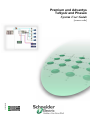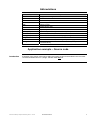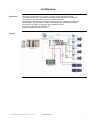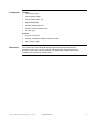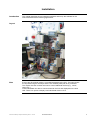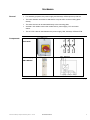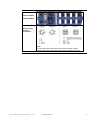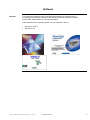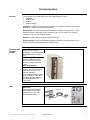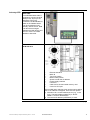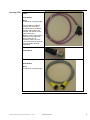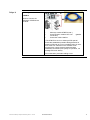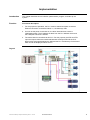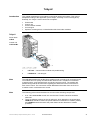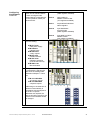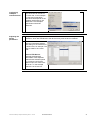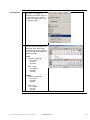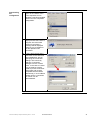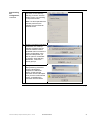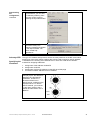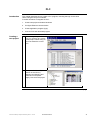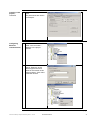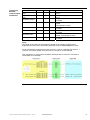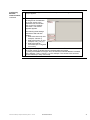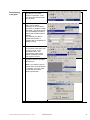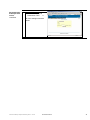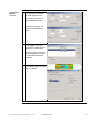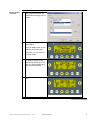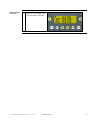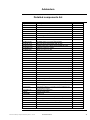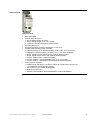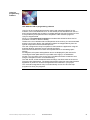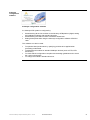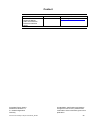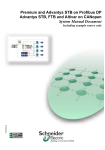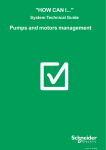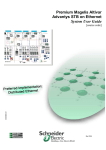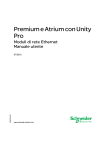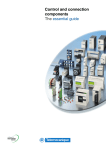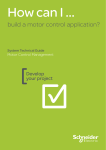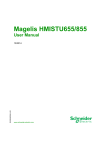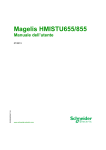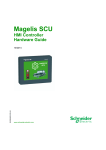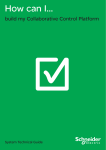Download Premium and Advantys TeSysU and Phaseo System User Guide
Transcript
Premium and Advantys TeSysU and Phaseo System User Guide 33003546.02 [source code] Contents Application example – Source code......................................................................................2 Typical applications................................................................................................................3 Architecture.............................................................................................................................4 Installation...............................................................................................................................6 Hardware .............................................................................................................................................................7 Software ............................................................................................................................................................12 Communication .................................................................................................................................................13 Implementation .....................................................................................................................18 TeSysU..............................................................................................................................................................20 Advantys............................................................................................................................................................21 PLC....................................................................................................................................................................30 HMI ....................................................................................................................................................................39 Addendum .............................................................................................................................46 Detailed components list.......................................................................................................46 Component Features ............................................................................................................47 Contact ..................................................................................................................................55 Introduction This document is intended to provide a quick introduction to the described System. It is not intended to replace any specific product documentation. On the contrary, it offers additional information to the product documentation, for installing, configuring and starting up the system. A detailed functional description or the specification for a specific user application is not part of this document. Nevertheless, the document outlines some typical applications where the system might be implemented. Premium and Advantys TeSysU and Phaseo_EN.doc – Juni-05 Schneider Electric 1 Abbreviations Word/Expression PLC HMI PC AC DC PSU I/O VSD (VVD) Premium Unity (Pro) Magelis Phaseo TeSys U Explanation Programmable Logic Controller Human Machine Interface Personal Computer Alternating Current Direct Current Power Supply Unit Input/Output Variable Speed Drive (Variable Velocity Drive) Name of a Schneider Electric PLC Name of Schneider Electric PLC programming software Name of Schneider Electric Human Machine Interface Name of a Schneider Electric range of power supply units Name of a Schneider Electric distributed I/O system (Small Terminal Block) Application example – Source code Introduction Examples of the source code used to attain the system function as described in this document can be downloaded from our „Village“ website under this link. Premium and Advantys TeSysU and Phaseo_EN.doc – Juni-05 Schneider Electric 2 Typical applications Introduction Application The following chapter describes some typical applications or partial applications for this system. Description Example Motor control Used for starting and protecting pumps. Material conveyors Used for starting up and controlling the conveyors in packaging machinery. Water management Used for controlling and monitoring water pumps in water treatment plants. Premium and Advantys TeSysU and Phaseo_EN.doc – Juni-05 Schneider Electric 3 Architecture Overview The system concerned is a PLC, which is used to control a local drive island. The island consists of an I/O platform, four motor starters with motors, two external I/O modules, and a HMI. Other units can be added if required. Modbus/TCP is used to connect the drive island to the PLC. CANopen is used as the island fieldbus. A pre-assembled cable is used between the motor starters and the I/O platform. The HMI is connected to the I/O platform directly. The island is supplied with 400/230 V AC. Safety is ensured via a master switch. Layout Premium and Advantys TeSysU and Phaseo_EN.doc – Juni-05 Schneider Electric 4 Components Hardware: • TSX Premium (PLC) • Phaseo (power supply) • TeSysU (motor starter, 4x) • Magelis XBTN (HMI) • Advantys STB (remote I/O) • Advantys FTB (I/O module IP 67) • AC motor (4x) Software: • Unity Pro 2.0.2 (PLC) Dimensions • Advantys configuration software 1.90 (remote I/O) • XBT-L1000 4.3 (HMI) The compact size of the individual IP20 drive island components means that it is possible to house them in a control cabinet with the following approximate external dimensions: 500 x 300 x 200 mm (WxHxD). The XBTN and the master switch can be installed in the front door for operation there. Premium and Advantys TeSysU and Phaseo_EN.doc – Juni-05 Schneider Electric 5 Installation Introduction This chapter describes how to install the hardware and set up the software for the task associated with the following applications: Layout Note Each of the drive island motors is controlled separately by the PLC. The input signals are imported using the Advantys and the I/O modules (FTB) with IP 67 protection. The outputs of these modules are used to control additional devices (e.g., valves, lamps, etc.). Cross-island data can also be communicated to the PLC and displayed on the local HMI. There is an option to display local island data without a PLC. Premium and Advantys TeSysU and Phaseo_EN.doc – Juni-05 Schneider Electric 6 Hardware General Components • For assembly purposes, the power supply and Advantys STB require a top-hat rail. • The motor starters can either be attached to a top-hat rail or to the mounting plate directly. • The other devices can be attached directly to the mounting plate. • 400/230 V AC cables connect the master switch, power supply, PLC and motor starter. • The 24 V DC cable is used between the power supply, HMI, Advantys STB and FTB. Master switch VCF-02GE Power supply ABL7RE2403 Continued on next page Premium and Advantys TeSysU and Phaseo_EN.doc – Juni-05 Schneider Electric 7 Components, continued Premium PLC TSX TSX P57 5634M 1 2 3 5 6 8 9 10 Display LEDs Eject button for PCMCIA SRAM card Terminal port (TER) Slot for a memory expansion card (PCMCIA) Slot for a communication card (PCMCIA) RJ45 connector for Ethernet connection USB port RESET button Premium power supply TSX PSY 5500 Continued on next page Premium and Advantys TeSysU and Phaseo_EN.doc – Juni-05 Schneider Electric 8 Components, continued TeSysU motor starter LUB12 LUCB05BL LUFC00 LU9BN11N The powerrelated components are oriented by the motor used. Motor • • Type: AC motor Size: Application-specific The power must be compatible with the TeSysU motor starter triggering unit. Magelis HMI XBT-N401 1 2 3 4 Front face SubD25 serial interface 3-wire terminal for 24 V DC supply MiniDIN printer connection (to be used later) Continued on next page Premium and Advantys TeSysU and Phaseo_EN.doc – Juni-05 Schneider Electric 9 Components, Advantys STB continued Advantys STB Ethernet bus adapter STB NIP 2212 Field power supply STB PDT 3100 Note: The output power supply can be deactivated independently of the inputs (e.g., in case of an emergency off). Continued on next page Premium and Advantys TeSysU and Phaseo_EN.doc – Juni-05 Schneider Electric 10 Advantys FTB FTB 1CN12E04 FTB 1CN08E08 Advantys FTB Power supply and bus connection Note: For the assignment of the sensor inputs and actuator outputs, please refer to the product description of the module concerned. Premium and Advantys TeSysU and Phaseo_EN.doc – Juni-05 Schneider Electric 11 Software General You will need to install the Unity Pro programming software for the Premium PLC, the Advantys configuration software for the Advantys STB with CANopen extension and the XBTL1000 software for creating visualization. A Microsoft Windows® operating system must be installed on the PC: • • Windows® 2000 or Windows® XP Premium and Advantys TeSysU and Phaseo_EN.doc – Juni-05 Schneider Electric 12 Communication General The methods of communication below are used between devices: • CANopen • Modbus/TCP • Modbus • Parallel cabling CANopen is used as an extension to facilitate communication between the Advantys STB and the fieldbus devices (Advantys FTB). Modbus/TCP is used for communication between Advantys STB and the PLC. The Ethernet cable is used either for the connection via a hub or switch or for a direct connection with a crossed Ethernet cable. Modbus is used between Advantys STB and the HMI. Parallel cabling uses a pre-assembled cable to connect the I/O island to the motor starter. This rules out the possibility of cabling errors. Premium PLC TSX P57 5634M 1 - Serial link between PC with Unity Pro and PLC (TER/AUX), using cable TSX PCX 1031 (switch position “0”) 2 - Alternative connection between USB interface on the PC (with Unity Pro) and the PLC, using connection cable UNY XCA USB 033 3 - The Ethernet interface is used for the IO scanner and other PLC services. It can also be used as a programming interface (Unity Pro). A switch or hub and an Ethernet cable are required to establish an Ethernet connection. HMI Connection cable XBT Z915: Used for programming the HMI (XBTN) via the serial interface on the PC, with HMI software (XBTL). Premium and Advantys TeSysU and Phaseo_EN.doc – Juni-05 Schneider Electric 13 Advantys STB HMI data cable XBT Z988: The XBTZ988 data cable is required to connect the local HMI (D-sub, 25-pin) to the Advantys (CFG port). Therefore, the distributed I/O data on the fieldbus island can be visualized on site directly, without a PLC. Data can also be exchanged between the HMI device and the PLC via the so-called HMI/PLC data area. Ethernet connection STB NIP 2212 1 2 3 4 5 6 7 8 9 Ethernet interface MAC ID Top rotary switch Bottom rotary switch Space to enter the IP address Power supply interface LED area Card slot for the removable memory card Cover for CFG port The two NIM rotary switches (3/4) can be used to define how an IP address is assigned. There are two options: a) Allocation via a central address server (e.g., in the PLC). The MAC address (BOOTP) or “ROLE NAME” is used for identification. b) The internal IP address (INTERNAL) is used. Continued on next page Premium and Advantys TeSysU and Phaseo_EN.doc – Juni-05 Schneider Electric 14 Advantys STB, continued Connection with the configuration software: An STB XCA 4002 programming cable is used for the connection for programming the Advantys via the serial interface on the PC (with Advantys software). Alternatively, the connection can be made via Ethernet. CANopen expansion card STB XBE 2100 Premium and Advantys TeSysU and Phaseo_EN.doc – Juni-05 Schneider Electric 15 Advantys FTB CANopen bus connection cable FTX CN32xx Note: xx stands for varying lengths. The FTXCN3210 cable is used for the connection. Provided that two FTBs are directly connected to one another, the cables can be used as they are. Note: If, on the other hand, a connection is made to the ATV junction box or Advantys STB, one of the connectors must be removed and the cables attached separately. CANopen bus termination FTX CNTL12 Power supply cable FTX DP22xx Note: xx stands for varying lengths. Premium and Advantys TeSysU and Phaseo_EN.doc – Juni-05 Schneider Electric 16 TeSys U Advantys connection cable LU9R10 Used to connect the Advantys STB EPI2145 module. 1 2 3 Advantys module STB EPI2145 *) Communication module LUF C00 connection) Connection cable LU9R10 (parallel *) The STB EPI 2145 is an Advantys STB special module that establishes parallel cabling between an Advantys STB and up to four reversible TeSys U units. Each of the four channels on the STB EPI 2145 comprises two outputs (start forwards and start backwards) and three inputs (ready for operation, run message and error status). This combination precludes cabling errors. Premium and Advantys TeSysU and Phaseo_EN.doc – Juni-05 Schneider Electric 17 Implementation Introduction This chapter describes how to initialize, parameterize, program, and start up the system. Function Functional description 1. For the purpose of operation, the PLC must be started and there must be an Ethernet connection to the drive island, i.e., the Advantys STB. 2. As soon as the power is switched on, the drive island devices enter the initialization phase. The IP address is taken from the PLC address server and the CANopen extension is started. 3. The entire island is controlled via this PLC. For this purpose, the STB and FTB input and output values are transferred between Advantys STB and the PLC. Data is also exchanged between the HMI and the PLC via Advantys. Drive island data can still be displayed without a PLC. Layout Premium and Advantys TeSysU and Phaseo_EN.doc – Juni-05 Schneider Electric 18 Order of tasks Proceed as follows to optimize the setup time of the individual products: 1. Set up the TeSysU motor starters 2. Configure the I/O platform (module assembly, parameterization, etc.) using Advantys Config Tool 3. Set communication parameters on Advantys STB and FTB 4. Create application program using Unity Pro 5. Parameterize Advantys STB online 6. Configure visualization (HMI) using XBT L1000 software Proceeding in the sequence described above will ensure that the relevant information can either be imported directly or entered manually from the previous action. Premium and Advantys TeSysU and Phaseo_EN.doc – Juni-05 Schneider Electric 19 TeSysU Introduction This chapter presents the motor starter components used in this system. They can be adapted according to the application (motor output, reversing or non-reversing drive). Basically, the TeSys U motor control unit comprises: • • • • • Power base Control unit Communication module Coil wiring kit Optional: reversing block, Is limiter/isolation block and other modules TeSysU Power base LUB12 Control unit LUCB 05 BL 1 LUF C00 – communication module with parallel wiring 2 LU9B N11C – coil wiring kit Note The LUF C00 module with parallel wiring enables motor controls to be connected to the I/O modules of PLCs quickly and without the need for tools. It replaces conventional systems using a screw terminal block and single-conductor wiring. The module with parallel wiring collects all information regarding the states and control commands of each motor control. The connection module distributes information from the PLC I/O modules to each connected motor control. Note The following points should be taken into account when selecting components: 1. A 24 V DC LUCx xx BL control unit must be used. The BL extension should be observed. 2. There are different versions of the coil wiring kit, which depend on the power base. LU9B N11C should be used if the power base has one direction of rotation (LUBxx) and LU9M RC should be used if the power base has two directions of rotation (LU2Bxx). Premium and Advantys TeSysU and Phaseo_EN.doc – Juni-05 Schneider Electric 20 Advantys Introduction This chapter describes how to configure the I/O platform. The Advantys configuration software is used for this purpose. Proceed as follows: 1. Create a new project (workspace) 2. Configure the hardware (network interface, power supply and I/O modules) 3. Configure CANopen extension communication (baud rate) 4. Adjust device parameters (reset inputs, settings, etc.) 5. Download the configuration to the Advantys STB General The address and transfer rate must be specified for all the devices on the CANopen extension. It is important to ensure that the addresses run consecutively in descending order, starting with 32, which is the maximum start address. The maximum start address can be adjusted between 8 and 32 using the Advantys software (see “Advantys STB – Specifying address and transfer rate"). Creating a new project 1 After starting the Advantys software, you must create a new workspace. 2 To do this, you must specify the path, the workspace name and the name of the first island. Premium and Advantys TeSysU and Phaseo_EN.doc – Juni-05 Schneider Electric 21 Configuring the hardware 1 The STB NIP 2212 Ethernet network interface is selected in the catalog under "Network" as the starting module. 2 Double-click on this module to open the Parameters view. The maximum address of the CANopen extension (32 in this example) can be adjusted here. The number of registers (every five words in this example) to be exchanged between the PLC and HMI via the Advantys module can also be specified. 3 Result: Premium and Advantys TeSysU and Phaseo_EN.doc – Juni-05 Schneider Electric 22 Configuring the hardware continued 4 5 The content of blocks 1, 2, 7, and 8 can be read and written to block 9 using the HMI. Agreed data is exchanged with the PLC (fieldbus master) via blocks 2 and 9. Output data process image (4096 registers available) Block 2 Output table for fieldbus master to HMI (512 registers available) Block 7 35 predefined island bus status registers Block 8 Input data/status process image (4096 registers available) Block 9 Input table for HMI to fieldbus master (512 registers available) Next, add the other modules from the catalog: • • • • • • 6 Block 1 STB PDT 3100 Field power supply STB DDI3610 6 digital inputs STB DRC 3210 2 relay outputs STB EPI 2145 Parallel interface STB XPE 2100 CANopen extension (must be the last one) STB XMP 1100 Bus termination Finally, the CANopen extension is configured by selecting the devices in the catalog under “Extended CANopen”. These are: • • FTB 1CN 12E04SP0 12 inputs/4 outputs FTB 1CN 08E08SP0 8 inputs/8 outputs Addressing on the extension is performed automatically in accordance with the sequence on the bus. If specific addresses are required, the devices should be moved or the maximum start address should be changed. Premium and Advantys TeSysU and Phaseo_EN.doc – Juni-05 Schneider Electric 23 Configuring CANopen communication 1 Baud rate The baud rate can be set via the menu bar. In this example the rate used is 500 kbps. The baud rate depends on the modules used how they are distributed. The CANopen specification should be observed. Adjusting the device parameters 1 It is possible to specify parameters for the individual devices on the CANopen extension, which are transferred to the devices every time the bus is restarted. 2 Double-click on the device to open the Parameters window. The setting for the FTB devices is shown here, for example. The entry is made in the “Value” field. Note on FTB-Device: Normally the diagnostic parameters of the separate channels are activated (value 1). In order to use Pin2 as optional input, the value must be set to 0. In the example channels 1-8 are set to 0. Premium and Advantys TeSysU and Phaseo_EN.doc – Juni-05 Schneider Electric 24 I/O assignment 1 You can use the "I/O Image Overview ..." menu item (located in the “Island” menu) or the equivalent icon to call the function for assigning the I/O to the memory areas. 2 The information concerning the selected data is displayed in the description field. Alternatively, the project can also be printed out. The printout will contain the same information. Inputs • Advantys STB/FTB from 45392 to 45411 20 words • PLC -> HMI from 49488 to 49492 5 words Outputs • Advantys STB/FTB from 40001 to 40004 4 words • HMI -> PLC from 44097 to 44101 5 words Premium and Advantys TeSysU and Phaseo_EN.doc – Juni-05 Schneider Electric 25 Downloading the configuration 1 Start by selecting the “Build” option in the “Island” menu or the equivalent icon to generate a machine-readable version from the completed configuration. 2 An information window will be displayed while the build is in progress. Once the build process is complete, a message will be displayed informing you of whether or not the operation was successful. 3 If this is the first time that a connection to the island has been established, start by specifying the connection settings. This is done by selecting “Connection Settings” from the “Online” menu. In the case of a serial link, the settings must be made as per the screenshot shown here and must be compatible with the island. Alternatively, if an IP address already exists, a connection via TCP/IP can be parameterized. Premium and Advantys TeSysU and Phaseo_EN.doc – Juni-05 Schneider Electric 26 Downloading the configuration, continued 4 You can now establish a connection to the island by selecting "Connect" from the "Online" menu or by pressing the equivalent button. Note: If no build operation has yet been performed, the software will now initiate an automatic build. 5 Once the connection has been established, the Advantys software will detect that the machine-readable version generated does not match the current configuration in the island and will present you with an option to “Download” or “Upload”. After selecting “Download”, confirm the security prompt. 6 A progress bar will be displayed during download. Once the download is complete, the island will perform a reset and the connection will be interrupted. Once you have confirmed the prompt, re-establish the connection with the island. Continued on next page Premium and Advantys TeSysU and Phaseo_EN.doc – Juni-05 Schneider Electric 27 Downloading the configuration, continued Advantys STB Specifying the IP address 7 Once the connection has been re-established, you can start the island by selecting “Run” from the “Online” menu or pressing the equivalent button. 8 Confirm the prompt. Following successful startup, the following message will appear in the output window: “No errors. Island fully operational.” The type of IP address assignment is set via the rotary switches on the NIP 2212 island head. Each of the rotary switch positions that can be used to specify a valid IP address is indicated on the housing of the STB NIP 2212. There are a total of four different methods for assigning addresses: 1. 2. 3. 4. Assignment of the address via BOOTP Assignment via DHCP Assignment of a fixed IP address via the NIP 2212 Web page Conversion of MAC address into an IP address Within the context of the example project, the address is assigned using the BOOTP mechanism, as the PLC’s Ethernet interface has a BOOTP server, making this the simplest method. To use the BOOTP method, you must set the top rotary switch to the 0 position and the bottom one to “BOOTP”. Premium and Advantys TeSysU and Phaseo_EN.doc – Juni-05 Schneider Electric 28 Advantys FTB Specifying the address and transfer rate The CANopen address and transfer rate are set manually on the modules via rotary switches. There are two rotary switches for the address and one for the transfer rate. In the example software, both FTB modules are configured with the addresses 31 and 32 and the transfer rate is set to 500.0 kbps. Element 1 Function Transfer rate 2 Address 10x 3 Address 1x Rotary switch position 0 1 2 3 4 5 6 7 8 9 Premium and Advantys TeSysU and Phaseo_EN.doc – Juni-05 Transfer rate Autom. recognition 10 kbps 20 kbps 50 kbps 100 kbps 125 kbps 250 kbps 500 kbps 800 kbps 1 Mbps Schneider Electric 29 PLC Introduction This chapter describes how to create a PLC program, including the logic for the drive island, using the Unity Pro software. Proceed as follows to integrate the PLC: 1. Create new project and select hardware 2. Configure Ethernet communication 3. Create application program (logic) 4. Connect PLC and download program Creating a new project 1 After starting Unity, the first thing you need to do is create a new project. When doing so, you must select the correct PLC. 2 Next, you should modify the position of the CPU by dragging and dropping and insert the correct power supply. Now save the project. Continued on next page Premium and Advantys TeSysU and Phaseo_EN.doc – Juni-05 Schneider Electric 30 Creating a new project, continued 3 Adjust the number of I/O data items. The peak values are used in this example. Configuring Ethernet communication 1 First, select “New Network” under “Communication Network” in the project browser. 2 In the “Add Network” window, specify “Ethernet” as the network type and enter a name for the network under "Change Name". Click OK to create the network. Continued on next page Premium and Advantys TeSysU and Phaseo_EN.doc – Juni-05 Schneider Electric 31 Configuring Ethernet communication, continued 3 Open the network and make the following settings in the sequence described: • Select the model family (expanded connection). The tool tips show the devices that belong to each model family. • Specify the IP address and subnetwork mask. • Activate the address server and I/O scanning. 4 Next, click on the “Address Server” tab and enter the MAC address of the Advantys STB island, along with the desired IP address. On the NIP 2212, you will find the MAC address of the island printed underneath the Ethernet port. 5 Overview: 6 You now need to configure I/O scanning for the Advantys Island. To do this, click on the “IO Scanning” tab and enter the data below relating to the island's IP address. Continued on next page Premium and Advantys TeSysU and Phaseo_EN.doc – Juni-05 Schneider Electric 32 Configuring Ethernet communication, Continued Column name Health Timeout [ms] Repetitive rate [ms] RD Master Object No. 1 1500 No. 2 1500 No. 3 1500 10 10 10 1000 1020 1025 RD Slave Index 5391 9487 5356 RD length 20 5 35 WR Master Object 2000 2004 0 WR Slave Index 0 4096 0 WR length 4 5 0 Description Time-out for a fault in ms Data exchange repetition rate in ms Target for read data in %MW Start address for reading data from island corresponds to 4xxxx Length of the read area in words Target for write data in %MW Start address for writing data to island; corresponds to 4xxxx Length of the write area in words Note: The length of the read and write areas are based on the island’s I/O data image. Regarding the island, the entered start addresses must be reduced by one in Unity. Three configuration sequences are used. Area no. 3 can be combined with area no. 1. However, to achieve greater clarity this was not carried out in this example. The progression of a signal from the HMI to Advantys and on to the PLC and back is shown here as an example: Continued on next page Premium and Advantys TeSysU and Phaseo_EN.doc – Juni-05 Schneider Electric 33 Configuring Ethernet communication, continued 7 Now close the configuration and confirm acceptance of the changes when the prompt appears. 8 The configured network must be assigned to the hardware. To do this, switch to the Hardware view and doubleclick on the CPU network connection. The window opposite appears. 9 The following three settings should be made and then applied: 1. Select the channel (in this example, channel 3) 2. Select the function (in this example, ETH_TCP_IP) 3. Select the network connection (the configured connection) In Unity, an existing structure can be used to monitor the Ethernet interface. To do this, specify a variable name in the data editor and assign E_COM_ETHCOPRO as the type. Also, the Ethernet interface address is entered as the address. This is “%CH0.1.3” in this example. The content of the structure can be looked up in Unity online help. Premium and Advantys TeSysU and Phaseo_EN.doc – Juni-05 Schneider Electric 34 Creating the application program 1 First, you need to declare variables and assign them to input and output data of the drive island, assuming that you do not intend to make use of direct addresses. Individual variables have been used for the inputs and outputs in the example program. 2 The application program is now programmed, and depends on the requirements of the machine or process. 3 A graphical interface and animation tables can then be created to be used for startup. Note: The creation of the application program is only described here in a general sense. Premium and Advantys TeSysU and Phaseo_EN.doc – Juni-05 Schneider Electric 35 Downloading a program 1 Upon completion of programming, the entire project must be built. To do this, select the relevant menu item or button. 2 Depending on the connection used, you can select UNTLW01 for a Uni-Telway connection or USB for a USB connection. In both cases, the PLC SYS address should be used as the standard system address. A connection can also be created via TCP/IP if a program with an IP address is already running. 3 The connection is made using the "Connect" menu item from the "PLC" menu, or the equivalent button. The programming cable (serial, USB or Ethernet) must be connected to the PLC. Transfer the application program to the PLC and then start the PLC. 4 Note: If you want the PLC to start as soon as the download is complete, you must check the relevant box before starting the transfer. Premium and Advantys TeSysU and Phaseo_EN.doc – Juni-05 Schneider Electric 36 Parameterizing Advantys STB online 1 When the application program is running in the PLC, the BOOTP server is also active. Following an Advantys STB Power Cycle, the IP address is transferred and the island can be reached using this address and a Web browser. The default login is USER and the password is also USER. The password can be changed in the Security area. 2 The master configurator and the master controller can both be accessed in the Configuration area. 3 The following settings should be made in order to use an HMI on the CFG port: Master Controller Reservation Time: 0 Continued on next page Premium and Advantys TeSysU and Phaseo_EN.doc – Juni-05 Schneider Electric 37 Parameterizing Advantys STB online, continued 4 Master Configurator Master: Serial Reservation Time: 0 All of the settings should be saved. Premium and Advantys TeSysU and Phaseo_EN.doc – Juni-05 Schneider Electric 38 HMI Introduction This section describes how to set up the Magelis HMI’s visual display. The HMI application for the XBT N401 is created using the XBT-L1000 HMI software. Proceed as follows to integrate the HMI: 1. Create a new project 2. Configure the HMI 3. Create an application page 4. Simulate the application 5. Transfer to the operator terminal Creating a new project 1 Create a new project Configuring the HMI 1 Select the terminal type: • • 2 Type: Protocol: XBT N401 Modbus In the same dialog, select the Modbus communication protocol parameters. Premium and Advantys TeSysU and Phaseo_EN.doc – Juni-05 Schneider Electric 39 Modbus protocol parameters 1 Set the Modbus protocol parameters. The same parameters as those on the Advantys STB CFG port should be set. These are: 2 Creating basic parameters • Speed: 9600 bauds • Parity: Even Click “OK” to close this window and continue with the parameterization by clicking “Next”. 1 Assign project name and click “Next”. 2 Enter the symbolic names and the network address for the connected devices in this window. The network address must match that of the Advantys STB CFG port. 3 Continue by setting the language. Continued on next page Premium and Advantys TeSysU and Phaseo_EN.doc – Juni-05 Schneider Electric 40 Creating basic parameters, continued 4 Do not make settings for the terminal and dialogue table. Creating text objects 1 After completing the basic parameters, create the application pages. 2 Text objects and links to other pages can be created on an application page. Properties can be assigned to the alphanumeric fields. First, specify the variable, which is to activate the field. Continued on next page Premium and Advantys TeSysU and Phaseo_EN.doc – Juni-05 Schneider Electric 41 Creating text objects, continued 3 Select the source/target from the “Equipment” drop-down list. Enter Advantys here. On the first screen, bit 8 of word %MW9488 is used. On the second screen, the whole word %MW4099 is used. 4 Different formats are available for the display. The first or second text is displayed here, depending on the bit state. As well as the text, which has been converted from a value, the value itself can also be displayed. 5 The tab also indicates whether the variable is read-only, writeonly or read/write. Premium and Advantys TeSysU and Phaseo_EN.doc – Juni-05 Schneider Electric 42 Simulating the application 1 The application can be simulated “offline” (without HMI connected) using the simulation function of the XBT-L1003 software. Transfer to the operator terminal 1 In order to download the application from the PC to the Magelis XBT-N401, you will need to connect the XBT-Z915 communication cable. Select the menu item: Transfers Æ Export Æ To Terminal 2 Display pages 3 After a short delay, a popup menu will appear asking whether you wish to continue with the download. 1 The “Page Tree” window contains information about the display pages and their connections. Continued on next page Premium and Advantys TeSysU and Phaseo_EN.doc – Juni-05 Schneider Electric 43 Display pages, continued 2 From the individual pages, other pages that have to be configured accordingly can be called. 3 The configured pages are shown below. AUTO or MANU mode can be selected on the start page. From here, you can switch to the other pages. 4 The three state indications for the first two TeSysU motor controls are shown here. The drive can also be switched on and off (in Manu-Mode). 5 As above for numbers 3 and 4 only. Continued on next page Premium and Advantys TeSysU and Phaseo_EN.doc – Juni-05 Schneider Electric 44 Display pages, continued 6 All of the drive's run messages are shown on this page, as is the PLC’s value in seconds. Premium and Advantys TeSysU and Phaseo_EN.doc – Juni-05 Schneider Electric 45 Addendum Detailed components list Type/software Description ABL7RE2403 POWER SUPPLY 240 V AC 1PH 24 V DC 3 A VCF02GE EMERGENCY OFF MASTER SWITCH TSXP575634M Premium CPU; 640 KB INTEGR.ETH TSXPSY5500M 115/230 V AC/55 W power supply TSXRKY8EX Expandable backplane 8 TSXTLYEX Terminating resistors A and B TSXPCX1031 Communication cable multifunctional UNYXCAUSB033 Communication cable USB (optional) STBPDT3100 POWER SUPPLY 24 V DC PDM STAND. STB NIP 2212 BUS COUPLER ETHERNET NIM STAND. STB XCA 4002 CONFIGURATION CABLE RS232 SUBD/HE13 2M STB XBE 2100 CANopen extension module STBXBA3000 BASE I/O TYPE3 27 MM STBXBA2200 BASE PDM 18 MM STBDRC3210 MODULE 2 OUT RELAY C 24 V DC/2 A STBDDI3610 MODULE 6 IN 24 V DC SINK 2-WIRE 0.1 MS FIX. S STBXMP1100 BUS TERMINATOR MODULE ISLAND BUS STBXTS2100 CONNECTOR I/O 6 CONN. CAGE CLAMP TERM. (20) STBXBA1000 BASE I/O TYPE1 13.5 MM STBXBA2000 BASE I/O TYPE2 18 MM STBXTS1100 CONNECTOR I/O 6 SCREW-TYPE TERM. CONN. (20) STBXTS1110 CONNECTOR I/O 5 SCREW-TYPE TERM. CONN. (20) STBXTS1120 CONNECTOR NIM 2 SCREW-TYPE TERM. CONN. (10) STBXTS1130 CONNECTOR PDM 2 SCREW-TYPE TERM. CONN XBT N401 HMI XBT Z988 HMI cable to Advantys STB XBT Z915 Programming cable FTB1CN12E04SP0 DIGITAL I/O 24 V DC 12 IN 04 OUT IP 67 CANopen bus FTB1CN08E08SP0 DIGITAL I/O 24 V DC 08 IN 08 OUT IP 67 CANopen bus FTXDP22xx Power supply cable (xx stands for length) FTXCN32xx FTX CNTL12 Connection cable for connecting FTB to CANopen bus (xx stands for length) CANopen bus termination LUB12 TeSysU power base LUCB05BL Control unit LUFC00 Communication module with parallel wiring LU9BN11N Coil wiring kit LU9R10 Connection cable for connecting TeSysU to STB UNYSPUEFUCD20 Unity Pro XL single-user license V2.0.2 STBSPU1000 ADVANTYS software incl. RS232 cable V1.9 XBTL1000 HMI software V4.3 Premium and Advantys TeSysU and Phaseo_EN.doc – Juni-05 Schneider Electric Rev./version 46 Component Features Premium PLC Premium PLC TSX P57 5634M I/O capacity: 2040 digital I/Os 512 analog I/Os 64 intelligent channels Data register: 640 KB integrated Max. 7168 KB via PCMCIA Controller channels: 30 Max. number of bus/ network interfaces: 4 networks 8 AS-Interface 1 CANopen bus (via PCMCIA) 5 fieldbuses (INTERBUS or Profibus DP) Integrated interface: Ethernet TCP/IP Programming: Unity Pro Phaseo power supply Phaseo power supply ABL7RE2403 Input voltage: 100 to 240 V ~, single-phase, 50/60 Hz Output voltage: 24 V = Output current: 3.0 A (up to 10 A with ABL7RE2410) Premium and Advantys TeSysU and Phaseo_EN.doc – Juni-05 Schneider Electric 47 Advantys STB Advantys STB • • • • • • Modular I/O system with • Various fieldbus couplers • Analog and digital modules • Counter • Expert modules I/O selectivity 2 to 16 channels Open to motor starters, variable speed drives/drives and devices from third-party manufacturers thanks to the bus backplane Product dimensions • General: 120 x 78 mm (HxD) • Fieldbus coupler: 40.5 mm wide • I/Os and power module: 13.5 or 18 mm wide Advantys STB has 7 different fieldbus interfaces, also called NIM • CANopen • Ethernet TCP/IP • DeviceNet • Modbus Plus • INTERBUS • FIPIO • Profibus DP Other features • Removable memory card • I/O modules modified and parameterized via the serial interface • Local HMI can be connected via the serial interface • Direct, on site open-loop and closed-loop control, even if communication with the PLC fails • HotSwap • Separate infeed for input and output voltage • Detailed diagnostics • Reflex functions (intelligent preprocessing) Premium and Advantys TeSysU and Phaseo_EN.doc – Juni-05 Schneider Electric 48 Advantys FTB (Field Terminal Block) Advantys FTB • • • • • • • • • Block modules for • 16 digital inputs • 8 digital inputs/8 digital outputs • Digital inputs/4 digital outputs • 16 configurable digital inputs/outputs Protection class: IP 65/67 Plastic or metal housing Various fieldbus interfaces • Profibus • CANopen • Interbus • DeviceNet Diagnostic capability via LED • Module diagnostics (bus and voltage monitoring) • Channel diagnostics (open circuit, overcurrent, etc.) Module and channel diagnostics sent to the PLC via the fieldbus Module features • Short-circuit-proof and undervoltage monitoring • Reverse voltage protection • Inputs and outputs electrically isolated from the fieldbus Input features • Input characteristic according to IEC 1131-2 Type 2 • Current consumption max. 200 mA per input • Reverse voltage protection Output features • Protection against overvoltage • 1.6 A per output Premium and Advantys TeSysU and Phaseo_EN.doc – Juni-05 Schneider Electric 49 TeSys model U TeSys model U • • • • • • One power base Control unit 0.15 to 32 A • Only 6 setting ranges up to 32 A • Only 4 voltage ranges up to 240 V AC/DC • 3 versions: Standard, Extended, Multifunctional Overall width 45 mm Complete reversing contactor combination 0.15 to 32 A Auxiliary switches and function modules • Integrated: Motor circuit breaker auxiliary contact 1 NC, with connectors • Integrated: Contactor auxiliary contacts 1 NO + 1 NC, freely available • Option: Auxiliary switch module with 2 contactor state contacts • Option: Signal contact “Error” and “Selector switch position” • Function module alarm – thermal overload • Function module – motor load display (0 to 10 V, 4 to 20 mA) • Function module – differentiated error display (under development) Communication modules • Parallel wiring; with plug-in connection cables up to eight motor controls can be supplied on one distribution module • AS-i, profile V2 (V2.1 under development) • Modbus RTU protocol • Gateway: FIPIO/Modbus, DeviceNet/Modbus, Profibus DP/Modbus Premium and Advantys TeSysU and Phaseo_EN.doc – Juni-05 Schneider Electric 50 Magelis HMI Magelis HMI XBT-N401 • • • Display • Reduced construction size for installation in compact machines • Display front only 132 x 74 mm • Depth only 31 mm (terminal) • x 20 characters • Characters displayed in large format • Cyrillic characters • 3-color backlight (green, orange, red) Ergonomics • 8 buttons, 4 of which are labeled • Adapt according to requirements using removable labels (cursor control/data modification, function key control and empty keypads) • Simple navigation of the application pages • 2 command buttons for each page Environmental conditions • Front face degree of protection: IP 65 in accordance with IEC529, NEMA 4X (outdoor) • Rear face degree of protection: IP 20 in accordance with IEC 529 • Operating temperature range 0 to 55ºC • Operating humidity 0 to 85% (no condensation) • Vibration rating in accordance with IEC 68-2-6, 10 to 50 Hz 0.075 mm, 57 to 150 Hz 1g • Shock resistance in accordance with IEC 68-2-27, 11 ms, 15 g half-sine shaped Pulses in three axes Premium and Advantys TeSysU and Phaseo_EN.doc – Juni-05 Schneider Electric 51 Unity Pro programming software UNY SPU EFU CD 20 programming software Unity Pro is the combined programming, testing and operating software for the Premium, Atrium and Quantum PLCs. It uses all the proven standards from the PL7 and Concept software and provides a complete package with new functions for even more productivity and openness when compared to other software programs. Unity Pro supports all 5 IEC 61131-3 programming languages as standard with all test functions via PC simulation or online on the PLC directly. Thanks to the icon variables that are independent of the memory, the structured data and the user function blocks, the application objects are mapped directly from the special components of the automated process. The user configures the Unity Pro operator screens within the application using the graphical libraries. Operator access is simple and direct. The test and maintenance functions are simplified thanks to animated graphic objects. For diagnosis, all system and application errors are displayed in plain text and in chronological order (date and time is provided at the origin) in a visualization window. You can return to the source of the conditions that have caused the error using the navigation function for troubleshooting. The XML format, a Web standard for data exchange, has been used as the source format for Unity applications. The simple import/export functions mean that the entire application or parts of it can be exchanged with other software in your project. The converters integrated in Unity Pro automatically convert PL7 and Concept programs into Unity Pro programs. Premium and Advantys TeSysU and Phaseo_EN.doc – Juni-05 Schneider Electric 52 Advantys configuration software Advantys configuration software An Advantys STB system is configured by: • • • Parameterizing all the I/O modules on the Advantys STB platform (digital, analog and intelligent modules) with standard functions. Parameterizing the reflex functions executed at island level. Setting these parameters using the Advantys configuration software STB SPU 1000. This software can also be used: • • • • To optimize island performance by specifying priorities to be applied when processing module data To add preferred modules or standard CANopen devices (such as FTB, OTB and ATV31) To check that the configuration complies with the design guidelines and to check the current consumption To change the module’s standard functions. Premium and Advantys TeSysU and Phaseo_EN.doc – Juni-05 Schneider Electric 53 HMI software XBT-L1003 The XBT-L1003 configuration software can be used to develop dialog applications for all the HMIs in the Magelis range. The XBT-L1003 software should run on any IBM-compatible PC with a Windows operating system. The applications produced using the XBT-L1003 software are independent of the protocol used; an operator dialog application can be used in conjunction with any of the various PLCs that are available from leading market suppliers. It enables various types of page to be created with ease: • • • • Application pages (can be linked to one another) Alarm pages Help pages Form pages The pages can contain variables and graphic objects of any type, which are either predefined using the XBT-L1003 software or created by means of other applications and then imported (bitmaps, etc.). They can have various properties assigned to them: Min./max. limits, color, displacement, weighting, etc. The XBT-L1003 software can be used to configure the function keys, via which commands are to be issued for the machine or application pages are to be called. Moreover, in the case of the graphic HMI, the PLC symbol databases can be imported. Premium and Advantys TeSysU and Phaseo_EN.doc – Juni-05 Schneider Electric 54 Contact Author Schneider Electric GmbH Customer & Market System & Architecture Architecture Definition Support Schneider Electric GmbH Steinheimer Strasse 117 D - 63500 Seligenstadt Germany Premium and Advantys TeSysU and Phaseo_EN.doc Phone E-mail +49 6182 81 2555 [email protected] As standards, specifications and designs change from time to time, please ask for confirmation of the information given in this publication. 55