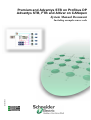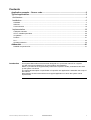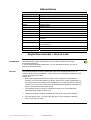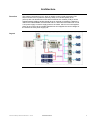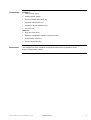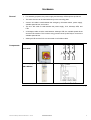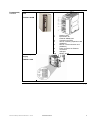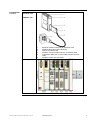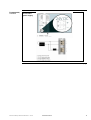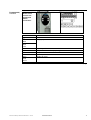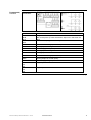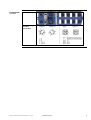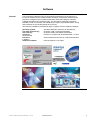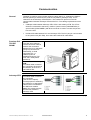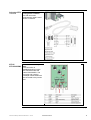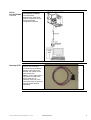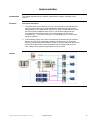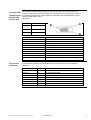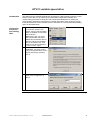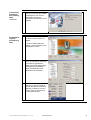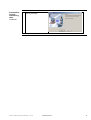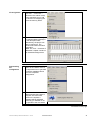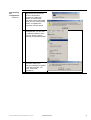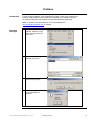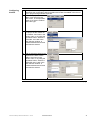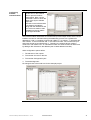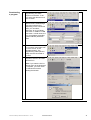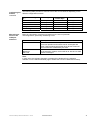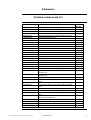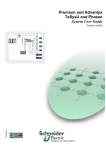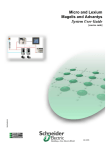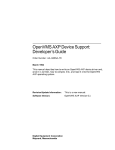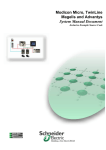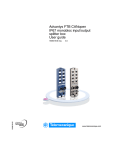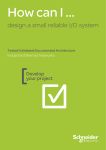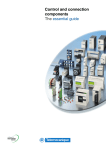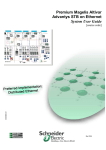Download Schneider Electric Advantys STB Quick start manual
Transcript
Premium and Advantys STB on Profibus DP Advantys STB, FTB and Altivar on CANopen System Manual Document 33003548.00 Including example source code Contents Application example – Source code......................................................................................2 Typical applications................................................................................................................3 Architecture.............................................................................................................................4 Installation...............................................................................................................................6 Hardware .............................................................................................................................................................7 Software ............................................................................................................................................................14 Communication .................................................................................................................................................15 Implementation .....................................................................................................................18 CANopen extension ..........................................................................................................................................20 ATV31 variable speed drive ..............................................................................................................................22 I/O platform........................................................................................................................................................25 Profibus .............................................................................................................................................................31 PLC....................................................................................................................................................................34 Operating behavior............................................................................................................................................39 Addendum .............................................................................................................................41 Detailed components list ...................................................................................................................................41 Introduction This System Manual Document has been designed as a “quick start manual” for a system. It is not meant as a substitute for any other product documentation. Rather, it provides all the supplementary information required to install, parameterize and start up the system concerned. The functional description or specification of a specific user application is not within the scope of this manual. Nevertheless, the document outlines some typical applications in which the system can be implemented. Premium and Advantys STB on Profibus DP.doc – Juni-05 Schneider Electric 1 Abbreviations Word/Expression PLC HMI PC V AC V DC PS I/O VSD (VVD) Premium Unity (Pro) Sycon Phaseo Advantys STB Advantys FTB ATV31 Explanation Programmable Logic Controller Human Machine Interface Personal Computer Alternating Current Direct Current Power Supply Input/Output Variable Speed Drive (Variable Velocity Drive) Name of a Schneider Electric PLC Name of a piece of Schneider Electric PLC programming software Name of a piece of Schneider Electric fieldbus programming software Name of a Schneider Electric range of power supply units Name of a Schneider Electric distributed I/O system (Small Terminal Block) Name of Schneider Electric I/O modules Name of a Schneider variable speed drive Application example – Source code Introduction The attached files contain example source code, which represents the system functionality described. If you have Adobe Acrobat Reader V6.0, you can download the files to your PC by clicking on the button below. General The example software includes a PowerSuite project for configuring the ATV31, an Advantys project for the I/O platform, a Sycon project for the Profibus configuration, and a Unity Pro project for the PLC. Please note: • Before the configuration data for the ATV31 can be used with the PowerSuite software, it must first be imported. To do this, select ATV31 under Configurations in the project tree and then load the four configurations one after the other by selecting “Import” in the “File” menu. These are then subsequently assigned to the devices by means of a separate process (see above). • The Advantys project is ready for immediate use with V1.2.0 of the Advantys software and the update for the ATV31. • The Sycon project is ready for immediate use with V2.8 of the Sycon software. • The Unity project is an *.xef type import file, which can be opened by selecting “Open” from the “File” menu. Premium and Advantys STB on Profibus DP.doc – Juni-05 Schneider Electric 2 Typical applications Introduction Application The following chapter describes some typical applications or partial applications for this system. Description Example Materials handling equipment Used for controlling various types of transport equipment that must be controlled in accordance with additional input signals (e.g., initiators) and trigger additional actions on the basis of the transport operation. Packaging, textile and special-purpose machines Used for driving transport machines, folding and cutting machines with several drives, which require additional input and output signals for control purposes. Pumps and fans Used for driving pumps and fans, e.g., circulation systems, transporting water and other liquids. Control of additional input and output signals, e.g., for the purpose of pump feedback, reading flow meters or controlling valves. Premium and Advantys STB on Profibus DP.doc – Juni-05 Trolley with combined roll conveyor Schneider Electric 3 Architecture Overview The system concerned is a PLC, which is used to control a local drive island. The island consists of an I/O platform (Advantys STB), four variable speed drives (ATV31) with one downstream motor and two external I/O modules (FTB); it can be supplemented by adding variable speed drives or external I/O modules. CANopen is used for the island fieldbus and the island and PLC are linked via Profibus DP. A 230 V AC power supply is used to supply power to the island, which in turn both supplies power to the motors via the variable speed drives and supplies the control voltage for the I/O devices via a power supply unit. Layout Premium and Advantys STB on Profibus DP.doc – Juni-05 Schneider Electric 4 Components Hardware: • TSX Premium (PLC) • Phaseo (power supply) • ATV31 (variable speed drive, 4x) • Advantys STB (remote I/O) • Advantys FTB (I/O module IP 67) • AC motor (4x) Software: • Unity Pro 2.0.2 (PLC) Dimensions • Advantys configuration software 1.20 (remote I/O) • PowerSuite 2.0 (ATV31) • Sycon 2.8 (Profibus DP) The compact size of the individual components means that it is possible to house them in a small control cabinet. Premium and Advantys STB on Profibus DP.doc – Juni-05 Schneider Electric 5 Installation Introduction This chapter describes how to install the hardware and set up the software for the task associated with the following applications: Layout Note Each of the drive island motors is controlled separately by the PLC. The I/O platform (Advantys STB) and the I/O module with IP 67 protection (Advantys FTB) input signals can also be used for this purpose. The outputs of these modules are used to control additional devices. Note: As the variable speed drives are controlled via a state machine (DriveCom profile), the drives cannot be controlled manually using a local HMI without a PLC. If an HMI is to be used in conjunction with the drive island, the island can only be controlled with the aid of a PLC (manual operator action). Premium and Advantys STB on Profibus DP.doc – Juni-05 Schneider Electric 6 Hardware General Components • For assembly purposes, the power supply and Advantys STB require a top-hat rail. • The other devices can be attached directly to the mounting plate. • A 230 V AC cable is used between the emergency off master switch, power supply, variable speed drives, and motors. • The 24 V DC cable is used between the power supply, PLC, Advantys STB, and FTB. • A CANopen cable must be used between Advantys STB, the variable speed drives and the FTB modules. This involves using junction boxes (CAN Tab) to connect the variable speed drives. • Advantys STB and the PLC are connected via a Profibus cable. Master switch VCF-02GE Power supply ABL7RE2403 Continued on next page Premium and Advantys STB on Profibus DP.doc – Juni-05 Schneider Electric 7 Components, continued Premium PLC TLX TLX P57 5634M 1 2 3 4 5 8 9 10 Display LEDs Eject button for PCMCIA-SRAM card Terminal port (TER) Slot for a memory expansion card (PCMCIA) Slot for a communication card (PCMCIA) RJ45 connector for Ethernet connection USB port RESET button Premium power supply TSX PSY 5500 Continued on next page Premium and Advantys STB on Profibus DP.doc – Juni-05 Schneider Electric 8 Components, continued Premium Profibus card TSX PBY 100 1 2 3 4 5 6 Receiver module in the main or expansion rack Signaling block (four LED indicators) Slot for a PCMCIA card PCMCIA card for Profibus DP incl. connection cable Connection cable (0.6 m) for Profibus junction box (DPTAB) Profibus junction box (DP-TAB) Advantys STB Continued on next page Premium and Advantys STB on Profibus DP.doc – Juni-05 Schneider Electric 9 Components, continued Advantys head and module power supply Continued on next page Premium and Advantys STB on Profibus DP.doc – Juni-05 Schneider Electric 10 Components, continued ATV31H018M2 ATV31 drive control incl. supply and motor connection Connections Function Ground connection R/L1 R/L2 R/L1 R/L2 T/L3 PO Supply of power terminals PA/+ Output to brake resistor (+ polarity) + polarity of DC link PB Output to brake resistor PC/- - polarity of DC link U/T1 V/T2 W/T3 Output to motor Continued on next page Premium and Advantys STB on Profibus DP.doc – Juni-05 Schneider Electric 11 Components, continued Control terminal connection Connections Function R1A R1B R1C R2A R2C COM Programmable relay R1: NC contact picks up when switched on, drops out in the event of a fault NO contact of programmable relay R2 Bus cable for analog inputs and outputs AI1 Analog input as voltage 10V AI2 Power supply for setpoint potentiometer 1 to 10 kΩ Analog input as voltage AI3 Analog input as current COM Bus cable for analog inputs and outputs AOV AOC 24V Analog output as voltage (AOV) or analog output as current (AOC) Power supply of logic inputs LI1 LI2 LI3 LI4 LI5 LI6 Logic inputs Logic inputs Continued on next page Premium and Advantys STB on Profibus DP.doc – Juni-05 Schneider Electric 12 Components, Advantys FTB continued Power supply and bus connection Premium and Advantys STB on Profibus DP.doc – Juni-05 Schneider Electric 13 Software General You will need to install the Unity Pro programming software for the Premium PLC, the Sycon software for the Profibus and the Advantys configuration software for the purpose of configuring the I/O platform (Advantys STB) and CANopen extension (variable speed drive and Advantys FTB). You will need to install the PowerSuite software in order to maximize user-friendliness in respect of parameterization, saving and simulation for the variable speed drive (ATV31). The following installation requirements apply in respect of all the software packages: Operating system: Free hard disk memory: User memory: Processor: recommended Interfaces: in addition Additional software: Premium and Advantys STB on Profibus DP.doc – Juni-05 Windows 2000 (SP1 minimum) or Windows XP At least 2.4 GB, 4.4 GB recommended At least 512 MB, 1024 MB recommended Pentium III or higher with at least 800 MHz, 1.2 GHz Serial interfaces as a minimum, USB recommended Internet Explorer 5.5 or higher Schneider Electric 14 Communication General CANopen is used for communication within the drive island, i.e., between the fieldbus devices (Advantys FTB and ATV31) and the I/O platform (Advantys STB). This is referred to as the Advantys STB extension. The Profibus DP protocol is used for communication between Advantys STB and the PLC. The cabling requirements are as follows: • CANopen cable between Advantys STB, ATV31 and Advantys FTB. The ATV31 drives are connected to the bus by means of junction boxes (VW3CANTAP2). A special cable (VW3CANRR1) with RJ45 connector is used to connect the junction box to the ATV. • Profibus DP cable between PLC and Advantys STB. The PLC plug-in card connects to the junction box (DP-TAB), from where the Profibus DP cable starts. Premium PLC TSX P57 5634M Connection to PC: The UNY XCA USB 033 remote connection cable is used for the connection between the PC’s USB ports (Unity Pro) and the PLC. Alternatively, a serial connection (PC <-> TER/AUX) can be established using a TSX PCX 1031 cable (switch position 0). Connection with Advantys STB: A Profibus cable is used for the connection. Be sure that the interface to the PLC is via Profibus Tab. Advantys STB Connection to PLC: A Profibus cable is used for the connection (see the PLC chapter). For the purpose of extending the CAN bus, an appropriate cable must be connected to the XBE 2100 module. Note: This module must be the last local module in Advantys STB. Continued on next page Premium and Advantys STB on Profibus DP.doc – Juni-05 Schneider Electric 15 Advantys STB, continued ATV31 ATV31H018M2 Connection with the configuration software: An STB XCA 4002 programming cable is used for the connection. Connection to CANopen bus: The connection is established using junction box VW3CANTAP2 and cable VW3CANRR1. The incoming and outgoing CANopen cables must each be connected to the junction box. Continued on next page Premium and Advantys STB on Profibus DP.doc – Juni-05 Schneider Electric 16 ATV31 ATV31H018M2, continued Advantys FTB Connection with the configuration software: The VW3A8106 programming cable set is used to connect the ATV31 to the PowerSuite configuration software. The FTXCN3210 cable is used for the connection. Provided that two FTBs are directly connected to one another, the cables can be used as they are. Note: If, on the other hand, a connection is made to the ATV junction box or Advantys STB, one of the connectors must be removed and the cables attached separately. Premium and Advantys STB on Profibus DP.doc – Juni-05 Schneider Electric 17 Implementation Introduction This chapter describes how to initialize, parameterize, program, and start up the system. Function Functional description 1. The entire island is controlled via the PLC. For this purpose, the STB and FTB input and output values are transferred between Advantys STB and the PLC, along with the ATV31 state values. On the PLC, there is a state machine for the DriveCom profile available for each ATV31. The variable speed drives are controlled via these state machines. The state machine converts motion commands, e.g., “Turn left at 1400 rpm” or “Acknowledge error”, into a control signal for the drive. 2. In the example project, the motion commands are generated using an operator panel in the Unity PLC programming software. Here the user can control the drives by pressing buttons and entering a speed. The drive island I/O signals can be used as an alternative to manual operation via the operator panel. In this case, setting certain inputs will generate a motion command. Layout Premium and Advantys STB on Profibus DP.doc – Juni-05 Schneider Electric 18 Order of tasks Proceed as follows to optimize the setup time of the individual products: 1. Parameterize the CANopen extension (station addresses, baud rate) 2. Parameterize the variable speed drive (adjust to suit the line frequency, motor, etc.) 3. Configure Advantys STB and FTB (module assembly, parameterization, etc.) 4. Configure communication between PLC and Advantys STB (Sycon software) 5. Configure state machine for the DriveCom profile and user interface Proceeding in the sequence described above will ensure that the relevant information can either be imported directly or entered manually from the previous action. Premium and Advantys STB on Profibus DP.doc – Juni-05 Schneider Electric 19 CANopen extension Introduction The address and transfer rate must be specified for all the devices on the CANopen extension. Note: It is important to ensure that the addresses run consecutively in descending order, starting with 32, which is the maximum start address. The maximum start address can be set anywhere within the range 8-32 using the Advantys software (see “Advantys STB” chapter). Again, this should be taken into account when assigning addresses. ATV31 1 The CANopen address and transfer rate are set manually via the control buttons on the device. 2 First, use the control buttons to select the “Communication” submenu. Specifying the address and transfer rate (manually) In the “Communication” menu, the CANopen address must be set in the “AdC0" parameter. In the example software provided, the values 27 to 30 have been set aside for the four drives on the drive island. 3 In the “Communication” menu, you must also set the transfer rate in the "BdC0" parameter to the value 500.0 (kbits). Note: Alternatively, the address and transfer rate can also be parameterized using the PowerSuite configuration software. Premium and Advantys STB on Profibus DP.doc – Juni-05 Schneider Electric 20 Advantys FTB Specifying the address and transfer rate The CANopen address and transfer rate are set manually on the modules via rotary switches. There are two rotary switches for the address and one for the transfer rate. In the example software, both FTB modules are configured with the addresses 31 and 32 and the transfer rate is set to 500.0 kbits. Element 1 Function Transfer rate 2 Address 10x 3 Address 1x Rotary switch position 0 1 2 3 4 5 6 7 8 9 Overview of addresses Transfer rate Autom. recognition 10 kbps 20 kbps 50 kbps 100 kbps 125 kbps 250 kbps 500 kbps 800 kbps 1 Mbps In the example software, the individual devices on the extension have the following addresses: Device XBE 2100 ATV31 (1) ATV31 (2) ATV31 (3) ATV31 (4) FTB 1CN08E08SPO FTB 1CN12E04SPO Premium and Advantys STB on Profibus DP.doc – Juni-05 Address 26 27 28 29 30 31 32 Comment Calculated automatically by the Advantys software Set via operator panel Set via operator panel Set via operator panel Set via operator panel Set via rotary switches Set via rotary switches Schneider Electric 21 ATV31 variable speed drive Introduction The settings for the variable speed drives can either be made manually using the control buttons on the device or by means of the PowerSuite configuration software. The manual setting procedure is identical to the process described above for setting the communication parameters and requires no further explanation here. However, at least those parameters set for this software version should be set. The software-based setting option is described below. Connecting the device and reading data 1 2 3 After starting the software, use the “Connect” option in the “Action” menu or the equivalent button to establish a connection with the device. Note: Prior to this, you must have inserted the connection cable that runs between the PC and ATV into the “PowerSuite” port on the junction box. Only one drive can be connected to the box’s "ATV1" input. Before the connection is established, you must confirm that you accept the terms of the security warning by pressing ALT+F. Next, you need to enter the name of the configuration or device. Continued on next page Premium and Advantys STB on Profibus DP.doc – Juni-05 Schneider Electric 22 Connecting the device and reading data, continued 4 You must confirm the following warning concerning the transfer of parameters. The current parameters will then be transferred from the drive to the software. Parameterizing and transferring data 1 Once the transfer is complete, the drive’s online screen will appear. In order to make parameter settings, you must switch to the configuration screen. 2 In the configuration screen, you must, as a minimum, check the line frequency parameters (“BFR”) and motor parameters (Settings/Drive Parameters – Motor Characteristics) and adjust them as necessary. 3 Next, close the configuration view and, in the main window, transfer the data to the drive by selecting “Configure” from the “Action” menu or by pressing the equivalent button. Continued on next page Premium and Advantys STB on Profibus DP.doc – Juni-05 Schneider Electric 23 Parameterizing and transferring data, continued 4 To start the transfer, confirm the warning message. Premium and Advantys STB on Profibus DP.doc – Juni-05 Schneider Electric 24 I/O platform Introduction This chapter describes how the Advantys I/O platform is configured using the Advantys configuration software. Proceed as follows: 1. Make the hardware settings, in particular the Profibus address 2. Create a new project (workspace) 3. Configure the hardware (network interface, power supply and I/O modules) 4. Configure CANopen extension communication (baud rate) 5. If necessary, adjust device parameters (reset inputs, settings, etc.) 6. Download configuration to island. Specifying the Profibus address 1 The Profibus address is set via the two rotary switches on the STB NDP2212; addresses between 1 and 125 can be set. Although addresses 0 and 126 to 129 can be set, they are not permitted. Creating a new project 1 After starting the Advantys software, you must create a new workspace. 2 To do this, you must specify the path, the workspace name and the name of the first island. Premium and Advantys STB on Profibus DP.doc – Juni-05 Schneider Electric 25 Configuring the hardware 1 Select Profibus network interface module STB NDP 2212 as the island head. 2 Switch to the Parameters view by double-clicking on the tab in the header and adjust the maximum station ID of the CANopen extension as necessary. Note: This does not need to be done in the example project. 3 Next, add the remaining stations STB PDT 3100, STB DDI 3610, STB DRC 3210, and STB XPE 2100 and do not forget bus connection STB XMP 1100. 4 Finally, the CANopen extension can be configured by writing the devices to the STB XPE 2100 module. Addresses are assigned in accordance with the order on the bus. Note: This may mean switching the devices around so that the addresses match the order set in the hardware configuration. Premium and Advantys STB on Profibus DP.doc – Juni-05 Schneider Electric 26 Configuring CANopen communication 1 The transfer rate for the CANopen extension must be set to 500 kbps via the “Baud Rate Tuning” menu item. This transfer rate matches that set for the ATV31 and FTB modules. Adjusting the device parameters 1 It is possible to specify parameters for the individual devices on the CANopen extension, which are transferred to the devices every time the bus is restarted. This means, for example, that all the ATV31 parameters (with the exception of the communication settings) can also be specified here instead of in the PowerSuite software. Double-click on the device to open the parameter window. This screenshot shows the ramp settings for the ATV31 by way of an example. New values can be specified by entering them in the “User defined label” field. 2 Note: In the case of the example project, no values need to be changed here. WARNING! Using Advantys for parameterizing the ATV31 conflicts with parameterization via the PowerSuite software/manual entry via the operator panel and vice versa, i.e., the last set of parameters written to the ATV31 is always valid. Consequently, only one parameterization method should be used for the ATV31 (see “ATV31 variable speed drive”). Note: The parameterization can also be used to activate other I/O channels on the Advantys FTB. Premium and Advantys STB on Profibus DP.doc – Juni-05 Schneider Electric 27 I/O assignment Downloading the configuration 1 You can use the “I/O Image Overview…” menu item (located in the “Island” menu) or the equivalent icon to call the function for assigning the I/O to the memory areas. 2 The information concerning the selected data is displayed in the description field. Alternatively, the project can also be printed out. The printout will contain the same information. Note: The “PLC – Overview of addresses” chapter contains a list of address assignments. 1 Start by selecting the “Build” option in the “Island” menu or the equivalent icon to generate a machine-readable version from the completed configuration. 2 An information window will be displayed while the build is in progress. Once the build process is complete, a message will be displayed informing you whether or not the operation was successful. Continued on next page Premium and Advantys STB on Profibus DP.doc – Juni-05 Schneider Electric 28 Downloading the configuration, continued 3 If this is the first time that a connection to the island has been established, the connection settings must first be specified by selecting “Connection Settings” from the “Online” menu. In the case of a serial connection, the settings must be made as per the screenshot shown here. 4 You can now establish a connection to the island by selecting "Connect" from the "Online" menu or by pressing the equivalent button. Note: If no build operation has yet been performed, the software will now initiate an automatic build. 5 Once the connection has been established, the Advantys software will detect that the machine-readable version generated does not match the current configuration in the island and will present you with an option to “Download” or “Upload”. After selecting “Download”, confirm the security prompt. Continued on next page Premium and Advantys STB on Profibus DP.doc – Juni-05 Schneider Electric 29 Downloading the configuration, continued 6 A progress bar will be displayed during download. Once the download is complete, the island will perform a reset and the connection will be interrupted. Once you have confirmed the prompt, re-establish the connection with the island. 7 Once the connection has been re-established, you can start the island by selecting “Run” from the “Online” menu or pressing the equivalent button. 8 Confirm the prompt. Following successful startup, the following message will appear in the output window: “No errors. Island fully operational.” Premium and Advantys STB on Profibus DP.doc – Juni-05 Schneider Electric 30 Profibus Introduction In order for the I/O platform to be integrated in Profibus via the Sycon software, the Advantys STB Profibus module must first be integrated in the software using the sa_0640.gsd description file supplied (and the three additional image files). Note: An update for the description file can be downloaded from www.schneiderautomation.com, if required. Importing Advantys 1 After starting up the Sycon software, select the “Copy GSD” menu item from the “File” menu. 2 Next, select the 0640.gsd file and start the function. 3 Confirm the import of the corresponding images. 4 A message appears informing you that integration is complete. Premium and Advantys STB on Profibus DP.doc – Juni-05 Schneider Electric 31 Configuring the bus 1 2 The Sycon software package is used for Profibus implementation. Sycon assembles the configuration data for Profibus and makes it available in the form of a PLC programming software export file. To create a project, select the “New” menu item from the “File” menu, or the equivalent button, then select “Profibus” as the bus type. 3 Add the PLC’s Profibus card to the project as the master via the “Master” menu item in the "Insert" menu, or by using the equivalent button. Select the "TSX PBY 100" card in the next selection window. A Profibus address and a name must also be entered. 4 Add the Advantys island to the project as the slave via the “Slave” menu item in the "Insert" menu, or by using the equivalent button. Select the "STB NDP 2212" card in the next selection window. A Profibus address and a name must also be entered. Continued on next page Premium and Advantys STB on Profibus DP.doc – Juni-05 Schneider Electric 32 Configuring the bus, continued 5 6 The arrangement of components in the Advantys island must now be entered for the slave. Double-click to open the slave module. All of the island’s elements can be selected from a list, but the sequence of the elements must be taken into account. The elements can be selected from the list by name or as standard devices with defined input and output areas; double-clicking on an element means that it becomes the next island element in the lower list. Note: Currently, the ATV31 and the FTB modules can only be selected as standard devices. For the ATV31, select a standard device with two input and two output words; FTB modules have 1 output byte and five or six input bytes. Finally, save the project and create an export file for the PLC project via the “Export” menu item in the “File” menu. Premium and Advantys STB on Profibus DP.doc – Juni-05 Schneider Electric 33 PLC Introduction This chapter describes how to create a PLC program, including the logic for the drive island, using the Unity Pro software. Proceed as follows to integrate the PLC: 1. Create new project and select hardware 2. Configure Profibus DP communication 3. Create application program (logic) 4. Connect PLC and download program Creating a new project 1 After starting Unity, the first thing you need to do is create a new project. When doing so, you must select the correct PLC. 2 Next, you should modify the position of the CPU by dragging and dropping and insert the correct power supply. Now save the project. 3 Finally, select the TSX PBY 100 Profibus card from the hardware list under “Communication” and drag it to the rack. Premium and Advantys STB on Profibus DP.doc – Juni-05 Schneider Electric 34 Configuring Profibus communication 1 In the hardware screen, double-click on the Profibus card to open the Profibus configuration. Next, use the “Load CNF” button to enter the name of the Sycon software export file. The table on the left-hand side then displays the stations, along with their addresses and IDs. Click on a station to add its address to the two tables on the right-hand side. The individual station addresses are consecutive input and output words, which use the Profibus card slot for orientation during the addressing process. As a guideline for addressing, %IWr.s.c.x applies to inputs and %QWr.s.c.x to outputs. “r” represents the rack number, “s” the slot number and “c” the channel number. The consecutive input and output words are numbered with “x”. Therefore, the example above results in %IW0.3.0.x and %QW0.3.0.x. An individual bit within the word can also be referenced by adding a fifth character to the address (see I/O data address overview). Other configuration options affect: 1. The behavior of the outputs 2. The number of words on the bus 3. The number of diagnostic bytes 4. The task assignment No changes have to be made here for the example project. Premium and Advantys STB on Profibus DP.doc – Juni-05 Schneider Electric 35 Overview of addresses Overview Description The tables provide an overview of the example application I/O data; both the PLC and the I/O platform (Advantys STB) addresses are given. In the case of the I/O platform, the addresses available externally are given. By contrast, the internal CANopen extension addresses are not given. Note: On the PLC side, two data structures are defined for communication with the ATV31, each of which contains two integer values. The first of these values is the control word used to convey the motion commands and the second is used to specify the speed. As well as assigning addresses and variables directly, the example project also contains a section (Data_Assignment) that allows the assignment to take place via blocks. This is necessary if the types of the declared variables do not match the address types. Premium and Advantys STB on Profibus DP.doc – Juni-05 Schneider Electric 36 Creating the application program 1 First, you need to declare variables and assign them to input and output data of the drive island, assuming that you do not intend to make use of direct addresses. Two types of variable are used in the example program: 1. Individual variables for the digital inputs and outputs 2. Structural variables for data exchange with the variable speed drive 2 Next, you need to program a DriveCom state machine for the purpose of controlling the variable speed drive. For this purpose, the example program includes a dedicated function block (DFB), which can be called for each variable speed drive. As a result, the application remains flexible. Two rotational directions and two speeds, plus fault acknowledgement, are controlled via this function block. Finally, the DriveCom state machine is connected (in this case the function block) by means of external logic, e.g., using the additional input and output signals of the drive island. Instead of this connection, a graphic interface was created in the example program for the purpose of controlling the drives. This enables direct access to the blocks. 3 Premium and Advantys STB on Profibus DP.doc – Juni-05 Schneider Electric 37 Downloading a program 1 Upon completion of programming, the entire project must be built. To do this, select the relevant menu item or button. 2 You must define the PLC address before establishing a connection with the PLC. Depending on the connection used, you can select UNTLW01 for a Uni-Telway connection or USB for a USB connection. In both cases, the PLC SYS address (standard system address) should be used. 3 The connection is made using the "Connect" menu item from the "PLC" menu, or the equivalent button. The programming cable (serial or USB) must be connected to the PLC. Transfer the application program to the PLC and then start the PLC. 4 Note: If you want the PLC to start as soon as the download is complete, you must check the relevant box before starting the transfer. Premium and Advantys STB on Profibus DP.doc – Juni-05 Schneider Electric 38 Functional expansion Advantys STB supports the local connection of a visual display unit, e.g., a Magelis XBT-N 401. In this case, the VDU data must also be transferred between Advantys STB and the PLC so that the drives can be operated via the local visual display unit with the aid of the PLC. Local control/operation of the drives is not possible without a higher level control system. This is mainly attributable to the state machine required for control of the variable speed drive, which is only available on the PLC and cannot be implemented locally. Operating behavior Starting characteristics Number of stations on the CANopen extension Configuring the ATV31s • As soon as the power is switched on, the drive island devices enter the initialization phase, during which their own parameters are (re)set. The Advantys STB initialization process is the longest. During this time, the CANopen extension starts up and parameters are transferred from the Advantys STB to the extension devices (if such parameters have been defined in the Advantys configuration software). • For the purpose of operating the drive island, the island (i.e., Advantys STB) and the PLC must be able to communicate with one another. Without this active communication, it will not be possible for the DriveCom profile of the variable speed drives to be evaluated and controlled and they will switch to fault mode. • The maximum number of stations on the extension is 12. The configuration described above is capable of handling six devices without any discernible problems. Similarly, there is no evidence to suggest that the order/address of the individual stations will be adversely affected. • The maximum number of ATV31s on the extension, which is unrelated to the maximum number of stations, is limited to seven. As the ATV31s can be configured using the Advantys software as well as the PowerSuite software or the control buttons on the device itself, the user must take a firm decision as to which of these configuration options he wishes to adopt: Advantys: If configured using Advantys, the ATV31 receives the values configured in Advantys every time the extension is restarted, e.g., when the island is restarted. PowerSuite/control keys: If the parameters are modified using PowerSuite or the control keys, the changes are immediate and will be retained even if the ATV31 is restarted, provided that no parameters have been modified with the Advantys software. Continued on next page Premium and Advantys STB on Profibus DP.doc – Juni-05 Schneider Electric 39 Configuring the ATV31s, continued The following table provides an overview of how the ATV31 behaves depending on the different configuration methods: Parameters configured by… ATV31 restart Island restart Island & ATV31 restart CANopen bus error IO scanning/PLC error Misconfigurations on the CANopen extension …Advantys Advantys Advantys Advantys Advantys Advantys …PowerSuite, ...control keys PowerSuite PowerSuite PowerSuite PowerSuite PowerSuite …both Advantys Advantys Advantys Advantys Advantys Below is a description of how the bus behaves in the event of potential misconfigurations, particularly addressing errors: Error Duplicate bus address Device has the same address as XBE 2100 Description The two devices with the duplicate address are excluded from bus operation and no data can be exchanged with them. Data exchange with all the other devices continues as normal and is unaffected by this fault. If a device on the bus has the same address as the XBE 2100 extension module, the bus will fail to start and no data will be exchanged. Note: In both cases, the relevant diagnostic message will be displayed in the Advantys software or on the island head Web page to enable the error to be detected on startup. Premium and Advantys STB on Profibus DP.doc – Juni-05 Schneider Electric 40 Addendum Detailed components list Type/software Description ABL7RE2403 VCF02GE TSXP575634M TSXPSY5500M TSXPBY100 TSXRKY8EX TSXTLYEX TSXPCX1031 UNYXCAUSB033 STBNDP2212 STBPDT3100 STBXBA3000 STBDRC3210 STBDDI3610 STBXBE2100 STBXMP1100 STBXBA2200 STBXBA1000 STBXBA2000 STBXTS1100 STBXTS1110 STBXTS1120 POWER SUPPLY 240 V AC 1PH 24 V DC 3 A EMERGENCY OFF MASTER SWITCH Premium CPU; 640 KB INTEGR.ETH 115/230 V AC/55 W power supply Profibus module incl. PCMCIA card and DP-Tab Expandable backplane 8 Terminating resistors A and B Communication cable multifunctional Communication cable USB PROFIBUS DP STAND. BUS COUPLER POWER SUPPLY 24 V DC PDM STAND. BASE I/O TYPE3 27 MM MODULE 2 OUT RELAY C 24 V DC/2 A MODULE 6 IN 24 V DC SINK 2-WIRE 0.1 MS FIX. S CANOPEN EXTENSION MODULE BUS TERMINATOR MODULE ISLAND BUS BASE PDM 18 MM BASE I/O TYPE1 13.5 MM BASE I/O TYPE2 18 MM CONNECTOR I/O 6 SCREW-TYPE TERM. CONN. (20) CONNECTOR I/O 5 SCREW-TYPE TERM. CONN. (20) CONNECTOR NIM 2 SCREW-TYPE TERM. CONN. (10) CONNECTOR PDM 2 SCREW-TYPE TERM. CONN. (10) CONFIGURATION CABLE RS232 SUBD/HM13 2M DIGITAL I/O 24 V DC 12 IN 04 OUT IP 67 CANopen bus DIGITAL I/O 24 V DC 08 IN 08 OUT IP 67 CANopen Connection cable for connecting FTB to CANopen bus Variable speed drive 0.18 kW/2.2 A Junction box for connecting ATV to CANopen bus Connection cable for connecting ATV31 to junction box Communication cable for communication between ATV31 and PowerSuite Unity Pro XL single-user license ADVANTYS software incl. RS232 cable PowerSuite Sycon fieldbus configuration software STBXTS1130 STBXCA4002 FTB1CN12E04SP0 FTB1CN08E08SP0 FTXCN3210 ATV31H018M2 VW3CANTAP2 VW3CANRR1 VW3A8106 UNYSPUEFUCD20 STBSPU1000 SYCSPULFUCD28M Premium and Advantys STB on Profibus DP.doc – Juni-05 Schneider Electric Revision/ version V2.0.2 V1.2 V2.0 V2.8 41 Contact Author Schneider Electric GmbH Customer & Market System & Architecture Architecture Definition Support Schneider Electric GmbH Steinheimer Strasse 117 D -63500 Seligenstadt Germany Premium and Advantys STB on Profibus DP.doc Phone E-mail +49 (0)6182 81 25 10 [email protected] As standards, specifications and designs can change from time to time, please check that the information contained in this publication is confirmed. Juni-05