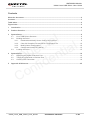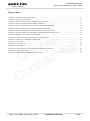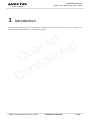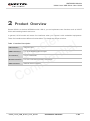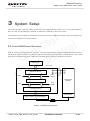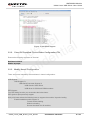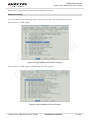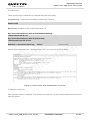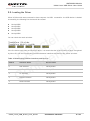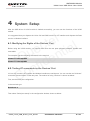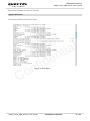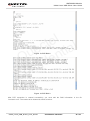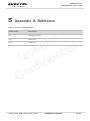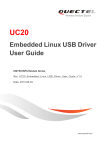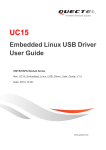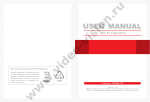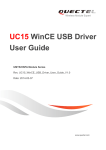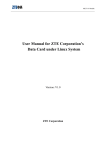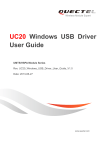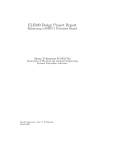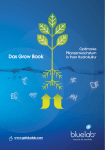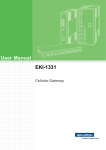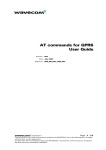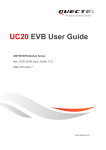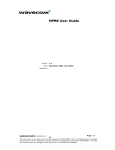Download UC20 Linux USB Driver User Guide
Transcript
UC20 Linux USB Driver User Guide UMTS/HSPA Module Series Rev. UC20_Linux_USB_Driver_User_Guide_V1.0 Date: 2013-06-09 www.quectel.com UMTS/HSPA Module UC20 Linux USB Driver User Guide Our aim is to provide customers with timely and comprehensive service. For any assistance, please contact our company headquarter: Quectel Wireless Solutions Co., Ltd. Room 501, Building 13, No.99, Tianzhou Road, Shanghai, China, 200233 Tel: +86 21 5108 6236 Mail: [email protected] l e t l c a e i t u n Q ide f n o C Or our local office, for more information, please visit: http://www.quectel.com/support/salesupport.aspx For technical support, to report documentation errors, please visit: http://www.quectel.com/support/techsupport.aspx GENERAL NOTES QUECTEL OFFERS THIS INFORMATION AS A SERVICE TO ITS CUSTOMERS. THE INFORMATION PROVIDED IS BASED UPON CUSTOMERS’ REQUIREMENTS. QUECTEL MAKES EVERY EFFORT TO ENSURE THE QUALITY OF THE INFORMATION IT MAKES AVAILABLE. QUECTEL DOES NOT MAKE ANY WARRANTY AS TO THE INFORMATION CONTAINED HEREIN, AND DOES NOT ACCEPT ANY LIABILITY FOR ANY INJURY, LOSS OR DAMAGE OF ANY KIND INCURRED BY USE OF OR RELIANCE UPON THE INFORMATION. ALL INFORMATION SUPPLIED HEREIN ARE SUBJECT TO CHANGE WITHOUT PRIOR NOTICE. COPYRIGHT THIS INFORMATION CONTAINED HERE IS PROPRIETARY TECHNICAL INFORMATION OF QUECTEL CO., LTD. TRANSMITTABLE, REPRODUCTION, DISSEMINATION AND EDITING OF THIS DOCUMENT AS WELL AS UTILIZATION OF THIS CONTENTS ARE FORBIDDEN WITHOUT PERMISSION. OFFENDERS WILL BE HELD LIABLE FOR PAYMENT OF DAMAGES. ALL RIGHTS ARE RESERVED IN THE EVENT OF A PATENT GRANT OR REGISTRATION OF A UTILITY MODEL OR DESIGN. Copyright © Quectel Wireless Solutions Co., Ltd. 2013. All rights reserved. UC20_Linux_USB_Driver_User_Guide Confidential / Released 1 / 25 UMTS/HSPA Module UC20 Linux USB Driver User Guide About the document History Revision 1.0 l e t l c a e i t u n Q ide f n o C Date Author Description 2012-06-03 Clare CHEN Initial UC20_Linux_USB_Driver_User_Guide Confidential / Released 2 / 25 UMTS/HSPA Module UC20 Linux USB Driver User Guide Contents About the document ................................................................................................................................... 2 Contents ....................................................................................................................................................... 3 Table Index ................................................................................................................................................... 4 Figure Index ................................................................................................................................................. 5 1 Introduction .......................................................................................................................................... 6 2 Product Overview ................................................................................................................................ 7 3 System Setup ....................................................................................................................................... 8 3.1. Linux USB Drivers Structure...................................................................................................... 8 3.2. Building the Driver ..................................................................................................................... 9 3.2.1. Download and Modify Source Code of Linux Kernel ....................................................... 9 3.2.2. Clear Old Compiled File and Other Configuration File .................................................. 10 3.2.3. Modify Kernel Configuration ........................................................................................... 10 3.2.4. Compile and Install Linux Kernel ................................................................................... 13 3.3. Loading the Driver ................................................................................................................... 15 4 System Setup ..................................................................................................................................... 16 4.1. Modifying the Rights of Devices’ Port...................................................................................... 16 4.2. Testing AT commands on Devices’ Port .................................................................................. 16 4.3. Create a PPP Connection ....................................................................................................... 18 5 Appendix A Reference....................................................................................................................... 25 l e t l c a e i t u n Q ide f n o C UC20_Linux_USB_Driver_User_Guide Confidential / Released 3 / 25 UMTS/HSPA Module UC20 Linux USB Driver User Guide Table Index TABLE 1: INTERFACE DESCRIPTION ............................................................................................................... 7 TABLE 2: RELATIONSHIP BETWEEN INTERFACES AND DEVICES ............................................................ 15 TABLE 3: TERMS AND ABBREVIATIONS ........................................................................................................ 25 l e t l c a e i t u n Q ide f n o C UC20_Linux_USB_Driver_User_Guide Confidential / Released 4 / 25 UMTS/HSPA Module UC20 Linux USB Driver User Guide Figure Index FIGURE 1: USB DRIVER STRUCTURE ............................................................................................................. 8 FIGURE 2: ADD UC20 SUPPORT .................................................................................................................... 10 FIGURE 3: SELECT USB SERIAL CONVERTER SUPPORT ........................................................................... 11 FIGURE 4 :SELECT USB GENERIC SERIAL DRIVER ..................................................................................... 11 FIGURE 5 :SELECT USB DRIVER FOR GSM AND CDMA MODEMS ............................................................ 12 FIGURE 6 :SELECT ENABLE LOADABLE MODULE SUPPORT .................................................................... 12 l e t l c a e i t u n Q ide f n o C FIGURE 7 :SELECT PPP(POINT-TO-POINT PROTOCOL) SUPPORT........................................................... 13 FIGURE 8 :THE CONTENT OF THE GRUB CONFIGURATION “MENU.LST” ................................................ 14 FIGURE 9 :SERIAL PORT SETUP IN MINICOM .............................................................................................. 17 FIGURE 10: SERIAL PORT CONFIGURATION IN MINICOM .......................................................................... 17 FIGURE 11: SEND AT COMMAND IN MINICOM ............................................................................................. 18 FIGURE 12 :PPP DIAL-1 ................................................................................................................................... 21 FIGURE 13 :PPP DIAL-2 ................................................................................................................................... 22 FIGURE 14 :PPP DIAL-3 ................................................................................................................................... 22 FIGURE 15 :THE CONTENT OF THE DNS CONFIGURATION FILE .............................................................. 23 FIGURE 16: ROUTE SETTING ......................................................................................................................... 23 FIGURE 17 :BROWSING INTERNET IN LINUX OS ........................................................................................ 24 UC20_Linux_USB_Driver_User_Guide Confidential / Released 5 / 25 UMTS/HSPA Module UC20 Linux USB Driver User Guide 1 Introduction This document introduces how to generate the USB driver for UC20 module in Linux OS, and how to use the module after the USB driver is loaded successfully. l e t l c a e i t u n Q ide f n o C UC20_Linux_USB_Driver_User_Guide Confidential / Released 6 / 25 UMTS/HSPA Module UC20 Linux USB Driver User Guide 2 Product Overview Quectel UC20 is a wireless WCDMA module. With it, you can implement some functions such as VOICE CALL and browsing internet and so on. l e t l c a e i t u n Q ide f n o C In general, UC20 module will create five interfaces when you connect it with embedded equipments. These five interfaces have different functionalities. The details are shown as below: Table 1: Interface Description DM interface Diagnose port NMEA interface For GPS NMEA sentence output AT interface For AT commands Modem interface For PPP connections and AT commands NDIS interface Network driver interface UC20_Linux_USB_Driver_User_Guide Confidential / Released 7 / 25 UMTS/HSPA Module UC20 Linux USB Driver User Guide 3 System Setup Linux OS includes a generic USB to serial driver for communication module. You can use the module in the Linux OS only by adding the module’s information (VID/PID) in the Linux kernel. l e t l c a e i t u n Q ide f n o C The first part of this chapter is to describe the structure of Linux USB Driver and the rest is to explain how to build the USB driver for UC20 module. 3.1. Linux USB Drivers Structure USB is a kind of hierarchical bus structure. The data transmission between USB devices and Host is achieved by USB Controller. The following picture illustrates the architecture of USB Driver. Linux USB Host driver includes three parts: USB Host Controller driver, USB core, USB device drivers. Applicantions Linux Host USB Device Drivers USBD Interface URB UC20 Module Software USB Core HCD Interface URB USB Host Controller Driver ( OHCI/EHCI/UHCI ) UC20 Module USB Controllers ( OHCI/EHCI/UHCI ) Figure 1: USB Driver structure UC20_Linux_USB_Driver_User_Guide Confidential / Released 8 / 25 UMTS/HSPA Module UC20 Linux USB Driver User Guide The USB Host Controller driver, the bottom of the hierarchical structure, is a software module which interacts directly with hardware. USB core, the core of the whole USB host driver, is responsible for the management of USB bus, USB bus devices, and USB bus bandwidth, providing the interfaces for USB device driver, through which the applications can access the USB system files. USB device drivers interact with the applications, and mainly provide the interfaces for accessing the specific USB devices. l e t l c a e i t u n Q ide f n o C 3.2. Building the Driver The USB driver is a part of Linux kernel. You can load the USB to Serial Driver in two ways: 1. 2. Compile the driver into kernel. Load the driver module dynamically. The second way is to load the driver module with the command "insmod" after compiling the corresponding source code files, but the premise is that you have had the Linux kernel source code files and you have already compiled the whole kernel. Here we only introduce the first method. Before replacing the Linux kernel, you need to modify the kernel configuration and the source code files responding to USB to serial driver by adding the VID and PID of UC20 in the file. The detailed steps are shown as below. (Take Fedora 14 as an example) 3.2.1. Download and Modify Source Code of Linux Kernel Download the Linux kernel file and decompress the file into the directory "/usr/src/kernels". You can decompress the file by executing the following commands. #cd /usr/src/kernels #tar –jxf linux-2.6.34.14.tar.bz2 –c /usr/src/kernels/ Then you should modify the driver source code file so that the UC20 module can be recognized by Linux OS. The file path is "/usr/src/kernels/driver/usb/serial/option.c". Open it and insert the VID and PID of UC20 module into the file, then save it and get ready to compile the kernel. The UC20’s VID and PID are listed as follows: 1. 2. VID – 0x05c6 PID – 0x9003 UC20_Linux_USB_Driver_User_Guide Confidential / Released 9 / 25 UMTS/HSPA Module UC20 Linux USB Driver User Guide l e t l c a e i t u n Q ide f n o C Figure 2: Add UC20 support 3.2.2. Clear Old Compiled File and Other Configuration File Execute the following command in Terminal #cd linux-2.6.34.14 #make mrproper 3.2.3. Modify Kernel Configuration There are several mandatory selected items in kernel configuration: USB Support USB Support USB Serial Converter Support USB Generic Serial Driver USB driver for GSM and CDMA modems PPP Support For PPP dialing function you must select the below items: PPP (point-to-point protocol) support And you’d better select the following items to support the modules’ dynamic loading. Enable loadable module support Forced module loading Module unloading Source checksum for all modules UC20_Linux_USB_Driver_User_Guide Confidential / Released 10 / 25 UMTS/HSPA Module UC20 Linux USB Driver User Guide Modify kernel configuration by executing the following command: #make menuconfig You must modify the kernel configuration manually, as shown in the following figures below: Device Drivers USB Support l e t l c a e i t u n Q ide f n o C Figure 3: Select USB Serial Converter Support Device Drivers USB support USB Serial Converter Support. Figure 4: Select USB Generic Serial Driver UC20_Linux_USB_Driver_User_Guide Confidential / Released 11 / 25 UMTS/HSPA Module UC20 Linux USB Driver User Guide Device Drivers USB support USB Serial Converter Support. l e t l c a e i t u n Q ide f n o C Figure 5: Select USB Driver for GSM and CDMA Modems Enable Loadable Module Support Figure 6: Select Enable Loadable Module Support UC20_Linux_USB_Driver_User_Guide Confidential / Released 12 / 25 UMTS/HSPA Module UC20 Linux USB Driver User Guide Device Drivers Network Device Support l e t l c a e i t u n Q ide f n o C Figure 7: Select PPP (point-to-point protocol) Support 3.2.4. Compile and Install Linux Kernel After finishing the above steps, you can compile and install the Linux kernel step by step as follows: 1. Before compiling, you should clean the configuration and executable file. #make clean 2. Generate core file #make bzImage 3. Make modules #make modules 4. Install modules #make modules_install After installing successfully, all modules will be installed into the path "/lib/modules/$(uname –r)/ ". UC20_Linux_USB_Driver_User_Guide Confidential / Released 13 / 25 UMTS/HSPA Module UC20 Linux USB Driver User Guide 5. Install kernel There are two ways to install kernel: automatic way and manual way. Automatic way: Just execute the following command in Terminal #make install Manual way: Available for the version earlier than 2.6. l e t l c a e i t u n Q ide f n o C #cp /usr/src/kernels/linux-2.6.34.14/arch/i386/boot/bzImage \ >/boot/vmlinuz-2.6.34.14-2 #cp /usr/src/kernels/linux-2.6.34.14/system.map \ >/boot/system.map-2.6.34.14-2 #mkinitrd –v /boot/initrd-2.6.33.img 2.6.33.2 //create "initrd" Edit the grub configuration file: " /boot/grub/menu.lst ". The content is shown as below: Figure 8: Content of the Grub Configuration "menu.lst" 6. Restart the Linux OS. After operating system is restarted, it will list all kernel versions. You only need to select the new kernel to enter the system. UC20_Linux_USB_Driver_User_Guide Confidential / Released 14 / 25 UMTS/HSPA Module UC20 Linux USB Driver User Guide 3.3. Loading the Driver When UC20 module was connected to host computer via USB,meanwhile,the USB deriver is loaded successfully, the following five devices will be created. /dev/ttyUSB0 /dev/ttyUSB1 /dev/ttyUSB2 /dev/ttyUSB3 /dev/ttyUSB4 l e t l c a e i t u n Q ide f n o C You can check the result as below: If the five device node files are shown as above, it is certain that the UC20 module has been recognized by Linux OS, and the corresponding relations between interfaces and devices are shown as below: Table 2: Relationship between Interfaces and Devices INDEX 0 1 2 3 4 Interface Name Device Name DM interface /dev/ttyUSB0 NMEA interface /dev/ttyUSB1 AT interface /dev/ttyUSB2 Modem interface /dev/ttyUSB3 NDIS interface /dev/ttyUSB4 UC20_Linux_USB_Driver_User_Guide Confidential / Released 15 / 25 UMTS/HSPA Module UC20 Linux USB Driver User Guide 4 System Setup After the USB driver of UC20 module is loaded successfully, you can use the functions of the UC20 module. l e t l c a e i t u n Q ide f n o C It is suggested that you dispose the Voice Call and SMS service on AT interface and dispose the Data service on Modem interface. 4.1. Modifying the Rights of the Devices’ Port Before using the UC20 module, you should make sure the two ports possess readable, writable and executable. For example: type the following commands in the terminal. Chomd 777 /dev/ttyUSB2 Chomd 777 /dev/ttyUSB3 4.2. Testing AT commands on the Devices’ Port In Linux OS, module’s AT interface and Modem interface are serial ports. You can use the tool "minicom" to test the communication via the two ports. The method of using "minicom" is shown as below: First, set the serial port configuration: In the terminal type # minicom –s Then select "Serial port setup" in the configuration window, shown as below: UC20_Linux_USB_Driver_User_Guide Confidential / Released 16 / 25 UMTS/HSPA Module UC20 Linux USB Driver User Guide l e t l c a e i t u n Q ide f n o C Figure 9: Serial Port Setup in minicom Enter and set the "Serial Device" to be "/dev/ttyUSB2" or "/dev/ttyUSB3" in the following window. Figure 10: Serial Port Configuration in minicom After setting the tool’s communicative parameters, you can use it to send AT commands. In the Terminal type "minicom", press enter, and then you can input AT commands to send it in the following place. UC20_Linux_USB_Driver_User_Guide Confidential / Released 17 / 25 UMTS/HSPA Module UC20 Linux USB Driver User Guide l e t l c a e i t u n Q ide f n o C Figure 11: Send AT Command in minicom To close the minicom, press " CTRL+A" and press " Q" a few seconds later, and select "Yes" to exit it. 4.3. Create a PPP Connection In general, you should create a PPP connection before you apply data service into UC20 module. The command of creating a PPP connection is shown as below: # pppd call wcdma The parameter "wcdma" is a script file of PPP dial. In general, the PPP dial script file includes three files, which are "wcdma", "wcdma-chat-connect", and "wcdma-chat-disconnect". The content of the file "wcdma" is shown as below: #/etc/ppp/peers/wcdma # Usage:root>pppd call wcdma # Hide password in debug messages hide-password # The phone is not required to authenticate noauth UC20_Linux_USB_Driver_User_Guide Confidential / Released 18 / 25 UMTS/HSPA Module UC20 Linux USB Driver User Guide # The chat script (be sure to edit that file,too!) connect '/usr/sbin/chat -s -v -f /etc/ppp/peers/wcdma-chat-connect' # The close script(be sure to edit that file,too!) disconnect '/usr/sbin/chat -s -v -f /etc/ppp/peers/wcdma-chat-disconnect' # Debug info from pppd debug l e t l c a e i t u n Q ide f n o C # Serial Device to which the HSPDA phone is connected /dev/ttyUSB3 # Serial port line speed 115200 # If you want to use the HSDPA link as your gateway defaultroute # pppd must not propose any IP address to the peer noipdefault # No ppp compression novj novjccomp noccp ipcp-accept-local ipcp-accept-remote local # For sanity, keep a lock on the serial line lock dump # Keep pppd attached to the terminal # Comment this to get daemon mode pppd nodetach user <insert here the correct username for authentication> password <insert here the correct password for authentication> # Hardware flow control UC20_Linux_USB_Driver_User_Guide Confidential / Released 19 / 25 UMTS/HSPA Module UC20 Linux USB Driver User Guide crtscts remotename 3gppp ipparam 3gppp # Ask the peer for up to 2 DNS server addresses usepeerdns The content of the file "wcdma-chat-connect" is shown as below: l e t l c a e i t u n Q ide f n o C ABORT "BUSY" ABORT "NO CARRIER" ABORT "NO DIALTONE" ABORT "ERROR" ABORT "NO ANSWER" TIMEOUT 120 "" AT OK \rATZ # Connection to the network OK \rAT+CGDCONT=1,"IP","<insert operator>",,0,0 here the correct APN provided by your network # Dial the number OK-AT-OK ATDT*99# CONNECT \d\c The content of the file "wcdma-chat-disconnect" is shown as below: ABORT "ERROR" ABORT "NO DIALTONE" SAY "\NSending break to the modem\n" ""\k" ""+++ATH" SAY "\nGood bay\n" After creating the three files under the path "/etc/ppp/peers", you can do the PPP dialing: UC20_Linux_USB_Driver_User_Guide Confidential / Released 20 / 25 UMTS/HSPA Module UC20 Linux USB Driver User Guide Execute the following command in Terminal: #pppd call wcdma The process of dialing is shown as below: l e t l c a e i t u n Q ide f n o C Figure 12: PPP Dial-1 UC20_Linux_USB_Driver_User_Guide Confidential / Released 21 / 25 UMTS/HSPA Module UC20 Linux USB Driver User Guide l e t l c a e i t u n Q ide f n o C Figure 13: PPP Dial-2 Figure 14: PPP Dial-3 After PPP connection is created successfully, you must add the DNS information in the file "etc/resolv.conf". The content to be inserted is shown as below: UC20_Linux_USB_Driver_User_Guide Confidential / Released 22 / 25 UMTS/HSPA Module UC20 Linux USB Driver User Guide l e t l c a e i t u n Q ide f n o C Figure 15: Content of the DNS Configuration File Then you must set the default route as ppp0 before browsing internet. The commands are shown as below: Figure 16: route setting Then you can browse internet: UC20_Linux_USB_Driver_User_Guide Confidential / Released 23 / 25 UMTS/HSPA Module UC20 Linux USB Driver User Guide l e t l c a e i t u n Q ide f n o C Figure 17: Browsing Internet in Linux OS UC20_Linux_USB_Driver_User_Guide Confidential / Released 24 / 25 WCDMA Module WCDMA XXX User Guide 5 Appendix A Reference Table 3: Terms and Abbreviations l e t l c a e i t u n Q ide f n o C Abbreviation Description OS Operating System PID VID Product ID Vendor ID UC20_Linux_USB_Driver_User_Guide Confidential / Released 25 / 25