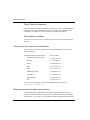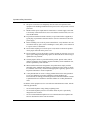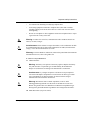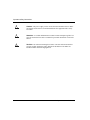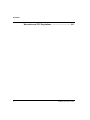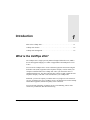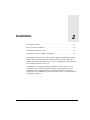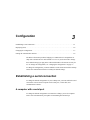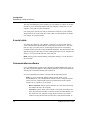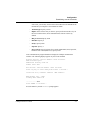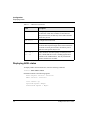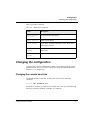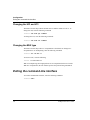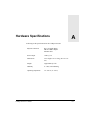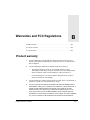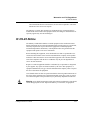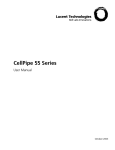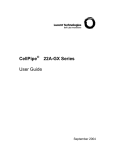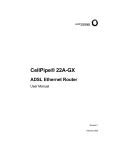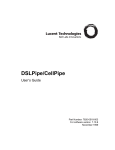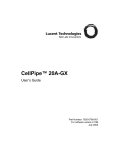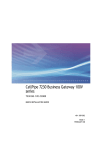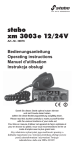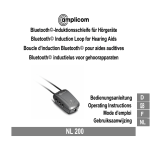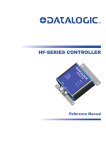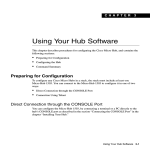Download 20A User's Guide
Transcript
CellPipe 20A User’s Guide Release 1 Part Number: 7820-0668-001 For software version 2.50 December 1999 Copyright© 1999 Lucent Technologies. All Rights Reserved. This material is protected by the copyright laws of the United States and other countries. It may not be reproduced, distributed, or altered in any fashion by any entity (either internal or external to Lucent Technologies), except in accordance with applicable agreements, contracts, or licensing, without the express written consent of Lucent Technologies. Notice Every effort was made to ensure that the information in this document was complete and accurate at the time of printing. However, information is subject to change. Interference Information: Part 15 of FCC Rules NOTE: This equipment has been tested and found to comply with the limits. Trademarks CellPipe 20A is a trademark of Lucent Technologies. Other trademarks and trade names mentioned in this publication belong to their respective owners. Limited Warranty Lucent Technologies provides a limited warranty to this product. See Appendix B for more information. Ordering Information To order copies of this document, contact your Lucent Technologies representative or reseller. Support Telephone Numbers For a menu of support and other services, call (800) 272-3634. Or call (510) 769-6001 for an operator. Lucent Technologies Customer Service Customer Service Customer Service provides a variety of options for obtaining information about Lucent products and services, software upgrades, and technical assistance. Finding information and software on the Internet Visit the Web site at http://www.ascend.com for technical information, product information, and descriptions of available services. Visit the FTP site at ftp.ascend.com for software upgrades, release notes, and addenda to this manual. Obtaining technical assistance You can obtain technical assistance by telephone, email, fax, modem, or regular mail, as well as over the Internet. Enabling Lucent to assist you If you need to contact Lucent for help with a problem, make sure that you have the following information when you call or that you include it in your correspondence: • Product name and model • Software and hardware options • Software version • Whether you are routing or bridging with your Lucent product • Type of computer you are using • Description of the problem Calling Lucent from within the United States In the U.S., you can take advantage of Priority Technical Assistance or you can call to request assistance. CellPipe 20A User’s Guide iii Customer Service Priority Technical Assistance If you need to talk to an engineer right away, call (900) 555-2763 to reach the Priority Call queue. The charge of $2.95 per minute does not begin to accrue until you are connected to an engineer. Average wait times are less than three minutes. Other telephone numbers For a menu of Lucent’s services, call (800) 272-363). Or call (510) 769-6001 for an operator. Calling Lucent from outside the United States You can contact Lucent by telephone from outside the United States at one of the following numbers: Telephone outside the United States (510) 769-8027 Austria/Germany/Switzerland (+33) 492 96 5672 Benelux (+33) 492 96 5674 France (+33) 492 96 5673 Italy (+33) 492 96 5676 Japan (+81) 3 5325 7397 Middle East/Africa (+33) 492 96 5679 Scandinavia (+33) 492 96 5677 Spain/Portugal (+33) 492 96 5675 UK (+33) 492 96 5671 For the Asia Pacific Region, you can find additional support resources at http://apac.ascend.com Obtaining assistance through correspondence Lucent maintains two email addresses for technical support questions. One is for customers in the United States, and the other is for customers in Europe, the Middle East, and Asia. If you prefer to correspond by fax, BBS, or regular mail, please direct iv CellPipe 20A User’s Guide Important safety instructions your inquiry to Lucent’s U.S. offices. Following are the ways in which you can reach Customer Service: • Email from within the U.S.—[email protected] • Email from Europe, the Middle East, or Asia—[email protected] • Fax—(510) 814-2312 • Customer Support BBS (by modem)—(510) 814-2302 Write to Lucent at the following address: Attn: Customer Service Lucent Technologies 1701 Harbor Bay Parkway Alameda, CA 94502-3002 Important safety instructions A. GENERAL 1 Read and follow all warning notices and instructions marked on the product or included in the manual. 2 There are no operator serviceable parts within the unit. Refer all servicing to trained service personnel. 3 Product installation should be performed by trained service personnel only. 4 Install only in restricted-access areas in accordance with UL1950, C22.2 No. 950, and IEC60950. 5 The maximum recommended operating ambient is 104° F (40° C). Allow sufficient air circulation or space between units when installed in a closed or multiple-rack assembly. 6 Slots and openings in the cabinet are provided for ventilation. To ensure reliable operation of the product and to protect it from overheating, these slots and openings must not be blocked or covered. Installation without sufficient airflow can be unsafe. 7 Equipment mounted in a rack should be distributed to prevent a possible hazardous condition due to uneven loading. The rack should safely support the combined weight of all equipment. This product weighs approximately 2 lbs. CellPipe 20A User’s Guide v Important safety instructions 8 The power source has to be adequately rated to assure safe operation of the equipment. The building installation and/or power source must provide overload protection. 9 Models with dc power inputs must be connected to a -48Vdc supply source that is electrically isolated from the ac source in accordance with UL1950, C22.2 No. 950, and IEC60950. 10 For products installed in Nordic countries (except Central Office equipment), a type B plug or permanent connection must be used for connections to the main power supply. 11 Before installing wires to the dc power terminal block, verify that these wires are not connected to any power source. Installing live wires (that is, wires connected to a power source) is hazardous. 12 Do not allow anything to rest on the power cord, and do not locate the product where people will walk on the power cord. 13 Do not attempt to service this product yourself. Opening or removing covers can expose you to dangerous high voltage points or other risks. Refer all servicing to qualified service personnel. 14 General purpose cables are provided with this product. Special cables, which might be required by the regulatory inspection authority for the installation site, are the responsibility of the customer. 15 When installed in the final configuration, the product must comply with the applicable safety standards and regulatory requirements of the country in which it is installed. If necessary, consult with the appropriate regulatory agencies and inspection authorities to ensure compliance. 16 A rare phenomenon can create a voltage potential between the earth grounds of two or more buildings. If products installed in separate buildings are interconnected, the voltage potential might cause a hazardous condition. Consult a qualified electrical consultant to determine whether or not this phenomenon exists. In addition, if the equipment is to be used with telecommunications circuits, take the following precautions: vi • Never install telephone wiring during a lightning storm. • Never install telephone jacks in wet locations unless the jack is specifically designed for wet locations. • Never touch uninsulated telephone wires or terminals unless the telephone line has been disconnected at the network interface. CellPipe 20A User’s Guide Important safety instructions • Use caution when installing or modifying telephone lines. • Avoid using equipment connected to telephone lines (other than a cordless telephone) during an electrical storm. There is a remote risk of electric shock from lightning. • Do not use a telephone or other equipment connected to telephone lines to report a gas leak in the vicinity of the leak. ! Warning: To reduce the risk of fire, communication cable conductors must be 26 AWG (0.13 mm2) or larger. ! Avertissement: Afin de réduire les risques d'incendie, les fils conducteurs du câble de communication doivent être d'un calibre minimum de 26 AWG (American Wire Gauge), c'est-à-dire d'un minimum de 0,13 mm². Warnung: Um Feuer-Risiko zu reduzieren, müsssen die Querschnitte der Kommunikationskabel-Leiter 0,13 mm² oder größer sein. B. SPECIAL REQUIREMENTS 17 Lithium batteries: ! ! ! Warning: The battery can explode if incorrectly replaced. Replace the battery only with the same or equivalent type recommended by the manufacturer. Dispose of used batteries according to the manufacturer’s instructions. Avertissement: Il y a danger d'explosion si la batterie n'est pas remplacée correctement. Remplacer uniquement avec une batterie du même type ou d'un type recommandé par le fabricant. Mettre au rebut les batteries usagées conformément aux instructions du fabricant. Warnung: Die Batterie kann eventuell explodieren, wenn sie nicht ordnungsgemäß ausgetauscht wird. Ersetzen Sie die Batterie nur mit einer Batterie des gleichen oder eines ähnlichen vom Hersteller empfohlenen Typs. Entsorgen Sie gebrauchte Batterien gemäß den Anweisungen des Herstellers. 18 Mains Disconnect (no power switch): CellPipe 20A User’s Guide vii Important safety instructions viii ! Caution: The power supply cord is used as the main disconnect device. Make sure that the outlet socket is located/installed near the equipment and is easily accessible. ! Attention: Le cordon d'alimentation est utilisé comme interrupteur général. La prise de courant doit être située ou installée à proximité du matériel et être facile d'accès. ! Vorsicht: Zur sicheren Trennung des Gerätes vom Netz muß der Netzstecker gezogen werden. Stellen Sie sicher, daß sich die Steckdose in der Nähe des Gerätes befindet und leicht zugänglich ist. CellPipe 20A User’s Guide Contents Customer Service ..................................................................................................... iii Important safety instructions ..................................................................................... v Introduction .......................................................................... 1-1 What is the CellPipe 20A? .................................................................................... 1-1 CellPipe 20A features ............................................................................................ 1-2 CellPipe 20A management .................................................................................... 1-2 Installation ............................................................................ 2-1 Checking box contents .......................................................................................... Items you need for installation .............................................................................. Connecting CellPipe 20A cables ........................................................................... Checking the activity of CellPipe status lights ...................................................... 2-2 2-2 2-4 2-6 Configuration ....................................................................... 3-1 Establishing a serial connection ............................................................................ Displaying status ................................................................................................... Displaying ATM status .................................................................................. Displaying ADSL status ................................................................................. Changing the configuration ................................................................................... Changing the console baud rate ..................................................................... Changing the VPI and VCI ............................................................................ Changing the MUX type ................................................................................ Exiting the command-line interface ...................................................................... 3-1 3-4 3-4 3-6 3-7 3-7 3-8 3-8 3-8 Hardware Specifications .................................................... A-1 CellPipe 20A User’s Guide ix Contents Warranties and FCC Regulations ...................................... B-1 x CellPipe 20A User’s Guide Introduction 1 What is the CellPipe 20A? . . . . . . . . . . . . . . . . . . . . . . . . . . . . . . . . . . . . . . . . . . 1-1 CellPipe 20A features. . . . . . . . . . . . . . . . . . . . . . . . . . . . . . . . . . . . . . . . . . . . . . 1-2 CellPipe 20A management . . . . . . . . . . . . . . . . . . . . . . . . . . . . . . . . . . . . . . . . . . 1-2 What is the CellPipe 20A? The CellPipe 20A is a high-speed Asymmetrical Digital Subscriber Line (ADSL) device that supports bridging over ATM. It supports RFC1483 Multiprotocol over AAL5. You can use the CellPipe 20A to create a dedicated, physical connection to Digital Subscriber Line (DSL) equipment at the telephone company. You first attach your computer or Ethernet hub to the CellPipe 20A. Then, you connect the unit to a standard telephone line. The other end of the line connects to DSL equipment at the telephone company. Your DSL circuit is dedicated to your CellPipe unit. With DSL, you have the capacity to transfer data at very high rates. The actual rate can vary according to the type of CellPipe you use, the distance between the CellPipe and the DSL equipment, and the line quality of the connection. You can use DSL technology for Internet access, telecommuting, remote office connectivity, multimedia, and videoconferencing. CellPipe 20A User’s Guide 1-1 Introduction CellPipe 20A features CellPipe 20A features The CellPipe 20A includes the following features: • ATM over ADSL through a single copper twisted-pair telephone line • 10/100 MB Ethernet (Auto-detect) • High-speed bridging • DMT-based standards • Support for ATM AAL5 (ATM Adaptation Layer Type 5) • Support for VC-based multiplexing and LLC encapsulation of RFC1483 • Autonegotiating rate adaptation • Ease of use • Easy configuration CellPipe 20A management The CellPipe 20A is managed through a command-line interface. You set up a serial connection and use VT100 emulation software to display configuration information on your computer monitor and use the computer to enter any changes. You can use the command-line interface to change the VPI and VCI value, and the MUX type. The default VPI and VCI values are 8 and 35, respectively. The default MUX type is LLC encapsulation. You can also use the command-line interface to change the console baud rate at which you connect to the CellPipe 20A unit. For a discussion of the command-line interface, see Chapter 3, “Configuration.” 1-2 CellPipe 20A User’s Guide Installation 2 Checking box contents . . . . . . . . . . . . . . . . . . . . . . . . . . . . . . . . . . . . . . . . . . . . . 2-2 Items you need for installation . . . . . . . . . . . . . . . . . . . . . . . . . . . . . . . . . . . . . . . 2-2 Connecting CellPipe 20A cables . . . . . . . . . . . . . . . . . . . . . . . . . . . . . . . . . . . . . 2-4 Checking the activity of CellPipe status lights. . . . . . . . . . . . . . . . . . . . . . . . . . . 2-6 The CellPipe 20A unit is easy to install. Open the package and identify the package contents. Then, set up the cables, and verify the activity of the status lights. The CellPipe 20A ships with the MUX type set to LLC encapsulation. The default VPI is set to 8 and the default VCI is set to 35. If you do not need to change the default configuration, you are ready to use the CellPipe 20A. If you need to change these settings, you must establish a serial connection with the CellPipe and use the command-line interface to change the configuration. See “Establishing a serial connection” on page 3-1 and “Changing the configuration” on page 3-7. CellPipe 20A User’s Guide 2-1 Installation Checking box contents Checking box contents The box in which you received your CellPipe 20A unit should contain the items shown in Figure 2-1. Figure 2-1. Box contents 1 CellPipe 20A unit 2 10BaseT Ethernet crossover cable (yellow) 3 DSL WAN cable with RJ11 modular plug connectors (blue) 4 DB-25 to DB-9 serial adapter 5 Power supply 6 CellPipe 20A User’s Guide 1 2 3 4 5 6 Items you need for installation In addition to the items provided with your CellPipe unit, you will also need items described in the following sections: 2-2 CellPipe 20A User’s Guide Installation Items you need for installation An Ethernet interface For the CellPipe to transmit data to and receive data from your computer, your computer must have a properly configured Ethernet interface. The interface can be built into the computer, as it is on many recent Dell, Apple Macintosh, and Macintosh-compatible personal computers, or it can be an add-on circuit board or PCMCIA card (PC card). To install and configure the interface in your computer, follow the documentation included with your computer. TCP/IP or IPX software To communicate with a remote network, your computer must have the necessary networking software, often referred to as a stack. A TCP/IP stack enables you to connect to the Internet and to other networks that use the same networking standards as the Internet. Many operating systems include software for TCP/IP. If TCP/IP software is not included in your operating system, you need to obtain a separate TCP/IP software package. For information about configuring the TCP/IP software, see the documentation for your operating system or TCP/IP software package. An IPX stack enables you to connect to Novell NetWare networks. Straight-through Ethernet cables Note: If you’re connecting a single computer to the CellPipe and the computer has a 10BaseT (twisted-pair) Ethernet interface, you do not need any additional Ethernet cabling. In this case, you can use the special crossover cable that came with your CellPipe unit. If you are connecting a 10BaseT Ethernet network that includes a hub, you need one standard 10BaseT cable to connect the CellPipe unit to the 10BaseT hub and another standard 10BaseT cable to connect the computer to the hub. Note that you cannot use the 10BaseT crossover cable included in your CellPipe package for these connections. You can use the crossover cable only for a direct connection between a computer and the CellPipe, not for a connection to a 10BaseT hub. For information about proper cables and termination for a Thicknet (10Base5) or Thinnet (10Base2) Ethernet network, see the documentation for your network. CellPipe 20A User’s Guide 2-3 Installation Connecting CellPipe 20A cables Connecting CellPipe 20A cables Description Illustration 1 Connect the yellow crossover Ethernet cable from the port labeled LAN on the CellPipe to the Ethernet adapter in your computer. To connect the CellPipe to an Ethernet hub, use your own straight-through Ethernet cable. WAN 10 BT INAL RM TE R PW 2 Connect the blue WAN cable to the port labeled WAN on the CellPipe, and plug the other end into the wall jack. WAN 10 BT INAL RM TE R PW 2-4 CellPipe 20A User’s Guide Installation Connecting CellPipe 20A cables Connecting CellPipe 20A cables (continued) Description Illustration 3 Connect the power cable to the CellPipe and plug the other end into a wall outlet. Connect to the wall outlet last. There is no power switch. Connecting the power cable turns on the CellPipe. WAN 10 BT INAL RM TE R PW 4 To configure the CellPipe, connect a serial cable from the CellPipe to your computer. You can use the adapter that is provided. You must provide your own serial cable. WAN 10 BT INAL RM TE R PW After connecting the cables, go to page 2-6 to check the activity of the status lights. CellPipe 20A User’s Guide 2-5 Installation Checking the activity of CellPipe status lights Checking the activity of CellPipe status lights Observe the activity pattern of the lights at the front of the CellPipe unit to verify that your unit is connected properly. When all the cables are connected, verify that: 2-6 • The pwr light turns on and remains on. • The wan light is on initially, blinks until a connection is established, and then remains on. • The lnk light is on if there is an Ethernet connection. • The con light is on initially and then turns off. CellPipe 20A User’s Guide Configuration 3 Establishing a serial connection . . . . . . . . . . . . . . . . . . . . . . . . . . . . . . . . . . . . . . . . . . . . . . . . . . . . 3-1 Displaying status . . . . . . . . . . . . . . . . . . . . . . . . . . . . . . . . . . . . . . . . . . . . . . . . . . . . . . . . . . . . . . . . 3-4 Changing the configuration . . . . . . . . . . . . . . . . . . . . . . . . . . . . . . . . . . . . . . . . . . . . . . . . . . . . . . . . 3-7 Exiting the command-line interface . . . . . . . . . . . . . . . . . . . . . . . . . . . . . . . . . . . . . . . . . . . . . . . . . 3-8 The DSL-Cell-20A unit performs bridging over ATM with LLC encapsulation. It ships with a default VPI of 8 and a default VCI of 35. If you do not need to change these default settings, just plug in the cables and the DSL-Cell-20A unit is ready for use. To change the configuration, see “Changing the configuration” on page 3-7. To change the configuration, you must establish a serial connection with the CellPipe and use the command-line interface to modify the default settings. Establishing a serial connection To change the default configuration of your CellPipe unit, you must establish a serial connection. You will need a computer with a serial port, a serial cable, and communication software. A computer with a serial port To change the default configuration or monitor the CellPipe, you need a computer with a serial communication port capable of transmitting data at 9600 bps. Configuration Establishing a serial connection The serial communication port is normally one you could use to connect an external modem. If you are not already familiar with your computer’s serial ports, see your computer’s user guide for more information. If no serial port is currently free and you cannot add a serial port to your computer, disconnect from one of the serial ports a device that you can temporarily do without (for example, an external modem). A serial cable To connect the CellPipe to your computer’s serial port, you need a serial cable (a serial communication cable designed for connecting an external device). The cable must be a high-speed cable, that is, one that supports the hardware handshaking technique used by almost all recently manufactured modems. The cable must have the appropriate plug for connecting to a serial communication port on your computer and either a 9- or 25-pin male D connector at the other end. Note: When you have finished making configuration changes, you can disconnect the serial cable. Communications software Use a communications program (such as HyperTerm, PROCOMM PLUS, Zterm, or any other program that supports VT100 terminal emulation) to open a session directly with the port to which the CellPipe unit is connected. Set your communications software to connect with the following settings: Note: If you are not already familiar with the settings listed, see the documentation for your communications software. If you’re using the software for the first time, going through an online or printed tutorial (if the software includes one) is a good way to get started. 3-2 – Direct connection: Tell the software that there is a serial cable connecting the CellPipe directly to the computer. – Serial port: Specify which of the computer’s serial ports the software uses. If the only serial port available is currently used by an internal modem, you may need to use your computer’s setup software to specify an external connector for the port that will be used in place of the internal modem. In CellPipe 20A User’s Guide Configuration Establishing a serial connection some cases, you also may need to remove the modem. See the manual for the modem and your computer’s user manual for details. – Terminal type: Specify VT100. – Duplex: If the software lets you choose, specify Full. Because this is by far the most common choice, most communications software sets this by default. – Bits per second: Specify 9600. – Data bits: Specify 8. – Parity: Specify None. – Stop bits: Specify 1. – Flow control: Turn off software flow control (XON/XOFF) and, if possible, hardware flow control (RTS/CTS). Specify None. Your communications program should now display the CellPipe command-line interface. The following display appears on your VT100 terminal: Boobase Version: <Version Number> <Date and Time> RAM Size=4096 bytes DRAM POST: Testing: 4096 OK FLASH: Intel 8M*1 NOS Version: <Version Number> <Date and Time> Press any key to enter debug mode within 3 seconds... Initialize ch=0, Ethernet address: <MAC address> WAN Channel init...done Loading ADSL modem F/W .............................done Press ENTER to continue... Press the Enter key and the lucent% prompt appears. CellPipe 20A User’s Guide 3-3 Configuration Displaying status Displaying status To display the list of all the status commands available, enter the following command: lucent% show atm ? The following list appears: show atm ? Display help information show atm help Display help information show atm stats Display ATM information Displaying ATM status To display ATM connection statistics, enter the following command: lucent% show atm stats Information similar to the following appears: Encapsulation=RFC1483 Multiplexing=LLC-based VPI=8 VCI=35 3-4 input pkts 0 input OK pkts 0 output pkts 0 output OK pkts 0 input cells 0 input OK cells 0 output cells 0 output OK cells 0 pad error 0 CRC error 0 cpi error 0 length error 0 f4_ais_rx 0 f4_rdi_tx 0 f4_lpb_rx 0 f4_lpb_tx 0 f5_ais_rx 0 f5_rdi_tx 0 CellPipe 20A User’s Guide Configuration Displaying status f5_lpb_rx 0 f5_lpb_tx 0 Table 3-1 describes each field. Table 3-1. . ATM status information Field Description Encapsulation Displays RFC 1483 encapsulation. Multiplexing Displays either LLC-based or VC-based encapsulation. The default is LLC-based encapsulation. VPI Virtual Path Identifier. The default is 8. VCI Virtual Circuit Identifier. The default is 35. input pkts/ input OK pkts Number of packets received by the unit since the connection became active. The input pkts value should match the input OK pkts value. output pkts/output OK pkts Number of packets sent by the unit since the connection became active. The output pkts value should match the output OK pkts value. input cells/ input OK cells Number of cells received by the unit since the connection became active. The input cells value should match the input OK cells value. output cells/output OK cells Number of packets sent by the unit since the connection became active. pad error CellPipe 20A User’s Guide The output cells value should match the output OK cells value. An illegal length of a PAD field was detected in the received Protocol Data Unit. If this value continues to increment in a short period of time, the link may not be stable and some packets may be lost. 3-5 Configuration Displaying status Table 3-1. . ATM status information Field Description CRC error An illegal Cyclic Redundancy Check (CRC) remainder was detected. If this value continues to increment in a short period of time, the link may not be stable and some packets may be lost. cpi error An illegal CPI was detected. length error The Service Data Unit (SDU) length exceeds the maximum allowed packet length. If this value continues to increment in a short period of time, the link may not be stable and some packets may be lost. f4...rx -f5...tx If these numbers increment quickly in a short period of time, it means that the CO site is sending signals about problems in the ATM backbone. You may find that the Internet connection is not stable. Displaying ADSL status To display ADSL connection statistics, enter the following command: lucent% show adsl stats Information similar to the following appears: ADSL Chipset Version: <Version> ANSI Version: <Version> Line Status: Up Upstream Speed: <Kbps> Downstream Speed: < Kbps> 3-6 CellPipe 20A User’s Guide Configuration Changing the configuration Table 3-2 describes each field. Table 3-2. . ADSL status information Field Description ADSL Chipset Version Version number of the chipset. ANSI Version ANSI version number. Line Status Up or Down. Up if the connection is active. Down if the connection is inactive. Upstream Speed Speed from the DSL-Cell-20A unit to the CO (Central Office) site. Downstream Speed Speed from the CO site to the DSL-Cell-20A unit. Changing the configuration Using the DSL-Cell-20A command-line interface, you can change both the console baud rate and the VPI or VCI values. You can also change the ATM encapsulation from LLC to VC multiplexing. Changing the console baud rate The default baud rate is 9600 bps. To change this value, enter the following command: lucent% set baudrate bps The baud rate at which you connect to the CellPipe 20A can be any of the following: 9600 bps, 19200 bps, 38400 bps, 57600 bps, or 115200 bps. CellPipe 20A User’s Guide 3-7 Configuration Exiting the command-line interface Changing the VPI and VCI The DSL-Cell-20A ships with the default VPI of 8 and the default VCI of 35. To change the VPI, enter the following command: lucent% set atm vpi number To change the VCI, enter the following command: lucent% set atm vci number Changing the MUX type The DSL-Cell-20A ships with LLC encapsulation as the default. To change LLC encapsulation to VC multiplexing, enter the following command: lucent% set atm mux vc To return to LLC, enter the following: lucent% set atm mux llc With VC multiplexing, the bridged packets are not encapsulated in the LLC header. With LLC encapsulation, the LLC header specifies the protocol being transmitted. Exiting the command-line interface To exit the command line interface, enter the following command: lucent% exit 3-8 CellPipe 20A User’s Guide Hardware Specifications A Following are the specifications for the CellPipe 20A unit: Physical connectors RJ-11 for xDSL WAN DB-25 to DB-9 adapter Ethernet cable Power output 16Vac @ 1A Dimensions 5.6 in. high x 10.7 in. long (14.2 cm x 27 cm) Weight Approximately 2 lbs. Humidity 0—90%, noncondensing Operating temperature 32—104° F (0—40° C) CellPipe 20A User’s Guide A-1 Warranties and FCC Regulations B Product warranty . . . . . . . . . . . . . . . . . . . . . . . . . . . . . . . . . . . . . . . . . . . . . B-1 FCC Part 15 Notice . . . . . . . . . . . . . . . . . . . . . . . . . . . . . . . . . . . . . . . . . . . B-2 IC CS-03 Notice . . . . . . . . . . . . . . . . . . . . . . . . . . . . . . . . . . . . . . . . . . . . . . B-3 Product warranty 1 Lucent Technologies warrants that the CellPipe 20A unit will be free from defects in material and workmanship for a period of twelve (12) months from date of shipment. 2 Lucent Technologies shall incur no liability under this warranty if: – The allegedly defective goods are not returned prepaid to Lucent Technologies within thirty (30) days of the discovery of the alleged defect and in accordance with Lucent Technologies’ repair procedures; or – Lucent Technologies’ tests disclose that the alleged defect is not due to defects in material or workmanship. 3 Lucent Technologies’ liability shall be limited to either repair or replacement of the defective goods, at Lucent Technologies’ option. 4 Lucent Technologies MAKES NO EXPRESS OR IMPLIED WARRANTIES REGARDING THE QUALITY, MERCHANTABILITY, OR FITNESS FOR A PARTICULAR PURPOSE BEYOND THOSE THAT APPEAR IN THE APPLICABLE Lucent Technologies USER'S DOCUMENTATION. Lucent Technologies SHALL NOT BE RESPONSIBLE FOR CONSEQUENTIAL, INCIDENTAL, OR PUNITIVE DAMAGE, INCLUDING, BUT NOT LIMITED TO, LOSS OF PROFITS OR DAMAGES TO BUSINESS OR BUSINESS CellPipe 20A User’s Guide B-1 Warranties and FCC Regulations FCC Part 15 Notice RELATIONS. THIS WARRANTY IS IN LIEU OF ALL OTHER WARRANTIES. Warranty repair 1 During the first three (3) months of ownership, Lucent Technologies will repair or replace a defective product covered under warranty within twenty-four (24) hours of receipt of the product. During the fourth (4th) through twelfth (12th) months of ownership, Lucent Technologies will repair or replace a defective product covered under warranty within ten (10) days of receipt of the product. The warranty period for the replaced product shall be ninety (90) days or the remainder of the warranty period of the original unit, whichever is greater. Lucent Technologies will ship surface freight. Expedited freight is at customer’s expense. 2 The customer must return the defective product to Lucent Technologies within fourteen (14) days after the request for replacement. If the defective product is not returned within this time period, Lucent Technologies will bill the customer for the product at list price. Out-of warranty repair Lucent Technologies will either repair or, at its option, replace a defective product not covered under warranty within ten (10) working days of its receipt. Repair charges are available from the Repair Facility upon request. The warranty on a serviced product is thirty (30) days measured from date of service. Out-of-warranty repair charges are based upon the prices in effect at the time of return. FCC Part 15 Notice ! B-2 Warning: This equipment has been tested and found to comply with the limits for a Class B digital device, pursuant to Part 15 of the FCC rules. These limits are designed to provide reasonable protection against harmful interference when the equipment is operated in a residential environment. This equipment generates, uses, and can radiate radio frequency energy, and, if not installed and used in accordance with the instruction manual, may cause harmful interference to radio communications. Operation of this equipment in a residential area is unlikely to CellPipe 20A User’s Guide Warranties and FCC Regulations IC CS-03 Notice cause harmful interference. But if it does, the user will be required to correct the interference at his or her own expense. The authority to operate this equipment is conditioned by the requirement that no modifications will be made to the equipment unless the changes or modifications are expressly approved by Lucent Technologies. IC CS-03 Notice The Industry Canada label identifies certified equipment. This certification means that the equipment meets certain telecommunications network protective, operational, and safety requirements as prescribed in the appropriate Terminal Equipment Technical Requirements document(s). The Department does not guarantee that the equipment will operate to the user’s satisfaction. Before installing this equipment, users should make sure that it is permissible to be connected to the facilities of the local telecommunications company. An acceptable method of connection must be used to install the equipment. The customer should be aware that compliance with the above conditions may not prevent degradation of service in some situations. Repairs to certified equipment should be coordinated by a representative designated by the supplier. Any repairs or alterations made by the user to this equipment, or equipment malfunctions, may give the telecommunications company cause to request the user to disconnect the equipment. Users should ensure for their own protection that the electrical ground connections of the power utility, telephone lines, and internal metallic water pipe system, if present, are connected together. This precaution may be particularly important in rural areas. Warning: Users should not attempt to make such connections themselves, but should contact the appropriate electric inspection authority, or electrician, as appropriate. CellPipe 20A User’s Guide B-3