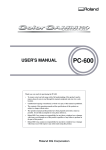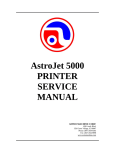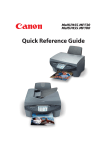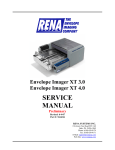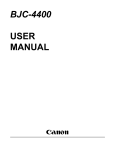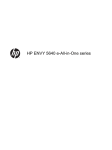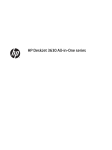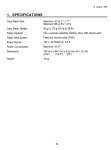Download Operating Instructions (USA): Bantam (A202
Transcript
bantam-ueg-1 INTRODUCTION INTRODUCTION This manual contains detailed instructions on the operation and maintenance of this copier. To get maximum versatility from this copier, all operators should carefully read and follow the instructions in this manual. Please keep this manual in a handy place near the machine. Please read the next section before using this copier. It contains important information related to USER SAFETY and PREVENTING EQUIPMENT PROBLEMS. SAFETY INFORMATION When using your copier, the following safety precautions should always be followed. Safety During Operation In this manual, the following important symbols are used: $ WARNING: Ignoring this warning could cause serious injury or even death. $ CAUTION: Ignoring this caution could cause injury or damage to property. Examples Of Indications $ Symbols $ means a situation that requires you take care. B Do NOT carry out the operation represented by the symbol This example means "Do not take apart". >. C Symbols ● means you MUST perform this operation. This example means "You must remove the wall plug". i bantam-ueg-1 SAFETY INFORMATION $ WARNINGS: > • Only connect the machine to the power source described on the inside front cover of this manual. • Avoid multi-wiring. • Do not damage, break or make any modifications to the power cord. Do not place heavy objects on it, pull it hard or bend it more than necessary. These actions could cause an electric shock or fire. • Do not plug or unplug the power cord with your hands wet. Otherwise, an electric shock might occur. @ B • Make sure the wall outlet is near the machine and freely accessible so that in event of an emergency it can be unplugged easily. • Do not remove any covers or screws other than those specified in this manual. Some parts of the machine are at a high voltage and could give you an electric shock. When the machine needs to be checked, adjusted, or repaired, contact your service representative. • Do not take apart or attempt any modifications to this machine. There is a risk of fire, electric shock, explosion or loss of sight. C • If the machine looks damaged or breaks down, smoke is coming out, there is a strange smell or anything looks unusual, immediately turn off the main switch then unplug the power cord from the wall. Do not continue using the machine in this condition. Contact your service representative. • If metal, liquid or foreign matter falls into the machine, turn off the main switch and unplug the main power cord. Contact your service representative. Do not keep using the machine with a fault or defect. > ii • Do not put any metal objects or containers holding water (e.g. vases, flowerpots, glasses) on the machine. If the contents fall inside the machine, a fire or electric shock could occur. bantam-ueg-1 SAFETY INFORMATION D • Do not incinerate used toner or toner containers. Toner dust might ignite when exposed to an open flame. Dispose of the used toner containers according to local regulations for plastics. $ CAUTIONS: > • Keep the machine away from humidity and dust. A fire or an electric shock might occur. • Do not place the machine on an unstable or tilted surface. If it topples over, it could cause injury. C • When you move the machine, unplug the power cord from the wall outlet to avoid fire or electric shock. • When the machine will not be used for a long time, unplug the power cord. • When you pull out the plug from the socket, grip the plug E @ > ? to avoid damaging the cord and causing fire or electric shock. • If you use the machine in a confined space, make sure there is a continuous air turnover. • Do not use stapled paper. Do not use aluminum foil, carbon-containing paper or other conductive paper. Otherwise, a fire might occur. • When removing misfed paper, do not touch the fusing sec- $ tion because it could be very hot. • This machine has been tested for safety using this supplier’s parts and consumable. We recommend you only use these specified supplies. iii bantam-ueg-1 INSTALLATION REQUIREMENTS INSTALLATION REQUIREMENTS Copier Environment The installation location should be carefully chosen because environmental conditions greatly affect the performance of a copier. Optimum Environmental Conditions $ CAUTIONS: • Keep the machine away from humidity and dust. A fire or an electric shock might occur. • Do not place the machine on an unstable or tilted surface. If it topples over, it could cause injury. ❐ Temperature: 10 - 30°C (50 - 86°F) ❐ Humidity: 15 - 90% ❐ A strong and level base. ❐ The copier must be level within 5 mm (0.2") both front to rear and left to right. ❐ To avoid a possible build-up of ozone, make sure to locate this copier in a large well ventilated room that has air turnover of more than 30 m3/hr/person. Environments To Avoid ❐ Locations exposed to direct sunlight or strong light (more than 1,500 lux.) ❐ Locations directly exposed to cool air from an air conditioner or heated air from a heater. (Sudden temperature changes might cause condensation within the copier.) ❐ Places where the copier might be subjected to frequent strong vibration. ❐ Dusty areas. ❐ Areas with corrosive gases. ❐ This machine may need some adjustments, when it is used at altitudes higher than 2,500 m (8,200 ft) above sea level. iv bantam-ueg-1 INSTALLATION REQUIREMENTS Power Connection $ WARNINGS: • Only connect the machine to the power source described on the inside front cover of this manual. • Avoid multi-wiring. • Do not damage, break or make any modifications to the power cord. Do not place heavy objects on it, pull it hard or bend it more than necessary. These actions could cause an electric shock or fire. • Do not plug or unplug the power cord with your hands wet. Otherwise, an electric shock might occur. • Make sure the wall outlet is near the machine and freely accessible so that in event of an emergency it can be unplugged easily. $ CAUTIONS: • When you move the machine, unplug the power cord from the wall outlet to avoid fire or electric shock. • When the machine will not be used for a long time, unplug the power cord. • When you pull out the plug from the socket, grip the plug to avoid damaging the cord and causing fire or electric shock. ❐ When the main switch is in the Stand-by positions, the optional anti-condensation heaters are on. In case of emergency, unplug the machine’s power cord. ❐ When you unplug the power cord, the anti-condensation heaters turn off. ❐ Make sure the plug is firmly inserted in the outlet. ❐ Voltage must not fluctuate more than 10%. v bantam-ueg-1 USE AND STORAGE OF SUPPLIES Access To Copier ❐ Place the copier near the power source, providing clearance as shown. More than 10 cm (3.9") Copier More than 30 cm (11.8") More than 60 cm (23.6") More than 70 cm (27.6") USE AND STORAGE OF SUPPLIES Copy Paper ❐ Copy paper of the types or in the conditions listed below are not recommended for this copier. • Folded, curled, creased, or damaged paper • Torn paper • Damp paper • Perforated paper • Paper with conductive or low electrical resistance such as carbon or sliver coating • Wavy paper ❐ The following cannot be used in the paper tray. Use the bypass feed entrance. One sheet should be inserted into the bypass feed entrance at one time. • Post cards • Translucent paper • OHP sheets • Adhesive labels ❐ If multi-feeding occurs with recycled paper, fan the sheets, or feed them one at a time using the bypass feed entrance. ❐ Do not touch copy paper if your fingers are wet or oily; finger prints may appear on the copy. vi bantam-ueg-1 USE AND STORAGE OF SUPPLIES Paper Storage Paper should always be stored properly. Improperly stored paper might result in poor image reproduction, creased copies, and paper misfeeds. Generally, avoid curling and absorption of moisture. ❐ Avoid storing paper in humid areas. Under high temperature and high humidity conditions, store paper in a vinyl bag. ❐ Do not store paper where it will be exposed to heat. ❐ Store on a flat surface. ❐ Use older stock first. ❐ Do not lay heavy objects on paper. ❐ Keep open reams of paper in the package, and store as you would unopened paper. Toner Storage ❐ Store horizontally in a cool, dark place. ❐ Store toner cartridge flat. ❐ Never store toner where it will be exposed to heat. ❐ Do not lay heavy objects on toner cartridges. vii bantam-ueg-2 GUIDE TO COMPONENTS GUIDE TO COMPONENTS System Overview The type 2 copier can be equipped with an optional document feeder as shown: ❐ For more information about the document feeder, see page 21. ❐ Regarding the difference between type 1 and 2 operation panels, see pages 4 ~ 7. Document Feeder (Type 2 only) Copier 1 bantam-ueg-2 GUIDE TO COMPONENTS Copier EXPOSURE GLASS Position originals here for copying. OPERATION PANEL Operator controls and indicators are located here. PLATEN COVER Lower this cover over originals before copying. LEFT SCALE Use to align originals on the exposure glass. KEY COUNTER HOLDER Insert the optional key counter here. Contact your service representative. BYPASS FEED GUIDES Use to align paper in the bypass feed entrance. 2 BYPASS FEED ENTRANCE Use to feed paper of a different size than the one already in the paper tray. bantam-ueg-2 GUIDE TO COMPONENTS MAIN SWITCH Switches the copier between on and stand-by conditions. (stand-by = optional anticondensation heaters on) COPY TRAY Completed copies are delivered here. PAPER TRAY The paper tray can hold 250 sheets of copy paper. FRONT COVER Open to access the inside of the copier. (To add toner, remove a misfed paper, etc.) 3 bantam-ueg-2 GUIDE TO COMPONENTS Operation Panel Type 1 Adding Toner See page 18. Energy Saver Indicator See page 9. Copy Counter Displays the number of copies entered. While copying, it shows the number of copies made. Displays codes that show the copier’s condition. See page 46. Clearing Misfeeds See page 34. Lig hter Manual Image Density Indicator Shows the manually selected image density. If this indicator blinks, see page 46. Darker ns Auto Image De it y Auto Image Density Key Press to select/cancel the automatic image density mode. Manual Image Density Keys Use to cancel the automatic image density mode and manually select the image density level. Auto Image Density Indicator Lights when the copier is automatically controlling image density. If this indicator blinks, see page 46. 4 bantam-ueg-2 GUIDE TO COMPONENTS Number Keys Use to enter the desired number of copies. ty 1 2 3 4 5 6 7 8 9 0 C Start Indicator When the Start indicator is red, the machine is not ready to copy. When the Start indicator is green, the machine is ready to copy. Start Clear/ Stop Clear/Stop Key Press to cancel the copy number entered. While copying, press to stop copying. Start Key Press to start copying. You can select the Auto Start mode. See page 11. 5 bantam-ueg-2 GUIDE TO COMPONENTS Type 2 Zoom Up Key Press to increase the reproduction ratio in 1% steps. See page 15. Zoom Down Key Press to reduce the reproduction ratio in 1% steps. See page 15. Energy Saver Indicator See page 9. Adding Toner See page 18. Magnification Ratio Indicator Shows the selected reproduction ratio. Reduce Create Margin 93% Enlarge 11x15 81 2 x11 74% 11x17 81 2 x11 65% Clearing Misfeeds See page 34. 129% 121% % Zoom Down R educe / E n l Zoom Up a rge F u l l S i z e Lig hter Darker ns Auto Image De ity 100 Reduce/Enlarge Key Press to make reduced or enlarged copies. See page 14. Full Size Key Press to make copies the same size as the originals. See page 10. 6 Manual Image Density Keys Use to cancel the automatic image density mode and manually select the image density level. Manual Image Density Indicator Shows the manually selected image density. If this indicator blinks, see page 46. bantam-ueg-2 GUIDE TO COMPONENTS Copy Counter Displays the number of copies entered. While copying, it shows the number of copies made. Displays codes that show the copier’s condition. See page 46. ns Auto Image De ity Number Keys Use to enter the desired number of copies. Start Indicator When the Start indicator is red, the machine is not ready to copy. When the Start indicator is green, the machine is ready to copy. 1 2 3 4 5 6 7 8 9 0 Auto Image Density Key Press to select/cancel the automatic image density mode. C Start Clear/ Stop Start Key Press to start copying. You can select the Auto Start mode. See page 11. Clear/Stop Key Press to cancel the copy number entered. While copying, press to stop copying. Auto Image Density Indicator Lights when the copier is automatically controlling image density. If this indicator blinks, see page 46. 7 bantam-ueg-2 GUIDE TO COMPONENTS 8 bantam-ueg-3 COPYING COPYING Starting the Copier 1 Turn on the main switch. On Stand by 2 Wait for the copier to warm up. During the warm-up period (approximately 30 seconds), the Start indicator stays red. . When the warm-up period is 3 completed, the Start indicator turns green. The copier is ready to make copies. ❐ If the Energy Saver indicator lights, press any key except the Start key. ❐ Opening the optional document feeder, setting originals there, or inserting the copy paper into the bypass feed entrance will also make the copier ready. ❐ At the end of the day, turn off the main switch. 3 Start 6 9 Clear/ Stop C % On Stand by 9 bantam-ueg-3 COPYING Full Size Copying 1 Place the original face down on the exposure glass, and lower the platen cover. ❐ The original should be centered according to the size marks on the left scale. ❐ Narrow margins at the leading and side edges of the original are not copied. 2 Set the image density level to match the type and quality of the original. ❐ This is not necessary if Auto Image Density indicator is on. % 3 Enter the number of copies required using the Number keys. ❐ Up to 99 copies can be entered. ❐ To change the number entered, press the Clear/Stop key and then enter the new number. y 10 ns Auto Image De Darker Lig hter 1 2 3 4 5 6 7 8 9 0 C Start Clear/ Stop ity bantam-ueg-3 COPYING 4 Press the Start key. ❐ If you press the Start key during the warm-up period, the red Start indicator will blink, then the copier will automatically start copying after the warm-up period (Auto Start mode). ❐ To stop the machine during a multicopy run, press the Clear/Stop key. ❐ Press the Start key to resume copying or press the Clear/Stop key again to clear the copy counter. 5 Remove the copies from the copy tray and the original from the exposure glass. 5 6 8 9 0 C Start Clear/ Stop 11 bantam-ueg-3 COPYING Bypass Feed Copying Use the bypass feed entrance to copy onto paper of a different size than the one already in the paper tray. ❐ One sheet should be inserted into the bypass feed entrance at a time. ❐ Bypass feed copying also may be used for OHP transparencies, adhesive labels, translucent paper, or post cards. ❐ When you copy onto OHP transparencies or post cards, remove copied sheet one by one. ❐ When you copy onto OHP transparencies, insert them with the copy side up. ❐ Regarding the bypass feed copying with the optional document feeder, see page 27. ) ❐ Do not insert the copy paper into the bypass feed entrance before turning on the main switch. If you do, J1 and will light. In this case, take out the paper from the bypass feed entrance, then open the front cover and close it. 1 Place the original face down on the exposure glass, and lower the platen cover. ❐ The original should be centered according to the size marks on the left scale. 2 Slide the bypass feed guides to the proper width. ❐ Pull out the extender to support copy paper larger than B4, 81/2" x 14". 12 bantam-ueg-3 COPYING 3 Insert the copy paper into the bypass feed entrance. ❐ The copy paper will be automatically fed in and copied. ❐ Whenever an OHP transparency is delivered to the copy tray, it should be taken out right away. Place the OHP transparency on a flat surface. 4 After the Start key turns green, insert the next copy paper into the bypass feed entrance. 5 Repeat step 4 until your copying is completed. 13 bantam-ueg-3 COPYING Reduced and Enlarged Copying (Type 2 only) 1 Place the original face down on the exposure glass, and lower the platen cover. ❐ The original should be centered according to the size marks on the left scale. 2 Press the Reduce/Enlarge key to reduce or increase the reproduction ratio. The reduction ratio will change as follows: Reduce Create Margin 93% Enlarge 11x15 81 2 x11 74% 11x17 81 2 x11 65% 129% 121% % Zoom Down Zoom Up – Metric version – R educe / E n l 93 % 82 % 122 % 71 % 141 % – Inch version – 93 % 121 % 3 14 74 % 65 % 129 % Set other settings and make your copies. a rge F u l l S i z e 100 Lig hter Darker bantam-ueg-3 COPYING Zoom Copying (Type 2 only) In this mode, the reproduction ratio can be changed from 61% to 141% in 1 % steps. 1 Place the original face down on the exposure glass, and lower the platen cover. ❐ The original should be centered according to the size marks on the left scale. 2 Press the Zoom Down key repeatedly to reduce the ratio in 1% steps. Reduce Create Margin 93% Enlarge 11x15 81 2 x11 74% 11x17 81 2 x11 65% 129% 121% % Or, press the Zoom Up key repeatedly to increase the ratio in 1% steps. Zoom Down R educe / E n l Zoom Up a rge F u l l S i z e Lig hter Darker 100 3 Set other settings, and make your copies. 15 bantam-ueg-3 REPLENISHING SUPPLIES REPLENISHING SUPPLIES Loading Paper PE is displayed on the copy counter when the paper tray runs out of paper. Load paper as follows. ❐ Regarding copy paper, see page vi. . Pull out the paper tray. 1 ❐ If there is already paper in the tray, there is a paper misfeed. See page 35. 2 Push the bottom plate down until it locks. 3 Load paper in the paper tray. ❐ Make sure not to stack paper above the limit marks inside the paper tray. ❐ Make sure that the leading corners of the paper are under the corners as shown in the illustration. 16 bantam-ueg-3 REPLENISHING SUPPLIES 4 While pressing the release lever of the front side guide, push the guide until the front and rear guides securely hold the paper. 5 Insert the end guide plate in the slot to hold the paper. . Reinsert the paper tray. 6 Changing Paper Size 1 move the paper. . Change the paper size plate. 2 LG B5 LT F4 A5 B4 A4 Pull out the paper tray and re- . Load paper following the steps in 3 the "Loading Paper" section (See page 16). 17 bantam-ueg-3 REPLENISHING SUPPLIES Adding Toner When the Add Toner indicator blinks, it is time to supply toner. When the Add Toner indicator is continuously on, copies cannot be made until the toner cartridge is replaced. $ WARNINGS: • Do not incinerate used toner or toner containers. Toner dust might ignite when exposed to an open flame. Dispose of the used toner containers according to local regulations for plastics. 1 2 Open the front cover. 3 Shake the new toner cartridge well. 4 Insert the new toner cartridge as shown in the illustration. 18 Push in the old toner cartridge, turn it clockwise until it stops, and pull it out. bantam-ueg-3 REPLENISHING SUPPLIES 5 Strip off the seal by pulling it while inserting the new cartridge. 6 Push in the toner cartridge completely. Turn it counterclockwise until it stops. ❐ Make sure to turn the cartridge until the arrows of the cartridge and inner cover are aligned as shown in the illustration. 7 Toner Cartridge Inner Cover Close the front cover. 19 bantam-ueg-3 REPLENISHING SUPPLIES 20 bantam-ueg-4 OPTIONAL DOCUMENT FEEDER OPTIONAL DOCUMENT FEEDER Guide To Components ❐ The document feeder can be added only to type 2 copiers. 6 7 1 2 3 4 5 1. Original Guides Adjust these guides to center the originals so that they are correctly fed onto the exposure glass. 2. Original Table Place originals here face up. 3. Original Stacker Originals are stacked here after exiting from the document feeder. 4. Exit Unit Transports the originals from the belt unit to the original stacker. 5. Grip Grip this part to lift the document feeder. 6. Insert Original Indicator Insert the originals into the document feeder until this indicator goes out. 7. Auto Feed Indicator When setting one original at a time, set the next original while this indicator is lit. The original is automatically fed and copied 21 bantam-ueg-4 OPTIONAL DOCUMENT FEEDER Recommended Originals ❐ Regarding originals that the optional document feeder can handle, see page 54. Non-Recommended Originals Note: The following types of originals are not recommended for use with the document feeder. Place them directly on the exposure glass. ❐ Originals larger than A3, 11" x 17" ❐ Originals smaller than B5 ;, 51/2" x 81/2" ; ❐ Originals thicker than 105 g/m2, 28 lb ❐ Originals thinner than 52 g/m2, 14 lb ❐ Folded, curled, creased, or damaged originals ❐ Paper with any kind of coating (such as carbon paper) on the back, or originals that are taped together ❐ Mailing labels, perforated originals, or pasted originals ❐ Bound, stapled, or clipped originals ❐ OHP transparencies or translucent paper ❐ Wavy originals ❐ Damp originals ❐ Sticky originals ❐ Originals written in pencil on both sides, or 2 sided carbon copies ❐ Originals that are not made of paper 22 bantam-ueg-4 OPTIONAL DOCUMENT FEEDER Setting A Stack Of Originals (ADF mode) In this mode, the operator inserts a stack of originals into the original table. These originals are individually fed onto and removed from the exposure glass. 1 Correct any curl, fold, or crease in the originals before setting. Square the stack of originals. 2 Confirm that the Insert Original indicator is lit before setting. 3 Confirm that no previous originals remain on the exposure glass or in the document feeder. 4 Adjust the original guides to the original size. 23 bantam-ueg-4 OPTIONAL DOCUMENT FEEDER 5 Insert the originals face up into the original table until the Insert Original indicator turns off. (ADF mode is automatically selected.) ❐ The last page should be on the bottom. ❐ The guides must fit snugly against both sides of the stack. ❐ Set the original stack so that the leading edge is at an angle with the bottom of stack forward, and the top back as shown in the illustration. ❐ Do not stack originals above the limit mark. 6 Set other settings and press the Start key. 3 Start 6 9 C 7 24 The bottom sheet of the original stack (the last page) is copied first. Clear/ Stop bantam-ueg-4 OPTIONAL DOCUMENT FEEDER Setting One Original At A Time (SADF mode) You can insert one original at a time into the document feeder. The original is automatically fed onto and removed from the exposure glass. 1 Correct any curl, fold, or crease in the originals before setting. 2 Confirm that the Insert Originals indicator is lit before setting. 3 Confirm that no previous originals remain on the exposure glass or in the document feeder. 4 Adjust the original guides to the original size. 25 bantam-ueg-4 OPTIONAL DOCUMENT FEEDER 5 Insert original face up into the original table until the Insert Original indicator turns off. ❐ If you are copying a stack of originals one sheet at a time and you want to keep them in order, start with the last page of the originals. ❐ The guides must fit snugly against both sides of the original. 6 Set other settings and press the Start key. 3 Start 6 9 C 7 While the Auto Feed indicator is lit after an original is fed, set the next original. The original is automatically fed and copied. ❐ If you have set more than two originals, the Auto Feed indicator is not lit after the last original is fed. In this case, press the Start key again after setting an original. 26 Clear/ Stop bantam-ueg-4 OPTIONAL DOCUMENT FEEDER Bypass Feed Copying with the Document Feeder You can use the document feeder with the bypass feed entrance. Follow these steps. ) ❐ Do not insert the copy paper into the bypass feed entrance before turning on the main switch. If you do, J1 and will light. In this case, take out the paper from the bypass feed entrance, then open the front cover and close it. 1 Set the stack of originals into the original table following steps 1 to 5 on pages 23 and 24. 2 Insert a sheet of copy paper into the bypass feed entrance following steps 2 and 3 on pages 12 and 13. ❐ When the sheet of paper is completely in, the original will also be fed in, and copied. 3 After the Start key turns green, insert the next copy paper into the bypass feed entrance. 4 Repeat step 3 until your copying is completed. 27 bantam-ueg-4 USER TOOLS USER TOOLS This section is for the key operators in charge of this copier. You can change or set the copier’s default setting using the User Tools. How To Access User Tools 1 Enter "7" using the Number keys. 1 2 3 4 5 6 7 8 9 0 ns Auto Image De 2 Press the Clear/Stop key for more than three seconds. ❐ The point mark is lit in the upper left corner of the copy counter. Clear/ Stop ity Press the Clear/Stop key. 8 0 28 Cle Sto ity ns Auto Image De 3 C 9 C Clear/ Stop bantam-ueg-4 USER TOOLS 4 Press the Lighter key. % 5 Enter the required user tool number using the Number keys. ❐ For the user tool number, refer to pages 31 ~ 33. Example: 16. Counter up/down This is the user tool’s number. ❐ If you input the wrong number, press the Clear/Stop key. Then, input the correct number. 6 Press the Auto Image Density key. ❐ The default setting will blink in the copy counter (type 1) or in the Three Digit indicator (type 2). 1 2 3 4 5 6 7 8 9 y ns Auto Image De Darker Lig hter 0 C ity Start Clear/ Stop % Lig hter Darker ns Auto Image De ity 29 bantam-ueg-4 USER TOOLS How To Change Adjustment Values Or Modes 1 1 Access the user tool you want to adjust. (See pages 28 and 29.) The number of the user tool you select will be displayed in the copy counter. 4 7 2 The default setting will be displayed in the copy counter (type 1) or in the Three Digit indicator (type 2). Enter the required setting using the Number keys. ❐ For the settings, refer to pages 31 ~ 33. ❐ If you input a wrong number, press the Clear/Stop key. Then, enter the correct number. 3 Press the Auto Image Density key to store the required setting. ❐ If you want to adjust another user tool, enter the user tool number. % Enlarge % % % Zoom Up *The illustration shows type 2. % Lig hter 4 30 Turn the main switch off and on. 129% 121% Darker ns Auto Image De it y bantam-ueg-4 USER TOOLS User Tool Menu ❐ For how to change settings, see page 30. 14. Auto off To conserve energy, this copier automatically turns off 30 minutes after the last copying job has been completed. This time can be changed as follows: Default: 30 minutes (Setting: 0) Setting 0 1 2 3 4 Definition 30 minutes 15 minutes 60 minutes 90 minutes 120 minutes 15. Auto reset time set As a default setting, the copier can reset itself 1 minute after the final copy is made or after the last time any key is pressed. If a 1 minute reset time is not appropriate, you can change this time or cancel this function. Default: 1 minute (Setting: 0) Setting 0 1 2 Definition 1 minute 3 minute Auto reset is turned off. 16. Counter up/down The copy counter can be set to show the number of copies made (count up), or the number of copies remaining to be made (count down). Default: Up (Setting: 0) Setting 0 1 Definition Up Down 31 bantam-ueg-4 USER TOOLS 18. Reduction/enlargement ratio priority (Type 2 only) As a default setting, the reduction ratios are selected at first when pressing the Reduce/Enlarge key. (e.g. Metric version: 100 % → 93 % → 82 % → 71 % → 141 % → 122 %. See page 14.) You can cancel this setting and give priority to the enlargement ratios. (e.g. Metric version: 100 % → 122 % → 141 % → 71 % → 82 % → 93 %) Default: Reduction ratios (Setting: 0) Setting 0 1 Mode Reduction ratios priority mode Enlargement ratios priority mode 19. Auto image density priority selection As a default setting, Auto Image Density is selected. You can cancel this setting to set Manual Image Density mode as the default mode. Default: Yes (Auto Image Density is selected.) (Setting: 0) Setting 0 1 Mode Yes (Auto Image Density is selected.) No (Auto Image Density is not selected.) 22. SADF auto reset (Type 2 only) When you set one original at a time in the optional document feeder (SADF mode), the Auto Feed indicator lights for a selected time after an original is fed to show that the document feeder is ready for another original. You can adjust this time. Default: 5 seconds (Setting: 0) Setting 0 1 32 Definition 5 seconds 60 seconds bantam-ueg-4 USER TOOLS 34. Auto image density level You can adjust the Auto Image Density level to lighter and darker. Default: Normal (Setting: 0) Setting 0 1 2 Definition Normal Darker Lighter 78. Auto energy saver set As a default setting, when the copier is reset by the auto reset, the Energy Saver is not automatically set. You can change this setting. Default: No (Auto energy saver is not set.) (Setting: 0) Setting 0 1 Modes No (Auto energy saver is not set.) Yes (Auto energy saver is set.) 86. Energy saving ratio selection You can select one of four energy saving ratios. Note that the higher the saving ratio is, the more time the copier will need to return to the ready condition. Default: Level 3 (Setting: 2) Setting 0 1 2 3 Level Level Level Level Definition 1 (The highest saving ratio) 2 3 4 33 bantam-ueg-4 TROUBLESHOOTING TROUBLESHOOTING Clearing Misfeeds When there is a paper misfeed, a misfeed location number (PE, J0, J1, or J2 ) is displayed in the copy counter. If J0, J1 or J2 is displayed, the Check Paper Path ( ) indicator will also light. Remove misfed paper as follows. ) Reduce Create Margin 93% Enlarge 11x15 81 2 x11 74% 11x17 81 2 x11 65% 129% 121% % Zoom Down R e duce / E n l Zoom Up a rge F u l l S i z e Lig hter Darker ns Auto Image De ity 100 *Illustration shows type 2. PE: J1: J2: J0: See See See See page page page page 35. 37. 39. 42. ❐ Do not leave any torn scraps of paper within the copier. ❐ After removing the misfed paper, make sure that all units are returned to their original positions and the top unit and front cover are closed. ❐ When a paper misfeed occurs, the copier keeps track of the selected copy modes and how many originals have been completed. It is not necessary to reset the copy modes and the copy quantity after removing misfed paper. ❐ Repeat the procedures described in this section until the Check Paper Path indi- cator and misfeed location number (PE, J0, J1, or J2) go out. (The indicators do not function unless the front cover is closed.) ❐ Do not open the front cover after the misfeed condition is cleared. (The copier’s memory will be erased if you do.) ❐ If you have a document feeder, make sure to use the top unit stand to keep the top unit open. 34 bantam-ueg-4 TROUBLESHOOTING When PE is displayed: ❐ If there is no misfed paper, it is time to load paper. See page 16. 1 Open the front cover. 2 Press the release lever, and lift the top unit. ❐ Hold the top unit to stop it from springing up. ❐ With the document feeder, make sure you use the top unit stand to keep the top unit open, as shown in the illustration. 3 While holding up the bypass feed entrance, remove the misfed paper. 35 bantam-ueg-4 TROUBLESHOOTING ❐ If you have used the top unit stand, replace it in its original position. 4 Press down the top unit until it locks in place. Close the front cover. 5 If you cannot find any misfed paper, take out the paper tray. 6 Remove the misfed paper, and reinsert the paper tray. 36 bantam-ueg-4 TROUBLESHOOTING When ) and J1 are displayed: $ CAUTION: • When removing misfed paper, do not touch the fusing section because it could be very hot. 1 Open the front cover. 2 Press the release lever, and lift the top unit. ❐ Hold the top unit to stop it from springing up. ❐ With the document feeder, make sure to use the top unit stand to keep the top unit open, as shown in the illustration. 37 bantam-ueg-4 TROUBLESHOOTING 3 Pull the misfed paper toward the right side. Do not leave any torn scraps of paper. ❐ If you have used the top unit stand, replace it in its original position. 4 Press down the top unit until it locks in place. Close the front cover. 38 bantam-ueg-4 TROUBLESHOOTING When ) and J2 are displayed: $ CAUTION: • When removing misfed paper, do not touch the fusing section because it could be very hot. 1 Open the front cover. 2 Press the release lever, and lift the top unit. ❐ Hold the top unit to stop it from springing up. ❐ With the document feeder, make sure to use the top unit stand to keep the top unit open, as shown in the illustration. 3 Pull the misfed paper toward the right side carefully. Do not leave any torn scraps of paper. 39 bantam-ueg-4 TROUBLESHOOTING 4 If the misfed paper cannot be removed, take out the copy tray. 5 Remove the misfed paper carefully. 6 If no paper can be found, open the exit cover, and remove the misfed paper. ❐ After using the top unit stand, replace it in its original position. 40 bantam-ueg-4 TROUBLESHOOTING 7 Press down the top unit until it locks in place. Close the front cover. 8 Close the exit cover and reset the copy tray. 41 bantam-ueg-4 TROUBLESHOOTING When ) and J0 are displayed: 1 Lift the document feeder until it stops and remove the original. 2 If the original is in the feed-in unit, pull the misfed original carefully. ❐ Be careful not to damage the original. 3 If the original is in the feed-out unit, pull the misfed original carefully. ❐ Be careful not to damage the original. 4 If the leading edge of the original sticks out of the feed-out unit, pull the misfed original carefully. ❐ Be careful not to damage the original. 42 bantam-ueg-4 TROUBLESHOOTING Troubleshooting Guide Problem Action Nothing happens when the Check the power cord. Is it properly plugged into switch is turned on. the outlet? ➠ Plug it in firmly. Is the front cover completely closed? ➠ Close the front and/or exit covers completely. The Start indicator does not Is the Check Paper Path indicator ()) on? turn to green within about 30 ➠ Clear misfed paper. See page 34. seconds after turning main switch on, or when the machine Is PE displayed in the copy counter? stops during a copy run. ➠ Load paper. See page 16. Or, clear misfed paper. See page 35. Is the Add Toner indicator () on? ➠ Load a new toner cartridge. See page 18. The copy counter shows "U2". ➠ Insert the optional key counter correctly. The copy counter shows "E" codes. ➠ See page 46. The Auto Image Density or Manual Image Density indicator blinks. ➠ See page 46. 43 bantam-ueg-4 TROUBLESHOOTING Problem Copies appear dirty. Action Does the original have a gray or colored background? ➠ Press the left Manual Image Density key to lower the contrast. Is the platen cover, exposure glass, or document feeder belt dirty? ➠ Clean them as shown on pages 47 and 48. Is the image density level set correctly? ➠ Press the left Manual Image Density key to decrease the image density? Copies are too light. Is the image density set correctly? ➠ Press the right Manual Image Density key to increase the image density. Does the original have a low contrast image? ➠ Press the right Manual Image Density key to increase the image density. Copies have white streaks. ➠ Clean the corona wire. See page 47. Copy image density is uneven. ➠ Clean the corona wire. See page 47. 44 bantam-ueg-4 TROUBLESHOOTING Problem Copies are blank. Action Is the original placed face down on the exposure glass or face up on the document feeder? ➠ Set the original properly. See page 10, 24 or 26. Is the charge corona unit inserted all the way in? ➠ Push the charge corona unit in all the way in. See page 47. Misfeeds occur frequently. Is the right kind of paper in the paper tray? ➠ Paper size and weight must be within the minimum and maximum standards set for this copier. Is folded, wrinkled, damp,or curled paper in the paper tray? ➠ Always use dry, undamaged paper. Is the paper properly set in the paper tray? ➠ Always load paper correctly. Are there any pieces of misfed paper or other foreign objects in the machine? ➠ Make sure that the paper path is completely clear of paper and other material after a misfeed. ❐ If you cannot correct the problem by taking the above actions, please contact your service representative. 45 bantam-ueg-4 TROUBLESHOOTING Service Codes ... The copier’s microcomputer constantly monitors mechanical and electrical functions. If a malfunction occurs, E and service code numbers will blink in the copy counter. If that happens, turn the main switch off, wait a few seconds, and then turn it on. If the service code appears again, call your service representative. When the used toner tank is full, E and 70 will start to blink in the copy counter. Only 250 copies can be made after this. Call your service representative. Service code number blinks. "E" blinks. Others If either the Auto Image Density indicator or the Manual Image Density indicator starts to blink, turn the main switch off and on again. Call your service representative and explain the problem if this condition re-occurs. (However, you can still make copies.) OR *Illustrations show type 1. 46 bantam-ueg-4 DAILY MAINTENANCE DAILY MAINTENANCE To maintain high copy quality, clean the following parts and units regularly. Copier Exposure Glass Clean the exposure glass with a damp cloth and wipe it with a dry cloth. Platen Cover Clean the platen cover with a damp cloth and wipe it with a dry cloth. Corona Wire Do the following when white streaks appear on the copy or when image density becomes uneven. Open the front cover. 1. Pull the corona wire out fully ex2. tended, then push it back in until it locks. Repeat the above procedure several times. Push the corona unit back 3. Make sure it locks into place. Close the front cover. 4. in. 47 bantam-ueg-4 DAILY MAINTENANCE Document Feeder Feed-in Unit Clean the original table and original guides with a damp cloth. Use a weak cleaning solution if stains do not come off. Belt Lift the document feeder. Clean the belt with a damp cloth and wipe it with a dry cloth. ❐ 48 If stains do not come off, use alcohol. bantam-ueg-4 DO’S AND DON’TS DO’S AND DON’TS Copier General operation ❐ After pulling out the paper tray, remove any paper that remains in the paper feed entrance. When making duplex copies ❐ When making duplex copies, do not load paper in the paper tray to copy on the second side. Use the bypass feed entrance. ❐ Do not use copy paper that has been copied with other machines. ❐ Copies may be slightly curled after coming out of the copier. So, if necessary, uncurl the paper before inserting it in the bypass feed entrance to make a duplex copy. ❐ If copy paper is creased when copying on the second side, change the paper direction. Document Feeder ❐ Do not press down on or hold originals after inserting them in the feed unit. ❐ Do not lift the document feeder unit until the last original has been completely fed out to the original stacker. If you do, an original misfeed might occur. ❐ When you are not using the document feeder, do not insert anything in the feeder entrance. ❐ Make sure to use the top unit stand whenever opening the top unit. ❐ Correct any curl, fold, or crease in the originals before setting. ❐ Before setting the originals, confirm that no previous originals remain on the ex- posure glass. ❐ Do not set originals of different sizes at the same time. 49 bantam-ueg-4 USER REMARKS USER REMARKS ❐ To avoid problems caused by curled copies, try turning over the paper stack in the paper tray. If there is no improvement, change to copy paper with less curl. ❐ As a default setting, narrow margins on all four sides will not be copied as shown illustration. a b1 a = 2.5 ± 1.5 mm b1 = b2 = 2 ± 2 mm Paper feed direction b1 + b2 ≤ 4 b2 c 50 c≤4 bantam-ueg-4 SPECIFICATIONS SPECIFICATIONS Main Copier Configuration : Desktop Copy Process : Dry electrostatic transfer system Originals : Sheet/Book Original Size : Type 1 Type 2 Original weight : Maximum total weight that can be set at a time: 10 kg, 22.0 lb Copy Paper Size : Maximum: B4 Minimum: A5 Copy Paper Weight : Paper tray feed: Bypass feed: Reproduction Ratios (Type 2 only) : 2 Enlargement and 3 Reduction Maximum: B4 Maximum: A3 ;, 10" x 14" ; ;, 11" x 17" ; ;, 10" x 14" ; ;, 51/2" x 81/2" ; 64 ∼ 90 g/m2 (17 ∼ 24 lb) 52 ∼ 105 g/m2 (14 ∼ 28 lb) Metric version Inch version Enlargement 141% 122% 129% 121% Full size 100% 100% Reduction 93% 82% 71% 93% 74% 65% Zoom (Type 2 only): From 61% to 141% in 1% steps Copying Speed : 13 copies/minute (A4 10 copies/minute (B4 Warm-up Time : Less than 30 seconds (at 20°C or 68°F) First copy Time : Less than 9 seconds (A4 ;, 81/2" x 11" ;, feeding from the paper tray) ; , 81/2" x 11" ;) ; , 81/2" x 14" ;) 51 bantam-ueg-4 SPECIFICATIONS Copy Number Input : Number keys, 1 to 99 (count up or count down) Manual Image Density Selection : 7 steps Automatic Reset : 1 minute standard setting; can also be set to 3 minutes or no auto reset. Paper Capacity : Paper tray: 250 sheets (80 g/m2, 20 lb) or less than 28 mm, 1.1" Bypass feed entrance: 1 sheet Toner Replenishment : Cartridge exchange (320g/cartridge) Copy Tray Capacity: 100 sheets (80 g/m2, 20 lb) Power Source : See the inside of the front cover of this manual. Power Consumption : Copier only Maximum Copy cycle condition Warm up condition Stand by condition 1.4 kVA 0.81 kVA 0.62 kVA 0.16 kVA Copier with document feeder 1.5 kVA 0.86 kVA 0.64 kVA 0.18 kVA Noise Emission: Sound power level (The measurements are made according to ISO 7779.) Copier only Copy cycle condition Stand by condition less than 64 dB less than 40 dB Copier with document feeder less than 68 dB less than 40 dB Sound pressure level (The measurements are made according to ISO 7779 at the operator position.) Copier only Copy cycle condition 52 less than 58 dB Copier with document feeder less than 62 dB bantam-ueg-4 SPECIFICATIONS Dimensions : Width Depth Height Copier with platen cover and copy tray 713 mm (28.1") 592 mm (23.3") 400 mm (15.7") Copier with document feeder and copy tray 713 mm (28.1") 592 mm (23.3") 463 mm (18.2") Weight : Copier with platen cover and copy tray: Approximately 43 kg (94.8 lb) Copier with document feeder and copy tray: Approximately 50 kg (110.2 lb) Optional Equipment : Document feeder Key counter ❐ Specifications are subject to change without notice. 53 bantam-ueg-4 SPECIFICATIONS Document Feeder (Option) Original Feed : Automatic document feed - ADF mode Semi-automatic document feed - SADF mode Original Size, Weight and Tray capacity : Original size Original weight Maximum number of originals to be set A3 ;, A4 ; , A5 ; , B4 ;, B5 ; , 11" x 17" ;, 81/2" x 14" ;, 81/2" x 11" ; , 51/2" x 81/2" ; 52.8 g/m2, 64.0 g/m2, 81.4 g/m2, 105 g/m2, 14 lb 17 lb 22 lb 28 lb 30 sheets 30 sheets 30 sheets 20 sheets Original Set : Face up, First sheet on top Original Transport : One flat belt Power Consumption : 20 W (average) Weight : Approximately 7.0 kg, 15.4 lb Dimensions (W x D x H): 590 x 443 x 87.5 mm, 23.0" x 17.2" x 3.4" ❐ Specifications are subject to change without notice. 54 INDEX INDEX A F Adding Toner, 18 ADF mode, 23 Auto Start mode, 11 Full Size Copying, 10 B GUIDE TO COMPONENTS, 1 - 8 Copier, 2 Operation Panel, 4 System Overview, 1 Bypass Feed Copying, 12 Bypass Feed Copying with the Document Feeder, 27 C CAUTIONS, iii Changing Paper Size, 17 Clearing Misfeeds, 34 copier type, 1 Copy Paper, vi COPYING, 9 - 15 Bypass Feed Copying, 12 Full Size Copying, 10 Reduced and Enlarged Copying, 14 Starting the Copier, 9 Zoom Copying, 15 G I INSTALLATION REQUIREMENTS, iv - v Access To Copier, vi Copier Environment, iv Power Connection, v L Loading Paper, 16 M Misfeed, clearing, 34 D N DAILY MAINTENANCE, 47 - 48 Corona Wire, 47 Document Feeder Belt, 48 Document Feeder Feed-in Unit, 48 Exposure Glass, 47 Platen Cover, 47 DO’S AND DON’TS, 49 DOCUMENT FEEDER, 21 - 27 Non-recommended Originals, 22 E O Operation Panel for type 1, 4 Operation Panel for type 2, 6 Option, 21 - 27 OPTIONAL FUNCTIONS, 21, 23, 25, 27 originals for document feeder, 22 E codes, 46 Enlarging, 14 55 INDEX P Paper size, changing, 17 Paper Storage, vii Paper, loading, 16 R Reducing, 14 REPLENISHING SUPPLIES, 16 - 20 Adding Toner, 18 Loading Paper, 16 S SADF mode, 25 SAFETY INFORMATION, i - iii Service Codes, 46 Setting A Stack Of Originals in DF, 23 Setting One Original At A Time in DF, 25 SPECIFICATIONS, 51 - 54 Document Feeder, 54 Main Copier, 51 Starting the Copier, 9 System Overview, 1 T Toner Storage, vii Toner, adding, 18 TROUBLESHOOTING, 34 - 46 Clearing Misfeeds, 34 Service Codes, 46 Troubleshooting Guide, 43 U USE AND STORAGE OF SUPPLIES, vi - viii USER REMARKS, 50 User Tool Menu, 31 Auto energy saver set, 33 56 Auto image density level, 33 Auto image density priority selection, 32 Auto off, 31 Auto reset time set, 31 Counter up/down, 31 Energy saving ratio selection, 33 Reduction/enlargement ratio priority, 32 SADF auto reset, 32 USER TOOLS, 28 - 33 Accessing User Tools, 28 Changing Adjustment Values Or Modes, 30 W WARNINGS, ii Z Zoom Copying, 15