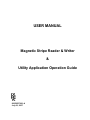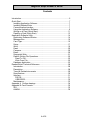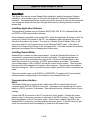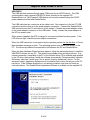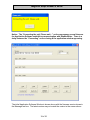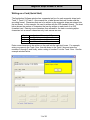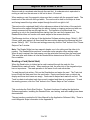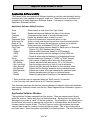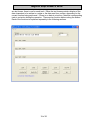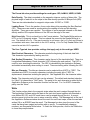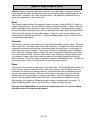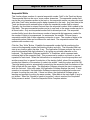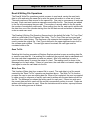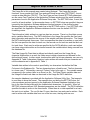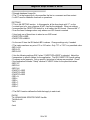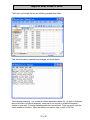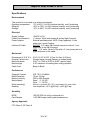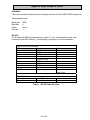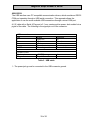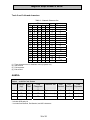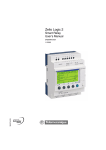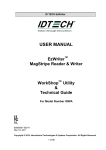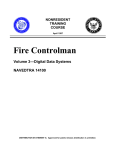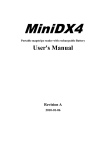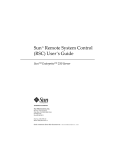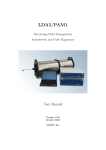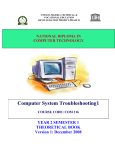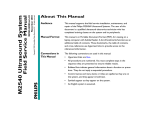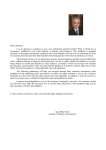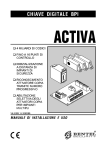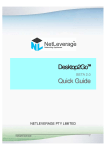Download User Manual for Workshop Reader-Writer Software Application
Transcript
USER MANUAL
Magnetic Stripe Reader & Writer
&
Utility Application Operation Guide
UL
80058507-001-A
July 30, 2007
Magnetic Stripe Reader & Writer
FCC WARNING STATEMENT
This equipment has been tested and found to comply with the limits for a Class A digital device,
pursuant to Part 15 of FCC Rules. These limits are designed to provide reasonable protection
against harmful interference when the equipment is operated in a commercial environment. This
equipment generates, uses, and can radiate radio frequency energy and, if not installed and used in
accordance with the instruction manual, may cause harmful interference to radio communications.
Operation of this equipment in a residential area is likely to cause harmful interference in which
case the user is required to correct the interference at his expense.
FCC COMPLIANCE STATEMENT
This reader complies with Part 15 of the FCC Rules. Operation of this reader is subject to the
following conditions: this reader may not cause harmful interference and this reader must accept
any interference received, including interference that may cause undesired operation.
CE STANDARDS
An independent laboratory performed testing for compliance to CE requirements. The unit under
test was found compliant to Class A.
2 of 36
Magnetic Stripe Reader & Writer
LIMITED WARRANTY
The supplier warrants to the original purchaser for a period of 12 months from the date of invoice
that this product is in good working order and free from defects in material and workmanship under
normal use and service. The Supplier’s obligation under this warranty is limited to, at its option,
replacing, repairing, or giving credit for any product which has, within the warranty period, been
returned to the factory of origin, transportation charges and insurance prepaid, and which is, after
examination, disclosed to Supplier’s satisfaction to be thus defective. The expense of removal and
reinstallation of any item or items of equipment is not included in this warranty. No person, firm, or
corporation is authorized to assume for Supplier any other liabilities in connection with the sales of
any product. In no event shall Supplier be liable for any special, incidental or consequential
damages to Purchaser or any third party caused by any defective item of equipment, whether that
defect is warranted against or not. Purchaser’s sole and exclusive remedy for defective equipment,
which does not conform to the requirements of sales, is to have such equipment replaced or
repaired by Supplier. For limited warranty service during the warranty period, please contact
Supplier to obtain a Return Material Authorization (RMA) number & instructions for returning the
product.
THIS WARRANTY IS IN LIEU OF ALL OTHER WARRANTIES OF MERCHANTABILITY
OR FITNESS FOR PARTICULAR PURPOSE. THERE ARE NO OTHER WARRANTIES
OR GUARANTEES, EXPRESS OR IMPLIED, OTHER THAN THOSE HEREIN STATED.
THIS PRODUCT IS SOLD AS IS. IN NO EVENT SHALL SUPPLIER BE LIABLE FOR
CLAIMS BASED UPON BREACH OF EXPRESS OR IMPLIED WARRANTY OF
NEGLIGENCE OF ANY OTHER DAMAGES WHETHER DIRECT, IMMEDIATE,
FORESEEABLE, CONSEQUENTIAL OR SPECIAL OR FOR ANY EXPENSE INCURRED
BY REASON OF THE USE OR MISUSE, SALE OR FABRICATIONS OF PRODUCTS
WHICH DO NOT CONFORM TO THE TERMS AND CONDITIONS OF THE CONTRACT.
The information contained herein is provided to the user as a convenience. While every effort has
been made to ensure accuracy, Supplier assumes no responsibility, for its use, nor for any
infringements or patents or other rights of third parties that may result from its use. Supplier is not
responsible for damages that might occur because of errors or omissions, including any loss of
profit or other commercial damage. The specifications described herein were current at the time of
publication, but are subject to change at any time without prior notice.
USB (Universal Serial Bus) Specification is Copyright by Compaq Computer Corporation, Intel
Corporation, Microsoft Corporation, and NEC Corporation. Windows, Excel, & Notepad are
registered trademarks of Microsoft Corporation.
3 of 36
Magnetic Stripe Reader & Writer
Contents
Introduction.................................................................................................6
Quick Start..................................................................................................7
Installing Application Software ................................................................7
Installing Reader/Writer ..........................................................................7
Communication Interface ........................................................................7
Using the Application Software ...............................................................9
Writing on a Card (Quick Start) .............................................................11
Reading a Card (Quick Start)................................................................13
Application Software Utility .......................................................................14
Application Software Window ...............................................................14
Message Box ........................................................................................16
Card Type .............................................................................................16
Setup ....................................................................................................17
Write .....................................................................................................19
Read .....................................................................................................20
Compare ...............................................................................................20
Erase ....................................................................................................20
Sequential Write....................................................................................21
Read & Writing File Operations.............................................................22
Read To File......................................................................................22
Write From File..................................................................................22
Database Application ............................................................................23
Reader/Writer Technical Reference .........................................................28
Introduction ...........................................................................................28
Description ............................................................................................28
Terms & Related documents ................................................................29
Specifications........................................................................................30
Interface................................................................................................31
RS-232: .............................................................................................31
USB-RS232:......................................................................................32
Maintenance .........................................................................................33
Appendix A Outline drawings .................................................................34
Appendix B: Card Formats .......................................................................35
ISO........................................................................................................35
AAMVA .................................................................................................36
4 of 36
Magnetic Stripe Reader & Writer
MagStripe Reader Writer
5 of 36
Magnetic Stripe Reader & Writer
Introduction
Reader/Writer is a personal computer peripheral device for reading and writing magnetic
stripe card data. The Application Software is the companion software product, which
provides operation of Reader/Writer through a Personal Computer. The MagStripe cards
must meet the ISO 7811 standards for an ID1 card (typical credit card). Cards are
manually swiped through the slot to perform a reading and/or writing operation. Data can
be written and read verified with one swipe. The Reader/Writer supports magnetic stripe
track formats defined either by an established industry standard or by a user (customer
defined) data format. All formats use F/2F data bit encoding (writing) and either 210 or 75
bits per inch (BPI) data densities. The Reader/Writer can read and write both High
coercivity and Low coercivity (Hi-Co & Lo-Co) magnetic stripes.
The enclosure is a die cast metal housing that provides weight and stability for excellent
performance. There are two communication interfaces, either RS232 or USB, available
through an attached six-foot cable. A separate power adaptor is required to supply the
power needed for writing cards.
There are three Sections to this document:
The First Section provides Quick Start information covering Reader/Writer installation and
installation of Utility Application software. The Application Software operates with both
RS232 unit and USB units and provides easy to use commands for performing all read and
write functions. A simple example of the Application Software operation is given in this
section. The example performs the two most basic operations, writing and then reading on
a Lo-Co or Hi-Co magnetic stripe card.
The Second Section provides operation details for all the Application Software functions.
The Third Section is the Technical Guide for the Reader/Writer. This section provides the
product specification and related information.
The Magnetic Stripe Reader & Writer is RoHS compliant.
6 of 36
Magnetic Stripe Reader & Writer
Quick Start
This Quick Start section covers Reader/Writer installation and the Application Software
installation. An example is given to introduce the Application Software & Reader/Writer
operation. The example guides an operator through the process of writing a few characters
onto a magnetic stripe card and then through the process of reading the card to see the
written data.
Installing Application Software
The Application Software runs on Windows 95/98, 2000, ME, & XP for Reader/Writer with
an RS232 or USB communication interface.
All the software is provided on the supplied CD. Install the Application Software on a PC by
running the "Setup" file located on the CD. An installation wizard will appear; follow the
directions & process in the wizard. The result is a “Reader Writer Software Utility v2.4G”
menu item added to the Programs menu in the Windows START menu. A file folder is
added to the Program Files folder on the local hard drive. This folder contains the software
application and support files for Reading and Writing cards.
Installing Reader/Writer
Reader/Writer is used in an indoor environment. Locate the Reader/Writer where it is
convenient to operate and protected from dust and liquids. For right-handed persons,
swiping a card is most convenient from right to left. Position the Reader/Writer so the
flared card entrance is on the right. A 24VDC power adaptor is provided. The adaptor
input voltage range is 100 to 240VAC and can be used in most countries. The line power
plug may need to be adapted to the power outlet connector. Remove the power adaptor
from the packing box. Wait to connect the power adaptor until all the other connections are
made.
The communication type can be RS232 or USB-RS232. Proceed to the Communication
Interface section corresponding to the interface of your Reader/Writer unit.
Communication Interface
RS232
The Reader/Writer has a communication cable with a DE-9 connector that fits most
computer serial (RS232) COM port connectors. An adaptor (not supplied) can be used to
adapt to a DE-25 connector if necessary. See the Specifications, Interface Section for port
settings.
Connect the DE-9 connector to the PC and insure it is fully seated. Connect the power
adaptor output to the power connector on the back of the DE-9 housing. Finally, connect
the power adaptor to the AC line power outlet. When power is applied, the LED on the
Reader/Writer is orange for a moment and then becomes green. If the LED does not light,
check the connections and the availability of power from the power outlet.
7 of 36
Magnetic Stripe Reader & Writer
USB-RS232
The USB interface operates though serial COM ports like an RS232 device. The USB
communication uses a special USB-RS232 driver included in the supplied CD.
Reader/Writer is a “Self-Powered” USB device and must be powered using the 24VDC
power adaptor provided with Reader/Writer.
The USB cable has two connectors at the cable’s end. One connector is for the PC USB
connection and the other is for the power adaptor connection. Connect the Reader/Writer
USB connector into the PC and insure it is fully seated. Connect the power adapter output
to the power adaptor connector on the USB cable. Finally, connect the power adaptor to
the AC line power outlet.
When power is applied, the LED is orange for a moment and then becomes green. If the
LED does not light, check the power adaptor connections.
When the USB connection is recognized by the operating system for the first time, a Found
New Hardware message is given. The operating system must install USB drivers in the
PC. The drivers provide the communication link between the PC and Reader/Writer.
When the New Hardware Wizard window appears, follow the wizard directions to install the
USB-RS232 drivers into the PC. The drivers are available online as Signed drivers. If an
internet connection is available to the PC or the Reader Writer CD is available and installed
in the CD drive, then perform “Install the software automatically (Recommended)” selection.
Otherwise, select the “Install from a list or specific location (advanced)” option. For the
advanced option, Application Software must be installed first to have the drivers on the PC
hard drive. If the Software Application is not already installed, stop here and install as
instructed above. The Reader Writer Application Software is available on the supplied CD.
8 of 36
Magnetic Stripe Reader & Writer
The New Found Hardware Wizard appears a second time to install a second driver.
Repeat the same process again to install the second driver. When both drivers are
installed, the process is complete. The USB communication interface is ready for operation
when the “Found New Hardware” bubble appears with the following notice.
Using the Application Software
In the “Programs” tab of the Windows START button, double click the “Reader Writer
Software Utility v2.4G” to RUN the application. The Password Dialog Box appears the first
time the installed application is RUN. Select a password, confirm it, and click OK. Each
subsequent time the Application Software is RUN, a dialog box (shown below) opens to
request the password. The password is required each time the application is RUN.
The Application Software checks the communication link with the Reader/Writer both
before the password window and after. During this process, the “Connecting the unit”
window is displayed. The Application Software window appears when the communication
link is verified. If there is an error, check the Reader/Writer LED for a Green (power on)
condition and verify the communication connections.
9 of 36
Magnetic Stripe Reader & Writer
Notice: The “Connecting the unit, Please wait…” notice may appear several times as
the Application Software establishes communication with Reader/Writer. There is a
delay between the “Connecting” notice closing & the application window appearing.
The initial Application Software Window is shown above with the firmware version shown in
the Message text box. The latest version may not match the version in the screen above.
10 of 36
Magnetic Stripe Reader & Writer
Writing on a Card (Quick Start)
The Application Software window has a separate text box for each magnetic stripe track:
Track 1, Track 2, & Track 3. Above each box, a label shows the track number and the
encoding format. Characters that are to be written on the magnetic stripe are entered into
the text boxes. In this example, the card is written with the ISO standard format. The chart
below shows the number of characters that can be written on each track of an ISO
formatted card. Entering more characters than allowed for the track or entering alpha
characters into a numeric characters only track causes an error.
Track
1
2
3
Number of Characters & Type
76 Alphanumeric Characters
37
Numeric Characters
104
Numeric Characters
Enter some characters to be written on the card into the track text boxes. For example,
enter your name in the Track 1 box, then tab down to the Track 2 box and enter the
numbers 0 through 9, and finally, enter a string of number 3’s in the Track 3 box. See the
example window below.
11 of 36
Magnetic Stripe Reader & Writer
The Application Software default setting is for Lo-Co magnetic stripe cards. For Hi-Co
magnetic stripe cards, click the “Setup” button in the lower right corner of the Application
Software window. Then click the High Coercivity check box. See the example with the HiCo box checked. Do not change any other selection. Click OK to return to the Application
Software window.
There are two sample cards provided with the Reader/Writer. One is a Lo-Co type and the
other is a Hi-Co type. Either one or the other can be used. The coercivity in the Setup
window must be set to match the card type used.
Click the Write button. The “Write Card” window appears as shown on the previous page.
Caution: When the “Please Swipe a Card” window has a yellow background color and
when a card is swiped through the slot, the Reader/Writer changes data on the magnetic
stripe. When there is no data in a Track text box, then that specific track is not written and
any data already on that track is not changed or erased.
12 of 36
Magnetic Stripe Reader & Writer
Swipe a card at a moderate rate through the card slot. A moderate rate is equivalent to
moving a card from the entrance to the exit in about 1/2 second.
When swiping a card, the magnetic stripe must be in contact with the magnetic heads. The
heads are on the side with the logo labels. The card must be held so the stripe is down
and facing toward the logo when swiped through the slot from right to left.
The card must be registered (held) to the reference surface at the bottom of the card slot.
The card must be swiped through the slot without tipping or stopping and moved with one
steady movement all the way through the slot. The operation is unidirectional; the
operation is only in the forward direction starting from the card slot’s tapered end. The
Reader/Writer does not function with cards swiped in the reverse direction.
The Message text box at the top of the Application Software window shows “Write(1) OK!”.
If three cards were swiped, all three have the same written data and the Message text box
shows “Write(3) OK!”. End the card writing process by click the “End” button in the “Please
Swipe a Card” window.
Note: The Reader/Writer has two magnetic heads; one is for writing and the other is for
reading. The Reader/Writer performs a read after write operation when writing cards.
When a card is swiped, the card passes over the write head first and then the read head.
This read after write feature is how the Reader/Writer determines a Write OK or a Write
Error condition.
Reading a Card (Quick Start)
When the Read button is clicked and a card is swiped through the card slot, the
Reader/Writer reads all tracks. When reading a card, the coercivity of the magnetic stripe
has no importance. The read operation is the same for all card coercivities.
To read the card just written, Click on the Read button and swipe the card. The Track text
boxes fill with the data read from the card tracks. Empty card tracks have no data to be
display and those text boxes are empty. Cards can be swiped and read with no limit. The
Track box data is refreshed each time a card is swiped and there is no read error. To end
the reading process, click the “End” button in the “Please Swipe a Card” window.
This concludes the Quick Start Section. The basic functions of loading the Application
Software application, installing the Reader/Writer, card writing, and card reading have been
demonstrated.
The next sections contain the full User Manual for the Application Software Utility. There is
useful Magnetic Stripe information in the Appendix B.
13 of 36
Magnetic Stripe Reader & Writer
Application Software Utility
The Reader/Writer and Application Software together provide the card reading & writing
functions most often needed for magnetic stripe use. These functions & operations are
available from a single Application Software window. Following is a summary of the
Application Software functions:
Application Software Utility Functions
Write
Read
Compare
Erase*
Sequential Write
Write from File
Read to File
Database Write
Card Type
- ISO
- AAMVA
- USER
- RAW*
Setup
- Leading Zero
- BPI Setting
- Set Coercivity†
- Start Sentinel*
- End Sentinel*
- Bits/Character
- Parity*
- Default
Writes data to a card in the Card Type format
Reads card data and displays the data in Track boxes
Compares multiple cards to a single reference card
Erases the selected tracks of data on a card
Writes both fixed and/or sequential data to a card
Writes to each card the next record from a pre-formatted data file
Reads a card & saves the card data as a record into a data file
Writes cards from a database CSV file & Usage file
Provides card format selection based on Setup menu or Standard
Selects 7811 ISO Standard card format
Selects AAMVA standard, based on ISO Standards
Selects the card format from settings in Setup USER tab
Reads & writes data and displays in a Hexadecimal format
Provides selections & settings of “USER” or “RAW” formats
Sets number of leading zeros before the Start Sentinel
Selects individual track data density (75 or 210 bits/inch)
Sets the writing coercivity to High or Low for all tracks
Selects the Start Sentinel character for the individual tracks
Selects the End Sentinel character for the individual tracks
Selects the number of bits per character for individual tracks
Selects character parity bit logic for individual tracks
Resets the parameters & settings to the standard norms
* These functions are not supported when the “AMC protocol” is selected.
† Low Coercivity units cannot be set to Hi Coercivity operation
This document assumes the user has basic knowledge of magnetic stripe track densities,
data formats, character formats, and the like. Basic magnetic stripe information is given in
Appendix B.
Application Software Window
The Application Software operates from this window. There are several areas (boxes)
within the window. Above each box is a descriptive label. Starting from the top left, the
Message box provides a “result” of the last operation. The information in the Message box
shown below is the result of opening the connection to a Reader/Writer and it shows the
firmware version number & date. The Card Type box on the right indicates the current
selected data format for reading or writing a magnetic stripe. This is the only box with a
pull-down menu. More information is provided in a following section. The next three boxes
14 of 36
Magnetic Stripe Reader & Writer
are text boxes; there is one for each track. Either the text boxes provide a display of the
data characters to be written to a stripe or the data read from a stripe, depending on the
current function being performed. If there is no data in a text box, then that corresponding
track is not active during the operation. There are ten function buttons along the bottom.
Each of the functions is explained separately in the following sections.
15 of 36
Magnetic Stripe Reader & Writer
Message Box
The Message Box always displays the result of the last action. Mostly, it indicates a
successful read or a successful write operation after swiping a card through the slot. When
the operation can be performed on more than one card, the result message provides a
count of successful card operations.
Card Type
This provides a selection of reading and writing track formats. Track formats are the
combination of the track density, bits per character, selection of Start & End Sentinels, and
other parameters. The Card Type pull down menu has four selections: ISO, AAMVA,
USER, & RAW. Each explained below. The settings for each type are available in the
Setup window. See the Setup section & Appendix B for more information.
ISO - The ISO format follows the requirements given in ISO Standard 7811-6 and
earlier versions. Density is in bits per inch. Bits per character include a parity bit.
The number of Data Characters given does not include the Start Sentinel (SS), the
End Sentinel (ES), or the Longitudinal Redundancy Character (LRC). The SS, ES,
& LRC are automatically inserted into the data when writing to the card tracks.
Track
Density
Bits per Character
1 IATA
2 ABA
3 Thrift
210
75
210
7 bits per character
5 bits per character
5 bits per character
ISO Maximum number
of Data Characters
76 Alphanumeric
37 Numeric
104 Numeric
AAMVA - The AAMVA format follows the same character formats as defined by the
ISO Standards. The maximum number of Data Characters for Tracks 1 & 3 is
different from the ISO format and Track 3 is alphanumeric, following the same format
as Track 1. The number of Data Characters shown does not include SS, the ES, or
the LRC characters.
Track
Density
Bits per Character
1 IATA
2 ABA
210
75
7 bits per character
5 bits per character
AAMVA maximum number
of Data Characters
79 Alphanumeric
37 Numeric
3 Thrift
210
7 bits per character
79 Alphanumeric
16 of 36
Magnetic Stripe Reader & Writer
User - The User format allows data to be written in a non-standard format. The data
density and bits per character are defined in the Setup Window. The bits per
character include a parity bit. See Setup section for additional information. The SS
& ES characters, density, parity, and BPC are selectable in the Setup Window for
the User Card type. Information written in this format may not be readable by ISO
standard reading devices (MagStripe readers), as the User format chosen may not
meet the ISO standards requirements.
RAW – This is not a true “Card Type”. This is a data decoding & display format for
the three tracks. The text boxes display data in “raw binary” using the hexadecimal
number format. Data read from a card is decoded into binary starting with the first
“binary one” bit (usually the first bit of a start sentinel). All the bits (in Hex) are
displayed and including approximately fifteen trailing zero bits at the end of the track
data. Writing to a card in this mode is not recommended except for special
purposes. When writing in this mode the data density and the number of leading
zeros is controlled by the selections in the Setup Window. Information written in this
mode may not be readable by ISO standard reading devices (MagStripe readers), as
the RAW format chosen may not meet the ISO standards requirements.
Setup
Setup is used to specify the track formatting used when reading or writing. Two fixed track
parameters are the track locations and the data encoding method. Track locations are
track 1 at the top side near the card edge, then track 2 and track 3 toward the middle. The
data encoding method is F/2F. These cannot be changed. The track longitudinal
redundancy check (LRC) character is automatically calculated by the Application Software
and added to the end of track data. Listed below are format parameters that can be
changed:
Reader/Writer format selections include:
o The Data density can be selected as either 75 or 210 bits per inch.
o The Start Sentinel (SS) location from the card edge is selected.
o The limited selection of SS characters for each track.
o The limited selection of End Sentinels (ES) characters for each track.
o The number of bits per character can be selected from 4 BPC to 7 BPC
o The character parity bit logic selection
In addition to the formatting selections, selection of writing Lo-Co or Hi-Co type cards is
provided. Click the Setup button for the Setup window. Two folder tabs are available.
There are “default” buttons in each tab window; these default buttons force the format
settings in the window to be reset to the standardized ISO settings. See Appendix B for
additional technical information.
Note: Always use the Default Setup settings unless there is a known, specific, and
understood reason for not using the default settings.
17 of 36
Magnetic Stripe Reader & Writer
Format Tab View
User Tab View
18 of 36
Magnetic Stripe Reader & Writer
The Format tab view provides settings for card types: ISO, AAMVA, USER, & RAW.
Data Density: The data is encoded on the magnetic stripe as a string of binary bits. The
physical length of each bit on the stripe is the data density specified in Bits per Inch (BPI).
There are two data densities for magnetic stripe cards: 210 BPI or 75 BPI.
Leading Zeros: This is the number of zero value binary bits preceding the Start Sentinel
(SS). These zeros are used for synchronizing the reading circuits and bit-decoding
algorithm. These zeros are required. The number of zeros required is based on the data
density and the ISO required distance of the SS from the edge of the card.
High Coercivity: This is a check box in the Format window. The Reader/Writer writes on
HI-Co or Lo-Co magnetic stripes. This box selects the coercivity the Reader/Writer is to
use. The default is Lo-Co. If the card coercivity is not known, use Lo-Co first and if there is
a consistent write error, then switch to the Hi-Co setting. A Lo-Co Only Reader/Writer Unit
cannot be set into Hi-Co operation.
The User Type tab view provides settings that apply only to the card type USER.
Start Sentinel Characters: This character marks the beginning of the track data field.
This character is preceded by leading zero bits.
End Sentinel Characters: This character marks the end of the track data field. There is a
Longitudinal Redundancy Check character (LRC) following the end sentinel. The LRC is
used for error checking the data bits. The LRC is calculated by the Application Software
and added automatically when writing to a card. There are trailing zeros following the LRC.
Bits per Character: The bits per character can be selected from 4 BPC to 7 BPC. The
standards are 5 BPC for numeric characters including the parity bit or 7 BPC for
alphanumeric characters including the parity bit. See Appendix B for the character tables.
Parity: The character parity bit logic can be selected. The default and standard selection
for 5 and 7 bit characters is “Odd” parity. The parity bit for each character is added by the
Application Software as the character is written on the card. For 4 or 6 BPC characters,
parity must be “None”.
Write
This function writes data to the magnetic stripe when the card is swiped through the slot.
The Application Software writes the data in the track text boxes together with standard or
user defined SS, ES, and LRC each time a card is swiped through the slot. A prompt
window opens to inform the user to swipe a card for writing. The Message box at the top of
the Application Software window shows the result for each card swipe, either the card was
written OK or an ERROR was the result. The Message box also gives the count of the
cards that have been swiped and written with no errors. For sequentially changing
numbers, see Sequential Write below. To finish the Write process, click on the End button
to close the prompt window.
19 of 36
Magnetic Stripe Reader & Writer
Caution: When a magnetic stripe track is written, the original data on the track, if any, is
replace by the new data. An individual track can be changed without effecting data on the
other tracks. However, if the Track text box is empty, the Application Software does not
erase the original data, if any, in that track.
Read
This function reads data from the magnetic stripe on a card , including SS & ES, when it is
swiped through the slot. The read data is shown in the track text boxes. There is a prompt
window opened to inform the user to swipe a card for reading. The Message box shows
the result for each card swipe, either the card was read OK or there was a reading ERROR.
The count of the number of cards read is shown. There is no limit on card swipes; each
card is read and the card data shown. To finish the Read process, click on the End button
to close the prompt window.
Compare
This function compares card data from one card with data read from other cards. The initial
data is read from a card and saved in the track text boxes. Comparisons of data read from
subsequent cards are made with the initial data saved in the text boxes. A comparison is
made each time a card is swiped. This function is useful for checking cards to a standard
card. When the Compare button is clicked, the user is prompted to swipe the card having
the initial comparison data. After the initial data is read, the prompt changes and the user
is prompted to swipe cards; these cards are read and their data compared with the first,
initial card data. The result of each comparison is shown in the Message box. To finish the
Compare process, click on the End button to close the prompt window.
Erase
This function can be used to erase data on the card tracks. The Reader/Writer must be set
for the correct operating coercivity of the card(s) to be erased. See the Setup section for
information on selecting the writing coercivity. Individual tracks can be selected from the
pop up track selection window. Select the track boxes to be erased; close the window.
Another prompt window appears to prompt a card swipe. Only the selected tracks are
erased. The non-erased tracks retain their data. The message box shows the results.
After erasing, the Application Software prompts a swipe of another card for erasing. To
finish the Erase process, click on the End button to close the prompt window.
Warning: If the Reader/Writer is set for Hi-Co operation and a Lo-Co card is swiped,
all data on the Lo-Co stripe may be erased.
20 of 36
Magnetic Stripe Reader & Writer
Sequential Write
This function allows creation of a special sequential number “field” in the Track text boxes.
The sequential field can be one or more number characters. The sequential number field
can be the only characters written in the track or the sequential number can share the track
with other “fixed” data (numbers and/or alpha characters) in the track. Any fixed data in the
Track text boxes can be entered before or after the sequential number field is entered.
Typically, the fixed data is entered first and then the sequential number field is added to the
fixed data. The same sequential number can be in one track or the same number can be in
all three tracks. Only one sequential number field is allowed per track. The sequential
number field(s) must allow the minimum number of sequential digit spaces as needed for
the number of digits to be sequenced. As an example, the number 150 must have a
sequential number field of three characters minimum or more. The number of digits in the
sequential number fields can be different for each track. The sequential number field
operates with numbers only.
Click the “Seq. Write” Button. Establish the sequential number field by positioning the
curser at the sequential number field starting location and click. The sequential field can
start at any location within the data, if any. The Application Software prompts the user to
enter the sequential field digit indicators (x) by typing any printable character on the
keyboard. The Application Software inserts the “x” characters, which represent each
numerical digit in the sequential field. This process can be used on one track or can be
repeated for each track. When the field selection is completed, close the prompt box and
another prompt box is opened for selection of the starting (initial) value of the sequential
number and selection of the number of cards to be written. Insert the values and click OK.
The initial starting value is automatically inserted into the sequential field; the balance of the
field is filled with the zero digits. The Application Software prompts the user to swipe and
write the first card. After each swipe, the Application Software displays the result. If write
operation is successful, the Application Software increments the sequential number and
prompts for writing the next card. If there is a failure, the Application Software gives a
warning and prompts for writing the same number. Other data in the track fields (if any) is
not altered. When the “Number of cards to be written” value is reached, the Sequential
Write process is ended. Close the Sequential Write Complete window.
21 of 36
Magnetic Stripe Reader & Writer
Read & Writing File Operations
The Read & Write File operations provide a means to read cards, saving the read track
data to a file and using the same file to write the same information to a new set of cards.
The cards read are a data source for the opened file. One card or a sequence of cards can
be read. Each card read creates a separate record within the file. The records are added
to the file in the sequence they are read. The number of records added to the file equals
the number of successfully read cards. When writing from the file, each card is written with
the data from one of the records starting from the first data record and written in the same
order as cards were read.
The Reading & Writing File Operation files are kept in the default file folder “To From Files”,
which is a sub-folder in the Program Files folder. The To From Files can be moved and
accessed from other folders. The files have a file extension that matches the “Card Type”
used to create the original file. Card Type is defined in the upper right hand menu box on
the software main window. The card type cannot be mixed; the card type must be
consistent within a file.
Read To File
Selecting this function generates a Windows Explorer window to open an existing data file
or create a new data file. If an existing file is selected, the previous data is maintained and
the new card data is appended as cards are swiped. After a file selection is made, a
second window opens to prompt the swipe of a card. The reading result is shown in the
Message box for each swipe. If there is a read error, the card data is not saved; swipe the
card again to enter the card data into the file.
Write From File
This functions Writes data from a named file to a card. The card data is in a file records
created by the “Read To File” operation as described above. The Write To File function
prompts the user to open an existing data file. When a file is selected, the user is prompted
to swipe a card (or sequence of cards); each card is written with the next data record from
the file. The Message box shows the writing result for each card. If there is a write error,
the current data record is used until the record is successfully written to a card. Cards are
written until the last record is used. When the last data record is written, a prompt informs
the user the writing process is finished.
22 of 36
Magnetic Stripe Reader & Writer
Database Application
The Application Software does not provide direct access to industry standard data base
applications. The word “database” is used here for the convenience of describing the the
Application Software function & operation, which emulates a database process. The
Application Software Database Application provides a method for writing on cards using
data from two files. The two files are the Database file, which is a csv type file and the
Usage file, which is a txt type file. The csv file can be an extracted or exported file from a
standard database application.
Both files are used together and are required for the Database Application card
writing process. Both files must have the same filename and both files must be
located in the same file folder.
The Database file shown in the example is an Excel csv file type. The file was created
using Excel; the Excel file was saved as a .csv type. Any application program that can be
used to create the rows and columns of information to be written to cards can be used to
produce the Application Software Database file. The final database file must be saved as a
csv type file for the Application Software database operations.
23 of 36
Magnetic Stripe Reader & Writer
The Usage file in this example was created using Notepad. The Usage file has two
functions: it may contain the Card Type and card Setup format rules “[SETTING]”; it must
contain a data definition “[DATA]”. The Card Type and card format SETTING parameters
are the same Card Types as in the Application Software window and the same formatting
parameters found in the Application Software Setup tabs. The SETTING rules, if used, are
used for all cards written. In the example shown, no SETTING rules are specified; they are
ignored by the Application Software database function because of the double forward
slashes placed at the beginning of each line in the SETTING section. If no SETTING rules
are specified, the Application Software database function uses the default ISO 7811
formatting norms.
The information (data) written to a card can has two sources. There is a fixed data source
and a variable data source. The DATA definition in the Usage file specifies the fixed card
data information and specifies the source of the variable card data information. The Usage
file DATA definition has three rows. Each row specifies the data to be written on one track;
the first row specifies the data for track one, the second row for track two and the third row
for track three. Each card is written as specified by the DATA definition; each card written
can have unique data written on the tracks because the variable data is being sourced from
the database file.
The Data Usage file Fixed data is defined and directly used from the Usage file as
character fields written to a card; the fields cannot contain characters not allowed for the
defined track format. In other words, tracks written with five bits per character can use only
Appendix B, Table 2 characters; likewise, tracks written with seven bits per character can
use the character set in Appendix B, Table 1.
Variable data written to the cards is specified by two characters that define the Data
Columns in the Database file. The two characters have a fixed format. The first character
is a lower case “f” followed by a second “Column” letter (a through z). The variable names
correspond to the column letter in an Excel csv file. The Data Column variable data and
the Usage file fixed track data can be mixed in the Usage file DATA definition.
An example database is provided with the Application Software Utility files. That example
is used here to show the format. The example does not define the SETTING rules; the
rules are shown and are ignored by the Application Software Database Application (any
line in the User file that starts with two forward slash characters // is ignored). When no
SETTING rules are defined, ISO Standard parameters are the default. The DATA definition
specifies the data to write on the three tracks. When there is no data specified for a track,
the track is not written. The csv file has 10 rows; therefore, ten cards can be written. Each
card is written with variable data from one of the ten rows, starting with row one.
24 of 36
Magnetic Stripe Reader & Writer
The data written on the first card is shown. The number in brackets { } indicates the card
track number:
{1}
{2}
{3}
SLAM-DUNK~SPORTS~EVENT=DAVID=12340999
12340=999=250205
(nothing is written on track three)
Using only track 1 as the example, the “SLAM-DUNK SPORTING EVENT=” is a fixed card
data field; “DAVID” is a variable field from the database file as defined by “fa” (meaning
“field a”); the next “=” is a fixed field; and “12340999” is two variable fields from the
database file as defined by “fbfc”. The next card written has the same fixed field data and
new variable field data based on row two in the csv file. Defined in row two is the name
“MICHAEL” and the card number & validation number is “12341989”. The data in track 2 is
a variable and remains the same for all cards because it is defined as the same in the
database file. See the example here for the second card written:
{1}
{2}
{3}
SLAM-DUNK~SPORTS~EVENT=MICHAEL=12341989
12341=989=250205
(nothing is written on track three)
The database Usage file is shown on the following page. This file can be copied from the
CD and then modified for other database applications. This file is also located on the hard
drive in the Reader Writer software folder.
25 of 36
Magnetic Stripe Reader & Writer
/////////////////////////////////////////////////////////////////////
// Sample database Usage file
// The "//" at the beginning of a line specifies the line is a comment and line content
// is NOT used for database functions or operations.
[SETTING]
// This is the SETTING section. In this example, all the lines begin with "//", so the
// content here is for your reference & NOT used by the database. When no settings
// are specified the CARDTYPE default is, in all cases, the ISO format. Remove the "//"
// from the lines & change values only when a non-ISO format is wanted.
// Used only one of these lines to select a non-ISO format.
//CARDTYPE=USER
//CARDTYPE=AAMVA
// In the next 3 lines the ISO default BPI is shown. Change settings only if needed.
// The tracks can have any mix of 75 or 210 value. Only "75" or "210" is a permitted value.
//BPI1=210
//BPI2=75
//BPI3=210
// Use the following settings ONLY when "CARDTYPE=USER" is selected. Adjust the
// parameters to specific values for the application. The ISO CARDTYPE format setting
// is shown as the example. Only a specific, limited set of values are permitted. Check
// the Application Software "Setup" window & "USER" folder for the permitted values.
//BPC1=7
//BPC2=5
//BPC3=5
//PARITY1=ODD
//PARITY2=ODD
//PARITY3=ODD
//SS1=%
//SS2=;
//SS3=;
//ES1=?
//ES2=?
//ES3=?
// The DATA section defines the fields that apply to each track.
[DATA]
Trk1:SLAM-DUNK SPORTS EVENT=fa=fbfc
Trk2:fb=fc=fd
Trk3:
//end
26 of 36
Magnetic Stripe Reader & Writer
The Excel csv Sample file has the following variable data fields:
This same file can be opened from Notepad, as shown below:
The filename extension, .csv, means a comma separated values file. As seen in Notepad
above (and like in the Excel example), each row is one record of variable information
written on one card. Commas separate each row into columns. Each row must have the
same number of columns. Most text editors can create, view, or edit a CSV file.
27 of 36
Magnetic Stripe Reader & Writer
Reader/Writer Technical Reference
Introduction
This section of the User Guide pertains to Reader/Writer technical information.
Description
The Reader/Writer reads and writes magnetic stripe cards when the cards are swiped
through a card slot. The housing encloses the read head and the write head. Both are
mounted to a rail assembly. The rail assembly contains the card vertically and has a
reference surface, which aligns the magnetic stripe with the heads for track locations. The
heads are precision mounted to meet the ISO Standards requirements.
Adjacent to the write head is an optical encoder, which provides timing signals for writing to
cards at data densities of 210 and 75 Bits per Inch (BPI). The encoder has a rubber roller
that is moved by the card when the card moves past the write head.
The metal housing has an operation LED. The LED is a single lens, capable of generating
three colors red, orange, and green. See the operation section for the description of
operations associated with the color.
The card slot has a write head and a read head. The space between the two heads allows
for writing data to the magnetic stripe and then reading the data in a single card swipe.
This is an advantage for checking the integrity of the data being written.
28 of 36
Magnetic Stripe Reader & Writer
Terms & Related documents
AAMVA
Lo-Co card
Hi-Co card
ASCII
BPI
BAUD
Coercivity
CDL
Reader/Writer
Host
IPS
ISO
Hex
LED
LRC
MSR
PC
PCA
RS232
Slot
Swipe
USB
American Association or Motor Vehicle Administrators
low coercivity magnetic stripe card.
high coercivity magnetic stripe card
American Standard Characters for Information Exchange
Bits Per Inch
Roughly the RS232 communication in bits per second
The resistance of a magnetic field to change, in Oersted
California Drivers License format
Trademark name for the MagStripe Reading & Writing product
The Personal Computer to which the Reader/Writer is attached
Inches Per Second
International Standards Organization
Hexadecimal, base 16 numbering system
Light Emitting Diode
Longitudinal Redundancy Check a form of error check character
Magnetic Stripe Reader
Personal Computer (see Host)
An assembled Circuit Board
Reference Standard for serial asynchronous communication
The card path opening for passing a card through an Reader/Writer
The operation of moving a card through the Reader/Writer slot
Universal Serial Bus—a high speed connection to the host
AAMVA
Best Practices Guidelines for the Use of Magnetic Stripes
ISO 7810:1995
Identification Cards - Physical characteristics
ISO/IEC 7811-2:1995
Identification Cards - Part 2: Magnetic stripe
ISO/IEC 7811-3:1995
Identification Cards - Part 3: Embossed characters, ID-1 cards
ISO/IEC 7811-4:1995
Identification Cards - Part 4: Location of read-only Tracks 1&2
ISO/IEC 7811-5:1995
Identification Cards - Part 5: Location of read-write Track 3
ISO/IEC 7811-6:1996
Identification Cards - Part 6: Magnetic stripe - High coercivity
29 of 36
Magnetic Stripe Reader & Writer
Specifications
Environmental
This product is to be used in an indoor environment.
Operating temperature:
0ºC to 50ºC, 5 to 95% relative humidity, non-Condensing
Shipping:
-40ºC to 70ºC, 5 to 95% relative humidity, non-Condensing
Storage:
-10ºC to 60ºC, 5 to 95% relative humidity, non-Condensing
Electrical
Supply Voltage:
Power Consummation:
Power Adaptor:
Interface & Cable
+24VDC ±10%
< 2 Amps, Triple track reading & writing High Coercivity
External switched power 24V/2.5 Amp regulated, 2.1mm
power jack, center Positive.
RS232C: 6.0’ cable, DB-9 female connector with a 2.1 mm
power jack in the DB-9 housing.
USB: 6.0’ cable, Serial A Plug with a 2.1 mm power jack in a
pigtail extension to the cable.
Mechanical
Dimensions (H X W X L):
General Construction:
Media thickness:
Media length:
Cable Color:
2.64” X 2.52” X 8.03” (6.7cm X 6.4cm X 20.4cm)
Die cast metal housing (Zamac) or molded plastic
0.007” to 0.045 or (0.020 to 0.065” special order)
3.38” maximum for reading after writing operation
Beige or Black
Performance
Supports Formats
Media Densities
Media Coercivity
Media Speed
Write (encoding)
Reading
ISO -7811 & AAMVA
75 bpi, 210 bpi
250 to 4200 Oersted
Read 5 - 55 IPS
Write 5 - 35 IPS
Meets or exceeds ISO 7811 requirement for new cards.
Low Amplitude: >30 % @210 bpi, >40% @75 bpi
Durability
MTBF:
Card Swipes:
160,000 POH for a fully configured unit
1,000,000 swipes (with proper maintenance)
Agency Approvals
FCC Class A, CE Class A
30 of 36
Magnetic Stripe Reader & Writer
Interface
The communication parameters (port settings) are fixed for both USB & RS232 operation.
The parameters are:
Baud rate:
Data bits:
Parity:
Stop bit:
9600
8
None
1
RS-232:
A 6.0’ cable with DB-9 female connector with a 2.1 mm, center-positive power Jack
molded into the DB-9 housing. The following is signal pin-out of the connector:
DB-9F (RS-232) connector
PIN
Signal
1
Not Used
2
TXD
3
RXD
4
Not Used
5
Signal Ground
6
Not used
7
CTS
8
RTS
9
Not used
CASE
Chassis ground
POWER JACK
Center pin
Ring
+24VDC
Signal Ground
Direction
Out
In
In
Out
Connected to the die
cast cover
In
Table 1 RS-232 cable Pin-Outs
31 of 36
Magnetic Stripe Reader & Writer
USB-RS232:
The USB interface uses PC compatible communication drivers, which emulate an RS232
COM port operation through a USB serial connection. This approach allows the
application to use the more available USB connections through a virtual COM port.
A 6.0’ cable with a Serial A Plug and a 2.1 mm, center-positive power Jack molded into a
pigtail of the cable. The following is the signal pin-out of the connector:
USB connector
PIN
1
2
3
4
CASE
Signal
USB +5V
-Data
+Data
Ground
Chassis ground
Direction
In
In/out
In/out
-Connected to cover
POWER JACK
Center pin
Ring
+24VDC
Signal Ground1
In
--
Table 2 USB cable
1 - The power jack ground is connected to the USB connector ground.
32 of 36
Magnetic Stripe Reader & Writer
Maintenance
The Reader/Writer requires cleaning of the card slot on a regular interval. The interval is
approximate and should be after every 50,000 card swipes. Regular cleaning insures oils
and debris do not accumulate on the operating components.
Over time, operation can cause a film to collect on the heads and other surfaces. This
film should be removed using “cleaning cards”. These are available from magnetic stripe
cleaning card sources. Cleaning cards are about the same size as an ID1 (credit card)
and have an absorbent surface on one or both sides. The absorbent surface has an
alcohol solvent that should remove any film. The absorbent surface should be damp; the
surface should not be saturated.
Swipe the card five to ten times with the solvent side of the card toward the read and
write heads and then again five to ten times with the solvent side opposite the heads.
The cleaning cards may not remove all the debris. In the case of debris such as dust and
card particles in the slot, use an aerosol can product containing clean compressed air.
The clean air can be used to blow debris from the slot. Direct the stream of air at a low
angle into the slot and run the nozzle along the slot. Direct the air in the direction of the
card travel and then in the opposite direction. Inspect the slot by looking down its length
with a good backlight to see if all debris is removed.
The metal housing can be cleaned with a mild detergent applied to a soft cloth that is
rung almost dry. Detergent should not be allowed to enter the card slot.
Warning: There are no serviceable components inside the Reader/Writer. Opening the
Reader/Writer voids the warranty. Tampering with the write head or tachometer
assemblies may change the Reader/Writer calibration for ISO standards operation.
33 of 36
Magnetic Stripe Reader & Writer
Appendix A Outline drawings
34 of 36
Magnetic Stripe Reader & Writer
Appendix B: Card Formats
ISO
Table 1 – ISO Card Format
Trac Densit
k
y (bpi)
1
210
Bits/
Char
*
7
Total
Characters
**
79
Character Set
Start
Sentinel
End
Sentinel
Alphanumeric
%
?
Field
Separat
or
^
2
75
5
40
Numeric only
;
?
=
3
210
5
107
Numeric only
;
?
=
* Includes ODD parity bit
** Includes Start Sentinel, End Sentinel, and LRC characters
Track 1 allowed characters
Table 1 – Alphanumeric Character Set
b6
b5
b4
b3
b2
b1
COL
ROW
0
0
0
0
0
0
0
0
1
1
1
1
1
1
1
1
0
0
0
0
1
1
1
1
0
0
0
0
1
1
1
1
0
0
1
1
0
0
1
1
0
0
1
1
0
0
1
1
0
1
0
1
0
1
0
1
0
1
0
1
0
1
0
1
0
1
2
3
4
5
6
7
8
9
10
11
12
13
14
15
0
0
0
0
1
1
1
0
2
1
1
3
SP
! (1)
“ (1)
# (2)
$
% (3)
& (1)
/ (1)
(
)
* (1)
+ (1)
, (1)
.
/
0
1
2
3
4
5
6
7
8
9
@ (1)
A
B
C
D
E
F
G
H
I
J
K
L
M
N
O
P
Q
R
S
T
U
V
W
X
Y
Z
[(4)
\ (4)
](4)
^(3)
DEL (1)
: (1)
; (1)
< (1)
= (1)
> (1)
? (3)
(1) These characters are for hardware control purposes only.
(2) This character is reserved for optional additional graphic symbols.
(3) These characters have the following meanings: Position 0/5 % Represents “start sentinel”
1/15 ? Represents “end sentinel”
3/14 ^ Represents “field separator”
(4) These characters are reserved for additional national characters when required. They are not to be
used internationally.
35 of 36
Magnetic Stripe Reader & Writer
Track 2 and 3 allowed characters
Table 2 – Numeric Character Set
P
1
0
0
1
0
1
1
0
0
1
1
0
1
0
0
1
(1)
(2)
(3)
(4)
b4
0
0
0
0
0
0
0
0
1
1
1
1
1
1
1
1
Bits
b3
0
0
0
0
1
1
1
1
0
0
0
0
1
1
1
1
b2
0
0
1
1
0
0
1
1
0
0
1
1
0
0
1
1
b1
0
1
0
1
0
1
0
1
0
1
0
1
0
1
0
1
Row
0
1
2
3
4
5
6
7
8
9
10
11
12
13
14
15
Character
0
1
2
3
4
5
6
7
8
9
: (1)
; (2)
< (1)
= (3)
> (1)
? (4)
These characters are for hardware control purposes only.
Start sentinel
Field separator
End sentinel
AAMVA
Table 2 – AAMVA Card Format
Track
Density
(bpi)
Bits/
Char*
Character Set
Start
Sentinel
End
Sentinel
Field
Separator
7
Total
Characters
**
82
1
210
Alphanumeric
%
?
^
2
75
5
40
Numeric only
;
?
=
3
210
7
82
Alphanumeric
%
?
^
* Includes ODD parity bit
** Includes Start Sentinel, End Sentinel, and LRC characters
36 of 36